advertisement
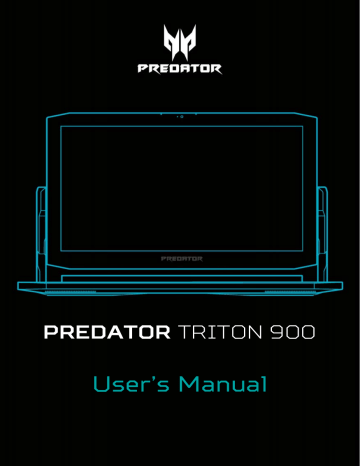
56 - Securing your computer
S
ECURING YOUR COMPUTER
Your computer is a valuable investment that you need to take care of. Learn how to protect and take care of your computer.
Security features include hardware and software locks — a security notch and passwords.
Using a computer security lock
The computer comes with a computer security slot for a security lock.
Wrap a computer security lock cable around an immovable object such as a table or handle of a locked drawer. Insert the lock into the notch and turn the key to secure the lock.
Some keyless models are also available.
Using passwords
Passwords protect your computer from unauthorized access. Setting these passwords creates several different levels of protection for your computer and data:
• Supervisor Password prevents unauthorized entry into the
BIOS utility. Once set, you must enter this password to
gain access to the BIOS utility. See Setting passwords on page 58 .
• User Password secures your computer against unauthorized use. Combine the use of this password with password checkpoints on boot-up and resume from
Hibernation (if available) for maximum security.
• Password on Boot secures your computer against unauthorized use. Combine the use of this password with
Securing your computer - 57 password checkpoints on boot-up and resume from
Hibernation (if available) for maximum security.
Important
Do not forget your Supervisor Password! If you forget your password, please get in touch with your dealer or an authorized service center.
Entering passwords
When a password is set, a password prompt appears in the center of the display screen.
• When the Supervisor Password is set, a prompt appears when you enter the BIOS utility.
• Type the Supervisor Password and press Enter to access the BIOS utility. If you enter the password incorrectly, a warning message appears. Try again and press Enter .
• When the User Password is set and the password on boot parameter is enabled, a prompt appears at boot-up.
• Type the User Password and press Enter to use the computer. If you enter the password incorrectly, a warning message appears. Try again and press Enter .
Important
You have three chances to enter a password. If you fail to enter the password correctly after three tries, the system halts. Press and hold the power button for four seconds to shut down the computer. Then turn on the computer again, and try again.
advertisement
Related manuals
advertisement
Table of contents
- 6 First things first
- 6 Your guides
- 7 Basic care and tips for using your computer
- 7 Turning your computer off
- 7 Taking care of your computer
- 8 Taking care of your AC adapter
- 8 Cleaning and servicing
- 9 Your Predator notebook tour
- 9 Screen view
- 10 Keyboard view
- 11 Right view
- 12 USB Type-C information (DisplayPortTM / Thunderbolt 3)
- 13 Left view
- 14 Set up your USB wireless device
- 14 USB 3.1 Gen 1 information
- 15 Rear view
- 16 Base view
- 17 Using the keyboard
- 17 Lock keys
- 17 Hotkeys
- 18 Windows keys
- 19 Ezel Aero HingeTM
- 22 Using the Precision Touchpad
- 22 Touchpad gestures
- 25 Changing touchpad settings
- 27 Recovery
- 27 Creating a factory default backup
- 29 Backing up your wireless and LAN drivers
- 30 Restoring your computer
- 30 Reset this PC and keep my files
- 31 Reset this PC and remove everything
- 34 Using a Bluetooth connection
- 34 Enabling and disabling Bluetooth
- 34 Enable Bluetooth and add a device
- 37 Connecting to the Internet
- 37 Connecting to a wireless network
- 37 Connecting to a wireless LAN
- 40 Connecting with a cable
- 40 Built-in network feature
- 40 Connecting to a cellular network
- 41 PredatorSense
- 41 The PredatorSense main screen
- 42 PredatorSense and Acer TrueHarmonyTM settings
- 43 Adjusting the keyboard backlight
- 43 Dynamic lighting
- 44 Fan lighting
- 45 Overclocking
- 46 Adjusting the hotkeys
- 47 Assign an action to a hotkey
- 47 Record a macro
- 48 Creating profiles
- 49 Fan control
- 50 Monitoring
- 50 Sync game settings
- 52 App Center
- 52 App Management
- 54 Bluelight Shield
- 56 Securing your computer
- 56 Using a computer security lock
- 56 Using passwords
- 57 Entering passwords
- 58 BIOS utility
- 58 Boot sequence
- 58 Setting passwords
- 59 Power management
- 59 Saving power
- 61 Battery pack
- 61 Battery characteristics
- 61 Charging the battery
- 62 Optimizing battery life
- 63 Checking the battery level
- 63 Battery-low warning
- 64 Traveling with your computer
- 64 Disconnecting from the desktop
- 64 Moving around
- 64 Preparing the computer
- 65 What to bring to meetings
- 65 Taking the computer home
- 65 Preparing the computer
- 66 What to take with you
- 66 Special considerations
- 66 Setting up a home office
- 67 Traveling with the computer
- 67 Preparing the computer
- 67 What to take with you
- 67 Special considerations
- 68 Traveling internationally
- 68 Preparing the computer
- 68 What to bring with you
- 68 Special considerations
- 71 Universal Serial Bus (USB)
- 72 USB Type-C port
- 73 Thunderbolt 3 port
- 73 Displays
- 75 Video and audio connectors
- 75 Connecting a monitor
- 75 Headphones and microphone
- 76 HDMI
- 78 Frequently asked questions
- 80 Requesting service
- 82 Tips and hints for using Windows 10
- 82 How do I get to Start?
- 82 How do I turn off my computer?
- 82 How do I unlock my computer?
- 84 How do I set the alarm?
- 85 Where are my apps?
- 85 What is a Microsoft ID (account)?
- 86 How do I check for Windows updates?
- 86 Where can I get more information?
- 87 Troubleshooting
- 87 Troubleshooting tips
- 87 Error messages
- 89 Internet and online security
- 89 First steps on the net
- 89 Protecting your computer
- 89 Choose an Internet Service Provider
- 91 Network connections
- 93 Surf the Net!
- 93 Internet security software