advertisement
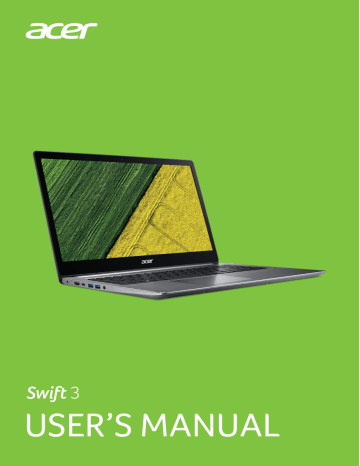
54 - SD card reader
SD
CARD READER
SD (Secure Digital) cards are used in a wide selection of digital cameras, tablets, media players and cellular phones.
Inserting an SD card
1. Align the card so that the connector points towards the port, with the connectors facing down.
2. Carefully slide the card into the port. If you find you need to use any force to insert the card, try reorientating the card slightly.
3. Push the card until it clicks into place. A few millimetres of the card will extend from beyond the slot.
If the card contains some files, the Windows AutoPlay window may appear (this depends on the contents of the card) and ask you if you wish to use a program to access the contents of the card.
Important
When removing an SD card, you should right-click on the USB icon in the Windows task bar and select "Eject <card name>" to tell the operating system to stop using the device before removing it. Failure to do this may result in data loss or damage to your peripheral.
SD, SDHC and SDXC cards
Different types of SD cards cover different capacities, while using the same overall design. SD cards contain up to 4 GB; SDHC cards contain up to 32 GB; and SDXC cards can contain up to 2048 GB
(2 TB). Your computer provides an SDHC or SDXC compatible card reader.
Note
SDXC memory cards can only be used in an SDXC-compatible reader; SD and SDHC cards can be used in either type.
advertisement
Related manuals
advertisement
Table of contents
- 5 First things first
- 5 Your guides
- 5 Basic care and tips for using your computer
- 5 Turning your computer off
- 6 Taking care of your computer
- 7 Taking care of your AC adapter
- 7 Cleaning and servicing
- 8 Your Acer notebook tour
- 8 Screen view
- 9 Keyboard view
- 10 Left view
- 10 Information on USB 3.0
- 11 Right view
- 12 Base view
- 13 Using the keyboard
- 13 Lock keys
- 13 Hotkeys
- 14 Windows keys
- 15 Using the Precision Touchpad
- 15 Touchpad gestures
- 17 Changing touchpad settings
- 19 Recovery
- 19 Creating a factory default backup
- 22 Backing up your wireless and LAN drivers
- 22 Restoring your computer
- 22 Reset this PC and keep my files
- 23 Reset this PC and remove everything
- 26 Using a Bluetooth connection
- 26 Enabling and disabling Bluetooth
- 26 Enable Bluetooth and add a device
- 28 Connecting to the Internet
- 28 Connecting to a wireless network
- 28 Connecting to a wireless LAN
- 31 Bluelight Shield
- 33 Securing your computer
- 33 Using a computer security lock
- 33 Using passwords
- 34 Entering passwords
- 35 Fingerprint Reader
- 35 How to use the fingerprint reader
- 40 BIOS utility
- 40 Boot sequence
- 40 Setting passwords
- 41 Power management
- 41 Saving power
- 43 Battery pack
- 43 Battery characteristics
- 43 Charging the battery
- 44 Optimizing battery life
- 45 Checking the battery level
- 45 Battery-low warning
- 46 Traveling with your computer
- 46 Disconnecting from the desktop
- 46 Moving around
- 46 Preparing the computer
- 47 What to bring to meetings
- 47 Taking the computer home
- 47 Preparing the computer
- 48 What to take with you
- 48 Special considerations
- 48 Setting up a home office
- 49 Traveling with the computer
- 49 Preparing the computer
- 49 What to take with you
- 49 Special considerations
- 49 Traveling internationally
- 50 Preparing the computer
- 50 What to bring with you
- 50 Special considerations
- 52 Universal Serial Bus (USB)
- 53 USB Type-C port
- 54 SD card reader
- 55 Video and audio connectors
- 55 Connecting a monitor
- 55 Headphones and microphone
- 56 HDMI
- 58 Frequently asked questions
- 60 Requesting service
- 61 Tips and hints for using Windows 10
- 61 How do I get to Start?
- 61 How do I turn off my computer?
- 61 How do I unlock my computer?
- 63 How do I set the alarm?
- 64 Where are my apps?
- 65 What is a Microsoft ID (account)?
- 65 How do I check for Windows updates?
- 66 Where can I get more information?
- 67 Troubleshooting
- 67 Troubleshooting tips
- 67 Error messages
- 69 Internet and online security
- 69 First steps on the net
- 69 Protecting your computer
- 69 Choose an Internet Service Provider
- 71 Network connections
- 72 Surf the Net!
- 73 Internet security software