advertisement
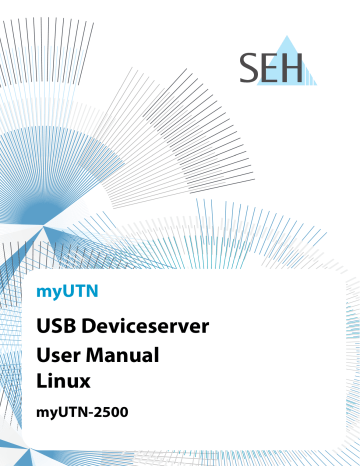
myUTN User Manual Linux Working with the SEH UTN Manager
5.2 How to Establish a Connection to a USB Device
To connect a USB device to the client, a point-to-point-connection is established between the client and the USB port of the UTN server to which the USB device is connected. The USB device can then be used as if it were directly connected to the client.
Important:
Special case of compound USB devices
When connecting certain USB devices to a USB port of the UTN server, the selection list displays several USB devices on this port. These are compound USB devices. They con sist of a hub and one or more USB devices that are all integrated into a single housing.
If the connection is established to a port with a connected compound USB device, all
USB devices shown will be connected to the user's client. In this case, each integrated
USB device occupies a virtual USB port of the UTN server.The number of these virtual
USB ports is limited depending on the UTN server model. If the limit is reached, no fur ther USB devices can be used on this UTN server.
UTN server Number of virtual USB ports myUTN-2500 12
The SEH UTN Manager (complete version) is installed on the client 10.
The USB port is shown in the selection list
All provisions (driver installation, etc.) necessary to operate the USB device locally (i.e. connected directly to the client) have been met on the client. Ideally, the USB device has been connected and operated on the client locally according to the instructions of the manufacturer.
The USB port is not connected to another client.
1. Start the SEH UTN Manager.
2. In the selection list, select the port.
3. In the menu bar, select Port – Activate.
The connection between the USB device and client is established.
Figure 6: SEH UTN Manager – USB port activation
41
advertisement
Related manuals
advertisement
Table of contents
- 5 1 General Information
- 6 Product
- 7 Documentation
- 8 Support and Service
- 9 Your Safety
- 10 First Steps
- 11 2 Administration Methods
- 12 Administration via myUTN Control Center
- 14 Administration via the SEH UTN Manager
- 21 Administration via Email
- 23 3 Network Settings
- 24 How to Configure IPv4 Parameters
- 26 How to Configure IPv6 Parameters
- 28 How to Configure the DNS
- 29 How to Configure SNMP
- 30 How to Configure Bonjour
- 31 How to Configure Email (POP3 and SMTP)
- 33 How to Use the UTN Server in VLAN Environments
- 35 4 Device Settings
- 36 How to Configure the Device Time
- 37 How to Assign a Description
- 38 How to Assign a Name to a USB Port
- 39 How to Disable a USB Port
- 40 How to Configure the UTN (SSL) Port
- 41 How to Get Messages
- 42 5 Working with the SEH UTN Manager
- 43 How to Find UTN Servers/USB Devices in the Network
- 45 How to Establish a Connection to a USB Device
- 46 How to Cut the Connection between the USB Device and the Client
- 47 How to Request an Occupied USB Device
- 48 How to Automate USB Device Connections and Program Starts
- 50 How to Find Status Information on USB Ports and USB Devices
- 51 How to Use the Selection List and Manage User Access Rights with It
- 54 How to Use the SEH UTN Manager without Graphical User Interface (utnm)
- 59 6 Security
- 60 How to Encrypt the USB Connection
- 62 How to Encrypt the Connection to the myUTN Control Center
- 63 How to Define the Encryption Strength for SSL/TLS Connections
- 65 How to Protect Access to the myUTN Control Center (User Accounts)
- 66 How to Block Ports of the UTN Server (TCP Port Access Control)
- 67 How to Control Access to USB Devices
- 69 How to Block USB Device Types
- 70 How to Use Certificates
- 75 How to Configure Network Authentication (IEEE 802.1X)
- 78 7 Maintenance
- 78 How to Restart the UTN Server
- 79 How to Update
- 80 How to Backup Your Configuration
- 81 How to Reset Parameters to their Default Values
- 82 8 Appendix
- 83 Glossary
- 84 Troubleshooting
- 87 Parameter Lists
- 107 SEH UTN Manager – Feature Overview
- 109 Index