advertisement
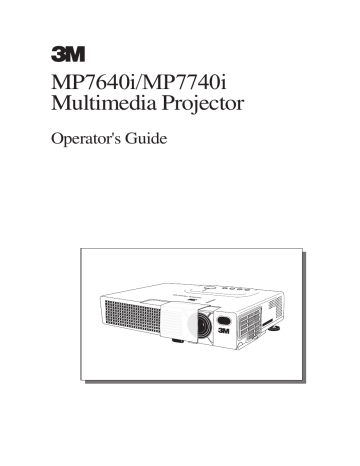
01CP-S225/X75/Vol1/E/最終 02.10.17 10:24 AM ページ14
TURNING ON THE POWER
Precautions
Connect all devices to be used to the projector prior to turning on the power.
WARNING When the power is ON, a strong light is emitted. Do not look into the lens.
1
Make sure that the power cord is firmly and correctly connected to the projector and outlet
VIDEO RGB SEARCH
STANDBY/ON
ASPECT AUTO BLANK
VOLUME MAGNIFY
ON
OFF
FREEZE
MUTE
KEYSTONE
2
Turn on the projector's power
Set the power switch to [ | ] (ON).
The projector will go to STANDBY mode and the POWER indicator will light to solid orange.
POWER indicator
KEYSTONE
RESET
POWER
TENP
LANP
Control panel
LANP
TENP
POWER
STANDBY/ON INPUT KEYSTONE RESET power switch
14
NOTE Turn the power on/off in right order.
• Power on the projector before the computer or video tape recorder.
• Power off the projector after the computer or video tape recorder.
3
Press the STANDBY/ON button (control panel or remote control)
• The projector begins warming up and the POWER indicator blinks green.
• The POWER indicator stops blinking and lights to solid green once the projector's power is completely on.
STANDBY/ON
4
Open the slide lens door
The picture is projected.
01CP-S225/X75/Vol1/E/最終 02.10.17 10:24 AM ページ15
Selecting an Input Signal
5 Using the remote control
If selecting RGB input
Press the RGB button
Press this button to swich to the devices connected to RGB IN as illustrated below.
RGB
VIDEO IN
S-VIDEO IN
COMPONENT VIDEO
RGB IN
Using the projector's control panel
Press the INPUT button
As illustrated below, each time you press the INPUT button, the projector switches between its input signal ports. Select the signal you wish to project.
INPUT
If selecting video input
Press the VIDEO button
Press this button to toggle between the devices connected to VIDEO IN, S-
VIDEO IN and COMPONENT VIDEO. As illustrated below, each time you press the VIDEO button, the projector switches between VIDEO IN, S-VIDEO
IN and COMPONENT VIDEO. Select the signal you wish to project.
VIDEO
VIDEO IN S-VIDEO IN
RGB IN
COMPONENT VIDEO
VIDEO IN
S-VIDEO IN
COMPONENT VIDEO
6
Use the zoom ring to adjust the screen size
7
Use the focus ring to focus the picture
15
01CP-S225/X75/Vol1/E/最終 02.10.17 10:24 AM ページ16
TURNING OFF THE POWER
1
Press the STANDBY/ON button (control panel or remote control)
The message "Power off?" will appear on the screen for approximately 5 seconds.
STANDBY/ON VIDEO RGB SEARCH
STANDBY/ON
ASPECT AUTO BLANK
MAGNIFY
ON
OFF
FREEZE
VOLUME
MUTE
KEYSTONE
POSITION
ESC
ENTER
MENU
RESET
2
Press the STANDBY/ON button again
(control panel or remote control)
Press the STANDBY/ON button again while the "Power off?" message is visible. The projector lamp goes off and starts cooling down. The POWER indicator blinks orange while the lamp cools down. (Pressing the STANDBY/ON button while the POWER indicator is blinking orange has no effect.)
The system goes into the STANDBY mode after cooling down and the POWER indicator stops blinking orange and then lights to solid orange.
STANDBY/ON
Control panel
LANP
TENP
POWER
STANDBY/ON INPUT KEYSTONE RESET
3
Check that the POWER indicator stops blinking and lights to solid orange.
Switch the power switch to [O] (OFF).
POWER indicator
KEYSTONE
RESET
POWER power switch
16
NOTE
• Except in emergencies, follow the abovementioned procedure for turning power off.
4
Confirm that the POWER indicator has gone off and then close the slide lens door.
When the projector has completed powering down, the
POWER indicator will go off.
01CP-S225/X75/Vol1/E/最終 02.10.17 10:24 AM ページ17
ADJUSTING THE VOLUME
VIDEO RGB SEARCH
STANDBY/ON
ASPECT AUTO BLANK
MAGNIFY
ON
OFF
FREEZE
VOLUME
MUTE
KEYSTONE
1
Press the VOLUME button
As illustrated on the right, a dialog will appear on the screen to aid you in adjusting the volume.
POSITION
ESC
ENTER
MENU
RESET
VOLUME
16
2 Press the , buttons to adjust the volume
Press the VOLUME button again to close the dialog and complete this operation. (Even if you don't do anything, the dialog will automatically disappear after a few seconds.)
VOLUME
Press this to increase the volume
Press this to decrease the volume
16
TEMPORARILY MUTING THE SOUND
VIDEO RGB SEARCH
STANDBY/ON
ASPECT AUTO BLANK
VOLUME
MAGNIFY
ON
OFF
FREEZE
MUTE
KEYSTONE
1
Press the MUTE button
As illustrated on the right, a dialog will appear on the screen indicating that you have muted the sound. Press the VOLUME button to close the dialog. (Even if you don't do anything, the dialog will automatically disappear after a few seconds.)
Press the MUTE button again to restore the sound.
VOLUME
POSITION MENU
ENTER
ESC RESET
16
17
advertisement
* Your assessment is very important for improving the workof artificial intelligence, which forms the content of this project
Related manuals
advertisement
Table of contents
- 7 THE PROJECTOR
- 13 THE REMOTE CONTROL
- 15 TURNING ON THE POWER
- 19 ADJUSTING THE POSITION
- 22 USING THE MAGNIFY FEATURE
- 22 FREEZING THE SCREEN
- 23 SIGNAL SEARCHING
- 23 THE ASPECT RATIO
- 23 BLANKING THE SCREEN
- 24 USING THE MENU FUCTIONS
- 25 SETTINGS
- 30 THE LAMP
- 32 THE AIR FILTER
- 34 OTHER CARE
- 35 DEFECT HAS OCCURRED
- 38 SPECIFICATIONS
- 39 ACCESSORIES