advertisement
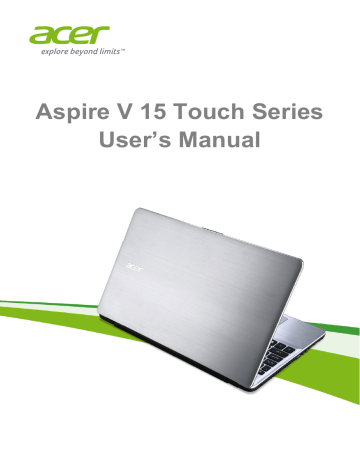
16 - Using the keyboard
U
SING THE KEYBOARD
The keyboard has full-sized keys and a separate numeric keypad, separate cursor, lock, Windows, function and special keys.
Lock keys
The keyboard has three lock keys which you can toggle on and off.
Lock key
Caps Lock
Num Lock
Scroll Lock
< Fn > + < F12 >
Description
When Caps Lock is on, all alphabetic characters typed are in uppercase.
When Num Lock is on, the keypad is in numeric mode. The keys function as a calculator (complete with the arithmetic operators +, -, *, and /). Use this mode when you need to do a lot of numeric data entry.
When Scroll Lock is on, the screen moves one line up or down when you press the up or down arrow keys respectively. Scroll Lock does not work with some applications.
Hotkeys
The computer employs hotkeys or key combinations to access most of the computer's controls like screen brightness and volume output.
To activate hotkeys, press and hold the < Fn > key before pressing the other key in the hotkey combination.
Hotkey
<
<
Fn
Fn
> + <
> + <
F3
F4
>
>
Icon Function
Airplane mode
Sleep
Description
Turns on / off the computer's network devices.
(Network devices vary by configuration.)
Puts the computer in Sleep mode.
Using the keyboard - 17
Hotkey
<
<
<
<
Fn
Fn
Fn
Fn
> + <
> + <
> + <
> + <
< Fn > +
< Home >
< Fn > +
< Pg Up >
< Fn > +
< Pg Dn >
< Fn > +
< End >
F5
F6
F7
F8
>
>
>
>
< Fn > + < F12 >
<
<
<
Fn
Fn
Fn
> + < >
> + < >
> + < >
< Fn > + < >
Icon Function
Display toggle
Display off
Touchpad toggle
Speaker toggle
Scr Lk
Brightness up
Description
Switches display output between the display screen, external monitor (if connected) and both.
Turns the display screen backlight off to save power.
Press any key to return.
Turns the built-in touchpad on and off.
Turns the speakers on and off.
Turns the scroll lock feature on or off.
Increases the screen brightness.
Decreases the screen brightness.
Increases the sound volume.
Brightness down
Volume up
Volume down Decreases the sound volume.
Play/Pause
Stop
Previous
Play or pause a selected media file.
Stop playing the selected media file.
Return to the previous media file.
Next Jump to the next media file.
18 - Using the keyboard
Windows keys
The keyboard has two keys that perform Windows-specific functions.
Key
Windows key
Application key
Description
Pressed alone it toggles between the Start screen and Desktop.
It can also be used with other keys for special functions, please check Windows Help.
This key has the same effect as clicking the right mouse button; it opens the application's context menu.
advertisement
advertisement
Table of contents
- 6 First things first
- 6 Your guides
- 6 Basic care and tips for using your computer
- 6 Turning your computer off
- 7 Taking care of your computer
- 7 Taking care of your AC adapter
- 8 Taking care of your battery pack
- 8 Cleaning and servicing
- 9 Your Acer notebook tour
- 10 Screen view
- 11 Keyboard view
- 12 Left view
- 12 Information on USB 3.0
- 14 Right view
- 15 Base view
- 16 Using the keyboard
- 16 Lock keys
- 16 Hotkeys
- 18 Windows keys
- 19 Touchpad
- 19 Touchpad basics
- 19 Touchpad gestures
- 21 Recovery
- 21 Creating a recovery backup
- 23 Creating a drivers and applications backup
- 25 Recovering your system
- 26 Reinstalling drivers and applications
- 28 Returning to an earlier system snapshot
- 29 Returning your system to its factory condition
- 29 Recovering from Windows
- 32 Recovering from a recovery backup
- 35 Connecting to the Internet
- 35 Connecting with a cable
- 35 Built-in network feature
- 36 Connecting wirelessly
- 36 Connecting to a wireless LAN
- 37 Connecting to a 3G network
- 38 Acer Touch Tools
- 38 Touch tool controls
- 39 Pointing
- 39 Using AccuFinger
- 40 RepliView
- 40 Settings
- 42 Using a Bluetooth connection
- 42 Enabling and disabling Bluetooth
- 42 Enable Bluetooth and add a device
- 44 Acer Screen Grasp
- 44 Overview
- 45 Adjusting the Settings
- 45 The editing tool
- 47 Acer Scrapboard
- 49 BIOS utility
- 49 Boot sequence
- 49 Setting passwords
- 50 Securing your computer
- 50 Using a computer security lock
- 50 Using passwords
- 51 Entering passwords
- 52 Power management
- 52 Saving power
- 54 Battery pack
- 54 Battery characteristics
- 54 Charging the battery
- 55 Optimizing battery life
- 56 Checking the battery level
- 56 Battery-low warning
- 57 Installing and removing the battery pack
- 58 Traveling with your computer
- 58 Disconnecting from the desktop
- 58 Moving around
- 58 Preparing the computer
- 59 What to bring to meetings
- 59 Taking the computer home
- 59 Preparing the computer
- 60 What to take with you
- 60 Special considerations
- 60 Setting up a home office
- 61 Traveling with the computer
- 61 Preparing the computer
- 61 What to take with you
- 61 Special considerations
- 62 Traveling internationally
- 62 Preparing the computer
- 62 What to bring with you
- 62 Special considerations
- 64 Memory card reader
- 64 Connectivity options
- 66 Video and audio connectors
- 67 HDMI
- 68 Universal Serial Bus (USB)
- 70 Frequently asked questions
- 72 Requesting service
- 74 Tips and hints for using Windows 8.1
- 74 How do I get to Start?
- 74 What are "Charms?"
- 75 Can I boot directly to the desktop?
- 75 How do I jump between apps?
- 75 How do I turn off my computer?
- 75 How do I unlock my computer?
- 77 How do I set the alarm?
- 78 Where are my apps?
- 80 What is a Microsoft ID (account)?
- 80 How do I add a favorite to Internet Explorer?
- 80 How do I check for Windows updates?
- 80 Where can I get more information?
- 81 Troubleshooting
- 81 Troubleshooting tips
- 81 Error messages
- 83 Internet and online security
- 83 First steps on the net
- 83 Protecting your computer
- 83 Choose an Internet Service Provider
- 85 Network connections
- 87 Surf the Net!
- 87 Security
- 94 Playing Blu-Ray or DVD movies