advertisement
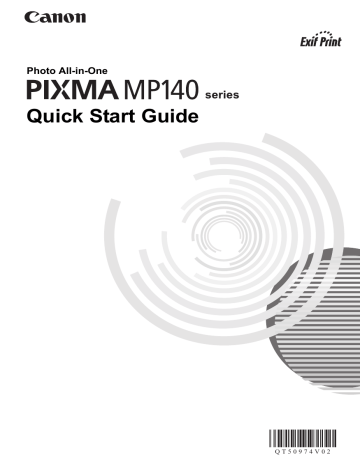
Appendix
How to Use the Documentation Provided
Printed Documentation
Setup Sheet
Be sure to read this sheet first.
This sheet includes instructions for setting up your machine and getting it ready for use.
Quick Start Guide (This guide)
Read this guide when starting to use the machine.
After following instructions in your setup sheet, we recommend you read this guide to familiarize yourself with the basic operation of some of the main functions that can be performed on your machine.
On-screen Manuals
User’s Guide
Read this guide when starting to use the machine.
If the Quick Start Guide does not provide you enough information please refer to the User’s Guide which can be installed from the Setup CD-ROM . This guide provides detailed instructions for: z printing from your computer z copying z scanning
Additional guides are also available for advanced features.
Scanning Guide
Refer to this guide for full instructions on scanning operation and settings.
Printer Driver Guide
Refer to this guide for full instructions on printer driver setting.
Photo Application Guide
Refer to this guide for instructions on using the various application software included on the Setup CD-ROM .
Appendix
53
Reading the On-screen Manuals
Along with this Quick Start Guide , on-screen manuals are also supplied with your machine. For detailed instructions on installing the on-screen manuals, refer to your setup sheet.
You can view the on-screen manuals in the following way:
To view the on-screen manual, double-click the XXX On-screen Manual shortcut icon on the desktop, or click Start > All Programs (or Programs ) > Canon XXX Manual > XXX On-screen
Manual (where “ XXX ” is your machine’s name).
System Requirements
Browser: Windows HTML Help Viewer
Note z Microsoft ® Internet Explorer 6.0 or later must be installed.
z The on-screen manual may not be displayed properly depending on your operating system or
Internet Explorer version. We recommend that you keep your system up to date with Windows
Update.
To view the on-screen manual, double-click the XXX On-screen Manual alias (where “ XXX ” is your machine’s name) on the desktop.
Note
Users in Asia
If you installed the User’s Guide from the Manual folder in the Setup CD-ROM , open the folder in which you copied the User’s Guide and double-click top.htm
.
System Requirements
Browser: Help Viewer
Note z The on-screen manual may not be displayed properly depending on your operating system. We recommend that you keep your system up to date.
z We recommend using Safari as your Web browser to view the HTML format on-screen manuals. If Safari is not installed on your computer, download it from Apple Computer, Inc. website and install it.
54
Appendix
Specifications
Printing resolution (dpi)
Print width
Acoustic noise level
Operating environment
Storage environment
Power supply
Power consumption
External dimensions
Weight
Canon FINE Cartridges
General Specifications
4800 (horizontal)* x 1200 (vertical)
* Ink droplets can be placed with a pitch of 1/4800 inch at minimum.
8.0 inches / 203.2 mm max.
(for Borderless Printing: 8.5 inches / 216.0 mm)
Approx. 44.5 dB (A) (when printing in the highest print quality mode on Photo Paper
Pro)
Temperature: 41 to 95°F (5 to 35°C)
Humidity: 10 to 90% RH (no condensation)
Temperature: 32 to 104°F (0 to 40°C)
Humidity: 5 to 95% RH (no condensation)
AC 100-240 V, 50/60 Hz
Printing (Copy): Approx. 13 W
Standby: Approx. 0.9 W
OFF: Approx. 0.5 W
Approx. 17.5 (W) x 15.0 (D) x 7.1 (H) inches /
Approx. 443 (W) x 381 (D) x 181 (H) mm
* With the Paper Support retracted.
Approx. 13.9 lb / 6.3 kg
* With the FINE Cartridges installed.
Nozzles:
Black: 320 nozzles
Cyan/Magenta/Yellow: 384 x 3 nozzles
Multiple copy
Copy Specifications
1-9, 20 pages
Scanner driver
Maximum scanning size
Scanning resolution
Gradation
(Input/Output)
Scan Specifications
TWAIN / WIA (Windows XP only)
A4/Letter, 8.5" x 11.7" / 216 x 297 mm
Optical resolution (horizontal x vertical) max: 600 dpi x 1200 dpi
Interpolated resolution max: 19200 dpi x 19200 dpi
Gray: 16 bit / 8 bit
Color: 48 bit / 24 bit (RGB each 16 bit / 8 bit)
Appendix
55
Minimum System Requirements
Note
Conform to the operating system's requirements when higher than those given here.
Interface
Operating
System
Processor
RAM
USB Hi-Speed
Windows Vista
Pentium II (including compatible processors)
300 MHz
128 MB
Windows XP SP1, SP2
Pentium II (including compatible processors)
300 MHz
128 MB
Windows 2000 Professional SP2, SP3, SP4
Pentium II (including compatible processors)
300 MHz
128 MB
Mac OS X v.10.4
Intel processor
PowerPC G3
256 MB
Mac OS X v10.2.8 - v10.3
PowerPC G3
128 MB
Note
Mac OS Extended (Journaled), Mac OS
Extended
Note
Operation can only be guaranteed on a PC preinstalled Windows Vista, XP or 2000.
Internet Explorer 6.0Safari Browser
Hard Disk Space 800 MB
Note
For bundled software installation.
CD-ROM Drive Required
700 MB
Note
For bundled software installation.
Other restrictions
XGA 1024 x 768 z OmniPage SE; Windows 2000 Professional SP2 and SP3 not supported
ASA only
ScanSoft OmniPage SE (OCR software) can work only with English operating system.
Additional System Requirements for On-Screen Manuals
Browser: Windows HTML Help Viewer
Note: Microsoft Internet Explorer 6.0 or later must be installed. The on-screen manual may not be displayed properly depending on your operating system or Internet
Explorer version. We recommend that you keep your system up to date with Windows Update.
Browser: Help Viewer
Note: The on-screen manual may not be displayed properly depending on your operating system or Help Viewer version. We recommend that you keep your system up to date with Software Update.
56
Appendix
advertisement
Related manuals
advertisement
Table of contents
- 6 Before Using the Machine
- 6 Operation Panel
- 8 Turning the Machine On and Off
- 9 Handling Original Documents
- 11 Loading Printing Paper
- 17 Copying
- 17 Making Copies
- 17 Using Other Copy Functions
- 17 Changing the Copy Settings
- 18 Printing from Your Computer
- 18 Printing with Windows
- 19 Printing with Macintosh
- 20 Scanning Images
- 20 Scanning Methods
- 21 Routine Maintenance
- 21 List of Maintenance Codes
- 22 When Printing Becomes Faint or Colors Are Incorrect
- 23 Printing the Nozzle Check Pattern
- 24 Examining the Nozzle Check Pattern
- 25 Print Head Cleaning
- 25 Print Head Deep Cleaning
- 26 Aligning the Print Head
- 28 Replacing a FINE Cartridge
- 35 Keeping the Best Printing Results
- 36 Cleaning Your Machine
- 40 Troubleshooting
- 41 An Error Code Is Displayed on the LED
- 43 The LEDs Cannot Be Seen At All
- 43 Cannot Install the MP Drivers
- 45 Cannot Connect to Computer Properly
- 46 Print Results Not Satisfactory
- 51 Printing Does Not Start
- 52 Paper Does Not Feed Properly
- 53 Paper Jams
- 55 Error Message Appears on the Screen
- 57 Appendix
- 57 How to Use the Documentation Provided
- 58 Reading the On-screen Manuals
- 59 Specifications
- 61 Safety Precautions
- 65 Legal Limitations
- 66 Users in the U.S.A.
- 70 Index