advertisement
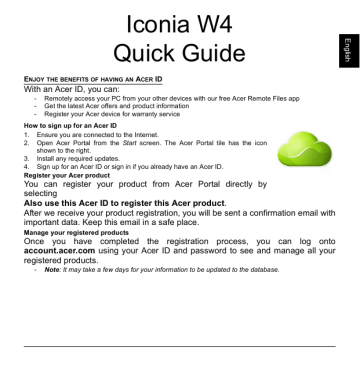
Your Acer tablet PC tour
After setting up your tablet as illustrated in the Setup Guide, let us show you around your new Acer computer.
You can enter information into you new computer with the touchscreen.
Tablet PC
The following images will show views of your tablet computer.
Top view
1 2
No.
1
Item
Power button
2 Charging indicator
LED indicator
LED color
Green
Red
State
Steady
Flashing
Steady
Flashing
Description
Press to turn the tablet on; press again to place the tablet in
Sleep mode. Press and hold to turn the tablet off.
Indicates the tablet’s charging status.
Description
The computer is fully charged and plugged in.
Computer is booting up or shutting down.
The computer is charging and plugged in.
Battery has a problem.
Left/right views
1
2
5
3
4
5
No.
1
2
Item
Microphone
Volume key
Reset pinhole
Description
Internal microphone for sound recording.
Press to increase or decrease volume.
Insert a straightened-out paperclip into the hole to reboot the tablet.
HDMI Micro Connector Supports high-definition digital video connections.
MicroSD card slot Insert a microSD card into this slot.
Bottom view
No.
1
2
3
1 2 3 1
Item
Speakers
Micro USB connector
Headset/speaker jack
Description
Deliver stereo audio output.
Connects to USB devices.
A Micro USB to USB adapter is needed to connect to USB devices.
Also used to charge the device.
Connects to audio devices
(e.g., speakers, headphones) or a headset with microphone.
Note
: You should use the supplied adapter, or a compatible charger rated at more than 10 W, to charge your tablet.
Front view
1
2
3
4
2
3
4
No.
1
Item
Light sensor
Description
Detects ambient light and automatically adjusts screen brightness.
Not available on all models.
Integrated webcam 2-megapixel camera for video communication.
Camera indicator light
Windows key
Lights up when camera is active.
Not available on all models.
Press once to open the Start menu.
Note
: Display orientation may be fixed when apps designed for a specific orientation are running. These include games and other full-screen apps. When making video calls, you should always hold the tablet in landscape orientation.
Back view
1
2
No.
1
2
Item
Camera indicator light
Camera
Description
Lights up when camera is active.
Not available on all models.
5-megapixel camera for taking high-resolution images
advertisement
* Your assessment is very important for improving the workof artificial intelligence, which forms the content of this project
Related manuals
advertisement
Table of contents
- 3 First things first
- 3 Your guides
- 3 Software installation
- 3 Recovery
- 4 Having trouble?
- 5 Your Acer tablet PC tour
- 5 Tablet PC
- 5 Top view
- 6 Left/right views
- 7 Bottom view
- 8 Front view
- 9 Back view
- 10 SAR information
- 10 RF exposure information (SAR)
- 11 IC regulations
- 11 FCC RF exposure information (SAR)
- 12 Activate Microsoft Office 2013