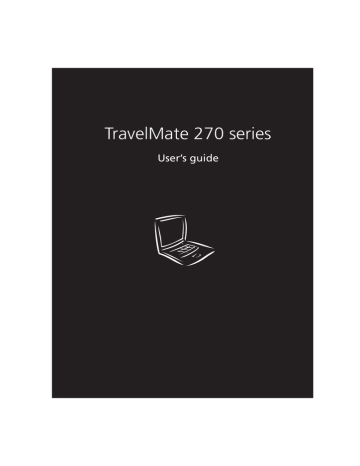20 1 Getting to know your TravelMate
Touchpad
The built-in touchpad is a pointing device that senses movement on its surface. This means the cursor responds as you move your finger on the surface of the touchpad. The central location on the palmrest provides optimal comfort and support.
Note: When using an external USB mouse, you can press Fn-F7 to disable the touchpad.
Touchpad basics
The following items teach you how to use the touchpad:
•
Move your finger across the touchpad to move the cursor.
•
Press the left (1) and right (3) buttons located on the edge of the touchpad to do selection and execution functions. These two buttons are similar to the left and right buttons on a mouse.
Tapping on the touchpad produces similar results.
•
Use the 4-way scroll (2) button (top/bottom/left and right) to scroll
21 a page up, down, left or right. This button mimics your cursor pressing on the vertical and horizontal scroll bars of Windows applications.
Function
Execute
Select
Drag
Left button
Right button
Click twice quickly
Scroll button
Click once
Click and hold, then use finger to drag the cursor on the touchpad
Tap
Tap twice (at the same speed as double-clicking a mouse button)
Tap once
Tap twice (at the same speed as double-clicking a mouse button) then hold finger to the touchpad on the second tap and drag the cursor
Access context menu
Scroll
Click once
Click and hold the button in the desired direction
(up/down/ left/right)
Note: Keep your fingers dry and clean when using the touchpad.
Also keep the touchpad dry and clean. The touchpad is sensitive to finger movements. Hence, the lighter the touch, the better the response. Tapping harder will not increase the touchpad’s responsiveness.