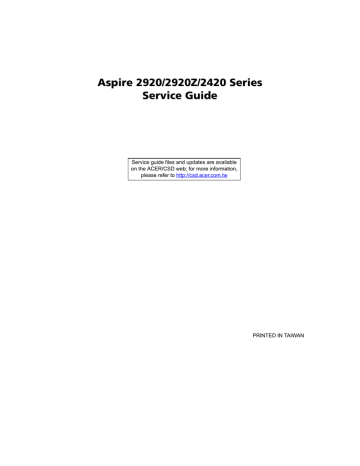advertisement
▼
Scroll to page 2
of
170
advertisement
Key Features
- Slim profile and lightweight design for easy portability
- Powerful processor and ample memory for running demanding applications
- Bright and vibrant display for watching movies, browsing the web, or working on presentations
- Long battery life for staying productive on the go
- Acer Empowering Technology for enhanced security and performance
- Acer eNet Management for easy network management
- Acer ePower Management for extended battery life
- Acer eAudio Management for enhanced audio quality
- Acer ePresentation Management for easy presentations
Related manuals
Frequently Answers and Questions
What are the dimensions and weight of the Acer 2920?
The Acer 2920 has dimensions of 14.1 x 9.9 x 1.5 inches and weighs 5.3 pounds.
What type of processor does the Acer 2920 have?
The Acer 2920 has an Intel Core 2 Duo processor.
How much memory does the Acer 2920 have?
The Acer 2920 has 2GB of DDR2 memory.
What is the size of the Acer 2920's display?
The Acer 2920 has a 15.4-inch display.
What is the resolution of the Acer 2920's display?
The Acer 2920's display has a resolution of 1280x800.
What type of graphics card does the Acer 2920 have?
The Acer 2920 has an Intel GMA X3100 graphics card.
What is the battery life of the Acer 2920?
The Acer 2920 has a battery life of up to 5 hours.
advertisement