The User Interface: Display, Functions, Pages, and Parameters. Alesis QS8, QS7
Add to My manuals141 Pages
advertisement
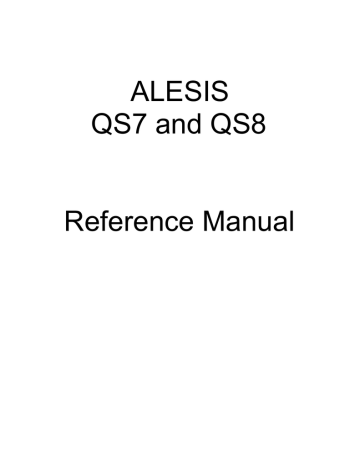
Chapter 4: Overview
T
HE
U
SER
I
NTERFACE
: D
ISPLAY
, F
UNCTIONS
, P
AGES
,
AND
P
ARAMETERS
The key to the QS user interface is the combination of the Display, the [ PAGE] and [PAGE ] buttons, the [s VALUE] and [VALUE t] buttons and the CONTROLLER
[D] slider. The Display constantly informs you of the QS’s status.
A
BOUT THE
D
ISPLAY
The display has two modes: Play Mode and Edit Mode. When either [MIX] or
[PROGRAM] is pressed, their respective Play Mode is selected and the display will look something like this:
PAGE
MODE BANK NUMBER
PROG PRESET1 ºº
TrueStereoÍÎCh01
_______________________
NAME ABCD
____
1 2 3 4 5 6 7 8
9 10 11 12 13 14 15 16
________________________________________
PARAMETER
___________
• Mode. The upper-left corner of the display will indicate whether you are in
Program Play Mode (
PROG
) or Mix Play Mode (
MIX
). In the example above,
Program Play Mode is selected. If the selected Program or Mix has been edited, a “*” symbol will appear to the right of the Mode. In the example above, the
Program has not been edited
• Bank. The upper-middle section of the display will indicate which Bank is currently selected (
PRESET1 – PRESET3
,
GenMIDI
, or
USER`
; if a card is inserted,
CARD1
-
CARD8
). In the example above, Preset 1 Bank is selected.
• Number. The upper-right section of the display will indicate which Program or
Mix number is currently selected
(ºº
–
¡™¶
in Program Mode,
ºº
–
ªª
in Mix Mode).
In the example above, Program 00 is selected.
• Name. The bottom-left section of the display will indicate the name of the
Program or Mix which is currently selected. In the example above, TrueStereo is selected.
• Controllers A–D. In Program Play Mode and Mix Play Mode, the current positions of the Controller A–D parameters will appear between the
Mix’s/Program’s name and the Channel(s) indicator, represented by four vertical bars. The Controllers A–D can be manipulated using the four CONTROLLER sliders: [A], [B], [C] and [D]. In some Programs and Mixes, not all four
CONTROLLER sliders will be enabled. When you move a CONTROLLER slider that is enabled, you will not only hear its effect on the current Program or Mix, but will also see the display update to show its position as it changes.
• Channel (1–16). In Program Play Mode, the QS will transmit and receive on a single MIDI channel, which will be indicated in the lower-right section of the display. In Mix Play Mode, the QS can transmit and receive on up to 16 MIDI
⁄
” symbol.
When a channel is played (by either the QS’s keyboard or from messages received via MIDI), a “
‰
” symbol will appear. In the example above, MIDI channel 1 is selected.
30 QS7/QS8 Reference Manual
Overview: Chapter 4
When [EDIT SELECT] is pressed, the display enters Edit Mode (which Edit Mode you are in depends on whether you were already in Program Mode or Mix Mode). When in an Edit Mode, the display will look something like this:
PAGE
MODE BANK NUMBER
ED:PRG SOUND1
π
å
SOUND ENABLE:ON
_______________________
NAME ABCD
____
1 2 3 4 5 6 7 8
9 10 11 12 13 14 15 16
________________________________________
PARAMETER
___________
• Edit Mode. The upper-left section of the display will indicate the Edit Mode which is currently selected (
ED: MIX
= Mix Edit Mode,
ED:PRG
= Program Edit Mode,
ED:GLOBAL
= Global Edit Mode). The Edit Mode is selected using the [EDIT
SELECT] button. In the example above, Program Edit Mode is selected.
• Editing Status. The upper-middle section of the display indicates what you are editing. This information will change depending on the Edit Mode you have selected. Example: If you are in Mix Edit Mode, you can choose to edit any of the
16 Channels by pressing one of the [0] – [9] or [00] – [50] buttons; the display will indicate the channel like this:
ED:MIX CHAN 01
. If you are in Program Edit Mode, you can choose which of the Program’s 4 sounds you wish to edit by pressing one of the [00] – [30] buttons; the display will indicate the channel like this:
ED:PRG SOUND1
. In the example above, Sound 1 is selected for editing.
• Page. In many cases when a Function is selected for editing, there will be more than one parameter associated with it. Each parameter is divided into “pages”.
The upper-right corner of the display will indicate the currently selected page number (
π
å
–
π∫
). The number of pages available depends on the Function you have selected to edit. In the example above, page 1 is currently selected.
• Parameter. The lower section will display the parameter which is currently selected and its setting. Once you have selected an Edit Mode, you may select an editing Function by pressing one of the [0] – [9] or [00] – [120] buttons, depending on which Edit Mode you are in. The editing Function is written in blue type above or below the number keys. For example, the [60] button accesses the LEVEL functions in Mix Edit Mode, the MOD functions in Effects Edit Mode, and the PITCH functions in Program Edit Mode. Each Function has one or more parameters in its Function Group. Once a Function is selected, the last parameter in that Function’s Group will appear in the lower section of the display.
You can step through all the parameter’s in a Function’s Group by using the [
PAGE] and [PAGE ] buttons or make coarse adjustments quickly by moving the
CONTROLLER [D] slider. In the example above, the Sound Enable parameter is selected, and is turned on.
QS7/QS8 Reference Manual 31
advertisement
Related manuals
advertisement
Table of contents
- 7 Unpacking and Inspection
- 7 AC Power
- 8 Line Conditioners and Protectors
- 9 About Audio Cables
- 9 Basic Audio Hookup
- 11 Powering Up
- 11 Playing the Demo Sequences
- 11 What’s a Program?
- 12 What’s a Mix?
- 12 What's a Bank?
- 12 About Sound Groups
- 13 Playing the QS Keyboard
- 13 Program Mode and Mix Mode
- 14 Selecting the MIDI Channel in Program Mode
- 14 Auditioning Internal Programs
- 14 Selecting Program Banks
- 15 Realtime Performance Functions
- 15 The Controller A–D Sliders
- 16 Auditioning Mix Play Mode
- 16 Selecting Mix Banks
- 17 Choosing Programs in a Mix
- 18 Storing an Edited Mix
- 18 Enabling General MIDI Mode
- 19 Using the PCMCIA Expansion Card Slots
- 20 A Word About the QS CD-ROM
- 21 Basic MIDI Hookup
- 22 Using an External Sequencer
- 22 About the Keyboard Mode
- 23 Using a Computer
- 23 PCs and compatibles
- 24 Master Controller for Live Use
- 24 Pedal and Footswitch Hookup
- 25 Digital Audio/Optical Hookup
- 25 Recording Digital Audio
- 26 48 KHz In
- 27 Basic Architecture
- 27 QS Polyphony
- 28 Modes
- 28 Program Play Mode
- 28 Mix Play Mode
- 28 Program Edit Mode
- 29 Mix Edit Mode
- 29 Effects Edit Mode
- 29 Global Edit Mode
- 29 Store Mode
- 29 Compare Mode
- 30 The User Interface: Display, Functions, Pages, and Parameters
- 30 About the Display
- 32 Page Buttons
- 32 Editing Values
- 32 Resetting a Parameter Value
- 32 Parameter Editing Overview
- 33 Selecting Functions and Parameters
- 34 Comparing Edited and Stored Versions
- 34 Preset Memory and User Memory
- 35 Storing
- 35 Store a Program or Mix
- 36 Copying Sounds Between Programs
- 36 Copying Effects Between Programs
- 37 To Audition Programs Before Storing
- 39 What is a Mix?
- 39 Program Assign for each MIDI Channel
- 39 Mix Edit Mode
- 40 Understanding the Edit Buffers
- 41 Level Setting for Each Program
- 42 Pitch
- 42 Effect
- 42 Keyboard/MIDI
- 43 Controllers
- 43 Transmitting MIDI Volume and Panning
- 44 Setting the Range and MIDI Switches
- 44 Naming a Mix
- 45 Polyphony in Mix Play Mode
- 45 Using the QS as a Master Keyboard
- 45 Setting the MIDI Out Channels for a Mix in Global Mode
- 46 Using Keyboard Mode with the Serial Jack
- 47 Overview
- 47 The “Normalized” Synth Voice
- 48 How the QS Generates Sound
- 48 Program Sound Layers
- 49 QS Signal Flow
- 49 The Four Sounds of a Program
- 50 Voice
- 50 Lowpass Filter
- 51 About Modulation
- 52 LFO (Low Frequency Oscillator)
- 52 Envelopes
- 52 About Signal Processing
- 53 Drum Mode
- 54 Program Edit Functions
- 54 Voice
- 57 Level
- 58 Pitch
- 60 Filter
- 62 Amp/Range
- 65 Pitch Envelope
- 68 Filter Envelope
- 70 Amp Envelope
- 73 Mod 1 - Mod