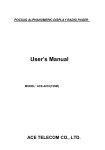MAILDROP MESSAGES. Motorola Timeport P730, P730, H12 - MOTOPURE H12 - Headset
Add to my manuals
15 Pages
advertisement
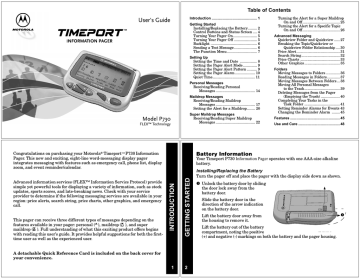
Press u
to display the first full screen of message text.
First 8 lines of personal message #3
03:Call me before you leave the office. I have some errands for you to do. If you leave before
6:00, leave a message for me at work. If you are later than that, call me at home. I hope you get
l
New Message example
Continuation indicator
(flashing)
If a flashing l
is displayed in the bottom-right corner of the screen, the message continues beyond the current screen. If there is no flashing l
, the message is not continued beyond the current screen.
Use one of the reading options:
• To read the rest of the message line-by-line, press and release w repeatedly.
• To read the rest of the message screen-by-screen, press and release u repeatedly.
• To go to the top of the current message, press x
.
• To rapidly scroll through the rest of the message, press and hold down u
or w
.
15 16
The end of a message is indicated by the time and date the message was received.
End of message
Time and date message was received
everything done in time.
12:15 01/01/00
End of Message example
When you have finished reading a message, press u
to return to the Status screen. To save a message, move it to a folder. See “Moving Messages to
Folders” on page 36 for more information.
To read other personal messages, press v
or s
to select the message you want to read. When a message slot is selected, the personal message indicator changes from
D
to
P
.
Repeat Steps 2 through 5 to read your messages.
Receiving/Reading Maildrop Messages
Your pager is capable of receiving Maildrop messages (Information Services).
Maildrop messages are received the same way as personal messages. One maildrop (indicated by
O
for audible alert or
K
for silent alert) can store up to eight different messages designated for that maildrop. Maildrop messages are located on the second row of the display. If no maildrop messages have been received, no maildrop icons are displayed.
Maildrop indicator with audible alert
DDPDDDD
O
Maildrop indicator with silent alert
Maildrop with Audible Alert example
DDPDDDD
K
Maildrop with Silent Alert example
You can set an alert for each maildrop (indicated on the Status screen by
O
).
However, the default is no alert (
K
). See “Setting the Alert for a Specific
Maildrop” on page 20 for more information about how to set a maildrop alert.
17 18
If the maildrop is alert-disabled ( flashing
K
), press any directional button until the
K
is highlighted and the indicator changes to
L
.
Last message read is highlighted
Alert-disabled maildrop indicator
(a flashing icon indicates a new unread message)
DDPDDDD
KK
R q h b
Alert-disabled Maildrop Message example
If the maildrop is alert-enabled, press any button to stop the alert. The first line of the unread maildrop is displayed while
O
flashes.
Alert-enabled maildrop indicator
(a flashing icon indicates a new unread message)
DDDDDDD
OOO
R q h
First line of alert-enabled maildrop
Sports Update:
Alert-enabled Maildrop Message example
Press u
to display the Maildrop message. If your pager is equipped with
Maildrop history, the next screen is the Maildrop history list. This is a list of up to eight different messages for this maildrop. The most recently received message is displayed first (
K
), followed by up to seven history messages (
U
).
First maildrop message
History maildrop message
History maildrop message
[K
Sports Update:
U
Sports Update:
U
Sports Update:
U
Sports Update:
U
Sports Update:
Maildrop History List example
Note: Unique to maildrops, when a new message is received, the newest one
(
K
) is displayed at the top of the list. The older message is moved down to one of the history slots and is now displayed with
U
. When this happens, the older history message is considered to have been read, whether it actually has been or not. If this feature has not been turned on by your service provider, the maildrop history files may not be available on your pager.
If
[ is pointing to the message you want to read, go to Step 4. Otherwise, press w
until the message you want is at the top of the list.
Note: The list moves up; the indicator does not move down.
19 20
u
to display the first full screen of message text. If a continuation indicator is displayed ( l
), the message continues beyond the current screen.
Reading the rest of the maildrop message is the same as reading a personal message.
When you have finished reading the message, press u
until the maildrop history screen is displayed. To read another message in this same maildrop, repeat Steps 3 and 4.
When you have finished reading the messages in this maildrop, press x
to return to the Status screen. To save a message, move it to a folder. For more information, see “Moving Messages to Folders” on page 36.
To read messages in other maildrops (each indicated by a flashing
K
or
O
on the Status screen), press v
and/or s
until the maildrop is highlighted (
@
). Repeat Steps 3 through 6 to read messages in the selected maildrop.
L or
Setting the Alert for a Specific Maildrop
You can establish different alerts for different maildrops. You can also have some maildrops with turned on alerts and others with alerts turned off. There are two different procedures for setting alerts depending on the current alert mode (either audible or silent) of the pager.
To turn a maildrop alert on or off when pager is in audible mode:
Make sure the maildrop you want (
K
or
O
) is highlighted (
L or
@
).
On the Function menu, press s
to move to n (CHOOSE MAILDROP ALERT).
Press t
. The Alert pattern screen is displayed.
Press either v
or s
until the alert you want flashes. A sample of each alert is emitted as you scroll through the selections. Select k (NO MESSAGE ALERT) if you want to turn the alert off.
Press t
to accept the alert. If you turned the alert on, the pager emits this alert as it returns to the Status screen and whenever a message is received for this maildrop. The maildrop indicator has changed from
L to
@
(for alert on) or from
@
to
L
(for alert off).
To turn a maildrop alert on or off when pager is in silent mode:
Make sure the maildrop you want (
K
or
O
) is highlighted (
L
or
@
).
On the Function menu, press s
to move to n (SET MAIL ALERT ON) to turn the alert on or ^ (SET MAIL ALERT OFF) to turn the alert off.
Press t
to accept the alert. If you turned the alert on, the pager (if equipped with a vibrator) vibrates as it returns to the Status screen and whenever a message is received for this maildrop. The maildrop indicator has changed from
L
to
@
(for alert on) or from
@
to
L
(for alert off).
21 22
Receiving/Reading Super Maildrop Messages
This feature, along with the use of topics, allows your pager to receive and store more powerful and sophisticated types of information services. The super maildrop feature allows the pager to store up to 3000 topics. Each of these topics can contain multiple messages.
Note: Please check with your service provider to determine if your pager’s super maildrop feature is turned on.
Below is an example of super maildrops with alerts turned on ( b
) and alerts turned off (
I
) as displayed on the Status screen.
Super maildrop messages with one alert turned on and one alert turned off
DDDPDDD
bI
Status Screen with Super Maildrop
Message Indicators example
If no super maildrops have received messages, no super maildrop icons are displayed. You can turn on alerts and set the type of alert at the super maildrop level and at the topic level (pages 25 and 26).
Additionally, with quickview, you can jump directly from the Status screen to the message level. For more information about quickviews, see page 27.
advertisement
* Your assessment is very important for improving the workof artificial intelligence, which forms the content of this project
Related manuals
advertisement
Table of contents
- 1 Table of Contents
- 1 GETTING STARTED
- 1 Battery Information
- 1 Installing/Replacing the Battery
- 2 Control Buttons and Status Screen
- 2 Turning Your Pager On
- 2 Turning Your Pager Off
- 2 Backlight
- 2 Sending a Test Page to Yourself
- 3 SETTING UP
- 3 The Function Menu
- 3 Setting the Time and Date
- 3 Setting the Pager Alert Mode
- 3 Setting the Pager Alert Pattern
- 3 Setting the Pager Alarm
- 4 Quiet Time
- 4 PERSONAL MESSAGES
- 4 Receiving/ Reading a Personal Message
- 5 MAILDROP MESSAGES
- 5 Receiving/ Reading Maildrop Messages
- 6 Setting the Alert for a Specific Maildrop
- 6 Receiving/ Reading Super Maildrop Messages
- 7 Turning the Alert for a Super Maildrop On and Off
- 7 Turning the Alert for a Specific Topic On and Off
- 7 ADVANCED MESSAGING
- 8 Quickview Folder and Quickview
- 8 Breaking the Topic/Quickview or Quickview Folder Relationship
- 9 Price Alert
- 9 Search String
- 9 Price Charts
- 10 FOLDERS
- 10 Reading Messages in Folders
- 10 Moving Messages Between Folders
- 11 Moving All Personal Messages to the Trash
- 11 Deleting Messages from the Pager
- 11 Completing Your Tasks in the Task Folder
- 12 Setting Reminder Alarms for Events (the Event List)
- 12 Changing the Reminder Alarm (in the Event List)
- 12 FEATURES
- 12 Battery Gauge
- 12 Duplicate Messages
- 12 Emergency Call
- 12 Errored Data Indicator
- 12 Key Click
- 12 Memory Capacity
- 13 Memory Full Indicator
- 13 Missing Fragment Indicators
- 13 Out of Range
- 13 Zooming In and Out on Messages
- 13 USE AND CARE
- 13 Cleaning Your Pager
- 13 Care and Maintenance
- 13 Questions?
- 13 Patent Information
- 13 Regulatory Agency Compliance
- 14 Personal Numbers
- 15 Quick Reference Card