- Computers & electronics
- Computer components
- System components
- Interface cards/adapters
- Moxa Technologies
- Smartio CP-104UL
- User's manual
advertisement
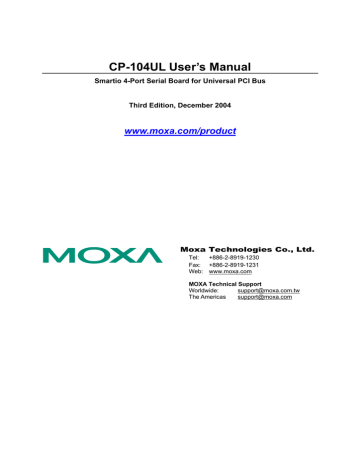
C104 PCI Series
CP-104U Series
CP-168U Series
CP-104JU Series
7. Some basic information of this board will be shown next, such as I/O address, Bus No.,
Device No. Since you selected the PCI board you installed, the resource was assigned to this board by the SCO system.
1
PCI Boards Selecting
I/O Addr= AC00, BusNo=2, DevNo=13
Enter: Select ESC: Exit
8. Press Enter to return to the main screen.
Smartio Family Basic Configuration
Board No. Board Type I/O Address
AC00
Interrupt
5
Bus/Dev No.
2/13
PgDn: getty Setting Esc: Exit
Enter: Confirm Input Value Tab: Change Item
9. Press Esc to save the configuration and exit.
Save configuration changes? (Y/N)
10. The driver files will be copied to the SCO system. Press any key to continue.
----------------------------------------[Message]--------------------------------------------
---
Copying driver files and configuring system. Please wait….
Press any key to continue! _
11. Press Y to rebuild the system.
----------------------------------------[Message]--------------------------------------------
---
Do you want to rebuild the system? (y/n)_
3-42
Smartio CP-104UL User’s Manual
Software Installation
12. The window shown below will open next.
----------------------------------------[Message]--------------------------------------------
---
Do you want to rebuild the system? (y/n)
Rebuilding kernel. Please wait….
13. After the system is rebuilt, the system will return to shell command. You can use MOXA
Smartio Multiport Serial Board now.
----------------------------------------[Message]--------------------------------------------
---
Do you want to rebuild the system? (y/n)
Rebuilding kernel. Please wait….
Rebuilding kernel completed.
Please remember to manually reboot your system later.
Press any key to continue. _
Smartio CP-104UL User’s Manual 3-43
4
4
Serial Programming Tools
Moxa supports a class of easy to use, yet powerful serial programming libraries and communication troubleshooting utilities under Windows NT/2000/XP/2003 and Windows 95/98.
Use these MOXA Serial Programming Tools to decrease your software development time.
In the following sections, we describe the installation of the library, and the utilities supported for various programming platforms.
PComm, a professional serial comm tool for PCs, is a software package that runs under Windows
NT/2000/XP/2003 and Windows 95/98. PComm provides:
!
!
!
A powerful serial communication library for easy programming in the most popular programming languages. The serial communication library is useful for developing applications for data communications, remote access, data acquisition, and industrial control under Windows
NT/2000/XP/2003 or Windows 95/98. It is an simpler solution compared to the more complex
Windows Win32 COMM API.
Useful utilities such as diagnostic, monitor, and terminal emulator.
Illustrative sample programs,
!
Comprehensive on-line documentation.
PComm Installation
To install PComm, run \Setup.exe from the diskette enclosed in the package. Please note that the
PComm diagnostic and monitor utilities are for MOXA boards only; these two utilities will not work with other manufacturers serial boards.
After PComm is successfully installed, click on [Start], select [Program Files], and then PComm Lite group to select a list of utilities and documents.
PComm Programming Library
The serial communication library assists you in developing serial communications programs for any COM port that complies with Microsoft Win32 API. It facilitates the implementation of multiprocess and multi-thread serial communication programs and hence remarkably reduces development time.
This serial communication library provides a complete function library and sample programs for
Visual C++, Visual Basic, and Borland Delphi. To view detailed function descriptions and sample programs, click on [Start] " [Program] " [PComm Lite] " [PComm Lib Help], [PComm Porting
Notes] or [PComm Programming Guide], or refer to the sample programs in the PComm directory.
Utilities
In this section, we give brief descriptions of each utility. For more information about these utilities, see the on-line help from the software diskette.
Diagnostic (for MOXA boards only)
A convenient diagnostic program, ONLY for MOXA boards and ports, provides internal and
external testing of IRQ, TxD/RxD, UART, CTS/RTS, DTR/DSR, DTR/DCD, etc. It allows the user to check the function of both software and hardware.
To run the Diagnostic program, click on [Start]"[Program]"[PComm Lite]"[Diagnostic].
4-2
Smartio CP-104UL User’s Manual
Serial Programming Tools
Monitor (for MOXA boards under Windows NT/2000/XP/2003)
A useful port status monitoring program allows you to monitor data transmission of selected
MOXA COM ports. It monitors data transmission/receiving throughput, and communication line status, with data updated and displayed on the screen at regular time intervals. Click on a specific port to see a graph of the current communication parameters and status of that port.
To run the Monitor program, click on [Start]"[Program]"[PComm Lite]"[Monitor].
Smartio CP-104UL User’s Manual 4-3
Terminal Emulator
Terminal Emulator can be used to connect to various ports to see if data transmission is functioning correctly. Terminal Emulator features multi-windows, and supports VT100 and ANSI terminal types. You can transfer data interactively, send patterns periodically, and transfer files using ASCII, XMODEM, YMODEM, ZMODEM, and KERMIT protocols.
To run Terminal Emulator, click on [Start]"[Program]"[PComm Lite]"[Terminal Emulator].
4-4
Smartio CP-104UL User’s Manual
5
5
Connection Cables and Cable Wiring
In this chapter, we illustrate the possible connections and cable wiring for the CP-104UL boards.
In serial data communications, DTE stands for Data Terminal Equipment, such as a PC’s COM1/2, serial printers, and terminals, and DCE stands for Data Communication Equipment, such as modems.
RS-232 Cable Wiring
Board Pinouts—DB44 Female
RS-232
Port 2 Port 3 Port 4 Port 1
14 RxD
15 RTS
28 CTS
29 DTR
30 DSR
42 DCD
44 GND
10 RxD
11 RTS
24 CTS
25 DTR
26 DSR
39 DCD
41 GND
6 RxD
7 RTS
20 CTS
21 DTR
22 DSR
35 DCD
37 GND
2 RxD
3 RTS
16 CTS
17 DTR
18 DSR
31 DCD
33 GND
DB-9/M Pin Assignment (CBL-M44M9x4-50, Opt4-M9B)
PIN
MODE
RS232
1 DCD
2 RxD
3 TxD
4 DTR
-
D
B
5 GND
6 DSR
7 RTS
8 CTS
2
5
/
M
Pin Assignment (CBL-M44M25x4-50)
MODE
PIN
RS-232
2 TxD
3 RxD
4 RTS
5 CTS
6 DSR
7 GND
8 DCD
20 DTR
RJ
45
Pi n
As si gn m ent (Opt4-RJ45B)
MODE
PIN
RS-232
1 DSR
2 RTS
3 GND
4 TxD
5 RxD
6 DCD
7 CTS
8 DTR
5-2
Smartio CP-104UL User’s Manual
6
6
Troubleshooting
Common Smartio CP-104UL board errors and possible corresponding solutions are given below.
If the problem still cannot be solved after following these suggestions, contact your dealer or Moxa for help, or use the Problem Report Form at the end of this manual to report problems to your dealer to receive faster technical support.
General Troubleshooting
1. The MOXA PCI board cannot be detected by the MOXA driver while installing the driver.
Hardware causes and solutions:
A. The board is not installed. Please install the board in an empty PCI slot.
B. The board is not properly plugged into the system’s PCI slot. If that is the case, re-plug the board in a 32-bit PCI slot. It may also be the case that the PCI slot is defective. In this case, try other PCI slots until you find one that works.
C. The motherboard does not have an available IRQ for the CP-104UL board. Enter the PC’s
BIOS and make sure an IRQ setting is available in the PCI/PnP settings.
2. The MOXA board and driver are activated but cannot transfer (transmit/receive) data.
Hardware Causes and Solutions:
A. Make sure the cable wiring is connected correctly. Refer to the “Connection Cable and
Cable Wiring” chapter to see correct cable connection options.
B. The cable or the board are probably defective. Please try other ports, cables, or boards to verify this, or use the PComm Diagnostic utility to test MOXA board and port conditions.
If Diagnostic reports an error, replace the faulty components.
Software Causes and Solutions:
A. Smartio CP-104UL board will check the line status (CTS) before transmitting data if the
RTS/CTS flow control feature is set to Enable in the configuration or application program.
Refer to the Connection Cable and Cable Wiring chapter for proper wiring options, and check the line status of the suspected port using the diagnostic LED indicators on the mini tester.
B. The board’s control application might not be correctly written according to the corresponding API of the operating system. To verify the problem, run an existing application known to be good, or use utilities provided by Moxa, such as Pcomm Terminal
Emulator or HyperTerminal under Windows NT/2000/XP and Windows 95/98.
Windows NT
This section is specific for troubleshooting under Windows NT. For general problems and solutions, please see the previous section, General Troubleshooting.
1. After the system reboots, the error message, “Another driver in the system, which did not report its resources, has already claimed the interrupt used by xxx.” appears in the
Event Log.
This indicates the MOXA board was found, but the IRQ conflicts with another adapter. Check the PCI BIOS IRQ settings first, and then select an IRQ that is available.
2. After the system reboots, the error message, “Cannot find any configured MOXA
Smartio/Industio series board!” appears in the Event Log.
Make sure the PCI board is seated firmly in the expansion slot.
3. The COM number of the Smartio CP-104UL board (Bus No=x, Dev No=x,
Port1=COMx), with device number xx, conflicts with others.
The COM numbers for different boards are in conflict. Change the COM number mappings for the MOXA boards.
4. Windows NT system panics (blue screen).
The possible reason is an IRQ or I/O address conflict with other ISA Bus adapters, such as
LAN or SCSI boards, or with the system BIOS. Refer to the corresponding problem in the previous section, “General Troubleshooting,” for solutions.
Windows 95/98
This section is specific for troubleshooting under Windows 95/98. For general problems and solutions, see the section, “General Troubleshooting.”
1. The system fails to find the Smartio CP-104UL board!
C. The board(s) is (are) not properly plugged into the PCI slot.
D. The PCI slot is defective. Please try other slots until you find one that works.
E. The board itself might be defective.
2. After the system reboots, the error message “CP-104UL board(BusNo=x, DevNo=x,
Port1=COMx) interrupt number is invalid!” appears.
This indicates that the MOXA board was found, but the IRQ conflicts with another adapter.
Make sure the MOXA board’s IRQ does not conflict with another adapter’s IRQ. Check the
PCI BIOS IRQ settings and then select an available IRQ for the MOXA boards.
6-2
Smartio CP-104UL User’s Manual
A
Technical Reference
A.
Specifications
• Bus interface:
• Number of ports:
• I/O address:
• IRQ:
• Data bits:
• Stop bits:
• Parity:
• UART:
• Speed:
32-bit PCI
4
Assigned by PCI BIOS by BIOS
5, 6, 7, 8
1, 1.5, 2
None, even, odd, space, mark
Moxa UART (16C550C or compatible)
50 bps to 921.6Kbps (CP-104UL v2)
50 bps to 230.4Kbps (CP-104UL v1)
• Data signals:
• Surge protection:
• Operating temp:
RS-232-TxD, RxD, RTS, CTS, DTR, DSR, DCD, GND
Embedded 15KV ESD
0 to 55℃
• Power Requirement
120 mA max. (+5V) (CP-104UL v2)
231 mA max.( +5V) (CP-104UL v1)
• Dimensions:
120 × 64.5 mm (4.72 × 2.54 in) (CP-104UL v2)
120 × 64.5 mm (4.72 × 2.54 in) (CP-104UL v1)
PCI
The 32-bit Smartio CP-104UL boards comply with PCI specifications 2.1. Hardware configuration for IRQ and I/O addresses is automatically assigned by the PCI BIOS. Hence, you must first plug in the board before installing the software driver.
Unlike ISA slots, different PCI slots in the same PC may have different bus numbers and device numbers with respect to the PCI specifications. The same PCI board will have different system configurations if moved to a different PCI slot. This is called slot-sensitive or slot-dependent, and may apply to PCI slots in PCs with different motherboards, which might use different device number sets. For example, some use 17, 18, 19, and 20 for identifying the respective PCI slots, whereas some use 11, 12, 13 and 14.
Due to this slot-dependency, it is necessary to re-configure the software driver once the board is plugged into a different PCI slot.
Up to 4 Smartio CP-104UL boards can be installed in one system. When installing more than one board, remember the order of boards to distinguish the installed boards.
MOXA UART
The MOXA UART is an intelligent asynchronous controller that supports one full duplex channel that simultaneously transfers data at a transmission speed of 921.6Kbps. To increase overall data
throughput, special features such as on-chip FIFO and on-chip hardware flow control are used to reduce the number of interrupts to the onboard CPU, and to prevent loss of valuable data.
A-2 Smartio CP-104UL User’s Manual
Return Procedure
For product repair, exchange, or refund, you must:
!
Provide evidence of original purchase.
!
!
!
Fill out the Problem Report Form (PRF) as detailed as possible for shorter product repair time.
Obtain a Return Merchandise Authorization (RMA) number from the sales representative or dealer.
Carefully pack the product in an anti-static package, and send it, pre-paid, to the dealer. The
RMA number should be visible on the outside of the package, and include a description of the problem along with the return address and telephone number of a technical contact.
advertisement
* Your assessment is very important for improving the workof artificial intelligence, which forms the content of this project
Related manuals
advertisement
Table of contents
- 51 Overview
- 51 Smartio—The Smart Multiport Async Solution
- 51 Board Applications
- 51 Features
- 51 Package Checklist
- 51 Installation Guide
- 52 Installing the Smartio CP-104UL board
- 53 Windows
- 53 Installing the Driver
- 53 How to Check the Installation
- 53 Windows 2000/XP
- 53 Installing the Driver
- 53 How to Check the Installation
- 53 Removing the Driver
- 53 Windows
- 53 Installing the Driver
- 53 Windows NT
- 53 Installing the Driver
- 53 Configuring the Board and Ports
- 53 Installing the Driver
- 53 Setting up the Driver
- 53 Legends
- 53 Loading the Driver
- 53 Unloading the Driver
- 53 Linux
- 55 RS-232 Cable Wiring
- 55 DB-9/M Pin Assignment (CBL-M44M9x4-50, Opt4-M9B)
- 55 DB-25/M Pin Assignment (CBL-M44M25x4-50)
- 55 RJ45 Pin Assignment (Opt4-RJ45B)
- 56 General Troubleshooting
- 56 Windows NT
- 56 Windows