Introducción. Philips SRU4050, SRU4050/37, SRU4050/17
Add to my manuals
26 Pages
Philips SRU4050/37 is a universal remote control that allows you to replace multiple remotes with one easy-to-use device. It is compatible with most major brands and models of TVs, VCRs, DVDs, and cable boxes. The SRU4050/37 features a backlit display for easy viewing in low-light conditions. Having programmable buttons, it allows for customization to match your specific needs.
advertisement
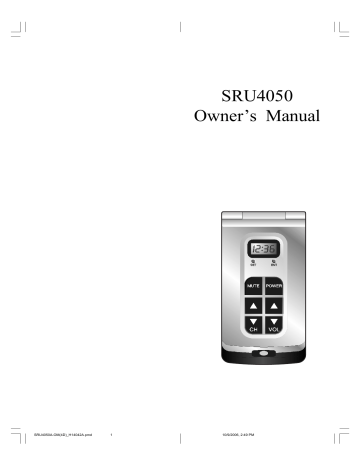
Setup, cont.
Any Mode chosen for Volume/Mute control MUST have its own Volume/Mute function or the Volume/Mute buttons will do nothing.
Setting ALL Volume/Mute Control to any one Mode
This routine can set all Modes to “punch-through” to any one chosen Mode for Volume/Mute button control without the needing to change to that Mode.
1. Press and hold the
SETUP
button until the red indicator turns on, then release the button.
2. Press and hold the
MUTE
button until the red indicator blinks off, then release the button.
3. Press and release the desired Mode button (
TV
,
VCR
, etc.) for Volume/Mute control, the red indicator blinks then stays on.
4. Press and release the
MUTE
button and the red indicator turns off. The red indicator will blink rapidly for three seconds if the Mode you have selected has no Volume/Mute control.
5. All other Modes will now punch-through to your chosen Mode for Volume/Mute control.
6. All “Visual” and “Audio” programmed Modes will now punch-through to the respective Modes you have chosen for Volume/Mute control.
Setting any Mode to use its own Volume/Mute Control
This routine can set any Mode to use only its own
Volume/Mute control. Note - If your chosen Mode has no Volume/Mute functions of its own then the Volume/
Mute buttons will do nothing.
1. Press and hold the
SETUP
button until the red indicator turns on, then release the button.
2. Press and hold the
MUTE
button until the red indicator blinks off, then release the button.
3. Press and release the desired Mode button (
TV
,
VCR
, etc.), the red indicator blinks then stays on.
4. Press and release the
VOLUME-
(Down) button, the red indicator blinks then stays on.
5. Press and release the
MUTE
button and the red indicator turns off.
6. All “Visual” and “Audio” programmed Modes will now punch-through to the respective Modes you have chosen for Volume/Mute control.
14
SRU4050A-OM(4D)_H14042A.pmd
14-15
Clock Setup and Functions
Setting the date and time
Set date and time using a pencil or paper clip to press the SET and ENT buttons below the clock display.
1. Press SET twice. A number between 1 to 12 for the month appears in the left of the display, press and hold ENT until the current month is displayed, then release the ENT button.
2. Press SET once to save the month and call up the settings for the date.
3. Press and hold ENT until the current date is displayed, then release the ENT button.
4. Press SET once to save the date and call up the settings for the hour.
5. Press and hold ENT until the current hour is displayed, then release the ENT button.
6. Press SET once to save the hour and call up the settings for the minute.
7. Press and hold ENT until the current minute is displayed, then release the ENT button.
8. Press SET once and the set time is displayed.
9. Press ENT once to start the clock (the colon flashes in intervals of 1 second).
To display date and time
After completing the settings, the time is displayed.
Press ENT once to display the date. If you want to have alternating time and date displayed, press and release
ENT and then SET. To switch off this function, press and hold ENT until the time is displayed.
To display the seconds
When the time is displayed, press ENT twice to display the seconds.
When the date is displayed, press ENT once to display the seconds.
When seconds is displayed, press and release SET to set the seconds display to “00.”
When seconds is displayed, press and release ENT to switch back to time display.
15
10/9/2006, 2:49 PM
advertisement
* Your assessment is very important for improving the workof artificial intelligence, which forms the content of this project
Key Features
- Remote control proper use: DVD/Blu-ray, TV, VCR
- Black, Silver
- Press buttons
Related manuals
Frequently Answers and Questions
How do I set up the SRU4050/37?
Can I use the SRU4050/37 to control my TV, VCR, DVD, and cable box?
Can I use 1 remote to control a DVD and a TV?
advertisement
Table of contents
- - Introduction
- 1 Button Functions
- 3 SAT/DVD Functions
- 3 INPUT
- 4 Shift Operation
- 5 Setup
- 5 Battery Installation
- 5 Battery Saver
- 5 Power-On default
- 5 Code Setup
- 6 Code Entry
- 6 Direct Code Entry
- 6 Code Search
- 7 Brand Search
- 8 Code Identification Feature
- 8 Sleep Timer
- 9 Programming Combo Device Codes
- 9 Controlling Combo Devices
- 9 Controlling Devices with Power On and Off
- 10 VCR/DVD/DVR Punch-Through Feature
- 10 Volume/Mute Control Feature
- 12 Clock Setup and Functions
- 13 Troubleshooting
- 15 Instrucciones en Español
- 8 Introducción
- 9 Funciones de botones
- 11 Funciones de DVD y Satélite
- 11 Entrada
- 12 Selección SHIFT
- 13 Preparación
- 13 Instalación de baterías
- 13 Encendido por omisión
- 13 Fijación de códigos
- 14 Ingreso de códigos
- 14 Ingreso directo de códigos
- 14 Búsqueda de códigos
- 15 Búsqueda de códigos por marca
- 16 Identificación de códigos
- 16 Cronometro de apagado automático
- 17 equipos combinados
- 17 Control de equipos combinados
- 17 Control de equipos con Encendido y Apagado
- 18 Control de VCR/DVD/DVR
- 18 Control de volumen/silencio
- 19 Ajuste de control volumen/silencio
- 19 propio control de volumen/silencio
- 20 Configuración y funciones del reloj
- 21 Localización y reparación de averías
- 16 Introduction
- 17 Fonctions des touches
- 19 Fonctions DVD et SAT
- 19 INPUT
- 20 Touche SHIFT
- 21 Configuration
- 21 Installation des piles
- 21 Économiseur de piles
- 21 Mise sous tension pare défaut
- 22 Saisie directe des codes
- 22 Recherche des codes
- 23 Recherche de marque
- 24 Identification des codes
- 24 Minuteur de mise en veille
- 25 Commande d’appareils combinés
- 25 distinctes
- 26 Priorité des fonctions des modes VCR/DVD/DVR
- 26 Commandes de volume/sourdine
- 24 sa propre commande Volume/Mute
- 24 Réglage de la date et de l’heure
- 25 Dépannage