advertisement
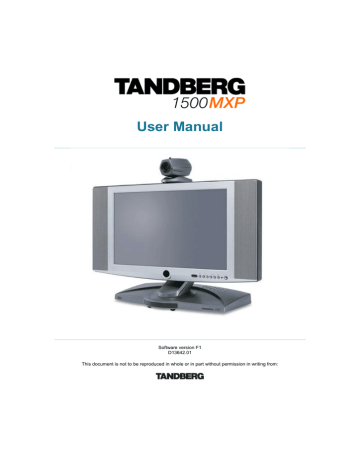
TANDBERG 1500 MXP
Allow Remote
Start
Announcements
Video Rate
Streaming
Password
Remote: Only the far end video will be streamed.
Local and far end audio is always streamed.
On: Streaming can be started from external user interfaces like the Web-browser or Telnet session.
Off: Streaming can only be started from the Video
Conferencing System using the remote control, or by using the Data port. This will prevent activation of streaming using
Web browser or Telnet sessions. See also Password section below
On: The codec will announce to the network that it is streaming. This enables a streaming client (e.g. a PC) to connect to the codec
’ s streaming session. Used by Cisco
IP/TV.
Off: No announcement packets will be transmitted.
Defines the Video streaming rate from the system. Range is 16 kbps
- 320 kbps. In addition, audio (G.711) streaming rate is 64 kbps, providing a maximum streaming rate of 384 kbps.
Set password so that only participants entering correct password will be able to view the streaming session. Entering a password will prevent unauthorized people from accessing the streaming session.
3.13.3 Far End Control
It is possible to get some control of the far end system. This means that you can control your conference partner
’ s camera, video sources and presets. You can also request a snapshot from the far end side. Enabling Far End Control in the Control Panel will put the system in Far
End mode and camera control, camera preset, presentation, and snapshot will work on the far end camera.
Far End Control only works when you are in call and if the far end side supports H.281 (Far
End Camera Control).
You can prevent others from controlling your system by setting Allow
Far End Camera Control to Off in Control Panel\Administrator Setting\General\Permissions
(chapter 4.1.7 Permissions ).
How to use Far End control:
1. Open the Control Panel.
2. Enable Far End Control by selecting the Far End button in the Control Panel. A green circle indicates that the Far End button is activated.
3. Now you are in Far End mode and can use camera control, camera preset, presentation and snapshot for the far end.
4. To turn Far End control off, go to the control panel again and press Far End again.
The green circle disappears.
54
advertisement
Related manuals
advertisement
Table of contents
- 5 User Manual
- 5 Trademarks and Copyright
- 6 Environmental Issues
- 7 Operator Safety Summary
- 9 1 Introduction
- 10 1.1 At a Glance
- 12 1.2 Menu Structure
- 14 2 Installation
- 15 2.1 Unpacking
- 16 2.2 Connecting Cables
- 17 2.3 Monitor Configuration
- 18 2.4 System Configuration
- 20 3 General Use
- 21 3.1 The Welcome Screen
- 22 3.2 Using the Remote Control
- 23 3.2.1 Navigation
- 23 3.2.2 Selfview
- 24 3.2.3 Layout
- 25 3.2.4 Mic Off
- 26 3.2.5 Volume + and
- 26 3.2.6 Number and Letter keys
- 27 3.2.7 Touch Tones
- 28 3.3 On Screen Indicators
- 29 3.4 Using the Menu
- 30 3.5 Make a Call
- 30 3.5.1 Place Video Call
- 31 3.5.2 Place Telephone Call
- 31 3.5.3 Add Call
- 32 3.5.4 Call Settings
- 35 3.6 Answer an incoming Call
- 36 3.7 End Call
- 37 3.8 Standby
- 37 3.8.1 Delay Auto-Standby for 1 hour
- 37 3.8.2 Delay Auto-Standby for 3 hours
- 38 3.8.3 Do Not Disturb
- 39 3.9 Phone Book
- 40 3.9.1 Global Phone Book
- 41 3.9.2 New
- 42 3.9.3 MultiSite
- 43 3.9.4 Edit
- 43 3.9.5 Delete
- 44 3.10 Move Camera
- 45 3.11 Presentation
- 45 3.11.1 Presentation Key
- 46 3.11.2 Presentation Menu
- 47 3.11.3 PC Presenter (DVI/XGA Input)
- 48 3.11.4 PC Soft Presenter and VNC
- 49 3.11.5 Duo VideoTF/H
- 50 3.11.6 Take New Snapshot
- 50 3.11.7 Display Snapshot
- 51 3.12 MultiSite Services
- 52 3.12.1 Request Floor and Release Floor
- 53 3.12.2 MultiSite Layout
- 54 3.12.3 Terminal Names
- 54 3.12.4 Chair Control
- 54 3.12.5 Assign Floor and Release Floor from Participant
- 54 3.12.6 View Site and End View
- 54 3.12.7 Disconnect Participant
- 54 3.12.8 Terminate Meeting
- 55 3.12.9 More about MultiSite (embedded MCU)
- 56 3.13 Control Panel
- 56 3.13.1 User Guide
- 57 3.13.2 Streaming
- 58 3.13.3 Far End Control
- 59 3.13.4 Camera Preset
- 59 3.13.5 Camera Tracking
- 60 3.13.6 Text Chat
- 60 3.13.7 System Information
- 61 3.13.8 Administrator Settings
- 61 3.13.9 Restart
- 62 4 Administrator Settings
- 63 4.1 General Settings
- 63 4.1.1 Language
- 64 4.1.2 System Name
- 64 4.1.3 Dual Monitor
- 64 4.1.4 Autoanswer
- 65 4.1.5 Max Call Length
- 65 4.1.6 Global Phone Book Settings
- 65 4.1.7 Permissions
- 66 4.1.8 Screen Settings
- 70 4.1.9 Software Options
- 71 4.2 Menu Settings
- 71 4.2.1 Menu Timeout In Call
- 72 4.2.2 Welcome Menu
- 72 4.2.3 Welcome Picture
- 72 4.2.4 Logo
- 73 4.2.5 Menu on TV
- 73 4.2.6 Menu on PC
- 73 4.2.7 Display Welcome Text
- 74 4.2.8 Welcome Text
- 74 4.2.9 Administrator Password
- 75 4.3 Presentation Settings
- 75 4.3.1 Presentation Start
- 76 4.3.2 H
- 76 4.3.3 Call Video Source
- 76 4.3.4 Presentation Source
- 77 4.3.5 Snapshot Source
- 77 4.3.6 Auto-Display Snapshot
- 77 4.3.7 PIP Appearance
- 78 4.3.8 PIP Placing
- 78 4.3.9 VNC Settings
- 79 4.4 Call Quality
- 79 4.4.1 Video Algorithm
- 80 4.4.2 Audio Algorithm
- 81 4.4.3 AAC-LD 128kbps (stereo audio)
- 81 4.4.4 Natural Video
- 81 4.4.5 Video Quality
- 82 4.4.6 Default Call Settings
- 83 4.5 Audio
- 83 4.5.1 Inputs
- 84 4.5.2 Outputs
- 84 4.5.3 Echo Control
- 85 4.5.4 Stereo Settings
- 85 4.5.5 Audio Levelling (AGC)
- 86 4.5.6 Alert Tones and Volume
- 87 4.6 Video
- 87 4.6.1 Camera Tracking Mode
- 88 4.6.2 MCU Status Line
- 88 4.6.3 Floor to Full Screen
- 88 4.6.4 Web Snapshots
- 89 4.6.5 MultiSite Picture Mode
- 90 4.6.6 Picture Control
- 90 4.6.7 Video Name
- 91 4.7 Security
- 91 4.7.1 Encryption
- 92 4.7.2 Encryption Mode
- 92 4.7.3 Passwords
- 93 4.8 Network
- 93 4.8.1 ISDN-BRI Settings
- 95 4.8.2 LAN Settings
- 95 4.8.2.1 IP Settings
- 96 4.8.2.2 H.323 Settings
- 99 4.8.2.3 SNMP Settings
- 100 4.8.2.4 Wireless LAN Settings
- 101 4.8.3 Network Profiles
- 102 4.8.4 Data Port
- 103 4.9 Diagnostics
- 103 4.9.1 System Information
- 104 4.9.2 Call Status
- 104 4.9.3 Channel Status
- 105 4.9.4 System Selftest
- 105 4.9.5 View Administrator Settings
- 109 4.9.6 Restore Default Settings
- 109 4.9.7 IP Address Conflict Check
- 110 5 Peripheral Equipment
- 111 5.1 Interfaces
- 112 5.2 Document Camera
- 113 5.3 Video Cassette Recorder (VCR)
- 114 5.4 Telephone Add-On
- 115 5.5 Additional Cameras
- 116 5.6 Additional Microphones
- 117 5.7 Web Interface
- 118 5.8 Dual Monitor
- 119 5.9 XGA Monitors and Projectors
- 120 5.10 Stereo Speaker Kit
- 121 5.11 VESA Display Power Management
- 122 5.12 Extended Display Identification Data (EDID)
- 123 6 Appendices
- 124 6.1 Appendix
- 125 6.2 Appendix
- 127 6.3 Appendix
- 128 6.4 Appendix
- 130 6.5 Appendix
- 133 6.6 Appendix
- 134 6.7 Appendix
- 135 6.8 Appendix
- 136 6.9 Appendix
- 137 6.10 Appendix
- 139 6.11 Appendix
- 140 6.12 Appendix
- 142 6.13 Appendix
- 143 Index
- 145 Glossary