- Computers & electronics
- TVs & monitors
- LED TVs
- Toshiba
- 42L6200U 47L6200U 55L6200U 47L7200U 55L7200U
- User's Guide
Search. Toshiba 55L6200U, 42L6200U, 47L6200U, 47L7200U, 55L7200U, 42L6200U 47L6200U 55L6200U 47L7200U 55L7200U
Add to my manuals
206 Pages
advertisement
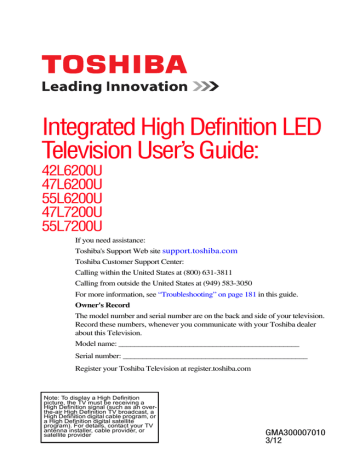
Advanced features
Search
Search
To search for content,
1
Select the search.
2
Enter in keywords and the search will search for:
❖ Videos; Title name
❖ Music; Title name/Artist name/ Album name
❖ Photos; Title name
❖ USB; Videos/Music/Photos; File name
NOTE
Folders are not subject to the search function.
3
The retrieval result is displayed.
4
Select one of the search results.
5
The selected content will play.
NOTE
The search retrieval stops when content is being played.
167
Network Device Setup
In order to set the access the External Control Setup, Media
Renderer Setup, or Device Name Setup, you must use the Network
Device Setup menu.
External Control Setup
1
Press the MENU button. Select NETWORK, Network
Device Setup and press the OK button.
2
Select External Control Setup, and press the OK button.
3
Use the ( / arrow) buttons to select and set Enable Control to On or Off.
To access the Home Control Profile:
1
Press the MENU button. Select NETWORK, Network
Device Setup and press the OK button to select.
2
Use the ( / arrow) buttons to select Home Control Profile and press the OK button.
The Home Control Profile window will appear.
168
Advanced features
Network Device Setup
3
Use the ( / / / arrow) buttons to navigate to the User
Name or Password field. The keypad will appear so that you can enter in the user name and password. You can use the remote control keypad, the software keypad, or the
USB/QWERTY keyboard to enter in the user name and password.
❖ To use the remote control keypad, use the remote control up/down buttons to enter the name and password, and press the BLUE button.
❖ To use the software keyboard, press the GREEN button.
Use the number and letter buttons to enter in the user name and password, and press the BLUE button to submit.
❖ To use the USB/QWERTY keyboard, use the number and letter buttons to enter in the user name and password, and press the ENTER button to submit.
NOTE
Only the 0-9 and capital/lowercase A-Z characters may be used for the user name and password.
Setting up the Media Renderer feature
The TV can be configured as a Media Renderer. When operating as a Media Renderer, the TV displays content provided by a Media
Server. The selection of the media is done by the Media Controller.
The TV can play photo, movie, or audio files when operating as a
Media Renderer.
Installation
You can configure the Media Renderer settings individually, or use
Installation mode to be prompted for each setting in order.
1
Press the MENU button. Select NETWORK, Network
Device Setup, and then press the OK button.
2
Press the ( / arrow) buttons to select Media Renderer
Setup, and then press the OK button.
3
Press the ( / arrow) buttons to select Installation, and then press the OK button.
4
Press the ( / arrow) buttons to select On, and then press the
OK button. If you want to change the device name as a Media
Renderer, highlight the Device Name field and press the OK button. The Software Keyboard screen appears.
Advanced features
Network Device Setup
169
5
Input the device name by using the Software Keyboard. To save your setting, press the BLUE button.
6
Select Done. Press the OK button.
7
If you want to limit access from unexpected Media Controllers, press the ( / arrow) buttons to select On. Press the OK button.
8
If you want to proceed with registration of Media Controllers, press the ( / arrow) buttons to select Yes. Press the OK button.
9
Press the ( / arrow) buttons to select the MAC address of the Media Controller you want to accept. Press the OK button.
The box is selected. To clear the selection, press the OK button.
10
Press the right arrow button to select Done. Press the OK button.
11
Press the ( / arrow) buttons to adjust to the desired volume.
Press the OK button.
12
If you want to wake up the TV by using the Media Controller, press the ( / arrow) buttons to select Yes. Press the OK button.
Device Name setup
The device name as a Media Renderer can be changed.
1
Press the MENU button. Select NETWORK, Network
Device Setup, and then press the OK button.
2
Press the ( / arrow) buttons to select Device Name Setup, and then press the OK button.
3
Select the Device Name field. Press the OK button. The
Software Keyboard screen appears.
4
Input the device name by using the Software Keyboard. To save your setting, press the BLUE button.
5
Select Done. Press the OK button.
NOTE
The maximum number of characters allowed for the device name is
15. Only 0-9, A - Z can be used in the device name.
170
Advanced features
Network Device Setup
Media Controller setup
You can limit which Media Controller can control this TV. If
Access Control is enabled, only those Media Controllers with a check will be allowed to control the TV.
1
Press the MENU button. Select NETWORK, Network
Device Setup, and then press the OK button.
2
Press the ( / arrow) buttons to select Media Renderer
Setup, and then press the OK button.
3
Press the ( / arrow) buttons to select Media Controller
Setup. Press the OK button.
4
Press the ( / arrow) buttons to highlight Access Control.
Press the ( / arrow) buttons to select On.
5
Press the ( / arrow) buttons to select Media Controller.
Press the OK button.
6
Press the ( / arrow) buttons to select the MAC address of
Media Controller you want to accept.
7
Press the OK button. The box is selected. To clear the selection, press the OK button.
8
Press the right arrow button to select Done. Press the OK button.
NOTE
❖
You can select up to 8 Media Controllers.
❖
If you would not like to limit the Media Controllers for this TV, set Access Control to Off.
❖
Devices other than Media Controller may be displayed in the list.
❖
Confirm the MAC address of Media Controller and select it.
Maximum volume setup
This feature allows you to set the maximum volume of the TV when it receives volume operation commands from a Media
Controller.
1
Press the MENU button. Select NETWORK, Network
Device Setup, and then press the OK button.
2
Press the ( / arrow) buttons to select Media Renderer
Setup, and then press the OK button.
3
Press the ( / arrow) buttons to highlight Maximum
Volume Setup.
advertisement
* Your assessment is very important for improving the workof artificial intelligence, which forms the content of this project
Related manuals
advertisement
Table of contents
- 21 Features
- 22 Overview of installation, setup, and use
- 23 TV front and side panel controls and connections
- 23 Front panel
- 23 Left side
- 24 TV back panel controls and connections
- 25 Back panel controls
- 25 Back panel connections
- 27 Overview of cable types
- 27 Coaxial cable (F-type)
- 27 Standard A/V cables (red/white/yellow)
- 28 Component video cables (red/green/blue)
- 28 HDMI® cable (with HDMI Logo)
- 29 Dual-wand IR blaster cable
- 29 Optical audio cable
- 29 Analog RGB (15-pin) computer cable
- 29 3.5mm Stereo to RCA Y-cable
- 29 LAN cable
- 30 About the connection illustrations
- 30 Connecting an antenna, satellite receiver, and cable TV box
- 31 Connecting DVD to ColorStream® or VCR to composite video
- 32 Connecting remote IR devices
- 32 Using the IR blaster OUT terminal
- 34 Connecting a digital audio system
- 35 Connecting an HDMI® or DVI device to the HDMI® input
- 37 Using the TV remote and HDMI® CEC Control to control other devices
- 38 Connecting an HDMI® audio system
- 39 Connecting a computer
- 40 Connecting a computer to the TV’s PC IN terminal:
- 41 Connect a computer to the TV’s HDMI® terminal
- 42 Connecting to a home network
- 43 Connecting the TV directly to a computer without an Internet connection
- 43 Connecting the TV to a home network without an Internet connection
- 44 Connecting the TV to a home network with an Internet connection - wired
- 44 Connecting the TV to a home network with an Internet connection - wireless
- 46 Controlling other devices
- 46 Installing batteries
- 48 Remote control effective range
- 49 Learning about the remote control
- 51 Initial setup
- 52 Performing the initial setup
- 55 IR Blaster Setup
- 58 Network Setup
- 59 MediaGuide Setup
- 61 Navigating the menu system
- 62 Main menu layout
- 63 Quick Menu
- 64 How to navigate the menu
- 64 Changing initial settings
- 65 Individual settings
- 66 Storing channels in memory (optional)
- 68 Skipping channels
- 68 Skipping video inputs
- 69 Labeling analog TV channels
- 70 Labeling video inputs
- 70 Configuring shared inputs
- 70 Setting the Auto Input feature
- 72 Viewing 3D images
- 74 Using 3D functions
- 76 Switching display mode or selecting 3D format
- 76 The 3D button operation
- 77 Switching to 3D mode
- 78 Selecting 3D format from the Quick menu in 3D mode
- 79 Switching to 2D mode
- 79 Selecting 2D format from the Quick menu in 2D mode
- 80 Switching to Native mode
- 81 Setting the auto start mode
- 81 Setting the 3D PIN code
- 81 Enter a new PIN code
- 82 Change or delete your PIN code
- 82 Forgotten PIN codes
- 82 Setting the 3D start message
- 83 Setting the 3D Lock
- 83 Setting the 3D Timer Lock
- 83 Setting the Enable 3D Timer
- 84 Displaying 3D Important Information
- 84 Adjusting 2D to 3D depth
- 85 Switching left and right images
- 85 Tuning Channels
- 85 Tuning to the next programmed channel
- 85 Tuning to a specific channel (programmed or unprogrammed)
- 85 Using Channel Return
- 85 Using SurfLock™
- 86 Selecting the video input to view
- 87 Using closed captions
- 87 Analog CC mode
- 89 Digital CC settings
- 90 Setting the PIN code
- 91 Entering a new PIN code
- 91 Changing or deleting your PIN code
- 91 Forgotten PIN code
- 91 Using parental controls
- 91 Blocking TV programs and movies by rating (V-Chip)
- 92 Downloading an additional rating system
- 95 Displaying ratings
- 95 Unlocking programs
- 95 Locking specific channels
- 96 Locking video inputs
- 96 Setting a time limit for games
- 97 Locking the control panel
- 97 Using HDMI® CEC Control
- 98 Controlling HDMI® CEC playback devices
- 100 HDMI® CEC Control input source selection
- 100 Adjusting the amplifier’s audio
- 101 Other HDMI® CEC Control functions
- 101 Using the HDMI® RGB Range feature
- 102 Viewing the HDMI® signal information
- 102 Using your computer with the TV
- 102 Adjusting the image
- 103 Setting the computer audio
- 104 Setting the timer to turn on the TV
- 105 Setting the sleep timer
- 106 Setting No Signal Power Down
- 106 Displaying TV status information
- 107 Viewing support information
- 107 Resetting to Factory Defaults
- 108 Power failure
- 109 Selecting the picture size
- 110 Native
- 111 4:3
- 111 Full
- 112 TheaterWide 1
- 112 TheaterWide 2
- 112 TheaterWide 3
- 113 Normal
- 113 Dot by Dot
- 113 Scrolling the picture
- 114 Using the Auto Aspect feature
- 114 Using the 4:3 Stretch
- 115 Adjusting the picture
- 115 Selecting the picture mode
- 115 Adjusting the picture quality
- 117 Using the advanced picture settings features
- 117 Edge Enhancer
- 117 Dynamic Contrast
- 118 DynaLight®
- 118 Static Gamma
- 118 ClearScan®
- 119 Cinema Mode
- 119 MPEG NR
- 119 DNR
- 120 Auto Brightness Sensor
- 120 Backlight Adjustment Pro
- 121 ColorMaster™
- 121 Base Color Adjustment
- 122 Color temperature
- 122 Resetting to the factory default
- 122 Setting the expert picture settings
- 122 Test Pattern
- 123 RGB Filter
- 123 White Balance
- 124 Locking the picture settings
- 125 Adjusting the audio
- 125 Muting the sound
- 125 Selecting stereo/SAP broadcasts
- 125 Adjusting the audio balance
- 126 Adjusting the range
- 126 Selecting the optical audio output format
- 126 Using the Dolby® Digital Dynamic Range Control feature
- 127 Audyssey Premium Television™
- 127 Using Audyssey EQ® for Wall Mounted or Table-top TVs
- 127 Using Audyssey Dynamic Volume ®
- 128 Audyssey ABX™
- 128 Using the surround sound feature
- 129 Using your home network
- 130 When using a Wireless network connection:
- 131 Setting up the Network
- 131 Wireless Setup
- 136 Advanced Network Setup
- 137 DNS Setup
- 139 Network Connection Test
- 139 Using the software keyboard
- 139 Enter text using the keypad
- 139 Enter text using the full keyboard
- 140 Performing a Software Upgrade
- 141 Viewing the Software Licenses
- 142 Using the SmartTV features
- 142 eMANUAL
- 142 ePORTAL page
- 142 ePORTAL SearchAll
- 144 ePORTAL Apps
- 144 Netflix®
- 145 VUDU™
- 146 YouTube™
- 147 CinemaNow®
- 147 ePORTAL Internet
- 151 ePORTAL Messages
- 151 ePORTAL Events
- 152 ePORTAL Favorite Sites
- 152 Edit ePORTAL Favorites
- 153 ePORTAL Preferences
- 153 MediaGuide
- 157 ePORTAL MediaShare (Videos, Music, and Photos)
- 157 MediaShare (Media Player) specifications
- 158 Basic operation
- 160 Viewing movie files
- 162 Playing music files
- 164 Viewing photo files
- 167 Search
- 167 Network Device Setup
- 167 External Control Setup
- 168 Setting up the Media Renderer feature
- 171 Apps Control Profile
- 171 Toshiba A/V Remote App
- 172 Initial setup
- 173 Controlling devices
- 175 Mouse control
- 176 Touchpad control
- 176 Combo
- 177 Toshiba MediaGuide app
- 178 Toshiba Send & Play App
- 179 Launching the app
- 180 Text input
- 181 General troubleshooting
- 182 Picture problems
- 184 Sound problems
- 184 Remote control problems
- 184 Channel tuning problems
- 185 Closed caption problems
- 185 Rating blocking (V-Chip) problems
- 185 HDMI® CEC Control operation
- 186 HDMI® problems
- 186 Network problems
- 188 Wireless network problems
- 188 MediaShare (Media Player) problems
- 189 Light Indicator
- 189 Power On/Standby light
- 190 If the problem persists after trying the solutions
- 191 Television system
- 191 Channel coverage
- 192 Power source
- 192 Power consumption
- 192 Audio power
- 192 Speaker type
- 193 Video/audio terminals
- 193 Video/audio input
- 193 ColorStream® (component video) HD input
- 193 HDMI® input
- 193 Digital audio output
- 193 PC input
- 193 Wireless connection
- 194 Ethernet
- 194 USB
- 194 Dimensions (include foot stand)
- 194 Mass (weight)
- 194 Operating conditions
- 195 Supplied accessories
- 195 Acceptable signal formats for PC IN, HDMI®, and 3D
- 195 PC IN signal formats
- 196 HDMI® signal formats
- 198 3D Signal formats*
- 199 Operating the TV with combination buttons