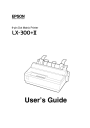
advertisement
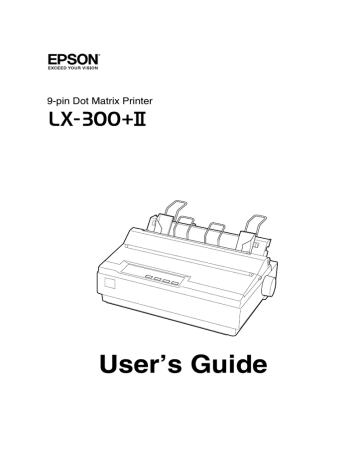
Chapter 1
Setting Up the Printer
This chapter describes how to unpack and set up your printer.
Unpacking the Printer
Make sure you have the following items.
Knob Ribbon cartridge Paper guide
Printer
Paper supports
USB cable holder Printer software
Carefully remove all the protective materials from the printer, as shown below, before you assemble or turn it on. Save all packing and protective materials in case you need to ship the printer in the future.
Caution:
Check the printer and other items carefully for tape and packing materials; there may be more than is shown above.
Setting Up the Printer
7
Choosing a Place for the Printer
❏
Place the printer on a flat, stable surface.
❏
Avoid using or storing the printer in places subject to rapid changes in temperature and humidity. Keep it away from direct sunlight, strong light, heat sources, or excessive moisture or dust.
❏
Place the printer near a wall outlet where you can easily unplug the power cord. Position the power cord and interface cable so they do not interfere with paper feeding.
❏
Avoid electrical outlets controlled by wall switches or automatic timers. An interruption in power can erase information in the memory of your printer or computer. Also avoid outlets on the same circuit as large motors or other appliances that can cause voltage fluctuations.
❏
Use a grounded power outlet; do not use an adapter plug.
Assembling the Printer
1.
Make sure the printer is turned off and unplugged.
2.
Insert the paper knob.
3.
Attach the USB cable holder to the back of the printer as shown below, then lift it up.
8
Setting Up the Printer
4.
Attach the paper guide by aligning the notches on each side with the tabs on the printer. Then lift up the paper guide and push it into the printer slightly to lock it in place.
5.
Attach the paper supports.
6.
To install the ribbon cartridge, you need to remove the printer cover. First flip the cover open all the way and then pull it straight off the printer.
Setting Up the Printer
9
7.
Remove the new ribbon cartridge from the package and gently turn the ribbon tightening knob counterclockwise to take up any slack in the ribbon.
8.
Use your hand to slide the print head to the middle of the printer, then insert the ribbon cartridge as shown below and make sure it clicks into place.
9.
Use a pencil point or similar object to guide the ribbon between the print head and the ribbon guide. Be careful not to twist or crease the ribbon.
Then turn the ribbon-tightening knob to help feed the ribbon into place.
10
Setting Up the Printer
Print head
10. Replace the printer cover and close it.
Connecting the Printer
Attach the power cord and connect the printer to your computer as follows:
1.
Connect the power cord to the printer and to a grounded electrical outlet.
2.
Connect the printer to your computer using a USB, parallel, or serial interface cable, as shown on the following page.
Setting Up the Printer
11
USB
Connect firmly and route the cable through the USB cable holder.
IEEE1284 (Parallel)
Connect firmly and fasten the screw.
RS-232C (Serial)
Connect firmly.
Connect firmly and fasten.
Note:
You can connect cables to multiple interfaces simultaneously; the printer switches automatically to the correct interface when it receives data.
12
Setting Up the Printer
Installing the Printer Software
After you connect the printer to your computer, you need to install the printer software on the CD-ROM that came with your printer. The software includes the printer driver and Epson Status Monitor 3, which displays printer status information and notifies you of printer errors.
Note:
❏
Installing the printer software may require administrator privileges. (Ask your administrator for more information.)
❏
If a New Hardware Found screen or any other wizard appears when you
turn on your computer, click Cancel and turn off the printer. You cannot
install the software that way.
Follow these steps to install the software and on-screen Reference Guide:
1.
Make sure that Windows is running, and that the printer is connected to your computer but turned OFF.
2.
Insert the printer software CD-ROM into the CD-ROM or DVD drive. The Installation screen appears:
Note:
If the installation screen does not appear, double-click Setup.exe on the
CD-ROM.
3.
Select Install Printer Software and click .
4.
Read the License Agreement and click Accept.
Setting Up the Printer
13
5.
When the following screen appears, turn on the printer.
6.
After the printer software has been installed, you see the Installation screen again. Select Install Reference Guide and click .
7.
To register your printer, select Epson Product Registration and click . Follow the on-screen instructions.
8.
When you’re done, click to exit the installation.
For DOS programs
To control the printer from DOS application programs, you need to select the printer you’re using from the printer list in your application. If the list in your application does not include the LX-300+II, choose the first available printer from the following list:
LX-300+
LX-300
LX-810/850
LX-800/860
FX-850
FX-860/800
JX-80
EX-800
Any FX printer
Epson printer
Draft printer
Viewing the On-screen Reference Guide
To view the Reference Guide on your computer, do either of the following:
❏
Double click the LX-300+II Reference Guide icon on your desktop.
❏
Click Start > Programs (or All Programs) > EPSON > LX-300+II
Reference Guide > LX-300+II Reference Guide
.
14
Setting Up the Printer
advertisement
* Your assessment is very important for improving the workof artificial intelligence, which forms the content of this project
Related manuals
advertisement
Table of contents
- 1 Front Matter
- 3 Contents
- 5 Introduction
- 5 Options
- 7 Setting Up the Printer
- 7 Unpacking the Printer
- 8 Choosing a Place for the Printer
- 8 Assembling the Printer
- 11 Connecting the Printer
- 13 Installing the Printer Software
- 14 For DOS programs
- 14 Viewing the On-screen Reference Guide
- 15 Paper Handling
- 15 Printing on Continuous Paper
- 15 Printing with the push tractor
- 20 Printing with the pull tractor
- 23 Adjusting the top-of-form position
- 25 Advancing paper to the tear-off edge