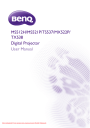
advertisement
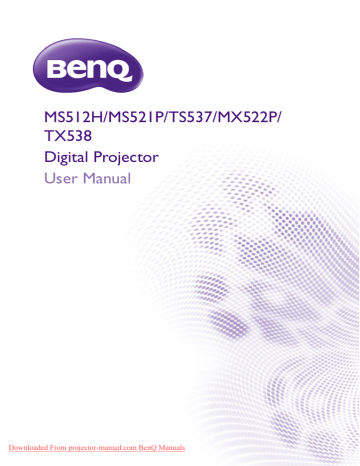
Connection
When connecting a signal source to the projector, be sure to:
1.
Turn all equipment off before making any connections.
2.
Use the correct signal cables for each source.
3.
Ensure the cables are firmly inserted.
•
• The connection illustrations below are for reference only. The rear connecting jacks available on the projector vary with each projector model.
A/V device
Notebook or desktop computer
Monitor
Speakers
7 6
5 7 4
8
1 3 7
(VGA) or
(DVI)
1 2 or
HDMI
1.
VGA cable
2.
VGA to DVI-A cable
3.
USB cable
4.
Component Video to VGA (D-Sub) adapter cable
5.
6.
7.
8.
S-Video cable
Video cable
Audio cable
HDMI cable
• Many notebooks do not turn on their external video ports when connected to a projector. Usually a key combo like FN + F3 or CRT/LCD key turns the external display on/off. Locate a function key labeled CRT/
LCD or a function key with a monitor symbol on the notebook. Press FN and the labeled function key simultaneously. Refer to your notebook's documentation to find your notebook's key combination.
• The D-Sub output only works when an appropriate D-Sub input is made to the COMPUTER 1 jack.
Downloaded From projector-manual.com BenQ Manuals
Connection 15
16
• If you wish to use this connection method when the projector is in standby mode, make sure the
Connecting video source devices
You need only connect the projector to a video source device using just one of the connecting methods, however each provides a different level of video quality. The method you choose will most likely depend upon the availability of matching terminals on both the projector and the video source device as described below:
Terminal name
HDMI
Terminal appearance Picture quality
Best
Component Video
Better
S-Video
Good
Video
Normal
Connecting audio
The projector has built-in mono speaker(s) which are designed to provide basic audio functionality accompanying data presentations for business purposes only. They are not designed for, nor intended for stereo audio reproduction use as might be expected in home theater or home cinema applications. Any stereo audio input (if provided), is mixed into a common mono audio output through the projector speaker(s).
The built-in speaker(s) will be muted (except for the Power On/Off Ring Tone) when the AUDIO OUT jack is connected.
• The projector is only capable of playing mixed mono audio, even if a stereo audio input is connected. See
"Connecting audio" on page 16 for details.
• If the selected video image is not displayed after the projector is turned on and the correct video source has been selected, check that the video source device is turned on and operating correctly. Also check that the signal cables have been connected correctly.
advertisement
* Your assessment is very important for improving the workof artificial intelligence, which forms the content of this project
Related manuals
advertisement
Table of contents
- 2 Table of contents
- 3 Important safety instructions
- 7 Introduction
- 7 Projector features
- 8 Shipping contents
- 8 Standard accessories
- 8 Optional accessories
- 9 Projector exterior view
- 10 Controls and functions
- 10 Projector
- 11 Remote control
- 13 Positioning your projector
- 13 Choosing a location
- 14 Obtaining a preferred projected image size
- 14 Projection dimensions
- 15 Connection
- 16 Connecting video source devices
- 17 Operation
- 17 Starting up the projector
- 18 Adjusting the projected image
- 18 Adjusting the projection angle
- 18 Auto-adjusting the image
- 18 Fine-tuning the image size and clarity
- 19 Correcting keystone
- 20 Using the menus
- 21 Securing the projector
- 21 Using a security cable lock
- 21 Utilizing the password function
- 23 Switching input signal
- 24 Magnifying and searching for details
- 24 Selecting the aspect ratio
- 26 Optimizing the image
- 26 Using Wall Color
- 26 Selecting a picture mode
- 27 Fine-tuning the image quality in user modes
- 29 Setting the presentation timer
- 30 Remote paging operations
- 30 Freezing the image
- 31 Hiding the image
- 31 Locking control keys
- 31 Operating in a high altitude environment
- 32 Adjusting the sound
- 32 Using the test pattern
- 33 Using the teaching templates
- 34 Shutting down the projector
- 34 Direct power off
- 35 Menu operation
- 35 Menu system
- 38 Description of each menu
- 45 Maintenance
- 45 Care of the projector
- 45 Cleaning the lens
- 45 Cleaning the projector case
- 45 Storing the projector
- 45 Transporting the projector
- 46 Lamp information
- 46 Getting to know the lamp hour
- 46 Extending lamp life
- 47 Timing of replacing the lamp
- 48 Replacing the lamp
- 49 Indicators
- 50 Troubleshooting
- 51 Specifications
- 51 Projector specifications
- 52 Dimensions
- 52 Ceiling mount installation
- 53 Timing chart
- 56 Warranty and Copyright information