- No category

advertisement
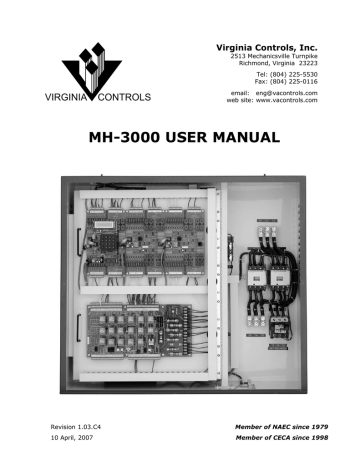
6. MH-3000 Screens and Diagnostics
6.1 Run Mode
When the controller is powered up, or the Reset Button is pushed, the microprocessor will be in the Run Mode. In this mode the microprocessor will allow the Inputs and Outputs to operate properly, and the elevator to run. (The only other mode is the Setup Mode, as described below. In the Setup Mode the elevator is shutdown, and all outputs are turned off.)
Several diagnostic screens are available in the Run Mode, and each is accessed by scrolling through the selections until the desired item is located, and Ent is pressed.
The display will show either the “Car Status” screen or a blank screen, depending on the setting of S2 switch 1 on the CPU. If S2 switch 1 is ON then the “Car Status” screen will be displayed, and if S2 switch 1 is OFF then the screen will be blank until a key is pressed. It will then show the “Car Status” screen.
Press Esc to return to the Run Mode menu screens.
Pressing Nxt or Prv will scroll through the available screens in the Run Mode. To select a display, press Nxt or Prv to show the desired item, then press Ent to show the desired screen.
6.1.1 Run Mode Screens
The screens available in the Run Mode are:
1. Show I/O Status
2. Show Fault Log
3. Show Internal Memory
4. Show Car Status
5. Go to Set-Up Mode
Refer to the diagram shown below to see how to navigate from one screen to another.
The normal procedure is to press Nxt to go to the menu item for the desired screen, then press Ent to access that screen.
Press Esc to return to the Screen Selection Menu.
The “Car Status” screen is displayed after a power up, or when leaving the Banner
Screen, or Setup Screen.
MH-3000 User Manual Page 46
(BLANK SCREEN)
VA CONTROLS
(BANNER SCREEN)
RUN MODE SCREENS
From Setup Mode
To “Go to Setup Menu”, (see below)
Press ENTER to
SHOW CAR STATUS
Press ENTER to
SHOW INT MEMORY
AUTO PwrOk
2 UP CLSD
0400 00 00 00 00
0404 00 00 00 00
Note: LCD will display
Car Status Screen or
Blank Screen on start up, depending on the setting of S2 switch 1.
Press ENTER to
SHOW FAULT LOG
01 09:40 FLTCODE
2 0000 0000 0000
Note: Press “.” to show the current time.
Press ENTER to
SHOW I/O STATUS
Press ENTER to
GO TO SETUP MENU
INPUTS 0000 0000
Board1 0000 0000
Warning: PROGRAM
& CAR WILL STOP!
Virginia Controls
MAIN SETUP MENU
To “Show Car Status”,
(see above)
To Setup Mode
= Press “Nxt”
= Press “Prv”
= Press “Ent”
= Press “Esc”
The normal sequence is to press “Nxt” to select the desired menu item.
Press “Ent” to use the menu item.
Press “Esc” when you are finished.
6.1.1.1 Banner Screen
A "Banner” screen showing the program information is available. This is accessed by pressing Esc from the Run Mode. A sample banner screen is shown here.
VaControls011207
12345.1.DS3CA04.
The "Banner” screen shows "VaControls" on the top line, followed by a code showing the date code for the program in the format MMDDYY (in the example above this is “011207” for January 12th, 2007). The code on the bottom line shows the Virginia Controls Job
Number (in the example above this is “12345”), the program revision number (in the example above this is “1”), and the code for the base program (In the example above this is
“DS3CA04”). Older programs may have a different format, such as having the date on the bottom line, and the base program code on the top line.
The controller displays the "Car Status" screen when the "Banner" screen is exited.
MH-3000 User Manual Page 47
6.1.2 Show I/O Status
The "Show I/O Status" display allows the screen to display the status of the Inputs or
Outputs on one board. This display is useful for checking the integrity of the I/O boards and the communications between the CPU board and the I/O boards. The display should agree with the corresponding LEDs on the I/O boards.
The board number corresponds to the address set by the Address Switches on each I/O board. The top left shows whether inputs or outputs are being monitored, and the bottom left shows the board number being displayed.
INPUTS 0011 0010
Board2 0100 0110
The right side shows the status of the inputs or outputs. The status will be a "1" if the signal is on, or a "0" if the signal is off. The order of the bits corresponds to the order of the LEDs on the I/O board, that is, the top left bit corresponds to Point 1, top right is point
8, bottom left is point 9 and bottom right is point 16. In the example above, the Inputs on
Board # 2 are being monitored, and points 3,4,7 (top line) and points 10,14,15 (bottom line) are all on.
If an I/O Fault is showing on the Status Screen, and the data on the Show I/O Screen matches the I/O boards, then the checksum in the communication is incorrect. This will cause the CPU to ignore the data, and not pass it to the main program. To determine which board is causing the communication failure, refer to the section on troubleshooting suggestions for I/O board faults.
6.1.2.1 Moving Around in I/O Status Screen
Press Nxt or Prv to scroll through the I/O.
Press Aux to toggle between Inputs and Outputs.
Press Esc to return to the Run Mode menu screens.
The keys 0 - 9 , . and Ent are not used in this mode.
6.1.3 Show Fault Log
The “Show Fault Log” screen allows the controller fault log to be viewed. This log shows the fault number, the time stamp of the fault, the fault code, and critical data when the fault occurred, including the floor position of the car and the status of certain key signals.
As shown in the description of the faults below, some of the faults logged are not faults, but events that are useful to know in the maintenance and operation of the elevator.
The controller stores the last 63 faults in battery backed RAM memory.
When a new fault occurs, all the existing faults are moved down to the next fault location, and fault 63 is erased. The most recent fault is stored in fault location 00, and the order of the faults in the fault log is the order in which the faults were logged, with the most recent faults at the top of the fault log table.
MH-3000 User Manual Page 48
If a new fault is logged while viewing the fault log, the screen is not changed, it will continue to show the old fault. This allows the fault data to be viewed if several faults are logged rapidly. To refresh the screen, and show the current fault in that fault location, press Ent.
NOTE: All faults will be cleared when a Factory Reset is performed.
Non-shutdown faults can be prevented from being logged, if desired. See the list of Adjustable Features on sheet “MH-3000 Settings”. One of the Bit Features will be labeled “Disable Non-Shutdown Faults in the Fault Log”. Turn this feature on to disable non-shutdown faults. This may be useful if you are trying to track down a specific fault, and you do not want the fault log to contain minor faults. Refer to the section on Changing
Features for instructions on settings the proper Bit Feature to disable non-shutdown faults.
6.1.3.1 Typical Fault Screen
This is the “Fault Log” screen layout, showing a typical fault message:
Fault Time Stamp
Fault Number
Fault Log Status Signals
01 09:40 FLTCODE
2 1100 0011 0010
Fault Code
Fault Log Status Signals
6.1.3.2 Fault Number
“01” is the fault number, shown on the top left of the “Fault Log” screen. It is a hexadecimal number from 00 to 3E (decimal 62), with 00 being the most recent fault.
Press Nxt to scroll through the fault log, showing the next older fault. Press Prv to show the next most recent fault. You can press 0 to jump to the most recent fault (fault 00).
6.1.3.3 Fault Time Stamp
“09:40” is the time stamp for the fault, shown in the middle of the top line of the “Fault
Log” screen. The time is displayed in 24hour format. The time stamp is accurate to within
10 minutes, so if the fault time is 09:40, as shown above, then the fault occurred between
9:40 and 9:49.
NOTE: Faults that happen within 10 minutes of each other may log the same time. The fault # will indicate the order of occurrence.
If the real time clock is set correctly, then this will be the time of the fault.
NOTE: To set the clock, refer to the section on setting the time under MH-
3000 Screens and Diagnostics/Set-Up Mode/Set the Time.
To verify that the real time clock is set, press . to display the current time and date as shown here. Press Ent to return to the fault log.
MH-3000 User Manual Page 49
CURRENT TIME
13:23 11/13/01
6.1.3.4 Fault Code
“FLTCODE” is the code for the fault, shown on the top right of the “Fault Log” screen. It is an alphanumeric designation up to 7 characters that indicates what the fault was. The following fault codes are standard.
NOTE: If a code is shown that is not in this list, check the paperwork for your specific job to determine the meaning of the code, and the cause of the fault.
Non-shutdown faults can be prevented from being logged, if desired. See the list of
Adjustable Features on sheet “MH-3000 Settings”. One of the Bit Features will be labeled
“Disable Non-Shutdown Faults in the Fault Log”. Turn this feature on to disable nonshutdown faults. This may be useful if you are trying to track down a specific fault, and you do not want the fault log to contain minor faults.
Refer to the section on Changing Features for instructions on settings the proper Bit
Feature to disable non-shutdown faults. Disabling non-shutdown faults will prevent faults
TDOPEN, TDCLOSE, TDOPN-R, TDCLO-R, CARSTUK, DRCONTS, OUT-DZ, COMMFLT, FIRE,
MRSMOKE, SHUNT, FLOOD from being logged.
A Typical Fault Log Screen is shown here:
Fault Number
03 09:40 BAD PWR
2 1100 0101 0010
Car position at the time of the fault
Time of the fault
Fault Code – see the tables below for a full description
Car status at the time of the fault – see the tables below for a full description
MH-3000 User Manual Page 50
ROLLOVR This code is logged every 24 hours, to indicate the faults after this point are from the previous day. The data displayed on the bottom line is not the car status.
The month and date for the following faults are shown on the left, and the number of days without faults is shown on the lower right. For example, the screen below indicates that fault 23 is a rollover, so that fault 24 and older faults occurred on
11/13 and fault 22 and earlier faults occurred on 11/14.
23 00:00 ROLLOVR
11/13 0
Several consecutive rollover faults will be combined into one rollover fault, and the number on the lower right will indicate how many additional rollovers were combined, indicating there were no faults for that many additional days.
23 00:00 ROLLOVR
11/13 2
24 09:30 LOW OIL
3 0110 1001 0000
25 00:00 ROLLOVR
11/07 5
For example, if faults 23, 24 and 25 were as shown above, this indicates a rollover code 25 was combined with five more (on 11/08 to 11/12) so that no faults occurred between 11/08 and 11/12, and fault 24 occurred on 11/13, since that is the date of the next earliest rollover.
LOW OIL
NOTE: If the power is off when a rollover would have occurred (at midnight) then no rollover code will be logged. If power is left on, then the date of any fault is the date shown on the most recent
(lower fault number) rollover code.
Running Shutdown Timer. The car ran for the time specified by the "Shutdown
Time" setting without passing a floor. Note that the time is reset every time the car passes a floor. The car will stop and return to the bottom landing (or the Main
Landing if the appropriate feature is set). It is reset by cycling power or cycling the Inspection Switch. The probable causes are: (1) Low oil, (2) Up valve(s) did not operate properly, (3) Pump did not operate properly. Other possible causes include any situation that prevents the car from running up (such as a bad output for the Up Run; loose wire in the valve coil circuit; bad contact in the Up Normal
Switch, etc.) or prevents the car from changing floors (such as a failure in the
Selector Slowdown Switches).
Check that the setting of the shutdown timer is long enough for the car to run between floors. The normal shutdown timer setting is 25 seconds.
MH-3000 User Manual Page 51
TDOPEN Door Open Fault. The Door Open Limit Switch failed to open after the doors had been opening for the time specified by the "Door Fault" setting. The probable causes are: (1) Door Open Limit Switch failure, (2) door operator failure, (3) door control circuitry failure, This fault can be disabled on Manual Door systems.
TDCLOSE Door Close Fault. The doors failed to close properly when they were parking, or when the car was ready to run for the next call. This fault will not be caused by keeping the doors open through the normal means (Door Open Button, Safety
Edge, Infra-red Unit, etc.), but only if the doors should be closing but were not able to close. The probable causes are: (1) Door Close Limit Switch failure, (2)
Door Contacts failure, (3) door operator failure, (4) door control circuit failure.
TDOPN-R Rear Door Open Fault. This is the same as fault TDOPEN, except it is for the rear door. This fault is only used on elevators with selective open doors (with a front and rear door at the same landing). This fault can be disabled on Manual Door systems.
TDCLO-R Rear Door Close Fault. This is the same as fault TDCLOSE, except it is for the rear door. This fault is only used on elevators with selective open doors (with a front and rear door at the same landing).
CARSTUK Car Stuck Fault. The car was held at a floor for the time set by the "Car Stuck
Time" setting, without running. This may be caused by a stuck button, or just by a passenger holding the car.
BAD PWR Bad Power. The Reverse Phase input or the BORIS input (Battery Backup) or the
Emergency Power input was off.
DRCONTS Door Contact Fault. The Door Contact Input turned off while the car was running.
This fault could be caused by the car tipping a door contact, or another of the devices in the safety string. It could also be caused by a failure of the "DC" Door
Contact relay.
OUT-DZ Door Zone Fault. The car stopped between floors. This is normal when the car is being taken off Inspection Service. This fault will usually be seen with fault 08, since the car will usually stop outside the door zone if the safety string is broken.
COMMFLT Communication Failure on Duplex. This will occur when the power on the other car is turned off, or the other car fails to communicate properly for 5 seconds.
Check the communication cable, and the termination jumpers, which are located by the communication cable terminal strip.
DRCHECK Door Check Fault. The Car or Hall Door Contacts Input was on (indicating the doors are closed) while the Door Close Limit was on (indicating the doors are open). This check is performed when the doors are fully open (Door Open Limit is off) and the car is not on a Leveling Switch. The car will be held with the doors open until the Door Contacts input goes off. The Car Door and Hall Door Contacts are both checked independently. If this fault is not caused by a jumper on the
Door Contacts, then check the Car and Hall Door Contacts very carefully, and check the wiring to the Door Contact Inputs and Door Close Limit Input.
MH-3000 User Manual Page 52
LEV SWS Leveling Switch Fault. Both Leveling Switch Inputs are on. This will shut the car down. Check the Leveling Switches to make sure one of them has not stuck. The switches must be adjusted so that only one leveling switch is energized at a time.
Then check the wiring for shorts. Cycle the power, or put the car on Inspection to clear the fault. In some short floor situations, there may be an overlap of the leveling switches between the floors. In this case special programming will allow an overlap without causing a fault.
FIRE
MRSMOKE The Machine Room or Shaftway Fire Sensors were initiated. This signal is required by the 1998 ANSI code, and will start the Fire Light flashing. It must be reset by turning the Hall Fire Switch to “Bypass”.
SHUNT
Fire Service Phase 1 or Phase 2 was initiated. This does not indicate a fault in the controller operation. Note: If Fire Service is not provided, or it is desired to bypass Fire Service during initial installation, then jump the Hall Fire Switch
Bypass Position Input.
DZFAULT
RED-FLT
The Shunt Trip Input was initiated. The car will stop at the next floor, and open its doors. An output will then come on that can be used to initiate the Shunt Trip
Breaker, and turn power off to the controller.
The Door Zone Switch was energized when the car was running Fast Speed or when the car was slowing down and before it hit an Up or Down Leveling Switch.
The car will shut down when it stops at the next landing.
There are several situations that can give this fault that may not seem to be a problem with the Door Zone Switch, but which ultimately the MH3000 sees as the
Door Zone Input being on when it should not be. In most cases the FSU or FSD relay did not energize properly on a floor-to-floor run. These situations include:
- The Level Lockout Timer is too short. It must be long enough for the FSU or
FSD relays to energize and cut out the Door Zone Input. This timer should be long enough to allow RU to energize, but not longer than the travel time from one floor to the next.
– The “RU” contact is series with the Up valves is energizing too late, preventing the FSU relay from cuting out the Door Zone Input.
– The UL or DL inputs are failing.
– There is a failure in the Up or Down Normal Limit Sw, or Pressure Switch, or RU contact, preventing FSU or FSD from energizing to cut out the Door Zone Input.
– There is a loose wire or bad connection on terminal 6, 14, 14X, 16, 16X, 21 or
22 which is preventing FSU or FSD from energizing properly.
Non-Running Redundancy Fault. The Redundancy Monitoring input(s) did not match the corresponding output(s). The normal signals monitored are the ESB output and ESB input. If the output, relay or input fails, then this fault will be logged, and the car will shut down. On program version 3A, dated March 2005 and later, this fault is replaced by the Redundancy Faults (RED-???) shown below.
RUN-FLT Running Redundancy Fault. The Redundancy Monitoring input(s) did not match the corresponding output(s). The normal signals monitored are the RUN, UP
LEVEL and DOWN LEVEL inputs and the PUMP output. If an output, relay or input fails, then this fault will be logged, and the car will shut down. On program version 3A, dated March 2005 and later, this fault is replaced by the Redundancy
Faults (RED-???) shown below.
MH-3000 User Manual Page 53
FSRELAY
RED-ESB
RED-RUN
RED-SAF
FS Relay Fault. The car attempted to run floor to floor 20 times, but did not make a floor change. This is normally caused by the FS relay failing to cut out the leveling switches, so that the car cannot leave the floor. When this fault is detected, the fault will be logged, and the car will shut down.
Redundancy Fault in the ESB Emergency Stop Sw Bypass circuit. The input that monitors the Emergency Stop Switch Bypass function indicated the Emergency
Stop Switch was bypassed when it should not have been. Check the ESB relay, or
ESB monitoring input, and its associated wiring. The car will shut down at the next stop. The fault is reset by cycling power to the controller.
This fault can be disabled by turning on Switch 3 on the CPU Slide Switch S2.
This also turns on the Fire Buzzer output, as a reminder to turn off the defeat.
Redundancy Fault in the running or leveling circuits.
Controllers using the MH5 printed circuit board – The Door Contact Bypass circuit monitoring point (LV) was energized when it should not have been, OR the Soft
Start Run signal (UTS, if used) was still on after the car stopped, OR the Pump run input (RUN) was still off after the car stopped. Check the external circuits for stuck relays (UL, DL, DZ, LV, LVX, STR, RU) or a stuck input.
Controllers using the MH4 printed circuit board or separate relays – The Run input
(RUN) did not match the Up or Down Level inputs and/or the Run input was still on after the car has stopped. Check the external circuits for stuck relays (UL, DL,
STR, RU) or a stuck input.
Cycle the power to reset the fault.
NOTE: The Fault Log Status Signals for this redundancy fault are custom, to help determine the cause of the fault. Refer to the section that describes the Fault Log Status Signals for a description of the signals.
This fault can be disabled by turning on Switch 3 on the CPU Slide Switch S2.
This also turns on the Fire Buzzer output, as a reminder to turn off the defeat.
Redundancy Fault in the Safety Circuit. The condition of the Door Fault Monitor input (DFM) was not correct, OR the Car Gate Input (5) or Door Contacts Input
(5X) was not correct. This may be caused by temporary jumpers added during initial installation, or a short in the Safety Circuit. Check the Safety Circuit for jumpers, or short circuits. Cycle the power to reset the fault.
NOTE: The Fault Log Status Signals for this redundancy fault are custom, to help determine the cause of the fault. Refer to the section that describes the Fault Log Status Signals for a description of the signals.
This fault can be disabled by turning on Switch 3 on the CPU Slide Switch S2.
This also turns on the Fire Buzzer output, as a reminder to turn off the defeat.
MH-3000 User Manual Page 54
RED-INS
OIL SW.
FLOOD
FAULT18
FAULT19
IOFLT??
Comm A
Comm B
Comm C
Comm D
(OTHER)
Redundancy Fault in the Inspection Door Bypass circuits. One of the inputs that monitors the circuits that bypass the Door Contacts on Inspection or Access operation was closed when the car was not on Inspection or Access, or terminal 4 was not hot. Check the Door Contact circuit for jumpers or shorts. Cycle the power to reset the fault.
NOTE: The Fault Log Status Signals for this redundancy fault are custom, to help determine the cause of the fault. Refer to the section that describes the Fault Log Status Signals for a description of the signals.
This fault can be disabled by turning on Switch 3 on the CPU Slide Switch S2.
This also turns on the Fire Buzzer output, as a reminder to turn off the defeat.
Low Oil Switch Fault. The Low Oil Switch closed. The car will return to the lowest landing and shut down. To reset the fault, cycle the power to the controller.
Flood Switch tripped. This will shut the car down at the designated Flood landing.
The Flood Landing is the second landing by default, but can be changed to the third landing or the top landing by setting the appropriate bit feature. Flood operation is cancelled when the Flood Switch input goes low.
This is a custom fault reserved for future use. If it used on a specific job, it will be described on the “MH-3000 Settings” sheet in the schematic.
This is a custom fault reserved for future use. If it used on a specific job, it will be described on the “MH-3000 Settings” sheet in the schematic.
I/O Board Fault. The I/O boards did not communicate properly with the CPU. The two numbers after “IOFLT” indicate which boards failed. Refer to the table shown below to determine which board or boards have failed. To check Board 8, see the notes in the troubleshooting section. Check the Address Switches for all boards.
Check the setting in the CPU for the number of I/O Boards. Check the cables between boards.
NOTE: If the boards NEVER communicate, a fault will not be logged, since the fault is ignored during power up. The fault is only logged if the boards were communicating properly and then stopped.
Communication with the car A or B or C or D failed. This fault is only seen on a
Group Dispatcher. This fault will occur if the power to the car is turned off, or the car fails to communicate properly for 5 seconds. Check the communication cable, and the termination jumpers, which are located by the communication cable terminal strip. Refer also to the Zoned Group Operation section and
Communication Troubleshooting section for further help.
Other Fault Codes may occasionally be provided on specific jobs. If this is the case, then refer to the additional documentation for that job to see what the codes and descriptions are for those faults.
MH-3000 User Manual Page 55
I/O BOARD FAULT TABLE
Right
Number
Board1
Board2
Board3
Board4
Right
Number
Board1
Board2
Board3
Board4
Left
Number
Board5
Board6
Board7
Left
Number
Board5
Board6
Board7 x0 x1 x2 x3 x4 x5 x6 x7
OK Fault OK Fault OK Fault OK Fault
OK OK OK OK Fault Fault Fault Fault
OK OK OK OK OK OK OK OK
x8 x9 xA xB xC xD xE xF
OK Fault OK Fault OK Fault OK Fault
OK OK OK OK Fault Fault Fault Fault
Fault Fault Fault Fault Fault Fault Fault Fault
0x 1x 2x 3x 4x 5x 6x 7x
OK Fault OK Fault OK Fault OK Fault
OK OK OK OK Fault Fault Fault Fault
8x 9x Ax Bx Cx Dx Ex Fx
OK Fault OK Fault OK Fault OK Fault
OK OK OK OK Fault Fault Fault Fault
6.1.3.5 Fault Log Status Signals
The bottom row of the “Fault Log” screen shows the car position and the status of key signals that help determine what the car was doing when the fault occurred. The car position is a number between 1 and 9, and every other value is either 1 (the signal was on) or 0 (the signal was off).
On Group Dispatchers the bottom line of the Fault Log shows the date of the fault only.
To match the description with the location of each signal, the values in the screen below have been replaced with letters, but in the actual log they would be 1’s and 0’s, as shown in the sample screen at the top of this section. Match the letter shown in the sample screen below with the table below, to determine the description of that signal.
NOTE: The Fault Status Signals are the same for all faults EXCEPT for the
Redundancy Faults RED-RUN, RED-SAF, and RED-INS. Refer to the tables below for the description of the signals for those faults.
01 09:40 FLTCODE
P ABCD EFGH IJKL
Refer to the correct table below, depending on the fault.
MH-3000 User Manual Page 56
SIGNAL
P
A
B
C
D
E
F
G
H
I
J
K
L
DESCRIPTION for STANDARD FAULTS
The car floor position when the fault occurred. The number will be between 1 and
9, with 1 indicating the bottom floor, 2 the second floor, etc. If the value is 9, then the car did not have a floor position.
The last direction the car ran. 1 = Up, 0 = Down.
The last direction selected (as shown by the direction indicators). 1 = Up, 0 =
Down.
The car was running. 1 = Yes, 0 = No.
The car was running fast speed. 1 = Yes, 0 = No.
The car was running between floors (not re-leveling). 1 = Yes, 0 = No.
The Door Contacts Input was On. 1 = Yes, 0 = No.
The Door Close Limit Input was On. (With selective doors, this indicates either Door
Close Limit was On, that is, one or both of the doors was open). 1 = Yes (door open), 0 = No (door closed).
The Door Open Limit Input was On. (With selective doors, this indicates both Door
Open Limits were On, that is, neither door was full open). 1 = Yes (door not fully open), 0 = No (fully open).
Up Level Input was On. 1 = Yes, 0 = No.
Down Level Input was On. 1 = Yes, 0 = No.
Car was in the Door Zone. 1 = Yes, 0 = No.
“LV” Input (monitors the contacts in parallel with the Door Contacts, in the Safety
String) was On. 1 = Yes, 0 = No.
B
C
D
E
F
G
SIGNAL
P
A
DESCRIPTION for RED-RUN FAULT
The car floor position when the fault occurred. The number will be between 1 and
9, with 1 indicating the bottom floor, 2 the second floor, etc. If the value is 9, then the car did not have a floor position.
Full Redundancy was Enabled. 1 = Yes, 0 = No. This determines which redundancy checks are performed, and which inputs are expected.
Input “RUN” was On. 1 = Yes, 0 = No.
Input “UTS” was On. 1 = Yes, 0 = No.
The car had stopped running up. 1 = Yes, 0 = No.
A custom redundancy input was On. 1 = Yes, 0 = No. This is not normally used.
The Door Contacts Input was On. 1 = Yes, 0 = No.
The Door Close Limit Input was On. (With selective doors, this indicates either Door
Close Limit was On, that is, one or both of the doors was open). 1 = Yes (door open), 0 = No (door closed).
MH-3000 User Manual Page 57
SIGNAL
H
I
J
K
L
DESCRIPTION for RED-RUN FAULT
The Door Open Limit Input was On. (With selective doors, this indicates both Door
Open Limits were On, that is, neither door was full open). 1 = Yes (door not fully open), 0 = No (fully open).
Up Level Input was On. 1 = Yes, 0 = No.
Down Level Input was On. 1 = Yes, 0 = No.
Car was in the Door Zone. 1 = Yes, 0 = No.
“LV” Input (monitors the contacts in parallel with the Door Contacts, in the Safety
String) was On. 1 = Yes, 0 = No.
A
B
C
D
E
F
G
SIGNAL
P
H
I
J
K
L
DESCRIPTION for RED-SAF FAULT
The car floor position when the fault occurred. The number will be between 1 and
9, with 1 indicating the bottom floor, 2 the second floor, etc. If the value is 9, then the car did not have a floor position.
The Emergency Stop Switch Input was On. 1 = Yes, 0 = No.
Input “DFM” was On. 1 = Yes, 0 = No. This should match output DF (signal C).
Output “DF” was On. 1 = Yes, 0 = No. This should be match input DFM (signal B).
Input “5B” was On. 1 = Yes, 0 = No.
Input “5” was On. 1 = Yes, 0 = No.
The Door Contacts Input was On. 1 = Yes, 0 = No.
The Door Close Limit Input was On. (With selective doors, this indicates either Door
Close Limit was On, that is, one or both of the doors was open). 1 = Yes (door open), 0 = No (door closed).
The Door Open Limit Input was On. (With selective doors, this indicates both Door
Open Limits were On, that is, neither door was full open). 1 = Yes (door not fully open), 0 = No (fully open).
Up Level Input was On. 1 = Yes, 0 = No.
Down Level Input was On. 1 = Yes, 0 = No.
Car was in the Door Zone. 1 = Yes, 0 = No.
“LV” Input (monitors the contacts in parallel with the Door Contacts, in the Safety
String) was On. 1 = Yes, 0 = No.
SIGNAL
P
A
DESCRIPTION for RED-INS FAULT
The car floor position when the fault occurred. The number will be between 1 and
9, with 1 indicating the bottom floor, 2 the second floor, etc. If the value is 9, then the car did not have a floor position.
The Emergency Stop Switch Input was On. 1 = Yes, 0 = No.
MH-3000 User Manual Page 58
SIGNAL
B
C
D
E
F
G
H
I
J
K
L
DESCRIPTION for RED-INS FAULT
Input “INS” was On. 1 = Yes, 0 = No.
Input “IN6” was On. 1 = Yes, 0 = No. This should be “0”
Input “IN9” was On. 1 = Yes, 0 = No. This should be “0”
Input “4A” was On. 1 = Yes, 0 = No. This should be “0”
Input “5A” was On. 1 = Yes, 0 = No. This should be “0”
Input “5G” was On. 1 = Yes, 0 = No. This should be “0”
The Door Open Limit Input was On. (With selective doors, this indicates both Door
Open Limits were On, that is, neither door was full open). 1 = Yes (door not fully open), 0 = No (fully open).
On SAPB/SBC this indicates Input “5H” was On. 1 = Yes, 0 = No. This should be
“0”
Up Level Input was On. 1 = Yes, 0 = No.
On SAPB/SBC this indicates Input “INC” was On. 1 = Yes, 0 = No. This should be
“0”
Down Level Input was On. 1 = Yes, 0 = No.
Car was in the Door Zone. 1 = Yes, 0 = No.
“LV” Input (monitors the contacts in parallel with the Door Contacts, in the Safety
String) was On. 1 = Yes, 0 = No.
6.1.3.6 Moving Around in the Fault Log
Press Nxt or Prv to scroll through the Fault Log.
Press Aux to jump to the “Show Internal Memory” screen.
Press Ent to refresh the display.
Press Esc to return to the Run Mode menu screens.
Press . to show the current time.
Press 0 to jump to the first fault.
The keys 1 - 9 are not used in this mode.
6.1.3.7 LED Description in "Show Fault Log" Mode
The LEDs D1, D2, D3, D4 change operation in the Show Fault Log Mode. They now show the status of the fault being viewed, in the same manner as the LEDs work in the Shown
Internal Memory mode.
6.1.3.8 Historical Log
The Historical Log contains the number of faults, floor to floor runs, and door operations over a specific time period. They are counted and stored in memory addresses $0520 to
$052F, along with the starting date of the log, according to the following list.
MH-3000 User Manual Page 59
Address Description
$0520
$0521
Month of start of current historical log
Date of start of current historical log
$0522
$0523
$0524
$0525
Number of Faults, Characters 1 and 2
Number of Faults, Characters 3 and 4
Number of Floor to Floor Runs, Characters 1 and 2
Number of Floor to Floor Runs, Characters 3 and 4
$0526
$0527
$0528
$0529
$052A
$052B
$052C
$052D
$052E
$052F
Number of Door Cycles, Characters 1 and 2
Number of Door Cycles, Characters 3 and 4
Month of start of previous historical log
Date of start of previous historical log
Number of Faults in previous log, Characters 1 and 2
Number of Faults in previous log, Characters 3 and 4
Number of Floor to Floor Runs in previous log, Characters 1 and 2
Number of Floor to Floor Runs in previous log, Characters 3 and 4
Number of Door Cycles in previous log, Characters 1 and 2
Number of Door Cycles in previous log, Characters 3 and 4
The number of faults, runs and door cycles are shown in two registers each, to allow the maximum number recorded to be over 65000.
To view the data, use the “Show Internal Memory" function to show address $0520. A sample screen is shown below.
Address of
Fault Log
Month of start of current log
Date of start of current log
Number of Faults since the start of this log
0520 05 11 00 14
0524 13 5F 16 19
Number of Runs since the start of this log
Number of Door Cycles since the start of this log
The number of faults, runs and door cycles are in hexadecimal. You can use the table below to convert the value to decimal.
Match the first hex character in the value to the decimal equivalent in the first two columns in the table; match the second character to the value in the next two columns; etc.
Then add up the decimal equivalents for all the values to get the decimal value.
In the example shown above, the number of faults is “0014”(hex). Using the table, this is
0 (1st char hex) = 0 (decimal equivalent from 1st two columns)
0 (2nd char hex) = 0 (decimal equivalent from 2nd1st two columns)
1 (3rd char hex) = 16 (decimal equivalent from 3rd two columns)
4 (4th char hex) = 4 (decimal equivalent from 4th two columns)
0014(hex) = 0+0+16+4 = 20(decimal).
The number of runs is “135F”(hex), which is 4096+768+80+15=4959(dec)
The number of door cycles is “1619”(hex), which is 4096+1536+16+9=5657(dec)
MH-3000 User Manual Page 60
After the number of days set in address $0401 (default is 60) the values from the current
Historical Log (addresses $0520-0527) are moved to the Previous Log (addresses $0528-
052F) and the current log is cleared out. The current date is loaded into the start addresses for the new current historical log.
Table to determine the Decimal Value of a 4-digit Hexadecimal number.
1st Character 2nd Character 3rd Character 4th Character
Hex Decimal Hex Decimal Hex Decimal Hex Decimal
0 0 0 0 0 0 0 0
1 4096 1 256 1 16 1 1
2 8192 2 512 2 32 2 2
3 12288 3 768 3 48 3 3
4 16384 4 1024 4 64 4 4
5 20480 5 1280 5 80 5 5
6 24576 6 1536 6 96 6 6
7 28672 7 1792 7 112 7 7
8 32768 8 2048 8 128 8 8
9 36864 9 2304 9 144 9 9
A 40960 A 2560 A 160 A 10
B 45056 B 2816 B 176 B 11
C 49152 C 3072 C 192 C 12
D 53248 D 3328 D 208 D 13
E 57344 E 3584 E 224 E 14
F 61440 F 3840 F 240 F 15
6.1.4 Show Internal Memory
The "Show Internal Memory" screen (abbreviated to "Show Int. Memory" on the LCD display) shows the contents of the internal memory. This can be used to check the status of internal registers, to show the operation of the system.
When this display is selected, the display will show five numbers on each row. The left number in each row is a 4-digit hexadecimal number showing the memory address of the number immediately to its right. The memory is 8-bit, so the 4 pairs of numbers on the right show the contents of each of four consecutive memory addresses in hexadecimal format. A “$” before a number indicates the number is in hexadecimal not decimal. All memory addresses are hexadecimal, and the contents will be shown in hexadecimal.
Contents of Memory Address shown at top left ($1024)
Contents of next Memory
Address ($1025)
Contents of next Memory
Address ($1026)
Memory Address of top left value
1024 FF 00 2D 14
Contents of next Memory
Address ($1027)
Memory Address of bottom left value 1028 00 FF 00 10
Contents of next four
Memory Addresses ($1028,
$1029, $102A, $102B)
MH-3000 User Manual Page 61
For example, if the display reads "1024 FF 00 2D 14", as shown above, then the top left number "1024" shows the address of the first value; the contents of address "1024" is "FF"; the contents of address "1025" is "00"; the contents of address "1026" is "2D"; and the contents of address "1027" is "14" (with each value being shown in hexadecimal).
NOTE: For addresses that show an ON or OFF condition, "00" is OFF, and "FF" is ON.
6.1.4.1 Moving Around in the Internal Memory
Press Nxt to increase the addresses being displayed by 4.
Press Prv to decrease the addresses being displayed by 4.
Ç1000 Ç100 Ç10 Ç4
Press 3 to increase the addresses being displayed by 10(Hex).
Press 6 to decrease the addresses being displayed by 10(Hex).
Press 2 to increase the addresses being displayed by 100(Hex).
Press 5 to decrease the addresses being displayed by 100(Hex).
È1000 È100
Press 1 to increase the addresses being displayed by 1000(Hex).
Press 4 to decrease the addresses being displayed by 1000(Hex).
È10 È4
Ç1
Press Aux to increase the addresses being shown by 1.
Press Esc to return to the menu screens.
6.1.4.2 LED Description in "Show Internal Memory" Mode
The LEDs D1, D2, D3, D4 change operation in the Show Internal Memory Mode. They now show the status of the top 4 words being displayed.
Specifically, D1 shows the status of the 1st bit of the top left word being displayed; D2 shows the status of the 2nd bit of the 2nd left word being displayed; D3 shows the status of the 3rd bit of the 3rd top left word being displayed; and D4 shows the status of the 4th bit of the 4th top left word being displayed.
This allows the LEDs to show rapid changes in the status of internal memory, that the
LCD display would not be quick enough to respond to.
MH-3000 User Manual Page 62
6.1.4.3 Changing values in the “Show Internal Memory” Mode
If the password has been entered, it is possible to change data in the Show Internal
Memory mode.
WARNING: Changing data could cause unexpected and dangerous results. Do not do this unless you are fully aware of the value that needs to be changed, and how to change it. Take all necessary precautions to prevent an unsafe condition, such as disconnecting the terminal blocks from the outputs, removing the appropriate fuses, or opening the appropriate safety circuits.
Use the normal keys to navigate to the memory location that is to be changed, as shown in “Moving Around” above. You can only change the value that is in the top left of the display. For example, if the top line of the display shows “2012 04 37 82 34” then memory location 2012 can be changed from its current value of 04.
To change a value, press . (the top left character will flash briefly) then press one of the following keys:
Press Nxt to increase the addresses being displayed by 1.
Press Prv to decrease the addresses being displayed by 1.
Press 3 to increase the addresses being displayed by 4.
Press 6 to decrease the addresses being displayed by 4.
Press 2 to increase the addresses being displayed by 10(Hex).
Press 5 to decrease the addresses being displayed by 10(Hex).
Press 1 to increase the addresses being displayed by 40(Hex).
Press 4 to decrease the addresses being displayed by 40(Hex).
Press 8 to enter a value of (“FF”(Hex) minus the old value).
Press 9 to enter a value of “FF”(Hex).
Press 0 to enter a value of “0”.
Press 7 or Aux or . or Ent to leave the value unchanged
Press Esc to return to the menu screens.
6.1.5 Show Car Status
The “Show Car Status” screen displays the car status. Each area of the screen will display one of several messages that allow the user to see what the elevator is doing. The only key that is active in this screen is the Esc key, which returns to the menu selection screens. Leaving the “Car Status” screen on the LCD will slow the scan time down very slightly, since writing to the LCD is a fairly slow process. The writing is done while the I/O boards are being polled, so there is little overall impact on scan time. Consequently it is
MH-3000 User Manual Page 63
acceptable to leave the “Car Status” screen on the LCD, thus allowing a technician to quickly see a fault without having to scroll to that screen.
6.1.5.1 Messages Displayed on the “Car Status” Screen
Each area of the screen will display one of several messages. The numbers in the sample screen below indicate the message areas. Each group of numbers will be replaced by the appropriate message, depending on the status of the car.
Message 1
Message 2
Message 3
Message 4
111 222222333333
4 55 66 7777 888
Message 8
Message 5
Message 6
Message 7
Message # 1 will be replaced with one of the following messages:
1. “INS” – the car is on Inspection Operation.
2. “MEC” – the car is on Medical Emergency in the car, or EMT (Emergency Medical
Technician Service) in the car.
3. “IDS” – the car is on Independent Service.
4. “MEH” – the car is responding to a Medical Emergency Call from the Hall, or an EMT call from the Hall.
5. “ATT” – the car is on Attendant Service.
6. “(no message)” – the car is not on one of the special operations shown above.
Message # 2 will be replaced with one of the following messages:
1. “SHUNT” – the Shunt Trip input is enabled. The car will stop at the next landing, open its doors, and shutdown.
2. “SMOKE” – the Machine Room/Shaftway Fire detectors Input is energized.
3. “FIRE2 ” – the car is on Fire Service Phase 2 (car).
4. “FIRE1 ” – the car is on Fire Service Phase 1 (hall).
5. “FLOOD ” – the car is on Flood Operation.
6. “LowOil” – the car has tripped the Low Oil/Up Run timer.
7. “LevSws” – both of the Leveling Switches are on at the same time.
8. “RedESB” – a Redundancy Fault in the ESB Emergency Stop Sw Bypass circuit has been detected. The input that monitors the Emergency Stop Switch Bypass function indicated the Emergency Stop Switch was bypassed when it should not have been. The car will shut down at the next stop. Check the ESB relay, or ESB monitoring input, and its associated wiring. Cycle the power to reset the fault.
MH-3000 User Manual Page 64
9. “RedRUN” – a Redundancy Fault in the running or leveling circuits has been detected.
The car will shut down at the next stop. Cycle the power to reset the fault.
Controllers using the MH5 printed circuit board – The Door Contact Bypass circuit monitoring point (LV) was energized when it should not have been, OR the Soft Start
Run signal (UTS, if used) was still on after the car stopped, OR the Pump run input
(RUN) was still off after the car stopped. Check the external circuits for stuck relays
(UL, DL, DZ, LV, LVX, STR, RU) or a stuck input.
Controllers using the MH4 printed circuit board or separate relays – The Run input (RUN) did not match the Up or Down Level inputs and/or the Run input was still on after the car has stopped. Check the external circuits for stuck relays (UL, DL, STR, RU) or a stuck input.
10. “RedSAF” – a Redundancy Fault in the Safety Circuit has been detected. The car will shut down at the next stop. The condition of the Door Fault Monitor input (DFM) was not correct, OR the Car Gate Input (5) or Door Contacts Input (5X) was not correct.
This may be caused by temporary jumpers added during initial installation, or a short in the Safety Circuit. Cycle the power to reset the fault.
11. “RedINS” – a Redundancy Fault in the Inspection Door Bypass circuits has been detected. The car will shut down at the next stop. One of the inputs that monitors the circuits that bypass the Door Contacts on Inspection or Access operation was closed when the car was not on Inspection or Access, or terminal 4 was not hot. Check the
Door Contact circuit for jumpers or shorts. Cycle the power to reset the fault.
12. “DZFlt” – a Door Zone Fault was detected. The Door Zone input was on while the car was running fast speed, OR the Door Zone input came on before an Up or Down Level
Switch came on. Check the Door Zone Switch.
13. “OutDZ” – the car has stopped outside the Door Zone.
14. “OilVis” – the car is on Oil Viscosity Operation. The car will return to the lowest landing, and turn on the pump, but not the valves.
15. “ Auto ” – the car is in automatic operation. It will respond to car and hall calls.
16. “ NoHC ” – the car is not answering Hall Calls. This may be caused by Inspection,
Independent Service, Fire Service, Medical Emergency Service, Shutdown, Door Check
Fault. The cause is usually shown in one of the other status messages.
Message # 3 will be replaced with one of the following messages:
1. “BadPwr” – the Reverse Phase Input or the BORIS Input (Battery Backup) or the
Emergency Power Input is off.
2. “ LOSw ” – the Low Oil Switch Input is on.
3. “ JackR” – the car is in Jack Resynch Mode. It will run down past the bottom landing, to compress the jack fully.
4. “ SHTDN” – the car is in shutdown.
5. “ PwrOK” – none of the other faults exist. The car is on normal power, and not on shutdown.
Message # 4 will be replaced with one of the following messages:
MH-3000 User Manual Page 65
1. The car position will be shown as a number between 1 and 8, with 1 as the bottom landing.
2. If the floor position is not known (such as on initial installation) then message #4 will show “?”.
Message # 5 will be replaced with one of the following messages:
1. “UP” – the car is running up.
2. “DN” – the car is running down.
3. “DC” – the doors closed input is on.
4. “DO” – the doors closed input is off. The car cannot run.
Message # 6 will be replaced with one of the following messages:
1. “UL” – the car is leveling up.
2. “DL” – the car is leveling down.
3. “DZ” – the car is in the Door Zone.
4. “FS” – the car is running fast speed.
5. “SS” – the car is running slow speed.
6. “(no message)” – the car is not running, and it is not in the door zone.
If the appropriate fault exists, Message # 7 and #8 will be replaced with one of the following messages:
1. “IO-FAULT” – the communication with one or more of the I/O boards has failed.
2. “DrChkFLT” – the Door Closed Input is on, and the Door Closed Limit is on, indicating the Door Contacts have been jumped.
3. “DrLmtFLT” – the Door Open Limit and the Door Close Limit are both off.
4. If none of these three faults are present, then messages # 7 and # 8 will show the door status as shown below.
Message # 7 will be replaced with one of the following messages:
1. “OPNG” – the doors are opening.
2. “CLSG” – the doors are closing. This is also displayed when the car is running, and the
Door Close output is on.
3. “OPEN” – the doors are fully open.
4. “CLSD” – the doors are fully closed.
5. “STOP” – the doors have stopped and are not fully open or fully closed.
Message # 8 will be replaced with one of the following messages:
1. “NUD” – Nudging Operation has been initiated.
MH-3000 User Manual Page 66
2. “TDO” – the Door Open Timer has tripped. The doors failed to open fully in the preset time.
3. “TDC” – the Door Close Timer has tripped. The doors failed to close fully in the preset time.
4. “TEE” – the Electric Eye Cutout Timer has tripped. The Electric Eye Input will be cut out.
5. “(no message)” – none of the four conditions above are present.
6.1.5.2 Messages Displayed on the “Dispatcher Status” Screen
The top left of the screen shows the communication status for each car. The letter for each car will be visible if the Dispatcher is communicating with that car. The top right of the screen shows any error messages. The bottom left shows the basic status of the cars and thir position. Each area of the screen will display one of several messages. The numbers in the sample screen below indicate the message areas. Each group of numbers will be replaced by the appropriate message, depending on the status of the car.
Message 1
Message 2
Comm=ABCD2222222
Auto=A1 B1 C1 D1
Message 3
Message # 1 shows which car or cars are communicating with the Dispatcher. If a car is communicating the letter for that car will be visible. For example, “Comm=A.C.“ indicates the Dispatcher is communicating with cars A and C only.
Message # 2 will be replaced with one of the following messages:
1. “IO.Flt” – the communication with one or more of the I/O boards has failed.
2. “FIRE” – the system is on Fire Service.
3. “Em.Pwr” – the system is on Emergency Power.
4. “(blank)” – the Dispatcher is operating normally.
Message # 3 shows whether car A is in group operation and what floor each car is at. If the car is in group operation then the letter for the car will be visible, otherwise there will be a period there instead. The number after the car letter shows which landing the car is at.
For example “A2 .1 C3 .2” indicates that car A is in group operation at the 2nd landing, car
B is out of group at the 1st landing, car C is in group at the 3rd landing and car D is out of group at the 2nd landing.
6.1.6 Go To Set-Up Mode
This selection allows the controller to be taken out of normal operation, and put in the
Set-up Mode, so that features and settings may be changed.
When Ent is pressed at this selection, a warning screen will be displayed, indicating that the controller will stop.
If Ent is pressed again, then the controller will turn off all outputs and the controller will go into the Set-up Mode. A banner will be displayed for 1 second indicating the Set-up
Mode has been entered. The first selection of the Set-up Menu will then be displayed.
MH-3000 User Manual Page 67
If any other key is pressed from the warning screen, the controller will return to the Run
Mode, and the controller will continue operating as normal.
LED D5 will flash every 10 seconds in the Set-up Mode, indicating that the CPU is still running normally.
6.1.7 Effect of Diagnostic Modes on Scan Time
The microprocessor scan time is very fast, with each scan taking about 7 milliseconds.
Servicing the LCD display is one of the more time consuming tasks that the microprocessor does, so when the LCD display needs to be updated regularly, the microprocessor must slow down to allow it to accept the data. Consequently, the scan time is slower when in the
"Show I/O Status" and "Show Internal Memory" Modes, than when displaying other screens.
The car will still operate normally, but it is recommended that the display not be left in those modes when those screens are not specifically being used. The LCD can be left showing the “Show Car Status” screen, since this updates the screen while the I/O is being polled, consequently the impact on the scan time is minimal.
With program version 3A, dated March 2005, the scan time has been optimized for IO communication, so the impact on scan time is minimal no matter what screen is being viewed.
MH-3000 User Manual Page 68
6.2 Set-Up Mode
6.2.1 How to Enter Set-Up Mode
In the Run Mode, press Nxt until the selection "Go To Setup Menu" is shown, then press
Ent.
Press Ent when the "Warning" message is displayed.
WARNING: The elevator will stop immediately and be completely shut down, as all outputs will be turned off when the Set-up Mode is entered.
The LEDs D1-D4 are not updated in the Setup Mode, so they will remain in their last state. LED D5 will flash once every 10 seconds, to indicate the CPU is not locked up.
6.2.2 How to Exit Set-Up Mode
Press Esc from the Set-up Menu to return to the Run Mode. The controller will start running again, and will be in the Show Car Status Mode. LED D5 will start flashing about once a second, indicating the CPU is scanning. LEDs D1-D4 will revert to their normal operation.
Note: It may be necessary to press Esc to exit a sub-menu and return to the
Set-up Menu, before going back to the Run Mode.
6.2.3 Set-Up Mode Screens
The following Menu items are available in the Set-up Mode:
1. Reset Settings.
2. Change Settings.
3. Change Features.
4. Show Fault Log.
5. Show Internal Memory.
6. Set The Time.
7. Enter Password.
8. Test I/O Boards.
MH-3000 User Manual Page 69
Virginia Controls
MAIN SETUP MENU
To Run Mode,
Car Status Screen
SETUP MODE SCREENS
To CHANGE SETTINGS, (see below)
Press ENTER to
RESET SETTINGS
ALL SETTINGS
HAVE BEEN RESET
Press ENTER to
TEST I/O BOARD
WARNING: TEST
ACTIVATES RELAYS
= Press “Nxt”
= Press “Prv”
= Press “Ent”
= Press “Esc”
The normal sequence is to press “Nxt” to select the desired menu item.
Press “Ent” to use the menu item.
Press “Esc” when you are finished.
Press ENTER to
ENTER PASSWORD
Press ENTER to
SET THE TIME
Press ENTER to
SHOW INT MEMORY
Press ENTER to
SHOW FAULT LOG
ENTER PASSWORD
(Enter the Time
and Date)
0400 00 00 00 00
0404 00 00 00 00
01 09:40 FLTCODE
2 1100 0011 0010
WARNING:
IN SETUP MODE,
THE CAR IS SHUT DOWN.
Press ENTER to
CHANGE FEATURES
(Display and Change
Adjustable Features)
Press ENTER to
CHANGE SETTINGS
(Display and Change
Adjustable Settings)
To RESET SETTINGS, (see above)
Press the Nxt or Prv keys to move through the Set-up Menu to the desired item, then press Ent to select the menu item.
6.2.4 Reset Settings
This selection allows all settings and features to be reset to the factory values that are stored in the EPROM. This should be done on initial installation, and is recommended if the operation of the car seems strange. (See the warning below.)
Press Ent to reset all settings and features to the values programmed from the factory.
After pressing Ent the password entry screen will be shown. This prevents accidentally resetting the default values. The password must be entered each time the Reset Settings is attempted. Enter the password “911” then press Ent to reset all settings and features to the factory default. Press Esc to exit without resetting the settings and features. If the job is a standard job, then the specific settings and features for your job must be entered after doing a factory reset. (See the warning note below)
Press Nxt or Prv to move to another item in the Set-up Menu.
Press Esc to return to the Run Mode.
MH-3000 User Manual Page 70
NOTE: An internal memory check is done on each power up. So if a corrupted memory is detected, a factory reset will be done automatically.
WARNING: On standard jobs, the factory reset will return the settings and features to a generic default. The actual settings and values for the specific job must now be entered to customize the job for the particular application. To determine if a particular controller has a standard program, go to the banner screen. If the value in the lower left of the screen is the Virginia Controls Job Number, then the chip is specific for that job, and a factory reset will load the values for that job. If the value is not the job number, (it will start with a letter) then the program is a standard, and the actual values for the job need to be entered. These values are provided with the controller in the schematic, and are based on the requirements of the job, as conveyed to Virginia Controls.
A factory reset can also be done without the keypad as follows:
1. Turn off the power
2. Turn the Inspection Switch to "Inspection" (or remove the field wire from terminal
23)
3. Jump terminals 1 to 21 and 22 (Up and Down Level Switch Inputs)
4. Turn the power back on for 10 seconds. Inputs 1 and 2 on Board 1 should both be
ON, and Input 3 on Board 1 should be OFF.
5. Turn off the power
6. Remove all jumpers and put the car back on normal operation.
6.2.5 Change Settings
Use this selection to change the settings described below. Each setting contains a value from 0 to 255. As you scroll through the settings, the current value will be displayed. A new value may be entered over the old value, as desired.
NOTE: The Password “911” is required to gain access to this menu selection, unless the password has already been entered in another sequence.
Press Nxt to go to the next setting, without changing the current setting.
Press Prv to go to the previous setting, without changing the current setting.
Press a numeric key ( 0 - 9 ) to enter a new value. (The decimal point key . is not used)
Press Ent after entering a new value to load the new value into memory. (The message
“VALUE SAVED!” is displayed for 1 second, indicating the new entry has been accepted, then the display will show the setting and the new value) If Nxt, Prv or Esc is pressed after entering a new value, the new value will NOT be stored in memory.
Press Esc to go back to the Setup Menu.
MH-3000 User Manual Page 71
If an incorrect value is entered, press Esc to clear the value before it is accepted, then enter the correct value; or press Nxt or Prv to move to the next setting. If the value was already entered, by pressing Ent, then press Nxt or Prv to return to the incorrect setting, enter the proper value, and press Ent.
6.2.5.1 Description of Settings
Refer to the sheet MH-3000 Settings in the schematic to see the settings and features provided for each particular job. The Settings listed here are standard (NOTE: a value of 0 to 255 can be entered unless otherwise stated).
6.2.5.2 Numerical Settings
• Number of I/O Boards - (Display shows "NUM.OF IO BOARDS") This is the number of
Input and Output Boards that the CPU will address, and is a value between 1 and 8. If a value out of this range is entered, then a default value of 2 will be entered when the car is put back into the Run Mode.
• Number of Landings - (Display shows "NUMBER OF LDGS") This is the number of landings that the controller can serve, and is a value between 2 and 8. If the controller is set up to serve future landings, then this value can be used to temporarily cut off future upper landings. This value also determines which floor the controller will reset to when a top landing reset is initiated with a pulsing selector.
• Car Number (GROUP CAR CONTROLLER ONLY) - (Display shows "CAR ID. NUMBER")
This is the identification number for this car. It is used in the communication to the
Dispatcher, and is a number between 1 and 4. The number assigned to each car in the group MUST be different. The car assigned id # 1 will show up on the Dispatcher as car
A; id # 2 is car B; id # 3 is car C; id # 4 is car D. You should not normally change this value as it has been assigned in the factory. If you do change it, make sure that two cars do not end up with the same id number.
• Number of Cars (GROUP DISPATCHER ONLY) - (Display shows "NUMBER OF CARS")
This is the number of cars is in the group.
• Main Fire Landing - (Display shows "MAIN FIRE LDG") This is the number corresponding to the Main Fire Landing, and is a number between 1 and 8. The value set is based on the bottom floor being "1", the 2nd floor is "2" etc., even if this does not match the building designations.
CAUTION: If it is set to a value greater than the number of landings served, the car will go to the top landing, but it will not open its doors.
• Alternate Fire Landing - (Display shows "ALT. FIRE LDG") This is the number corresponding to the Alternate Fire Landing, and is a number between 1 and 8. The value set is based on the bottom floor being "1", the 2nd floor is "2" etc., even if this does not match the building designations.
CAUTION: If it is set to a value greater than the number of landings served, the car will go to the top landing, but it will not open its doors.
• Home Landing (SIMPLEX ONLY) - (Display shows "HOME LANDING") This is the home landing for a simplex car. The car can be selected to home to this landing, if desired.
This value can be set to any valid landing, as determined by the number of landings setting.
MH-3000 User Manual Page 72
• Dispatch Landing (DUPLEX and GROUP ONLY) - (Display shows "DISPATCH LDG")
This is the dispatch landing for duplex or group systems. One car will always home here. This value can be set to any valid landing, as determined by the number of landings setting.
• Upper Home Landing (DUPLEX ONLY) - (Display shows "UPPER HOME LDG") This is the home landing for the free car in a duplex system. The free car can be selected to home to this landing, if desired. This value should be set to be inside the upper zone, as determined by the Low Zone assignments shown later in the features settings.
• Alternate Home Landing (GROUP CAR CONTROLLERS ONLY) - (Display shows "ALT.
HOME LDG") This is the alternate home landing for the car car. The car can be forced to home to this landing, if desired. This value can be set to any valid landing, as determined by the number of landings setting.
• Front Door Code - (Display shows "FRONT DOOR CODE") This is a binary coded value used to select which front openings are enabled. Each bit corresponds to a landing. If the bit for a landing is on, then the front doors at that landing will be enabled. Use the chart shown in the schematic to determine the proper value. Add up the value for each floor to determine the total value for this setting. A value of “255” will enable the front doors at all floors.
• Rear Door Code - (Display shows "REAR DOOR CODE ") This is a binary coded value used to select which rear openings are enabled. Each bit corresponds to a landing. If the bit for a landing is on, then the rear doors at that landing will be enabled. Use the chart in the schematic to determine the proper value. Add up the value for each floor to determine the total value for this setting. A value of “0” will disable the rear doors at all floors.
• Low Zone Code (DUPLEX ONLY) – (Display shows “LOW ZONE CODE”) This value determines which floors are in the Low Zone. The floors will normally be served by the
Lobby car, other floors will normally be served by the Free car. Each bit corresponds to a landing. If the bit for a landing is on, then that floor is in the Low Zone. Use the chart shown in the schematic to determine the proper value. Add up the value for each floor to determine the total value for this setting. A value of “3” will set the Low Zone as the bottom two floors.
• Dispatch Fail Calls (GROUP CAR CONTROLLERS ONLY) - (Display shows "DISP. FAIL
CALLS") This sets the car calls that are entered automatically whenever the car loses communication with the Dispatcher. If no calls are set, the car will park at the last landing served with its doors open if the communication fails. Each bit corresponds to a landing. If the bit for a landing is on, then a call will be entered at that floor. Use the chart shown in the schematic to determine the proper value. Add up the value for each floor to determine the total value for this setting.
• Zone 1 Code (GROUP DISPATCHER ONLY) - (Display shows "ZONE 1 CODE") This is the code to set the landings in Zone 1. Each bit corresponds to a landing. If the bit for a landing is on, then that floor is in Zone 1. Use the chart shown in the schematic to determine the proper value. Add up the value for each floor to determine the total value for this setting. A value of “3” will set Zone 1 as the bottom two floors. Each landing must be assigned to one and only one zone.
• Zone 2 Code (GROUP DISPATCHER ONLY) - (Display shows "ZONE 2 CODE") This is the code to set the landings in Zone 2. Each bit corresponds to a landing. If the bit for a landing is on, then that floor is this Zone. Use the chart in the schematic to determine the proper value. Each landing must be assigned to one and only one zone.
MH-3000 User Manual Page 73
• Zone 3 Code (GROUP DISPATCHER ONLY) - (Display shows "ZONE 3 CODE") This is the code to set the landings in Zone 3. Each bit corresponds to a landing. If the bit for a landing is on, then that floor is this Zone. Use the chart in the schematic to determine the proper value. Each landing must be assigned to one and only one zone.
• Zone 4 Code (GROUP DISPATCHER ONLY) - (Display shows "ZONE 4 CODE") This is the code to set the landings in Zone 4. Each bit corresponds to a landing. If the bit for a landing is on, then that floor is this Zone. Use the chart in the schematic to determine the proper value. Each landing must be assigned to one and only one zone.
• Number of Hall Calls to Initiate Heavy Program (GROUP DISPATCHER ONLY) -
(Display shows "# CALLS = HEAVY") This is the number of Hall Calls that must be entered to initiate the Heavy Traffic Program. This will affect the assignment of calls and the homing scheme. See the section on Zoned Group Operation for a more complete description of the traffic programs.
• Number of Hall Calls to Initiate Down Heavy Program (GROUP DISPATCHER ONLY)
- (Display shows "# CALLS=DN HEAVY") When the number of Down Hall Calls minus the number of Up Hall Calls exceeds this value then the Down Heavy Traffic Program is initiated. This will affect the assignment of calls and the homing scheme. See the section on Zoned Group Operation for a more complete description of the traffic programs.
• Number of Car Calls to Initiate Up Heavy Program (GROUP DISPATCHER ONLY) -
(Display shows "#CAR CALLS=UPHVY") This is the number of Car Calls that must be entered as a car leaves the lower landings to initiate the Up Heavy Traffic Program. This will affect the assignment of calls and the homing scheme. See the section on Zoned
Group Operation for a more complete description of the traffic programs.
6.2.5.3 Bit Features
The Bit Features are multiple features combined into several settings. Each setting consists of 8 features that can be turned on or off individually. Refer to the sheet MH-3000
Settings in the schematic for a breakdown of each setting. A description of the standard features that may be part of the Bit Features are listed in a following section, after the standard settings.
• Bit Features # 1 - (Display shows "BIT FEATURES # 1") This is a binary coded value used to select various features as shown in the chart in the schematic on the MH-3000
SETTINGS sheet. Each bit corresponds to a different feature. If the bit for a feature is on, then that feature is enabled. Use the chart shonw in the schematic to determine the proper value. Add up the value for all the features that should be enabled to determine the total value for this setting.
• Bit Features # 2 - (Display shows "BIT FEATURES # 2") Similar to Bit Features #1.
• Bit Features # 3 - (Display shows "BIT FEATURES # 3") Similar to Bit Features #1.
• Bit Features # 4 - (Display shows "BIT FEATURES # 4") Similar to Bit Features #1.
• Bit Features # 5 - (Display shows "BIT FEATURES # 5") Similar to Bit Features #1.
• Bit Features # 6 - (Display shows "BIT FEATURES # 6") Similar to Bit Features #1.
• Bit Features # 7 - (Display shows "BIT FEATURES # 7") Similar to Bit Features #1.
• Bit Features # 8 - (Display shows "BIT FEATURES # 8") Similar to Bit Features #1.
• Bit Features # 9 - (Display shows "BIT FEATURES # 9") Similar to Bit Features #1.
• Bit Features # 10 - (Display shows "BIT FEATURES # 10") Similar to Bit Features #1.
MH-3000 User Manual Page 74
6.2.5.4 Timers
The Timers are divided into groups based on whether the preset trip time is in tenths of a second, seconds or tens of seconds. In each case the preset range is 0 to 255.
6.2.5.5 Custom Timers
The following timers are custom. If they are assigned to a specific function then this will be described in the schematic. The time base for these timers is not predefined. These values may also be used for non-timing functions.
• Auto Jack Re-Sync Time - (This timer uses one of the Custom Timers. Check the schematic to see which timer is used) The Jack Re-synchronization will be repeated at this interval automatically. Automatic Jack Re-Sync can be disabled, if desired. Note:
This value is in DAYS. This timer is only used with the Jack Resynchronization feature.
• Jack Re-Sync Counter Register - (This timer uses one of the Custom Timers. Check the schematic to see which timer is used) This value is used internally, and shows the number of days since the last Jack Re-Sync. Do NOT adjust this value. This timer is only used with the Jack Resynchronization feature.
• Custom Time #0.1 – (Display shows “CUSTOM TIME #0.1”) This is a reserved value that is not assigned, but may be assigned a function for a specific job. The time base for this timer is not preset, and may change depending on its use. Refer to the Settings sheet in the schematic to see if and how this setting is used.
• Custom Time #0.2 – (Display shows “CUSTOM TIME #0.2”) Similar to Custom Time
#0.1.
• Custom Time #0.3 – (Display shows “CUSTOM TIME #0.3”) Similar to Custom Time
#0.1.
• Custom Time #0.4 – (Display shows “CUSTOM TIME #0.4”) Similar to Custom Time
#0.1.
• Custom Time #0.5 – (Display shows “CUSTOM TIME #0.5”) Similar to Custom Time
#0.1.
6.2.5.6 Tenth of a Second Timers
The following settings are for timers. The timer values are in tenths of a second.
• Door Time, Hall (in tenths of a second) - (Display shows "DOOR TIME, HALL") This is the time in tenths of a second, that the doors will remain open, after they have opened fully, when the car has stopped in response to a hall call. After this time, the doors will start to close.
NOTE: If a car call is entered while the doors are open, the door time will be reduced to the "Door Time, Car" setting. If the Door Close Button is pressed while the doors are open, the door time will be reduced to the "Door Time,
Short" setting. This setting is normally 50, for a time of 5 seconds.
• Door Time, Car (in tenths of a second) - (Display shows "DOOR TIME, CAR") This is the time in tenths of a second, that the doors will remain open, after they have opened fully, when the car has stopped in response to a car call only. After this time, the doors will start to close.
MH-3000 User Manual Page 75
NOTE: If a car call is entered, or the Door Close Button is pressed, while the doors are open, the door time will be reduced to the "Door Time, Short" setting. This normal setting is 20, for a time of 2 seconds.
• Door Time, Short (in tenths of a second) - (Display shows "DOOR TIME, SHORT") This is the time in tenths of a second, that the doors will remain open, after they have opened fully, when the doors have reopened in response to a Door Open Button/Safety edge/Electric Eye/Infra-red Curtain, and no hall call is entered. After this time, the doors will start to close. The normal setting is 10, for a time of 1 second.
• Leveling Lockout/Cutout Time (in tenths of a second) - (Display shows "LEVELING
LOCKOUT") This is the time in tenths of a second that the leveling switches are cut out after the start of a floor to floor run. It allows the external relays to energize and lock out the leveling switches externally. The time must be long enough for the external fast speed relays to cut out the Leveling Switches. Note that the fast speed relays may be delayed by the Run contact or Soft Start contact in series with the Up Normal. If this delay is longer than 2 seconds, then this time might need to be increased to avoid a
Door Zone Fault when the car starts. The normal setting is 20, for a time of 2 seconds.
• Back Call Delay (DUPLEX ONLY) (in tenths of a second) - (Display shows "BACK CALL
DELAY") This is the time in tenths of a second that the back call signal will be delayed before letting the other car respond to calls behind this car. The normal setting is 10, for a time of 1 second.
• Up Main Landing Hall Call Delay (GROUP DISPATCHER ONLY) (in tenths of a second)
- (Display shows "UP MAIN LDG DLAY") This is the time in tenths of a second that the
Up Main Landing Hall Call must be registered before it is given to a car that is not “Next” at the Main Landing. The normal setting is 10, for a time of 1 second.
• Delay Before Stop Jack Re-Sync - (This timer uses one of the Custom Timers. Check the schematic to see which timer is used) The Jack Re-synchronization operation is stopped when the Jack Collapsed Switch Input (if used) has been energized for this time. The delay allows the jack to be fully synchronized. This value is only used with the
Jack Resynchronization feature.
• Custom Time #1.1 (in tenths of a second) - (Display shows "CUSTOM TIME #1.1")
This is a reserved value that is not assigned, but may be assigned a function for a specific job.
• Custom Time #1.2 (in tenths of a second) - (Display shows "CUSTOM TIME #1.2")
See Custom Time # 1.1
• Custom Time #1.3 (in tenths of a second) - (Display shows "CUSTOM TIME #1.3")
See Custom Time # 1.1
6.2.5.7 One Second Timers
The following settings are for timers. The timer values are in seconds.
• Shutdown Time (in seconds) - (Display shows "SHUTDOWN TIME") If the car runs up without passing a floor for this time, then shutdown will be initiated. The car will stop, and run down to the bottom landing, and cycle its doors. It will then be shut down. The car can be returned to service by cycling the Inspection Switch, or the Main Line
Disconnect Sw. The normal setting is 25 seconds.
• Door Nudging Time (in seconds) - (Display shows "NUDGING TIME") This is the time delay before initiating door close nudging, if that feature is provided. A call must be registered, and the car must be in automatic operation. The timer is reset when the
MH-3000 User Manual Page 76
doors get fully closed, or when the car starts a floor to floor run. The normal setting is
25 seconds.
• Electric Eye Cutout Time (in seconds) - (Display shows "EYE CUTOUT TIME") This is the time delay before cutting out the Electric Eye Input, after it has been continuously energized. It is reset when the car runs to the next floor. The normal setting is 20 seconds.
• Homing Delay Time (in seconds) - (Display shows "HOMING DELAY") This is the delay before homing a car to the home landing, after it has answered all calls, and is sitting with its doors closed. The normal setting is 10 seconds.
• Car Stuck Time (in seconds) - (Display shows "CAR STUCK TIME") This is the time delay before calls at the same landing as the car are disabled, so that the car can answer other registered calls. This operates as a stuck button timer. The normal setting is 15 seconds.
• Door Stuck Time (in seconds) - (Display shows "DOOR STUCK TIME") This is the time delay before stopping a door open or close cycle. The normal setting is 20 seconds
• Door Stuck Reset Time (in seconds) - (Display shows "DOOR RESET TIME") This is the time that the doors are held open after failing to close properly, before retrying to close. The normal setting is 10 seconds.
• Delay Before Canceling Independent Service on Fire Service - (Display shows
"KILL IDS ON EFS1") This is the time delay before Independent Service is cut out, when
Fire Service Phase 1 is initiated. This feature can be modified by the Bit Features described above that determine if and when Independent Service is cut out on Fire
Service. The normal setting is 30 seconds.
• Door Close Delay Time on Fire Service (in seconds) - (Display shows "DR CLOSE ON
FIRE") This is the delay before closing the doors after the car has returned to the designated fire landing and the car is in shutdown. This is required on 2000 (or later)
Fire Code. The normal setting is 30 seconds.
• Call Help Time (DUPLEX AND GROUP DISPATCHER ONLY) (in seconds) - (Display shows "CALL HELP TIME") This is the amount of time a hall call can be registered before the other car not assigned this call will respond to the call. The normal setting is 30 seconds.
• Non Interference Time (SAPB ONLY) (in seconds) - (Display shows “NON
INTERFERENCE”) This is the time that the In Use Light will remain on after the car has answered a call and cycled its doors. Hall Call Buttons will be disabled during this time.
The normal setting is 6 seconds.
• Home Delay to Main Ldg (GROUP DISPATCHER ONLY) (in seconds) - (Display shows
"HOME TO MAIN") This is the delay before homing a car to the Main Dispatch Landing.
• Home Delay to Other Ldgs (GROUP DISPATCHER ONLY) (in seconds) - (Display shows
"HOME TO OTHERS") This is the delay before homing a car to any landing other then the Main Dispatch Landing.
• Hold Up Heavy from Hall Call (GROUP DISPATCHER ONLY) (in seconds) - (Display shows "HOLD UPHVY HALL") This is the length of time that the Main Landing Up Hall
Call must be off to cancel the Up Heavy traffic program.
• Hold Up Heavy from Car (GROUP DISPATCHER ONLY) (in seconds) - (Display shows
"HOLD UPHVY CAR") This is the length of time that the car holds the Up Heavy
Initiation signal after it leaves the lower landings with an Up Heavy demand.
MH-3000 User Manual Page 77
• Hold Up Heavy from Group (GROUP DISPATCHER ONLY) (in seconds) - (Display shows "HOLD UPHVY GROUP") This is the length of time that the Dispatcher will hold Up
Heavy after all cars have dropped their Up Heavy Initiation signal.
• Maximum Down Run Time On Jack Re-Sync - (This timer uses one of the Custom
Timers. Check the schematic to see which timer is used) The Jack Re-synchronization operation is stopped when the car has been running down at the bottom landing for this time. This allows the car to return to service if the Jack Collapsed Switch Input fails or is not provided. This value is only used with the Jack Resynchronization feature.
• Custom Time #2.1 (in seconds) - (Display shows "CUSTOM TIME #2.1") This is a reserved value that is not assigned, but may be assigned a function for a specific job.
• Custom Time #2.2 (in seconds) - (Display shows "CUSTOM TIME #2.2") See Custom
Time # 2.1
• Custom Time #2.3 (in seconds) - (Display shows "CUSTOM TIME #2.3") See Custom
Time # 2.1
6.2.5.8 Ten Second Timers
The following settings are for timers. The timer values are in tens of seconds.
• Position Indicator Cutout Time (in tens of seconds) - (Display shows "PI CUT OUT
TIME ") This is the time delay before turning off the Position Indicators, after the car has become idle. If the doors are opened, or the car starts in response to a call, then the Position Indicators will turn on again. The normal setting is 30, for a time of 300 seconds or 5 minutes. To keep the PI’s on at all times, enter a value of “0” for the
Cutout Time.
• Custom Time #3.1 (in tens of seconds) - (Display shows "CUSTOM TIME #3.1") This is a reserved value that is not assigned, but may be assigned a function for a specific job.
• Custom Time #3.2 (in tens of seconds) - (Display shows "CUSTOM TIME #3.2") See
Custom Time # 3.1
• Custom Time #3.3 (in tens of seconds) - (Display shows "CUSTOM TIME #3.3") See
Custom Time # 3.1
Some installations require specific settings or features that are not included in the standard program. In this case, a separate sheet (or sheets) will be provided that describe the operation of these settings or features, and what the factory default settings are.
6.2.5.9 Description of Bit Feature Settings
The following features are combined into the Bit Features 1 through 10. Refer to the sheet MH-3000 Settings in the schematic to see the settings and features provided for each particular job. The following Settings are standard.
• Disable Fire Service – Turn this feature on to disable Fire Service. This feature should be turned on if Fire Service is not provided. It may also be turned on during initial installation, if the Smoke Sensors or Fire Switches have not yet been installed.
• Enable 2000 ANSI Fire Code – Turn this feature on to enable 2000 or 2004 National
Fire Code. The default code is 1998 Fire Code.
• Enable New York Fire Code – Turn this feature on to enable New York Fire Code.
MH-3000 User Manual Page 78
• Enable 2001 Chicago Fire Code – Turn this feature on to enable 2001 Chicago Fire
Code
• Enable 1998 Chicago Fire Code – Turn this feature on to enable 1998 Chicago Fire
Code
• Use 2 Inputs for 1998 Chicago Fire Code – Turn this feature on to use 2 inputs for the Fire Inputs for Chicago 1998 Fire Code.
• Enable Canadian Fire Code – Turn this feature on to enable 1998 Canadian B44 Fire
Code
• Enable Bldg Fire Sw for 2000 Fire Code – Turn this feature on to enable the Remote
Fire Sw on 2000 Fire Code. The input for this feature must have been assigned for this feature to work properly.
• Kill Independent immediately on Fire Service – Turn this feature on to allow Fire
Service to override Independent Service immediately.
• No Timed Kill of Independent on Fire Service – Turn this feature on to prevent Fire
Service from overriding Independent Service. Independent Service must be turned off or the doors closed by the operator to allow the car to run on Fire Service.
• Never kill Indep. on Fire Service – Turn this feature on to prevent Fire Service from overriding Independent Service. Independent Service must be turned off to allow the car to run on Fire Service.
• Main Fire Landing at Rear Opening – Turn this feature on to use the rear opening at the designated fire opening, instead of the front opening. If there is only one opening at the designated fire landing, then this feature will have no effect.
• Alternate Fire Landing at Rear Opening – Turn this feature on to use the rear opening at the alternate fire opening, instead of the front opening. If there is only one opening at the alternate fire landing, then this feature will have no effect.
• Disable Shunt Trip on Fire Service Phase 2 – Turn this feature on to disable Shunt
Trip operation when the car is on Fire Service Phase 2.
• Enable Shunt Trip on Inspection – Turn this feature on to enable Shunt Trip operation when the car is on Inspection.
• Disable ECReturn Latch on 2000 Fire Code – Turn this feature on to disable the holding circuit on Fire Service Phase 2 Return on 2000 (or later) Code. This allows the
Return mode to be cancelled by turning the Fire Switch to the “On” position. Check the appropriate code to see if this is required or allowed.
• Enable Pulsing Selector (off=Floor Sws) – Turn this feature on to enable a pulsing floor selector, rather than individual Floor Switches. With a pulsing arrangement, there is an up or a down pulse to change floors. Additionally at the terminal landings, enabling the up pulse input and the door zone input will reset to the top landing, while energizing the down pulse and door zone will reset the floor position to the bottom landing.
• Enable Separate Call I/O (4 Wire Calls) – Turn this feature on to enable separate wiring for the inputs and outputs for the car and hall calls. If this feature is disabled then the car and hall call inputs are connected to the corresponding outputs.
• Enable Door Check Feature – Turn this feature on to enable the Door Check feature.
This allows the status of the Car Door and the Hall Doors to be checked according to the appropriate codes.
MH-3000 User Manual Page 79
• Enable Redundancy Fault Checking – Turn this feature on to enable 2000 (or later) code redundancy fault checking. This enables the redundancy fault timers, and checks the leveling inputs and running inputs for stuck relays or contacts, according to the 2000
(or later) code.
• Use Car Lantern outputs for Hall Lanterns – Turn this feature on to use the Car
Lantern outputs as Hall Lanterns. If there are only two landings, then the Hall Lanterns can be connected directly to the Car Lantern outputs. If there are more than two landings, then additional external relays are needed to enable the appropriate lantern at each floor.
• Do Not Run On Fire Service and BORIS – Turn this feature on to prevent the car from running if Fire Service is enabled while on battery backup operation.
• Do Not Run on Fire Service and Shutdown – Turn this feature on to prevent the car from running if Fire Service is enabled while on shutdown. If this feature is not enabled the car will be allowed to run down on Fire Serviec and shutdown.
• Allow Stop at Upper Floor on Shutdown – Turn this feature on to allow the car to stop at an upper floor on shutdown if it is the main floor. Check with the appropriate codes to see if this is allowed or required.
• Enable CKO on Independent – Turn this feature on to energize the CKO Car Call
Cutout Override output on Independent Service. This will allow car calls to be registered without the use of access keys.
• Fire Sensors are Normally Open Inputs – Turn this feature on if the Smoke Sensor inputs are normally open on normal operation, and close when a fire is detected. The default is to use Smoke Sensors that are closed on normal operation and open when a fire is detected.
• Dir Indicators show actual direction on Attend. – Turn this feature on to make the
Attendant Direction Indicators show the direction that the car will run next. If this feature is not enabled then they will show whether there are calls registered in either direction. For example, with this feature off, and the car at an intermediate floor with calls above and below the car, then both Attendant Direction Indicators would be on, since there are calls above and below the car. If the feature was enabled, then the indicators woul be the same as the normal Direction Indicators, and only one indicator would be on, depending on which direction had actually been selected.
• Med Emerg Buzzer on Independent only – Turn this feature on to change the operation of the Medical Emergency Buzzer output. With the feature disabled (factory default) the buzzer will come on while the car is returning to the Medical Emergency floor in response to the hall Medical Emergency Switch. If the feature is enabled, the buzzer will come on if the car is on Independent Service and a hall Medical Emergency
Switch is turned on. This alerts the operator to release the car.
• Enable Full Redundancy Fault Checking – Turn this feature on to enable
Redundancy Fault checking with the MH5 board. This enables additional inputs used to check critical circuits. The inputs for this feature must have been assigned for this feature to work properly.
NOTE: Switch 3 on the CPU Dip Switches is a Redundancy Defeat. If this is turned ON, then this will prevent a fault from the Redundancy checks, or a
Door Zone Fault. The Fire Buzzer will be turned on to remind you to turn off the Redundancy Defeat after installation.
MH-3000 User Manual Page 80
• Always Enable DOB at Front Openings – Turn this feature on to allow the Front Door
Open Button to always open the doors at selective openings (where there is a front and rear opening at the same landing). With this feature disabled, the doors must have been opened, or still be open, for the Door Open Button to operate. This allows a measure of security at these landings.
• Always Enable DOB at Rear Openings – Turn this feature on to allow the Rear Door
Open Button to always open the doors at selective openings (where there is a front and rear opening at the same landing). With this feature disabled, the doors must have been opened, or still be open, for the Door Open Button to operate. This allows a measure of security at these landings.
• Disable Non-Shutdown Faults in the Fault Log – Turn this feature on to disable faults from being logged into the Fault Log that are not shutdown faults. This keeps the fault log clear of non-essential faults. The following faults will not be logged if this feature is enabled: TDOPEN, TDCLOSE, TDOPN-R, TDCLO-R, CARSTUK, DRCONTS, OUT-
DZ, COMMFLT, FIRE, MRSMOKE, SHUNT, FLOOD
• Flood Return Ldg is 3 (not 2) – Turn this feature on to make the car return to the third landing from the bottom if Flood Service is initiated. The default floor is the second floor from the bottom.
• Flood Return Ldg is Top Ldg (not 2) – Turn this feature on to make the car return to the top landing if Flood Service is initiated. The default floor is the second floor from the bottom.
• Flood overrides Independent, Attendant, Med Emerg – Turn this feature on to allow Flood Service to override Independent Service, Attendant Operation and Medical
Emergency Operation. If this feature is not enabled, then the car will remain under the control of the operator if the Flood Service input is energized.
• Flood overrides Shutdown (Low Oil, Rev. Phase, etc) – Turn this feature on to allow Flood Service to override shutdown functions that would normally return the car to the bottom landing. The car will still not be able to run up, but Flood Service will remain in effect even though a shutdown feature is in effect.
• Do Not Run on Flood and BORIS – Turn this feature on to prevent the car from running if Flood Service and BORIS Battery Backup operation are initiated at the same time.
• Do Not Run Down Below Main on Flood and Shutdown – Turn this feature on to prevent the car from running if it is at or below the Main Floor and the car is on Flood
Service and Shutdown Operation.
• Fire Service Overrides Flood Operation – Turn this feature on to allow Fire Service to override Flood Service. The car will return to the Main Fire Floor, even if that is the bottom landing.
• Flood Operation Overrides Hall Fire Service – Turn this feature on to allow Flood
Service to override Fire Service, and cause the car to leave the bottom landing, even if that is the designated Fire landing. If this feature is not set, then whichever feature
(Fire Service or Flood Service) is initiated first will take precedence.
• Enable Car To Lobby Input – Turn on to enable the Car To Lobby Shutdown inputs.
The input for this feature must have been assigned for this feature to work properly.
• Enable ES Input – Turn on to enable the ES (Emergency Stop Switch) Input. This is normally used on a Duplex, or with MH5 Monitoring. The input for this feature must have been assigned for this feature to work properly.
MH-3000 User Manual Page 81
• Disable DISC Input (BORIS is not used) – Turn on to disable BORIS operation.
• Enable Shunt Trip Feature – Turn on to enable the Shunt Trip feature. The input and output for this feature must have been assigned for this feature to work properly. This feature can be turned off to disable the Shunt Trip if it was supplied, but is not required.
Shunt Trip operation can be accomplished externally to the controller, if desired.
• Enable Low Oil Switch Feature – Turn on to enable the Low Oil Sw feature. The input for this feature must have been assigned for this feature to work properly. This feature can be turned off to disable the Low Oil Sw if it was supplied, but is not required.
• Enable Oil Viscosity Feature – Turn on to enable Oil Viscosity operation. The input for this feature must have been assigned for this feature to work properly. This feature can be turned off to disable the Oil Viscosity feature if it was supplied, but is not required.
• Enable Rear Door Open Output – Turn on to enable the Rear Door Open output at point 8 on the first output board.
• Enable RD (RearDoor) Output – Turn on to enable the RD output at point 8 on the first output board. This is used with front and rear doors only.
• Enable 1UL - 4DL Hall Lantern Outputs – Turn on to enable specific Hall Lantern outputs. The outputs for this feature must have been assigned for this feature to work properly.
• Enable Nudging Output – Turn on to enable the Nudging Output. This is not required for Nudging Operation, as the Nudging Buzzer output is the only output specifically required. The output for this feature must have been assigned for this feature to work properly.
• Enable CKO Output – Turn on to enable the CKO, Car Call Cutout Override, output.
The output for this feature must have been assigned for this feature to work properly.
• Enable PI Blanking Fire Output – Turn on to use the Fire Light output as a Position
Indicator Blanking output.
• Disable Door Close on Inspection – Turn on to prevent the Door Close output from energizing on Inspection. This would require the doors to be closed manually. If this feature is left disabled, the Door Close output will energize when the operator attempts to run the car on Inspection.
• Enable False Down Leveling on Car Fire Service – Turn on to allow the car to False
Down Level when it stops between floors, on Fire Service Phase 2. False Down Level is used to return a car to a landing if it stops outside the door zone. The default is to disable False Down Leveling on Fire Service Phase 2, so that the car will only run when a car call is registered. If this feature is enabled and the car is on Fire Service Phase 2, and the Stop Switch has been opened then closed, then a car call button must be pressed to initiate False Down Level.
• Enable Flashing Hall Fire Light – Turn on to make the Hall Fire Light flash if the
Machine Room Smoke Sensor has tripped. By default the car Fire Light will flash, but not the hall Fire Light.
• Disable Automatic Timed Jack Re-Synch - Enable this bit feature to stop the automatic Jack Re-synchronization. The Jack Re-synchronization will only operate when the Jack Out-of-Synchronization Input turns on, if used. This feature is only used with the Jack Resynchronization feature.
MH-3000 User Manual Page 82
• Do Jack Re-Synchronization When Inspection Sw Is Cycled - Enable this bit feature to initiate the automatic Jack Re-synchronization whenever the Inspection
Switch is turned from Inspection to Normal. This feature is only used with the Jack
Resynchronization feature.
• Enable Jack Out Of Synchronization Input - Enable this bit feature to allow Jack Resynchronization to be initiated by the Jack Out Of Sync Input. This feature is only used with the Jack Resynchronization feature.
Features used on Duplex controllers only
• Elev A Select (A=ON, B=OFF) – Turn this feature on to select this car as Elevator A.
This allows the cars of a Duplex system to coordinate Emergency Power and Duplexing functions.
• Only this car serves Front Calls at Ldg 1 – Turn this feature on if the other car in the duplex does not serve this opening, but this car does.
• Only this car serves Front Calls at Ldg 2 – Turn this feature on if the other car in the duplex does not serve this opening, but this car does.
• Only this car serves Front Calls at Ldg 3 – Turn this feature on if the other car in the duplex does not serve this opening, but this car does.
• Only this car serves Front Calls at Ldg 4 – Turn this feature on if the other car in the duplex does not serve this opening, but this car does.
• Only this car serves Front Calls at Ldg 5 – Turn this feature on if the other car in the duplex does not serve this opening, but this car does.
• Only this car serves Front Calls at Ldg 6 – Turn this feature on if the other car in the duplex does not serve this opening, but this car does.
• Only this car serves Front Calls at Ldg 7 – Turn this feature on if the other car in the duplex does not serve this opening, but this car does.
• Only this car serves Front Calls at Ldg 8 – Turn this feature on if the other car in the duplex does not serve this opening, but this car does.
• Only this car serves Rear Calls at Ldg 1 – Turn this feature on if the other car in the duplex does not serve this opening, but this car does.
• Only this car serves Rear Calls at Ldg 2 – Turn this feature on if the other car in the duplex does not serve this opening, but this car does.
• Only this car serves Rear Calls at Ldg 3 – Turn this feature on if the other car in the duplex does not serve this opening, but this car does.
• Only this car serves Rear Calls at Ldg 4 – Turn this feature on if the other car in the duplex does not serve this opening, but this car does.
• Only this car serves Rear Calls at Ldg 5 – Turn this feature on if the other car in the duplex does not serve this opening, but this car does.
• Only this car serves Rear Calls at Ldg 6 – Turn this feature on if the other car in the duplex does not serve this opening, but this car does.
• Only this car serves Rear Calls at Ldg 7 – Turn this feature on if the other car in the duplex does not serve this opening, but this car does.
MH-3000 User Manual Page 83
• Only this car serves Rear Calls at Ldg 8 – Turn this feature on if the other car in the duplex does not serve this opening, but this car does.
Features used with Single Automatic Pushbutton controllers only
• Enable Single Button Collective Operation – Turn this feature on to enable Single
Button Collective operation instead of Single Automatic Pushbutton operation. Single
Button Collective allows multiple calls to be entered, with calls being answered in sequence as the car reaches them. Single Automatic Pushbutton operation only allows one calls at a time.
• Enable Door Auto Close – Turn this feature on to enable the Automatic Door Close outputs. The Door Close outputs and the appropriate external interface circuits for the
Door Operator must be provided for this feature to work. Unless additional features affecting the Door Close output are energized, the Automatic Door Close output will be energized on Fire Service Phase 1 (Hall) to close the doors and allow the car to return to the designated landing.
• Enable Door Auto Close from Car Buttons – Turn this feature on to allow the automatic Door Close output to be energized when a Car Call Button is pressed.
• Enable Door Auto Close from Hall Buttons – Turn this feature on to allow the automatic Door Close output to be energized when a Hall Call Button is pressed.
• Drop ESB with Door Open Limit – Turn this feature on to de-energize the ESB Stop
Switch Bypass output when the car has returned to the designated landing and opened the doors.
• Drop MF Output on Fire 2000 Code – Turn this feature on to allow the MF output to de-energize if the car has returned to the designated fire landing, and is on shutdown.
With 2000 (or later) Fire Code, the doors should close under these circumstances.
• Enable Shunt with Door Open Limit – Turn this feature on to enable the Shunt Trip output when the Door Open Limit indicates the doors are open. If this feature is disabled, the Shunt Trip output will come on shortly after the car stops, even if the doors have not opened. This feature should only be enabled if there are power operated doors that also have a Door Open Limit signal connected to the controller.
• Enable Timed Door Open Fault in Fault Log – Turn this feature on to enable the
TDOPEN fault in the Fault Log. This feature should only be enabled with power operated doors. If it is enabled with manual doors, then a fault will be logged every time the car stops and the doors are not opened.
• Enable Door Reopen for Courion Doors – Turn this feature on to enable the ECH signal to the power operated doors when the car is on Fire Service and the Car Fire Sw is turned from the Off position back to Hold or On. This is used with Courion door operators to reopen the doors.
Features used with Triplex controllers only
• DISPATCH FAILURE CALLS
• Run to 1st Ldg on Dispatch Failure – Turn this feature on to make the car run to this landing if it loses communication with the dispatcher. Set the desired calls to allow the cars to provide service to the building if the dispatcher fails. The car will park with its doors open if it has no registered calls, and the communication has failed.
MH-3000 User Manual Page 84
• Run to 2nd Ldg on Dispatch Failure – Turn this feature on to make the car run to this landing if it loses communication with the dispatcher.
• Run to 3rd Ldg on Dispatch Failure – Turn this feature on to make the car run to this landing if it loses communication with the dispatcher.
• Run to 4th Ldg on Dispatch Failure – Turn this feature on to make the car run to this landing if it loses communication with the dispatcher.
• Run to 5th Ldg on Dispatch Failure – Turn this feature on to make the car run to this landing if it loses communication with the dispatcher.
• Run to 6th Ldg on Dispatch Failure – Turn this feature on to make the car run to this landing if it loses communication with the dispatcher.
• Run to 7th Ldg on Dispatch Failure – Turn this feature on to make the car run to this landing if it loses communication with the dispatcher.
• Run to 8th Ldg on Dispatch Failure – Turn this feature on to make the car run to this landing if it loses communication with the dispatcher.
• Enable Emergency Power – Turn this feature on to enable Emergency Power operation.
• Disable Fire Light on Fire Service Phase 2 – Turn this feature on to prevent a car on
Fire Service Phase 2 from keeping the Dispatcher Fire Light on.
• Zone1 (not Zone3) answers empty Zone2 – Turn this feature on to allow a car in
Zone 1 to answer a hall call in Zone 2 if there is no car in Zone 2. If this feature is off, then a car from Zone 3 will be given the call.
• Enable Car A – Turn this feature on to enable Car A.
• Enable Car B – Turn this feature on to enable Car B.
• Enable Car C – Turn this feature on to enable Car C.
• Enable Car D – Turn this feature on to enable Car D.
6.2.6 Change Features
Use this selection to change the features described below. Each feature is either on
(value of 255) or off (value of 0). As you scroll through the features, the feature will be shown as enabled (ON) or disabled (OFF). The feature may be changed by pressing Aux to select the desired operation (on/enabled or off/disabled), then press Ent to store the value.
NOTE: The Password “911” is required to gain access to this menu selection, unless the password has already been entered during another sequence.
Press Nxt to go to the next feature, without changing the current feature.
Press Prv to go to the previous feature, without changing the current feature.
Press Aux to toggle the feature between on/enabled or off/disabled.
(The keys 0 - 9 and . are not used)
Press Ent after selecting a new value to load the new value into memory. (The message
“VALUE SAVED!” is displayed for 1 second, to indicate the new value has been accepted.) If
MH-3000 User Manual Page 85
Nxt, Prv or Esc is pressed after entering a new value, the new value will NOT be stored in memory.
Press Esc to go back to the Setup Menu.
6.2.6.1 Description of Features
Refer to the sheet MH-3000 Settings in the schematic to see the settings and features provided for each particular job. Some features may be incorporated into the Bit Features that are listed under the Settings heading. The features that are most likely to require changing are included in the Features heading. The following features are standard (All features are normally off/disabled, unless otherwise specified):
• No Shortened Door Time - (Display shows "NO SHORTDOORTIME") Normally the door time will be shortened by the Door Open Button/Safety Edge/Electric Eye/Infra-red
Curtain. Enable this feature to prevent these devices from shortening the door time.
This is normally required in nursing homes, where the passengers need more time to enter the car. The Door Close Button will still shorten the door time.
• Timed Electric Eye Cutout - (Display shows "TIMED EYE CUTOUT") Enable this feature to allow the Electric Eye input to be disabled after the preset time (see the setting above for the delay before cutting out the Electric Eye). This feature is often provided in the Electric Eye unit itself.
• Door Nudging - (Display shows "DOOR NUDGING") Enable this feature to activate door close nudging. Nudging will be initiated if a call is registered and the doors have been prevented from closing for the preset Door Nudging time. The Electric Eye will be disabled, the Nudging Buzzer will come on, and the Nudging Output will come on if the
Electric Eye input is energized. This means the door will only close at slow speed if the
Electric Eye is blocked.
NOTE: Door Nudging operation requires an optional Nudging Buzzer output and Reduced Speed Door Closing output.
• One Stroke Down Lanterns - (Display shows "1 STROKE DN LANT") The lanterns are normally provided with two strokes for the down direction. Enable this feature to provide only one stroke for the down direction.
• Slow Speed on Inspection - (Display shows "SLOW ON INSPECT") Enable this feature to run slow speed on Inspection. This is normally required if the car speed is 125fpm or above.
• Proximity Detector - (Display shows "PROXIMITY DETECT") Enable this feature if a
Proximity Detector (such as an infra-red curtain) is used. Enabling this feature will cause the Safety Edge input to be disabled on Fire Service, and the Door Nudging feature to be initiated while the doors are closing on Fire Service. The Proximity
Detector may be connected to the Safety Edge Input or the Electric Eye Input, as desired. (The Electric Eye Input is subject to the Timed Electric Eye Cutout and
Nudging, whereas the Safety Edge Input is not.)
NOTE: Door Nudging operation requires an optional Nudging Buzzer output and Reduced Speed Door Closing output.
• Short Floor - (Display shows "SHORT FLOORS") The Short Floor selection applies to installations with Floor Switches or Pulsing Switches where the floor height is less than twice the slowdown distance, but more than the slowdown distance plus the leveling
MH-3000 User Manual Page 86
zone. If Floor Switches are used, then the Short Floor Setting should be enabled if the
Floor Switches overlap at any floor. If Pulsing Switches are used, then the Short Floor
Setting should be enabled if the top of any Up target is BELOW the bottom of the Down target for the floor below. With Floor Switches or a Pulsing Selector, if the slowdown overlaps the leveling zone of the adjacent floor, then special short floor circuitry is required, and this setting will not normally apply. (Check for specific instructions for the job.)
• Enable Homing - (Display shows "ENABLE HOMING" on Simplex, or "HOME #2 TO
MAIN" on Duplex) Enable this feature to enable the homing feature on a Simplex. This will cause the car to home to the Home Landing, when it has been idle for the adjustable
Homing delay time.
NOTE: On a Duplex, one car will always home to the Dispatch Main Landing, and, if this feature is set, then the FREE car will also home to the Dispatch
Main Landing.
• Enable Free Car Homing (Duplex Only) - (Display shows "HOME TO HI ZONE") Enable this feature to home the free car to the Upper Home Landing. If this is not set, then the car will remain where it last stopped.
• Enable Homing to Dispatch Landing (Group Car Controllers Only) - (Display shows
"HOME TO DISP.LDG") Enable this feature to force this car to home to the Dispatch
Landing.
• Enable Homing to Alternate Home Landing (Group Car Controllers Only) - (Display shows "HOME TO ALT.HOME") Enable this feature to force this car to home to the
Alternate Home Landing.
• Home All Cars to the Dispatch Landing (Group Dispatcher Only) - (Display shows
"HOME ALL TO MAIN") Enable this feature to home all cars to the Dispatch Landing.
Some installations require specific settings or features that are not included in the standard program. In this case, a separate sheet (or sheets) will be provided that describe the operation of these settings or features, and what the factory default settings are.
Normally, special features are included in the Bit Features settings, not under the Features.
6.2.7 Show Fault Log
This selection is the same as the Show Fault Log in the Run Mode section. The screen shows the fault log, which consists of the last 63 faults and events recorded by the controller. The controller will not log faults in the Setup Mode, but existing faults can be viewed.
Refer to the descriptions in the Show Fault Log section in the Run Mode for a full description of the operation when viewing this screen, and for a description of the fault codes displayed.
6.2.8 Show Internal Memory
This selection is the same as the Show Internal Memory in the Run Mode section. The screen shows the contents of the internal memory. This can be used to check the status of internal registers, to show the operation of the system. Keep in mind that in the Setup
Mode, the car is stopped, and all Inputs and Outputs are off.
MH-3000 User Manual Page 87
If the password has not been entered in another screen, then when this screen is selected, the “Password Entry” screen will be displayed. If the password (“911”) is entered correctly, then the internal memory can be changed. If it is not entered correctly, then the memory can still be viewed, but cannot be changed.
Refer to the descriptions in the Show Internal Memory section in the Run Mode for a full description of the operation when viewing this screen.
6.2.9 Set the Time
This screen allows the real time clock to be set up. When this selection is made, the current time is displayed, showing the time in 24hour format, and the month, date, and year.
CURRENT TIME
12:22 11/13/01
If these are correct, then press Esc to return to the Setup Menu.
If you want to change the time and/or date, then press any other key to continue with the next menu item.
You will be prompted to enter the year (00-99), month (1-12), date (1-31), hour (0-23), and minute (0-59).
ENTER YEAR 00-99
01
In each case, press Ent to accept the current value, or enter the correct value then press
Ent.
If an incorrect value is entered, just enter the correct value again, and press Ent. If you press Esc during this sequence, then the time and date will not be updated, and the display will return to the setup menu.
After all the data has been entered, the screen will display the new time and date, with the prompt “Enter to accept”.
ENTER TO ACCEPT
12:23 11/13/01
Press Ent to accept the values. At this point the new time and date will be accepted, and the seconds value will be set to zero. If you press Esc, then you will return to the setup menu without entering the new time and date.
The battery is required to keep the real time clock running when power is turned off.
Consequently, the real time clock will need to be reset when the battery is changed.
MH-3000 User Manual Page 88
6.2.10 Enter Password
A common password is provided for all controllers. This common password is "911". The password is required when changing a setting (such as Door Time, Fire Return Landing, etc.) or a feature (such as Fire Service Code, Front and Rear Door selections, etc.).
The password can be entered from the Setup Menu, as described below. Each time the
Setup Menu is entered, the password access is cleared, so the password must be entered again. If the password is required for a menu item, a “Password Entry” screen will be displayed. Just press "911" then Ent to access the menu item.
From the “Enter Password” menu item, press Ent to show the “Password Entry” screen.
Enter the password, “911”, then press Ent.
A message will briefly be displayed indicating whether the password was correct or not.
The display will then move back to the Setup Menu.
If the password has been successfully entered, and it is desired to restore password protection, so that the password must be re-entered to gain access to the protected menu items, select the "Enter Password" menu item and enter an incorrect password. Password protection is also restored whenever the controller goes from the Run Mode to the Setup
Mode.
The password can be entered by pressing the 7 key when the display is activated from the blank screen (after a power cycle), or when the "VA.CONTROLS" banner is displayed
(after pressings Esc from the Run Mode menus). This allows the password to be entered without stopping the controller.
The password can be given to all authorized personnel, that is those who would need to change settings or features on the controller.
WARNING: It is recommended that the password NOT be written on the prints, or controller itself, as this would allow anyone to access settings and features that could cause damage to personnel or equipment.
WARNING: Use great care in changing settings and features, as this may cause unexpected operation. Make sure you understand the consequences of any changes before making them.
6.2.11 Test I/O Boards
This selection allows specific outputs to be turned on as desired, so that they can be tested for proper operation.
This selection is password protected. The password must be entered each time this menu item is selected, even if the password has been correctly entered before. The generic password "911" may be used. This prevents unauthorized personnel from activating this feature, and also prevents accidentally entering this feature.
After pressing Ent to select this item, enter the password “911” and then press Ent.
The LCD screen will display "'Ent' = START TEST, OTHER KEY = QUIT". Press the Ent key to start the test feature, or press any other key to return to the setup menu.
MH-3000 User Manual Page 89
WARNING: When the test feature is activated, outputs may be turned on that may cause the car to move, the doors to operate and other signals to come on. It is the operator’s responsibility to make sure an unsafe condition does not exist. Take any and all the necessary precautions to prevent a dangerous situation.
This could include
• unplugging the terminal blocks on the output boards (this is strongly recommended),
• removing the fuses in the output circuits,
• opening the appropriate safety devices.
While the test feature is activated, each input that is on will turn on the corresponding output on the same board (Input Point 1 will turn on Output Point 1; Input Point 2 will turn on Output Point 2 etc.). This allows the inputs and outputs to be tested by jumping the desired input on, and verifying that the proper output comes on. Note: The outputs are updated once every tenth of a second, so there may be a slight delay in turning on the output after the input has been energized.
WARNING: Be very careful when jumping the inputs on. Make sure you do not jump to the common on the input terminal strips. This will blow a fuse, and could damage the input board components. The input commons are the first and sixth terminals from the left on the input terminal strip (see the schematic).
While the outputs are being tested, a meter can be used to verify that each output is actually coming on.
The test will be stopped, and the outputs turned off, when any key is pressed.
MH-3000 User Manual Page 90
advertisement
Related manuals
advertisement
Table of contents
- 8 Pre-Installation Instructions and Notes
- 8 General Notes
- 8 Important Precautions And Notes
- 10 Controller Installation and Wiring
- 10 Controller Installation
- 10 Controller Location Selection and Environment
- 11 Controller Grounding
- 11 Car and Hoistway Wiring
- 11 Floor Switches
- 12 Car Top Selector
- 12 Leveling Switches
- 12 Terminal Landing Normal Slowdown Switches
- 12 Terminal Landing Normal Limit Switches
- 13 Terminal Landing Final Limit Switches
- 13 Emergency Terminal Landing Limit Switch
- 13 Hoistway Access Zone Switches
- 13 Door Open and Close Limit Switches
- 14 Machine Room Wiring
- 14 Incoming Power
- 14 Grounding
- 15 Pump Motor Wiring
- 15 Wye-Delta Run Contact Wiring
- 16 Start-Up Instructions
- 16 Before Applying Power
- 16 Power and Grounding
- 16 Input/Output Wiring
- 17 Applying Power
- 17 Motor Rotation
- 17 Temporary Run Connections
- 19 Final Adjustments
- 19 Inspection Operation
- 20 Floor Position and Slowdown
- 20 Position Indicators
- 20 Independent Service
- 21 Car and Hall Calls
- 21 Door Operation
- 22 Fire Service
- 22 Failure Timers
- 22 Stuck Button Timer
- 22 Running Timers
- 23 Field Adjustable Features
- 23 Zoned Duplex Operation
- 23 Common Circuits
- 23 Next Car
- 24 Car Start
- 24 Homing
- 25 Communication
- 25 Zoned Group Operation
- 25 Common Circuits
- 26 Homing
- 26 Communication
- 27 Car Controller Settings
- 27 Dispatch Failure Calls
- 27 Car Homing
- 27 Dispatch Controller Settings
- 27 Zone Code Settings
- 28 Dispatch Traffic Programs
- 29 Hardware Description
- 29 Transformers
- 30 Fuses
- 31 12VDC Power Supply
- 31 Safety Interface Board
- 32 MH4
- 32 MH5
- 33 Phase Monitor
- 34 Digiset Timer
- 34 Bypass Switches
- 35 Inspection Switches
- 35 Connections
- 36 Microprocessor
- 36 CPU
- 37 CPU Battery
- 38 LED Description
- 39 Reset Button
- 40 CPU Connectors
- 40 Duplex Communication Connector
- 40 LCD Display Connector
- 40 Keypad Connector
- 41 Incoming Power Connector
- 41 Input/Output Bus Connector
- 42 S2 Slide Switch
- 42 Switch 1 on S2 Slide Switch
- 42 Switch 3 on S2 Slide Switch
- 43 Input/Output Boards
- 45 Addressing
- 45 Terminal Wiring
- 46 Input/Output LEDs
- 46 Input/Output Naming Conventions
- 46 Board Status LED
- 47 I/O Bus Communication Connectors
- 47 Programming Connector
- 47 Power Connector
- 48 Jumper Blocks
- 49 Motor Control
- 49 Across-the-line Starting
- 50 Wye-Delta Starting
- 51 Solid-State Starting
- 52 B.O.R.I.S.
- 53 MH-3000 Screens and Diagnostics
- 53 Run Mode
- 53 Run Mode Screens
- 54 Banner Screen
- 55 Show I/O Status
- 55 Moving Around in I/O Status Screen
- 55 Show Fault Log
- 56 Typical Fault Screen
- 56 Fault Number
- 56 Fault Time Stamp
- 57 Fault Code
- 63 Fault Log Status Signals
- 66 Moving Around in the Fault Log
- 66 LED Description in "Show Fault Log" Mode
- 66 Historical Log
- 68 Show Internal Memory
- 69 Moving Around in the Internal Memory
- 69 LED Description in "Show Internal Memory" Mode
- 70 Changing values in the “Show Internal Memory” Mod
- 70 Show Car Status
- 71 Messages Displayed on the “Car Status” Screen
- 74 Messages Displayed on the “Dispatcher Status” Scr
- 74 Go To Set-Up Mode
- 75 Effect of Diagnostic Modes on Scan Time
- 76 Set-Up Mode
- 76 How to Enter Set-Up Mode
- 76 How to Exit Set-Up Mode
- 76 Set-Up Mode Screens
- 77 Reset Settings
- 78 Change Settings
- 79 Description of Settings
- 79 Numerical Settings
- 81 Bit Features
- 82 Timers
- 82 Custom Timers
- 82 Tenth of a Second Timers
- 83 One Second Timers
- 85 Ten Second Timers
- 85 Description of Bit Feature Settings
- 92 Change Features
- 93 Description of Features
- 94 Show Fault Log
- 94 Show Internal Memory
- 95 Set the Time
- 96 Enter Password
- 96 Test I/O Boards
- 98 Controller Nomenclature
- 99 Parts List
- 101 Troubleshooting Suggestions
- 101 Locating Faults
- 102 Troubleshooting I/O Board Communication Problems
- 103 I/O Board Replacement
- 103 Factory Assistance
- 103 Changes for Program Revisions
- 103 Program Revision 2D
- 104 Program Revision 3A
- 104 Program Revision 3B
- 104 Program Revision 3C
- 105 Controller Maintenance
- 105 Periodic Maintenance
- 105 Parts Replacement
- 105 CPU Exchange
- 106 EPROM Memory Chip Exchange
- 106 Input/Output Board Exchange
- 108 Frequently Asked Questions
- 108 Questions on Field Devices
- 108 Questions on the Controller