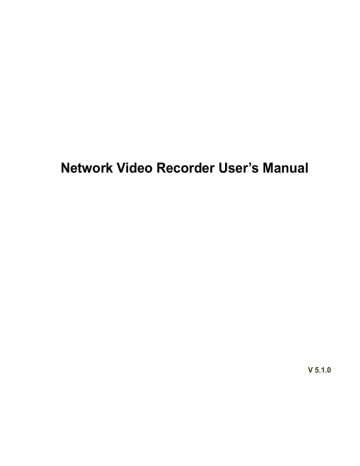advertisement
▼
Scroll to page 2
of 208
advertisement
* Your assessment is very important for improving the workof artificial intelligence, which forms the content of this project
Key Features
- Supports up to 128 IP cameras
- Up to 12 Megapixels resolution recording
- H.265+/H.265/H.264+/H.264 video compression
- Up to 16 SATA HDDs, up to 16TB capacity per HDD
- Dual OS design to ensure high reliability of system running
- Built-in redundancy to minimize the risk of data loss
- Various alarm input/output interfaces
- Mobile remote access via free app on iOS and Android
- ONVIF conformance ensuring compatibility with various IP cameras
- HDMI and VGA outputs for local monitoring
Related manuals
Frequently Answers and Questions
How many cameras can be connected to the NVR?
Up to 128 IP cameras can be connected to the NVR.
What is the maximum resolution supported by the NVR?
The NVR supports recording resolutions up to 12 Megapixels.
What video compression formats are supported by the NVR?
The NVR supports H.265+, H.265, H.264+, and H.264 video compression formats.
How many HDDs can be installed in the NVR?
Up to 16 SATA HDDs can be installed in the NVR.
What is the maximum capacity of each HDD supported by the NVR?
Each HDD can have a capacity of up to 16TB.
Does the NVR support mobile remote access?
Yes, the NVR supports mobile remote access via a free app on iOS and Android.
Is the NVR ONVIF compliant?
Yes, the NVR is ONVIF compliant ensuring compatibility with various IP cameras.
advertisement