
advertisement
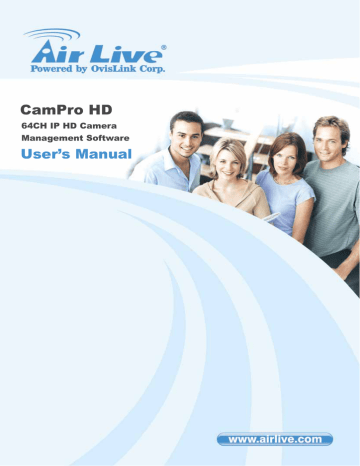
2.5.2 Camera page at System setup dialog:
2. Main-console
AirLive CamPro HD User’s Manual 40
2. Main-console
2.5.2.1 Camera list:
List all camera(s) installed at system. It is listed by camera index.
Check each camera to enable them. If you need to disable some of these camera(s), please un-check them by clicking check box.
Clone Camera setting:
1. Select one camera and click “Copy” button , or click mouse right button and select “Copy” on pop-up menu.
2. Copy only camera’s configuration, camera’s parameter or both of them.
3. Select a target camera and click “Paste” button to update the settings was copied.
(Or click mouse right button on target camera, and select “Paste” on pop-up menu)
4. Click “Apply all” button will toggle update all cameras setting with the copied setting.
System could show some information on the sub-screen.
Checked the check box before the information to enable displayed this one. The information will display on the preview screen at left-upper corner.
Show Date:
Display system date.
Show Time:
Display system time.
Show Camera Name:
Display this Camera name.
41
AirLive CamPro HD User’s Manual
2. Main-console
Show Frame per second:
Display the frame per second of this channel.
Show Bitrate:
Display the bit-rate per second of this channel.
Vendor:
Select Vendor name of this camera. If the selected Vender is not identical to the camera, this channel may not work correctly.
General: For all supported IP cameras.
NVR: For backup streaming from another Cam Pro HD NVR.
Model:
Select Model name of this camera. If the selected Model is not identical to the camera, this channel may not work correctly.
Camera name:
Set this channel’s camera name to identify this camera in system.
IP
:
Set this camera’s IP.
Port:
Set this camera’s HTTP port.
AirLive CamPro HD User’s Manual 42
2. Main-console
DIPS:
Set this camera’s DIPS ID
User:
Set the User name for this camera. This User name must have the authority to login the specified camera.
Password:
Set the Password for this camera. This system will use the User name and
Password to login specified camera.
※
When camera has fixed IP or DNS set IP for connect camera directly , if camera use dynamic IP , set DIPS ID for connect to camera by DIPS service.
“Add” button:
Insert camera configuration to system.
“Delete” button:
Remove camera configuration from system.
“Edit” button:
Modify configuration from system.
“Clear” button:
Clear all field for a new setting.
Must click “Edit” button after modified camera’s configuration or the system will not save the modified configuration.
“Search” button:
Click the “Search” button to search the cameras at LAN. System will popup a dialog and display all found cameras in the list.
Wait for search completed and checked the cameras which you need.
43
AirLive CamPro HD User’s Manual
Page:
2. Main-console
“Select all” button:
Auto checked all cameras in the list.
“Cancel all” button:
Auto un-check all cameras in the list.
“OK” button:
Confirm all selected camera and close this page.
“Cancel” button:
Cancel all actions and close this page.
Configure detail button:
Click “Config detail” button to access web page of the selected camera.
Camera parameter button:
Click “Camera parameter” button to approach channel parameter page.
AirLive CamPro HD User’s Manual 44
z
Channel parameter Page(general):
Video Configuration:
Select the Video codec which system will receive from camera.
Resolution:
Select the Resolution which system will receive from camera.
Note. The codec and resolution capability depend on camera.
Network Configuration:
Protocol:
Select which protocol which system connects to camera.
Specify RTSP port for connecting to camera.
2. Main-console
45
AirLive CamPro HD User’s Manual
2. Main-console
Audio Configuration:
Set Audio enabled to receive audio streaming form camera. If you need to listen live audio, this function must be enabled.
Enable Audio Record:
Check this box to save audio data into recorded file.
Note. The Audio Record must Enabled with “Enable Audio” value both.
“OK” button:
Save the connecting configuration, and return previous page.
“Cancel” button:
Cancel the configuration in this page, and return previous page. z
Channel parameter Page(NVR):
Channel:
Select which channel for backup.
Network config:
Set RTSP connection port.
Enable Audio:
Set Audio enabled to receive audio streaming form NVR. If you need to listen live audio, this function must be enabled.
Enable Audio Record:
Check this box to save audio data into recorded file.
AirLive CamPro HD User’s Manual 46
advertisement
Related manuals
advertisement
Table of contents
- 8 Overview
- 9 Before Installing the Software
- 9 Starting the Installation
- 13 1.3.1 Install IP Camera(s)
- 13 1.3.2 Add IP Camera(s)
- 34 Main-console
- 39 2.4.1 Define display camera(s) sequence
- 40 2.4.2 Digital Zoom at sub-screen
- 40 2.4.3 Switch to Full screen
- 41 2.4.4 Snapshot of sub-screen
- 42 2.4.5 Restore quad default
- 43 2.5.1 System page at System setup dialog
- 47 2.5.2 Camera page at System setup dialog
- 54 2.5.3 User page at System setup dialog
- 58 2.5.4 Address Book page at System setup dialog
- 59 2.5.5 Notification page at System setup dialog
- 59 SMTP Setting
- 62 2.5.6 Muti-Monitor at System setup dialog
- 63 2.5.7 Joystick at System setup dialog
- 66 2.6.1 Schedule mode
- 67 2.6.2 Select camera of Daily mode
- 67 2.6.3 Select weekday of Weekly mode
- 69 2.6.4 Select camera of special day mode
- 69 2.6.5 Add or remove special day
- 70 2.6.6 Add schedule time slice
- 70 2.6.7 Modify schedule time slice
- 71 2.6.8 Remove schedule time slice
- 72 2.6.9 Record Setup Page
- 73 2.6.10 Record Mode
- 73 2.6.11 Record Setting
- 74 2.6.12 Motion Configuration
- 75 2.6.13 DI Record Setting
- 75 2.6.14 Complete Schedule Setting
- 77 2.7.1 Alarm Event Report
- 79 2.8.1 Camera list
- 79 2.8.2 Add camera to Map
- 79 2.8.3 Make camera as a focus camera
- 79 2.8.4 Move camera on Map
- 79 2.8.5 Rotate camera on Map
- 80 2.8.6 Delete camera on Map
- 80 2.8.7 Change Map
- 82 2.10.1 Speed control
- 83 2.10.2 Direction control
- 84 2.10.3 Tour control
- 84 2.10.4 Preset control
- 84 2.10.5 Auto pan control
- 84 2.10.6 Zoom control
- 84 2.10.7 Focus control
- 84 2.10.8 IRIS control
- 86 2.11.1 Event Setting / Add Event
- 87 2.11.2 Event Setting / Edit Event
- 91 2.11.3 Event Setting / Delete Event
- 91 2.11.4 Event Setting / Add Action
- 91 2.11.5 Event Setting / Edit Action
- 93 2.11.6 Event Setting / Delete Action
- 93 2.11.7 Event Setting / Clone Event setting
- 94 2.12.1 Autorun Server
- 94 2.12.2 Start Server
- 95 2.12.3 Stop Server
- 95 2.12.4 HTTP Port
- 95 2.12.5 RTSP Port
- 95 2.12.6 Remote Playback Port
- 99 Playback
- 101 3.1.1 Search history file(s) dialog
- 101 3.1.2 Select a day to search history file(s)
- 102 3.1.3 Select record mode(s) / Event Type
- 102 3.1.4 Start search
- 102 3.1.5 Review history record file(s) in search period
- 103 3.1.6 Assign time period of search result
- 103 3.1.7 Select the camera(s) to playback
- 103 3.1.8 Start playback history file(s)
- 104 3.2.1 Play button
- 104 3.2.2 Pause button
- 104 3.2.3 Backward play button
- 104 3.2.4 Stop button
- 104 3.2.5 Next frame button
- 104 3.2.6 Previous frame button
- 105 3.2.7 Playback speed control
- 105 3.2.8 Division control buttons
- 106 3.3.1 Convert file dialog
- 107 3.3.2 Select a day to covert history file(s)
- 107 3.3.3 Assign time slice to convert job
- 107 3.3.4 Select cameras to convert job
- 107 3.3.5 Select a folder to save converted file
- 107 3.3.6 Start converting job
- 109 3.6.1 Snapshot all dialog
- 109 3.6.2 Select snapshot image
- 110 3.6.3 Select snapshot folder
- 110 3.6.4 Select file format
- 110 3.6.5 Save snapshot images
- 110 3.6.6 Saved image file name
- 111 3.7.1 Backup dialog
- 111 3.7.2 Select date and time of backup slice
- 111 3.7.3 Select backup camera(s) and backup time period
- 112 3.7.4 Select output directory
- 112 3.7.5 Start backup job
- 112 3.7.6 Playback backup files
- 114 3.9.1 Define display camera(s) sequence
- 114 3.9.2 Digital Zoom at sub-screen
- 115 3.9.3 Switch to Full screen
- 115 3.9.4 Snapshot of sub-screen
- 117 3.9.5 Motion Search
- 119 3.9.6 Sequential Search
- 122 Remote Service
- 125 4.6.1 Camera setup page
- 126 4.6.2 System setup page
- 126 4.6.3 Notification setup page
- 126 4.6.4 EMap
- 126 4.6.5 Alarm setup / Action setup / Play alarm sound
- 127 4.6.6 Event trigger alarm sound action
- 127 4.6.7 Remote service doesn’t support Joystick
- 127 4.6.8 Remote service doesn’t support Import / Export setting
- 128 Repair Database
- 130 Un-install