advertisement
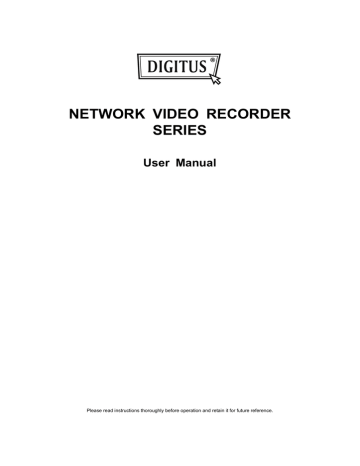
4.3 IP Device Search
Note: This function is available only for “SUPERVISOR”. To know more details, please refer to “4.4 User Level
Creation” at page 10.
Click (IP Search) to start search IP camera(s) connected in the same network segment as the NVR (i.e.
10.1.1.xx by default).
You’ll see the list of every connected IP camera with its connection status to this NVR and MAC address.
IP SEARCH
IP PORT STATUS
10.1.1.12 88 00:0e:53:e5:9a:f1 BE CONNECTED ON CH1
10.1.1.13 88 00:0e:53:a6:91:18 BE CONNECTED ON CH2
10.1.1.14 88 00:0e:53:a5:9f:a2 UNUSE
10.1.1.15 88 00:0e:53:e1:4e:k5 BE CONNECTED ON CH3
10.1.1.16 88 00:0e:53:s5:3e:h6 BE CONNECTED ON CH4
10.1.1.17 88 00:0e:53:e6:4b:26 BE CONNECTED ON CH5
10.1.1.18 88 00:0e:53:g2:3b:e7 BE CONNECTED ON CH6
To fix the camera IP address, or allow the NVR to assign an IP address to your IP camera, select “SETUP”, and select “STATIC IP “ or “DHCP” for “NETWORK TYPE”.
Click “APPLY” and “EXIT” to save your changes.
SETUP
NETWORK
TYPE
DHCP
IP 10.1.1.14
PORT 80
USER NAME admin
PASSWORD
NETMASK
GATEWAY
PRIMARY DNS
*****
255.0.0.0
10.1.1.10
168.085.1.1
To connect to another IP camera, select the unused IP camera from the IP search list, and select “CONNECT”.
Select the channel you want to display the camera images, and click “SAVE” to start connection.
CONNECT
IP 10.1.1.14
PORT 88
CHANNEL CH5
USER NAME
PASSWORD admin
*****
9
advertisement
* Your assessment is very important for improving the workof artificial intelligence, which forms the content of this project
Related manuals
advertisement
Table of contents
- 6 1.1 Front Panel
- 6 1.2 Rear Panel
- 7 2.1 Hard disk installation
- 8 2.2 Simple Connection Diagram
- 9 2.3 Camera IP Configurations by LAN
- 9 2.3.1 Automatically
- 9 2.3.2 Manually
- 10 3.1 Local
- 10 3.1.1 NVR Status
- 10 3.1.2 Channel Status
- 11 3.1.3 Quick Operation
- 11 3.1.4 Main Menu
- 11 3.1.5 Playback Panel
- 12 3.2 Remote
- 13 4.1 Key Lock / Unlock
- 13 4.2 Channel Selection
- 14 4.3 IP Device Search
- 15 4.4 User Level Creation
- 16 4.5 Event Search
- 17 4.6 Video Backup
- 17 4.7 Video Playback on PC
- 17 4.7.1 Convert the file format to AVI
- 18 5.1 Power Switch
- 18 5.2 Channel Selection
- 18 5.3 Digital Zoom
- 19 5.4 PTZ Control
- 19 5.5 IP Device Search
- 21 6.1 QUICK START
- 21 6.1.1 GENERAL
- 22 6.1.2 TIME SETUP
- 23 6.1.3 BENCHMARK
- 23 6.2 SYSTEM
- 23 6.2.1 ACCOUNT
- 24 6.2.2 TOOLS
- 24 6.2.3 SYSTEM INFO
- 25 6.2.4 BACKUP DATA (USB)
- 26 6.2.5 BACKUP LOG (USB)
- 27 6.3 EVENT INFORMATION
- 27 6.3.1 QUICK SEARCH
- 27 6.3.2 EVENT SEARCH
- 28 6.3.3 HDD INFO
- 28 6.3.4 EVENT LOG
- 28 6.4 ADVANCED CONFIG
- 28 6.4.1 CONNECTION
- 29 6.4.2 CAMERA
- 30 6.4.3 DETECTION
- 31 6.4.4 ALERT
- 32 6.4.5 NETWORK
- 32 6.4.6 DISPLAY
- 33 6.4.7 RECORD
- 34 6.4.8 NOTIFY
- 34 6.5 SCHEDULE SETTING
- 34 6.5.1 RECORD
- 35 6.5.2 EVENT
- 36 A2.1 Prerequisites
- 36 A2.2 Where to download