advertisement
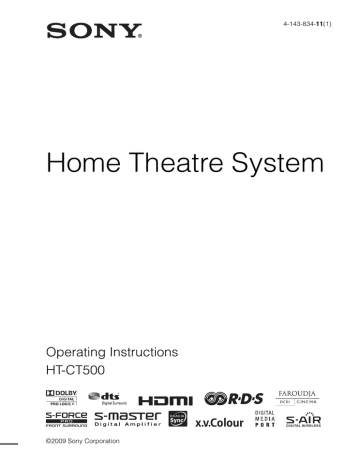
Additional Information
Troubleshooting
If you experience any of the following difficulties while using the system, use this troubleshooting guide to help remedy the problem before requesting repairs. Should any problem persist, consult your nearest Sony dealer. When bringing the system in for repairs, be sure to bring in the entire system.
When you install the S-AIR sub unit (optional), in the event of a problem with the S-AIR function, have a Sony dealer check the entire system together (main unit and S-AIR sub unit).
General
The power is not turned on.
• Check that the AC power cord (mains lead) is connected securely.
If “PROTECTOR” and “PUSH POWER” appear alternately in the front panel display.
Press ?/1 to turn off the system, and check the following item after “STANDBY” disappears.
• Check if something is blocking the ventilation holes of the system.
After checking the above item and fixing any problems, turn on the system. If the cause of the problem still cannot be found, consult your nearest Sony dealer.
Dolby Digital or DTS multi channel sound is not reproduced.
• Check that the playing Blu-ray Disc, DVD, etc., is recorded in Dolby Digital or DTS format.
• Check that audio setting (settings for the audio output) of the connected component.
The surround effect cannot be obtained.
• Change to another input by pressing the input button (TV, BD, DVD, SAT/CATV,
DMPORT, VIDEO1, VIDEO2, VIDEO3, or
TUNER/BAND) on the remote, and then go back to the input you want to check. If
“2.0ch” or “1.0ch” is displayed in the front panel display, the signal is stereo or monaural and does not include multi channel sound. If “5.1ch,” etc., is displayed, the signal is multi channel, but the surround effect may be low depending on the program or disc.
• Depending on the digital signal, the surround processing may not work
No sound or only a very low-level sound is heard from the speakers.
• Press 2 + and check the volume level.
• Press
2 + to cancel the muting function.
• Press SOUND FIELD and check the selected sound field.
• Depending on the source, the sound effect of the speakers may be less noticeable.
• Check the speaker connection (page 24).
The sound comes out only from the speaker, not the subwoofer.
• Depending on the disc, the sound may come from the speaker only.
The sound is delayed compared to the image of the TV.
• Set [A/V Sync] to [0 ms] when [A/V Sync] is set to between [10 ms] and [200 ms].
Connected components
There is no sound or only a very low-level sound no matter which component is selected.
• Check that this system and components are connected correctly and securely.
• Check that both this system and the selected component are turned on.
There is no sound from the selected component.
• Check that the component is connected correctly to the audio input jacks for that component.
• Check that the cords are fully inserted into the jacks on both the component and this system.
• Check that the component is selected correctly.
continued
97
GB
• If you resume playing a disc when volume is maximum, there may be no sound. In this case, turn down the volume, turn off the system and then turn it on again.
Sound is interrupted or there is noise.
• Check the output audio formats supported
There is no picture or an unclear picture appears on the TV screen.
• Check that the TV is selected correctly.
• Set the TV to the appropriate input mode.
• Move your audio components away from the
TV.
• If a video signal other than those supported by the system is input, the image may be distorted.
• The resolution setting may not be appropriate. Use the “RESOLUTION” menu in the system menu to change the resolution setting until the picture on the TV
screen is satisfactory (page 95).
• The GUI menu does not appear properly when the resolution of the HDMI-connected component’s video output is set to 480i or
576i. In this case, adjust the resolution of the component’s video output to 480p or 576p, or higher.
The source image (input via the HDMI jack) on the subwoofer is distorted, interrupted or not output from the TV.
• Check the HDMI connection.
• Depending on the playback component, you may need to set up the component. Refer to the operating instructions of each component.
• Use a High Speed HDMI cable. If you use a
Standard HDMI cable, 1080p or Deep
Colour images may not be displayed properly.
• Depending on the HDMI-connected component, the image on the TV screen may be distorted. In this case, set the [Video
Direct] setting in the [HDMI] menu to [ON]
There is a picture on the TV screen but no sound.
• Check that the audio assignable setting is
Control for HDMI
The Control for HDMI function does not work.
• Check the HDMI connection (page 26).
• Make sure [Control for HDMI] is set to [ON] in the GUI menu.
• Make sure the connected component is compatible with the Control for HDMI function.
• Check the Control for HDMI settings on the connected component. For details, refer to the operating instructions of the component.
• If you change the HDMI connection, or connect/disconnect the AC power cord
(main lead), or if there is a power failure,
repeat the procedures of “Preparing for the
• The system may not work correctly if you select a component that is not compatible with the Control for HDMI function on the
TV side.
No sound is output from the system and the
TV’s speaker.
• Check the volume of the system and the TV.
• Select the input of the system correctly.
The sound is output from both the system and the TV.
• If the Control for HDMI function is set to off, or the selected component is not compatible with the Control for HDMI function, turn off the sound of the system or the TV.
The System Power Off function does not work.
• Change the setting of the TV to turn connected components off automatically when you turn off the TV. For details, refer to the operating instructions of the TV.
An image does not appear on the TV.
• Check whether HDMI IN and HDMI OUT are connected correctly.
98
GB
When the system is in standby mode, there is no image or sound on the TV.
• When the system is in standby mode, image and sound are output from the HDMI component selected the last time you turned off the system. To enjoy another component, play the component and perform the One-
Touch Play operation, or turn on the system to select the HDMI component you want to enjoy.
• Make sure [HDMI Pass Through] is set to
[ON] in the GUI menu if you connect components not compatible with the
“BRAVIA” Sync to the system (page 64).
S-AIR function
Sound transmission is not established.
• If you use another S-AIR main unit, place it more than 8 m away from the system.
• Confirm that the S-AIR IDs of the subwoofer and the S-AIR sub unit are the
• Another S-AIR sub unit is paired to the
S-AIR main unit. Pair the desired S-AIR sub
unit with the S-AIR main unit (page 90).
• Place so that the S-AIR main unit and S-AIR sub unit are separated from other wireless devices.
• Avoid using any other wireless devices.
• The S-AIR sub unit is turned off. Make sure the AC power cord (mains lead) is connected and turn on the S-AIR sub unit.
No sound is heard from the S-AIR product.
• If you use another S-AIR main unit, place it more than 8 m away from the S-AIR main unit you are using.
• Confirm that the S-AIR IDs of the subwoofer and the S-AIR sub unit are the
• Check the pairing setting (page 90).
• Place the S-AIR main unit and S-AIR sub unit closer together.
• If you are using any equipment that generates electromagnetic energy such as a microwave oven near an S-AIR product, turn off the equipment and try using the
S-AIR product again after waiting for a short time.
• Avoid using any other wireless devices.
• Change the [RF Change] setting (page 92).
• Change the ID settings of the S-AIR main unit and S-AIR sub unit.
• Turn off the system and S-AIR sub unit, then turn them on again.
• The system does not support S-AIR devices other than S-AIR receivers.
• Wireless surround amplifiers cannot be used with this system.
There is noise or the sound skips.
• If you use another S-AIR main unit, place it more than 8 m away from the S-AIR main unit you are using.
• Sources with copyright protection may not be playable on S-AIR receivers.
• Place the S-AIR main unit and S-AIR sub unit closer together.
• If you are using any equipment that generates electromagnetic energy such as a microwave oven near an S-AIR product, turn off the equipment and try using the
S-AIR product again after waiting for a short time.
• Place so that the S-AIR main unit and S-AIR sub unit are separated from other wireless devices.
• Avoid using any other wireless devices.
• Change the [RF Change] setting (page 92).
• Change the ID settings of the S-AIR main unit and S-AIR sub unit.
Other
The remote does not function.
• Make sure that the connectors for the remote control are connected to each REMOTE
CTRL jack of the subwoofer and the speaker.
• Point the remote at the remote sensor in the front panel display of the subwoofer or the speaker.
continued
99
GB
• Remove any obstacles in the path between the remote and the front panel display.
• Replace both batteries in the remote with new ones, if they are weak.
• Make sure you select the correct input on the remote.
The volume turns down when the output method changes from the TV speaker to the system speaker.
• The Volume Limit function is working. For
details, see “Using the Volume Limit function” (page 61).
If the system still does not operate properly after performing the above measures, reset the system as follows:
Use the buttons on the subwoofer for this operation.
1
Press ?/1 to turn on the power.
2
Press INPUT SELECTOR, VOLUME –,
?/1 at the same time.
“COLD RESET” appears and the system is reset. The system menu, sound field, etc., return to the default settings.
Specifications
Formats supported by this system
Digital input formats supported by this system are as follows.
Format
Dolby Digital
DTS
Linear PCM (2ch)*
Linear PCM (5.1ch,
7.1ch)* (Only on
HDMI)
Dolby Digital Plus
Dolby True HD
DTS-HD
Supported/Not supported
a a a a
×
×
×
* Linear PCM accepts sampling frequencies of no more than 48 kHz.
Amplifier section
Power output (rated)
Front L / Front R: 80 W + 80 W
(at 4 ohms, 1 kHz, 1 %
THD)
Power output (reference)
RMS output power
Front L / Front R:
Center*:
Subwoofer:
100 W/ch (per channel at 4 ohms, 1 kHz, 10 % THD)
100 W (at 4 ohms, 1 kHz,
10 % THD)
100 W (at 4 ohms, 100 Hz,
10 % THD)
* Depending on the sound field settings and the source, there may be no sound output.
Inputs (Analog)
TV, VIDEO 1 Sensitivity: 550 mV
Impedance: 33 kohms
Inputs (Digital)
TV, VIDEO 2
VIDEO 3
Optical
Coaxial, optical
100
GB
HDMI section
Connector
Video inputs/outputs
Audio inputs
HDMI™ connector
BD, DVD, SAT/CATV:
640 × 480p@60 Hz
720 × [email protected]/60 Hz
1280 × [email protected]/60 Hz
1920 × [email protected]/
60 Hz
1920 × [email protected]/
60 Hz
720 × 576p@50 Hz
1280 × 720p@50 Hz
1920 × 1080i@50 Hz
1920 × 1080p@50 Hz
1920 × 1080p@24 Hz
BD, DVD, SAT/CATV:
Linear PCM 7.1ch/
Dolby Digital/DTS
Tuner section
System PLL quartz-locked digital synthesizer
FM tuner section
Tuning range 87.5 - 108.0 MHz
(50 kHz step)
Antenna (aerial) FM wire antenna (aerial)
Antenna (aerial) terminals 75 ohms, unbalanced
Intermediate frequency 10.7 MHz
AM tuner section
Tuning range 531 kHz - 1,602 kHz (with the interval set at 9 kHz)
Antenna (aerial) AM loop antenna (aerial)
Intermediate frequency 450 kHz
Video section
Inputs VIDEO: 1 Vp-p 75 ohms
COMPONENT:
Y: 1 Vp-p 75 ohms
P
B
/C
B
, P
R
/C
R
: 0.7 Vp-p
75 ohms
Speaker (SS-CT500)
Speaker system
Speaker unit
Rated impedance
Dimensions (approx.)
Mass (approx.)
Speaker cords
Full range, Bass reflex
(front speaker part), Full range, Acoustic suspension
(center speaker part)
50 mm cone type
4 ohms
957 mm × 90 mm × 51 mm
(w/h/d)
1.9 kg
3 m
Subwoofer (SA-WCT500)
Speaker system
Speaker unit
Rated impedance
Dimensions (approx.)
Mass (approx.)
Subwoofer, Bass reflex
130 mm cone type
4 ohms
212 mm × 374 mm × 364 mm (w/h/d)
9.1 kg
WS-CT500EB
Extension bracket
Dimensions (approx.) 286 mm × 179 mm × 60 mm (w/h/d)
1.3 kg Mass (approx.)
Rear cover
Dimensions (approx.)
Mass (approx.)
294 mm × 185 mm × 67 mm (w/h/d)
0.56 kg
General
Power requirements
Power consumption
220 - 240 V AC, 50/60 Hz
On: 110 W
Standby mode: 0.3 W (when “CTRL: HDMI” and “S-AIR STBY” are set to “OFF.”)
Power output
(DIGITAL MEDIA PORT) DC OUT: 5 V, 700 mA
Design and specifications are subject to change without notice.
• Standby power consumption 0.3 W.
• Halogenated flame retardants are not used in the certain printed wiring boards.
• Over 85 % power efficiency of amplifier block is achieved with the full digital amplifier, S-master.
101
GB
Glossary
Deep Colour
Video signals for which the color depth of signals passing through an HDMI jack have been raised. The number of colors that could be expressed by 1 pixel was 24 bits (16,777,216 colors) with the current HDMI jack. However, the number of colors which can be expressed by
1 pixel will be 36, etc., bits when the receiver corresponds to Deep Colour. Since the gradation of the depth of a color can be expressed more finely with more bits, continuous color changes can be more smoothly expressed.
Dolby Digital
This movie theater sound format is more advanced than Dolby Surround Pro Logic. In this format, the surround speakers output stereo sound with an expanded frequency range, and a subwoofer channel for deep bass is independently provided. This format is also called “5.1” with the subwoofer channel designed as the 0.1 channel (since it functions only when a deep bass effect is needed). All six channels in this format are recorded separately for superior channel separation. Furthermore, since all the signals are processed digitally, less signal degradation occurs.
Dolby Pro Logic II
Dolby Pro Logic II creates five full-bandwidth output channels from 2 channel sources. This is done using an advanced, high-purity matrix surround decoder that extracts the spatial properties of the original recording without adding any new sounds or tonal colorations.
DTS
Digital audio compression technology developed by Digital Theater Systems, Inc. This technology conforms to 5.1-channel surround.
This format comprises of stereo rear channel and there is discrete subwoofer channel in this format. DTS provides the same 5.1 discrete channels of high quality digital audio. The good channel separation is realized due to the all channel data being recorded discretely and processed in digitally.
HDMI
HDMI (High-Definition Multimedia Interface) is an interface that supports both video and audio on a single digital connection, allowing you to enjoy high quality digital picture and sound. The
HDMI specification supports HDCP (Highbandwidth Digital Contents Protection), a copy protection technology that incorporates coding technology for digital video signals.
PCM (Pulse Code Modulation)
A method of converting analog audio to digital audio for easy enjoyment of digital sound.
S-AIR (Sony Audio Interactive Radio frequency)
Recent times have seen the rapid spread of DVD media, Digital Broadcasting, and other highquality media.
To ensure that the subtle nuances of these highquality media are transmitted with no deterioration, Sony has developed a technology called “S-AIR” for the radio transmission of digital audio signals with no compression, and has incorporated this technology into the EZW-
RT10/EZW-RT10A/EZW-T100.
This technology transfers digital audio signals with no compression using the 2.4 GHz band range of ISM band (Industrial, Scientific, and
Medical band), such as wireless LANs and
Bluetooth applications.
S-Force PRO Front Surround
Sony’s long-term involvement in surround technology (and the vast amounts of acoustic data accumulated as a result) has led to the development of all-new processing method and advanced DSP to handle this task effectively, which we call S-Force PRO Front Surround.
Compared with previous front surround technologies, S-Force PRO Front Surround reproduces a more convincing sense of distance and space, resulting in a true surround sound experience without the need for rear speakers.
102
GB
S-Master
S-Master is an all-digital amplifier technology developed by Sony, which effectively minimizes the occurrence of sound fragmentation and jitter, delivering superb dialog clarity and faithful reproduction of the original sound. The compact amplifier section supports a higher power efficiency and improved thermal performance.
x.v.Colour
“x.v.Colour” enables the more faithful reproduction of various colors such as the brilliant colors of flowers and the turquoise blue of the southern ocean.
“x.v.Colour” is a promotion name given to the products that have the capability to realize a wide color space based on the xvYCC specifications and is a trademark of Sony Corporation. xvYCC is an international standard of the technical specifications of the extended-gamut color space for video signals. The color gamut of xvYCC is wider than the one of sRGB that is used with the current television system.
103
GB
Overview of the menus
Table of items for the front panel display corresponding with the GUI display.
Item
LEVEL
SURROUND
TONE
AUDIO
VIDEO
SET HDMI
SYSTEM
SET S-AIR
Front panel display
CNT LEVEL
SW LEVEL
AUDIO DRC
–
BASS
TREBLE
A/V SYNC
DUAL MONO
A. ASSIGN
NIGHT MODE
RESOLUTION
CTRL: HDMI
VOL LIMIT
PASS THRU
V. DIRECT
DIMMER
DISPLAY
SLEEP
S-AIR ID
S-AIR MODE
RF CHANGE
S-AIR STBY
PAIRING
GUI display
Center Level
Subwoofer Level
D. Range Comp
Surround
Bass Level
Treble Level
A/V Sync
Dual Mono
Audio Assign
Night Mode
Resolution
Control for HDMI
Volume Limit
HDMI Pass Through
Video Direct
Dimmer
Display
–
S-AIR ID
S-AIR Mode
RF Change
S-AIR Standby
Pairing Start
See page
104
GB
Index
B
Blu-ray Disc player (recorder) connecting
“BRAVIA” Sync
C
Control for HDMI
D
DIGITAL MEDIA PORT
DIGITAL MEDIA PORT adapter connecting
Display setting
DVD player (recorder) connecting
F
Front panel display
G
GUI (Graphical User Interface)
H
HDMI connecting
I
Installing
iPod
M
Message list
Muting
N
Naming preset stations
Network Client
P
“PlayStation 3” connecting
Presetting radio stations
R
RDS
Remote assignments
operating
S
S-AIR receiver
Satellite tuner connecting
Sleep timer
Sound field
System menu
T
Tuning
105
GB
Menu index
A
A. ASSIGN
A/V Sync
Adapter GUI
AM
Audio
Audio Assign
AUDIO DRC
Auto Tuning
B
Bass Level
C
Center Level
CNT LEVEL
Control for HDMI
CTRL: HDMI
D
D. Range Comp
Dimmer
Direct Tuning
Display
Dual Mono
F
FM
FM Mode
H
HDMI
HDMI Pass Through
I
Input
iPod
L
Level
106
GB
M
Memory
Music
N
Name Input
Night Mode
P
Pairing
PASS THRU
R
Resolution
RF Change
S
S-AIR
ID
Mode
Standby
S-AIR STBY
SET HDMI
SET S-AIR
Settings
SLEEP
Sound Field Setup
Subwoofer Level
Surround
SW LEVEL
System
System GUI
T
Tone
Treble Level
V
V. DIRECT
Video
Video Direct
VOL LIMIT
Volume Limit
107
GB
(1)
Sony Corporation
Printed in Malaysia
advertisement
Related manuals
advertisement
Table of contents
- 3 Precautions
- 4 About the S-AIR function
- 7 Getting Started
- 7 Unpacking
- 9 Step 1: Positioning the system
- 11 Warning about installing the system’s speaker to the TV stand or a wall
- 24 Step 2: Connecting the speaker
- 26 Step 3a: Connecting the components with HDMI jacks
- 29 Step 3b: Connecting the components without HDMI jacks
- 33 Setting up the sound output of the connected component
- 34 Function for conversion of video signals
- 36 Step 4: Connecting the antenna (aerial)
- 38 Step 5: Connecting the AC power cord (mains lead)
- 38 Step 6: Operating the system using the GUI
- 44 Connecting other components
- 46 Playback Options
- 46 Index to parts and controls
- 49 Enjoying TV
- 50 Enjoying other components
- 52 DMPORT function
- 52 Features of DIGITAL MEDIA PORT (DMPORT)
- 52 Selecting the operation screen
- 53 Operating the component connected to the DIGITAL MEDIA PORT adapter
- 54 Playing the selected track
- 56 Surround Sound Functions
- 56 Enjoying the surround effects
- 57 Adjusting the bass and treble level
- 58 Enjoying the sound at low volume
- 59 “BRAVIA” Sync features
- 59 What is “BRAVIA” Sync?
- 59 Preparing for the “BRAVIA” Sync
- 61 Enjoying a Blu-ray Disc/ DVD
- 61 Enjoying the TV sound from the speakers
- 63 Turning off the TV, system, and connected components
- 64 Enjoying the components while the system is in standby mode
- 65 Tuner Functions
- 65 Listening to FM/AM radio using the GUI menu
- 67 Listening to FM/AM radio using the front panel display of the subwoofer
- 71 Using the Radio Data System (RDS)
- 72 Advanced Settings
- 72 Controlling connected Sony components with the remote
- 75 Changing the input button assignments of the remote
- 78 Setting the speaker level
- 79 Adjusting the delay between the sound and the image
- 80 Enjoying multiplex broadcast sound
- 81 Reassigning the audio input
- 82 Converting the resolution of analog video input signals
- 83 Enjoying higher quality HDMI images
- 84 Changing the brightness of the front panel display
- 84 Changing the display setting
- 85 Using an S-AIR product
- 95 Settings and adjustments using the system menu
- 96 Using the sleep timer
- 97 Additional Information
- 97 Troubleshooting
- 100 Specifications
- 102 Glossary
- 104 Overview of the menus
- 105 Index
- 106 Menu index