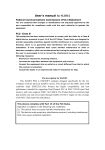advertisement
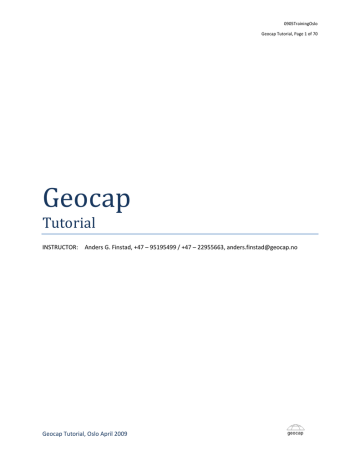
0905TrainingOslo
Geocap Tutorial, Page 20 of 70
¾ Seismic navigation
¾ Seismic processing velocities
¾ Map (from tiff)
¾ Seismic Interpretation
¾ Wells (LAS format)
Data is imported into the project by right clicking on a folder and selecting import. Note that the Import‐
>Generic may be used for numerous data formats (e.g. images, shape, grids). If the file is in ASCII column format, it should be imported using the ASCII column reader.
¾ Read about ASCII column import Chapter 5 in the documentation
¾ Continue in the same chapter and read about Generic import. Follow the link to the command object for detailed information.
¾ If the dataset you import contains heights above sea level instead of depths below sea level, you need to multiply the height values by ‐1.
COASTLINE
Import
The global coastline is public domain data and is located in the inbox – > coastline directory (located in your demo dataset directory). The global coastline comes in different resolutions (the 20 Mb dataset is recommended = gshhs_h.b file).
¾ Right click on the “Cultural Data” folder and select “Import Generic”. Select the gshhs_h.b file from the hard disk
¾ Tick the import area toggle box, and enter the “Area of Interest” tab
¾ Enter the following ranges: Xmin to Xmax = 115‐128, Ymin‐Ymax = ‐28 to ‐10
NB: Be careful with the Y’s we are south of equator!
Geocap Tutorial, Oslo April 2009
0905TrainingOslo
Geocap Tutorial, Page 21 of 70
¾ Select the General Tab and click on Execute. When prompted with the “Select Datum and coordinate system” box, select WGS84 and Geodetic.
¾ Right click on the coastline and select “Display”
¾ Right click on the coastline and select “Scale Window to Data”
¾ Right click on the coastline and select Properties, and examine Dimensions and Geodetic
Properties
Geodetic conversion
¾ Right click on the coastline and select SharedCommands‐>Geodetic conversions. Convert the data to UTM51S using the replace option (this means that he original geodetic coastline is lost after the conversion).
ETOPO2 (GLOBAL RELIEF)
Import
The global relief (etopo2) is public domain data and is located in the inbox – > etopo2 directory (located in your demo dataset directory)
¾ Create a folder of type generic, and rename it to “Global Relief Grid”
¾ Right click on the “Global Relief Grid” folder and select “Import Generic”. Select the ETOPO2.dos file from the hard disk
¾ Tick the import area toggle box, and enter the “Area of Interest” tab
¾ Enter the following ranges: Xmin to Xmax = 115‐128, Ymin‐Ymax = ‐28 to ‐10
¾ Select the General Tab and click on Execute. When prompted with the “Select Datum and coordinate system” box, select WGS84 and Geodetic.
Geocap Tutorial, Oslo April 2009
advertisement
Related manuals
advertisement
Table of contents
- 13 ETOPO2 (GLOBAL RELIEF)
- 14 SEG‐Y, 2D DATA
- 16 SEISMIC NAVIGATION
- 17 SEISMIC PROCESSING VELOCITIES
- 20 WELLS
- 22 MAP AND CROSS‐SECTION IMAGE
- 34 SEISMIC INTERPRETATION AS POINT DATA
- 35 FAULTS
- 37 EXPORTING ASCII
- 37 EXPORTING SHAPE
- 38 COMMANDS ARE FLEXIBLE
- 41 WORKSPACE AND COMMAND SHELL
- 43 TOOL BARS AND COLOR TABLES
- 44 TABLE VIEW AND PROJECT PROPERTIES
- 50 Layer Models
- 52 DEPTH CONVERSION OF SEISMIC DATA
- 53 DEPTH CONVERSION OF SURFACES
- 56 VOLUMETRIC CALCULATIONS I
- 57 VOLUMETRIC CALCULATIONS II