- No category
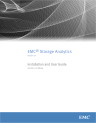
advertisement
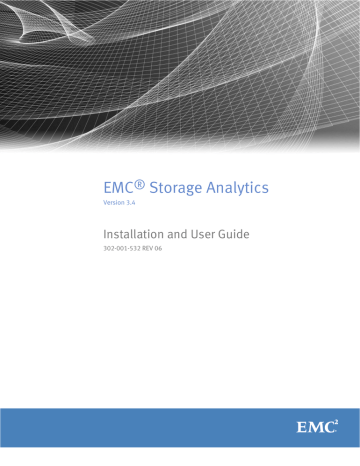
EMC Storage Analytics Dashboards
VNX Overview dashboard
Click the VNX Overview tab to view a collection of heat maps that provide a single view of the performance and capacity for all VNX resources with configured adapter instances.
Heat maps on this dashboard group the contents by adapter instance.
The VNX Overview dashboard displays the following heat maps:
CPU performance
This heat map displays the CPU utilization of each Storage Processor and Data
Mover on each configured adapter instance. The color of the heat map entries shows percentage busy: l
Green indicates 0% busy.
l
Red indicates 100% busy.
FAST cache performance
This heat map has two modes: Read Cache Hit Ratio and Write Cache Hit Ratio. To select the mode, use the Configuration menu. The Read/Write Cache Hit Ratio (%) is the number of FAST Cache read or write hits divided by the total number of read or write I/Os across all RG LUNs and Pools configured to use FAST Cache. The color of the heat map entries shows hit ratios: l
Green indicates a high FAST Cache hit ratio.
l l
Red indicates a low FAST Cache hit ratio. A low value on an idle array is acceptable.
Gray indicates that there is no FAST Cache present on the VNX systems identified by the adapter instances and a Heat Map not configured message appears with the heat map.
Pool capacity
This heat map has four modes: RAID Group Available Capacity, Storage Pool Capacity
Utilization, Storage Pool Available Capacity, and File Pool Available Capacity.
In Capacity Utilization mode, the color of the heat map entries shows the value of the percentage full metric for all non-RAID Group storage pools: l
Green indicates 0% full.
l
Red indicates 100% full.
In Available Capacity mode, the color of the heap map entries shows the value of the
Available Capacity (GB) metric: l l
Green indicates the largest available capacity on any storage pool for any of the configured adapter instances.
Red indicates 0 GB available.
LUN and file system performance
This heat map has several modes.
In LUN Utilization mode, the color of the heat map entries show the percentage busy metric for all LUNs grouped by adapter instance: l
Green indicates 0% busy.
62
EMC Storage Analytics 3.4 Installation and User Guide
EMC Storage Analytics Dashboards l
Red indicates 100% busy.
In LUN Latency mode, the color of the heat map entries shows the value of the
Latency (ms) metric: l
Green indicates 0 ms latency.
l
Red indicates 20 ms or greater latency and is configurable.
Latency values appear for RAID Group LUNs. Pool LUNS appear in white with no latency values reported.
In LUN Read IOPs mode, the color of the heat map entries shows the relative number of read I/O operations per second serviced by the LUN. The color ranges from light green to dark green. Dark green indicates the highest number of read I/O operations per second serviced by any LUN listed in the heat map.
In LUN Write IOPS mode, the color of the heat map entries shows the relative number of write I/O operations per second serviced by the LUN. The color ranges from light green to dark green. Dark green indicates the highest number of write I/O operations per second serviced by any LUN listed in the heat map.
In File System Read IOPs mode, the color of the heat map shows the relative number of read I/O operations per second serviced by the file system. The color ranges from light green to dark green. Dark green indicates the highest number of read I/O operations per second serviced by any file system listed in the heat map.
In File System Write IOPS mode, the color of the heat map entries shows the relative number of write I/O operations per second serviced by the file system. The color ranges from light green to dark green. Dark green indicates the highest number of write I/O operations per second serviced by any file system listed in the heat map.
VNX Overview dashboard
63
advertisement
* Your assessment is very important for improving the workof artificial intelligence, which forms the content of this project
Related manuals
advertisement
Table of contents
- 9 Overview
- 11 References
- 11 Terminology
- 15 Installation overview
- 17 Installation and operating requirements
- 20 Installing vRealize Operations Manager
- 21 Installing the EMC Adapter and dashboards
- 22 Installing Navisphere CLI
- 22 Configuring a secure connection for VMAX adapters
- 24 Adapter instances
- 24 Adding an EMC Adapter instance for vCenter
- 26 Configuring the vCenter Adapter
- 27 Adding an EMC Adapter instance for SCOM
- 28 Adding an EMC Adapter instance for OpenStack
- 29 Adding EMC Adapter instances for your storage system
- 34 Editing EMC Adapter instances for your storage system
- 37 Topology mapping
- 38 Isilon topology
- 40 ScaleIO topology
- 41 VNX Block topology
- 42 VNX File/eNAS topology
- 43 VMAX topology
- 44 VMAX3 topology
- 46 VNXe topology
- 47 VPLEX Local topology
- 48 VPLEX Metro topology
- 50 vVNX topology
- 51 XtremIO topology
- 52 RecoverPoint for Virtual Machines topology
- 53 EMC dashboards
- 53 Storage Topology dashboard
- 54 Storage Metrics dashboard
- 54 Isilon Overview dashboard
- 55 ScaleIO Overview dashboard
- 57 VNX Overview dashboard
- 59 VMAX Overview dashboard
- 62 VNXe Overview dashboard
- 63 VPLEX Overview dashboard
- 64 VPLEX Performance dashboard
- 66 VPLEX Communication dashboard
- 67 XtremIO Overview dashboard
- 68 XtremIO Performance dashboard
- 68 RecoverPoint for VMs Overview dashboard
- 69 RecoverPoint for VMs Performance dashboard
- 71 Topology dashboards
- 72 Metrics dashboards
- 73 Top-N dashboards
- 75 Dashboard XChange
- 77 Isilon metrics
- 81 ScaleIO metrics
- 88 VNX Block metrics
- 97 VNX File/eNAS metrics
- 104 VMAX metrics
- 108 VNXe metrics
- 116 VPLEX metrics
- 127 XtremIO metrics
- 133 RecoverPoint for Virtual Machines metrics
- 139 eNAS views and reports
- 140 ScaleIO views and reports
- 142 VMAX views and reports
- 146 VNX and VNXe views and reports
- 154 XtremIO views and reports
- 159 Remedial actions overview
- 159 Clearing matrix queries on vVNX
- 159 Changing the service level objective (SLO) for a VMAX3 storage group
- 160 Changing the tier policy for a VNXe File system
- 160 Changing the tier policy for a VNX or VNXe LUN
- 160 Expanding VMAX devices
- 161 Extending file system capacity on VNXe storage
- 161 Enabling performance statistics for VNX Block
- 161 Enabling FAST Cache on VNXe storage pools
- 162 Enabling FAST Cache on a VNX Block storage pool
- 162 Expanding LUN capacity on VNX or VNXe
- 163 Extending file system capacity on VNX or eNAS storage
- 163 Migrating a VNX LUN to another storage pool
- 163 Rebooting a Data Mover on VNX storage
- 164 Rebooting a VNX storage processor
- 164 Extending volumes on EMC XtremIO storage systems
- 167 Badges for monitoring resources
- 167 Navigating inventory trees
- 136 Symptoms, alerts, and recommendations for EMC Adapter instances
- 138 Event correlation
- 138 Viewing all alerts
- 139 Finding resource alerts
- 139 Locating alerts that affect the health score for a resource
- 139 List of alerts and notifications
- 163 Launching Unisphere
- 163 Installation logs
- 164 Log Insight overview
- 164 Log Insight configuration
- 165 Sending logs to Log Insight
- 167 Error handling and event logging
- 167 Viewing error logs
- 167 Creating and downloading a support bundle
- 168 Log file sizes and rollover counts
- 168 Finding adapter instance IDs
- 168 Configuring log file sizes and rollover counts
- 169 Activating configuration changes
- 169 Verifying configuration changes
- 170 Editing the Collection Interval for a resource
- 170 Configuring the thread count for an adapter instance
- 171 Connecting to vRealize Operations Manager by using SSH
- 172 Frequently asked questions