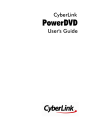
advertisement
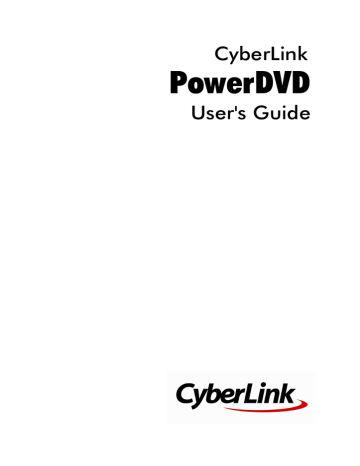
Po w erDVD M edia Library
Chapter 2:
PowerDVD Media Library
The PowerDVD media library is comprised of all the movies, TV shows, and other media files that you import from your computer's hard drive and connected network devices. It is also where you can play back your movie discs and access the latest movie information from the Internet.
To ensure the PowerDVD media library has all of your media, make sure that you tell CyberLink PowerDVD where it is so it can be imported. For information on importing movies, TV shows, and other media files in to the media library, see
Importing Media into the Media Library .
Once in the media library, you can organize, play, and share your movies, TV shows, and media, and much more. For a detailed overview of the media library itself, and what each tab contains, see
.
Importing Media into the Media
Library
CyberLink PowerDVD imports the movies, TV shows, and other media files on your computer's hard drive and connected network devices into the PowerDVD media library. By default CyberLink PowerDVD imports the movies, TV shows, and other media files that are in the most commonly used media folders. However you can specify which folders CyberLink should be importing media from by clicking the
Set up Media Library link in the welcome dialog, or modifying the library folder lists in preferences. See
Media Library Preferences for detailed information on setting
which folders CyberLink PowerDVD imports movies and media from.
Once the movies, TV shows, and other media files are in the media library, you can easily play them back, share them with DLNA network and mobile devices, stream them to other devices, and much more. For more information on the PowerDVD media library and its available features, see
Note: if you don't import media into the PowerDVD media library you can still access it on your computer's hard drive via the M y Computer tab of
PowerDVD.
9
CyberLink Po w erDVD
Media Library Overview
Click on the Media Library tab to access to all of the media you have imported into the media library and play back movie discs. The media library consists of four main sections:
See the relevant sections in
Playing Media in PowerDVD for detailed information on
playing back the media in the media library.
Movies/TV in the Media Library
Click on the Movies/TV tab to play back movie discs, movie files, TV shows, and access the latest movie information from CyberLink's movie information services.
The Movies/TV tab has four sections: Movie Info, Movie Discs, Movie Library, and TV
Library.
Movie Info
The Movie Info (iPower) section of the media library provides access to movie information from the internet. To view the latest movie releases and other information in the media window, click to collect or keep the movies watched list.
. In the pages, you can use iPower
Movie Discs
Click to access the Movie Discs section of the Movies/TV tab, which is where you play back video discs in CyberLink PowerDVD. See
for information on the playback of discs in CyberLink PowerDVD.
Movie Library
Click on to open the Movie Library section and access all the movie files in CyberLink PowerDVD. Movie files are DVD/Blu-ray Disc* folders and individual video files (movie files you recorded with a PVR) that are saved on your computer's hard drive. By importing them into the Movie Library section of the media library you can view movie cover art, rating information, and more. See
Movies in the Movie Library for more information.
10
Po w erDVD M edia Library
Note: disc folders and video files you import into the movie library are also available for playback in PowerDVD Cinema mode. * this feature is not available in some versions of CyberLink PowerDVD.
See
Playing Movie Files for more information on playing movie files in CyberLink
PowerDVD.
TV Shows
The TV Shows section is where TV show video files you recorded with a PVR are found in the PowerDVD media library. Click to access, organize, and play them back. See
Browsing Through TV Shows for more information.
Videos in the Media Library
Click on the Videos tab to play back the video clips that are in your media library.
These videos are home movies and other short clips that you may not want to include in the Movie Library. See
Browsing Through Photo/Video Folders for more
information.
See
for information on the playback of video files in CyberLink
PowerDVD.
Photos in the Media Library
Click on the Photos tab to view all of the photos that are in your media library. You can view these photos one at a time, in slideshows, and even share them or print them out. See
Browsing Through Photo/Video Folders for more information.
See
for information on the photo features that are available in
CyberLink PowerDVD.
Music in the Media Library
Click on the Music tab to play back the music that is in your media library. You can also view album art for your music collection and create music playlists for playback. The audio that is in the music library does not have to be just music. It can be any type of supported audio that you want to play back in CyberLink
PowerDVD. See
Browsing Through Music for more information.
11
CyberLink Po w erDVD
See
Playing Music for information on the music playback features that are available
in CyberLink PowerDVD.
12
advertisement
* Your assessment is very important for improving the workof artificial intelligence, which forms the content of this project
Related manuals
advertisement
Table of contents
- 3 Contents
- 9 Introduction
- 9 Welcome
- 11 New Features in PowerDVD
- 12 PowerDVD Versions
- 13 System Requirements
- 17 PowerDVD Media Library
- 17 Importing Media into the Media Library
- 18 Media Library Overview
- 18 Movies/TV in the Media Library
- 19 Videos in the Media Library
- 19 Photos in the Media Library
- 19 Music in the Media Library
- 21 PowerDVD Workspace
- 21 Media Panel
- 22 Media Library
- 22 CyberLink Cloud
- 22 My Computer
- 22 Playlists
- 23 Online Video
- 23 Devices & Home Media (DLNA)
- 23 Media Window
- 23 Browsing Through Movies in the Movie Library
- 24 Browsing Through TV Shows
- 25 Browsing Through Photo/Video Folders
- 28 Browsing Through Music
- 29 Searching for Media
- 29 Rating Media
- 30 Setting 3D Source Format
- 31 PowerDVD Modes
- 32 PowerDVD Settings
- 32 Playback Controls
- 33 Playing Media in PowerDVD
- 33 Playing Movie Discs
- 33 Auto-Resume
- 34 Supported Disc Formats
- 34 Accessing Disc Menus in PowerDVD
- 36 Playing Movie Files and TV Shows
- 36 Auto-Resume
- 37 Supported Movie File/TV Show Formats
- 37 Playing Movie Files in PowerDVD
- 38 Playing TV Shows in PowerDVD
- 38 Playing Videos
- 38 Supported Video Formats
- 39 Playing Videos in PowerDVD
- 39 Viewing Photos
- 39 Supported Photo Formats
- 40 Playing Photo Slideshows
- 40 Playing Music
- 41 Supported Audio Formats
- 41 Playing Audio Discs and Music in the Library
- 43 Playing a Karaoke Disc
- 43 Playing Media Stored on CyberLink Cloud
- 44 CyberLink Cloud Media
- 45 Playing CyberLink Cloud Media
- 45 Downloading Media from CyberLink Cloud
- 46 Creating Media Playlists
- 47 Smart Playlists
- 47 Playing Back Media Playlists
- 47 Playing Online Videos
- 47 Watching Videos on YouTube
- 50 Watching Videos on Vimeo
- 50 Playing Media Shared on a Device/Home Media (DLNA) Network
- 51 Setting Up CyberLink Apps on Your Devices
- 53 Supported File Formats
- 54 Playing Shared Media
- 54 Downloading Shared Media
- 55 Streaming Media (Play to)
- 57 Playback Controls
- 57 Movie Disc Playback Controls
- 63 Video Playback Controls
- 69 Photo Playback Controls
- 75 Music Playback Controls
- 78 Using the Audio Equalizer
- 79 Playing Music in Mini Player Mode
- 80 Play Speed Navigator
- 81 Other UI Controls
- 83 Gesture Controls
- 85 Video Mark In/Out (Video Scene Selector)
- 87 Seek by Time
- 87 Media Playback Menu
- 87 DVD Playback Menu
- 88 Blu-ray Disc Playback Menu
- 89 Movie File/TV Show/Video Playback Menu
- 91 Express Menu
- 92 Basic Controls
- 93 Disc Menu Controls
- 94 Preference Controls
- 96 Viewing Controls
- 98 Feature Controls
- 99 Playback Info & Settings
- 100 Playback Menu
- 100 Browser
- 101 Chapter Viewer
- 101 Controlling Playback with PowerDVD Remote
- 102 Setting Up PowerDVD Remote on Device
- 102 Playing Media in PowerDVD with PowerDVD Remote
- 105 Playback Features
- 105 TrueTheater Enhancements
- 105 Enabling TrueTheater
- 107 When is TrueTheater is Not Available?
- 107 TrueTheater Display Modes
- 108 3D Playback
- 108 Enabling 3D Playback
- 109 Adding Bookmarks
- 109 Bookmark Viewer
- 111 Playing Bookmarks
- 111 More Functions
- 113 A-B Repeat
- 114 Say-It-Again
- 114 Next Angle
- 114 Menu/Number Pad
- 114 Taking Photo Snapshots
- 115 Capturing a Frame of Video
- 115 External/Embedded Subtitles
- 116 Importing External Subtitle Files
- 117 Utilizing CyberLink Cloud
- 117 Uploading Media to CyberLink Cloud
- 118 Syncing Media with CyberLink Cloud
- 121 Sharing, Syncing, and Transferring Media in the Media Library
- 121 Sharing Media on a Network
- 122 Sharing Media on Social Networks
- 122 Uploading Videos to Facebook
- 123 Uploading Videos to YouTube
- 124 Uploading Videos to Vimeo
- 125 Uploading Photos to Facebook
- 126 Uploading Photos to Flickr
- 127 Syncing Media to Connected Device
- 129 Transferring Movie Files to Devices
- 131 PowerDVD Settings - Player Settings
- 131 General Settings
- 134 More General Settings
- 135 Video, Audio, Subtitles Settings
- 137 More Video Settings
- 138 More Audio Settings
- 145 Subtitles and Closed Captions Settings
- 147 Blu-ray Disc Settings
- 148 More Blu-ray Disc Settings
- 149 CyberLink Cloud Settings
- 150 General Settings
- 150 Conversion Settings
- 151 Hotkeys/Mouse Wheel Settings
- 152 Movie Info Settings
- 153 Information
- 155 PowerDVD Settings - Preferences
- 155 UI Customization Preferences
- 155 Wallpaper
- 156 Media Panel
- 157 Others
- 159 Media Library Preferences
- 160 Movies
- 161 TV Shows
- 163 Videos/Photos
- 164 Music
- 165 Home Media (DLNA) Preferences
- 165 Access Control
- 166 Folder Sharing
- 166 3D Display Preferences
- 166 General
- 167 Display Device
- 169 PowerDVD Hotkeys
- 173 Licensing and Copyright Information
- 179 Technical Support
- 179 Before Contacting Technical Support
- 180 Web Support
- 180 Help Resources
- 183 Index