- Computers & electronics
- Computer components
- System components
- Motherboards
- ASROCK
- H67M-GE
- User manual
advertisement
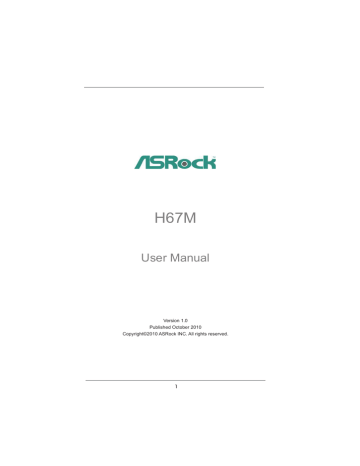
Chapter 4: Software Support
4.1 Install Operating System
This motherboard supports various Microsoft
®
Windows
®
operating systems: 7 / 7
64-bit / Vista
TM
/ Vista
TM
64-bit / XP / XP 64-bit. Because motherboard settings and hardware options vary, use the setup procedures in this chapter for general reference only. Refer to your OS documentation for more information.
4.2 Support CD Information
The Support CD that came with the motherboard contains necessary drivers and useful utilities that enhance the motherboard features.
4.2.1 Running The Support CD
To begin using the support CD, insert the CD into your CD-ROM drive. The
CD automatically displays the Main Menu if “AUTORUN” is enabled in your computer. If the Main Menu did not appear automatically, locate and double click on the le “ASSETUP.EXE” from the BIN folder in the Support CD to display the menus.
The Drivers Menu shows the available devices drivers if the system detects installed devices. Please install the necessary drivers to activate the devices.
The Utilities Menu shows the applications software that the motherboard supports. Click on a speci c item then follow the installation wizard to install it.
If you need to contact ASRock or want to know more about ASRock, welcome to visit ASRock’s website at http://www.asrock.com; or you may contact your dealer for further information.
60
Installing OS on a HDD Larger Than 2TB
This motherboard is adopting UEFI BIOS that allows Windows
®
OS to be installed on a large size HDD (>2TB). Please follow below procedure to install the operating system.
1. Please make sure to use Windows
®
Vista
TM
64-bit (with SP1 or above) or
Windows
®
7 64-bit.
2. Press <F2> or <Delete> at system POST. Set AHCI Mode in UEFI Setup Utility >
Advanced > Storage Confi guration > SATA Mode.
3. Choose the item “UEFI:xxx“ to boot in UEFI Setup Utility > Boot > Boot Option #1.
(“xxx” is the device which contains your Windows
®
installation fi les. Normally it is
an optical drive.) You can also press <F11> to launch boot menu at system POST
and choose the item “UEFI:xxx“ to boot.
4. Start Windows
®
installation.
5. If you install Windows
®
7 64-bit OS, OS will be formatted by GPT (GUID Partition
Table). Please install the hotfi x fi le from Microsoft
®
:
http://support.microsoft.com/kb/979903
61
advertisement
Related manuals
advertisement
Table of contents
- 5 1 Introduction
- 5 1.1 Package Contents
- 6 1.2 Speci cations
- 12 1.3 Motherboard Layout
- 15 2 Installation
- 15 2.1 Screw Holes
- 15 2.2 Pre-installation Precautions
- 16 2.3 CPU Installation
- 18 2.4 Installation of Heatsink and CPU fan
- 21 2.7 Dual Monitor and Surround Display Features
- 24 2.9 Jumpers Setup
- 25 2.9 Onboard Headers and Connectors
- 30 Installation
- 30 2.11 Serial ATA3 (SATA3) Hard Disks Installation
- 31 2.13 Hot Plug and Hot Swap Functions for SATA3 HDDs
- 32 Operation Guide
- 34 2.15 Driver Installation Guide
- 34 64-bit / XP / XP 64-bit With RAID Functions
- 34 Functions
- 35 2.16.2 Setting Up a “RAID Ready” System
- 36 RAID 1 or RAID
- 37 64-bit With RAID Functions
- 38 / XP / XP 64-bit Without RAID Functions
- 38 Functions
- 39 64-bit Without RAID Functions
- 40 3 UEFI SETUP UTILITY
- 40 3.1 Introduction
- 40 3.1.1 UEFI Menu Bar
- 41 3.1.2 Navigation Keys
- 41 3.2 Main Screen
- 42 3.3 Advanced Screen
- 43 3.3.1 CPU Con guration
- 45 3.3.2 Intel IGD SWSCI OpRegion Con guration
- 46 3.3.3 Integrated Clock Chip Con guration
- 47 3.3.4 DRAM Con guration
- 49 3.3.5 North Bridge Con guration
- 50 3.3.6 South Bridge Con guration
- 51 3.3.7 Storage Con guration
- 52 3.3.8 Super IO Con guration
- 53 3.3.9 Voltage Con guration
- 54 3.3.10 ACPI Con guration
- 55 3.3.11 USB Con guration
- 56 3.4 Hardware Health Event Monitoring Screen
- 57 3.5 Boot Screen
- 58 3.6 Security Screen
- 59 3.7 Exit Screen
- 60 4 Software Support
- 60 4.1 Install Operating System
- 60 4.2 Support CD Information
- 60 4.2.1 Running Support CD
- 60 4.2.2 Drivers Menu
- 60 4.2.3 Utilities Menu
- 60 4.2.4 Contact Information