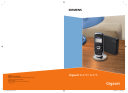
advertisement
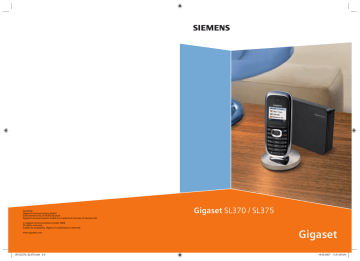
Gigaset SL370/SL375 / GBR / A31008-M1903-L101-1-7619 / sms_BRD_neutral.fm / 10.10.08
SMS (text messages)
Your unit is supplied ready for sending
SMS messages immediately.
Preconditions:
u u
Calling Line Identification is enabled for your phone line.
Your network provider supports SMS in the fixed network (information on this can be obtained from your network provider).
u You are registered with your service provider to send and receive SMS.
SMS messages are exchanged between
SMS centres operated by service providers. You must enter the SMS centre through which you wish to send and receive SMS messages into your phone.
You can receive SMS messages from every
SMS centre that is entered, provided you have registered with your service provider.
Your SMS messages are sent through the
SMS centre that is entered as the active
send service centre (page 32). Only one
SMS centre can be the active send service centre at any one time.
If no SMS Service Centre is entered, the SMS menu only contains the entry
Settings
. Enter an SMS Service Centre
Information on writing an SMS can be found in the appendix: u u
For how to enter text, see page 65.
Writing using the predictive text tool
u u
Rules
An SMS can be up to 612 characters.
If there are more than 160 characters, the SMS is sent as a linked SMS (up to
4 messages with 153 characters each).
SMS (text messages)
Please note:
u u
If your phone is connected to a PABX,
To receive SMS messages you must be registered with your service provider.
Writing/sending an SMS
Writing an SMS
w
¢
î
Mailbox 2
Select mailbox if necessary and press
§OK§
.
~
Enter mailbox PIN if necessary and press
§OK§
.
New SMS
Select and press
§OK§
.
~
Write an SMS.
Please note:
– Instructions on entering text can be found
on page 65, and on writing with EATONI predictive text on page 65.
– EATONI is activated as a default setting.
Activating/deactivating EATONI page 66.
Sending an SMS
c or:
Press the talk key
§Options§
Press the display key.
Send
Select and press
§OK§
.
SMS
~
Select and press
§OK§
.
/
s / C
Select number with area code
(even if you are in that area) from the directory or call-bycall list, or enter number directly. For SMS to an SMS mailbox: add the mailbox ID to the end of the number.
§Send§
Press the display key. The SMS is sent.
27
Gigaset SL370/SL375 / GBR / A31008-M1903-L101-1-7619 / sms_BRD_neutral.fm / 10.10.08
SMS (text messages)
Please note:
– If you are interrupted by an external call while writing an SMS, the text is automatically saved in the outgoing message list.
– If the memory is full, or if the SMS function on the base station is being used by another handset, the operation is cancelled. An appropriate message appears in the display. Delete SMS messages you no longer require or send the SMS later.
Setting input language
¤
You are writing an SMS (page 27).
§Options§
Press the display key.
Select Language
Select and press
§OK§
.
s
Select input language and press
§OK§
.
a
Press the end call key briefly twice to return to the text panel.
The input language setting only applies to the current SMS.
Outgoing message list
You can save an SMS in the outgoing message list and edit and send it later.
Saving an SMS in the outgoing message list
¤
You are writing an SMS (page 27).
§Options§
Press the display key.
Save Entry
Select and press
§OK§
.
Opening the outgoing message list
¢
¢
î
¢
(mailbox, mailbox PIN)
Outgoing (3)
The first list entry is displayed, e.g.:
1234567890
21.11.07 09:45
Reading or deleting individual SMS messages
¤
Open the outgoing message list and then: q
Select SMS.
§Read§
Press the display key.
The entry will be displayed.
Scroll line by line using q.
Or delete the SMS with
§Options§
Delete Entry
§OK§§
.
Writing/changing an SMS
¤
You are reading an SMS in the outgoing message list.
§Options§
Open menu.
You have the following options:
New SMS
Write a new SMS and then send
Edit
Edit the text of the saved SMS and then
Character Set
Text is shown in the selected character set.
Deleting outgoing message list
¤
Open the outgoing message list and then:
§Options§
Open menu.
Delete all
Select,
§OK§
and confirm with
§Yes§
. The list is cleared.
28
Gigaset SL370/SL375 / GBR / A31008-M1903-L101-1-7619 / sms_BRD_neutral.fm / 10.10.08
Receiving an SMS
All received SMS messages are saved in the incoming message list. Linked SMS messages are displayed as one message.
If this is too long or is not transferred completely, it is split into individual messages.
Since an SMS remains in the list even after it has been read, you should regularly
delete SMS messages from the list.
The display tells you if the SMS memory is full.
¤
Deleting SMS messages you no longer
Incoming message list
The incoming message list contains: u All received SMS messages, starting with the most recent. u SMS messages that could not be sent due to an error.
New SMS messages are signalled on all
Gigaset SL37H handsets by the
À icon in the display, the flashing message key f and an advisory tone.
Opening the incoming message list with the
f
key
f
Press.
Select mailbox if necessary and enter mailbox PIN.
The incoming message list is displayed as follows (example):
SMS: (2)
1
2
1 bold: number of new entries
regular: number of read entries
2 Name of mailbox, here: general mailbox
Open list with
§OK§
.
An entry in the list is displayed e.g. as follows:
1234567890
21.11.05 09:45
SMS (text messages)
Opening the incoming message list via the
SMS menu
¢
¢
î
¢
(mailbox, mailbox PIN)
Incoming (2)
Reading or deleting individual SMS messages
¤
Open the incoming message list.
Continue as described in "Reading or deleting individual SMS messages", page 28.
After you have read a new SMS, it is given the status "Old" (is no longer shown in bold).
Deleting the incoming message list
All new and old SMS messages in the list are deleted.
¤
Open the incoming message list.
§Options§
menu.
¤
To continue, see "Deleting outgoing message list", page 28.
Replying to or forwarding SMS messages
¤
§Options§
Press the display key.
You have the following options:
Reply
Write and send a reply SMS directly
Edit
Edit the text in the SMS and then send
Forwarding an SMS
¤
You are reading an SMS (page 29):
§Options§
Press the display key.
Forward
Select and press
§OK§
. For fur-
ther information, see page 27.
29
Gigaset SL370/SL375 / GBR / A31008-M1903-L101-1-7619 / sms_BRD_neutral.fm / 10.10.08
SMS (text messages)
Adding a number to the directory
Adding the sender's number
¤
Open incoming message list and select
§Options§
Press the display key. For fur-
ther information, see page 22.
Please note:
– You can create a special directory for SMS messages within your main directory by putting a star (*) before the names.
– An attached mailbox identifier is added to the directory.
Copying/dialling numbers from an
SMS text
¤
Read SMS (page 29) and scroll to the
telephone number.
The digits are reverse-highlighted.
Ó
Press the display key. For fur-
ther information, see page 22.
Or: c
Press the talk key to dial the number.
If you wish to use the number to send an
SMS:
¤
Save the number with the local area code (dialling code) in the directory.
Changing the character set
¤
§Options§
Press the display key.
Character Set
Text is shown in the selected character set.
Notification by SMS
You can have yourself notified about missed calls or new answer machine messages (Gigaset SL375 only).
Precondition: For missed calls, the caller's number (CLI) must have been transmitted.
Notification is sent to your mobile phone or another phone with SMS functionality.
You only need to set the phone number to which notification should be sent (notification number) and the notification type.
Storing the notification number
w
~
¢
î
¢
Settings
¢
Notify Number
Enter the number to which the
SMS should be sent.
§Save§
Press the display key.
Warning:
Do not enter your own fixed network number for the notification of missed calls. This can lead to chargeable endless looping.
Setting the notification type
w
¢
î
¢
Settings
¢
Notify Type
¤
Change multiple line input if necessary:
Missed Calls:
Set
On
if you require SMS notification.
Ans Machine:
(Gigaset SL375 only)
Set
On
if you require SMS notification.
¤
30
Gigaset SL370/SL375 / GBR / A31008-M1903-L101-1-7619 / sms_BRD_neutral.fm / 10.10.08
SMS mailboxes
The General Mailbox is the default setting. Anyone can access this mailbox and it cannot be protected by a PIN. You can additionally set up three personal mail-
boxes and protect these with a PIN. Each mailbox is identified by a name and a
"Mailbox ID" (a kind of extension number).
Please note:
u u u
If you operate a number of devices
(base stations) with SMS functionality on a single phone line, then each SMS mailbox ID may only occur once. In this case you must also change the preset
ID of the general mailbox ("0").
You can only use personal mailboxes if your service provider supports this function. You can tell whether this is the case by the addition of a star (*) to the number of a (preset) SMS centre.
Both service providers, for sending and receiving sms to / from personal mailboxes have to support this function.
If you have forgotten your mailbox PIN, you can reset it by restoring the base station's default settings. This will
delete all SMS messages from all
mailboxes.
Setting up and changing a personal mailbox
Setting up a personal mailbox
w s
¢
î
¢
Settings
¢
SMS Mailboxes
Select a mailbox, e.g.
Mailbox 2
and press
§OK§
.
¤
Change multiple line input:
On/Off:
Activate or deactivate mailbox.
ID:
Select mailbox ID (0–9). You can only select the available numbers.
Protection:
Activate/deactivate PIN protection.
SMS (text messages)
PIN
If necessary, enter 4-digit PIN.
¤
Active mailboxes are marked with
‰ in the mailbox list. They are shown in the
SMS list and can, if necessary, be displayed by pressing the message key f.
Deactivating a mailbox
¤
Set
On/Off:
to
Off
. Confirm message with
§Yes§
if necessary.
All SMS messages saved in this mailbox will be deleted.
Deactivating PIN protection
¤
Set
Protection:
to
Off
.
The mailbox PIN is reset to "0000".
Changing the name of a mailbox
¢
§Edit§
¢
î
¢
Settings
¢
SMS Mailboxes
s (select mailbox)
Press the display key.
~
§Save§
Enter new name.
Press the display key.
Changing a mailbox's PIN and ID
¢
~
¢
î
¢
Settings
¢
SMS Mailboxes
s (select mailbox)
Enter mailbox PIN if necessary und press
§OK§
.
¤
Set
ID:
,
Protection:
and
PIN
Sending an SMS to a personal mailbox
To send an SMS to a personal mailbox, the sender must know your ID and enter it after your number.
¤
You can send your SMS contact an SMS via your personal mailbox.
Your SMS contact will receive your SMS number with current ID and can save it in their directory. If the ID is invalid, the SMS will not be delivered.
31
Gigaset SL370/SL375 / GBR / A31008-M1903-L101-1-7619 / sms_BRD_neutral.fm / 10.10.08
SMS (text messages)
Setting SMS centres
Entering/changing SMS centres
¤
You should find out about the services and special functions offered by your service provider before you make a
new application and/or before you delete pre-configured call numbers. w s
¢
î
¢
Settings
¢
Service Centres
Select SMS centre (e.g.
Service
Centr. 1
) and press
§OK§
.
¤
Change multiple line input:
Active Send:
Select
Yes
if SMS messages are to be sent via the SMS centre.
SMS:
Press the display key
§Edit§
. Enter the number of the SMS service and insert a star if your service provider supports personal mailboxes.
E-mail:
Press the display key
§Edit§
. Enter the
¤
Please note:
Ask your service provider for details on how to enter service numbers if you wish to use personal mailboxes (precondition: your service provider supports this function).
Sending an SMS through another
SMS centre
¤
Activate the SMS centre (2 to 4) as active send service centre.
¤
Send the SMS.
SMS on a PABX
u u u
You can only receive an SMS when the
Calling Line Identification is for-
warded to the extension of the PABX
(CLIP). The CLIP of the phone number for the SMS centre is evaluated in your
Gigaset.
If required, you must prefix the number for the SMS centre with the access code
(depending on your PABX).
If in doubt, test your PABX, e.g. by sending an SMS to your own number, once with and once without the access code.
When you send SMS messages, your sender number may be sent without your extension number. In this case the recipient cannot reply to you directly.
Sending and receiving SMS messages on
ISDN PABXs is only possible via the MSN number assigned to your base station.
Activating/deactivating the
SMS function
If you deactivate the SMS function, you cannot send or receive any SMS messages with your phone.
The settings which you have made for sending and receiving SMS messages
(e.g. the call numbers of the SMS centres) and the entries in the incoming and outgoing message lists are saved even after you switch off your phone.
N 5 O 2 L
Enter the digits.
Q
§OK§
Deactivate SMS function.
Or:
§OK§
Activate SMS function (default setting).
32
Gigaset SL370/SL375 / GBR / A31008-M1903-L101-1-7619 / sms_BRD_neutral.fm / 10.10.08
SMS troubleshooting
Error codes when sending
E0 Calling Line Identification permanently withheld (CLIR) or Calling Line
Identification not activated.
FE Error occurred during SMS transfer.
FD Connection to SMS centre failed, see selfhelp.
Self-help with errors
The following table lists error situations and possible causes and provides notes on troubleshooting.
You cannot send messages.
1. You have not requested the CLIP service
¥
Ask your service provider to enable this service.
2. SMS message transmission has been inter-
¥
Re-send the SMS.
3. Network provider does not support this feature.
4. No number or an invalid number is entered for the SMS centre set as the active send service centre.
¥
You receive an incomplete SMS.
¥
Delete old SMS messages (page 29).
2. The service provider has not yet sent the rest of the SMS.
You have stopped receiving SMS messages.
¥
Give your SMS contacts your new ID or
¥
Activate your mailbox (page 31).
3. Call diversion is activated with
When: All Calls
or the call diversion
All Calls
is activated for the network mailbox.
¥
Change the call diversion.
SMS (text messages)
The message is played back.
1. The "display call number" service is not acti-
¥
Ask your service provider to activate this function (chargeable).
2. Your mobile phone operator and your fixed network SMS service provider have not agreed on a co-operation.
¥
Obtain information from your fixed network SMS service provider.
3. Your terminal is recorded by your SMS provider as having no fixed network SMS functionality, i.e. you are no longer registered with the provider.
¥
Obtain information from your fixed network SMS service provider.
¥
Have the device (re-)registered to receive SMS messages.
Messages are only received during the day.
The terminal is recorded in your SMS provider's database as having no fixed network
SMS functionality, i.e. you are no longer registered with the provider.
¥
Obtain information from your fixed network SMS service provider.
¥
Have the device (re-)registered to receive SMS messages.
33
advertisement
Related manuals
advertisement
Table of contents
- 2 Handset at a glance
- 3 Base station at a glance
- 2 Service Centre UK: 08453 6708 12 (local call cost charge)
- 4 Contents
- 6 Safety precautions
- 8 Gigaset SL370/SL375 - More than just a telephone
- 8 First steps
- 8 Pack contents
- 8 Installing the base station and charging cradle
- 9 Range and reception strength
- 9 Connecting the base station
- 9 Setting up the handset for use
- 9 Fitting the battery pack
- 10 Placing the handset in the charging cradle
- 11 Initial charging and discharging of the battery pack
- 11 Setting the date and time
- 11 Display in idle status
- 12 Operating the handset
- 12 Activating/deactivating the handset
- 12 Activating/deactivating the keypad lock
- 12 Control key
- 12 Display keys
- 13 Reverting to idle status
- 13 Menu guidance
- 13 Main menu (first menu level)
- 13 Submenus
- 13 Illustration in the user guide
- 14 Correcting incorrect entries
- 14 ECO DECT
- 15 Menu tree
- 18 Making calls
- 18 Making an external call
- 18 Ending a call
- 18 Accepting a call
- 19 Calling Line Identification
- 19 Call display with CLIP/CLI
- 19 Handsfree talking
- 19 Activating/deactivating handsfree mode
- 19 Muting
- 20 Making calls using network services
- 20 Setting functions for the next call
- 20 Setting functions for all subsequent calls
- 20 Functions during a call
- 20 Functions after a call
- 21 Using the directory and lists
- 21 Directory/call-by-call list
- 21 Directory
- 21 Call-by-call list
- 21 Storing a number in the directory
- 21 Storing a number in the call-by-call list
- 22 Order of directory/call-by-call list entries
- 22 Selecting entries in the directory and call-by-call list
- 22 Dialling with the directory/call-by-call list
- 22 Managing entries in the directory/call- by-call lists
- 23 Using quick dial keys
- 23 Sending the directory/call-by-call list to another handset
- 23 Transferring the directory as a vCard with Bluetooth
- 23 Receiving a vCard with Bluetooth
- 23 Copying a displayed number to the directory
- 24 Copying a number or e-mail address from the directory
- 24 Saving an anniversary in the directory
- 24 Last number redial list
- 24 Manual last number redial
- 25 Managing entries in the last number redial list
- 25 Opening lists with the message key
- 25 Incoming SMS message list
- 25 Call history
- 26 Setting the call history type
- 26 List entry
- 26 Answer machine list (Gigaset SL375 only)
- 26 Making cost-effective calls
- 26 Linking call-by-call numbers with one number
- 27 Automatic network provider preselection (Preselection)
- 27 Saving preselection numbers
- 27 Save or change entries in the preselection lists
- 27 Temporarily cancelling preselection
- 28 SMS (text messages)
- 28 Writing/sending an SMS
- 29 Outgoing message list
- 30 Receiving an SMS
- 30 Incoming message list
- 30 Replying to or forwarding SMS messages
- 31 Adding a number to the directory
- 31 Notification by SMS
- 32 SMS mailboxes
- 32 Setting up and changing a personal mailbox
- 32 Sending an SMS to a personal mailbox
- 33 Setting SMS centres
- 33 Entering/changing SMS centres
- 33 Sending an SMS through another SMS centre
- 33 SMS on a PABX
- 33 Activating/deactivating the SMS function
- 34 SMS troubleshooting
- 35 Answer machine operation (Gigaset SL375 only)
- 35 Operation via the handset
- 35 Activating/deactivating the answer machine
- 35 Recording a personal announcement/ announce only
- 35 Playing back announcements
- 36 Deleting announcements/announce only
- 36 Selecting announcement mode
- 36 Playing back messages
- 37 Deleting messages
- 37 Picking up a call from the answer machine
- 38 Diverting an external call to the answer machine
- 38 Activating/deactivating two-way recording
- 38 Activating/deactivating call screening
- 38 Permanently activating/deactivating call screening
- 38 Switching off call screening for the current recording
- 38 Setting up the answer machine
- 38 Call acceptance/charge saving function for remote operation
- 39 Setting the recording time
- 39 Setting the recording quality
- 39 Resetting fast access for the answer machine using key 1
- 39 Operating when on the move (remote control)
- 40 Calling the answer machine and playing back messages
- 40 Activating the answer machine
- 40 Initiating ringback from the answer machine with SMS and listening to messages
- 41 Using the network mailbox
- 41 Configuring fast access for the network mailbox
- 41 Viewing the network mailbox report
- 42 Using several handsets
- 42 Registering handsets
- 42 Manually registering the Gigaset SL37H to Gigaset SL370/ SL375
- 42 Registering other handsets
- 42 De-registering handsets
- 42 Locating a handset ("paging")
- 43 Changing the base station
- 43 Making internal calls
- 43 Transferring a call to another handset
- 43 Internal consultation/conference calls
- 44 Accepting/rejecting call waiting
- 44 Listening in to an external call
- 44 Activating/deactivating internal listening-in
- 44 Internal listening-in
- 44 Changing the name of a handset
- 45 Changing a handset's internal number
- 45 Using a handset as a room monitor
- 46 Activating the room monitor and entering the number to be called
- 46 Changing the set destination number
- 46 Deactivating the room monitor remotely
- 46 Walky-talky mode
- 46 Activating/deactivating walky-talky mode
- 47 Using a handset in walky-talky mode as a room monitor
- 47 Handset settings
- 47 Shortcuts for functions and numbers
- 47 Assigning a digit key/left display key
- 48 Starting the function, dialling the number
- 48 Changing key assignments
- 48 Changing the display language
- 48 Setting the display
- 49 Setting the screensaver
- 49 Changing the screensaver
- 49 Setting the display backlight
- 49 Activating/deactivating auto answer
- 50 Changing the handsfree/ earpiece volume
- 50 Changing ring tones
- 50 Settings for individual functions
- 51 Same ring tone for all functions
- 51 Activating/deactivating the ring tone
- 51 Activating/deactivating the alert tone
- 51 Silent alert
- 51 Resource Directory
- 52 Playing back sounds/viewing CLIP pictures
- 52 Renaming/deleting a picture
- 52 Checking the memory
- 52 Activating/deactivating advisory tones
- 53 Setting the alarm clock
- 53 Activating/deactivating the alarm clock and setting the wake-up time
- 53 Deactivating the wake-up call/ repeating after a pause (snooze mode)
- 53 Setting an appointment (calendar)
- 53 Saving an appointment
- 54 Managing appointments
- 54 Switching off or answering an appointment reminder
- 54 Displaying missed appointments and anniversaries
- 55 Using Bluetooth devices
- 55 Activating/deactivating Bluetooth mode
- 55 Registering Bluetooth devices
- 56 Editing the list of known (trusted) devices
- 56 Rejecting/accepting an unregistered Bluetooth device
- 57 Changing the Bluetooth name of the handset
- 57 Setting your own area code
- 57 Restoring the handset to factory settings
- 58 Base station settings
- 58 Protecting against unauthorised access
- 58 Changing the system PIN
- 58 Resetting the system PIN
- 58 Activating/deactivating music on hold
- 58 Repeater support
- 58 Restoring the base station to the factory settings
- 59 Connecting the base station to the PABX
- 59 Dialling modes and recall
- 59 Changing the dialling mode
- 59 Setting recall
- 59 Saving an access code (outside line code)
- 60 Setting pauses
- 60 Changing pause after line seizure
- 60 Changing the pause after the recall key
- 60 Changing a dialling pause (pause after access code)
- 60 Switching temporarily to tone dialling (DTMF)
- 61 Appendix
- 61 Care
- 61 Contact with liquid
- 61 Questions and answers
- 62 Service (Customer Care)
- 62 Authorisation
- 63 Guarantee Certificate United Kingdom
- 64 Specifications
- 64 Recommended battery pack
- 64 Handset operating times/charging times
- 64 Base station power consumption
- 64 General specifications
- 65 Notes on the user guide
- 65 Example of a menu input
- 65 Example of multiple line input
- 66 Writing and editing text
- 66 Writing an SMS/name (without predictive text)
- 66 Writing SMS (with predictive text)
- 67 Additional functions via the PC interface
- 68 Accessories
- 70 Wall-mounting the base station
- 71 Index