- Computers & electronics
- Computer components
- System components
- Motherboards
- Supermicro
- X10SLV-Q
- User's manual
Discard Changes and Exit . Supermicro X10SLV-Q
Add to my manuals
107 Pages
Supermicro X10SLV-Q is a value-driven product aimed at users who demand a small form-factor, LGA-1150 based PC, for gateway server or embedded applications. The X10SLV-Q Motherboard features a 4th generation Intel® Core™ i7/i5/i3, Pentium® or Celeron® processor and offering many features such as support for up to 16GB of memory on two vertical SODIMM sockets, two SATA 3.0 ports, two SATA 2.0 ports, five high-speed serial ports, an on-board VESA® DisplayPort and a miniPCIe port. The X10SLV-Q also supports up to two independent displays (three on the X10SLV-Q). These enable the X10SLV-Q Motherboard to deliver an intermediate performance platform, in a small form-factor.
advertisement
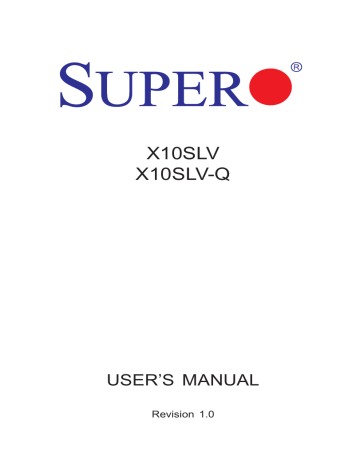
Chapter 4: AMI BIOS
4-6 Save & Exit
Select the Exit tab from the BIOS Setup Utility screen to enter the Exit BIOS Setup screen.
Main Advanced
Aptio Setup Utility - Copyright (C) 2012 American Megatrends, Inc.
Boot Security
Save & Exit
Discard Changes and Exit
Save Changes and Reset
Exit system setup after saving the changes.
Save Options
Save Changes
Discard Changes
Restore Optimized Defaults
Save as User Defaults
Restore User Defaults
Boot Override
WDC WD2500SY-01SHB1
UEFI: Built-in EFI Shell
:
:
Select Screen
Select Item
Enter: Select
+/- : Change Opt.
F1 :
F2 :
F3 :
F4 :
General Help
Previous Values
Optimized Defaults
Save & Exit
ESC : Exit
Version 2.15.1236. Copyright (C) 2012 American Megatrends, Inc.
Discard Changes and Exit
Select this option to quit the BIOS Setup without making any permanent changes to the system configuration, and reboot the computer. Select Discard Changes and
Exit from the Exit menu and press <Enter>.
Save Changes and Reset
When you have completed the system configuration changes, select this option to leave the BIOS Setup Utility and reboot the computer for the new system configura tion parameters can take effect. Select Save Changes and Exit from the Exit menu and press <Enter>.
Save Options
Save Changes
When you have completed the system configuration changes, select this option to save all changes made. This will not reset (reboot) the system.
Discard Changes
Select this option and press <Enter> to discard all the changes and return to the
AMI BIOS Utility Program.
Restore Optimized Defaults
To set this feature, select Restore Defaults from the Exit menu and press <Enter>.
These are factory settings designed for maximum system performance but not for maximum stability.
4-29
X10SLV/-Q Motherboard User’s Manual
Save As User Defaults
To set this feature, select Save as User Defaults from the Exit menu and press <Enter>. This enables the user to save any changes to the BIOS setup for future use.
Restore User Defaults
To set this feature, select Restore User Defaults from the Exit menu and press <Enter>. Use this feature to retrieve user-defined settings that were saved previously.
Boot Override
Listed on this section are other boot options for the system (i.e., Built-in EFI shell).
Select an option and press <Enter>. Your system will boot to the selected boot option.
4-30
Appendix A: POST Error Beep Codes
Appendix A
POST Error Beep Codes
This section lists POST (Power On Self Test) error beep codes for the AMI BIOS.
POST error beep codes are divided into two categories: recoverable and terminal.
This section lists Beep Codes for recoverable POST errors.
Recoverable POST Error Beep Codes
When a recoverable type of error occurs during POST, BIOS will display a POST code that describes the problem. BIOS may also issue one of the following beep codes:
1 beep - circuits have been reset (ready to power up).
5 short beeps + 1 long beep - No memory detected in the system
1 continuous beep with the front panel Overheat LED on - system overheat
5 short beeps - system display error
A-1
X10SLV/-Q Motherboard User's Manual
Notes
A-2
X10SLV/-Q Motherboard User's Manual
Appendix B
Software Installation Instructions
B-1 Installing Drivers
Additional drivers and tools for your motherboard are available for download at the Supermicro website. To install these software programs and drivers, run the application and a screen will appear as below. Click the icons to the right of these items.
Driver/Tool Installation Display Screen
Note
: Click the icons showing a hand writing on the paper to view the readme files for each item. Click a computer icon to the right of an item to install an item (from top to the bottom) one at a time. After installing each item, you must re-boot the system before proceeding with the next item on the list. The bottom icon with a CD on it allows you to view the entire contents of the CD.
B-1
X10SLV/-Q Motherboard User's Manual
B-2 Configuring Supero Doctor III
The Supero Doctor III program is a Web-base management tool that supports remote management capability. It includes Remote and Local Management tools.
The local management is called the SD III Client. The Supero Doctor III program included on the CDROM that came with your motherboard allows you to monitor the environment and operations of your system. Supero Doctor III displays crucial system information such as CPU temperature, system voltages and fan status. See the Figure below for a display of the Supero Doctor III interface.
Note 1
: Both default user name and password are ADMIN.
Note 2
: In the Windows OS environment, the Supero Doctor III settings take precedence over the BIOS settings. When first installed, Supero
Doctor III adopts the temperature threshold settings previously set in the
BIOS. Any subsequent changes to these thresholds must be made within
Supero Doctor, since the SD III settings override the BIOS settings. For the Windows OS to adopt the BIOS temperature threshold settings, please change the SDIII settings to be the same as those set in the BIOS.
Supero Doctor III Interface Display Screen-I (Health Information)
B-2
X10SLV/-Q Motherboard User's Manual
Supero Doctor III Interface Display Screen-II (Remote Control)
Note
: SD III Software Revision 1.0 can be downloaded from our Web site at: ftp://ftp.supermicro.com/utility/Supero_Doctor_III/. You can also download SDIII User's Guide at: http://www.supermicro.com/PRODUCT/
Manuals/SDIII/UserGuide.pdf. For Linux, we will still recommend that you use Supero Doctor II.
B-3
X10SLV/-Q Motherboard User's Manual
Notes
B-4
Appendix C: UEFI BIOS Recovery
Appendix C
UEFI BIOS Recovery Instructions
Warning!
Do not upgrade the BIOS unless your system has a BIOS-related issue.
Flashing the wrong BIOS can cause irreparable damage to the system. In no event shall
Supermicro be liable for direct, indirect, special, incidental, or consequential damages arising from a BIOS update. If you need to update the BIOS, do not shut down or reset the system while the BIOS is updating to avoid possible boot failure.
C-1 An Overview to the UEFI BIOS
The Unified Extensible Firmware Interface (UEFI) specification provides a softwarebased interface between the operating system and the platform firmware in the pre-boot environment. The UEFI specification supports an architecture-independent mechanism for add-on card initialization to allow the UEFI OS loader, which is stored in the add-on card, to boot up the system. UEFI offers a clean, hand-off control to a computer system at bootup.
C-2 How to Recover the UEFI BIOS Image (-the Main
BIOS Block)
An AMIBIOS flash chip consists of a boot sector block and a main BIOS code block
(a main BIOS image). The boot sector block contains critical BIOS codes, including memory detection and recovery codes for the user to flash a new BIOS image if the original BIOS image is corrupted. When the system power is on, the boot sector codes execute first. Once it is completed, the main BIOS code will continue with system initialization and bootup.
Note:
Follow the BIOS Recovery instructions below for BIOS recovery when the main BIOS block crashes. However, when the BIOS Boot sec tor crashes, you will need to send the motherboard back to Supermicro for RMA repair.
C-3 To Recover the Boot Sector Using a USB-Attached
Device
This feature allows the user to recover a BIOS image using a USB-attached device without additional utilities used. A USB flash device such as a USB Flash Drive, or a USB CD/DVD ROM/RW device can be used for this purpose. However, a USB
Hard Disk drive cannot be used for BIOS recovery at this time.
C-1
X10SLV/-Q Motherboard User’s Manual
To perform UEFI BIOS recovery using a USB-attached device, follow the instruc tions below.
1. Using a different machine, copy the "Super.ROM" binary image file into the disc Root "\" Directory of a USB device or a writeable CD/DVD.
Note:
If you cannot locate the "Super.ROM" file in your driver disk, visit our website at www.supermicro.com to download the BIOS image into a USB flash device and rename it to "Super ROM" for BIOS recovery use.
2. Insert the USB device that contains the new BIOS image ("Super.ROM") into your USB drive and power on the system
3. While powering on the system, keep pressing <Ctrl> and <Home> simultane ously on your PS2 keyboard until your hear two short beeps. This may take from a few seconds to one minute.
4. After locating the new BIOS binary image, the system will enter the BIOS
Recovery menu as shown below.
Note
: At this point, you may decide if you want to start with BIOS Recovery. If you decide to proceed with BIOS Recovery, follow the procedures below.
C-2
Appendix C: UEFI BIOS Recovery
5. When the screen as shown above displays, using the arrow key, select the item- "Proceed with flash update" and press the <Enter> key. You will see the progress of BIOS Recovery as shown in the screen below.
Note:
Do not interrupt
the process of BIOS flashing until it is com pleted.
6. After the process of BIOS Recovery is complete, press any key to reboot the system.
7. Using a different system, extract the BIOS package into a bootable USB flash drive.
C-3
X10SLV/-Q Motherboard User’s Manual
8. When a DOS prompt appears, enter AMI.BAT BIOSname.### at the prompt.
Note:
Do not interrupt this process
until BIOS flashing is completed.
9. After seeing the message that BIOS update is completed, unplug the AC power cable from the power supply to clear CMOS, and then plug the AC power cable in the power supply again to power on the system.
10. Press <Del> continuously to enter the BIOS Setup utility.
11. Press <F3> to load default settings.
12. After loading default settings, press <F4> to save the settings and exit the
BIOS Setup utility.
C-4
Disclaimer
The products sold by Supermicro are not intended for and will not be used in life support systems, medical equipment, nuclear facilities or systems, aircraft, aircraft devices, aircraft/emergency communication devices or other critical systems whose failure to perform be reasonably expected to result in significant injury or loss of life or catastrophic property damage. Accordingly, Supermicro disclaims any and all liability, and should buyer use or sell such products for use in such ultra-hazardous applications, it does so entirely at its own risk. Furthermore, buyer agrees to fully indemnify, defend and hold Supermicro harmless for and against any and all claims, demands, actions, litigation, and proceedings of any kind arising out of or related to such ultra-hazardous use or sale.
advertisement
* Your assessment is very important for improving the workof artificial intelligence, which forms the content of this project
Key Features
- Supports 4th generation Intel® Core™ i7/i5/i3, Pentium® or Celeron® processor
- Supports up to 16GB of memory on two vertical SODIMM sockets
- Two SATA 3.0 ports, two SATA 2.0 ports
- Five high-speed serial ports
- An on-board VESA® DisplayPort and a miniPCIe port
- Supports up to two independent displays (three on the X10SLV-Q)
Related manuals
Frequently Answers and Questions
What type of processor does the X10SLV-Q support?
How much memory does the X10SLV-Q support?
How many SATA ports does the X10SLV-Q have?
How many serial ports does the X10SLV-Q have?
Does the X10SLV-Q have a DisplayPort?
Does the X10SLV-Q have a miniPCIe port?
How many independent displays does the X10SLV-Q support?
advertisement
Table of contents
- 13 Checklist
- 14  X10SLV/-Q Image
- 15 X10SLV/-Q Motherboard Layout
- 16 X10SLV/-Q Quick Reference
- 17 Ports, LEDs, and Connectors
- 17 Jumper Descriptions
- 18 Motherboard Features
- 20 X10SLV/-Q Motherboard Block Diagram
- 22 Recovery from AC Power Loss
- 22 Onboard Voltage Monitoring
- 22 Fan Status Monitor with Software
- 23 Slow Blinking LED for Suspend-State Indicator
- 23 BIOS Support for USB Keyboard
- 23 Main Switch Override Mechanism
- 25 Battery Handling
- 27 Product Disposal
- 28 Precautions
- 28 Unpacking
- 29 Installing the LGA1150 Processor
- 32 Installing an Active CPU Heatsink with Fan
- 34 Removing the Heatsink
- 35 Tools Needed
- 35 Location of Mounting Holes
- 36 Installation Instructions
- 37 How to Install SO DIMMs
- 37 Memory Support
- 38 The SO DIMM Socket
- 39 Back Panel Connectors and I/O Ports
- 40 Universal Serial Bus (USB)
- 41 Serial Ports (COM1~COM5)
- 42 VESA® DisplayPort™ (DisplayPort)
- 42 HDMI Port
- 42 DVI-I Port (DVI)
- 43 LAN Ports (LAN1/LAN2)
- 44 Front Control Panel
- 44 JF1 Header Pins
- 45 Front Control Panel Pin Definitions
- 45 Power LED
- 45 HDD LED
- 45 NIC1/NIC2 LED Indicators
- 46 Overheat (OH)/Fan Fail LED
- 46 Reset Button
- 46 Power Button
- 47 24-pin ATX Power Connector (JPW1)
- 47 4-pin ATX Power Connector (JPW2)
- 48 Fan Headers
- 49 Chassis Intrusion (JL1)
- 49 TPM Header (JTPM1)
- 50 SATA DOM Power (JSD1)
- 50 System Management Bus (JSMB1)
- 50 GPIO Header (JGPIO 1)
- 51 Mini PCI-E Slot (Mini PCIE)
- 52 Front Panel Audio Control Header
- 53 Speaker (JD1)
- 53 Internal Speaker/Buzzer (SP1)
- 54 Explanation of Jumpers
- 55 BIOS Recovery (JBR1)
- 55 SMB (I2C) Bus to PCIe Slots
- 55 Front Panel Audio Enable (JPAC1)
- 56 Clear CMOS (JBT1)
- 57 USB Wake-Up (JPUSB1)
- 58 Watch Dog Reset (JWD1)
- 58 ME Manufacturing Mode (JPME2)
- 59 LAN Port LEDs
- 59 Standby Power LED (LED1)
- 60 SATA Connections (I-SATA0~I-SATA3)
- 61 Before Power On
- 61 No Power
- 61 No Video
- 62 Memory Errors
- 62 If You Lose the System’s Setup Configuration
- 67 Starting BIOS Setup Utility
- 67 How To Change the Configuration Data
- 68 How to Start the Setup Utility
- 68 The following Main menu items will be displayed:
- 69 System Date/System Time
- 69 Supermicro X10SLV/-Q
- 69 Version
- 69 Build Date
- 69 Memory Information
- 69 Total Memory
- 70 Boot Feature
- 70 Quiet Boot
- 70 AddOn ROM Display Mode
- 70 Bootup Num-Lock
- 71 Wait For 'F1' If Error
- 71 Interrupt 19 Capture
- 71 Re-try Boot
- 71 Power Configuration
- 71 Watch Dog Function
- 71 Power Button Function
- 71 Restore on AC Power Loss
- 72 CPU Configuration
- 73 Clock Spread Spectrum
- 73 Hyper-threading
- 73 Active Processor Cores
- 73 Limit CPUID Maximum
- 73 Execute Disable Bit (Available if supported by the OS & the CPU)
- 73 Intel® Virtualization Technology (Available when supported by the CPU)
- 73 Hardware Prefetcher (Available when supported by the CPU)
- 74 Adjacent Cache Line Prefetch (Available when supported by the CPU)
- 74 CPU AES
- 74 Boot Performance Mode
- 74 EIST
- 74 Turbo Mode
- 76 Energy Performance
- 76 VR Current Value
- 76 CPU C States
- 77 Package C-State limit
- 78 ACPI T State
- 78 Chipset Configuration
- 78 System Agent (SA) Configuration
- 78 VT-d
- 78 Graphics Configuration
- 79 Primary Display
- 79 CPU IGFX
- 79 GTT Size
- 79 Aperture Size
- 79 DVMT Pre-Allocated
- 79 DVMT (Dynamic Video Memory Technology) Total Gfx Mem
- 80 Gfx (Graphics) Low Power Mode
- 82 PCH-IO Configuration
- 82 Legacy USB Support
- 82 XHCI Hand-Off
- 83 EHCI Hand-Off
- 83 XHCI Mode
- 83 Frontside Audio Mode
- 83 Deep Sx Power Policies
- 83 SATA Configuration
- 83 SATA Controllers
- 83 SATA Mode Selection
- 85 PCIe/PCI/PnP Configuration
- 85 Above 4G Decoding
- 85 VGA Palette Snoop
- 85 SLOT1 PCI-E 2.0 X16 OPROM (X10SLV only)
- 85 SLOT1 PCI-E 3.0 X16 OPROM (X10SLV-Q only)
- 85 Launch Storage OPROM Policy
- 85 Other PCI Device ROM Priority
- 85 Onboard LAN1/Onboard LAN2
- 86 Onboard LAN1 Option ROM/Onboard LAN2 Option ROM
- 86 Network Stack
- 86 Ipv4 PXE Support (Available when Network Stack is set to Enabled)
- 86 Ipv6 PXE Support (Available when Network Stack is set to Enabled)
- 86 ACPI Settings
- 86 High Precision Timer
- 86 ACPI Sleep State
- 87 Trusted Computing (Available when a TPM Device is Detected)
- 87 Configuration
- 87 Current Status Information
- 87 Intel TXT (LT) Support
- 88 PCH-FW Configuration
- 88 Firmware Update Configuration
- 88 ME FW Image Re-Flash
- 88 NCT6106D Super IO Configuration
- 88 NCT6106D Super IO Chip
- 88 Serial Port 1~5 Configuration
- 88 Device Settings
- 88 Change Port Settings
- 89 Transmit Mode (Serial Port 5)
- 89 NCT6106D H/W (Hardware) Monitor
- 89 PC Health Status
- 89 Fan Speed Control Mode
- 90 Serial Port Console Redirection
- 92 Set Boot Priority
- 92 Hard Disk Drive BBS Priorities
- 92 UEFI Boot Drive BBS Priorities
- 93 Add New Boot Option
- 93 Delete Boot Option
- 93 Delete Driver Option
- 94 Administrator Password
- 94 HDD Security Configuration
- 95 Discard Changes and Exit
- 95 Save Changes and Reset
- 95 Save Options
- 95 Save Changes
- 95 Discard Changes
- 95 Restore Optimized Defaults
- 96 Save As User Defaults
- 96 Restore User Defaults
- 96 Boot Override