- Industrial & lab equipment
- Measuring, testing & control
- Myron L
- ULTRAMETER II 6PSI & 4P
- Operation manual
advertisement
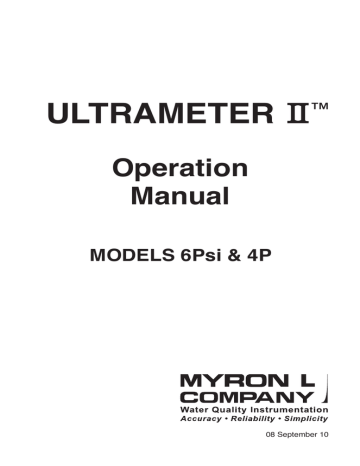
ULTRAMETER
™
Operation
Manual
MODELS 6Psi & 4P
08 September 10
bluDock Enabled
Junction under
Glass pH Bulb
Conductivity Cell
(Built-in
Electrodes)
TEST Value
Preprogrammed variable conductivity/
TDS ratios for programming special temperature compensation conductivity/TDS ratio
RATIO
COND ORP RES
% / °C
BUFFER pH TDS
Parameters
readout
• USER temperature
compensation or
conductivity/TDS
ratio
• Memory Storage/
Recall
• pH Calibration
bluDock Enabled si
• Memory Clear
• Confirmation pH/ORP Sensor
Protective Cap
These Measurement keys will:
• Turn instrument on
• Measure parameter
• Exit any function
Up key/Memory Store
Down key/Memory Recall
MODEL 6Psi
Shown with bluDock™ option installed
For detailed explanations see Table of Contents
23mar10
bluDock Enabled
Junction under
Glass pH Bulb
Conductivity Cell
(Built-in
Electrodes)
TEST Value
Preprogrammed variable conductivity/
TDS ratios for programming special temperature compensation conductivity/TDS ratio
RATIO
COND ORP RES
% / °C
BUFFER pH TDS
Parameters
readout
• USER temperature
compensation or
conductivity/TDS
ratio
• Memory Storage/
Recall
• pH Calibration
bluDock Enabled si
• Memory Clear
• Confirmation pH/ORP Sensor
Protective Cap
These Measurement keys will:
• Turn instrument on
• Measure parameter
• Exit any function
Up key/Memory Store
Down key/Memory Recall
MODEL 6Psi
Shown with bluDock™ option installed
For detailed explanations see Table of Contents
23mar10 i
ii
I. INTRODUCTION
Thank you for selecting the feature-packed Ultrameter II™, one of the
Myron L Company’s latest in an increasing line of instruments utilizing advanced microprocessor-based circuitry and SMT manufacturing processes. This circuitry makes the instrument extremely accurate, reliable and very easy to use.
Model 6Psi has been redesigned to include free chlorine measurements and a LSI & Hardness Calculator for water balance analysis. Both
Ultrameter IIs now also feature optional
Bluetooth® wireless data transfer. Other features include a clock with time and date, memory of up to 100 locations with time and date stamp, the ability of the user to adjust the timeout “Auto OFF”, and enhanced performance. See Features and
Specifications on pages 2 & 3.
The most exciting new feature is data logging with the ability to download the memory or stored test data wirelessly with its corresponding time, date and unit name. This feature allows the user to create spreadsheets and graphs with ease, and quickly and accurately manipulate data more effectively. The optional bluDock™ and accompanying U2CI software is compatible with most computers using either Microsoft Windows XP, 2000,
2007 or Vista™ or Macintosh OS9.2 or OSX™. The data may be imported into a variety of spreadsheet formats like Microsoft Excel CSV™.
Please Note: Although the Myron L Company has performed extensive testing, we cannot guarantee compatibility of all applications and formats.
We suggest testing your application and format for compatibility before relying on it.
For your convenience, a brief set of instructions is provided on the bottom side of your Ultrameter II. A waterproof pocket-sized card with abbreviated instructions is also included with the instrument.
Special note ... Conductivity, resistivity, and TDS require mathematical correction to 25°C values (ref. Temperature Compensation, pg. 37). On the left of the Ultrameter II’s liquid crystal display is shown an indicator of the salt solution characteristic used to model temperature compensation of conductivity and its TDS conversion. The indicator may be KCl, NaCl, 442™ or User. Selection affects the temperature correction of conductivity, and the calculation of TDS from compensated conductivity (ref. Conductivity
Conversion to Total Dissolved Solids (TDS), pg. 40). The selection can affect the reported conductivity of hot or cold solutions, and will change the reported TDS of a solution. Generally, using KCl for conductivity, NaCl for resistivity, and 442 (Natural Water characteristic) for TDS will reflect present industry practice for standardization. This is how your instrument, as shipped from the factory, is set to operate. For use in sea water desalination for example, both the conductivity and TDS may easily be changed to NaCl.
1
II. FEATURES and SPECIFICATIONS
A. Features
• Bluetooth® wireless download capability with optional bluDock™
• ORP mV to ppm free chlorine conversion (6Psi)
• Langelier Saturation Index & Hardness Calculator (6Psi)
• Superior resolution 4 digit LCD displays full 9999 µS/ppm
• Accuracy of BETTER than ±1% of READINg in a handheld instrument
±0.2% at calibration point
• All electrodes are internal for maximum protection
• Improved 4 electrode sensor technology
• Waterproof to 1 meter/3 feet
• Autoranging conductivity/TDS/resistivity
• Prompts for easy pH calibration (6Psi)
• Factory calibrations stored in microprocessor
• 3 conductivity/TDS solution conversions preprogrammed into
microprocessor
• “User” mode feature allows:
Programming your own cond/TDS conversion factor
Programming your own temperature compensation factor
Disabling temperature compensation
• Real Time Clock with Time and Date
• Data Logging with TIME and DATE in memory
• Memory stores 100 readings
• User adjustable timeout “Auto OFF”
Display
B. General Specifications
Dimensions (LxWxH)
Weight
Case Material
Cond/Res/TDS Cell Material
Cond/TDS Electrodes (4)
Cond/Res/TDS Cell Capacity
4 Digit LCD
196 x 68 x 64 mm/
7.7 x 2.7 x 2.5 in.
352 g/12.4 oz.
VALOX*
VALOX*
316 Stainless Steel
5 ml/0.2 oz.
pH/ORP Sensor Well Capacity 1,2 ml (6Psi)/0.04 oz.
Power
Battery Life
9V Alkaline Battery
>100 Hours/5000 Readings
Operating/Storage Temperature 0-55°C/32-132°F
Protection Ratings IP67/NEMA 6 (waterproof to
EMI/EMC Ratings
(Conformité Européenne)
*
™ SABIC Innovative Plastics IP BV
1 meter/3 feet)
EN61326-1: 2006 + Annex A: 2008
(hand-held devices)
CISPR 11: 2003
IEC 61000-4-2: 2001 and,
IEC 61000-4-3: 2002
Additional information is available on our website:
www.myronl.com
2
MADE IN USA
C. Specification Chart
Free Chlorine
The LSI Calculator (6Psi) hardness range is limited to 0.0 - 1710 ppm and 0.0 - 100 grains of hardness.
D. Warranty/Service
The Myron L Ultrameter II, excluding the pH/ORP sensor (6Psi), has a
Two (2) Year Limited Warranty. The pH/ORP sensor (6Psi) has a Six (6)
Month Limited Warranty for materials and workmanship. If an instrument fails to operate properly, see Troubleshooting Chart, pg. 34. The battery and pH/ORP sensor are user-replaceable. For other service, return the instrument prepaid to the Myron L Company.
MyRON L COMPANy
2450 Impala Drive
Carlsbad, CA 92010-7226 USA
+1-760-438-2021
E-Mail: [email protected]
www.myronl.com
If, in the opinion of the factory, failure was due to materials or workmanship, repair or replacement will be made without charge. A reasonable service charge will be made for diagnosis or repairs due to normal wear, abuse or tampering. This warranty is limited to the repair or replacement of the Ultrameter II only. The Myron L Company assumes no other responsibility or liability.
E. Ultrameter II Models
ULTRAMETER II MODELS
PARAMETERS
4P
Conductivity/TDS Conductivity/TDS/pH/Resistivity
Resistivity/Temp.
6Psi
ORP mV and ppm free chlorine/Temp.
3
TABLE OF CONTENTS
V.
IV.
III.
II.
Instrument Illustration . . . . . . . . . . . . . . . . . . . . . . . . . . . . . . . . . . . . . . . i
I. INTRODUCTION. . . . . . . . . . . . . . . . . . . . . . . . . . . . . . . . . . . 1
FEATURES and SPECIFICATIONS . . . . . . . . . . . . . . . . . . . . 2
A. Features . . . . . . . . . . . . . . . . . . . . . . . . . . . . . . . . 2
B. general Specifications . . . . . . . . . . . . . . . . . . . . . 2
C. Specification Chart . . . . . . . . . . . . . . . . . . . . . . . . 3
D. Warranty/Service. . . . . . . . . . . . . . . . . . . . . . . . . . 3
E. Ultrameter II Models. . . . . . . . . . . . . . . . . . . . . . . 3
RULES of OPERATION. . . . . . . . . . . . . . . . . . . . . . . . . . . . . . 7
A. Operation . . . . . . . . . . . . . . . . . . . . . . . . . . . . . . . 7
B. Characteristics of the Keys . . . . . . . . . . . . . . . . . . 7
VI.
C. Operation of the Keys . . . . . . . . . . . . . . . . . . . . . . 7
1. Measurement Keys in General. . . . . . . . . 7
2. COND, RES and TDS Keys . . . . . . . . . . . 7
3. pH and ORP Keys (6Psi) . . . . . . . . . . . . . 8
4. CAL/MCLR Key . . . . . . . . . . . . . . . . . . . . 8
5. UP or DOWN Keys. . . . . . . . . . . . . . . . . . 9
AFTER USINg THE ULTRAMETER II . . . . . . . . . . . . . . . . . . 9
A. Maintenance of the Conductivity Cell . . . . . . . . . . 9
B. Maintenance of the pH/ORP Sensor (6Psi) . . . . . 9
SPECIFIC RECOMMENDED MEASURINg
PROCEDURES . . . . . . . . . . . . . . . . . . . . . . . . . . . . . 9
(LSI & Hardness Calculator . . . . . . . . . . . . . . . . . . .50)
A. Measuring Conductivity &
Total Dissolved Solids (TDS). . . . . . . . . . . . . 9
B. Measuring Resistivity . . . . . . . . . . . . . . . . . . . . . 10
C. Measuring pH (6Psi) . . . . . . . . . . . . . . . . . . . . . . 10
D. Measuring ORP (6Psi) . . . . . . . . . . . . . . . . . . . . 10
(mV to ppm free chlorine . . . . . . . . . . . . . 48)
SOLUTION SELECTION. . . . . . . . . . . . . . . . . . . . . . . . . . . . 11
A. Why Solution Selection is Available . . . . . . . . . . 11
B. The 4 Solution Types . . . . . . . . . . . . . . . . . . . . . 11
C. Calibration of Each Solution Type . . . . . . . . . . . . 11
D. Procedure to Select a Solution . . . . . . . . . . . . . . 11
E. Application of User Solution Type . . . . . . . . . . . . 12
1. User Programmable Temperature
Compensation (Tempco) . . . . . . . . 12
2. Disabling Temperature Compensation. . . 13
3. User Programmable Conductivity to
TDS Ratio . . . . . . . . . . . . . . . . . . . . 13
VII. CALIBRATION. . . . . . . . . . . . . . . . . . . . . . . . . . . . . . . . . . . . 14
A. Calibration Intervals . . . . . . . . . . . . . . . . . . . . . . 14
4
B. Rules for Calibration of the Ultrameter II . . . . . . 14
1. Calibration Steps . . . . . . . . . . . . . . . . . . 14
2. Calibration Limits . . . . . . . . . . . . . . . . . . 15
C. Calibration Procedures . . . . . . . . . . . . . . . . . . . . 15
1. Conductivity or TDS Calibration . . . . . . . 15
2. User Calibration Conductivity/TDS. . . . . 15
3. Resistivity Calibration. . . . . . . . . . . . . . . 16
4. Reloading Factory Calibration
(Cond or TDS) . . . . . . . . . . . . . . . . 16
5. pH Calibration (6Psi) . . . . . . . . . . . . . . . 17
6. ORP Calibration (6Psi). . . . . . . . . . . . . . 19
7. Temperature Calibration. . . . . . . . . . . . . 19
VIII. CALIBRATION INTERVALS . . . . . . . . . . . . . . . . . . . . . . . . . 19
A. Suggested Intervals . . . . . . . . . . . . . . . . . . . . . . 19
B. Calibration Tracking Records . . . . . . . . . . . . . . . 20
X.
IX.
C. Conductivity, RES, TDS Practices. . . . . . . . . . . . 20
D. pH and ORP Practices (6Psi) . . . . . . . . . . . . . . . 20
MEMORY. . . . . . . . . . . . . . . . . . . . . . . . . . . . . . . . . . . . . . . . 21
A. Memory Storage . . . . . . . . . . . . . . . . . . . . . . . . . 21
B. Memory Recall . . . . . . . . . . . . . . . . . . . . . . . . . . 21
C. Clearing a Record/Memory Clear . . . . . . . . . . . . 21
TIME and DATE. . . . . . . . . . . . . . . . . . . . . . . . . . . . . . . . . . . 22
A. Setting TIME . . . . . . . . . . . . . . . . . . . . . . . . . . . . 22
XI.
B. Setting DATE. . . . . . . . . . . . . . . . . . . . . . . . . . . . 23
C. DATE FORMAT “US & International (Int)”. . . . . . 24
TEMPERATURE FORMAT “Centigrade & Fahrenheit” . . . . . 24
XII. TOTAL RETURN to FACTORY SETTINgS. . . . . . . . . . . . . . 25
XIII. CELL CHECK . . . . . . . . . . . . . . . . . . . . . . . . . . . . . . . . . . . . 26
XIV. AUTO OFF . . . . . . . . . . . . . . . . . . . . . . . . . . . . . . . . . . . . . . 26
XV. “USER” MODE CALIBRATION LINC™ FUNCTION . . . . . . . 27
A. Calibration of Ultrameter II for use in
“User” Mode. . . . . . . . . . . . . . . . . . . . . . . . . 27
B. Setting “User” mode Calibration “Linc” . . . . . . . . 28
C. Canceling “User” mode Calibration “Linc”. . . . . . 29
XVI. bluDock™ Wireless Data Transfer Instructions. . . . . . . . . . . 30
A. Software Installation . . . . . . . . . . . . . . . . . . . . . . 30
B. Hardware Setup . . . . . . . . . . . . . . . . . . . . . . . . . 30
C. Memory Stack Download . . . . . . . . . . . . . . . . . . 31
XVII. CARE and MAINTENANCE . . . . . . . . . . . . . . . . . . . . . . . . . 32
A. Temperature Extremes . . . . . . . . . . . . . . . . . . . . 32
B. Battery Replacement. . . . . . . . . . . . . . . . . . . . . . 32
C. pH/ORP Sensor Replacement (6Psi) . . . . . . . . . 32
D. Cleaning Sensors . . . . . . . . . . . . . . . . . . . . . . . . 32
XVIII. TROUBLESHOOTINg . . . . . . . . . . . . . . . . . . . . . . . . . . . . . 34
5
XIX. ACCESSORIES. . . . . . . . . . . . . . . . . . . . . . . . . . . . . . . . . . . 36
A. Conductivity/TDS Standard Solutions. . . . . . . . . 36
B. pH Buffer Solutions (6Psi). . . . . . . . . . . . . . . . . . 36
C. pH Sensor Storage Solution (6Psi) . . . . . . . . . . . 36
D. Soft Protective Carry Cases . . . . . . . . . . . . . . . . 36
E. Hard Protective Carry Cases . . . . . . . . . . . . . . . 37
F. Replacement pH/ORP Sensor (6Psi) . . . . . . . . . 37
G. bluDock™ Wireless Data Transfer
Accessory Package . . . . . . . . . . . . . . . . . . . 37
XX. TEMPERATURE COMPENSATION (Tempco) of Aqueous Solutions . . . . . . . . . . . . . . . . . . . . . . . . 37
A. Standardized to 25°C . . . . . . . . . . . . . . . . . . . . . 37
B. Tempco Variation. . . . . . . . . . . . . . . . . . . . . . . . . 37
C. An Example of 2 different solution selections and the resulting compensation . . . . . . . . . . . . . 38
D. A Chart of Comparative Error . . . . . . . . . . . . . . . 39
E. Other Solutions . . . . . . . . . . . . . . . . . . . . . . . . . . 39
XXI. CONDUCTIVITY CONVERSION to
TOTAL DISSOLVED SOLIDS (TDS) . . . . . . . . . . . . 40
A. How it’s Done . . . . . . . . . . . . . . . . . . . . . . . . . . . 40
B. Solution Characteristics . . . . . . . . . . . . . . . . . . . 40
C. When does it make a lot of difference?. . . . . . . . 41
XXII. TEMPERATURE COMPENSATION (Tempco) and TDS DERIVATION. . . . . . . . . . . . . . . . . . . . . . . 41
A. Conductivity Characteristics . . . . . . . . . . . . . . . . 41
B. Finding the Tempco of an Unknown Solution . . . 42
C. Finding the TDS Ratio of an Unknown Solution . . 42
XXIII. pH and ORP (6Psi) . . . . . . . . . . . . . . . . . . . . . . . . . . . . . . . . . 43
A. pH (6Psi) . . . . . . . . . . . . . . . . . . . . . . . . . . . . . . . 43
B. ORP/Oxidation-Reduction Potential/
REDOX (6Psi) . . . . . . . . . . . . . . . . . . . . . . . 45
XXIV. SOFTWARE VERSION . . . . . . . . . . . . . . . . . . . . . . . . . . . . . 46
XXV. gLOSSARY. . . . . . . . . . . . . . . . . . . . . . . . . . . . . . . . . . . . . . 47
XXVI. ADDENDUM: NEW ORP PPM
FREE CHLORINE FEATURE. . . . . . . . . . . . . . . . . . 48
XXVII. ADDENDUM: NEW LSI & HARDNESS
CALCULATOR (6Psi Only). . . . . . . . . . . . . . . . . . . . 49
A. LSI Calculator Mode . . . . . . . . . . . . . . . . . . . . . . 51
B. LSI Calculator “User” Mode. . . . . . . . . . . . . . . . . 52
C. Hardness Unit Preference Selection. . . . . . . . . . 54
6
•
•
•
•
•
•
•
•
III. RULES of OPERATION
A. Operation
Using the instrument is simple:
Individual or multiple parameter readings may be obtained by filling individual sensors or entire cell cup area.
Rinse the conductivity cell or pH/ORP sensor (6Psi) well with test solution 3 times and refill. Temperature and/or measurement extremes will require additional rinses for maximum accuracy.
Press the desired measurement key to start measurement.
Pressing the key again restarts the 15 second auto “off” timer.
Note the value displayed or press the MS key to store the reading (ref. Memory Storage, pg. 21). It’s that simple!
B. Characteristics of the Keys
Though your Ultrameter II has a variety of sophisticated options, it is designed to provide quick, easy, accurate measurements by simply pressing one key.
All functions are performed one key at a time.
There is no “off” key. After 15 seconds of inactivity the instrument turns itself off (60 seconds in CAL mode). User adjustable up to 75 seconds.
Rarely is it necessary to press and to Select a Solution, pg. 11; or Conductivity or TDS Calibration, pg. 15).
hold a key (as in Procedure
Precautions:
•
•
C. Operation of the Keys (See Instrument Illustration, pg. i)
1. Measurement Keys in General
Any of the 5 measurement keys in the upper part of the keypad turns on the instrument in the mode selected. The mode is shown at the bottom of the display, and the measurement units appear at the right. Pressing a measurement key does this even if you are in a calibration sequence and also serves to cancel a change (ref. Leaving Calibration, pg. 14).
2. COND, RES and TDS Keys
These 3 keys are used with solution in the Conductivity Cell.
While filling cell cup ensure no air bubbles cling on the cell wall.
If the proper solution is not selected (KCl, NaCl, 442 or User), refer to Why Solution Selection is Available, pg. 11 and
Procedure to Select a Solution, pg. 11.
a. COND Key
Solution to be tested is introduced into the conductivity cell and a press of displays conductivity with units on the right. On the left is shown the solution type selected for conductivity.
7
A press of b. RES Key displays resistivity with units on the right. On the left is shown solution type selected for resistivity (ref. Solution Selection, pg.
11). The range of display of resistivity is limited to between 10 kilohms
(KΩ) and 30 megohms (MΩ). A solution outside that range will only show
[- - - -] in the display.
A press of c. TDS Key displays Total Dissolved Solids with units on the right.
This is a display of the concentration of material calculated from compensated conductivity using the characteristics of a known material.
On the left is shown solution type selected for TDS (ref. Solution
Selection, pg. 11).
3. pH and ORP Keys (6Psi)
Measurements are made on solution held in the pH/ORP sensor well
(ref. pH and ORP, pg. 43). The protective cap is removed and the sensor well is filled and rinsed with the sample enough times to completely replace the storage solution.
After use, the pH/ORP sensor well must be refilled with Myron L Storage
Solution, and the protective cap reinstalled securely (ref. Maintenance of the pH/ORP Sensor, pg. 9 and Cleaning Sensors, 2. pH/ORP, pg. 32).
A press of right.
A press of a. pH Key (6Psi) displays pH readings. No units are displayed on the b. ORP Key (6Psi) displays Oxidation-Reduction Potential/REDOX reading in millivolts; “mV” is displayed.
NOTE: See New ORP ppm Free Chlorine Feature, pg. 48, to change units to ppm free chlorine.
A press of
4. CAL/MCLR Key allows you to enter the calibration mode while measuring conductivity, TDS or pH. Once in CAL mode, a press of this key accepts the new value. If no more calibration options follow, the instrument returns to measuring (ref. Leaving Calibration, pg. 14).
If is held down for about 3 seconds, “CAL” mode is not entered, but “SEL” appears to allow Solution Selection (ref. pg. 11) with the Up or
Down keys. As in calibration, the CAL key is now an “accept” key.
While reviewing stored records, the MCLR side of the key is active to allow clearing records (ref. Clearing a Record/Memory Clear, pg. 21).
8
5. UP or DOWN Keys
While measuring in any parameter, the or keys activate the Memory Store and Memory Recall functions.
While in “CAL” mode, the keys step or scroll the displayed value up or down. A single press steps the display and holding either key scrolls the value rapidly.
While in Memory Recall, the keys scroll the display up and down through the stack of records (ref. Memory Recall, pg. 21).
IV.
AFTER USING ThE ULTRAMETER II
A. Maintenance of the Conductivity Cell
Rinse out the cell cup with clean water. Do not scrub the cell. For oily films, squirt in a foaming non-abrasive cleaner and rinse (ref. Cleaning
Sensors, pg. 32). Even if a very active chemical discolors the electrodes, this does not affect the accuracy; leave it alone.
B. Maintenance of the pH/ORP Sensor (6Psi)
The sensor well must be kept wet with a saline solution. Before replacing the rubber cap, rinse and fill the sensor well with Myron L pH Sensor
Storage Solution. If unavailable, use an almost saturated KCl solution, pH 4 buffer or a saturated solution of table salt and tap water (ref. pH and ORP Practices to Maintain Calibration, pg. 20). NEVER USE
DISTILLED WATER.
V.
SPECIFIC RECOMMENDED MEASURING
PROCEDURES
If the proper solution is not selected (KCl, NaCl, 442 or User), see
Solution Selection, pg. 11.
1.
NOTE: After sampling high concentration solutions or temperature extremes, more rinsing may be required. When sampling low conductivity solutions, be sure the pH cap is well seated so that no solution washes into the conductivity cell from around the pH cap.
2.
A. Measuring Conductivity & Total Dissolved Solids (TDS)
Rinse cell cup 3 times with sample to be measured. (This conditions the temperature compensation network and prepares the cell.)
Refill cell cup with sample.
3.
4.
Press or .
Take reading. A display of [- - - -] indicates an overrange condition.
9
B. Measuring Resistivity
Resistivity is for low conductivity solutions. In a cell cup the value may drift from trace contaminants or absorption from atmospheric gasses, so measuring a flowing sample is recommended.
1.
2.
3.
Ensure pH protective cap is secure to avoid contamination.
Hold instrument at 30° angle (cup sloping downward).
Let sample flow continuously into conductivity cell with no aeration.
4. Press key; use best reading.
3.
4.
5.
6.
1.
2.
3.
4.
5.
NOTE: If reading is lower than 10 kilohms display will be dashes:
[ - - - - ]. Use Conductivity.
1.
C. Measuring pH (6Psi)
Remove protective cap by rotating while grasping and pulling up.
2. Rinse pH/ORP sensor well and conductivity cell cup 3 times with sample to be measured. Shake out each sample to remove any residual liquid.
Refill both sensor well and cell cup with sample.
Press .
Note value displayed.
IMPORTANT: After use, fill pH/ORP sensor well with Myron L pH Sensor Storage Solution and replace protective cap.
If Myron L pH Sensor Storage Solution is unavailable, use a strong KCl solution, a pH 4 buffer, or a saturated solution of table salt and tap water (ref. Cleaning Sensors, 2. pH/ORP, pg.
32).
Do not allow pH/ORP sensor to dry out.
D. Measuring ORP (6Psi)
Remove protective cap by rotating while grasping and pulling up.
Rinse sensor well and cell cup 3 times with sample to be measured. Shake out each sample to remove any residual liquid.
Refill both sensor well and cell cup with sample.
Press
Take reading.
.
NOTE: When ppm free chlorine units are selected (ref. free chlorine feature, pg. 48), annunciators alert you when the concentration is outside the specified measurement range. “Or” (over range) will display when the
10
concentration is over the range limit (> 9.99 ppm). “Ur” (under range) will display when the concentration is below the range limit (< 0.20 ppm).
6. IMPORTANT: After use, fill pH/ORP sensor well with Myron L pH Sensor Storage Solution and replace protective cap.
If Myron L pH Sensor Storage Solution is unavailable, use a strong KCl solution, a pH 4 buffer, or a saturated solution of table salt and tap water (ref. Cleaning Sensors, 2. pH/ORP, pg.
32).
Do not allow pH/ORP sensor to dry out.
NOTE: FOR INFORMATION REGARDING ThE ORP mV TO ppm CONVERSION FEATURE, PLEASE SEE SECTION XXVI.
ADDENDUM, PG. 48.
VI. SOLUTION SELECTION
A. Why Solution Selection is Available
Conductivity, resistivity, and TDS require temperature correction to
25°C values (ref. Standardized to 25°C, pg. 37). Selection determines the temperature correction of conductivity and calculation of TDS from compensated conductivity (ref. Cond. Conversion to TDS, pg. 40).
B. The 4 Solution Types
On the left side of the display is the salt solution characteristic used to model temperature compensation of conductivity and its TDS conversion. generally, using KCl for conductivity, NaCl for resistivity, and 442 (Natural
Water characteristic) for TDS will reflect present industry practice for standardization. This is how your instrument is shipped from the factory
(ref. Solution Characteristics, pg. 40).
The User selection allows a custom value to be entered for the temperature compensation of conductivity and also the conversion ratio if measuring TDS.
C. Calibration of Each Solution Type
There is a separate calibration for each of the 4 solution types. Note that calibration of a 442 solution does not affect the calibration of a NaCl solution. For example: Calibration (ref. Conductivity or TDS Calibration, pg. 15) is performed separately for each type of solution one wishes to measure (ref. Conductivity/TDS Standard Solutions, pg. 36).
D. Procedure to Select a Solution
NOTE: Check display to see if solution displayed (KCl, NaCl, 442 or
User) is already the type desired. If not:
1. Press , or to select the parameter on which
11
2.
3.
4. you wish to change the solution type.
Press and hold key for 3 seconds to make
“SEL” appear (see Figure
1). For demonstration purposes, all 4 solution types are shown simultaneously.
KCl
NaCl
442
User
Figure 1
Use the or key to select type of solution desired
(ref. Solution Characteristics, pg. 40). The selected solution type will be displayed: KCl, NaCl, 442 or User.
Press to accept new solution type. c. a. b.
E. Application of User Solution Type
1. User Programmable Temperature Compensation
(Tempco)
This feature allows you to change your Ultrameter II’s temperature compensating factor to another factor between 0-9.99%/°C (ref.
Temperature Compensation, pg. 37). This feature does not apply to pH or ORP.
As in Procedure to Select a Solution, pg. 11, select “User” mode.
With “User” mode now selected, press . You may now adjust a temperature compensation from .00%/°C to 9.99%/°C, by pressing or
See example in Figure 2.
.
Press twice to skip
User
calibration adjustment and accept the new tempco (3 times if in TDS mode). You are now ready to measure
COND
Figure 2
% / °C
samples with your new temperature compensation factor.
12
c. d. a. b.
2. Disabling Temperature Compensation
Select “User” mode (ref. Procedure to Select a Solution, pg. 11).
With “User” selected, press show .00%/°C, hold
. If the display does not long enough to bring the tempco to c. b.
.00%/°C (see Figure 3).
Press twice
(3 times if in TDS mode).
Temperature compensation is now disabled (=0) for measurements in “User” mode.
User
COND
% / °C
Figure 3
3. User Programmable Conductivity to TDS Ratio
This feature allows you to select a custom conductivity to TDS conversion ratio within the range of 0.20-7.99 for “User” mode measurements.
To determine the conversion ratio for a custom solution of known TDS ppm value, measure the solution conductivity at 25ºC with the Ultrameter II and divide the ppm value by the µS value. For example, a solution of known 75 ppm
TDS and measured 100 µS conductivity at 25ºC would have a conversion ratio of 75/100 or 0.75. Enter the new conversion ratio as follows: a. While in “User” mode, press .
Press twice (to skip over tempco adjustment) and
“RATIO” will appear (see
Figure 4).
Adjust with or
User
key until new conversion ratio is displayed.
Press
RATIO
TDS
Figure 4 twice (to skip over calibration adjustment) to accept new conversion ratio. You are now ready to measure samples with the new conductivity/TDS ratio.
In these first six sections, you have learned all you need to make accurate measurements.
The following sections contain calibration, advanced operations and technical information.
13
VII. CALIBRATION
A. Calibration Intervals
Generally, calibration is recommended about once per month with
Conductivity or TDS solutions. Calibration with pH solutions should be checked twice a month. Calibration of ORP is not necessary (ref.
CALIBRATION INTERVALS, pg. 19).
B. Rules for Calibration of the Ultrameter II
1. Calibration Steps a. Starting Calibration
Calibration is begun by pressing while measuring Conductivity,
TDS or pH. Measuring continues, but the “CAL” icon is on, indicating calibration is now changeable.
The reading is changed with the and keys to match the known value. The calibration for each of the 4 solution types may be performed in either conductivity or TDS mode.
Depending on what is being calibrated, there may be 1, 2 or 3 steps to the calibration procedures.
KCl, NaCl or 442
Cond Gain only
Res Done in conductivity
TDS Gain only
User
Tempco, then Gain
Done in conductivity or TDS
Tempco, Ratio, then Gain pH 7, acid and/or base (6Psi)
ORP Zero set with pH 7 automatically (6Psi)
Once in “CAL” mode, the key becomes an “ACCEPT” key. At each point, pressing accepts the new calibration value and steps you to the next adjustment (or out of “CAL” mode if there are no more steps).
To bypass a calibration step, simply press value as is. to accept the present b. Leaving Calibration
Calibration is complete when the “CAL” icon goes out. Pressing any
14
d. e. c. a. b. measurement key cancels changes not yet accepted and exits calibration mode.
Leaving pH after the 2nd buffer results in the same gain being entered in place of the 3rd buffer.
2. Calibration Limits
There are calibration limits. A nominal “FAC” value is an ideal value stored by the factory. Attempts to calibrate too far, up or down, from there will cause the displayed value to be replaced with “FAC”. If you accept it
(press the “Cal” key), you will have the original default factory calibration for this measurement. The need to calibrate so far out that “FAC” appears indicates a procedural problem, incorrect standard solution, a very dirty cell cup or an aging pH/ORP sensor (ref. Troubleshooting Chart, pg.
34).
C. Calibration Procedures
1. Conductivity or TDS Calibration
Rinse conductivity cell three times with proper standard (KCl,
NaCl, or 442) (ref. Cond/TDS Standard Solutions, pg. 36). For user calibration see User Calibration Conductivity/TDS below.
Refill conductivity cell with same standard. KCl-7000 shown.
Press or , then
CAL
KCl
press ; “CAL” icon will appear on the display
(see Figure 5).
°C
COND
Press or to
Figure 5 step the displayed value toward the standard’s value (7032 >
7000) or hold a key down to scroll rapidly through the reading.
Press once to confirm new value and end the calibration sequence for this particular solution type. If another solution type is also to be measured, change solution type now and repeat this procedure.
2. User Calibration Conductivity/TDS
Instrument must be in “User” mode, see Solution Selection, pg. 11.
15
b. c. d. c. a. b.
Rinse conductivity cell three times with your standard.
Refill conductivity cell with same standard.
Press or , then press twice in COND/three times in TDS. The “CAL” icon will appear on the display. d. e.
Press or to step the displayed value toward the standard’s value or hold a key down to scroll rapidly through the reading.
Press once to confirm new value and end the calibration sequence for this particular solution type.
3. Resistivity Calibration
Resistivity is the reciprocal of Conductivity. To calibrate resistivity, calibrate conductivity for the solution type you wish to measure (ref.
Conductivity or TDS Calibration, pg. 15).
4. Reloading Factory Calibration (Cond or TDS)
If calibration is suspect or known to be incorrect, and no standard solution is available, the calibration value can be replaced with the original factory value for that solution. This “FAC” value is the same for all Ultrameter IIs, and returns you to a known state without solution in the cell. The “FAC” internal electronics calibration (which bypasses the electrodes and cell) is not intended to replace calibration with conductivity/TDS standard solutions. If another solution type requires resetting, change solution type and repeat this procedure.
a. Press or .
Press
Press
Press
. (If in “User” solution mode, press CAL key twice if in Conductivity, and three times if in TDS to skip over tempco and ratio adjustments.) key until “FAC” appears and release.
to accept the factory calibration setting.
16
1.
2.
3.
5. pH Calibration (6Psi)
Important: Always “zero” your Ultrameter II with a pH 7 buffer solution before adjusting the gain with acid or base buffers, i.e., 4 and/or 10, etc.
a. pH Zero Calibration (6Psi)
Rinse sensor well and cell cup 3 times with 7 buffer solution.
Refill both sensor well and cell cup with 7 buffer solution.
Press to verify the
CAL
pH calibration. If the display shows 7.00, skip the pH
Zero Calibration and proceed to section b. pH
Gain Calibration.
Figure 6
BUFFER pH
4. Press to enter calibration mode. The “CAL”, “BUFFER” and “7” annunciators will appear (see Figure 6). Displayed value will be the uncalibrated sensor.
NOTES: If a wrong buffer is added (outside of 6-8 pH),“7” and “BUFFER” will flash, and the Ultrameter II will not adjust.
The uncalibrated pH value displayed in step 4 will assist in determining the accuracy of the pH sensor. If the pH reading is above 8 with pH 7 buffer solution, the sensor well needs additional rinsing or the pH sensor is defective and needs to be replaced.
5. Press or until the display reads 7.00.
NOTE: Attempted calibration of >1 pH point from factory calibration will cause “FAC” to appear. This indicates the need for sensor replacement
(ref. Troubleshooting pg. 34) or fresh buffer solution. The “FAC” internal electronic calibration is not intended to replace calibration with pH buffers. It assumes an ideal pH sensor. Each “FAC” indicates a factory setting for that calibration step (i.e., 7, acid, base).
You may press to accept the preset factory value, or you may
17
reduce your variation from factory setting by pressing or .
6. Press to accept the new value. The pH Zero Calibration is now complete. You may continue with pH gain Calibration or exit by pressing any measurement key.
b. pH gain Calibration (6Psi)
1.
Important: Always calibrate or verify your Ultrameter II with a pH 7 buffer solution before adjusting the gain with acid or base buffers, i.e., 4 and/or 10, etc. Either acid or base solution can be used for the 2nd point
“gain” calibration and then the opposite for the 3rd point. The display will verify that a buffer is in the sensor well by displaying either “Acd” or
“bAS”.
The pH calibration mode is initiated by either completion of the pH Zero Calibration, or verifying 7 buffer and pressing the key twice while in pH measurement mode.
2. At this point the “CAL”, “BUFFER” and “Acd” or “bAS” annunciators will be displayed (see Figures 7 and 8).
CAL
CAL
Figure 7
BUFFER pH
Figure 8
BUFFER pH
NOTE: If the “Acd” and “bAS” indicators are blinking, the unit is indicating an error and needs either an acid or base solution present in the sensor well.
3. Rinse sensor well 3 times with acid or base buffer solution.
4.
5.
Refill sensor well again with same buffer solution.
Press or until display agrees with buffer value.
18
6. Press to accept 2nd point of calibration. Now the display indicates the next type of buffer to be used.
Single point gain Calibration is complete. You may continue for the 3rd point of Calibration (2nd gain) or exit by pressing any measurement key.
Exiting causes the value accepted for the buffer to be used for both acid and base measurements.
To continue with 3rd point calibration, use basic buffer if acidic buffer was used in the 2nd point, or vice-versa. Again, match the display to the known buffer value as in step 2 and continue with the following steps:
7. Repeat steps 3 through 6 using opposite buffer solution.
8. Press to accept 3rd point of calibration, which completes the Calibration procedure. Fill sensor well with
Myron L Storage Solution and replace protective cap.
6. ORP Calibration (6Psi)
ORP electrodes rarely give false readings without problems in the reference electrode. For this reason, and because calibration solutions for ORP are highly reactive and potentially hazardous, your Ultrameter II has an electronic ORP calibration. This causes the zero point on the reference electrode to be set whenever pH 7 calibration is done.
7. Temperature Calibration
Temperature calibration is not necessary in the Ultrameter II.
VIII. CALIBRATION INTERVALS
There is no simple answer as to how often one should calibrate an instrument. The Ultrameter II is designed to not require frequent recalibration. The most common sources of error were eliminated in the design, and there are no mechanical adjustments. Still, to ensure specified accuracy, any instrument must be checked against chemical standards occasionally.
A. Suggested Intervals
On the average, we expect calibration need only be checked monthly for the Conductivity, RES or TDS functions. The pH (6Psi) function should be checked every 2 weeks to ensure accuracy. Measuring some solutions will require more frequent intervals.
19
1.
2.
B. Calibration Tracking Records
To minimize your calibration effort, keep records. If adjustments you are making are minimal for your application, you can check less often.
Changes in conductivity calibration should be recorded in percent.
Changes in pH calibration (6Psi) are best recorded in pH units.
Calibration is purposely limited in the Ultrameter II to ±10% for the conductivity cell, as any change beyond that indicates damage, not drift. Likewise, calibration changes are limited to ±1 pH unit (6Psi), as any change beyond that indicates the end of the sensor’s lifetime and replacement is recommended.
C. Conductivity, RES, TDS Practices to Maintain Calibration
Clean oily films or organic material from the cell electrodes with foaming cleaner or mild acid. Do not scrub inside the cell.
Calibrate with solutions close to the measurements you make.
Readings are compensated for temperature based on the type of solution. If you choose to measure tap water with a KCl compensation, which is often done (ref. An Example of 2 different solution selections and the resulting compensation, pg. 38), and you calibrate with 442 solution because it is handy, the further away from 25°C you are, the more error you have. Your records of calibration changes will reflect temperature changes more than the instrument’s accuracy.
3.
4.
Rinse out the cell with pure water after taking measurements.
Allowing slow dissolving crystals to form in the cell contaminates future samples.
For maximum accuracy, keep the pH sensor cap on tight so that no fluid washes into the conductivity cell.
D. pH and ORP Practices to Maintain Calibration (6Psi)
1. Keep the sensor wet with Myron L Storage Solution.
2. Rinse away caustic solutions immediately after use.
ORP calibration solutions are caustic, and ±5% is considered very accurate. By using the pH zero setting (0 mV = 7 pH) for ORP and precision electronics for detection, the Ultrameter II delivers better accuracy without calibration than a simpler instrument could using calibration solutions.
20
3.
1.
2.
IX. MEMORy
1.
2.
This feature allows up to 100 readings with their temperatures to be stored simultaneously for later recall. At the same time, the TIME and
DATE are also recorded. To download the memory to a computer, (ref. bluDock™ WIRELESS DATA TRANSFER INSTRUCTIONS, pg. 30).
A. Memory Storage
While displaying a measurement, press to record the displayed value.
KCl
MEMORY
°C
“MEMORy” will appear and the temperature
COND
Figure 9 display will be momentarily replaced by a number (1-100) showing the position of the record. Figure 9 shows a reading of 1806 µS stored in memory record #4.
B. Memory Recall
Press any measurement key.
Press , “MEMORy” will appear, and the display will show the last record stored.
Press or to scroll to the record location desired
(the temperature display alternates between temperature recorded and location number).
4.
5.
Press to display time and date stamp.
Press any measurement key to leave memory recall or allow to automatically turn off.
C. Clearing a Record/Memory Clear
After recalling a certain record location, press and HOLD to clear that memory. This space will be the place for the next memory record, unless you scroll to another empty position before ending the recall sequence. The next memory stored will go into the next highest available memory location.
Example: You have locations 1-7 filled and wish to clear the conductivity reading stored in record location #3 and replace it with a pH reading.
21
4.
5.
6.
1.
2.
3.
7.
Press and scroll to location #3.
Press and HOLD to clear old record #3.
Fill pH/ORP sensor well with sample.
Press to measure sample and press reading in location #3.
to store
The next memory stored will go into location #8.
To clear all records: After
MEMORY
pressing , scroll down.
“CL
r
ALL” will be displayed
(see Figure 10).
Press be cleared.
. All records will Figure 10
2.
3.
22
X. TIME and DATE
The Time and Date may easily be changed as you travel.
A. Setting TIME
Time is always displayed in 24 hour time.
Example shown in Figure 11, 16:05 equals 4:05 PM.
1. Press .
Press stored readings, PC OFF, and CL
“16:05”).
Press until the time is displayed (scrolling through
ALL to time, e.g., to initiate.
“CAL” will be displayed along with the time (see
Figure 11).
CAL
Figure 11
4.
5.
Press the
Press or to change the time. to accept the change (new time).
3.
4.
5.
2.
6.
7.
B. Setting DATE
Example shown in Figure 12 is in US format, i.e., mo/dy/yr.
NOTE: The default format is US.
Date format may be changed
(ref. Date Format “US and
International (Int)”, pg. 24).
1. Press .
Press
Figure 12 repeatedly until the date is displayed (scrolling through stored readings, PC OFF, CL r
ALL and time to the date, e.g., 03.05 10 (Figure 12), March 5, 2010).
Press to initiate. “CAL” will be displayed along with the
YEAR (see Figure 13).
CAL
Press or change the YEAR. to
Press to accept the change (new year).
Press or change the month. to
Press to accept the change (new month),
(see Figure 14).
Figure 13
CAL
Figure 14
23
1.
8.
9.
3.
4.
2.
CAL
Press the or to change the day.
Press to accept the change (new day)
(see Figure 15).
Figure 15
C. DATE FORMAT “US & International (Int)”
Press .
Press repeatedly until the format is displayed (scrolling through stored readings, PC OFF, CL date format).
r
ALL, time and date to
Press to change. Display will now indicate other format
(see Figures 16 & 17).
Press any measurement key or allow to automatically turn off.
3.
24
Figure 16 Figure 17
XI. TEMPERATURE FORMAT “Centigrade & Fahrenheit”
1. Press .
2. Press
Press to display the stored memory records.
repeatedly until you pass the “US” or “Int” date
format location. The display will show a “C” or “F”
(see Figures 18 and 19).
4.
3.
4.
Figure 18
Press to switch units.
5. Press readings.
to accept unit preference for all temperature
NOTE: Tempco will still be shown in %/°C.
XII. TOTAL RETURN to FACTORy SETTINGS “FAC SEL”
There may come a time when it would be desirable to quickly reset all the recorded calibration values in the instrument back to the factory settings. This might be to ensure all calibrations are set to a known value, or to give the instrument to someone else free of adjustments or recorded data for a particular application.
NOTE: All stored data will be lost.
1. Press .
2. Press to display the stored memory records.
Press
Press
Conductivity. repeatedly until you pass the CL r
ALL and the C-F locations. The display will show a “FAC
SEL” (see Figure 20).
Figure 19
Figure 20 to accept the resetting. Display will return to
25
XIII. CELL ChECK
The cell check verifies the cleanliness of the conductivity/TDS/resistivity sensor. In normal use the cell may become dirty or coated and require cleaning. If the display is showing “.00” when the cell cup is dry, the sensor is probably clean. However, when testing high purity water in resistivity (“RES”) mode improved accuracy may be desired. No matter what a manufacturer claims, a sensor can and will become contaminated or coated and, therefore, require cleaning. A true 4-wire sensor, as in the Ultrameter II, helps to mitigate contamination, but NO SENSOR IS
100% IMMUNE.
1. Press .
3.
4.
2. Press to display the stored memory records.
Press repeatedly until you pass the FAC SEL location. The display will show a “CELL ch”
(see Figure 21).
Press to test.
If cell is clean, “Good” will momentarily be displayed
(see Figure 22). If cell is dirty, “CELL cLn” will be displayed (see Figure 23)
(ref. Cleaning Sensors, pg. 32).
XIV. AUTO OFF
Auto off allows the user to adjust the time the instrument is ON (up to 75 seconds) after each press of a key.
Default time is 15 seconds with 60 seconds in “CAL” (calibration) mode.
1. Press .
26
Figure 21
Figure 22
Figure 23
Figure 24
2. Press to display the stored memory records.
3.
4.
5.
6.
Press repeatedly until you pass the CELL ch location.
The display will show “Auto oFF” (see Figure 24).
Press to initiate. “CAL” will be displayed along with
“15 SEC” or current Auto oFF value (see Figure 25).
Press or to
CAL
Figure 25
CAL
change the amount of time
(see Figure 26). Maximum time is shown.
Press to accept the change (new time).
1.
2.
3.
Figure 26
XV. “USER” MODE CALIBRATION LINC™ FUNCTION
The Linc™ function allows easy calibration when in “User” mode and the user does not have a user standard solution to calibrate the instrument.
This function will ensure more repeatable and accurate measurements than many other calibration methods. It is recommended that this function be used to provide the highest degree of confidence when the
Ultrameter II is used in “User” mode. When Linc is used, the “User” mode is linked to another standard, i.e., if User and KCl are linked, a KCI standard solution is used to calibrate the instrument. It is that simple.
A. Calibration of Ultrameter II for use in “User” mode
Press or key.
Calibrate the unit using a Standard Solution (ref.
CALIBRATION, pg. 14).
Place the Ultrameter II in “User” mode (ref. SOLUTION
SELECTION, pg. 11).
27
4.
B. Setting “User” mode Calibration “Linc”
The Linc function sets or “links” the calibration gain factor of a Standard
Solution to the User solution mode. Once set, the “Linc” will stay intact with future calibrations unless the Linc has been canceled. For more information on canceling the “User” mode Calibration Linc refer to the section “Canceling “User” mode Calibration “Linc””, pg. 29.
Follow the steps below to set either the KCl, NaCl or 442 calibration factor to the User solution mode.
1.
Verify/Set the calibration linc. (See below – Setting “User”
Mode Calibration “Linc”.)
Press measurement key desired to be “Linked”, i.e., or .
,
2.
3.
Place the Ultrameter II in
“User” mode (ref. SOLUTION
SELECTION, pg. 11, for selecting the “User” mode).
Press arrow key until
User
Figure 27
4. the menu “Linc” appears
(see Figure 27).
Press key. The instrument will display “SEL” and the “User” Icon (see
Figure 28).
KCl
User
Figure 28
Any additional display of KCl,
NaCl or 442 icons indicates a “Linc” between the User solution and the other solution displayed.
5. Press or keys to select a Standard
Solution to be linked to the
“User” mode calibration
Figure 29 constant (see Figure 29). “User” is linked to “KCl”.
If none of the Solution Selection icons are displayed (i.e., KCl, NaCl or
442), nothing has been linked to “User” mode.
28
6.
2.
Press key to accept the setting. Pressing any of the measurement keys will exit without changing the setting. “User” mode “Linc” is now complete. The “User” mode will now use the calibration gain constant used for the calibration of the
Standard Solution as outlined above.
C. Canceling “User” Mode Calibration “Linc”
The Ultrameter II must be in “User” linked mode in order to cancel the
“Linc” (ref. SOLUTION SELECTION, pg. 11).
1. Press “Linked” measurement key , or .
Two solution icons will be shown in the left side of display -
“User” and another, e.g., “KCl”.
Press key until the menu “Linc” appears (see Figure 27).
3.
4.
Press key; the instrument will display both “SEL” and the “User” Icon.
Press key until “User” is the only solution icon being
5. displayed.
Press key.
6. The “User” mode calibration “Linc” has now been canceled.
NOTES:
1. To maintain repeatability, use the same standard solutions for future calibrations.
2. Calibration of the Ultrameter II Gain Factor for “User” mode is not available when the calibration linc has been established. The other calibration functions (i.e., Temperature Compensation %/C settings and
TDS Ratio settings) are still intact. To perform a calibration of the “User” mode as described in User Calibration Conductivity/TDS, pg. 15, the
“User” mode Linc should be canceled. See above, “Canceling “User” mode calibration “Linc””.
3. Once a “Linc” has been established for “User” mode , the “Linc” will apply to all measurement modes using User solution selection (i.e.,
TDS/User, Cond/User or Res/User).
29
XVI. bluDock™ WIRELESS DATA TRANSFER INSTRUCTIONS
NOTE: Bluetooth® is a registered trademark of Bluetooth SIG. The bluDock Bluetooth module is a registered Bluetooth device.
Requires Myron L bluDock™ accessory package, Model # BLUDOCK.
Package includes Ultrameter II hardware modification that allows the unit to communicate wirelessly with a personal computer configured for wireless device communication. Package also includes U2CI software application that will operate on Windows XP, Vista and 7*, and Macintosh
OSX** based computer systems and Bluetooth USB adapter (dongle) for computers that do not have Bluetooth capability.
2.
3.
1.
4.
A. Software Installation
Place Myron L Ultrameter II U2CI Installation CD v2.0.0 & later into your computer or download U2CI application from the
Myron L website: http://myronl.com/main/U2CI_Application_DL.htm
Upon opening, select the folder for your operating system.
Install U2CI application. See detailed installation instructions on CD or Myron L website: http://myronl.com/main/U2CI_Application_DL.htm
Additional drivers may be required. See our website for the latest information.
3.
30
B. Hardware Setup
For a computer without
Bluetooth® capability:
If you don’t have the dongle that came with the BLUDOCK, one can be ordered separately from the Myron L Company. Order Model # BDDO.
Plug in your dongle and install per manufacturer’s instructions.
For computers with Bluetooth capability/Bluetooth dongle installed:
1.
2.
First time use of the bluDock:
Press any parameter button to turn the Ultrameter II on.
Put the Ultrameter II in “PC
On” mode by pressing the
Figure 30 key until “PC OFF” appears (see Figure 30).
Then press the key.
“PC On” will be displayed
(see Figure 31).
Figure 31
5.
NOTE: “PC Ini” may momentarily be displayed while initializing (see
Figure 32).
4. Add bluDock to your
Bluetooth devices per your operating system procedure.
ThE BLUDOCK DEVICE
PASSKEy IS 1234.
After pairing, note the number of the COM port assigned by the computer.
Figure 32
In Windows XP, note the number of the outgoing COM port assigned by the computer.
NOTE: The unit will automatically power down after 60 sec. If the unit powers down during pairing, repeat steps 1-3 above and continue.
3.
1.
2.
C. Memory Stack Download
With the Ultrameter II in “PC On” mode, open the U2CI software application.
Verify that the port selected matches the COM port number noted (first time only). This is the outgoing COM port on
Windows XP.
In the U2CI application, click on the data download button. A data transfer bar will appear while the data is being downloaded.
Once downloaded, the data may be manipulated, printed or stored within the Myron L U2CI application, or the data may be exported to another more powerful spreadsheet
†,
such as Excel*.
†
Please Note: Although the Myron L Company has performed extensive testing, we cannot guarantee compatibility of all applications and formats.
We suggest testing your application and format for compatibility before relying on it.
Additional features such as assigning a name to the unit, setting time and date and erasing data are available. See U2CI software installation
CD or visit our website for the latest instructions: http://myronl.com/main/U2CI_Application_DL.htm
4.
5.
Upon completion, click on the “disconnect” icon.
Turn off Ultrameter II PC download mode by selecting any measurement function. Failure to do so will reduce battery life.
* Windows 2000, 2007, XP & Vista are registered trademarks of Microsoft Corporation.
** Macintosh OS9.2 & OSX are registered trademarks of Apple Computer Inc.
31
XVII. CARE and MAINTENANCE
Ultrameter IIs should be rinsed with clean water after use. Solvents should be avoided. Shock damage from a fall may cause instrument failure.
A. Temperature Extremes
Solutions in excess of 71°C/160°F should not be placed in the cell cup area; this may cause damage. The pH sensor may fracture if the
Ultrameter II temperature is allowed to go below 0°C/32°F. Care should be exercised not to exceed rated operating temperature.
Leaving the Ultrameter II in a vehicle or storage shed on a hot day can easily subject the instrument to over 66°C/150°F. This will void the warranty.
B. Battery Replacement
Dry Instrument ThOROUGhLy. Remove the four (4) bottom screws.
Open instrument carefully. Carefully detach battery from circuit board.
Replace with 9 volt alkaline battery. Replace bottom, ensuring the sealing gasket is installed in the groove of the top half of case. Re-install screws, tighten evenly and securely.
NOTE: Because of nonvolatile EEPROM circuitry, all data stored in memory and all calibration settings are protected even during power loss or battery replacement. However, loss of time and date may occur if battery is removed for longer than 3 minutes (180 seconds).
C. pH/ORP Sensor Replacement (6Psi)
Order model RPR. When ordering, be sure to include the model and serial number of your instrument to ensure receipt of the proper type.
Complete installation instructions are provided with each replacement sensor.
D. Cleaning Sensors
1. Conductivity/TDS/Resistivity
The conductivity cell cup should be kept as clean as possible. Flushing with clean water following use will prevent buildup on electrodes.
However, if very dirty samples — particularly scaling types — are allowed to dry in the cell cup, a film will form. This film reduces accuracy.
When there are visible films of oil, dirt, or scale in the cell cup or on the electrodes, use isopropyl alcohol or a foaming non-abrasive household cleaner. Rinse out the cleaner and your Ultrameter II is again ready for accurate measurements.
2. pH/ORP (6Psi)
The unique pH/ORP sensor in your Ultrameter II is a nonrefillable combination type that features a porous liquid junction.
It should not be
32
allowed to dry out. However, if this occurs, the sensor may sometimes be rejuvenated by first cleaning the sensor well with Isopropyl alcohol or a liquid spray cleaner such as Windex™ or Fantastic™ and rinsing well. Do not scrub or wipe the pH/ORP sensor.
Then use one of the following methods:
1. Pour a HOT salt solution ~60°C/140°F — a potassium chloride
or
(KCI) solution such as Myron L pH/ORP Sensor Storage
Solution is preferable, but HOT tap water with table salt (NaCl) will work fine — in the sensor well and allow to cool. Retest.
2. Pour DI water in the sensor well and allow to stand for no more than 4 hours (longer can deplete the reference solution and damage the glass bulb). Retest.
If neither method is successful, the sensor must be replaced.
“Drifting” can be caused by a film on the pH sensor bulb and/or reference.
Use isopropyl alcohol (IPA) or spray a liquid cleaner such as Windex™ or Fantastic™ into the sensor well to clean it. The sensor bulb is very thin and delicate. Do not scrub or wipe the pH/ORP sensor.
ORP
Electrode pH Glass
Electrode
pH/ORP SENSOR
Top View
Sensor
Body
Reference
Junction under Glass pH Bulb
Leaving high pH (alkaline) solutions in contact with the pH sensor for long periods of time is harmful and will cause damage. Rinsing such liquids from the pH/ORP sensor well and refilling it with Myron L Storage
Solution, a saturated KCl solution, pH 4 buffer, or a saturated solution of table salt and tap water, will extend the useful life.
Samples containing chlorine, sulfur, or ammonia can “poison” any pH electrode. If it is necessary to measure the pH of any such sample, thoroughly rinse the sensor well with clean water immediately after taking the measurement. Any sample element that reduces (adds an electron to) silver, such as cyanide, will attack the reference electrode.
Replacement sensors are available only from the Myron L Company or its authorized distributors (see Replacement pH/ORP Sensor (6Psi), pg. 37).
33
XVIII. TROUBLEShOOTING ChART
Symptom
No display, even though measurement key pressed
Inaccurate ph readings
(6Psi)
No response to ph changes
(6Psi)
Will not adjust down to ph 7
(6Psi)
Possible Cause
Battery weak or not connected.
1. pH calibration needed.
Ref. pH Cal., pg. 17.
2. Cross-contamination from residual
pH buffers or samples in sensor
well.
3. Calibration with expired pH buffers.
Sensor bulb is cracked or an electromechanical short caused by an internal crack.
pH/ORP sensor has lost KCl.
ph readings drift or respond slowly to changes in buffers/samples or
1. Temporary condition due to
“memory” of solution in pH
sensor well for long periods.
2. Bulb dirty or dried out.
3. Reference junction clogged or
coated.
“FAC” is displayed repeatedly (6Psi)
Unstable
Conductivity/TDS/
Resistivity readings
1. Dirty electrodes.
2. Test samples greater than 1
megohm.
Unable to calibrate
Conductivity/TDS
Resistivity readings much lower than expected
Film or deposits on electrodes
.
1. Contamination from previous
sample or from pH sensor well.
2. Carbon dioxide in test sample.
34
Corrective Action
Check connections or replace battery.
Ref. Battery Replacement, pg. 32.
1. Recalibrate instrument.
2. Thoroughly rinse sensor well.
3. Recalibrate using fresh buffers.
Ref. pH Buffer Solutions, pg. 36.
Replace pH/ORP sensor.
Ref. Replacement pH/ORP Sensor, pg. 37.
Clean and rejuvenate sensor (ref. Cleaning
Sensors, pg. 32) and recalibrate. If no improvement, replace pH/ORP sensor
(ref. Replacement pH/ORP Sensor, pg. 37).
Clean and rejuvenate sensor (ref. Cleaning
Sensors, pg. 32) and recalibrate. If no improvement, replace pH/ORP sensor
(ref. Replacement pH/ORP Sensor, pg. 37).
1. Clean cell cup and electrodes.
Ref. Cleaning Sensors, pg. 32.
2. Minimize test sample exposure to air.
Ref. Measuring Resistivity, pg. 10.
Clean cell cup and electrodes.
Ref. Cleaning Sensors, pg. 32.
1. Rinse cell cup more thoroughly before
measurement. Ensure pH cap is snugly
in place.
2. See Measuring Resistivity, pg. 10.
Symptom
No display, even though measurement key pressed
Inaccurate ph readings
(6Psi)
No response to ph changes
(6Psi)
Will not adjust down to ph 7
(6Psi)
Possible Cause
Battery weak or not connected.
1. pH calibration needed.
Ref. pH Cal., pg. 17.
2. Cross-contamination from residual
pH buffers or samples in sensor
well.
3. Calibration with expired pH buffers.
Sensor bulb is cracked or an electromechanical short caused by an internal crack.
pH/ORP sensor has lost KCl.
ph readings drift or respond slowly to changes in buffers/samples or
1. Temporary condition due to
“memory” of solution in pH
sensor well for long periods.
2. Bulb dirty or dried out.
3. Reference junction clogged or
coated.
“FAC” is displayed repeatedly (6Psi)
Unstable
Conductivity/TDS/
Resistivity readings
1. Dirty electrodes.
2. Test samples greater than 1
megohm.
Unable to calibrate
Conductivity/TDS
Resistivity readings much lower than expected
Film or deposits on electrodes
.
1. Contamination from previous
sample or from pH sensor well.
2. Carbon dioxide in test sample.
Corrective Action
Check connections or replace battery.
Ref. Battery Replacement, pg. 32.
1. Recalibrate instrument.
2. Thoroughly rinse sensor well.
3. Recalibrate using fresh buffers.
Ref. pH Buffer Solutions, pg. 36.
Replace pH/ORP sensor.
Ref. Replacement pH/ORP Sensor, pg. 37.
Clean and rejuvenate sensor (ref. Cleaning
Sensors, pg. 32) and recalibrate. If no improvement, replace pH/ORP sensor
(ref. Replacement pH/ORP Sensor, pg. 37).
Clean and rejuvenate sensor (ref. Cleaning
Sensors, pg. 32) and recalibrate. If no improvement, replace pH/ORP sensor
(ref. Replacement pH/ORP Sensor, pg. 37).
1. Clean cell cup and electrodes.
Ref. Cleaning Sensors, pg. 32.
2. Minimize test sample exposure to air.
Ref. Measuring Resistivity, pg. 10.
Clean cell cup and electrodes.
Ref. Cleaning Sensors, pg. 32.
1. Rinse cell cup more thoroughly before
measurement. Ensure pH cap is snugly
in place.
2. See Measuring Resistivity, pg. 10.
35
XIX. ACCESSORIES
A. Conductivity/TDS Standard Solutions
Your Ultrameter II has been factory calibrated with the appropriate
Myron L Company NIST traceable KCl, NaCl, and our own 442™ standard solutions. Most Myron L conductivity standard solution bottles show three values referenced at 25°C: Conductivity in microsiemens/ micromhos, the ppm/TDS equivalents (based on our 442 Natural
Water™) and NaCl standards. All standards are within ±1.0% of reference solutions.
Available in 2 oz., quarts/liters, and gallon/~3.8 liter bottles.
1. Potassium Chloride (KCl)
The concentrations of these reference solutions are calculated from data in the International Critical Tables, Vol. 6. The 7000 µS is the recommended standard. Order KCL-7000
2. 442 Natural Water™
442 Natural Water Standard Solutions are based on the following salt proportions: 40% sodium sulfate, 40% sodium bicarbonate, and 20% sodium chloride, which represent the three predominant components
(anions) in freshwater. This salt ratio has conductivity characteristics approximating fresh natural waters and was developed by the Myron L
Company over four decades ago. It is used around the world for measuring both conductivity and TDS in drinking water, ground water, lakes, streams, etc. 3000 ppm is the recommended standard.
Order 442-3000
3. Sodium Chloride (NaCl)
This is especially useful in sea water mix applications, as sodium chloride is the major salt component. Most Myron L standard solution labels show the ppm NaCl equivalent to the conductivity and to ppm 442 values. The
14.0 mS is the recommended standard.
Order NACL-14.0
B. pH Buffer Solutions (6Psi) pH buffers are available in pH values of 4, 7 and 10. Myron L Company buffer solutions are traceable to NIST certified pH references and are color-coded for instant identification. They are also mold inhibited and accurate to within ±0.01 pH units @ 25°C. Order 4, 7 or 10 Buffer.
Available in 2 oz., quarts/liters, and gallon/~3.8 liter bottles.
C. pH Sensor Storage Solution (6Psi)
Myron L pH Sensor Storage Solution prolongs the life of the pH sensor.
Available in 2 oz., quarts/liters, and gallon/~3.8 liter bottles.
D. Soft Protective Carry Cases
Padded Nylon carrying case features a belt clip for hands-free mobility.
36
Two colors to choose from;
Blue - Model #: UCC
Desert Tan - Model #: UCCDT
E. Hard Protective Carry Cases
Large case with 2 oz. bottles of calibration standard solutions (KCl-7000,
442-3000, 4, 7, & 10 pH buffers and pH storage solution).
Model #: PKUU
Small case (no calibration standard solutions) -
Model #: UPP
F. Replacement pH/ORP Sensor (6Psi) pH/ORP sensor is gel filled and features a unique porous liquid junction.
It is user-replaceable and comes with easy to follow instructions.
Model #: RPR
G. bluDock™ Wireless Data Transfer Accessory Package
This accessory allows the operator to download the Ultrameter II memory stack to a spreadsheet on a computer. The package includes bluDock modified circuit board in the unit, software CD, installation and operating instructions, and dongle.
Model #: BLUDOCK
XX. TEMPERATURE COMPENSATION (Tempco) of Aqueous Solutions
Electrical conductivity indicates solution concentration and ionization of the dissolved material. Since temperature greatly affects ionization, conductivity measurements are temperature dependent and are normally corrected to read what they would be at 25°C.
A. Standardized to 25°C
Conductivity is measured with great accuracy in the Ultrameter II using a method that ignores fill level, electrolysis, electrode characteristics, etc., and features a microprocessor to perform temperature compensation. In simpler instruments, conductivity values are usually assigned an average correction similar to that of KCl solutions for correction to 25°C. The correction to an equivalent KCl solution is a standard set by chemists that standardizes the measurements and allows calibration with precise
KCl solutions. In the Ultrameter II, this correction can be set to other solutions or tailored for special measurements or applications.
B. Tempco Variation
Most conductivity instruments use an approximation of the temperature characteristics of solutions, perhaps even assuming a constant value.
The value for KCl is often quoted simply as 2%/°C. In fact, KCl tempco
37
varies with concentration and temperature in a non-linear fashion. Other solutions have more variation still. The Ultrameter II uses corrections that change with concentration and temperature instead of single average values. See Chart 1.
2.500%
2.400%
2.300%
2.200%
2.100%
2.000%
1.900%
1.800%
1.700%
% / °C
KCl % / °C
1.600%
1.500%
Temperature
0 5 10 15 20 25 30 35 40 45 50 55 60
Chart 1
C. An Example of 2 different solution selections and the
resulting compensation
How much error results from treating natural water as if it were KCl at
15°C?
A tap water solution should be compensated as 442 with a tempco of
1.68 %/°C, where the KCl value used would be 1.90 %/°C.
Suppose a measurement at 15°C/59°F is 900 microsiemens of true uncompensated conductivity.
Using a 442 correction of 10 (degrees below 25) x 1.68% indicates the solution is reading 16.8% low. For correction, dividing by (.832) yields
1082 microsiemens as a compensated reading.
A KCl correction of 10 (degrees below 25) x 1.9% indicates the solution is reading 19% low. Dividing by (.81) yields 1111 microsiemens for a compensated reading. The difference is 29 out of 1082 = 2.7%.
38
D. A Chart of Comparative Error
In the range of 1000 µS, the error using KCl on a solution that should be compensated as NaCl or as 442, is illustrated in the graph below.
7%
6%
5%
442 error with KCl tempco
NaCl error with KCl tempco
4%
3%
2%
1%
0%
(1)%
(2)%
Temperature
0 5 10 15 20 25 30 35 40 45 50
Chart 2
55
Users wanting to measure natural water based solutions to 1% would have to alter the internal compensation to the more suitable preloaded
“442” values or stay close to 25°C. Users who have standardized to KCl- based compensation may want to stick with it, regardless of increasing error as you get further from 25°C. The Ultrameter II will provide the repeatability and convertibility of data necessary for relative values for process control.
E. Other Solutions
A salt solution like sea water or liquid fertilizer acts like NaCl. An internal correction for NaCl can be selected for greatest accuracy with such solutions. Many solutions are not at all similar to KCl, NaCl or 442. A sugar solution, or a silicate, or a calcium salt at a high or low temperature may require a “User” value peculiar to the application to provide readings close to the true compensated conductivity.
Clearly, the solution characteristics should be chosen to truly represent the actual water under test for rated accuracy of ±1%. Many industrial applications have historically used relative measurements seeking a
39
number to indicate a certain setpoint or minimum concentration or trend.
The Ultrameter II gives the user the capability to collect data in “KCl conductivity units” to compare to older published data, in terms of NaCl or 442, or as appropriate. The Ultrameter II can be used to reconcile data taken with other compensation assumptions, especially with its ability to allow custom characteristics through the “User” mode.
XXI. CONDUCTIVITy CONVERSION to TOTAL
DISSOLVED SOLIDS (TDS)
Electrical conductivity indicates solution concentration and ionization of the dissolved material. Since temperature greatly affects ionization, conductivity measurements are temperature dependent and are normally corrected to read what they would be at 25°C (ref. Temperature
Compensation, pg. 37).
A. How it’s Done
Once the effect of temperature is removed, the compensated conductivity is a function of the concentration (TDS). Temperature compensation of the conductivity of a solution is performed automatically by the internal processor with data derived from chemical tables. Any dissolved salt at a known temperature has a known ratio of conductivity to concentration.
Tables of conversion ratios referenced to 25°C have been published by chemists for decades.
B. Solution Characteristics
Real world applications have to measure a wide range of materials and mixtures of electrolyte solutions. To address this problem, industrial users commonly use the characteristics of a standard material as a model for their solution, such as KCl, which is favored by chemists for its stability.
Users dealing with sea water, etc., use NaCl as the model for their concentration calculations. Users dealing with freshwater work with mixtures including sulfates, carbonates and chlorides, the three predominant components (anions) in freshwater that the Myron L
Company calls “natural water”. These are modeled in a mixture called
“442™” which the Myron L Company markets for use as a calibration standard, as it does standard KCl and NaCl solutions.
The Ultrameter II contains algorithms for these 3 most commonly referenced compounds. The solution type in use is displayed on the left. Besides KCl, NaCl, and 442, there is the “User” choice.
The benefit of “User” is that one may enter the temperature compensation and TDS ratio by hand, greatly increasing accuracy of
40
1.
2. readings for a specific solution. That value remains a constant for all measurements and should be reset for different dilutions or temperatures.
C. When does it make a lot of difference?
First, the accuracy of temperature compensation to 25°C determines the accuracy of any TDS conversion. Assume we have industrial process water to be pretreated by RO. Assume it is 45°C and reads 1500 µS uncompensated.
If NaCl compensation is used, an instrument would report 1035
µS compensated, which corresponds to 510 ppm NaCl.
If 442 compensation is used, an instrument would report 1024
µS compensated, which corresponds to 713 ppm 442.
The difference in values is 40%.
In spite of such large error, some users will continue to take data in the “NaCl” mode because their previous data gathering and process monitoring was done with an older NaCl referenced device.
Selecting the correct Solution Type on the Ultrameter II will allow the user to attain true TDS readings that correspond to evaporated weight.
If none of the 3 standard solutions apply, the “User” mode must be used.
Temperature Compensation (Tempco) and TDS Derivation below, details the “User” mode.
XXII. TEMPERATURE COMPENSATION (Tempco) and TDS DERIVATION
The Ultrameter II contains internal algorithms for characteristics of the
3 most commonly referenced compounds. The solution type in use is displayed on the left. Besides KCl, NaCl, and 442, there is the “User” choice. The benefit of “User” mode is that one may enter the tempco and
TDS conversion values of a unique solution via the keypad.
A. Conductivity Characteristics
When taking conductivity measurements, the Solution Selection determines the characteristic assumed as the instrument reports what a measured conductivity would be if it were at 25°C. The characteristic is represented by the tempco, expressed in %/°C. If a solution of 100 µS at 25°C increases to 122 µS at 35°C, then a 22% increase has occurred
41
over this change of 10°C. The solution is then said to have a tempco of
2.2 %/°C.
Tempco always varies among solutions because it is dependent on their individual ionization activity, temperature and concentration. This is why the Ultrameter II features mathematically generated models for known salt characteristics that also vary with concentration and temperature.
B. Finding the Tempco of an Unknown Solution
One may need to measure compensated conductivity of some solution unlike any of the 3 standard salts. In order to enter a custom fixed tempco for a limited measurement range, enter a specific value through the
“User” function. The tempco can be determined by 2 different methods:
1. Heat or cool a sample of the solution to 25°C, and measure its conductivity. Heat or cool the solution to a typical temperature where it is normally measured. After selecting “User” function, set the tempco to 0 %/°C as in Disabling Temperature
Compensation, pg. 13 (No compensation). Measure the new conductivity and the new temperature. Divide the % decrease or increase by the 25°C value. Divide that difference by the temperature difference.
2. Heat or cool a sample of the solution to 25°C, and measure its conductivity. Change the temperature to a typical measuring temperature. Set the tempco to an expected value as in User
Programmable Temperature Compensation, pg. 12. See if the compensated value is the same as the 25°C value. If not, raise or lower the tempco and measure again until the 25°C value is read.
C. Finding the TDS Ratio of an Unknown Solution
Once the effect of temperature is removed, the compensated conductivity is a function of the concentration (TDS). There is a ratio of TDS to compensated conductivity for any solution, which varies with concentration. The ratio is set during calibration in “User” mode as in User Programmable Conductivity to TDS Ratio, pg. 13. A truly unknown solution has to have its TDS determined by evaporation and weighing. Then the solution whose TDS is now known can be measured for conductivity and the ratio calculated. Next time the same solution is to be measured, the ratio is known.
42
XXIII. ph and ORP (6Psi)
A. pH (6Psi)
1. pH as an Indicator (6Psi) pH is the measurement of Acidity or Alkalinity of an aqueous solution. It is also stated as the Hydrogen Ion activity of a solution. pH measures the effective, not the total, acidity of a solution.
A 4% solution of acetic acid (pH 4, vinegar) can be quite palatable, but a 4% solution of sulfuric acid (pH 0) is a violent poison. pH provides the needed quantitative information by expressing the degree of activity of an acid or base.
In a solution of one known component, pH will indicate concentration indirectly. However, very dilute solutions may be very slow reading, just because the very few ions take time to accumulate.
2. pH Units (6Psi)
The acidity or alkalinity of a solution is a measurement of the relative availabilities of hydrogen (H in (H +
+ ) and hydroxide (OH
-
) ions. An increase
) ions increases acidity, while an increase in (OH alkalinity. The total concentration of ions is fixed as a characteristic of water, and balance would be 10 -
7
mol/liter (H + ) and (OH neutral solution (where pH sensors give 0 voltage).
-
) ions increases
-
) ions in a pH is defined as the negative logarithm of hydrogen ion concentration.
Where (H + ) concentration falls below 10
-7
, solutions are less acidic than neutral, and therefore are alkaline. A concentration of 10
(H + ) would have 100 times less (H + ) ions than (OH
-
-9
mol/liter of
) ions and be called an alkaline solution of pH 9.
3. The pH Sensor (6Psi)
The active part of the pH sensor is a thin glass surface that is selectively receptive to hydrogen ions. Available hydrogen ions in a solution will accumulate on this surface and a charge will build up across the glass interface. The voltage can be measured with a very high impedance voltmeter circuit; the dilemma is to connect the voltmeter to solution on each side.
The glass surface encloses a captured solution of potassium chloride holding an electrode of silver wire coated with silver chloride. This is the most inert connection possible from a metal to an electrolyte. It can still produce an offset voltage, but using the same materials to connect to the solution on the other side of the membrane causes the 2 equal offsets to cancel.
43
The problem is, on the other side of the membrane is an unknown test solution, not potassium chloride. The outside electrode, also called the Reference Junction, is of the same construction with a porous plug in place of a glass barrier to allow the junction fluid to contact the test solution without significant migration of liquids through the plug material. Figure 33 shows a typical
2 component pair. Migration does occur, and this limits the lifetime of a pH junction from depletion of solution inside the reference junction or from contamination. The junction may be damaged if dried out because insoluble crystals may form in a layer, obstructing contact with test solutions. See pH and ORP, pg. 43.
Glass surface
Electrode wire
KCl solution
H
+
ions
Electrode wire
Figure 33
Junction
Plug
4. The Myron L Integral pH Sensor (6Psi)
The sensor in the Ultrameter II
(see Figure 34) is a single construction in an easily
Glass
Surface
H
+
ions replaceable package. The sensor body holds an oversize solution supply for long life. The reference junction “wick” is porous to provide a very stable, low permeable interface, and is located under the glass pH sensing electrode. This construction combines all the best features of any pH sensor known.
Junction plug
Platinum button
KCl solution
Glass
5. Sources of Error (6Psi)
The basics are presented in pH and ORP, pg. 43.
Electrode wires
Figure 34 a. Reference Junction
The most common sensor problem will be a clogged junction because a sensor was allowed to dry out. The symptom is a drift in the “zero” setting at 7 pH. This is why the Ultrameter II 6Psi does not allow more than 1 pH unit of offset during calibration. At that point the junction is unreliable.
b. Sensitivity Problems
Sensitivity is the receptiveness of the glass surface. A film on the surface can diminish sensitivity and cause a long response time.
44
c. Temperature Compensation pH sensor glass changes its sensitivity slightly with temperature, so the further from pH 7 one is, the more effect will be seen. A pH of 11 at 40°C would be off by 0.2 units. The Ultrameter II 6Psi senses the sensor well temperature and compensates the reading.
B. ORP/Oxidation-Reduction Potential/REDOX (6Psi)
1. ORP as an Indicator (6Psi)
ORP is the measurement of the ratio of oxidizing activity to reducing activity in a solution. It is the potential of a solution to give up electrons
(oxidize other things) or gain electrons (reduce).
Like acidity and alkalinity, the increase of one is at the expense of the other, so a single voltage is called the Oxidation-Reduction Potential, with a positive voltage showing, a solution wants to steal electrons
(oxidizing agent). For instance, chlorinated water will show a positive
ORP value.
2. ORP Units (6Psi)
ORP is measured in millivolts, with no correction for solution temperature.
Like pH, it is not a measurement of concentration directly, but of activity level. In a solution of only one active component, ORP indicates concentration. Also, as with pH, a very dilute solution will take time to accumulate a readable charge.
3. The ORP Sensor (6Psi)
An ORP sensor uses a small platinum surface to accumulate charge without reacting chemically. That charge is measured relative to the solution, so the solution “ground” voltage comes from a reference junction - same as the pH sensor uses.
4. The Myron L ORP Sensor (6Psi)
Figure 34, pg. 44, shows the platinum button in a glass sleeve. The same reference is used for both the pH and the ORP sensors. Both pH and ORP will indicate 0 for a neutral solution. Calibration at zero compensates for error in the reference junction.
A zero calibration solution for ORP is not practical, so the Ultrameter II
6Psi uses the offset value determined during calibration to 7 in pH calibration (pH 7 = 0 mV). Sensitivity of the ORP surface is fixed, so there is no gain adjustment either.
5. Sources of Error (6Psi)
The basics are presented in pH and ORP, pg. 43, because sources of error are much the same as for pH. The junction side is the same, and though the platinum surface will not break like the glass pH surface, its protective
45
2.
3. glass sleeve can be broken. A surface film will slow the response time and diminish sensitivity. It can be cleaned off with detergent or acid, as with the pH glass.
XXIV. SOFTWARE VERSION
Contact the Myron L Company to see if a software upgrade is available.
1. Press key.
Press key until three numbers are displayed as shown in Figure 35.
Press key, instrument will time out in ~15 seconds.
Figure 35
46
ORP
TDS
Tempco
User
XXV. GLOSSARy
Anions Negatively charged ions.
See Solution Characteristics, pg. 40.
Algorithm A procedure for solving a mathematical problem.
See Temperature Compensation (Tempco) and
TDS Derivation, pg. 41.
Logarithm An arithmetic function. See pH Units, pg. 43.
Oxidation-Reduction Potential or REDOX, See ORP/
Oxidation-Reduction Potential/REDOX, pg. 45.
Total Dissolved Solids or the Total Conductive Ions in a solution. See Conductivity Conversion to
Total Dissolved Solids (TDS), pg. 40.
Temperature Compensation
See Temperature Compensation of Aqueous
Solutions, pg. 37.
A mode of operation that allows the instrument user
(operator) to set a tempco and/or a TDS factor for their specific solution type. See Temperature
Compensation of Aqueous Solutions, pg. 37 and Temperature Compensation (Tempco) and
TDS Derivation, pg. 41.
For details on specific areas of interest refer to the Table of Contents.
47
XXVI. ADDENDUM: NEW ORP PPM FREE ChLORINE FEATURE
For 6Psi ONLy Software V.3.51 and later (see pg. 46).
Contact the Myron L Company for more information: www.myronl.com
A convenient new feature has been added to the Ultrameter II 6Psi
™ that allows the user to choose between ORP millivolts (mV) and parts per million (ppm) free chlorine readings. mV and ppm free chlorine are the two most commonly used sanitizer measurement units used in water quality management. The 6Psi mV to ppm free chlorine conversion algorithm is based on a published conversion curve that assumes a pH of 5-9 and a temperature of 20-30ºC in water sanitized by chlorine only
and bench testing performed at the Myron L Company. We have increased the accuracy of lowrange ppm free chlorine readings by extrapolating from the published data.
With this new feature the 6Psi can measure a dynamic range of sanitizer concentrations that is wider than the range of a colorimetric test kit.
Spec
Ranges
Resolution
Accuracy
Additional ORP Specifications
Value
± 999 mV
0.20 – 9.99 ppm mV resolution: 1 mV ppm resolution: 0.01 ppm
± 1 mV
± 2.5% of reading ppm*
Plot Showing the Conversion Curve between ppm and mV*
10
ORP mV to ppm Conversion Curve
8
ORP
(ppm free
6 chlorine)
4
2
0
0 100 200 300 400 500 600 700 800
48
2.
NOTE: FOR COMPLETE INSTRUCTIONS ON MEASURING ORP,
REFER TO MEASURING ORP, PG. 10, IN ThE OPERATION
MANUAL.
To change the ORP measurement format preference:
1. Press .
Press and hold for approximately three seconds.
The current preference for ORP units of measure is displayed.
Factory setting for this preference is mV. (Shown below in
Figure 36.)
4.
mV
Figure 36
Press the or keys to toggle between mV and ppm free chlorine measurement format. The setting chosen is displayed (ppm shown as example in Figure 37).
PPM
5.
Figure 37
Press any parameter key to exit ORP unit preference selection or let the unit time out. ORP unit preference will be saved.
49
XXVII. ADDENDUM: NEW LSI & hARDNESS CALCULATOR (6Psi only)
The new LSI calculator makes it easy to analyze the scaling nature of water in the lab or in the field. Using a calcium carbonate saturation index algorithm developed by Dr. Wilfred Langelier in 1936, the calculator computes the saturation index of a sample based on measured and inferred values for pH, temperature, hardness and alkalinity. You can then change any of these values in “User” adjust mode to analyze the effect of the change on water balance. “User” mode also allows you to input measured values for alkalinity and hardness as determined by other independent testing for a precise saturation index value.
The 6Psi LSI calculator computes a saturation index value using the following formula:
SI = PH + TF + CF + AF – 12.1
Where:
PH is the measured value of pH in pH units as determined by the 6Psi
TF = 0.0117 x Temp – 0.4116
CF = 0.4341 x ln(Hrd) – 0.3926
AF = 0.4341 x ln(AL) – 0.0074
The following is a general industry guideline for interpreting LSI values:
• An index between -0.5 and +0.5 indicates balanced water
• An index of more than +0.5 indicates scale-forming water
• An index below -0.5 indicates corrosive water
how to Use the 6Psi LSI Calculator
In LSI Calculator mode, accept all 6Psi variable values to obtain the
6Psi saturation index value. Once the 6Psi saturation index value is displayed, you can enter “User” mode to change values for pH, temperature, hardness (ppm or grains), and alkalinity (ppm CaCO
6Psi measured values for pH and temperature and input values in
“User” mode for hardness and alkalinity based on titration testing.
3
), then recalculate the saturation index based on those changes. The most accurate way to generate a saturation index value is to accept
NOTE: You can exit the LSI calculator at any time by pressing any of the parameter keys or by letting the unit time out.
50
6.
5.
3.
4.
8.
7.
2.
A.
1.
LSI Calculator Mode
Press any parameter key to turn the instrument on.
To access the LSI calculator, press repeatedly or hold down
(fast scroll) until “CALC LSI” is displayed (see Figure 38).
Press . “FILL LSI” will display (see Figure 39).
Rinse both the pH/ORP sensor well and the conductivity cell cup three times with sample solution.
Fill both the sensor well and cell cup with sample solution and press .
The 6Psi inferred value for alkalinity and “AL” will display
(see example in Figure 40).
Press .
The 6Psi inferred value for hardness and “hrd” will display (see example in
Figure 41).
Press .
The pH value measured by the 6Psi and “Ph” will display
(see example in Figure 42).
Press .
Figure 38
Figure 39
Figure 40
Figure 41
Figure 42
51
3.
52
2.
1.
9. The temperature value measured by the 6Psi and
“°C” or “°F” will display (see example in Figure 43).
Press .
10. The 6Psi generated LSI value will display (see example in
Figure 44).
To store this LSI value in memory, press .
Figure 43
°C
If you do not wish to change any of the variable values, exit the LSI calculator by pressing any parameter key or by letting the unit time out.
Figure 44
B. LSI Calculator “User” Mode
LSI Calculator “User” mode allows you to change any or all of the variable values then recalculate the saturation index using the adjusted value(s).
NOTE: You can only enter “User” mode AFTER 6Psi LSI value is displayed.
Press after the 6Psi generated LSI value is displayed.
“LSI AdJ” will display (see
Figure 45).
Press .
The 6Psi inferred value for alkalinity and “AL” will display
(see example in Figure 46).
Press or to adjust the displayed value to the desired value.
Figure 45
Figure 46
4.
5.
6.
Press to accept the value displayed.
The 6Psi inferred value for hardness and “hrd” will display (see example in
Figure 47).
Figure 47
Press the or value to the desired value.
keys to adjust the displayed
Press to accept the value displayed.
The pH value measured by the 6Psi and “Ph” will display
(see example in Figure 48).
Press the
Press or keys to adjust the displayed value to the desired value.
Figure 48
to accept the value displayed.
The value for temperature measured by the 6Psi and
“°C” or “°F” will display (see example in Figure 49).
°C
Press the or keys to adjust the displayed value to the desired value.
Figure 49
Press to accept the value displayed.
“User”, the user adjusted LSI value and “LSI” will display
(see example in Figure 50).
User
Figure 50
53
3.
C. hardness Unit Preference Selection
The LSI Calculator allows you to select either ppm or grains of hardness units for saturation index calculation.
The hardness unit conversion is based on the following equivalency:
17.1 ppm (mg/L) = 1 grain
2.
The hardness range is limited to 0.0 - 1710 ppm and 0.0 - 100 grains of hardness in the 6Psi.
NOTE: The 6Psi MUST be in the hardness screen (hrd) in LSI
Calculator mode or LSI Calculator
“User” mode for hardness unit preference selection.
PPM
Figure 51
By default, hardness unit preference is set to ppm (see Figure 51).
1. While in the hrd screen in
CALC LSI or LSI Adj mode, press and hold the
PPM
key. hArd SEL will display along with the current unit preference (see Figure 52).
Press or to
Figure 52
toggle between ppm and grains of hardness. No unit icon is lit when grains is selected (see Figure 53).
Press to accept the change. The LSI calculator will resume in the hrd screen. The unit change will be reflected on the display (see Figure 54).
Figure 53
Figure 54
54
MyRON L COMPANy
2450 Impala Drive
Carlsbad, CA 92010-7226
USA
Tel: +1-760-438-2021
Fax: +1-760-931-9189
E-Mail: [email protected]
[email protected]
www.myronl.com
Made In USA
UMIIOM 08SE10
advertisement
* Your assessment is very important for improving the workof artificial intelligence, which forms the content of this project