advertisement
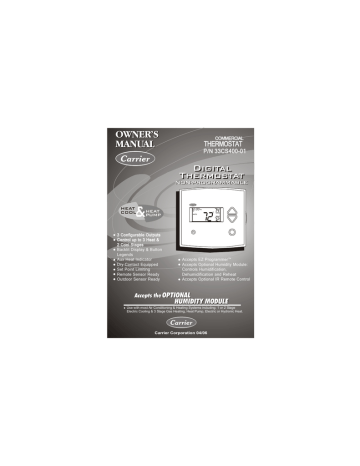
OWNER’S
MANUAL THERMOSTAT
P/N 33CS400-01
T
D
IGITAL
HERMOSTAT
HEAT
COOL
&
HEAT
PUMP
I2:00
Su
Pm
AUTO
74
C
OOL
3 Configurable Outputs
Control up to 3 Heat &
2 Cool Stages
Backlit Display & Button
Legends
Aux Heat Indicator
Dry Contact Equipped
Set Point Limiting
Remote Sensor Ready
Outdoor Sensor Ready
Accepts EZ Programmer
Accepts Optional Humidity Module:
Controls Humidification,
Dehumidification and Reheat
Accepts Optional IR Remote Control
OPTIONAL
HUMIDITY MODULE
Use with most Air Conditioning & Heating Systems including: 1 or 2 Stage
Electric Cooling & 3 Stage Gas Heating, Heat Pump, Electric or Hydronic Heat.
Carrier Corporation 04/06
CAUTION
Follow the Installation Instructions before proceeding.
Set the thermostat mode to “OFF” prior to changing settings in setup or restoring Factory Defaults.
CAUTION
NEVER PUT MORE THAN ONE
JUMPER ON THE SAME MISC
JUMPER BLOCK!
THIS MAY DAMAGE YOUR
THERMOSTAT.
MISC3
OK
MISC3
NOTE: Due to variations in environmental conditions, it is not always possible to achieve the desired humidification or dehumidification setpoint.
This device complies with Part 15 of the FCC Rules. Operation is subject to the following two conditions: (1) this device may not cause harmful interference, and (2) this device must accept any interference received, including interference that may cause undesired operation.
4Z95
Thermostat 33CS400-01
F C
Tested to Comply with FCC Standards
FOR HOME OR OFFICE USE
Page i
The Table of Contents divides the thermostat features into sections making it easier to quickly find information.
The first page of each section contains a more detailed list of the contents within that section, such as the example page shown below.
SECTION 14
Section 14 Contents:
Adjusting the Heat/Cool
Differential..............................14.2
Adjusting the Cycles
Per Hour..................................14.3
Adjusting the Deadband..........14.4
Adjusting the Minutes of
Run-Time Before the
14
Next Stage...............................14.6
Selecting 2nd Stage Turn
Off Temperature.....................14.7
Header shows section # and title of section
Section contents
Visible section tab on the side of the page
Section and page #
Page 14.1
In addition, this manual also has an Index to help you find any information regarding this thermostat quickly.
Page ii
Auto-Changeover: A mode in which the thermostat will turn on the heating or cooling based on room temperature demand.
Configurable Output Jumper: Using jumpers on the thermostat
you can configure the MISC1, MISC2, and MISC3 terminals to
control humidification, dehumidification, and 2nd stage cooling.
Cool Setpoint: The warmest temperature that the space should
rise to before cooling is turned on (without regards to
deadband).
Deadband: The number of degrees the thermostat will wait, once
setpoint has been reached, before energizing heating or cooling.
Dehumidify: To reduce the amount of moisture in the air.
Differential: The forced temperature difference between the
heat setpoint and the cool setpoint.
Heat Setpoint: The coolest temperature that the space should
drop to before heating is turned on (without regards to
deadband).
Humidify: To increase the amount of moisture in the air.
Icon: The word or symbol that appears on the thermostat
display.
Mode: The current operating condition of the thermostat (i.e. Off,
Heat, Cool, Auto).
Non-Programmable Thermostat: A thermostat that does not
have the capability of running the Time Period Programming.
Temperature Swing: Same as Deadband.
Page iii
Page iv
Quick Start
Getting to Know Your
Thermostat
Basic Operation
Viewing Temperature
and Humidity Sensors
Override Operation
Programming the
Fan Operation
Thermostat Display
Options
Humidification
Dehumidification
Viewing Equipment
Run-Times
Electric Heat and
Heat Pump Operation
9
10
11
Timers and Deadbands
12
Programming Remote
Sensor Operation
Programming the Dry
Contact
Programming the Run-
Time Alerts
Configuring the MISC
Outputs
Factory Defaults,
Calibration, and Sensors
13
14
15
16
17
Accessories
Advanced Setup Table
18
19
5
6
7
8
1
2
3
4
SECTION 1
1
Section 1 Contents:
Selecting the Heat or Cool
Mode............................................1.2
Selecting Your Desired
Temperature................................1.3
Using the Fan Button...................1.3
Note: Following the instructions in this section will allow you to operate your thermostat using the factory default settings. These settings are depicted in the illustrations throughout this manual.
Page 1.1
Select Mode by Pressing the MODE Button
Heating Only
The HEAT setting indicates the temperature the room has to reach before the furnace will turn on to heat the room.
Cooling Only
The COOL setting indicates the temperature the room has to
reach before the air conditioner will turn on to cool the room.
Heating or Cooling
AUTO will automatically select heat or cool based on room temperature demand.
AUTO
Off
OFF indicates both heating and air conditioning
systems are turned off.
OFF
70
70
70
70
H EAT 68
76
C OOL
76
C
OOL
H EAT 68
Press
MODE
Press
MODE
Press
MODE
1
Page 1.2
1
AUTO MODE
Pressing the UP or DOWN buttons in Auto mode will adjust both the heat and cool set temperatures simultaneously.
AUTO
70 76
C OOL
H EAT 68
Adjust the desired set temperature with the buttons.
HEAT OR COOL MODE
Pressing the UP or DOWN buttons in Heat or Cool mode will adjust only the heat or cool set temperature.
Adjust the desired set temperature with the 70 76
C OOL
AUTO
FanOn
70 buttons.
Press
FAN
76
C OOL
H EAT 68
Fan On indicates constant fan operation.
If Fan On is selected the fan will run continuously at all times, except in Off,
and will only run if there is a heating or cooling demand in Unoccupied periods.
Pressing the FAN button toggles this feature on or off.
Page 1.3
SECTION 2
2
Section 2 Contents:
Front Panel Buttons.....................2.2
Display Features...........................2.3
Page 2.1
2
Front Panel
Backlit LCD Display
Warmer Button
(glows red)
[ sometimes referred to as the UP button
]
Carrier
I2:00
Su
Pm
AUTO
74
C OOL
H
EAT
72
Heat or Cool Demand Indicator
Red = Heat, Green = Cool
Override
Button
Cooler Button sometimes refer-
(glows blue)
[
red to as the
]
DOWN button
Commercial
Thermostat
74
AUTO
H
EAT
72
MODE HUMIDITY FAN OUTSIDE RESET
FILTER
OVER
RIDE
QUICK RELEASE FOR
ACCESSORY PORT
(pg. 18.1)
MODE HUMIDITY FAN
Page 2.2
OUTSIDE RESET
FILTER
2
88
Service Filter
Pan UV Light
AUTO
OFFON
DeHumidify
I88 Setup
Override
FanOn
C OOL
Outside
Remote
A
UX
H
EAT 88
Mode Indicators - Section 3
Selects the operational mode of the equipment.
HEAT - Indicates the heating mode.
COOL - Indicates the air conditioning mode.
AUTO - Indicates the system will automatically changeover
between heat and cool modes as the temperature varies.
OFF - Indicates heating and cooling is turned off.
Room Temperature Display - Section 4
Indicates the current room temperature and displays the outside
temperature when selected.
Desired Set Temperature - Section 3/4
Indicates desired room temperature(s). Also displays the daily
maximum and minimum outside temperatures.
Outside icon - Section 4
Indicates the temperature displayed is from the optional outside
sensor.
Override icon - Section 5
Indicates the Unoccupied mode of the thermostat is being overriden
for up to 4 hours.
Page 2.3
2
2
2 88
Service Filter
Pan UV Light
AUTO
OFFON
DeHumidify
I88 Setup
Override
FanOn
C OOL
Outside
Remote
A
UX
H
EAT 88
Setup icon - Sections 6-15
Indicates the thermostat is in the setup mode.
Fan On icon - Section 6
Indicates constant, continuous fan operation. When Fan On is not
lit - indicates the fan will only operate when necessary to heat or to
cool.
Service Filter icon - Section 15
Appears when the filter should be serviced under normal conditions.
Adjustable from 0 - 1950 hours of blower operation.
icon - Section 7
Indicates keypad has been locked.
UV Light icon - Section 10/15
Appears when the UV bulb should be serviced under normal
conditions. Adjustable from 0 - 1950 days of operation.
Remote icon - Pages 4.2, 13.3 & 17.3
Indicates the remote sensor reading of the thermostat is being
viewed.
Page 2.4
88
Service Filter
Pan UV Light
AUTO
OFFON
DeHumidify
I88 Setup
Override
FanOn
C OOL
Outside
Remote
A
UX
H
EAT 88
2
AuxHeat icon - Page 12.4
Indicates 2nd stage electric strip heat is being used when the
thermostat is programmed for Heat Pump operation.
Humidify/DeHumidify icon - Sections 8-9
Indicates the system is currently humidifying/dehumidifying the air.
Service Pan icon - Section 14
Indicates that a sensor (accessory) has detected the condensate
drain pan is full and the compressor (Y1) has been locked out.
Page 2.5
SECTION 3
3
Section 3 Contents:
Programming for Auto or
Manual Operation......................3.2
Selecting the Proper
Operating Mode.........................3.3
Selecting Your Desired
Temperature...............................3.5
Note: During setup & programming pressing the UP or DOWN buttons will modify the flashing selection.
Page 3.1
When the very simplest operation is desired, this thermostat may be configured to be a manual heat and cool thermostat. Follow the
3 step below.
The thermostat may be programmed to function as a Heat Only or
Cool Only thermostat by selecting ‘NO’ in the setup screen below.
This will lockout the Auto-Changeover screen and only allow the Off,
Heat, and Cool screens to be accessed.
MODE
HUMIDITY
MODE
Press the MODE button. While holding the MODE, press the HUMIDITY button to enter Setup screens.
Press the MODE button repeatedly until this setup screen appears.
Note: Press the MODE button momentarily to move through the setup screens. Press and hold the MODE button to move back- wards through the setup screens.
YES
Select Yes if you would like the thermostat to be Auto-Changeover or
No for a Heat Only and
Cool Only Thermostat.
NO
AUTO
Setup
I
Press the HUMIDITY button to leave the Setup screens. If no buttons are pressed, the display will leave the setup screens after 30 seconds.
Press
HUMIDITY
Page 3.2
3
MANUAL-CHANGEOVER - If the thermostat is configured to be Manual-
Changeover, the following screens will be available by pressing the
MODE button.
Select the Mode by Pressing the MODE Button
Heating Only
The HEAT setting indicates the temperature the room has to reach before the furnace will turn on to heat the room.
Cooling Only
The COOL setting indicates the temperature the room has to
reach before the air conditioner will turn on to cool the room.
Off
OFF indicates both heating and air conditioning
systems are turned off.
OFF
70
70
H EAT 68
76
C OOL
70
Press
MODE
Press
MODE
Page 3.3
AUTO-CHANGEOVER - If the thermostat is configured to be Auto-
Changeover, the following screens will be available by pressing
the MODE button.
Select the Mode by Pressing the MODE Button
Heating Only
The HEAT setting indicates the temperature the room has to reach before the furnace will turn on to heat the room.
70
H EAT 68
Press
Cooling Only
The COOL setting indicates the temperature the room has to
reach before the air conditioner will turn on to cool the room.
70 76
C OOL
MODE
Press
Heating or Cooling
AUTO will automatically select heat or cool based on room temperature demand.
AUTO
70 76
C
OOL
H EAT 68
MODE
Press
MODE
Off
OFF indicates both heating and air conditioning
systems are turned off.
OFF
70
3
Page 3.4
Selecting Your Desired Temperature (adjusting setpoints)
3
AUTO MODE
Pressing the UP or DOWN buttons in Auto mode will adjust both the heat and cool set temperatures simultaneously. For more information on this see page 12.2.
AUTO
70 76
C OOL
H EAT 68
Adjust the desired set temperature with the buttons.
HEAT OR COOL MODE
Pressing the UP or DOWN buttons in Heat or Cool modes will adjust only the heat or cool set temperature.
70 76
C
OOL
Adjust the desired set temperature with the buttons.
Page 3.5
SECTION 4
4
Section 4 Contents:
Viewing the Outside
Temperature..............................4.2
Viewing the Indoor
Humidity....................................4.3
Page 4.1
4
Requires an outside sensor (optional accessory) to be installed
(see page 13.2 for wiring instructions). To read the temperature from the outside sensor, press the OUTSIDE button. The display will then show the current outside temperature.
AN OUTSIDE RESE
FILTE
Press the OUTSIDE button to view the Outside temperature.
The current outside temperature will be displayed.
This reading is from the sensor connected to RS2.
This reading is from the sensor connected to RS1.
83
Outside
78
Current outside temperature.
Press
MODE
Press the OUTSIDE button to leave the
Outside temperature screen.
OUTSIDE RESE
FILTE
Note: If no sensors are connected 2 dashes [- -] will appear on the display.
Page 4.2
Requires the Humidity Module (optional accessory) to be installed.
To display the current humidity at the thermostat, press the
HUMIDITY button. The display will then show the current indoor humidity along with the humidification setpoint (Section 8).
4
Note: The humidity reading will not appear unless the Humidity
Module has been installed. If the Humidity Module has not been installed dashes will appear in place of the humidity reading.
HUMIDITY
To view the indoor humidity reading, press the
HUMIDITY button
Current Room Humidity
40
Humidify
0 Setup
I
Press
HUMIDITY
Press the HUMIDITY button again to return the display to normal operation.
NOTE: Due to variations in environmental conditions, it is not always possible to achieve the desired humidification or dehumidification setpoint.
Page 4.3
SECTION 5
The OVERRIDE button may only be used when the Dry Contact has forced the thermostat into the Unoccupied mode.
Unoccupied Operation - During a Dry Contact forced unoccupied period pressing the OVERRIDE button will temporarily force the thermostat into the mode it was in before the Dry Contact forced it into the Unoccupied mode.
For example: If the thermostat was in the Auto mode and the
Dry Contact forced the thermostat into the Unoccupied mode, then pressing the OVERRIDE button will force the thermostat back into the Auto mode.
The remaining override time will be displayed in the upper left hand corner of the display. The override timer can be set up to a maximum of four (4:00) hours, in increments of 30 minutes. If the timer has been set for the maximum time, the next press of the
OVERRIDE button will reset the timer, returning the thermostat to the Unoccupied mode.
To adjust the setpoints for the Unoccupied mode, see page 15.4.
85
C OOL
Unoccupied
65
H EAT 55
Press
OVERRIDE
: 30
AUTO
Override
65 74
C OOL
H EAT 72
Page 5.1
SECTION 6
Section 6 Contents:
6
Using the Fan Button.................6.2
Smart Fan Operation..................6.2
Setting the Fan-Off Time
Delay..........................................6.3
Page 6.1
When the fan is set for automatic operation it will energize any time there is a call for heating or cooling, otherwise the fan will remain off.
Pressing the FAN button will energize the fan and display the FanOn icon on the thermostat display. To operate the fan in the automatic mode, press the FAN button again and the FanOn icon will disappear.
6 Press
FAN
AUTO
FanOn
70 76
C
OOL
H
EAT 68
Fan On indicates constant fan operation.
If Fan On is selected the fan will run continuously at all times, except in Off,
and will only run if there is a heating or cooling demand in Unoccupied periods.
Pressing the FAN button toggles this feature on or off.
This feature allows the fan to run continuously in Heat, Cool or
Auto mode, and automatically de-energize during dry contact initiated
Unoccupied periods (see page 14.3), except when necessary to heat or cool. To use this feature, place the thermostat in the Heat,
Cool or Auto mode. Next, press the FAN button to display the
FanOn icon (see below).
FAN
Press
AUTO
FanOn
70
Page 6.2
76
C
OOL
H EAT 68
To increase cooling efficiency of your unit, the thermostat may be programmed to continue running the fan after a call for cooling has been satisfied. This delay may be set for 30, 60, or 90 seconds. If the Fan Off Delay is set for zero seconds, the fan will not energize after a call for cooling has been satisfied.
6
MODE
HUMIDITY
MODE
Press the MODE button. While holding the MODE, press the HUMIDITY button to enter Setup screens.
Press the MODE button repeatedly until this setup screen appears.
:00
Setup
2
Note: Press the MODE button momentarily to move through the setup screens. Press and hold the MODE button to move back- wards through the setup screens.
Set the Fan Off Delay to 0, 30, 60, or 90 seconds.
FanOn
Press
HUMIDITY
Press the HUMIDITY button to leave the Setup screens. If no buttons are pressed, the display will leave the setup screens after 30 seconds.
Page 6.3
SECTION 7
Section 7 Contents:
Turning On/Off the
7 Backlight...................................7.2
Programming the Thermostat
to Display Temperature in
Fahrenheit or Celsius..............7.2
Locking/Unlocking the
Keypad......................................7.3
Programming a Security
Level..........................................7.4
Page 7.1
MODE
HUMIDITY
MODE
Press the MODE button. While holding the MODE, press the HUMIDITY button to enter Setup screens.
Press the MODE button repeatedly until this setup screen appears.
Setup
3
Note: Press the MODE button momentarily to move through the setup screens. Press and hold the MODE button to move back- wards through the setup screens.
7
Select backlight operation:
ON - Light continuously.
OFF - Light for 8 seconds
after a button press.
ON
Press
MODE
C
Select thermostat operation in degrees
Fahrenheit or Celsius.
F f Setup
4
Press
HUMIDITY
Press the HUMIDITY button to leave the Setup screens. If no buttons are pressed, the display will leave the setup screens after 30 seconds.
Page 7.2
To prevent unauthorized use of the thermostat, the front panel
buttons may be disabled. To disable, or ‘lock’ the keypad, press
and hold the MODE button. While holding the MODE button,
press the UP and DOWN buttons together. The icon will
appear on the display, then release the buttons.
7
Press all three
buttons in the order outlined above for keypad lockout
MODE
AUTO
65 85
C
OOL
H
EAT 55
To unlock the keypad, press and hold the MODE button. While holding the MODE button, press the UP and DOWN buttons together. The icon will disappear from the display, then release the buttons.
Page 7.3
When a security level has been programmed, the thermostat will allow limited adjustment to the setpoints (steps # 6 and 7). In security levels 2 and 3, the thermostat is forced into the Program On mode.
To disable the security feature, set the value in step #5 to 0; this will cause steps # 6 and 7 not to appear.
MODE
HUMIDITY
MODE
Press the MODE button. While holding the MODE, press the HUMIDITY button to enter Setup screens.
Press the MODE button repeatedly until this setup screen appears.
Note: Press the MODE button momentarily to move through the setup screens. Press and hold the MODE button to move back- wards through the setup screens.
7
Select the security level:
0=No security in effect
1=Setpoint range limited
2=1+ locked in current
mode.
3=2 + prohibits setpoint
changes
Step #6 appears only if step #5 is not 0.
Adjust the maximum allowable heat setpoint when security is in effect.
(35 - 99 )
Step #7 appears only if step #5 is not 0.
0 Setup
80 Setup
H I
H EAT
6
5
Press
MODE
Press
MODE
Adjust the minimum allowable cool setpoint when security is in effect.
(35 - 99 )
65 Setup
L O
7
C OOL
Press the HUMIDITY button to leave the Setup screens. If no buttons are pressed, the display will leave the setup screens after 30 seconds.
Page 7.4
Press
HUMIDITY
SECTION 8
Section 8 Contents:
Installing the Humidity
8
Module.......................................8.2
Setting a Thermostat Jumper
for Humidity Operation............8.3
Adjusting the Humidification
Setpoint.....................................8.4
NOTE: The humidification functions described in this section will only be available if a Humidity Module has been properly installed.
Disclaimer:
The manufacturer of this thermostat cannot be liable for misinstallation, improper connection or improper programming of the humidity functions of this thermostat that may result in water damage or mold growth.
Additionally, the manufacturer of this thermostat is not responsible for the fitness of the humidifier and/or installation of said humidifier connected to this thermostat. Furthermore, the maintenance of the humidifier components, including but not limited to, the filters and pads are not the responsibility of the thermostat manufacturer.
The Humidifier Service icon is only a suggestive reminder and should not take the place of the humidifier manufacturer’s required maintenance requirements and schedule.
Page 8.1
To install the Humidity Module the thermostat must be detached from the back plate. Plug the Humidity Module into the Humidity
Module connector as shown in Figure 2 below. Follow the detailed instructions included with the Humidity Module accessory. Once the
Humidity Module has been installed, you must adjust the Humidity jumper setting to HUM as shown in Figure 1 below. This will allow you to access the humidification and dehumidification setup steps.
For proper humidity operation, this jumper must be set for HUM.
8
Back of 33CS400-01
Figure 1
HUM
OR
NO HUM HUM
DEHUM
ECON
MISC3 MISC2
Y2
(MISC1
MISC1
ONLY)
W1
Y1
G
MISC2
CK1
CKGND
R
C
INSTALL HUMIDITY
MODULE WITH SENSING
ELEMENT OUTWARD
ELEC
GAS
HP
GAS
B
O
W2
MISC1
RS2
MISC3
RS+5
Rs1
RSGND
Install the Humidity Module
(see Humidity Module Instruction
Sheet for more detailed information).
Figure 2
Humidity Module
Humidity Module
Plug located on the Thermostat
Circuit Board.
Thermostat Circuit
Board.
Page 8.2
To control a MISC output for humidification, place the MISC1, MISC2, or MISC3 jumper on the terminal labeled HUM (see diagram below).
This will supply 24VAC to the selected MISC terminal based on the humidification programming in the following pages. Only one of the three outputs (MISC1, MISC2, or MISC3) is required to have this jumper. For more information regarding the MISC1, MISC2, and
MISC3 outputs, please see Section 16.
8
In the diagram below, the MISC3 jumper has been set for HUM (humidify) operation.
HUM
DEHUM
MISC3 MISC2 MISC1
Y2
(MISC1
ONLY)
W1
Y1
G
MISC2
CK1
CKGND
R
C
INSTALL HUMIDITY
MODULE WITH SENSING
ELEMENT OUTWARD
ELEC
GAS
HP
GAS
B
O
W2
MISC1
Rs2
MISC3
RS+5
Rs1
RSGND
HUM
DEHUM
MISC3 MISC2 MISC1
Y2
(MISC1
ONLY)
MISC1
OK
MISC1
IMPORTANT CAUTION
NEVER PUT MORE THAN ONE JUMPER
ON THE SAME MISC JUMPER BLOCK!
THIS MAY DAMAGE THE THERMOSTAT
AND VOID YOUR WARRANTY
Page 8.3
If your HVAC unit is equipped with a humidification system and the
Humidity Module has been installed, the thermostat will provide power to the appropriate terminal on the backplate of the thermostat when the humidity in the home falls below the setpoint you have chosen.
The value for this setpoint ranges from 0% to 60%.
NOTE: Due to variations in environmental conditions, it is not always possible to achieve the desired humidification or dehumidification setpoint.
HUMIDITY
Press the HUMIDITY button to enter the
Humidity Setup screen.
8
NOTE: Each step # is located at
the top right corner of the
display for easy reference.
Current Room Humidity
Adjust the desired humidification setpoint
(0%-60%)
40
Humidify
0 Setup
I
Press the HUMIDITY button to leave the
Humidity Control screens (if no buttons are pressed, the display will leave the Humidity
Control screens after 30 seconds).
Press
HUMIDITY
Humidification Notes: Press the button to set the humidity setpoint to 0% for no humidification operation.
You cannot set the dehumidify setpoint any lower than the humidify setpoint; a
5% differential is forced between the humidify and dehumidify setpoints.
Page 8.4
SECTION 9
Section 9 Contents:
Configuring a Thermostat Output
9
Jumper for Dehumidification
Operation...................................9.2
Adjusting the Dehumidification
Setpoint......................................9.3
Using Your Air Conditioner
to Dehumidify............................9.4
Using the DEHUM
Terminal.....................................9.5
NOTE: The dehumidification functions described in this section will only be available if a Humidity Module has been properly installed.
For instructions on installing the Humidity Module please see page 8.2.
Page 9.1
To control a MISC output for dehumidification, install the Humidity
Module and place the Humidity Jumper on HUM (see page 8.2).
Then place the MISC1, MISC2, or MISC3 jumper on the terminal labeled DEHUM (see diagram below). This will supply 24VAC to the selected MISC terminal based on the programming in the following pages. Only one of the three outputs (MISC1, MISC2, or MISC3) is required to have a jumper. For more information regarding the
MISC1, MISC2, and MISC3 outputs, please see section 16.
9
In the diagram below, the MISC2 jumper has been set for DEHUM (dehumidification) operation.
HUM
DEHUM
MISC3 MISC2 MISC1
Y2
(MISC1
ONLY)
W1
Y1
G
MISC2
CK1
CKGND
R
C
INSTALL HUMIDITY
MODULE WITH SENSING
ELEMENT OUTWARD
ELEC
GAS
HP
GAS
B
O
W2
MISC1
Rs2
MISC3
RS+5
Rs1
RSGND
HUM
DEHUM
MISC3 MISC2 MISC1
Y2
(MISC1
ONLY)
MISC1
OK
MISC1
IMPORTANT CAUTION
NEVER PUT MORE THAN ONE JUMPER
ON THE SAME MISC JUMPER BLOCK!
THIS MAY DAMAGE THE THERMOSTAT
AND VOID YOUR WARRANTY
Page 9.2
Dehum Terminal: If a MISC terminal selected for DEHUM operation
(see page 9.2) then the thermostat will provide power to this terminal the when the humidity in the home is above the setpoint you have chosen. See page 9.6 for detailed programming instructions. To utilize this feature your HVAC unit must be equipped with a DEHUM terminal.
Cool to Dehumidify: If the thermostat is programmed for Cool to
Dehumidify operation, then the thermostat will energize the cooling system any time the humidity in the home is above the setpoint you have chosen. See page 9.4 for detailed programming instructions.
9
In each case, when the indoor humidity falls below the setpoint you have selected, Cool to Dehumidify and the MISC terminal will be
de-energized. The value for this setpoint ranges from 25% to 99%.
NOTE: Due to variations in environmental conditions, it is not always possible to achieve the desired humidification or dehumidification setpoint.
HUMIDITY
MODE
Press the HUMIDITY button to enter the Humidification
Setup screens.
Press the MODE button once
NOTE: Each step # is located at
the top right corner of the
display for easy reference.
ON /
+
Current Room Humidity
Adjust the desired dehumidification setpoint
(25%-99%)
OFF /
-
40
DeHumidify
99 Setup
2
Press
HUMIDITY
Press the HUMIDITY button to leave the Humidity
Control screens (if no buttons are pressed, the display will leave the Humidity Control screens after 30 seconds).
Dehumidification Notes: Press the button to set the dehumidification setpoint to 99% for no dehumidification operation.
This will lockout Advanced Setup steps 8 and 9 (see page 9.4).
You cannot set the dehumidify setpoint any lower than the humidify setpoint; a
5% differential is forced between the humidify and dehumidify setpoints.
Page 9.3
If Cool to Dehumidify is on and the Humidity Module is installed, the thermostat has the ability to initiate a cooling cycle for advanced dehumidification operation. When the thermostat detects the humidity percentage is above the setpoint for dehumidification, and heating or cooling is not on, the thermostat will force the compressor to run with the fan, thus reducing moisture in the air. The green LED will blink once every eight seconds to indicate this is taking place. This feature will also allow you to adjust the cooling overshoot of the setpoint, from
0 to 5 (adjustable in step #9).
°
For Example: If the cooling overshoot is
° compressor and fan to dehumidify the air.
MODE
HUMIDITY
Press the MODE button. While holding the MODE, press the HUMIDITY button to enter Setup screens.
Note: Press the MODE button momentarily to move through the setup screens. Press and hold the MODE button to move back- wards through the setup screens.
9
MODE
Press the MODE button repeatedly until this setup screen appears.
Steps 8 and 9 only appear if the Dehumidification setpoint is not 99% (see page 9.3).
On
8
DeHumidify
Setup
Select Cool to
Dehumidify feature. OFF
Press
Off
Adjust the maximum overshoot of the set temperature in Cool to
Dehumidify mode.
(0 - 5 )
MODE
Step 9 appears only if step 8 is set to “ON”
DeHumidify
3 Setup
9
C
OOL
Press
HUMIDITY
Press the HUMIDITY button to leave the Setup screens. If no buttons are pressed, the display will leave the setup screens after 30 seconds.
Dehumidification Notes: The thermostat must be in the Cool or Auto mode for the Cool to Dehumidify feature to be available.
Page 9.4
If you configure a MISC output jumper for DEHUM, it may be programmed to operate in one of two ways:
1) Normally Closed (NC): The thermostat will de-energize the
DEHUM terminal to allow the fan to run in low speed when there
is a call for 1st stage cooling and the room humidity is greater than
the dehumidification setpoint.
2) Normally Open (NO): The thermostat will energize the DEHUM
terminal to allow the fan to run in low speed when there is a call
than the dehumidification setpoint.
MODE
HUMIDITY
MODE
Press the MODE button. While holding the MODE, press the HUMIDITY button to enter Setup screens.
Press the MODE button repeatedly until this setup screen appears.
Note: Press the MODE button momentarily to move through the setup screens. Press and hold the MODE button to move back- wards through the setup screens.
NC
Normally Closed (NC) =
DEHUM de-energized for
low speed fan.
DeHumidify
Setup
I0
NO
Normally Open (NO) =
DEHUM energized for
low speed fan.
Press the HUMIDITY button to leave the Setup screens. If no buttons are pressed, the display will leave the setup screens after 30 seconds.
Press
HUMIDITY
Dehumidification Notes: The DEHUM terminal will “release” and allow the fan to operate normally if there is call for 2nd stage cooling or if the call for Cooling and/or Cool to Dehumidify has been satisfied.
Page 9.5
SECTION 10
Section 10 Contents:
Viewing the Override
Run-Time.................................10.2
Viewing the Humidifier
Run-Time................................ 10.3
Viewing the UV Light 10
Run-Time.................................10.4
Page 10.1
This display will track the number of hours that your thermostat has been operating in the Override mode (see page 5.1). Press the FAN button to reset the counter.
MODE
HUMIDITY
MODE
Press the MODE button. While holding the MODE, press the HUMIDITY button to enter Setup screens.
Press the MODE button repeatedly until this setup screen appears.
Note: Press the MODE button momentarily to move through the setup screens. Press and hold the MODE button to move back- wards through the setup screens.
10
Press
FAN
0
Counts the number of hours Override has been active. Press FAN to reset the Override Run-
Time counter.
Override
Setup
I i
Press
HUMIDITY
Press the HUMIDITY button to leave the Setup screens. If no buttons are pressed, the display will leave the setup screens after 30 seconds.
Page 10.2
After your humidification system has been operating for the number of days set in step #12 below, the Service Humidify icon will appear. This counter keeps track of the number of days since the Service Humidify icon was reset.
MODE
HUMIDITY
MODE
Press the MODE button. While holding the MODE, press the HUMIDITY button to enter Setup screens.
Press the MODE button repeatedly until this setup screen appears.
Press
FAN
Counts the number of days the humidifier has been running. Press
FAN to reset the
Service Humidify counter and remove the icon from the display.
Service
0
Humidify
Setup
I2
Note: Press the MODE button momentarily to move through the setup screens. Press and hold the MODE button to move back- wards through the setup screens.
10
Press
HUMIDITY
Press the HUMIDITY button to leave the Setup screens. If no buttons are pressed, the display will leave the setup screens after 30 seconds.
Page 10.3
After the UV light has been operating for the number of days set in step #13 below, the Service UV Light icon will appear. This counter keeps track of the number of days since the UV light icon was last reset.
MODE
HUMIDITY
Press the MODE button. While holding the MODE, press the HUMIDITY button to enter Setup screens.
MODE
Press the MODE button repeatedly until this setup screen appears.
10
Press
FAN
Counts the number of days since the UV Light was last reset. Press FAN to reset the Service UV Light counter and remove the icon from the display.
0
Service
UV Light
Setup
I3
Note: Press the MODE button momentarily to move through the setup screens. Press and hold the MODE button to move back- wards through the setup screens.
Press
HUMIDITY
Press the HUMIDITY button to leave the Setup screens. If no buttons are pressed, the display will leave the setup screens after 30 seconds.
Page 10.4
SECTION 11
Section 11 Contents:
Viewing the Heat Pump and
Reversing Valve Jumper
Setting.....................................11.2
Viewing the Electric Heat
11
Jumper Setting.......................11.3
Using Emergency Heat............11.4
Page 11.1
Steps 14 and 15 are ‘Read Only’ and may only be set with the jumpers on the circuit board of the thermostat.
11
MODE
HUMIDITY
MODE
Press the MODE button. While holding the MODE, press the HUMIDITY button to enter Setup screens.
Press the MODE button repeatedly until this setup screen appears.
Setup
I4
Note: Press the MODE button momentarily to move through the setup screens. Press and hold the MODE button to move back- wards through the setup screens.
ON = Heat Pump
operation
OFF = Gas Electric
operation
OFF
Press
MODE
Indicates that the thermostat jumper is set for an O reversing valve
(energize in cooling) or a b reversing valve
(energize in heating).
O Setup
I5
Press
HUMIDITY
Press the HUMIDITY button to leave the Setup screens. If no buttons are pressed, the display will leave the setup screens after 30 seconds.
Page 11.2
Placing the jumper on ELEC will cause the thermostat to turn on the fan immediately any time there is a heat demand. Since most gas furnaces control the fan, this feature should be off unless it is necessary for the thermostat to energize the fan with first stage heat.
Step 16 is ‘Read Only’ and may only be set with the jumpers on the circuit board of the thermostat.
MODE
HUMIDITY
MODE
Press the MODE button. While holding the MODE, press the HUMIDITY button to enter Setup screens.
Press the MODE button repeatedly until this setup screen appears.
ON indicates that the thermostat jumper is set for Electric Heat operation, or OFF for
Gas/Electric or Heat
Pump operation.
OFF
EH Setup
I6
Note: Press the MODE button momentarily to move through the setup screens. Press and hold the MODE button to move back- wards through the setup screens.
11
Press
HUMIDITY
Press the HUMIDITY button to leave the Setup screens. If no buttons are pressed, the display will leave the setup screens after 30 seconds.
Page 11.3
ENTER EMERGENCY HEAT: Only available if you have a Heat Pump
installed. To initiate the Emergency Heat feature, press the FAN
button. While holding the FAN button press the UP button. The
Cool setpoint display will read ‘EH’ (emergency heat).
Press for
Emergency Heat
73
H
EAT 74
FAN
11
OPERATION: During Emergency Heat operation the
thermostat will turn on the fan and the 2nd stage of heat
when there is a demand for heat. Also during Emergency
Heat the 1st stage of heating or cooling will be unavailable.
EXIT EMERGENCY HEAT: Follow the same steps as entering
Emergency Heat by pressing the FAN and UP buttons. During
Emergency Heat, only OFF and HEAT modes are available by
pressing the MODE button.
Page 11.4
SECTION 12
Section 12 Contents:
Adjusting the Heat/Cool
Differential..............................12.2
Adjusting the Cycles
Per Hour..................................12.3
Adjusting the Deadband..........12.4
Selecting 2nd Stage Turn 12
Off Temperature.....................12.6
Page 12.1
The Heat and Cool setpoints will not be allowed to come any closer to each other than the value in this step. This minimum difference is enforced during Auto-Changeover operation.
MODE
HUMIDITY
Press the MODE button. While holding the MODE, press the HUMIDITY button to enter Setup screens.
MODE
Press the MODE button repeatedly until this setup screen appears.
Note: Press the MODE button momentarily to move through the setup screens. Press and hold the MODE button to move back- wards through the setup screens.
12
Adjust the minimum
difference between cooling & heating setpoints.
(0 - 6 )
2
C OOL
H EAT
Press
HUMIDITY
Press the HUMIDITY button to leave the Setup screens. If no buttons are pressed, the display will leave the setup screens after 30 seconds.
Note: To increase the spread between the heating and cooling setpoints, press the MODE button until only the heat setpoint is displayed. Adjust the desired setpoint. Wait two seconds after adjusting the set point so the thermostat can accept the change.
Press the MODE button until only the cool setpoint is displayed.
Adjust the desired setpoint. Wait two seconds after adjusting the set point so the thermostat can accept the change. Press the
MODE button again to enter the Auto-Changeover mode where both the heat and cool setpoints are displayed.
Page 12.2
The Cycles Per Hour setting may limit the number of times per hour your HVAC unit may energize. For example, at a setting of 6 cycles per hour the HVAC unit will only be allowed to energize once every 10 minutes. The Cycles Per Hour limit may be overridden and reset by pressing the UP or DOWN buttons on the thermostat.
MODE
HUMIDITY
Press the MODE button. While holding the MODE, press the HUMIDITY button to enter Setup screens.
MODE
Press the MODE button repeatedly until this setup screen appears.
Note: Press the MODE button momentarily to move through the setup screens. Press and hold the MODE button to move back- wards through the setup screens.
Select the cycles per hour limit.
d=cycles per hour
limit defeated.
d1=d + defeat 5 min.
compressor lockout.
(d1, d, 2 - 6)
6 Setup
Cy
I8
Press
HUMIDITY
12
Press the HUMIDITY button to leave the Setup screens. If no buttons are pressed, the display will leave the setup screens after 30 seconds.
Page 12.3
MULTI-STAGE OPERATION - Controls up to two Heat and two Cool
stages.
The 2nd Stage of heat or cool is turned on when:
(A) The 1st Stage has been on for the two minutes.
And
(B) The temperature spread from the setpoint is equal to or greater
than: the setpoint plus the 1st stage deadband (step #19, next
page), plus two degrees.
Heating
Deadband Deadband Deadband
Cooling
Deadband db 2
(adj. 0-10 ) db 1
(adj. 1-6 ) db 1
(adj. 1-6 ) db 2
(adj. 0-10 )
12
2nd Stage turn on
1st Stage turn on
Heat
Setpoint
Cool
Setpoint
1st Stage turn on
2nd Stage turn on
DECREASE TEMPERATURE INCREASE
Page 12.4
For more detailed information, please see the explanation on the previous page.
MODE
HUMIDITY
MODE
Press the MODE button. While holding the MODE, press the HUMIDITY button to enter Setup screens.
Press the MODE button repeatedly until this setup screen appears.
Note: Press the MODE button momentarily to move through the setup screens. Press and hold the MODE button to move back- wards through the setup screens.
Adjust the deadband for the 1st stage.
(1 - 6 )
2 Setup
I9
12
Press the HUMIDITY button to leave the Setup screens. If no buttons are pressed, the display will leave the setup screens after 30 seconds.
Press
HUMIDITY
Page 12.5
2 nd Stage Turn
If ON is selected, the second stage of cooling or heating will remain energized until the thermostat reaches the setpoint on the thermostat display.
If OFF is selected, the second stage of cooling or heating will turn off after reaching the 1st stage deadband (see page 12.4 for more information).
MODE
HUMIDITY
12 MODE
Press the MODE button. While holding the MODE, press the HUMIDITY button to enter Setup screens.
Press the MODE button repeatedly until this setup screen appears.
Note: Press the MODE button momentarily to move through the setup screens. Press and hold the MODE button to move back- wards through the setup screens.
On
Off
Select On or Off:
On - 2nd stage will
remain on until
setpoint is reached.
Off - 2nd stage will
turn off after reaching
1st stage deadband.
OFF
2 Setup
20
Press the HUMIDITY button to leave the Setup screens. If no buttons are pressed, the display will leave the setup screens after 30 seconds.
Press
HUMIDITY
Page 12.6
SECTION 13
Section 13 Contents:
Installing the Remote
Sensors...................................13.2
Controlling or Reading the
Remote Temperature (RS1)...13.3
13
Page 13.1
One wired or up to eight wireless remote sensors may be installed on the thermostat (RS1) to control the temperature in another room. If more than one wireless sensor is used on RS1, the thermostat will ave- rage the sensors to determine the displayed temperature reading. One wired or wireless remote sensor may be installed to read the outside temperature (RS2). If a sensor is connected to RS1 and is programmed to control the thermostat, the degree icon on the thermostat will blink once per second to indicate that a remote sensor reading is being displayed. The wired sensor can be connected to the thermostat with
up to 150’ of 18 ga., 300’ of 20 ga., or 450’ of 22 ga. unshielded,
thermostat wire. The wired sensor can be connected to the thermostat using a two or three wire installation. If a two wire installation is required, then RS+5 must be connected to RSGND (see below).
This wire MUST be completely separated from the thermostat or any other control wiring and must NOT be in the same conduit as high voltage wiring.
13
W2
MISC1
Rs2
MISC3
RS+5
RS1
RSGND
W1/O/B
Y1
G
MISC2
CK1
CKGND
R
C
RS-GND
RS
RS
RS-GND
RS
RS
RS1 RS2
See the Remote Sensor accessory for further details.
Page 13.2
1 1
)
The thermostat may be programmed to only READ the remote sensor, or to CONTROL to the remote sensor. Refer to Advanced Setup step
#21, below.
Read Only Sensor (RS1): If step #21 is set to only READ to the
remote sensor, this temperature may be viewed by pressing the
OUTSIDE button on the thermostat and then pressing the MODE
button (see page 4.2).
Control Sensor (RS1): If step #21 is set to CONTROL to the remote
sensor, the thermostat will ignore the reading of its internal
temperature sensor and only display the temperature reading from
the remote sensor. The degree icon on the thermostat will blink
once per second to indicate that a remote sensor reading is being
displayed.
MODE
HUMIDITY
Press the MODE button. While holding the MODE, press the HUMIDITY button to enter Setup screens.
13
MODE
Press the MODE button repeatedly until this setup screen appears.
Note: Press the MODE button momentarily to move through the setup screens. Press and hold the MODE button to move back- wards through the setup screens.
YES
Setup
2 i
Optional Remote Sensor:
YES = Control to Remote
Sensor RS1.
NO = Read Only Remote
Sensor RS1.
Press
HUMIDITY
NO
Remote
Press the HUMIDITY button to leave the Setup screens. If no buttons are pressed, the display will leave the setup screens after 30 seconds.
Page 13.3
SECTION 14
14
Section 14 Contents:
Dry Contact Operation............ 14.2
Dry Contact Polarity.................14.2
Dry Contact Programming.......14.3
Override Operation...................14.4
Random Start............................14.5
Page 14.1
If the dry contact is going to be used, select YES in step #22 below; if the dry contact is not going to be used, select NO. in step #22 below.
DRY CONTACT POLARITY - The terminals may be set to be
Normally Open (NO) or Normally Closed (NC) in step #23.
If NO is selected the dry contact will operate when it is forced
closed. If NC is selected, the dry contact will operate until it is
forced open.
MODE
HUMIDITY
MODE
Press the MODE button. While holding the MODE, press the HUMIDITY button to enter Setup screens.
Press the MODE button repeatedly until this setup screen appears.
Note: Press the MODE button momentarily to move through the setup screens. Press and hold the MODE button to move back- wards through the setup screens.
Setup
22
YES
Set to YES if the dry contact will be used.
Set to NO if the dry contact will not be used.
NO
Press
14
MODE
Step 23 appears only if step 22 is “YES”.
NC
Dry Contact Polarity:
Normally Closed (NC)
Normally Open (NO)
NO
Setup
23
Press
HUMIDITY
Press the HUMIDITY button to leave the Setup screens. If no buttons are pressed, the display will leave the setup screens after 30 seconds.
Page 14.2
OVERRIDE OR SERVICE THE CONDENSATE DRAIN PAN - If
Override is selected in step #24 (below), when the dry contact is
energized the thermostat will be forced into or out of Unoccupied
setpoints (next page) depending on the polarity of the Dry Contact.
If Service Pan is selected, when the dry contact is energized the
thermostat will lockout Y1 (compressor) and write Service Pan on
the display.
MODE
HUMIDITY
MODE
Press the MODE button. While holding the MODE, press the HUMIDITY button to enter Setup screens.
Press the MODE button repeatedly until this setup screen appears.
Note: Press the MODE button momentarily to move through the setup screens. Press and hold the MODE button to move back- wards through the setup screens.
Step 24 appears only if step 22 is “YES”.
Service Pan
Select Service Pan to lockout Y1 when the dry contact is energized.
Select Override to enable
Override setpoints when the dry contact is energized.
Override
Override
Setup
24
Press
HUMIDITY
14
Press the HUMIDITY button to leave the Setup screens. If no buttons are pressed, the display will leave the setup screens after 30 seconds.
NOTE: If Service Pan is selected and the dry contact was closed at least once, the
Service Pan icon will remain on the display to alert the user that a problem has occurred. This icon will be cleared once a button is pressed.
Override Service Pan
W2
MISC1
RS2
MISC3
RS+5
RS1
RSGND
W1/O/B
Y1
G
MISC2
CK1
CKGND
R
C
Connect wires to a time clock or other device to force the thermostat into or out of Unoccupied.
OR
W2
MISC1
Rs2
MISC3
RS+5
RS1
RSGND
W1/O/B
Y1
G
MISC2
CK1
CKGND
R
C
Page 14.3
Connect wires to a device that will complete the circuit between CK1 and CKGND when the
Condensate Drain Pan is full.
UNOCCUPIED SETPOINTS - If Override is selected in step #24 (see
previous page), when the dry contact is energized the thermostat
will be forced into or out of Unoccupied setpoints. To adjust the
Unoccupied setpoints follow the setup steps below.
MODE
HUMIDITY
MODE
Press the MODE button. While holding the MODE, press the HUMIDITY button to enter Setup screens.
Press the MODE button repeatedly until this setup screen appears.
Adjust the cooling setpoint for unoccupied periods.
(35 - 99, OF )
Adjust the heating setpoint for Unoccupied periods.
(OF, 35 - 99 )
Note: Press the MODE button momentarily to move through the setup screens. Press and hold the MODE button to move back- wards through the setup screens.
Unoccupied
85 Setup
25
C OOL
Unoccupied
55 Setup
26
H EAT
MODE
Press
14
Press
HUMIDITY
Press the HUMIDITY button to leave the Setup screens. If no buttons are pressed, the display will leave the setup screens after 30 seconds.
Page 14.4
This feature causes a 2 to 30 second delay before energizing the thermostat outputs after any of these events:
Loss of Power to the thermostat: When power to the thermostat
is interrupted and then restored, Random Start will lockout the
outputs of the thermostat for a random amount of time. This
delay helps to keep multiple thermostats from energizing their
outputs at the same time after a power outage.
Closure of the Dry Contact to force Heat, Cool or Auto Modes:
If step #24 (page 14.3) is programmed for Override, then
Random Start will lockout all outputs of the thermostat for a
random amount of time when a Dry Contact closure occurs
(depending on step #23, page 14.2). This delay helps to keep
multiple thermostats from energizing their outputs each time the
Dry Contact is used.
14
Page 14.5
SECTION 15
Section 15 Contents:
Setting and Resetting the
Service Filter (Fan Run-Time)
Alert........................................15.2
Setting and Resetting the UV
Light Run-Time Alert.............15.3
Setting and Resetting the
Humidify Run-Time Alert......15.4
15
Page 15.1
This counter keeps track of the number of hours of fan run-time whether the fan is energized in the Heating or Cooling modes, or in stand alone fan operation. The Service Filter icon will appear after the preset number of hours of fan run-time in step #28 (below) has been achieved. Setting this counter to zero in step #28 will prevent the
Service Filter icon from ever appearing.
RESET
FILTER
Press
Press the RESET FILTER button to enter this setup screen.
Hours the fan has run since last reset
Reset the counter to 0 to remove the Service Filter icon from the display.
0
Service Filter
Setup
27
Note: Press the MODE button momentarily to move through the setup screens. Press and hold the MODE button to move back- wards through the setup screens.
FAN
Press
MODE
15
0
Adjust the number of hours, in increments of
50, the fan will run before the Service
Filter icon appears on the display. 0 = off.
Service Filter
(0 - 1950 hours)
Setup
28
Press
HUMIDITY
Press the HUMIDITY button to leave the Setup screens. If no buttons are pressed, the display will leave the setup screens after 30 seconds.
Page 15.2
This counter keeps track of the number of days since the UV Light counter has been reset. The UV Light icon will appear after the number of days has been achieved, as shown in step #29 (below).
Setting the counter to zero in Step #29 will prevent the Service UV
Light icon from ever appearing.
MODE
HUMIDITY
MODE
Press the MODE button. While holding the MODE, press the HUMIDITY button to enter Setup screens.
Press the MODE button repeatedly until this setup screen appears.
Note: Press the MODE button momentarily to move through the setup screens. Press and hold the MODE button to move back- wards through the setup screens.
Days since the UV Light icon has been reset
Press
Reset the counter to 0 to remove the Service UV
Light icon from the display.
FAN
0
Service
UV Light
Setup
I3
15
MODE
Press the MODE button repeatedly until this setup screen appears.
Adjust the number of days in increments of 10 before the UV Light icon appears on the display. 0 = off.
0
Service
UV Light
(0 - 1990 days)
Setup
29
Press the HUMIDITY button to leave the Setup screens. If no buttons are pressed, the display will leave the setup screens after 30 seconds.
Page 15.3
Press
HUMIDITY
This counter keeps track of the number of days since the Service
Humidify icon was last reset; this icon will appear after the number of days set in step #30 (below) has elapsed. Setting this counter to zero in step #30 will prevent the Service Humidify icon from ever appearing.
MODE
HUMIDITY
MODE
Press the MODE button. While holding the MODE, press the HUMIDITY button to enter Setup screens.
Press the MODE button repeatedly until this setup screen appears.
Note: Press the MODE button momentarily to move through the setup screens. Press and hold the MODE button to move back- wards through the setup screens.
Days since the last reset of the Service Humidify counter.
Press
Reset the counter to 0 to remove the Service Humidify icon from the display.
Service
0
FAN
15 MODE
Humidify
Setup
Press the MODE button repeatedly until this setup screen appears.
I2
Adjust the number of days in increments of 10 before the Service Humidify icon appears.
0 = Off
(0 - 1990 days)
Service
0
Humidify
Setup
30
Press the HUMIDITY button to leave the Setup screens. If no buttons are pressed, the display will leave the setup screens after 30 seconds.
Press
HUMIDITY
The humidifier run-time alert does not take the place of any humidifier manufacturer’s recommended maintenance plan; it only serves as a helpful reminder.
Page 15.4
SECTION 16
Section 16 Contents:
Configuring the Jumpers........16.2
Explanation of Jumper
Settings..................................16.3
16
Page 16.1
For additional flexibility, your thermostat has three configurable outputs. These outputs are designed to have different functions depending on how the jumpers are set (below).
Each output, labeled MISC1, MISC2, and MISC3 may be set for one of the four choices available.
In the diagram below, the MISC3 jumper has been set for HUM*
(humidification) operation, the MISC2 jumper has been set for
DEHUM* (dehumidification) operation, and the MISC1 jumper has been set for Y2 (second stage cooling) operation.
16
HUM
DEHUM
ECON
MISC3 MISC2 MISC1
Y2
(MISC1
ONLY)
W1
Y1
G
MISC2
CK1
CKGND
R
C
INSTALL HUMIDITY
MODULE WITH SENSING
ELEMENT OUTWARD
ELEC
GAS
HP
GAS
B
O
W2
MISC1
RS2
MISC3
RS+5
Rs1
RSGND
HUM
DEHUM
ECON
MISC3 MISC2 MISC1
Y2
(MISC1
ONLY)
*The Humidity Module (sold separately)
must be installed to operate a humid-
ification and/or dehumidification system.
CAUTION
NEVER PUT MORE THAN
ONE JUMPER ON THE SAME
MISC JUMPER BLOCK!
DOING SO MAY DAMAGE
YOUR THERMOSTAT.
MISC3
Page 16.2
MISC3
HUM JUMPER SETTING
If the jumper for MISC1, MISC2, or MISC3 is set to HUM, the corresponding MISC screw terminal on the backplate will control a humidification system.
HUMIDIFICATION OPERATION - SECTION 8
If your HVAC unit is equipped with a humidification system and the Humidity
Module (sold separately) has been installed, the thermostat will provide power to the MISC1, MISC2, or MISC3 terminal of the thermostat when the humidity in the home falls below the humidity setpoint you have chosen. The value for this setpoint ranges from 0% to 60%. If no humidity is desired or if a humidification system has not been installed, set the value to 0%.
DEHUM JUMPER SETTING
If the jumper for MISC1, MISC2, or MISC3 is set to DEHUM, the corresponding MISC screw terminal on the backplate will be connected to the dehumidification terminal of a furnace board.
NOTE: Not all furnaces have a dehumidification terminal.
DEHUMIDIFICATION OPERATION - SECTION 9
If your HVAC unit is equipped with a dehumidification system the thermostat will operate in one of two ways.
1) Normally Closed (NC): The thermostat will de-energize the MISC1, MISC2,
or MISC3 terminal of the thermostat (this MISC terminal is connected
to the DEHUM terminal on your furnace) to allow the fan to run in low
16
speed when the humidity in the home is above the dehumidify setpoint you
have chosen and there is a call for 1st stage cooling.
2) Normally Open (NO): The thermostat will energize the MISC1, MISC2, or
MISC3 terminal of the thermostat (this MISC terminal is connected to the
DEHUM terminal on your furnace) to allow the fan to run in low speed when
the humidity in the home is above the dehumidify setpoint you have chosen
and there is a call for 1st stage cooling.
Page 16.3
Explanation of Jumper Settings
(continued)
Y2 JUMPER SETTING
If the jumper for MISC1 is set to Y2 the MISC1 screw terminal on the backplate will control a second stage of cooling.
Y2 OPERATION - SECTION 12.4
The 2nd Stage of heat or cool is turned on when:
(A) The 1st Stage has been on for the two minutes.
And
(B) The temperature spread
than: the setpoint from the setpoint is equal to or greater plus the 1st stage deadband (step #19, page
12.5), plus two degrees.
Cooling
Deadband Deadband db 1
(adj. 1-6 ) db 2
(adj. 0-10 )
Cool
Setpoint
1st Stage turn on
TEMPERATURE INCREASE
2nd Stage turn on
16
Page 16.4
SECTION 17
Section 17 Contents:
Resetting the Thermostat to the
Factory Default Settings........17.2
Calibrating the Temperature
and Humidity Sensors...........17.3
17
Page 17.1
Factory Default Settings
(for default values see page 19.1)
If, for any reason, you desire to return all the stored settings back to the factory default settings, follow the instructions below.
WARNING: This will reset all Advanced Programming to the default settings. Any information entered prior to this reset may be permanently lost.
MODE
Place the thermostat in the
OFF mode.
OFF
72
MODE
FAN
Press and hold the MODE button. While holding the
MODE button, press and hold the FAN button for 5 seconds.
All icons will appear on the display.
Service Filter
Pan UV Light
AUTO
OFFON
Override
FanOn
DeHumidify
I88 Setup
88
C
OOL
Outside
Remote
A
UX
H
EAT 88
17
FAN
After all of the icons appear, release the MODE and FAN buttons. Then press and hold the FAN button for 5 seconds.
MODE
After the letters Fd appear on the display (Factory Default), release the FAN button. Press the MODE button once to return to normal operation.
OFF
Page 17.2
72
Under normal circumstances it will not be necessary to adjust the calibration of the temperature and humidity sensors. If calibration is required, please contact a trained HVAC technician to correctly perform the following procedure.
MODE
Place the thermostat in the
OFF mode.
OFF
I2:00
Pm
Su
72
MODE
FAN
Press and hold the MODE button. While holding the
MODE button, press and hold the FAN button for 5 seconds.
All icons will appear on the display.
88
Service Filter
Pan UV Light
AUTO
OFFON
Override
FanOn
DeHumidify
I88 Setup
C OOL
Outside
Remote
A UX H EAT 88
PRESS
THERMOSTAT SENSOR
Press the UP and DOWN buttons at the same time twice. The thermostat temperature will be displayed and may be calibrated using the UP or DOWN buttons.
CALIBRATE
TWICE
MODE
REMOTE SENSOR
MODE
Press the MODE button once. The remote sensor temperature will be displayed and may be calibrated using the
UP or DOWN buttons. If a remote sensor is not installed, only dashes will appear.
HUMIDITY SENSOR
Press the MODE button once. The relative humidity at the thermostat will be displayed and may be calibrated using the
UP or DOWN buttons.
Remote
CALIBRATE 17
CALIBRATE
After calibration is complete, press the MODE button once to return to normal operation.
Page 17.3
SECTION 18
ACCESSORY PORT - The RJ11 Jack is used to connect the
P374-2700 to the IR Receiver P/N P374-0431 for wireless
communication or the EZ Programmer P/N P374-0432 for
easy downloading or uploading of thermostat information.
The Accessory Port is located on the bottom of the thermostat.
RJ11 Type Jack
IR RECEIVER / REMOTE CONTROL (optional accessory) - When the
IR Receiver is connected, the thermostat can be controlled using
an IR Remote Control. The thermostat may also interface with
other wireless systems in your home. For more information see the
instruction sheet for the IR Receiver P/N P374-0431.
EZ PROGRAMMER (optional accessory) - When the EZ Programmer
is connected, the thermostat Time Period Programming and
Advanced Setup Programming can be stored into the EZ
Programmer’s memory. This information can then be uploaded to
other P374-2700 thermostats. For more information see the
instruction sheet for the EZ Programmer P/N P374-0432.
18
Page 18.1
1
2
3
7
8
9
4
5
6
SECTION 19
Advanced Setup Table
Step# Pg# Description
10
11
12
13
14
15
16
Auto-Changeover
Thermostat
Fan Off Delay
Thermoglow
Backlight
F or C
Security Level
Max Heat Setpoint
Min Cool Setpoint
Cool to Dehumidify
Maximum Dehum
Overshoot
DEHUM Terminal
Polarity
Override Run-Time
Reset Service
Humidify Icon
Reset UV Light Icon
Heatpump Jumper
Setting
Reversing Valve
Jumper Setting
Electric Heat
3.2
6.3
7.2
7.2
7.4
7.4
7.4
9.4
9.4
9.5
10.2
10.3
10.5
11.2
11.2
11.3
Yes/No
0, 30, 60,
90
Auto/On/
Off
F/C
0 - 3
35 - 99
35 - 99
On/Off
0 - 5
NO/NC read only read only read only read only read only read only
Yes
0
Auto
F
0
80
55
Off
3
NC
- -
- -
- -
- -
- -
- -
17
18
19
20
21
22
23
24
25
26
27
28
29
30
Pg#
Minimum Heat/Cool
Differential
Cycles Per Hour
Deadband/Temp.
Swing 1st Stage
2nd Stage turn off at
setpoint
Thermostat control
to RS1?
Dry Contact
Operation
Dry Contact Polarity
Dry Contact
Programming
Unoccupied Cool
Unoccupied Heat
Reset Service Filter
Icon
Service Filter Run
Time Set
UV Light Run-Time
Set
Service Humidify
Run-Time Set
12.2
12.3
12.5
12.6
13.3
14.2
14.2
14.3
14.4
14.4
15.2
15.2
15.3
15.4
0 - 6 d1, d 2-6
1 - 6
On/Off
Yes/No
Yes/No
NO/NC
Override/
Service
Pan
35 - 99
35 - 99 read only
0 - 1950
0 - 1990
0 - 1990
6
2
Df*
2
On
Yes
No
NO
Ove rride
85
55
- -
0
0
0
*Df = Factory Default Setting
19
Page 19.1
SECTION 20
A
Accessory Port, 18.1
Alerts
see Run-Time
Auto
adjust temperature,
1.4, 3.5
changeover, 3.4,
19.1
differential, see
Differential
fan, 6.2
icon, 2.3
lockout, 3.2
mode, 1.2
AuxHeat icon, 2.4
B b reversing valve, 12.2
Buttons
down, 2.2, 7.3,
11.4
fan, 1.3, 2.2, 6.2,
11.4, 17.2
front panel, 2.2
humidity, 2.2, 4.3,
7.3, 8.3
mode, 1.2, 2.2, 7.3,
17.2
outside, 2.2, 4.2
Override, 2.2, 5.1
Reset Filter, 2.2, 15.2
up, 1.2, 2.2, 7.3,
11.4
C
indicator, 2.2
mode, 1.2
run-time, see Run-Time
setpoint, 1.2-1.3
to dehumidify, see
Dehumidify
Condensate Drain Pan,
2.4, 14.3
Cycles Per Hour, 12.3,
19.1
C, 7.2, 19.1
Calibration, 17.3
Celsius, 7.2
Compressor Lockout,
12.3
Cool
1st stage
deadband, see
Deadband
dehum, 9.5
2nd stage
deadband, see
Deadband
dehum, 9.5
turn off
temperature,
12.6, 19.1
Y2 operation,
16.5
deadband, see
Deadband
droop, see Deadband
electric/heat pump,
11.2
icon, 2.3
Page 20.1
D
Deadband
1st stage, 12.4-12.5,
12.6, 16.4, 19.1
2nd stage, 12.4, 12.6
Dehumidify
cool to, 9.3, 19.1
DEHUM jumper,
9.2
icon, 2.4
setpoint, 9.2
Delay
fan-off, see Fan
Differential
heat and cool, 12.2,
19.1
humidify and
dehumidify, 8.3,
9.2
Disabled Keypad
see Keypad Lockout
SECTION 20
Drain Pan Overflow
Alarm, see Dry Contact
Dry Contact
override, 14.3, 19.1
operation, 14.2,
19.1
polarity, 14.2, 19.1
random start, 14.5
service pan, 14.3
E
EH, 11.4
Electric Heating
AuxHeat icon, 2.4
jumper setting, 11.3
19.1
Emergency Heat,
11.4
EZ Programmer, 18.1
F
F, 7.2, 19.1
Factory Defaults
caution, ii
settings, 17.2
resetting, 17.2
Fahrenheit, 7.2
Fan,
button function, see
Buttons
off time delay, 6.3,
19.1
on during heat, see
Electric Heat
deadband, see
Deadband
emergency heat,
11.4
electric strip heat,
on icon, 1.3, 2.4, 6.2
2.4
run-time, 15.2
AuxHeat icon, 2.4
2nd stage heat, see
Emergency Heat
speed, see
Dehumidify
unoccupied, 6.2
Fd, 17.2
Flashing Selection,1.2
G
deadband, see
Deadband
droop, see Deadband
electric/heat pump,
11.2
icon, 2.3
indicator, 2.2
Mode, 1.2
run-time, see Run-
Time
Gas Furnace
control the fan, 11.3
jumper, 11.2
Green Indicator, 2.2
Heat
1st stage
H
setpoint, 1.2-1.3
Heat Pump
AuxHeat, 2.4
emergency heat,
11.4
jumper setting, 11.2
Humidify
icon, 2.4
service, 10.5, 15.4,
19.1
setpoint, 8.3
Humidity Module
connector, 8.2
Deadband
emergency heat,
11.4
2nd stage
Page 20.2
jumper setting, 8.2
required for, 4.3,
8.1, 8.3, 9.1-9.3,
16.4, 17.3
SECTION 20
I
IR Receiver, 18.1
IR Remote Control,
18.1
J
Jumpers
DEHUM, 16.3
ECON, 16.3
electric heat, 11.3
gas electric, 11.2
heat pump, 11.2, 19.1
HUM, 8.2, 16.2-16.3
reversing valve, 11.2,
19.1
Y2, 16.2-16.3
K
Keypad Lockout, 2.4,
7.3
L
LCD
see Display
Locked Indication
see Keypad Lockout
M
Manual
changeover, 3.3
cool, 3.2
heat, 3.2
MISC
jumper, see Jumpers
output, 16.2-16.3
Multi-stage
Operation, 12.4
N
Non-Programmable
Thermostat, 3.3-3.4
Normally
Open/Closed,
dry contact, 14.2
dehum terminal,
9.5
O
O Reversing Valve,
Page 20.3
12.2
Off Mode, 1.2, 2.3
Outdoor,
see Outside
Outside
button, see Buttons
icon, 2.3
sensor, 2.3, 4.2, 12.1-
12.2, 13.2, 17.3
viewing temperature,
2.3, 4.2, 13.2, 17.3
Override
button, see Buttons
icon, 2.3
timer, 5.1
viewing run-time,
10.2, 19.1
P
Pan, Service
see Dry Contact
Polarity, see Dry Contact
R
Random Start, 14.5
Red Indicator, 2.2
Remote Sensor
calibrate, 17.3
control to, 13.3-
SECTION 20
13.4, 17.1
degree icon blink,
13.2-13.3
icon, 2.4
outside temperature,
see Outside
read to, 13.3
wiring, 13.2
RS1, see Remote
Sensor
RS2, see Outside
Sensor
Run-Time
resetting, 15.2-15.4
setting,
humidifier, 15.4,
19.1
service filter, 15.2,
19.1
UV light, 15.3, 19.1
viewing,
Override, 10.2
UV light, 10.4
S
2nd stage turn off
temperature,
12.6, 19.1
Security
level, 7.4, 19.1
setpoints, 7.4, 19.1
Sensor
outside, see Outside
remote, see Remote
thermostat, see
Thermostat
Service
filter icon, 15.2
humidify icon, 15.4
pan icon, see Dry
Contact
UV light, 15.3
Setpoint
cool, see Cool
dehumidification,
8.4,
9.3, 9.5
heat, see Heat
humidification, 4.3,
8.4, 9.3
security, 7.4
unoccupied, 5.1
Setup Icon, 2.4
Simplest Operation,
3.2
Smart Fan, 6.2
Smart Recovery, see
Energy Save
T
Terminal, MISC, see
MISC
Thermostat Sensor
Page 20.4
calibrate, 17.3
Time Delay,
compressor lockout,
12.3
cycles per hour,
12.3, 19.1
U
Unoccupied
icon, 2.3
operation, 5.1
override, see
Override
setpoints, 14.4
UV Light
icon, 2.4
resetting, 15.3
run-time, 15.3
setting, 15.3
W
Warranty, 26.1
W3, see Jumpers
Y
Y2, see Jumpers
Section 21
Five-Year Warranty - This Product is warranted to be free from defects in material and workmanship. If it appears within five year from the date of original installation, whether or not actual use begins on that date, that the product does not meet this warranty, a new or remanufactured part, at the manufacturer’s sole option to replace any defective part, will be provided without charge for the part itself provided the defective part is returned to the distributor through a qualified servicing dealer.
THIS WARRANTY DOES NOT INCLUDE LABOR OR OTHER COSTS incurred for diagnosing, repairing, removing, installing, shipping, servicing or handling of either defective parts or replacement parts. Such costs may be covered by a separate warranty provided by the installer.
THIS WARRANTY APPLIES ONLY TO PRODUCTS IN THEIR ORIGINAL INSTALLATION
LOCATION AND BECOMES VOID UPON REINSTALLATION.
LIMITATIONS OF WARRANTIES – ALL IMPLIED WARRANTIES (INCLUDING IMPLIED
WARRANTIES OF FITNESS FOR A PARTICULAR PURPOSE AND MERCHANTABILITY) ARE
HEREBY LIMITED IN DURATION TO THE PERIOD FOR WHICH THE LIMITED WARRANTY
IS GIVEN. SOME STATES DO NOT ALLOW LIMITATIONS ON HOW LONG AN IMPLIED
WARRANTY LASTS, SO THE ABOVE MAY NOT APPLY TO YOU. THE EXPRESSED
WARRANTIES MADE IN THIS WARRANTY ARE EXCLUSIVE AND MAY NOT BE ALTERED,
ENLARGED, OR CHANGED BY ANY DISTRIBUTOR, DEALER, OR OTHER PERSON
WHATSOEVER.
ALL WORK UNDER THE TERMS OF THIS WARRANTY SHALL BE PERFORMED DURING
NORMAL WORKING HOURS. ALL REPLACEMENT PARTS, WHETHER NEW OR
REMANUFACTURED, ASSUME AS THEIR WARRANTY PERIOD ONLY THE REMAINING
TIME PERIOD OF THIS WARRANTY.
THE MANUFACTURER WILL NOT BE RESPONSIBLE FOR:
1. Normal maintenance as outlined in the installation and servicing instructions or owner’s
manual, including filter cleaning and/or replacement and lubrication.
2. Damage or repairs required as a consequence of faulty installation, misapplication, abuse,
improper servicing, unauthorized alteration or improper operation.
3. Failure to start due to voltage conditions, blown fuses, open circuit breakers or other
damages due to the inadequacy or interruption of electrical service.
4. Damage as a result of floods, winds, fires, lightning, accidents, corrosive environments or
other conditions beyond the control of the Manufacturer.
5. Parts not supplied or designated by the Manufacturer, or damages resulting from their use.
6. Manufacturer products installed outside the continental U.S.A., Alaska, Hawaii, and
Canada.
7. Electricity or fuel costs or increases in electricity or fuel costs for any reason whatsoever
including additional or unusual use of supplemental electric heat.
8. ANY SPECIAL INDIRECT OR CONSEQUENTIAL PROPERTY OR COMMERCIAL
DAMAGE OF ANY NATURE WHATSOEVER. Some states do not allow the exclusion of
incidental or consequential damages, so the above may not apply to you.
This warranty gives you specific legal rights and you may also have other rights which may vary from state to state.
Page 21.1
P/N 88-502 Rev. 5
advertisement
* Your assessment is very important for improving the workof artificial intelligence, which forms the content of this project
Related manuals
advertisement