- No category
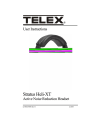
advertisement
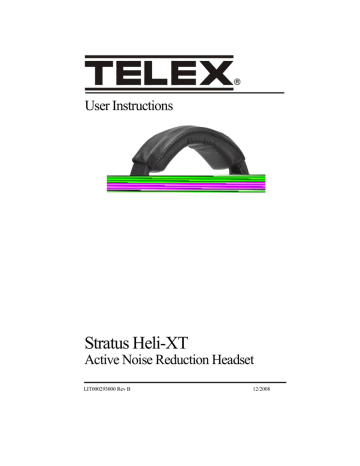
User Instructions
Stratus Heli-XT
Active Noise Reduction Headset
LIT000293000 Rev B 12/2008
Noise Reduction Passive noise reduction: >29dB
Active noise reduction: up to 16dB
Fit and Comfort Detented slide adjustment on the headband allows the ear cup to be easily raised or lowered for proper fit. Yoke design allows the ear cup to pivot in two planes assuring proper seal to the head and distributing ear cushion pressure evenly over its entire surface. Adjust ear cup pressure by rotating the patented
“Comfort Cam™” to one of three(3) tension settings.
1” thick ear cushion made from heat sensitive slow recovery foams Conforms to your head to provide a perfect seal while spreading the weight over a large area eliminating pressure points.
Boom
Microphone
Cordage and
Plugs
Amplified electret noise-canceling microphone prevents unwanted cabin noise from entering the communication system.
Boom rotates up to allow the boom to be worn on the left or right side. Retaining hooks are designed into the microphone housing to securely hold the windscreen in place and prevent it from slipping off.
All cables are shielded to protect against RFI (Radio Frequency
Interference). Strain relief is added to all cord entry points to provide protection from tugging resulting from normal usage.
Bend relief is added at high-flex cord entry points to protect cords from breakage due to bending.
•
Cable with 2.5mm plugs is provided for interfacing to a cellular telephone.
•
Cable with 3.5mm plugs is provided for interfacing to a portable music device, such as a CD player or MP3 player.
Cigarette lighter adapter is provided to power the headset off of aircraft power and to recharge the batteries.
AC wall adapter is provided to recharge the batteries when user is away from the aircraft.
Introduction 5
Auto Shut-Off
Headset will shut off automatically after 15 minutes in low-noise environments.
When Auto Shut-off is enabled, audio signals that keeps the headset active are:
•
communication over the aircraft radio/intercom system
•
cellular phone conversations
•
listening to music
•
cabin noise greater than 90dB SPL
Battery/User Interface Module
Puts most commonly used controls at the pilot’s fingertips. Cell phone jack for communication on your cell phone using the headset microphone and speakers.
Auxiliary input jack for listening to portable CD and MP3 players using the headset speakers. Power ON/OFF button turns ON and OFF all function to and from the headset except for to and from the radio/intercom system. Accessory mute button quickly and completely disables the cell phone and auxiliary audio devices, while maintaining radio/intercom communication. LED indicates power ON/OFF, accessory enabled/muted, low battery and battery charging. CD input jack to power the headset OFF of aircraft power and to recharge the batteries.
Electrical Requirements
Microphone Bias Voltage
8-16VDC. Output is designed for radio input impedances from 50-600 Ohms.
Headset Power
2AA Alkaline or NiMH batteries or panel power from 8-32VDC negative ground electrical systems.
6 Introduction
Wiring Diagram
FIGURE 2.
Wiring Diagram
Introduction 7
Specifications
Receivers
Type:
Dynamic
Frequency Response:
50Hz - 10kHz
Sensitivity:
95±5dB SPL (1kHz, 1mW input)
Impedance (Max. Volume):
Monaural, 150 Ohms
Headset Power:
2 - AA batteries or panel power from 8-32 Vdc
Microphone
Element Type:
Amplified noise-canceling electret
Frequency Response:
100Hz - 3.5kHz
Sensitivity:
-50 ±6dB (ref: 1V/ μbar at 1kHz with 12Vdc supply voltage and 470 Ohm DC, 150
Ohm AC load)
Matching Impedance:
50 - 600 Ohms
Gain Adjustment Range:
±5dB (clockwise rotation increases gain; counterclockwise rotation decreases gain)
Operating Voltage:
8-16Vdc (supplied by aircraft radio/intercom)
Cordage
Coiled Cord 8.5 ft. (2.6m) extended
Connectors
Microphone and Receiver Plug:
U174u equivalent TP120
2.5mm 3 conductor audio jack for connection to cell phone connection
3.5mm 3 conductor audio jack for connection to auxiliary audio
DC Jack:
1.3mm ID, 3.5mm OD, pin +
Weight
Effective Head Weight:
Color
Approximately 18.5oz. (524g)
Grey/Black
8 Introduction
CHAPTER 2
Operation
Headset Operation
Headband Size Adjustment
To adjust the headband size, do the following:
1.
With the headband resting securely on the top of the head, verify the ear
cups are centered over the ears.
Operation 9
2.
Reposition the ear cups, if necessary, by moving the headband sliders up or down.
FIGURE 1.
Headband Size Adjustment
Headband Pressure Adjustment
There are three(3) pressure settings. Increasing the pressure improves the seal between the ear cup and the head for greater noise reduction.
To change the pressure setting, do the following:
1.
2.
3.
Remove the headset and fold the ear cup inward.
Rotate the Comfort Cam™ to the desired setting.
Repeat for both ear cups.
NOTE: Both sides of the headband should be set to the same pressure setting to keep the headband properly centered on the head.
10 Operation
COMFORT CAM™ ADJUSTMENT SETTINGS
Side View
FIGURE 2.
Headband Pressure Adjustment
Top View
Operation 11
Noise Reduction Passive noise reduction: >29dB
Active noise reduction: up to 16dB
Fit and Comfort Detented slide adjustment on the headband allows the ear cup to be easily raised or lowered for proper fit. Yoke design allows the ear cup to pivot in two planes assuring proper seal to the head and distributing ear cushion pressure evenly over its entire surface. Adjust ear cup pressure by rotating the patented
“Comfort Cam™” to one of three(3) tension settings.
1” thick ear cushion made from heat sensitive slow recovery foams Conforms to your head to provide a perfect seal while spreading the weight over a large area eliminating pressure points.
Boom
Microphone
Cordage and
Plugs
Amplified electret noise-canceling microphone prevents unwanted cabin noise from entering the communication system.
Boom rotates up to allow the boom to be worn on the left or right side. Retaining hooks are designed into the microphone housing to securely hold the windscreen in place and prevent it from slipping off.
All cables are shielded to protect against RFI (Radio Frequency
Interference). Strain relief is added to all cord entry points to provide protection from tugging resulting from normal usage.
Bend relief is added at high-flex cord entry points to protect cords from breakage due to bending.
•
Cable with 2.5mm plugs is provided for interfacing to a cellular telephone.
•
Cable with 3.5mm plugs is provided for interfacing to a portable music device, such as a CD player or MP3 player.
Cigarette lighter adapter is provided to power the headset off of aircraft power and to recharge the batteries.
AC wall adapter is provided to recharge the batteries when user is away from the aircraft.
Introduction 5
Auto Shut-Off
Headset will shut off automatically after 15 minutes in low-noise environments.
When Auto Shut-off is enabled, audio signals that keeps the headset active are:
•
communication over the aircraft radio/intercom system
•
cellular phone conversations
•
listening to music
•
cabin noise greater than 90dB SPL
Battery/User Interface Module
Puts most commonly used controls at the pilot’s fingertips. Cell phone jack for communication on your cell phone using the headset microphone and speakers.
Auxiliary input jack for listening to portable CD and MP3 players using the headset speakers. Power ON/OFF button turns ON and OFF all function to and from the headset except for to and from the radio/intercom system. Accessory mute button quickly and completely disables the cell phone and auxiliary audio devices, while maintaining radio/intercom communication. LED indicates power ON/OFF, accessory enabled/muted, low battery and battery charging. CD input jack to power the headset OFF of aircraft power and to recharge the batteries.
Electrical Requirements
Microphone Bias Voltage
8-16VDC. Output is designed for radio input impedances from 50-600 Ohms.
Headset Power
2AA Alkaline or NiMH batteries or panel power from 8-32VDC negative ground electrical systems.
6 Introduction
Wiring Diagram
FIGURE 2.
Wiring Diagram
Introduction 7
Specifications
Receivers
Type:
Dynamic
Frequency Response:
50Hz - 10kHz
Sensitivity:
95±5dB SPL (1kHz, 1mW input)
Impedance (Max. Volume):
Monaural, 150 Ohms
Headset Power:
2 - AA batteries or panel power from 8-32 Vdc
Microphone
Element Type:
Amplified noise-canceling electret
Frequency Response:
100Hz - 3.5kHz
Sensitivity:
-50 ±6dB (ref: 1V/ μbar at 1kHz with 12Vdc supply voltage and 470 Ohm DC, 150
Ohm AC load)
Matching Impedance:
50 - 600 Ohms
Gain Adjustment Range:
±5dB (clockwise rotation increases gain; counterclockwise rotation decreases gain)
Operating Voltage:
8-16Vdc (supplied by aircraft radio/intercom)
Cordage
Coiled Cord 8.5 ft. (2.6m) extended
Connectors
Microphone and Receiver Plug:
U174u equivalent TP120
2.5mm 3 conductor audio jack for connection to cell phone connection
3.5mm 3 conductor audio jack for connection to auxiliary audio
DC Jack:
1.3mm ID, 3.5mm OD, pin +
Weight
Effective Head Weight:
Color
Approximately 18.5oz. (524g)
Grey/Black
8 Introduction
CHAPTER 2
Operation
Headset Operation
Headband Size Adjustment
To adjust the headband size, do the following:
1.
With the headband resting securely on the top of the head, verify the ear
cups are centered over the ears.
Operation 9
2.
Reposition the ear cups, if necessary, by moving the headband sliders up or down.
FIGURE 1.
Headband Size Adjustment
Headband Pressure Adjustment
There are three(3) pressure settings. Increasing the pressure improves the seal between the ear cup and the head for greater noise reduction.
To change the pressure setting, do the following:
1.
2.
3.
Remove the headset and fold the ear cup inward.
Rotate the Comfort Cam™ to the desired setting.
Repeat for both ear cups.
NOTE: Both sides of the headband should be set to the same pressure setting to keep the headband properly centered on the head.
10 Operation
COMFORT CAM™ ADJUSTMENT SETTINGS
Side View
FIGURE 2.
Headband Pressure Adjustment
Top View
Operation 11
Microphone Boom Rotation
To rotate the boom microphone, do the following:
>
Rotate the entire boom overhead to wear the microphone on either the right or left side of the head.
FIGURE 3.
Microphone Boom Rotation
Microphone Placement
To accurately place the microphone, do the following:
>
Reshape the boom so the microphone is in front of the mouth.
NOTE: To assure optimal performance, the user should position the microphone close to the lips as possible, near the corner of the mouth with the flat part of the microphone parallel to the user’s face. Speak in a normal voice.
12 Operation
FIGURE 4.
Mic Placement
Battery Installation
NOTE: Rechargeable NiMH Batteries supplied with the Stratus Heli-XT need to be fully charged before first use.
To install the batteries, do the following:
1.
2.
3.
Press the thumb-grip area of the battery cover and slide the battery cover down, and then lift off the cover.
Place the batteries into the battery compartment in the direction indicated.
Slide the battery cover back into place.
Accessory Connections
Connect cellular telephone and/or audio input devices, as desired.
The Telex Stratus Heli-XT cell phone/audio interface has been designed to function with the widest array of cellular telephones and portable audio devices. There are cell phones and audio devices on the market not designed to industry physical and electrical standards. These devices are not guaranteed to function properly with the
Stratus Heli-XT headset.
See the Telex website (www.telex.com/aircraft), for additional information.
Operation 13
Speaker Volume Adjustment
When the microphone is worn on the left side, volume is increased by rotating the top of the volume controls toward the front of the head. Control operation is reversed when the microphone is worn on the right side. Volume control affects communications, as well as cell phone and auxiliary audio inputs.
FIGURE 5.
Volume Adjustment
Powering ON/OFF
To power the headset ON, do the following:
>
To turn the headset ON, press the ON/OFF button.
A blinking LED indicates the power is ON.
To power the headset OFF, do the following:
14 Operation
>
To turn the headset OFF, hold down the ON/OFF button until the LED blinks rapidly, and then let go.
The blinking LED stops when the unit is OFF.
Accessory Muting
To mute accessories, do the following:
>
To either enable or mute the accessories, press the accessory mute button.
When the accessories are muted, the LED blinks at a slower rate than when they are enabled.
Battery Charging
To charge the batteries, do the following:
>
Connect either the AC wall adapter or the aircraft cigarette lighter to the
DC input jack.
If the headset is OFF, the LED lights solid red during charging. If the unit is
ON and the batteries are charging, the LED will be mostly ON, but blink
OFF occasionally, as opposed to being mostly OFF but blinking ON occasionally when the batteries are not charging.
Disable Auto Shut-Off
To disable the auto shut-off feature, do the following:
1.
2.
3.
Remove the batteries from the unit (see “Battery Installation” on page 13).
Locate the DIP switch in the battery compartment.
Using a small, flat-blade screwdriver, set switch position 3 to the ON
position (away from the number 3.
Auto Shut-Off can be re-enabled by setting switch 3 to the OFF position
(toward the number 3).
Operation 15
Reading the LED Indicator
TABLE 1. LED Indicator Descriptions
Power OFF
Power ON/
Accessories
Enabled
Power ON/
Accessories
Muted
Battery
Normal
LED OFF
Blinks
Green every two (2) seconds
Blinks
Green every four (4) seconds
Battery Low
LED OFF
Blinks Red every two (2) seconds
Blinks Red every four (4) seconds
Battery Charging
LED Solid Red
Blinks OFF every two (2) seconds
Blinks OFF every four (4) seconds
Microphone Gain Adjustment
The microphone gain has been factory-adjusted to the nominal level required for aviation use, and should not require adjustment. Any changes to the microphone gain should be done by a qualified avionics technician.
To access the gain trimmer, do the following:
1.
2.
Insert a small, flat-blade screwdriver through the access hole in the microphone assembly.
Turn the gain pot clockwise to increase the gain.
OR
Turn the gain pot counterclockwise to decrease the gain.
16 Operation
FIGURE 6.
Microphone Gain Adjustment
Microphone Replacement
To replace the microphone, do the following:
1.
2.
On the boom assembly, press the release catch and carefully pull the microphone from the mic mount.
Be sure not to pull the connecting wires from the mic mount.
Detach the microphone from the connector.
FIGURE 7.
Mic Element Removal
Operation 17
3.
4.
Re-attach the new microphone to the connector.
Carefully rejoin the microphone and microphone mount, taking care not to fold the connecting wires.
Ear Cushion Replacement
To remove an old ear cushion, do the following:
>
Grasp the ear cushion and pull it off the ear cup.
To install a new ear cushion, do the following:
1.
2.
Starting at the top of the ear cup, place the back flap of the ear cushion over the top lip of the ear cup.
Pull the bottom of the ear cushion over the bottom lip of the ear cup.
18 Operation
Notes
Operation 19
TELEX COMMUNICATIONS, INC. • 12000 PORTLAND AVE S., BURNSVILLE, MN 55337 U.S.A
advertisement
Related manuals
advertisement