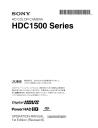
advertisement
▼
Scroll to page 2
of
114
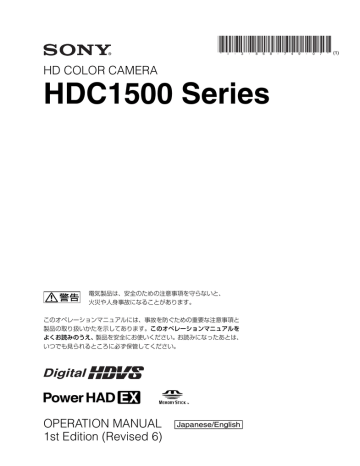
* I - 3 - 8 6 8 HD COLOR CAMERA HDC1500 Series 電気製品は、安全のための注意事項を守らないと、 火災や人身事故になることがあります。 このオペレーションマニュアルには、事故を防ぐための重要な注意事項と 製品の取り扱いかたを示してあります。このオペレーションマニュアルを よくお読みのうえ、製品を安全にお使いください。お読みになったあとは、 いつでも見られるところに必ず保管してください。 OPERATION MANUAL [Japanese/English] 1st Edition (Revised 6) - 7 4 9 - 0 7 * (1) 日本語 安全のために ソニー製品は安全に充分配慮して設計されています。しかし、電気製品はまちがっ た使い方をすると、火災や感電などにより死亡や大けがなど人身事故につながるこ とがあり、危険です。 事故を防ぐために次のことを必ずお守りください。 安全のための注意事項を守る 警告表示の意味 オペレーションマニュアルおよび 製品では、次のような表示をして います。表示の内容をよく理解し てから本文をお読みください。 4 ∼ 6 ページの注意事項をよくお読みください。 定期点検を実施する この表示の注意事項を守らないと、 長期間安全に使用していただくために、定期点検を実施することをおすすめしま す。点検の内容や費用については、ソニーのサービス担当者または営業担当者にご 火災や感電などにより死亡や大け がなど人身事故につながることが 相談ください。 あります。 故障したら使用を中止する ソニーのサービス担当者、または営業担当者にご連絡ください。 この表示の注意事項を守らないと、 感電やその他の事故によりけがを 万一、異常が起きたら したり周辺の物品に損害を与えた りすることがあります。 • 異常な音、におい、煙が出たら • 落下させたら 注意を促す記号 m a 電源を切る。 b 接続ケーブルや DC 電源コードを抜く。 c ソニーのサービス担当者、または営業担当者に修理を依頼する。 炎が出たら 行為を禁止する記号 m すぐに電源を切り、消火する。 2 行為を指示する記号 目次 警告 .................................................................................................................................. 4 注意 .................................................................................................................................. 5 その他の安全上のご注意 ........................................................................................................ 6 概要 ......................................................................................................................................... 7 特長.............................................................................................................................. 7 システム構成 ............................................................................................................... 8 使用上のご注意..................................................................................................................... 10 CCD 特有の現象 ........................................................................................................ 10 各部の名称と働き ................................................................................................................. 11 アクセサリー関連部 .................................................................................................. 11 操作 / 端子部 ............................................................................................................. 12 準備 ....................................................................................................................................... 19 レンズの取り付け ...................................................................................................... 19 フランジバックの調整............................................................................................... 19 ビューファインダーの取り付け ................................................................................ 19 ショルダーパッドの位置調整 .................................................................................... 21 JP 三脚への取り付け ...................................................................................................... 22 記録のための調整と設定 ...................................................................................................... 23 ブラックバランス / ホワイトバランスの調整........................................................... 23 電子シャッターの設定............................................................................................... 25 カメラ出力の設定 ................................................................................................................. 27 ビューファインダー画面上の状態表示................................................................................. 29 メニュー操作 ........................................................................................................................ 30 メニュー操作の開始 .................................................................................................. 30 ページの選択 ............................................................................................................. 31 メニュー項目の設定 .................................................................................................. 32 USER メニューの編集 ............................................................................................... 32 メニュー一覧 ........................................................................................................................ 36 OPERATION メニュー ............................................................................................. 36 PAINT メニュー ....................................................................................................... 40 MAINTENANCE メニュー....................................................................................... 44 FILE メニュー ........................................................................................................... 47 DIAGNOSIS メニュー ............................................................................................... 49 “メモリースティック”を使う ............................................................................................. 50 仕様 ....................................................................................................................................... 52 3 接続ケーブルやDC電源コード を傷つけない 接続ケーブルや DC 電源コードを傷つけ ると、火災や感電の原因となります。 • ケーブルを加工したり、傷つけたりし ない。 • 重いものをのせたり、引っ張ったりし ない。 • 熱器具に近づけたり、加熱したりしな い。 • ケーブルを抜くときは、必ずプラグを 持って抜く。 万一、ケーブルが傷んだら、ソニーの サービス担当者に交換をご依頼ください。 ビューファインダーの接眼レ ンズを太陽に向けて放置しな い 太陽光が接眼レンズを通してビューファ インダー内部に焦点を結び、火災の原因 となることがあります。 4 警告 回転コネクターは慎重に扱う 回転コネクターを乱暴に扱うと、コネク ター部が回転して指を挟むことがありま す。ケーブルの接続および取り外しは無 理な力をかけずに慎重に行ってください。 ハンドルのロックを外したま まにしない ハンドルのロックを外した状態でカメラ 分解しない、改造しない 分解したり、改造したりすると、感電の 原因となります。 を持つと、機器が落下して怪我をするお それがあります。ロックを外した後は、 元どおりにロックするか、大型レンズア ダプターのハンドル固定部にきちんとは め込んでください。 使用中、放熱口をふさがない 内部に水や異物を入れない 水や異物が入ると火災や感電の原因とな ります。 内部温度が上昇して、筐体でやけどする おそれがあります。 万一、水や異物が入ったときは、すぐに 電源を切り、光電気複合ケーブルや接続 コードを抜いて、ソニーのサービス担当 者または営業担当者にご相談ください。 油煙、湯気、湿気、ほこりの 多い場所では設置・使用しない 上記のような場所で設置・使用すると、 火災や感電の原因となります。 指定されたCCU(カメラコン トロールユニット)を使用す る 機器や部品の取り付けは正し く行う 別売りの機器や部品の取り付け方法を誤 ると、機器が落下して怪我をすることが あります。下記の機器や部品を取り付け るときは、マニュアルをよく読んだうえ、 確実に取り付けてください。 • レンズ • ビューファインダー • 三脚アダプター 指定以外の CCU を使用すると、火災や 感電の原因となります。 側板をあけるときは、高温部 分に触れない 機器を使用中または使用直後に側板を開 けると、電源部が高温になっているため、 やけどすることがあります。側板を開け て点検や調整を行うときは、電源を切っ てから少なくとも 10 分間放置してくださ い。 注意 5 その他の安全上のご注意 レーザー機器についてのご注意 ここに規定した以外の手順による制御および調整は、危険な レーザー放射の被爆をもたらします。 レーザー特性 6 波長: 1310 ± 40 nm 発振形態: レーザー出力: パルス変調 141 +- 37 29 µW その他の安全上のご注意 別売りで低反発タイプのショルダーパッド(固定式)も用意 概要 されています(部品番号 A-8286-346-A) 。 アサイナブルスイッチを搭載 HDC1500/1600 は、2/3 インチ 220 万画素 CCD 搭載のハイ デフィニションポータブルビデオカメラです。 新開発の撮像素子、デジタル信号処理 LSI を搭載、従来の主 な機能・操作性を踏襲しながら、さらなる高画質、高安定な 映像表現を実現します。 特長 カメラの側面にアサイナブルスイッチを搭載しています。 ユーザーの好みに合わせて、電子色温度変換などの機能をあ らかじめ設定して使用することができ、撮影時に瞬時にこれ らの機能を働かせることができます。 ハンドル上部のスイッチもアサイナブルスイッチとして使用 できます。 メモリースティック スロット 1) 高画質・高性能 メモリースティックスロットをカメラヘッドに搭載。カメラ のセットアップデータの保存や、カメラのソフトウェアの 従来の FIT CCD(HDC1600 に搭載)に加え、HDC1500 に 搭載する新開発 2/3 型 220 万画素プログレッシブ IT 型の バージョンアップが可能です。 CCD は、1080/59.94P までの駆動方式に対応し、高感度、低 スミアを実現します。また、14 ビット AD コンバーターと 独自開発の信号処理 LSI の搭載により、さらなる高画質化を 図っています。 1) Memory Stick(“メモリースティック”)および ニ−株式会社の商標です。 は、ソ 多彩な色再現調整機能 ガンマテーブルの選択 マルチフォーマット対応 HDC1500/1600 とも、1080/50i、59.94i のインターレース、 複数のガンマテーブルの選択が可能で、自由度の高い画作り に威力を発揮します。 1080/23.98PsF、24PsF、25PsF、29.97PsF のプログレッシ ブシステムに対応します。さらに、HDC1500 では、720/ マルチマトリックスカラーコレクション 50P、59.94P システムにも対応、また、カメラヘッドから Dual Link インターフェースにより、1080/50P、59.94P 信号 通常の 6 軸マトリックス機能に加え、16 軸方向の色成分で 色相、彩度の調整を独立に行えるマルチマトリックス機能を 搭載。複数のカメラの色合わせに威力を発揮します。 の出力が可能です。 新設計の低重心型デザイン、ワンピース筐体 高さを低く抑えたスタイリッシュな外観構造により、ポータ ブルカメラとしての取り扱いを改善しました。また、大型レ ンズアダプター HDLA1500 と組み合わせて使用するときも、 ビューファインダーの位置を大幅に低くし、レンズの光軸に ビューファインダー位置をより近づけることにより、運用効 率を改善しています。 スイング式ハンドル ニーサチュレーション ハイライト領域において発生する色相の変化や彩度の減少を 補正することができます。 強い光が顔に当たるような場合に、自然なスキントーンの再 現が可能です。 ローキーサチュレーション ローキー領域において、色相 / 彩度の補正をすることができ ます。マトリックスカラー補正、ニーサチュレーション機能 との組み合わせで、全領域での色再現補正を実現します。 スイング式のハンドル構造により、HDLA1500 にマウント して運用するときに大型ビューファインダーを前方に移動す 多彩なディテールコントロール機能 る機構を設け、スタジオ標準カメラと同じ前後長を実現し、 スタジオ標準カメラと同じ操作性を提供します。 スキントーンディテール機能 可動式ショルダーパッド 可動式のショルダーパッドを装備しており、カメラオペレー ターの体格、レンズの種類、撮影スタイルに応じた調整をす 肌色など任意の色相の色成分からディテールゲート信号を作 り出すことにより、画面内の特定色相 / 彩度エリアのみに対 してのディテール量のコントロール ( 強調 / 抑制 ) が可能で す。同時に 3 つの色相のディテールを、独立してコントロー ルできます。 ることで安定した撮影を可能にします。 概要 7 ディテールブースト周波数コントロール ブースト周波数を 20 MHz ∼ 30 MHz の範囲で調整し、被写 体に応じてディテールの太さを適切な量に設定することで、 システム構成 本機の周辺機器および関連機器を図に示します。 より微妙な映像表現が得られます。 H/V レシオコントロール H ディテールと V ディテールの加わる比率を調整できます。 ホワイト / ブラックリミッター ホワイト側 / ブラック側のディテールを、各々独立して抑制 ( リミット ) できます。 メニューによる設定操作機能 ビューファインダー画面の表示項目、セーフティゾーンマー カー 2)/ センターマーカー 3)、スクリーンサイズマーカーな どに関する選択や設定を、ビューファインダー画面または外 部モニター画面に表示される設定メニューを見ながら、簡単 かつ迅速に行えます。 2) セーフティゾーンマーカー : ビューファインダー画面上で、画面面積の 80% または 90%、92.5%、95% の領域を示すボックス型のマーカー 3) センターマーカー : ビューファインダー画面の中心を示す十字マーカー 充実したビューファインダー内の表示 ビューファインダー画面には、操作メッセージ、ゼブラパ ターン 4)、セーフティゾーンマーカー、センターマーカーな どに加え、本機の設定を表示することができます。さらに、 画面の上下には、タリーランプ、バッテリー残量警告ラン プ、設定が標準状態ではないことを示すランプなどが配置さ れています。したがって、本機の状態を容易に確認すること ができます。 4) ゼブラパターン : ビューファインダー画面上に現れる映像レベルが約 70% および 100% 以上 の部分を示すしま模様。被写体の映像レベルの確認に使用します。 光デジタル伝送 光電気複合ケーブルを用い、カメラ - カメラコントロールユ ニット間で 1.5 ギガビット デジタル光伝送を行います。 高解像度 2 型白黒、3.5 型カラーマルチ フォーマットビューファインダー(別売り) マルチフォーマット対応の 2 型白黒 CRT ビューファイン ダー HDVF-20A と、3.5 型カラー LCD ビューファインダー HDVF-C35W により多彩なアプリケーションに対応します。 感電防止機能 接続が不完全なとき、カメラコントロールユニットからの高 電圧供給が停止します。 8 概要 ご注意 図に記載されている周辺機器や関連機器は、 「生産完了」と なっている場合があります。 機器の選定にあたっては、ソニーの営業担当者またはお買い 上げ店にお問い合わせください。 接続例 ビューファインダー HDVF-C730W/C950W ビュー ファインダー HDVF-20A HDVF-C35W VF 回転機構 BKW-401 レンズ (ENG/EFP 用) HKCU1001 HKCU1003 HKCU1005 BNC (SD) ポータブルカメラ HDC1500/1600 光ファイバー ケーブル リターンビデオセレクター CAC-6 カメラコントロールユニット HDCU1000 HKCU1001 または HKCU1003 が必要 メモリースティック インターカム用ヘッドセット 映像 モニター 三脚アダプター VCT-14 マイクホルダー CAC-12 三脚 マイク HKCU1001 BNC (VBS) HKCU1003 ポータブルカメラ HDC1500/1600 メモリースティック 波形 モニター BNC (VBS) ビデオセレクター VCS-700 HKCU1005 ビューファインダー HDVF-700A HDVF-9900 BNC (SD) カメラハンガー a) 1 POWER CABLE ALARM CAM OPEN MAIN SHORT リターンビデオセレクター CAC-6 INCOM MIC ON OFF PGM PROD PRIV ENG HD CAMERA CONTROL UNIT PANEL STANDARD MONITOR ACTIVE MEMORY STICK 5600K AUTO KNEE SKIN DETAIL TEST CLOSE BARS VTR START/STOP BLACK KNEE GAMMA SATURATION AWB ABB WHITE FUNCTION ABS 大型レンズアダプター HDLA1500 BLACK MAINTE NANCE SCENE AUTO IRIS PAINT ALARM IRIS/MB ACTIVE MASTER BLACK CCA-5 マイク CCA-5 インターカム用ヘッドセット カメラコントロールユニット HDCU1500 EXT IRIS REMOTE CONTROL UNIT スクリプトホルダー BKP-7911 レンズ (スタジオカメラ用) ビューファインダー HDVF-700A HDVF-9900 V ウェッジシュー (三脚に付属) CCA-5 1 スタジオ大型カメラ HDC1000/1100 メモリースティック カメラコマンド ネットワークユニット CNU-700 CCA-5 レンズ (スタジオカメラ用) リモートコントロール ユニット RM-B750 リターンビデオセレクター CAC-6 インターカム用ヘッドセット マイク 三脚 スクリプトホルダー BKP-7911 マスターセットアップ ユニット MSU-900/950 リモートコントロールパネル RCP-700/900 シリーズ a)HDLA1500 に付属、部品番号:A-1128-405-A 概要 9 本機においては、ブラックバランスの自動調整をする(23 使用上のご注意 レーザービームについてのご注意 レーザービームは CCD に損傷を与えることがあります。 レーザービームを使用した撮影環境では、CCD 表面にレー ザービームが照射されないように充分注意してください。 強い衝撃を与えない 内部構造や外観の変形などの損傷を受けることがあります。 使い終わったら 電源スイッチを切ってください。 使用、保管場所 水平な場所、空調のある場所に保管してください。 次のような場所での使用および保管は避けてください。 • 極端に暑い所や寒い所 • 湿気の多い所 • 激しく振動する所 • 強い磁気を発生する所 • 直射日光が長時間あたる所や暖房器具の近く 結露 本機を寒いところから暖かい場所に急に移動したり、湿度の 高い部屋で使用したりすると、空気中の水分が水滴となって レンズやカメラ内部に付着することがあります。この現象を 結露といいます。 本機には結露を警告するランプなどは備えていません。カメ ラの外筐やレンズに水滴が付着したときは、カメラの電源を 切り、結露が解消するまで 1 時間程度待ってから使用してく ださい。 CCD 特有の現象 撮影画面に出る下記の現象は、CCD 撮像素子(Charge Coupled Device)特有の現象で、故障ではありません。 白点 CCD 撮像素子は非常に精密な技術で作られていますが、宇 宙線などの影響により、まれに画面上に微小な白点が発生す る場合があります。 これは CCD 撮像素子の原理に起因するもので故障ではあり ません。 また、下記の場合、白点が見えやすくなります。 • 高温の環境で使用するとき • マスターゲイン(感度)を上げたとき 10 使用上のご注意 ページ参照)ことで補正機能が働き、現象が改善することが あります。 スミア現象 強いスポット光やフラッシュ光などを撮影したときに、画面 上に縦線や画乱れが発生することがあります。 折り返しひずみ 細かい模様、線などを撮影すると、ぎざぎざやちらつきが見 えることがあります。 各部の名称と働き アクセサリー関連部 a VF 端子 b ショルダーベルト取り付け金具 c ビューファインダー前後位置 固定レバーと LOCK つまみ d ビューファインダー左右位置 固定リング e レンズ用ケーブルクランプ f レンズ固定レバー g レンズマウントキャップ h レンズマウント k ショルダーパッド i LENS 端子 j 三脚マウント(底面) a VF(ビューファインダー)端子(20 ピン) ビューファインダー(別売り)のケーブルを接続します。 b ショルダーベルト取り付け金具 ショルダーベルト(別売り)の一端をこの取り付け金具に取 り付け、もう一端を右側面のショルダーベルト取り付け金具 に取り付けます。 c ビューファインダー前後位置固定レバーと LOCK つまみ ビューファインダーの前後位置をロックします。 位置を調整するときは、レバーとつまみをゆるめます。 d ビューファインダー左右位置固定リング ビューファインダーの左右位置をロックします。 位置を調整するときは、このリングをゆるめます。 ◆ ビューファインダーの位置の調整について詳しくは、 「ビュー ファインダーの取り付け」 (19 ページ)をご覧ください。 e レンズ用ケーブルクランプ レンズ(別売り)のケーブルを固定します。 f レンズ固定レバー レンズをレンズマウントに固定します。 g レンズマウントキャップ レンズを取り付けていないときは、このキャップをはめ込ん でおいてください。レンズ固定レバーを押し上げると、取り 外せます。 h レンズマウント レンズを取り付けます。 各部の名称と働き 11 i LENS(レンズ)端子(12 ピン) k ショルダーパッド レンズのケーブルを接続します。この端子を介して、本機か らレンズの機能をコントロールすることができます。 前後に位置を調整できます。 j 三脚マウント ◆ 詳しくは「ショルダーパッドの位置調整」(21 ページ)をご覧く ださい。 本機を三脚に固定するとき、三脚アダプター VCT-14 を取り 付けます。 操作 / 端子部 前部(右) a INCOM ボタン b RET 1 ボタン c アサイナブルスイッチ d 内蔵フィルター切り換えボタン e FILTER LOCAL ボタン g GAIN スイッチ h OUTPUT/AUTO KNEE スイッチ i WHITE BAL スイッチ f AUTO W/B BAL スイッチ j DISPLAY スイッチ k CANCEL/STATUS スイッチ l メモリースティック部 m MENU SEL つまみ /ENTER ボタン a INCOM(インターカム 1)ボタン このボタンには、ビューファインダーに表示されるメニュー 押している間、インターカム 1 のマイクが ON になります。 このボタンには、ビューファインダーに表示されるメニュー を使用して各種の機能を割り付けることもできます。 を使用して各種の機能を割り付けることもできます。 c アサイナブルスイッチ b RET 1(リターンビデオ 1)ボタン ビューファインダーに表示されるメニューを使って、各種の 機能を割り付けることができます。 押している間、カメラコントロールユニットからのリターン ビデオ 1 信号をビューファインダー画面でモニターできま す。側面の RET 1 ボタン(14 ページ)および後面操作パネ ルの RET 1 ボタン(16 ページ)と同じ機能です。 12 各部の名称と働き d 内蔵フィルター切り換えボタン FILTER LOCAL ボタンを押しながら、切り換えボタンを押 して内蔵の ND フィルターまた は CC(色温度変換)フィル ターを切り換えます。 左のボタンを押すと ND フィルター(素通し、1/4ND、 j DISPLAY(ディスプレイ)スイッチ 1/8ND、1/16ND、1/64ND)が順次 切り換わります。 右のボタンを押すと CC フィルター(クロスフィルター、 3200K、4300K、6300K、8000K)が順次切り換わります。 以下のように機能します。 ON:ビューファインダー画面にオペレーション時の状態を 示す文字が現れます。 e FILTER LOCAL(内蔵フィルター)ボタン このボタンを押しながら、どちらかの内蔵フィルター切り換 えボタンを押して内蔵の ND フィルターまたは CC フィル ターを切り換えます。 f AUTO W/B BAL(ホワイトバランス / ブラックバランス 自動調整)スイッチ カメラコントロールユニットを接続せずカメラ単体で使用す るとき、ホワイトバランスとブラックバランスを自動調整し ます。 WHT:ホワイトバランスを自動調整します。 OFF:ビューファインダー画面の文字表示がすべて消えま す。 MENU:ビューファインダー画面に設定メニューが表示さ れます。 k CANCEL/STATUS(取り消し / ステータス)スイッチ ビューファインダーにメニューが表示されているとき、メ ニュー設定の内容を取り消したり、メニューの前画面に戻る 働きをします。 メニューが表示されていないときは、本機のステータス情報 を表示します。 BLK:ブラックバランスを自動調整します。 l メモリースティック部 蓋の中に、 “メモリースティック”を挿入するスロットとア g GAIN(ゲイン)スイッチ クセスランプがあります。 スロットに挿入した“メモリースティック”にデータを書き 込んだり、 “メモリースティック”からデータを読み出して カメラコントロールユニットを接続せずカメラ単体で使用す るとき、撮影時の照明の状態に応じて映像アンプのマスター ゲイン(利得)を切り換えます。 L、M、H の設定に対応するゲイン値は、出荷時に L=0 dB、 M=6 dB、H=12 dB に設定されています。 h OUTPUT/AUTO KNEE(出力信号選択 / オートニー) スイッチ カメラコントロールユニットを接続せずカメラ単体で使用す るとき、本機から VTR、ビューファインダー、ビデオモニ ターへの出力信号(カラーバー信号、またはカメラが撮影し ている映像)を選びます。 撮影している映像を出力信号として選択しているときは、 オートニー機能を使用できます。 いるときはアクセスランプが赤く点灯します。 ご注意 アクセスランプが点灯しているときは“メモリースティッ ク”を抜き差ししたり、カメラの電源を OFF にしないでく ださい。 m MENU SEL(メニュー選択)つまみ /ENTER(確定) ボタン(ロータリーエンコーダー) ビューファインダー画面に表示されるメニュー項目を選択 (つまみを回す)/ 確定(ボタンを押す)します。 スイッチ設定と出力信号 / オートニー機能の選択の関係は次 のとおりです。 ご注意 OUTPUT AUTO KNEE 機能 BARS OFF カラーバー信号が出力される。 CAM OFF カメラで撮影している映像が出力される。 CAM ON オートニー回路は機能しない。 カメラで撮影している映像が出力される。 6 ∼ 9 の機能は、カメラコントロールユニットや、RCP、 MSU などのリモートコントロール機器を接続したときは、 接続した機器からのコントロールになり、カメラ本体のス イッチは動作しません。 オートニー回路が機能する。 i WHITE BAL(ホワイトバランスメモリー切り換え)ス イッチ カメラコントロールユニットを接続せずカメラ単体で使用す るとき、ホワイトバランスの調整方式、および調整値を記憶 させて使用することができます。 PRST(プリセットメモリー):色温度 3200K に対応するホ ワイトバランスのプリセット値に調整されます。 A または B:メモリー A または B を選択します。 各部の名称と働き 13 前部(左) a RET 1 ボタン d SHUTTER スイッチ b MIC 1 IN 端子 e INTERCOM LEVEL つまみ c MIC 電源スイッチ f RET 2 ボタン a RET 1(リターンビデオ 1)ボタン 押している間、カメラコントロールユニットからのリターン d SHUTTER(シャッター)スイッチ カメラコントロールユニットを接続せずカメラ単体で使用す ビデオ 1 信号をビューファインダー画面でモニターできま す。ハンドル上部の RET 1 ボタン(12 ページ)および後面 操作パネルの RET 1 ボタン(16 ページ)と同じ機能です。 るとき、電子シャッターの ON/OFF、シャッタースピード の選択に使用します。 OFF:電子シャッターは働きません。 このボタンには、ビューファインダーに表示されるメニュー を使用して各種の機能を割り付けることもできます。 ON:電子シャッターを使用します。 SEL:スイッチをこの位置にすると、シャッタースピードお よびシャッターモードの設定が切り換わります。 b MIC 1 IN(マイク入力)端子(XLR 型、3 ピン) マイクを接続します。 後面コネクターパネルの CH1 スイッチ(18 ページ)によっ て、AUDIO IN CH-1 端子(18 ページ)と切り替えて使用し ます。 c MIC(マイク)電源スイッチ +48V:MIC 1 IN 端子に接続したマイクに +48V の電源を 供給します。 OFF:MIC 1 IN 端子に接続したマイクに電源を供給しない で使用します。 ◆ 詳しくは「電子シャッターの設定」(25 ページ)をご覧くださ い。 e INTERCOM LEVEL(インターカム音量)つまみ インターカムおよびイヤホンの音声レベルを調整します。 インターカムレベルの調整は後面操作パネルの INTERCOM 1/2 LEVEL/MIC スイッチ(16 ページ)が FRONT 側に設 定されているときに有効です。 f RET 2(リターンビデオ 2)ボタン このボタンを押すと、ビューファインダー画面が後面操作パ ネルの RET 2 スイッチ(16 ページ)で選択したリターンビ デオ信号に切り換わります。 このボタンには、ビューファインダーに表示されるメニュー を使用して各種の機能を割り付けることもできます。 14 各部の名称と働き 後面 b タリーランプとタリースイッチ ショルダーベルト取付金具 (11 ページ参照) 操作パネル(16 ページ) c CCU 端子 d SDI 1 端子 e PROMPTER2 端子 コネクターパネル(17 ページ) a CAMERA POWER スイッチ f CALL ボタン a CAMERA POWER(カメラ電源)スイッチ CCU:カメラコントロールユニットからの給電で電源が入 e PROMPTER2(プロンプター 2)端子(BNC 型) プロンプター 2 信号を出力します。 ります。 EXT:DC IN 端子からの給電で電源が入ります。 プロンプター2入力端子を持つカメラコントロールユニット 接続時のみ有効です。 b タリーランプとタリースイッチ ON:接続したカメラコントロールユニットへのタリー入力 f CALL(コール)ボタン 押すと、RCP-700/900 シリーズのリモートコントロールパネ や CALL ボタンなどによる呼び出し時にタリーランプが 点灯します。 ルやマスターセットアップユニット MSU-900/950 のレッド タリーランプが点灯します。RCP や MSU オペレーターを呼 OFF:タリーランプを点灯禁止にします。 び出すときに使います。 c CCU(カメラコントロールユニット)端子(光電気マル チコネクター) 光電気複合ケーブルでカメラコントロールユニットと接続し ます。 d SDI 1(シリアルデジタルインターフェース 1)端子 (BNC 型) HD SDI 信号を出力します。 各部の名称と働き 15 操作パネル b RET 1 ボタン / スイッチ a INTERCOM1、INTERCOM2 つまみ / スイッチ c RET 2 ボタン / スイッチ d LIGHT スイッチ PGM 1 調整つまみ PGM 2 調整つまみ PGM1 LEVEL REAR MIC ON FRONT OFF PGM2 INCOM PROD ENG INTERCOM 1 PGM1 LEVEL REAR MIC ON FRONT OFF RET1 PGM2 2 RET2 3 1 2 3 4 LIGHT 1 4 ON OFF INCOM PROD PGM1 PGM2 PGM1 PGM2 ENG INTERCOM 2 ライン選択スイッチ LEVEL REAR MIC ON FRONT OFF INCOM PROD ENG INTERCOM 1 INCOM 調整つまみ LEVEL REAR MIC ON FRONT OFF INCOM PROD ENG INTERCOM 2 LEVEL/MIC スイッチ a INTERCOM1(インターカム 1) 、INTERCOM2(イン ライン選択スイッチ ターカム 2)つまみ / スイッチ インターカムライン 1、インターカムライン 2 それぞれに対 インターカムラインを選択します。 PROD:プロデューサーラインを使用します。 し、PGM1 調整つまみ、PGM2 調整つまみ、ライン選択ス イッチ、LEVEL/MIC スイッチ、および INCOM 調整つま みが用意されています。 ENG:エンジニアラインを使用します。 PGM1(プログラム 1)調整つまみ b RET 1(リターンビデオ 1)ボタン / スイッチ ボタンを押している間、スイッチで選択したリターンビデオ 信号をビューファインダー画面でモニターできます。 プログラム 1 の音声受信レベルを調整します。 PGM2(プログラム 2)調整つまみ プログラム 2 の音声受信レベルを調整します。 LEVEL/MIC(レベル / マイクロホン)スイッチ REAR/ON:インターカム用ヘッドセットのマイクを ON にします。インターカム音声の受信レベルは INCOM 調 整つまみで調整します。 REAR/OFF:インターカム用ヘッドセットのマイクを OFF にします。インターカム音声の受信レベルは INCOM 調 整つまみで調整します。 FRONT/OFF:インターカム用ヘッドセットのマイクを OFF にします。インターカム音声の受信レベルは、カメ ラ前面の INTERCOM LEVEL つまみ(14 ページ)で調 整できます。 INCOM(インターカム)調整つまみ インターカム音声の受信レベルを調整します。 16 各部の名称と働き c RET 2(リターンビデオ 2)ボタン / スイッチ リターンビデオ 1 と並行して別の系統のシステムを使用して いる場合、スイッチで選択した信号を、ボタンを押している 間ビューファインダー画面でモニターできます。 ご注意 RET 1 ボタンと RET 2 ボタンを両方とも押した場合は、 RET 1 ボタンが優先されます。 d LIGHT(ライト)スイッチ ON にすると操作パネルの表示文字が点灯します。 コネクターパネル g INTERCOM1、2 端子 a EARPHONE ジャック RET CONT b RET CTRL 端子 c CRANE 端子 EARPHONE REMOTE h REMOTE 端子 TRACKER CRANE RET IN GENLOCK IN d TRACKER 端子 PROMPTER e DC OUT 端子 LINE FRONT MIC MIC +48V OFF DC OUT DC IN 10.5-17V LINE AES/EBU MIC +48V OFF TEST OUT AUDIO IN CH1 i GENLOCK IN/RET IN/ PROMPTER 端子と切り換 えスイッチ j TEST OUT 端子 CH2 SDI 2 f DC IN 端子 k SDI 2 端子 l AUDIO IN CH1、CH2 端子 / スイッチ a EARPHONE(イヤホン)ジャック(ステレオミニ INTERCOM1 端子に接続したヘッドセットでは、カメラの ジャック) イヤホン、ヘッドセットなどを接続し、インターカム音声を 電源が落ちていても電源の LED が赤く点灯している場合は エンジニアラインで通話できます。 出力します。 b RET CTRL(リターンコントロール)端子(6 ピン) リターンビデオセレクター CAC-6 を接続します。 h REMOTE(リモート)端子(8 ピン) リモートコントロールユニット RM-B150/B750、リモートコ ントロールパネル RCP-700/900 シリーズ、またはマスター セットアップユニット MSU-900/950 を接続します。 c CRANE(クレーン)端子(12 ピン) ビューファインダーや外部データなどの外部インターフェー ご注意 ス用です。 カメラコントロールユニットと接続して使用するときは、こ の端子にはリモートコントロールパネルやマスターセット d TRACKER(トラッカー)端子(10 ピン) アップユニットを接続しないでください。 インターカムやタリーなどの外部インターフェース用です。 i GENLOCK IN/RET IN/PROMPTER(外部同期信号入 e DC OUT(DC 電源出力)端子(4 ピン) 別売りのワイヤレスレシーバーなどに電源を供給します。 f DC IN(DC 電源入力)端子(XLR 型 4 ピン) AC アダプター AC-DN10 などを接続し、本機に電源を供給 します。 g INTERCOM1、2(インターカム 1、2)端子(XLR 型 5 ピン) XLR 5 ピンタイプのヘッドセットを接続し、インターカムの 音声信号を入出力します。 力 / リターン信号入力 / プロンプター信号出力)端子 (BNC 型)と切り換えスイッチ 切り換えスイッチで端子の機能を選択します。 GENLOCK IN:カメラコントロールユニットを接続せずカ メラ単体で使用するとき、カメラを同期させる外部同期 用信号(VBS または 3 値シンク)を入力します。 RET IN:カメラコントロールユニットを接続せずカメラ単 体で使用するとき、リターン信号を入力します。 アナログの HD 信号のみ受け付けます。SDI 信号は入力 できません。1080i の信号を入力してください。720P は 入力できません。 ここから入力した信号を TEST OUT 端子や SDI OUT 端 子から RET OUT として出力することはできません。 各部の名称と働き 17 PROMPTER:プロンプター信号を出力します(カメラコ ントロールユニット接続時のみ有効)。プロンプター入力 を 2 つ持つカメラコントロールユニットを接続した場合 は、1 側が出力されます。 j TEST OUT(テスト出力)端子(BNC 型) アナログ信号を出力します。 対応する AUDIO IN 端子にマイクを接続したとき、マイク に電源を供給するかどうかを設定します。 +48V:+48V の電源をマイクに供給する。 OFF:電源をマイクに供給しない。 (一番下の位置は機能しません。この位置にしてもマイクに 電源は供給されません。 ) メニューの選択で、VBS 信号、VF 端子とほぼ同じ HD 信 号、HD-SYNC 信号、SD-SYNC 信号を出力することができ ご注意 ます。 +12V 電源を供給するためにはセットの改造が必要です。 k SDI 2(シリアルデジタルインターフェース 2)端子 (BNC 型) HD SDI または SD SDI 信号を出力します。 ご注意 SDI 2 端子からの出力には音声信号は付加されません。 l AUDIO IN(オーディオ入力)CH1、CH2 端子(XLR 型 3 ピン)/ スイッチ オーディオ信号を入力します。チャンネル 1、2 それぞれに 対して入力選択スイッチ、マイク電源スイッチが用意されて います。 CH1 オーディオ入力選択スイッチ マイク電源スイッチ CH2 オーディオ入力選択スイッチ LINE FRONT MIC MIC 48V OFF LINE AES/EBU MIC 48V OFF AUDIO IN CH 1 AUDIO IN CH1 端子 CH 2 AUDIO IN CH2 端子 CH1(チャンネル 1)オーディオ入力選択スイッチ AUDIO IN CH1 端子に接続する機器に合わせて設定します。 LINE:ラインレベル(0 dBm)の信号を接続するとき FRONT MIC:MIC 1 IN 端子に接続したマイクを使用する とき MIC:マイクを接続するとき CH2(チャンネル 2)オーディオ入力選択スイッチ AUDIO IN CH2 端子に接続する機器に合わせて設定します。 LINE:ラインレベル(0 dBm)の信号を接続するとき AES/EBU:デジタル オーディオ信号を接続するとき(カ メラ出力と同期させる必要があります。) MIC:マイクを接続するとき 18 マイク電源スイッチ 各部の名称と働き ご注意 準備 フランジバックの調整のために操作するレンズの各部分の位 置は、レンズによって異なります。レンズに付属の取扱説明 書で確認してください。 レンズの取り付け フランジバックの調整の手順は、次のとおりです。 本機に取り付ける手順は、次のとおりです。 ◆ レンズの取り扱いについては、レンズに付属の取扱説明書をご覧 ください。 約3 m 1 絞りのモードを手動にして、絞りを開放にする。 2 フランジバック調整用チャートを本機から 3 m ぐらいの 所に置き、適正な映像出力レベルが得られるように、照 明を調整する。 3 Ff 2) リング固定ネジをゆるめる。 4 手動または電動で、ズームリングを望遠位置にする。 レンズ固定レバーを押し上げて、レンズマウントからレ ンズマウントキャップをはずす。 5 フランジバック調整用チャートを写し、フォーカスリン レンズマウント上部中央の凹部にレンズの位置決めピン を合わせ、レンズをマウントに差し込む。 6 5 2 1 2 3 4 1,3 レンズを支えながら、レンズ固定レバーを押し下げてレ ンズを固定する。 4 レンズケーブルを LENS 端子に接続する。 5 レンズケーブルをケーブルクランプに押し込む。 グを回して焦点を合わせる。 7 Ff リングを回し、フランジバック調整用チャートに焦点 を合わせる。このとき、距離リングを動かさないように 注意してください。 8 遠望と広角の両方で焦点が合うようになるまで、手順 4 ∼ 7 の操作を繰り返す。 9 フランジバックの調整 ズームリングを広角位置にする。 Ff リング固定ネジをしっかり締める。 1) フランジバック:レンズマウントの取り付け面から結像面までの距離 2) Ff:Flange focal length 次のような場合、フランジバック 1) の調整が必要です。 • レンズを初めて取り付けたとき • レンズを交換したとき • ズーム操作の際に、望遠・広角の両方で焦点がきちんと合 わないとき ビューファインダーの取り付け ビューファインダーを取り付けたあと、接眼レンズを太陽に 向けて放置しないでください。太陽光が接眼レンズを通して ビューファインダー内部に焦点を結び、火災の原因となるこ とがあります。 準備 19 例:ビューファインダー HDVF-20A/ C35W を取り付ける 左右方向の調整 ビューファインダー 左右位置固定リング ◆ ビューファインダーの取り扱いについて詳しくは、ビューファイ ンダーの取扱説明書をご覧ください。 取り付け手順 1 ビューファインダーを図の矢印の方向にスライドさせて 取り付ける。 ストッパーが自動的に下がります。 VF 端子 ビューファインダー ストッパー 1 2 3 ビューファインダー左右位置固定リングをゆるめる。 ビューファインダーを左右にスライドさせ、内部が見や すい位置に調整する。 ビューファインダー左右位置固定リングを締める。 前後方向の調整 LOCK つまみ ビューファインダー 前後位置固定レバー MIC 1 IN 端子 2 3 4 ビューファインダーの左右位置を決め、左右位置固定リ リングを回して締める(下記「左右方向の調整」参照) 。 ビューファインダーケーブルをカメラの VF 端子に接続 する。 マイクケーブルをカメラの MIC 1 IN 端子に接続する。 位置を調整する 位置を左右方向および前後方向に調整して、ビューファイン ダー内を見やすくすることができます。 1 2 3 20 準備 ビューファインダー前後位置固定レバーと LOCK つまみ をゆるめる。 ビューファインダーを前後にスライドさせ、内部が見や すい位置に調整する。 ビューファインダー前後位置固定レバーと LOCK つまみ を回して、ビューファインダーを固定する。 ビューファインダーを取りはずすには ビューファインダー左右位置固定リングをゆるめ、ストッ パーを上げて、ビューファインダーを取り付けたときと逆の 方向にスライドさせて抜き取ります。 ビューファインダーが脚に当たらないように するには 本機を持ち運ぶときに、ビューファインダーが脚に当たらな いようにするには、ビューファインダー回転機構 BKW-401 (別売り)を取り付けて、ビューファインダーを上部に回転 させておきます。 2 手順 1 と同様にして、カメラのビューファインダー シューを前後位置調整機構部から取りはずす。 3 手順 2 でカメラから外した 2 本のボルト M4 × 8 とワッ シャーを使用して、BKW-401 のローテーション機構部 をカメラに取り付ける。 ボルト M4 × 8 ご注意 ビューファインダーを上部に回転させる前に、ビューファイ ンダーを少し前に引き出した位置で固定してください。 ビューファインダーの前後方向の位置が最後部になっている と、ビューファインダー回転機構のアームが本機のハンドル に当たります。 ショルダーパッドの位置調整 ショルダーパッドは、中央位置(出荷時の位置)から前方に BKW-401 の取り付け手順 25 mm、後方に 10 mm の範囲でスライドさせることができ ます。本機を肩にのせた状態で操作しやすくなるように、 1 ショルダーパッドの位置を調整してください。 BKW-401 のローテーション機構部のアームを下図の矢 印の方向に回転させる。 次に、対辺 3 ミリの六角レンチを使用して、ボルト M4 × 8 とワッシャーをはずし、ローテーション機構部と ビューファインダー前後位置調整機構部を分離する。 準備 21 三脚アダプター ショルダーパッドロックレバー 1,3 雲台 本体底部 2 ショルダーパッド 調整するには 1 2 カメラを三脚アダプターにのせ、三脚アダプターの溝に 沿ってカチッと音がするまで前へスライドさせて取り付 ける。 ショルダーパッドの中央のレバーを引き上げてロックを はずす。 2 前後方向にスライドさせて、適当な位置を選ぶ。 3 レバーを倒して固定する。 三脚への取り付け 三脚アダプター VCT-14 を使って、次の手順でカメラを三脚 に取り付けます。 ご注意 • カメラと三脚アダプターの重心を考慮して、三脚アダプ ター底面の穴から適切な穴を選択してください。選択した 穴が適切でないと、カメラを取り付けたときに重心が偏 三脚アダプターからカメラを取りはずすには 赤いボタンを押しながら、レバーを矢印の方向へ動かしま す。 り、カメラが落下したり転倒したりして、けがの原因とな ることがあります。 • 取り付けに選択した穴の径が、雲台のネジの径と合うこと を確認してください。ネジの径と合わないと三脚アダプ ターが確実に固定されず、カメラが落下したり転倒したり して、けがの原因となることがあります。 取り付けるには 1 三脚アダプターを三脚に取り付け、ネジで固定する。 レバー 赤いボタン 三脚アダプターのピンが元の位置に戻らないときは カメラを取り外したあと、三脚アダプターのピンが元の位置 (ピン収納部)に戻らないときは、もう 1 度、赤いボタンを 22 準備 押しながらレバーを矢印の方へ動かして、ピンを元の位置に 戻します。ピンが中央に残ったままだと、カメラの取り付け ができません。 記録のための調整と設定 ブラックバランス / ホワイトバランス の調整 ピン収納部 ピン 本機を使用し、常に高画質の映像を得るためには、状況に応 じたブラックバランスとホワイトバランスの調整が必要で す。 ご注意 カメラコントロールユニット接続時や、RCP、MSU などの リモートコントロール機器を接続したときは、RCP または MSU からのコントロールになり、カメラ本体のスイッチは 動作しません。 ブラックバランスの調整 次のような場合に調整が必要です。 • 本機を初めて使用するとき • 長時間使用しなかった後に使用するとき • 周囲の温度が大幅に変化した状況で使用するとき • 設定メニューでゲイン切り換え値を変更したとき 通常は、電源を再び入れた場合でも調整し直す必要はありま せん。 ホワイトバランスの調整 照明条件が変わったときには、必ず調整し直してください。 ビューファインダー画面の表示について ブラックバランスとホワイトバランスの調整を始めると、 ビューファインダー画面に、調整経過や結果を知らせるメッ セージが表示されます。 ご注意 本機で自動調整される調整値や各設定値は、本機のメモリー に記憶され、電源を切っても保持されています。 ブラックバランスを調整する ブラックバランスの自動調整では、ブラックセット、ブラッ クバランスの両方が調整されます。 ブラックバランスの調整手順 1 AUTO W/B BAL スイッチを BLK 側に押して、指を放 す。 記録のための調整と設定 23 ホワイトバランスの調整手順 1 WHITE BAL スイッチを A または B に設定する。 AUTO W/B BAL スイッチ スイッチは中央に戻り、調整が実行されます。 WHITE BAL スイッチ 調整中、ビューファインダー画面上に図のようなメッ セージが表示されます。 2 照明条件に合わせて、フィルターを切り換える。 ND フィルターを切り換えるには FILTER LOCAL ボタンを押しながら、ND フィルター ABB:EXECUTING 切り換えボタンを押します。 切り換えボタンを押すたびに ND フィルター(素通し、 1/4ND、1/8ND、1/16ND、1/64ND)が順次 切り換わ ります。 CC(色温度変換)フィルターを切り換えるには 調整が終了すると、 「ABB:OK」のメッセージが表示 されます。調整値は自動的にメモリーに記憶されます。 ご注意 FILTER LOCAL ボタンを押しながら、CC フィルター 切り換えボタンを押します。 切り換えボタンを押すたびに CC フィルター(クロス フィルター、3200K、4300K、6300K、8000K)が順次切 り換わります。 • ブラックバランス調整中、絞りは自動的に遮光状態になり ます。 • ブラックバランス調整中、ゲイン切り換え回路が自動的に 切り換わり、また、ビューファインダー画面上にフリッ カーが数回現れますが、故障ではありません。 ブラックバランスの自動調整ができないとき ブラックバランスの調整が正常に終了しなかったときは、 ビューファインダー画面に約 3 秒間エラーメッセージ 「ABB:NG」が表示されます。 エラーメッセージが表示されたら、再度ブラックバランスの 調整を試みてください。 繰り返し調整を試みてもエラーメッセージが表示されるとき は、内部点検をする必要があります。 CC フィルター切り換え ボタン ND フィルター切り換え ボタン ブラックバランスのメモリーについて FILTER LOCAL ボタン メモリーに記憶された値は、本機の電源を切った状態でも保 存されます。 ND フィルター ホワイトバランスを調整する 以下の手順でホワイトバランスを自動調整します。 24 記録のための調整と設定 色温度変換フィルター 1 素通し A クロスフィルター 2 1/4 ND B 3200K ( 素通し) 3 1/8 ND C 4300K 4 1/16 ND D 6300K 5 1/64 ND E 8000K 3 被写体の照明光源と同じ条件のところにホワイトパター ンを置き、ズームアップして画面に白を映す。 被写体の近くの白いもの(白布、白壁)で代用すること もできます。 最小限必要な白の面積は、図のとおりです。 AWB:OK 画面センターを中心とす る長方形。 各辺の長さは、画面の高 さ、または幅の 70%。 ご注意 自動絞り機能付きズームレンズを使用した場合、絞りがハン この長方形内に、画面 面積の 10% 以上の面 積の白が必要。 チング 1) を起こすことがあります。レンズに付いている絞 りのゲインつまみ(IG、IS、S などと表示されている)を調 整してください。 1) ハンチング:オートアイリスの応答を繰り返し、映像が暗くなったり明る くなったりすること。 ◆ 詳しくは、レンズの取扱説明書をご覧ください。 ご注意 長方形内に高輝度スポットを入れないようにしてくださ い。 4 レンズの絞りを調整する。 ホワイトバランスの自動調整ができないとき ホワイトバランスの調整が正常に終了しなかったときは、 ビューファインダー画面に約 3 秒間エラーメッセージ 「AWB:NG」が表示されます。 手動調整レンズの場合:絞りを適正値に合わせる。 5 自動絞り調整機能付きレンズの場合:レンズ側の絞り自 動 / 手動切り換えスイッチを自動に設定する。 エラーメッセージが表示されたら、再度ホワイトバランスの AUTO W/B BAL スイッチを WHT 側に押して、指を放 す。 は、内部点検をする必要があります。 調整を試みてください。 繰り返し調整を試みてもエラーメッセージが表示されるとき ホワイトバランスを調整する時間がないときは WHITE BAL スイッチを PRST にします。フィルターの設 定に従って、ホワイトバランスが自動的にとれます。 ホワイトバランスのメモリーについて メモリーに記憶された値は、本機の電源を切っても保存され ます。 ホワイトバランスのメモリーは、A、B の 2 系統があり、 AUTO W/B BAL スイッチ スイッチは中央に戻り、ホワイトバランスの自動調整が 実行されます。 調整中、ビューファインダー画面に「AWB: EXECUTING」のメッセージが表示されます。 約 1 秒で、図のようなメッセージが表示され、調整が完 了します。調整値は、手順 1 で選択したメモリー(A または B)に自動的に記憶されます。 AUTO W/B BAL スイッチを WHT 側に押すと、そのとき のフィルターの設定に応じてホワイトバランスが自動調整さ れます。調整値は選択されたメモリーに記憶されます。各メ モリーに、5 個ずつ合計 10 個の調整値を記憶できます。 電子シャッターの設定 ここでは、本機の電子シャッターで使用できるシャッター モードについて説明し、シャッターモードとシャッタース ピードの設定手順を示します。 記録のための調整と設定 25 ビューファインダー画面の設定変更 / 調整経過メッセー ご注意 ジ表示部に、シャッターの現在の設定が約 3 秒間表示さ れます。 例:「Shutter:1/250」 カメラコントロールユニットや、RCP、MSU などのリモー トコントロール機器を接続したときは、RCP または MSU か らのコントロールになり、カメラ本体のスイッチは動作しま せん。 2 表示が消える前に、もう 1 度 SHUTTER スイッチを SEL 側に押す。希望のモードまたはスピードが表示されるま シャッターモードについて で、この操作を繰り返す。 本機の電子シャッターで使用できるシャッターモードと、選 択できるシャッタースピードは次のとおりです。 すべてのモードとスピードが表示される場合は、次のよ うな順序で表示が切り換わります。 設定できるシャッターモードとシャッタースピード シャッター シャッタースピード 1) 用途 1/100、1/125、1/250、 動きの早い被写体を鮮明に撮 1/500、1/1000、1/2000 影したい場合 モード 標準 (秒) ECS(拡張 60.0Hz ∼ 4300Hz モニター画面を、水平方向の クリアス (HDC1500)または 縞模様が出ないように撮影し キャン) 30.0Hz ∼ 4300Hz たい場合 (HDC1600)の範囲で連 続可変 1) 表の数値は、60i/59.94i 時のものです。他のフォーマットでは設定できる値 が異なります。 ご注意 人工照明、特に蛍光灯や水銀灯などは、輝度が一定のように 見えても、電源周波数に同期して、R、G、B 各色の強さが 変化しています(これをフリッカーと言います)。このよう な照明下でシャッターを使用すると、フリッカーがより目立 つ場合があります。特に、電源周波数が 60Hz の地域では、 カラーフリッカーとなります。なお、50Hz の地域では、 シャッタースピードを 1/100 に設定すると、フリッカーを低 減することができます。 シャッターモード / スピードを選択する シャッターモードおよび標準モードでのシャッタースピード は SHUTTER スイッチを切り換えて設定します。 シャッターモードおよび標準モードでのシャッタースピード を設定するには 1 SHUTTER スイッチを、ON の位置から SEL 側に押す。 SHUTTER スイッチ 26 記録のための調整と設定 例:60i/59.94i 時 標準モード 1/100 1/125 1/250 1/500 ECS モード 1/1000 1/2000 リターン信号を常に出力する カメラ出力の設定 • カメラコントロールユニット接続時、カメラコントロール ユニットに入力された信号のうちひとつを取り出して出力 本機から直接出力する映像信号は、メニューを使用して設定 できます。 ご注意 することができます。 • リターン選択で最後に選択した信号が出力されます。 • <SDI-2 OUT> または <TEST OUT> で CHARACTER を “ON”に設定することで、それぞれビューファインダーに 表示されるのと同等の文字情報を付加できます。 SD SDI と VBS では、MAIN(カメラ画像) 、RET(リター ン)、VF(ビューファインダーと同等の画像)の設定は共通 です。別の信号は出力できません。 HD SDI で出力するには メニューページ名 設定に使用するメニューページは、工場出荷時に USER メ ニューに登録されています。 • <POWER SAVE> • <OUTPUT FORMAT> <POWER SAVE> SDI-2 OUT ACTIVE <SDI-2 OUT> OUTPUT RET メニューページ名 項目 設定 <POWER SAVE> SDI-2 OUT ACTIVE DOWN CONVERTER ACTIVE <DOWN CONVERTER> OUTPUT SIGNAL RET <SDI-2 OUT> OUTPUT SD-SDI 項目 設定 • <DOWN CONVERTER> これらのページの項目を下記の表のように設定してくださ い。 ◆ メニュー操作および USER メニューについて詳しくは、「メ ニュー操作」 (30 ページ)をご覧ください。 カメラで撮影している信号を出力する <SDI-2 OUT> または <TEST OUT> で CHARACTER を “ON”に設定することで、それぞれビューファインダーに表 示されるのと同等の文字情報を付加できます。 VBS で出力するには メニューページ名 <POWER SAVE> DOWN CONVERTER ACTIVE <DOWN CONVERTER> OUTPUT SIGNAL RET <TEST OUT> OUTPUT VBS ビューファインダーと同等の映像を出力する • HD SDI の場合、VF MARKER、CHARACTER、VF DETAIL、ZEBRA などの設定に応じてビューファイン HD SDI で出力するには 項目 設定 <POWER SAVE> SDI-2 OUT ACTIVE <SDI-2 OUT> OUTPUT MAIN SD SDI で出力するには メニューページ名 項目 設定 <POWER SAVE> SDI-2 OUT ACTIVE DOWN CONVERTER ACTIVE <DOWN CONVERTER> OUTPUT SIGNAL MAIN <SDI-2 OUT> OUTPUT SD-SDI ダーに表示される情報が付加された信号が得られます。そ れぞれの ON/OFF などの設定は、ビューファインダーに おける設定と同等です。ビューファインダーの Y、R、G、 B や リターン信号への切り換えに同期します。 • SD SDI と VBS では、リターン信号とカメラ画像との切り 換えにのみ連動します。Y、R、G、B の切り換えには対応 しません。また CHARACTER 以外の情報(VF MARKER、VF DETAIL、ZEBRA など)は付加できませ ん。 ご注意 ビューファインダーと同等の映像を出力する設定では、 VBS で出力するには メニューページ名 設定 SD SDI で出力するには • <TEST OUT> • <SDI-2 OUT> メニューページ名 項目 項目 設定 <POWER SAVE> DOWN CONVERTER ACTIVE <DOWN CONVERTER> OUTPUT SIGNAL MAIN <TEST OUT> OUTPUT VBS フォーマットが 720P に設定されていても 1080i で出力され ます。 カメラ出力の設定 27 HD SDI で出力するには メニューページ名 項目 設定 <POWER SAVE> SDI-2 OUT ACTIVE <SDI-2 OUT> OUTPUT VF 項目 設定 SDI-2 OUT ACTIVE SD SDI で出力するには メニューページ名 <POWER SAVE> DOWN CONVERTER ACTIVE <DOWN CONVERTER> OUTPUT SIGNAL VF <SDI-2 OUT> OUTPUT SD-SDI VBS で出力するには メニューページ名 項目 設定 <POWER SAVE> DOWN CONVERTER ACTIVE <DOWN CONVERTER> OUTPUT SIGNAL VF <TEST OUT> OUTPUT VBS Dual Link で出力 する(HDC1500 のみ) SDI-1 出力が Link A、SDI-2 出力が Link B となります。 ご注意 カメラコントロールユニット接続時は出力できません。 1080/59.94P あるいは 1080/50P を出力するには メニューページ名 項目 設定 <OUTPUT FORMAT> ACTIVE LINE 1080 ( フォーマット) 59.94P または <POWER SAVE> SDI-2 OUT ACTIVE <SDI-2 OUT> OUTPUT LINK-B 50P 28 カメラ出力の設定 ビューファインダー画面上の状態表示 ビューファインダー画面には、映像の他に本機の設定や動作 の状態を示す文字やメッセージ、センターマーカー、セーフ ティゾーンマーカーなどが表示されます。 DISPLAY スイッチが ON に設定されているとき 画面の上端、下端には、メニューや関連するスイッチで ON に設定された項目が表示されます。 a ズームポジション i フォーカスポジション b レンズエクステンダー c デジタルエクステンダー EX Z55 D.EXT TALK F255 12.5V j バッテリー電圧 d TALK 表示 e 5600K モード 5600 1A W:A F5.6 0dB 1/125 f フィルター kF 値 g ホワイトバランスメモリー l シャッター /EVS h ゲイン値 a ズームポジション ズームレンズのバリエーターが、広角端(0)と望遠端(99) g ホワイトバランスメモリー 現在選択されているホワイトバランスの自動調整メモリーを の間のおおよそどの位置にあるかを数値で表示します。 示します。 W:A:WHITE BAL スイッチを A に設定したとき b レンズエクステンダー W:B:WHITE BAL スイッチを B に設定したとき W:P:WHITE BAL スイッチを PRST に設定したとき レンズエクステンダーの使用中に EX を表示します。 c デジタルエクステンダー デジタルエクステンダーの使用中に D.EXT を表示します。 h ゲイン値 GAIN スイッチによる映像アンプのゲイン設定値(dB)を 示します。 d TALK 表示 インカムのマイクが ON のとき、表示されます。 e 5600K モード i フォーカスポジション ズームレンズのフォーカスポジションを数値で表示します (0 ∼ 255(∞) )。 5600K が ON のとき、表示されます。 j バッテリー電圧 f フィルター 現在選択されているフィルターの種類を表示します。数字 (1 ∼ 5)は ND フィルター、アルファベット(A、B、C、 D、E)は CC フィルターの選択を示します。 バッテリー電圧を表示します。 k F値 レンズの F 値(絞り値)を表示します。 ビューファインダー画面上の状態表示 29 l シャッター /EVS シャッター /EVS の状態を表示します。ただし、シャッター および EVS 共に OFF の場合、表示されません。 メニュー操作 CANCEL/STATUS スイッチを STATUS 側にしたとき 本機では、ビューファインダー画面に表示されるメニューを 使用して各種の設定が可能です。 CANCEL/STATUS スイッチを STATUS 側にすると、下記 メニュー操作には、下記のスイッチ類を使用します。 のような状態表示に切り換わります。 a アサイナブルスイッチ機能表示 b フォーマット表示 FORMAT ASSIGNABLE !ND !CC !FAN !EXT !FORMAT :1080-59.94i :OFF :2 :C :MAX :ON :1080-59.94i OPT LV CAM:ssxxxxxxb CCU:ssxxxxxxb DISPLAY スイッチ 押す 回す d 光学レベル表示 c‘!’表示領域 a アサイナブルスイッチ機能表示 アサイナブルスイッチ(12 ページ)に割り当てられている CANCEL/STATUS スイッチ MENU SEL つまみ /ENTER ボタン メニュー操作の開始 機能を表示します。 ◆ 割り当てられる機能については、OPERATION メニュー <SWITCH ASSIGN1>(38 ページ)をご覧ください。 メニューの設定ページを表示させるには b フォーマット表示 前回操作したメニューのページが表示されます。 (初めて操 作するときは OPERATION メニューの CONTENTS ページ 現在のビデオフォーマットを表示します。 DISPLAY スイッチを OFF から MENU に切り換えます。 が表示されます。 ) c‘!’表示領域 <‘!’IND> 機能を使用して標準以外の状況などを表示さ せる領域です。表示の条件はメニューで変更できます。 ◆ 詳しくは OPERATION メニュー <‘ ! ’IND>(37 ページ)を ご覧ください。 d 光学レベル表示 CCU 端子(15 ページ)における入出力レベルを、セグメン トで表示します。 CAM: カメラヘッドからの出力レベル CCU: カメラヘッドへの入力レベル ご注意 HDCU1000/1500 以外のカメラコントロールユニットを接続 したときは正しく表示されないことがあります。 TOP MENU 画面を表示させるには MENU SEL つまみ /ENTER ボタンを押しながら DISPLAY スイッチを OFF から MENU に切り換えると、画面右上に TOP が表示されます。これを選択すると、メニューの全体 構成を示す TOP MENU 画面が表示され、この画面からメ ニューを選択することができます。 TOP MENU 画面 <TOP MENU> USER USER MENU CUSTOMIZE ALL OPERATION PAINT MAINTENANCE FILE DIAGNOSIS TOP を表示しないようにするには 電源を再起動するか、CANCEL/STATUS スイッチを CANCEL 側に押しながら DISPLAY スイッチを OFF から MENU に切り換えると、TOP 選択ができなくなります。 30 メニュー操作 選択したメニューの CONTENTS ページまたは前回操 メニュー構成 作したページが表示されます。 USER メニュー USER メニューは、ユーザーが OPERATION、PAINT、 MAINTENANCE、FILE、DIAGNOSIS メニューの中から よく使用するページを選択して構成するメニューです。ペー ページの選択 ジの変更、追加、削除などは USER MENU CUSTOMIZE メ ニューで行ないます。 CONTENTS ページから設定ページを選択 するときは USER MENU CUSTOMIZE メニュー CONTENTS ページ(例) USER メニューを編集するとき使用します。 画面スクロールが可能な場合、スクロール 方向を示す矢印が表示されます ◆ 詳しくは「USER メニューの編集」(32 ページ)をご覧くださ い。 CONTENTS ALL メニュー , マーク このメニューを選択すると、OPERATION、PAINT、 MAINTENANCE、FILE、DIAGNOSIS の各メニュー項目 をひとつのメニューとして扱うことができます。 00 TOP 01.<VF DISPLAY> 02.<'!'IND> 03.<VF MARKER> 04.<VF DETAIL> 05.<ZEBRA> 06.<CURSOR> 07.<VF OUT> 08.<SWITCH ASSIGN1> 09.<SWITCH ASSIGN2> 10.<HEAD SET> OPERATION メニュー カメラマンが本機を運用するための設定項目です。主に、 ビューファインダー、インターカム、スイッチ設定などを行 います。 PAINT メニュー 波形モニター等を使用してカメラの出力の波形を監視しなが MENU SEL つまみ /ENTER ボタンを回して , マークを設 定したいページに合わせ、MENU SEL つまみ /ENTER ボタ ンを押す。 選択したページが表示されます。 ページ番号 ら、細かな画像調整をするための設定項目が含まれていま す。通常、各項目の設定を行うにはビデオエンジニアのサ <VF DETAIL> ポートが必要です。 項目の設定は、外部のリモートコントロールパネルやマス VF DETAIL LEVEL CRISP ターセットアップユニットなどでも行えますが、このメ ニュー自体は、本機を屋外で単体で使用する場合に有効で 04 TOP : : : ON 25% 0 す。 MAINTENANCE メニュー 変更頻度の少ないペイント項目やカメラ保守用の項目が含ま れています。 設定ページを切り換えるには 1 FILE メニュー ページ番号の左に , マークが表示されていることを確 認し、MENU SEL つまみ /ENTER ボタンを押す。 リファレンスファイルなどの書き込みやクリアなど、ファイ ル操作を行います。 , マークが ? マークに変わり、点滅します。 点滅 DIAGNOSIS メニュー 自己診断情報を表示します。 TOP MENU からメニューを選択するには 1 <VF DETAIL> VF DETAIL LEVEL CRISP ? 04 TOP : : : ON 25% 0 MENU SEL つまみ /ENTER ボタンを回して、, マーク を設定したいメニューに移動する。 2 MENU SEL つまみ /ENTER ボタンを押す。 メニュー操作 31 2 順次切り換える。 3 ? マークが , マークに戻り、設定が確定します。 MENU SEL つまみ /ENTER ボタンを回して、ページを 5 設定したいページが表示されたら、MENU SEL つまみ / ENTER ボタンを押す。 ? マークが , マークに戻り、選択したページの操作が 可能になります。 文字列を設定するには ファイル ID など、文字列を入力する項目に , マークを合 わせて MENU SEL つまみ /ENTER ボタンを押すと、四角 いカーソルと選択できる文字のリストが表示されます。 TOP MENU に戻るには ページの右上に表示されている TOP に , マークを合わせ、 MENU SEL つまみ /ENTER ボタンを押す。 <VF DETAIL> VF DETAIL LEVEL CRISP 続けて同じページの設定項目を変更するには、手順 1 ∼ 4 を繰り返す。 04 TOP : : : ON 25% 0 カーソルは、MENU SEL つまみ /ENTER ボタンを回して移 動します。 1 入力位置にカーソルを移動し、MENU SEL つまみ / ENTER ボタンを押す。 文字リストにカーソルが表示されます。 2 TOP MENU 画面が表示されます。 メニュー項目の設定 ページ番号の左に ? マークが表示されているときは、 MENU SEL つまみ /ENTER ボタンを押して , マークに切 り換えます。表示されているページの設定が可能になりま す。 1 MENU SEL つまみ /ENTER ボタンを回して、, マーク を設定したい項目に移動する。 2 MENU SEL つまみ /ENTER ボタンを押す。 , マークが ? マークに変わり、点滅します。 3 MENU SEL つまみ /ENTER ボタンを回して、設定を変 更する。 速く回すと数値が速く変化し、ゆっくり回すと微調整が できます。 入力したい文字にカーソルを合わせ、MENU SEL つま み /ENTER ボタンを押す。 手順 1 と 2 を繰り返します。 文字リストの下の行で INS を選択すると、カーソル位置 にスペースを入力できます。 DEL を選択すると、カーソル位置の文字を削除できま す。 RET を選択すると、文字を変更しないで手順 1 に戻り ます。 最大許容文字数まで(右端のマークまで)入力すると、 カーソルが文字リストの右下の ESC に移動します。 END を選択して MENU SEL つまみ /ENTER ボタンを 押すと、新しく入力した文字列が確定します。 元の状態に戻したいときは、ESC を選択して MENU SEL つまみ /ENTER ボタンを押してください。 メニュー操作を終了するには DISPLAY スイッチを OFF にします。 変更した数値を取り消すには MENU SEL つまみ /ENTER ボタンを押す前に CANCEL/STATUS スイッチを CANCEL 側に押すと、 設定が元に戻ります。 設定を中断するには DISPLAY スイッチを OFF にすると、メニュー表示が 消えます。 再び DISPLAY スイッチを MENU にすると、設定を再 開することができます。 4 32 MENU SEL つまみ /ENTER ボタンを押す。 メニュー操作 USER メニューの編集 OPERATION、PAINT、MAINTENANCE、FILE、 DIAGNOSIS の各メニューから任意のページや項目を選択し て、USER メニューに登録することができます。 使用頻度の高いページや項目をあらかじめ USER メニュー に登録しておくことによって、設定を容易にすることができ ます。 工場出荷時には、以下のページが USER メニューに設定され USER MENU CUSTOMIZE メニューを初めて使用する ています。 ときは、CONTENTS ページが表示されます。 メニューページ名 USER ソースメニュー / ページ xx メニュー No. No. CONTENTS 01.EDIT 02.USER c 03.USER 04.USER 05.USER 06.USER 07.USER 08.USER 09.USER 10.USER E00 TOP PAGE 1 EDIT 2 EDIT 3 EDIT 4 EDIT 5 EDIT 6 EDIT 7 EDIT 8 EDIT 9 EDIT <VF OUT> U01 OPERATION 07 <VF DETAIL> U02 OPERATION 04 <VF DISPLAY> U03 OPERATION 01 <‘ ! ’IND> U04 OPERATION 02 <VF MARKER> U05 OPERATION 03 <CURSOR> U06 OPERATION 06 すでにこのメニューを使用している場合は、前回操作し たページが表示されます。 <ZEBRA> U07 OPERATION 05 <SWITCH ASSIGN1> U08 OPERATION 08 <SWITCH ASSIGN2> U09 OPERATION 09 <POWER SAVE> U10 MAINTENANCE M13 3 CONTENTS ページが表示されている場合は、USER 1 EDIT ∼ USER 19 EDIT のいずれかに , マークを移動 させ、MENU SEL つまみ /ENTER ボタンを押す。 <LENS FILE> U11 OPERATION 17 <HEAD SET> U12 OPERATION 10 <INTERCOM LEVEL> U13 OPERATION 11 他のページが表示されている場合は、MENU SEL つま <MIC GAIN> U14 MAINTENANCE M06 <OUTPUT FORMAT> U15 MAINTENANCE M09 み /ENTER ボタンを回して希望のページまで画面をス クロールさせ、MENU SEL つまみ /ENTER ボタンを押 <TEST OUT> U16 MAINTENANCE M11 す。 <SDI-2 OUT> U17 MAINTENANCE M12 <DOWN CONVERTER> U18 MAINTENANCE M10 <TRUNK> U19 MAINTENANCE M14 <UP TALLY> U20 MAINTENANCE M07 <ROM VERSION> U21 DIAGNOSIS D04 例:USER 2 EDIT ページを選んだ場合 USER 2 EDIT E03 TOP c ◆ 各ページの項目については、それぞれ「メニュー一覧」 (36 ペー ジ)のソースメニューの表を参照してください。 USER メニューは、USER MENU CUSTOMIZE メニューに よってページや項目の追加、削除、順番入替えなどを行い、 4 項目を追加したい箇所に , マークを合わせて(前図の より使いやすく編集することができます。 ように項目が表示されていない場合はそのまま) 、 MENU SEL つまみ /ENTER ボタンを押す。 新しいページを作るには EDIT FUNCTION 画面が表示されます。 USER MENU CUSTOMIZE メニューには、USER メニュー EDIT FUNCTION に新しいページを追加する機能があります。 工場出荷時、EDIT ページにはすでに項目が入っています ESC c INSERT MOVE DELETE BLANK が、USER 1 EDIT ∼ USER 19 EDIT ページは白紙の状態で す。これらのページには、空白行も含めて最大 10 個の項目 を登録することができます。 以下の手順で操作します。 1 CANCEL/STATUSスイッチをSTATUS側に押しながら DISPLAY スイッチを OFF から MENU に切り換える。 TOP MENU 画面が表示されます。 2 5 , マークを INSERT に合わせ、MENU SEL つまみ / ENTER ボタンを押す。 前回追加された項目のページが表示されます。 MENU SEL つまみ /ENTER ボタンを回して、USER MENU CUSTOMIZE に , マークを移動させ、MENU SEL つまみ /ENTER ボタンを押す。 メニュー操作 33 3 <SW STATUS> P22 ESC マークを合わせ、MENU SEL つまみ /ENTER ボタンを 押す。 FLARE : c ON GAMMA : ON BLK GAM : OFF KNEE : ON WHT CLIP: ON DETAIL : ON LVL DEP : ON SKIN DTL: OFF MATRIX : OFF 6 MENU SEL つまみ /ENTER ボタンを回して移動先に , xx c VF 項目を追加する。 ITEM MOVE OUT VF DETAIL : OFF MARKER CURSOR ZEBRA SW : ON : OFF : OFF : 1 : OFF z ASSIGNABLE ESC : COLOR 1 MENU SEL つまみ/ENTER ボタンを回して希望の項 目があるページまで画面をスクロールさせ、MENU SEL つまみ /ENTER ボタンを押す。 手順 1 で選んだ項目が、手順 3 で選んだ項目の上に移動 します。 上の例では、一番上に ASSIGNABLE が入り、他の項目 2 MENU SEL つまみ /ENTER ボタンを回して , マー クを希望の項目に合わせ、MENU SEL つまみ / ENTER ボタンを押す。 USER 2 EDIT ページに戻り、追加した項目が表示され ます。 7 が 1 つずつ下に移動します。 空白行を入れるには 以下の手順で操作します。 1 まみ /ENTER ボタンを押す。 手順 4 ∼ 6 を繰り返して、残りの項目を追加する。 EDIT FUNCTION 画面が表示されます。 最大 10 項目を登録することができます。 ページ内の項目を削除するには 2 BLANK を選択し、MENU SEL つまみ /ENTER ボタンを 押す。 以下の手順で操作します。 1 空白を入れる項目に , マークを合わせ、MENU SEL つ 画面表示が戻り、指定した項目の上に空白行が挿入され 削除したい項目に , マークを合わせ、MENU SEL つま ます。 み /ENTER ボタンを押す。 EDIT FUNCTION 画面が表示されます。 2 DELETE を選択し、MENU SEL つまみ /ENTER ボタン を押す。 画面表示が戻り、右上に「DELETE OK ? YES , NO」 というメッセージが表示されます。 3 削除を実行する場合は、MENU SEL つまみ /ENTER ボ タンを回して , マークを YES に移動してから、 MENU SEL つまみ /ENTER ボタンを押す。 ご注意 すでに 10 個の項目があるページには、空白行を入れること はできません。 ページの追加/削除/入れ替えをするには USER MENU CUSTOMIZE メニューの EDIT PAGE を使用 して、USER メニューに新しいページや既存のページを追加 したり、削除したり、入れ替えたりすることができます。 ページを追加するには 以下の手順で操作します。 ページ内の項目の順番を入れ替えるには 以下の手順で操作します。 1 1 移動したい項目に , マークを合わせ、MENU SEL つま み /ENTER ボタンを押す。 TOP MENU画面からUSER MENU CUSTOMIZEを選択 する。 USER MENU CUSTOMIZE メニューを初めて使用する ときは、CONTENTS ページが表示されます。 すでにこのメニューを使用している場合は、前回操作し EDIT FUNCTION 画面が表示されます。 たページが表示されます。 2 MOVE を選択し、MENU SEL つまみ /ENTER ボタンを 押す。 画面表示が戻ります。 34 メニュー操作 2 CONTENTS ページが表示されている場合は、EDIT PAGE に , マークを移動させ、MENU SEL つまみ / ENTER ボタンを押して EDIT PAGE を表示させる。 他のページが表示されている場合は、MENU SEL つま み /ENTER ボタンを回して EDIT PAGE まで画面をス クロールさせ、MENU SEL つまみ /ENTER ボタンを押 す。 EDIT PAGE xx EDIT FUNCTION 画面が表示されます。 2 DELETE を選択し、MENU SEL つまみ /ENTER ボタン を押す。 画面表示が戻り、右上に「DELETE OK ?」というメッ E01 TOP セージが表示されます。 01.<VF OUT> DETAIL> 03.<VF DISPLAY> 04.<'!' IND> 05.<VF MARKER> 06.<CURSOR> 07.<ZEBRA> 08.<SWITCH ASSIGN1> 09.<SWITCH ASSIGN2> 10.<POWER SAVE> c 02.<VF 3 ITEM DELETE ESC DELETE OK? c YES NO 01.<VF OUT> 02.<VF DETAIL> 03.<VF DISPLAY> z 04.<'!' IND> 05.<VF MARKER> 06.<CURSOR> 07.<ZEBRA> 08.<SWITCH ASSIGN1> 09.<SWITCH ASSIGN2> 10.<POWER SAVE> ページを追加したい箇所に , マークを合わせ、MENU SEL つまみ /ENTER ボタンを押す。 EDIT FUNCTION 画面が表示されます。 EDIT FUNCTION 3 削除を実行する場合は、MENU SEL つまみ /ENTER ボ タンを回して , マークを YES に移動してから、 MENU SEL つまみ /ENTER ボタンを押す。 ESC c INSERT MOVE DELETE ページの順番を入れ替えるには 以下の手順で操作します。 1 4 INSERT を選択し、MENU SEL つまみ /ENTER ボタンを 押す。 動したいページに , マークを合わせて MENU SEL つ まみ /ENTER ボタンを押す。 選択画面が表示されます。 EDIT FUNCTION 画面が表示されます。 CONTENTS xx c 01.USER 02.USER 03.USER 04.USER 05.USER 06.USER 07.USER 08.USER 09.USER 10.USER 5 ESC 1 2 3 4 5 6 7 8 9 10 2 3 , マークを希望のページに合わせ、MENU SEL つまみ / ENTER ボタンを押す。 上記の手順 5 で MENU SEL つまみ /ENTER ボタンを押す EDIT PAGE に戻ります。 ページを削除するには 以下の手順で操作します。 MENU SEL つまみ /ENTER ボタンを回して移動先の場 所に , マークを合わせる。 xx ITEM MOVE ESC 01.<VF OUT> 02.<VF DETAIL> 03.<VF DISPLAY> c 04.<'!' IND> 05.<VF MARKER> 06.<CURSOR> 07.<ZEBRA> 08.<SWITCH ASSIGN1> 09.<SWITCH ASSIGN2> z 10.<POWER SAVE> ページ追加の操作を中止するには 前に、, マークを画面右上の ESC に合わせ、MENU SEL つまみ /ENTER ボタンを押します。 MOVE を選択し、MENU SEL つまみ /ENTER ボタンを 押す。 EDIT PAGE 画面に戻ります。 手順 3 で選択した項目の上に新しい項目が追加されま す。 1 USER MENU CUSTOMIZEメニューのEDIT PAGE画面 を開き、MENU SEL つまみ /ENTER ボタンを回して移 4 MENU SEL つまみ /ENTER ボタンを押す。 手順 1 で選んだページが手順 3 で選んだ場所に移動しま す。 上の例では、04 に <POWER SAVE> が入り、<‘ ! ’ IND> 以降のページが 1 つずつ下に移動します。 USER MENU CUSTOMIZEメニューのEDIT PAGEを開 き、削除したい項目に , マークを合わせて MENU SEL つまみ /ENTER ボタンを押す。 メニュー操作 35 メニュー一覧 ビューファインダーに表示されるメニューを表で示します。 • 工場出荷時に USER メニューに設定されているページの場 合は、表の No. 欄に USER メニューのページ番号が ( ) で 記載されています。 凡例 HDLA: ラージレンズアダプター HDLA1500 シリーズ CCU: カメラコントロールユニット HDCU1000 または HDCU1500 ENTER で実行 : MENU SEL つまみ /ENTER ボタンを押して実行する。 • 各メニューには、それぞれの CONTENTS ページ (No. 00) も 用意されています。 OPERATION メニュー ページ名 <VF DISPLAY> No. 項目 初期設定 設定値 01 EX ON ON, OFF OFF ON, OFF (U03) ZOOM DISP FOCUS LEFT LEFT, RIGT OFF ON, OFF ND ON ON, OFF CC ON ON, OFF 5600K ON ON, OFF IRIS ON ON, OFF WHITE OFF ON, OFF D.EXT ON ON, OFF GAIN ON ON, OFF SHUTT ON ON, OFF BATT OFF ON, OFF RETURN ON ON, OFF TALK ON ON, OFF MESSAG ALL ALL, WRN, AT, OFF 備考 シリアルレンズ使用時のみ有効 ALL:すべてのメッセージを表示す る。 WRN:ワーニング以上のメッセージ を表示する。 AT:オートセットアップ以上のメッ セージを表示する。 36 メニュー一覧 ページ名 <‘ ! ’IND> No. 項目 初期設定 設定値 備考 02 ND [IND] ON ON, OFF [IND]:‘ ! ’表示(30 ページ参照) (U04) [NORMAL] 1 CC –––– [IND] ON [NORMAL] のオン / オフ 1, 2, 3, 4, 5 ( 組み合わせ可) ON, OFF [NORMAL]:[IND] が ON に設定さ れていても点灯しない条件(標準 – B – – – A, B, C, D, E ( 組み合わせ となる項目を設定しておくことに 可) WHITE [IND] ON [NORMAL] –AB [IND] ON [NORMAL] OFF ON, OFF GAIN [IND] ON ON, OFF, - - - SHUTT FAN れたとき‘ ! ’表示で通知するこ P, A, B ( 組み合わせ可) 5600K [NORMAL] よって、標準以外の項目が選択さ ON, OFF, - - - とができます。) ON, OFF, - - - ––L [IND] ON ON, OFF, - - - [NORMAL] OFF ON, OFF [IND] ON ON, OFF [NORMAL] AUTO1 例;ND の初期設定では、1 以外の ND フィルターが選択されたとき L, M, H ( 組み合わせ可) ‘ ! ’表示されます。 - - -:CCU 接続時(変更不可) AUTO1, AUTO2, MIN, MAX EXT FORMAT [IND] ON ON, OFF [IND] ON ON, OFF [NORMAL] 59.94i 59.94i, 30PsF, 29.97PsF, 50i, 25PsF, 24PsF, 23.98PsF, 60P, 59.94P, 50P, 60i <VF MARKER> 03 MARKER (U05) CENTER ON ON, OFF OFF ON, OFF 1 1, 2, 3, 4 MASK は除く 1:全クロス 2:全クロス穴あき 3:中心 4:中心穴あき SAFETY ZONE EFFECT ASPECT OFF ON, OFF 90.0% 80.0, 90.0, 92.5, 95.0% OFF ON, OFF OFF ON, OFF 4:3 16:9, 15:9, 14:9, 13:9, 4:3, (4.3) (4.3):HDLA 装着時に HDLA 側で VF SCAN が 4:3 に設定されてい るとき(変更不可) MASK OFF ON, OFF, (ON) (ON):HDLA 装着時に HDLA 側で VF SCAN が 4:3 に設定されてい るとき(変更不可) SAFETY <VF DETAIL> 0 ∼ 15 ON, OFF アスペクトモードのセーフティマー カーの設定 90.0% 80.0, 90.0, 92.5, 95.0% 04 VF DETAIL ON ON, OFF (U02) LEVEL 25% 0 ∼ 100% CRISP <ZEBRA> 12 OFF 05 ZEBRA (U07) ZEBRA1 LEVEL WIDTH ZEBRA2 0 –99 ∼ +99 OFF ON, OFF 1 1, 2, 1&2 70% 50 ∼ 109% 10% 0 ∼ 30% 100% 50 ∼ 109% アスペクト外の落とし込みレベル メニュー一覧 37 ページ名 <CURSOR> No. 06 (U06) <VF OUT> 07 項目 初期設定 設定値 備考 CURSOR OFF ON, OFF HDLA 装着時は 表示のみ BOX BOX, CROSS BOX/CROSS H POSITION 50 0 ∼ 99 V POSITION 50 0 ∼ 99 WIDTH 50 0 ∼ 99 HEIGHT 50 0 ∼ 99 VF OUT COLOR (U01) COLOR, Y, R, G, B, HDLA 装着時は 表示のみ ( ) 表示:HDLA 装着時(変更不可) (COLOR), (Y), (R), (G), (B), (RET), (VF), (R+G), (R+B), (G+B) <SWITCH ASSIGN1> 08 RET MIX VF OFF ON, OFF, (ON), (OFF) MIX DIRECTION RET MAIN, RET MIX VF MODE Y-MIX Y-MIX, WIRE(W), WIRE(B) MIX VF LEVEL 80% 0 ∼ 80% GAIN [L] 0 dB –3, 0, 3, 6, 9, 12 dB –3, 0, 3, 6, 9, 12 dB (U08) [M] 6 dB ASSIGNABLE [H] 12 dB –3, 0, 3, 6, 9, 12 dB OFF OFF, RETURN1 SW, ( ) 表示:HDLA 装着時(変更不可) HDLA 装着時:OFF, EXTENDER, RETURN2 SW, INCOM1, 5600K, FAN MAX, INCOM2, VF DETAIL, D.EXTENDER MIX VF, 5600K, FAN MAX, D.EXTENDER ご注意 D.EXTENDER の ON/OFF 切り換 え時に画面にノイズが発生しますが、 故障ではありません。 RE.ROTATION STD STD, RVS MENU SEL つまみの動作モードの設 定 STD:時計回りでメニュー画面の , が下へ移動し数値が上がる。 RVS:反時計回りでメニュー画面の , が下へ移動し数値が上がる。 <SWITCH ASSIGN2> 09 LENS VTR S/S RETURN2 SW (U09) OFF, RETURN1 SW, レンズの VTR START/STOP ス RETURN2 SW, INCOM1, イッチへの機能割り当て INCOM2 FRONT RET1 RETURN1 SW OFF, RETURN1 SW, RETURN2 SW, INCOM1, INCOM2, D.EXTENDER FRONT RET2 RETURN2 SW OFF, RETURN1 SW, RETURN2 SW, INCOM1, INCOM2, D.EXTENDER HANDLE SW1 RETURN1 SW OFF, RETURN1 SW, RETURN2 SW, INCOM1, INCOM2, ZOOM(T) HANDLE SW2 INCOM1 OFF, RETURN1 SW, RETURN2 SW, INCOM1, INCOM2, ZOOM(W) ZOOM SPEED 38 メニュー一覧 20 00 ∼ 99 ページ名 <HEAD SET> No. 10 項目 初期設定 設定値 INTERCOM1 MIC CARBON DYNAMIC, CARBON, (–20 dB) –60, –50, –40, –30, –20 dB (–n dB) ( ) 表示:DYNAMIC/CARBON 時 0 dB –6, 0, +6 dB 入力ゲイン (OFF) ON, OFF, (ON), (OFF) ( ) 表示:DYNAMIC/CARBON 時 (U12) 備考 MANUAL LEVEL POWER (変更不可) (変更不可) UNBAL INTERCOM2 MIC (OFF) ON, OFF, (ON), (OFF) CARBON DYNAMIC, CARBON, ( ) 表示:CARBON 時(変更不可) MANUAL 0 dB –60, –50, –40, –30, –20 dB (–n dB) –6, 0, +6 dB POWER (OFF) ON, OFF, (ON), (OFF) ( ) 表示:DYNAMIC/CARBON 時 UNBAL (OFF) ON, OFF, (ON), (OFF) ( ) 表示:CARBON 時(変更不可) INTERCOM1 50 MU, 1 ∼ 99 INTERCOM2 50 MU, 1 ∼ 99 SEPARATE SEPARATE, MIX INTERCOM LEFT RIGHT, LEFT, BOTH, - - - PGM1 RIGHT RIGHT, LEFT, BOTH, - - - PGM2 RIGHT RIGHT, LEFT, BOTH, - - - TRACKER LEFT RIGHT, LEFT, BOTH, - - - SEPARATE SEPARATE, MIX INTERCOM LEFT RIGHT, LEFT, BOTH, - - - PGM1 RIGHT RIGHT, LEFT, BOTH, - - - PGM2 RIGHT RIGHT, LEFT, BOTH, - - - TRACKER --- RIGHT, LEFT, BOTH, - - - SEPARATE SEPARATE, MIX INTERCOM LEFT RIGHT, LEFT, BOTH, - - - PGM1 RIGHT RIGHT, LEFT, BOTH, - - - PGM2 RIGHT RIGHT, LEFT, BOTH, - - - SEPARATE SEPARATE, MIX INTERCOM LEFT RIGHT, LEFT, BOTH, - - - PGM1 RIGHT RIGHT, LEFT, BOTH, - - - PGM2 RIGHT RIGHT, LEFT, BOTH, - - - TRACKER LEFT RIGHT, LEFT, BOTH, - - - LEVEL (–20 dB) ( ) 表示:DYNAMIC/CARBON 時 (変更不可) 入力ゲイン (変更不可) <INTERCOM LEVEL> <RECEIVE SEL1> 11 (U13) 12 SIDE TONE INTERCOM1 RECEIVE SEL <RECEIVE SEL2> 13 INTERCOM2 RECEIVE SEL <RECEIVE SEL3> 14 TRACKER RECEIVE SEL <RECEIVE SEL4> 15 EARPHONE RECEIVE SEL メニュー一覧 39 ページ名 <OPERATOR FILE> No. 16 項目 初期設定 設定値 READ (MS → CAM) ENTER で実行 備考 オペレーターファイルを“メモリー スティック”から読み込む。 WRITE (CAM → MS) ENTER で実行 現在のオペレーターファイル項目の 設定をメモリースティック”に書き 込む。 PRESET ENTER で実行 本体のメモリーに保存されているオ ペレーターファイルのデータを呼び 出す。 FILE ID 最大 16 文字 “メモリースティック”に保存するオ ペレーターファイルに入れるコメン トを入力 ◆「文字列を設定するには」(32 ペー ジ)参照 CAM CODE HDCxxxx DATE <LENS FILE> 17 FILE (U11) 1 カメラコード 表示のみ 日付 表示のみ 1 ∼ 16 xxxx ... レンズファイル名称 表示のみ Fx.x レンズ OPEN F 値 表示のみ CENTER MARKER センターマーカー位置の設定と保存 H POS 0 –20 ∼ +20 H POS:数値が大きいほど右 V POS 0 –20 ∼ +20 V POS:数値が大きいほど下 STORE CENTER ENTER で実行 PAINT メニュー ページ名 No. <SW STATUS> P01 項目 40 メニュー一覧 設定値 FLARE ON ON, OFF GAMMA ON ON, OFF BLK GAM OFF ON, OFF KNEE ON ON, OFF WHT CLIP ON ON, OFF DETAIL ON ON, OFF LVL DEP ON ON, OFF SKIN DTL OFF ON, OFF MATRIX <VIDEO LEVEL> 初期設定 P02 OFF 備考 ON, OFF [R] [G] [B] [M] WHITE 0 0 0 BLACK 0 0 0 FLARE 0 0 0 GAMMA 0 0 0 0 V MOD 0 0 0 0 FLARE ON ON, OFF V MOD ON ON, OFF 0 R, G, B, M( マスター ) を個別に設定 –99 ∼ +99 –99 ∼ +99 –99 ∼ +99 –99 ∼ +99 –99 ∼ +99 D. SHAD OFF ON, OFF TEST OFF OFF, SAW, 3STEP, 10STEP 可能 (WHITE, FLARE は M は設定不 可) ページ名 No. <GAMMA> P03 項目 LEVEL COARSE TABLE 初期設定 設定値 [R] [G] [B] [M] 0 0 0 0 0.45 備考 R, G, B, M( マスター ) を個別に設定 –99 ∼ +99 可能 0.35 ∼ 0.90(0.05 ステップ) STANDARD 表示のみ 5 1, 2, 3, 4, 5, 6 1:カムコーダー相当 2:× 4.5 ゲイン 3:× 3.5 ゲイン 4:SMPTE-240M 相当 5:ITU-R709 相当 6:× 5.0 ゲイン GAMMA ON ON, OFF TEST OFF OFF, 1, 2 1:アナログのテスト信号を出力 2:デジタルのテスト信号を出力 <BLACK GAMMA> P04 LEVEL RANGE TEST [R] [G] [B] [M] 0 0 0 0 R, G, B, M( マスター ) を個別に設定 –99 ∼ +99 HIGH LOW, L.MID, H.MID, HIGH OFF ON, OFF OFF OFF, 1, 2 可能 1:アナログのテスト信号を出力 2:デジタルのテスト信号を出力 <SATURATION> P05 SATURATION 0 –99 ∼ +99 SW OFF ON, OFF LOW KEY SAT 0 –99 ∼ +99 RANGE HIGH LOW, L.MID, H.MID, HIGH SW OFF ON, OFF TEST OFF OFF, 1, 2 1:アナログのテスト信号を出力 2:デジタルのテスト信号を出力 <KNEE> P06 [R] [G] [B] [M] K POINT 0 0 0 0 –99 ∼ +99 可能 K SLOPE 0 0 0 0 –99 ∼ +99 ABS 時は [M] 以外は絶対値表示 R, G, B, M( マスター ) を個別に設定 KNEE ON ON, OFF KNEE MAX OFF ON, OFF KNEE SAT 0 –99 ∼ +99 OFF ON, OFF OFF OFF, AUTO, ADAPTIVE POINT LIMIT 0 –99 ∼ +99 SLOPE 0 –99 ∼ +99 AUTO KNEE ABS <WHITE CLIP> P07 W CLIP ABS 時は絶対値表示 ABS 時は絶対値表示 反転表示:ABS ( 絶対値 ) モード [R] [G] [B] [M] 0 0 0 0 R, G, B, M( マスター ) を個別に設定 –99 ∼ +99 可能 ABS 時は [M] 以外は絶対値表示 ON ON, OFF DETAIL ON ON, OFF LEVEL 0 ABS 時は絶対値表示 LIMITER M 0 –99 ∼ +99 –99 ∼ +99 ABS 時は絶対値表示 ABS 時は絶対値表示 ABS <DETAIL 1> P08 反転表示:ABS ( 絶対値 ) モード LIMITER WHT 0 LIMITER BLK 0 CRISP 0 –99 ∼ +99 –99 ∼ +99 –99 ∼ +99 LVL DEP 0 –99 ∼ +99 ON ON, OFF ABS ABS 時は絶対値表示 ABS 時は絶対値表示 反転表示:ABS ( 絶対値 ) モード メニュー一覧 41 ページ名 No. 項目 初期設定 設定値 備考 <DETAIL 2> P09 H/V RATIO 0 ABS 時は絶対値表示 FREQ 0 –99 ∼ +99 –99 ∼ +99 MIX RATIO 0 0 –99 ∼ +99 –99 ∼ +99 ABS 時は絶対値表示 KNEE APERTURE OFF ON, OFF SKIN DTL OFF ON, OFF SKIN GATE OFF OFF, 1, 2, 3 ABS <SKIN DETAIL> P10 ABS 時は絶対値表示 ABS 時は絶対値表示 反転表示:ABS ( 絶対値 ) モード 1, 2, 3:いずれか1チャンネルのみ スキンゲート機能をオンにできる。 ABS CH SW HUE 反転表示:ABS ( 絶対値 ) モード [1] [2] [3] (ON) OFF OFF AUTO AUTO AUTO ENTER で実行 PHASE 0 0 0 0 ∼ 359 WIDTH 29 29 29 0 ∼ 359 –89 –89 –89 0 0 0 –99 ∼ +99 –99 ∼ +99 SAT LEVEL <USER MATRIX> P11 スキントーンディテール機能をチャ ON, OFF R-G 0 R-B 0 G-R 0 G-B 0 B-R 0 B-G 0 MATRIX PRESET ABS 時は LEVEL のみ絶対値表示 –99 ∼ +99 –99 ∼ +99 –99 ∼ +99 –99 ∼ +99 –99 ∼ +99 –99 ∼ +99 ON ON, OFF ON ON, OFF SMPTE-240M ンネルごとに設定(チャンネル 1 は 常に ON) MATRIX OFF 時は無効 SMPTE-240M, ITU-709, SMPTE-WIDE, NTSC, EBU, ITU-601 <MULTI MATRIX> P12 USER MATRIX OFF ON, OFF MULTI MATRIX OFF ON, OFF PHASE HUE SAT 0 MATRIX PRESET PHASE でマルチマトリックス補正 機能を調整する軸(角度)を選択し 338 HUE, SAT を設定する。(16 軸それ –99 ∼ +99 ぞれに個別に HUE, SAT を設定可 0 –99 ∼ +99 能) OFF ON, OFF 0 ALL CLEAR GATE 0, 23, 45, 68, 90, 113, 135, 158, 180, 203, 225, 248, 270, 293, 315, ENTER で実行 ON ON, OFF ON ON, OFF ITU-709 SMPTE-240M, ITU-709, SMPTE-WIDE, NTSC, EBU, ITU-601 42 メニュー一覧 USER OFF ON, OFF MULTI OFF ON, OFF MATRIX OFF 時は無効 ページ名 No. 項目 初期設定 設定値 <SHUTTER> P13 SHUTTER OFF ON, OFF 1/100(秒) 60i/59.94i 時:1/100, 1/125, (HDC1500) 備考 ステップシャッターの選択 1/250, 1/500, 1/1000, 1/2000 50i 時:1/60, 1/125, 1/250, 1/500, 1/1000, 1/2000 30PsF/29.97PsF 時:1/40, 1/60, 1/120, 1/125, 1/250, 1/500, 1/1000 25PsF 時:1/33, 1/50, 1/100, 1/125, 1/250, 1/500, 1/1000 24P/23.98P 時:1/32, 1/48, 1/96, 1/125, 1/250, 1/500, 1/1000 60P/59.94P 時:1/100, 1/125, 1/250, 1/500, 1/1000, 1/2000 50P 時:1/60, 1/125, 1/250, 1/500, 1/1000, 1/2000 ECS FREQ 30.00 Hz 60i/59.94i 時:60.00 ∼ 4300 Hz 50i 時:50.00 ∼ 4700 Hz 30PsF/29.97PsF 時:30.00 ∼ 2700 Hz 25PsF 時:25.00 ∼ 2300 Hz 24PsF/23.98PsF 時:24.00 ∼ 2200 Hz 60P/59.94P 時:60.02 ∼ 4600 Hz 50P 時:50.03 ∼ 4600 Hz <SHUTTER> P13 SHUTTER (HDC1600) OFF ON, OFF 1/100(秒) 60i/59.94i 時:1/100, 1/125, ステップシャッターの選択 1/250, 1/500, 1/1000, 1/2000 50i 時:1/60, 1/125, 1/250, 1/500, 1/1000, 1/2000 30PsF/29.97PsF 時:1/40, 1/60, 1/120, 1/125, 1/250, 1/500, 1/1000 25PsF 時:1/33, 1/50, 1/100, 1/125, 1/250, 1/500, 1/1000 24P/23.98P 時:1/32, 1/48, 1/96, 1/125, 1/250, 1/500, 1/1000 ECS FREQ 30.00 Hz 60i/59.94i 時:30.00 ∼ 4300 Hz 50i 時:25.00 ∼ 4700 Hz 30PsF/29.97PsF 時:30.00 ∼ 2700 Hz 25PsF 時:25.00 ∼ 2300 Hz 24PsF/23.98PsF 時:24 ∼ 2200 Hz S-EVS OFF ON, OFF 0% 0 ∼ 100% プログレッシブモード時は無効 メニュー一覧 43 ページ名 No. 項目 <SCENE FILE> P14 1 初期設定 設定値 備考 シーンファイル ( ペイントデータ) 2 の保存と呼び出し: 3 カメラのメモリーにシーンファイル を保存するときは、STORE の後に 4 ファイル番号を指定。 5 読み出すときは、ファイル番号指定 STORE ENTER で実行 STANDARD ENTER で実行 標準のペイントデータを呼び出す。 READ (MS → CAM) ENTER で実行 5 個のシーンファイルを“メモリー のみ。 スティック”から本体のメモリーに 読み込む。 WRITE (CAM → MS) ENTER で実行 5 個のシーンファイルを本体のメモ リーから“メモリースティック”に 書き出す。 FILE ID 最大 16 文字 “メモリースティック”に保存する シーンファイルに入れるコメントを 入力 ◆「文字列を設定するには」(32 ページ)参照 CAM CODE HDCxxxx DATE カメラコード 表示のみ 日付 表示のみ MAINTENANCE メニュー ページ名 No. 項目 <AUTO SETUP> M01 AUTO BLACK ENTER で実行 AUTO WHITE ENTER で実行 AUTO LEVEL ENTER で実行 設定値 AUTO WHITE SHADING ENTER で実行 AUTO BLACK SHADING ENTER で実行 TEST <WHITE SHADING> 初期設定 M02 V SAW OFF OFF, SAW, 3STEP, 10STEP R, G, B を個別に設定可能 [R] [G] [B] 0 0 0 –99 ∼ +99 –99 ∼ +99 –99 ∼ +99 V PARA 0 0 0 H SAW 0 0 0 H PARA 0 0 0 WHITE 0 0 0 –99 ∼ +99 –99 ∼ +99 AUTO WHITE SHADING <BLACK SHADING> ENTER で実行 WHITE SHAD MODE RB RGB, RB 3D WHITE SHAD ON ON, OFF M03 [R] [G] [B] V SAW 0 0 0 V PARA 0 0 0 H SAW 0 0 0 H PARA 0 0 0 BLK SET 0 0 0 0 0 0 BLACK MASTER GAIN 0 dB AUTO BLACK SHADING 2D BLACK SHAD 44 メニュー一覧 備考 R, G, B を個別に設定可能。 [M] –99 ∼ +99 –99 ∼ +99 –99 ∼ +99 –99 ∼ +99 0 –99 ∼ +99 –99 ∼ +99 −3, 0, 3, 6, 9, 12 dB ENTER で実行 ON ON, OFF BLACK のみ M(マスター)設 定も可能 ページ名 No. 項目 初期設定 設定値 備考 <OHB MATRIX> M04 PHASE 0 0, 23, 45, 68, 90, 113, 135, 158, PHASE で OHB マトリックス 180, 203, 225, 248, 270, 293, 315, 補正機能を調整する軸(角度) 338 を選択し HUE, SAT を設定す HUE 0 –99 ∼ +99 る。(16 軸それぞれに個別に SAT 0 –99 ∼ +99 HUE, SAT を設定可能) ENTER で実行 すべての PHASE の HUE, SAT ALL CLEAR 値を 0 クリア <AUTO IRIS> M05 OHB MATRIX OFF ON, OFF MATRIX ON ON, OFF AUTO IRIS OFF ON, OFF WINDOW 1 1, 2, 3, 4, 5, 6 オートアイリス検出ウィンドウ を選択 1 2 3 4 5 6 それぞれの図の網かけ部で光を 検出する。 OVERRIDE -- –99 ∼ +99、- - オートアイリスレベルの明るさ の基準を一時的に± 2 絞りの範 囲で変更。 –99:2 絞り閉じ気味 +99:2 絞り開け気味 - - : OFF 時 電源を切ると設定値は - - に戻 る。 <MIC GAIN> <UP TALLY> IRIS LEVEL 0 APL RATIO 65 –99 ∼ +99 –99 ∼ +99 IRIS GAIN 0 –99 ∼ +99 IRIS CLOSE OFF ON, OFF MIC1 60 dB 20, 30, 40, 50, 60 dB (U14) MIC2 60 dB 20, 30, 40, 50, 60 dB M06 M07 TALLY BRIGHTNESS (U20) NUMBER BRIGHTNESS 50 0 ∼ 100 50 0 ∼ 100 CAMERA NUMBER -- - -, 1 ∼ 96 NUMBER DISPLAY AUTO ON, OFF, AUTO ± 4 絞り スタンドアローン時のみ有効 AUTO:HDLA 装着時は UP TALLY スイッチの設定に連 動 <CALL/TALLY> M08 <OUTPUT FORMAT> M09 (HDC1500) CCU CALL ON OFF, ON CHU CALL OFF OFF, ON CURRENT 1080-59.94i (V) (U15) ACTIVE LINE CCU 非接続時は無効 CCU 非接続時は無効 現在のフォーマットを表示 1080 1080, 720 ACTIVE LINE で有効ラインを 59.94i 1080 時:60i, 30PsF, 24PsF, 選択すると、選択した有効ライ 60P, 59.94i, 29.97PsF, 23.98PsF, 59.94P, 50i, 25PsF, 50P ンに選択可能なフレーム設定が 表示される。 (CCU 接続時は非表示) 720 時:60P, 59.94P, 25PsF, 50P <OUTPUT FORMAT> (HDC1600) M09 CURRENT (U15) ACTIVE LINE 1080-59.94i (V) 1080 59.94i 現在のフォーマットを表示 1080 59.94i, 29.97PsF, 23.98PsF, 50i, 25PsF, 24PsF メニュー一覧 45 ページ名 No. 項目 初期設定 設定値 <DOWN M10 OUTPUT SIGNAL MAIN MAIN, RET, VF CONVERTER> (U18) ASPECT SQ SQ, EC M11 VF SD-SYNC, HD-SYNC, VF, VBS <TEST OUT> OUTPUT (U16) (PWR SAVE) 備考 POWER SAVE モード時のみ表 示 VBS-OUT CHARACTER OFF ON, OFF V-PHASE 0 –127 ∼ +127 H-PHASE 0 –127 ∼ +127 HD SYNC-OUT <SDI-2 OUT> M12 OUTPUT MAIN (U17) MAIN, VF, LINK-B, RET, SD-SDI (PWR SAVE) POWER SAVE モード時のみ表 示 CHARACTER OFF ON, OFF OUTPUT が VF または LINKB 時は非表示 <POWER SAVE> <TRUNK> PWR SAVE PWR SAVE, ACTIVE (U10) DOWN CONVERTER M13 SDI-2 OUT ACTIVE PWR SAVE, ACTIVE M14 ON ON, OFF TRUNK (U19) IF <GENLOCK> M15 232c REFERENCE 232c, 422a 同期の状態 GENLOCK 表示のみ 表示のみ STATUS FORMAT PHASE –999 ∼ +999 –99 ∼ +99 V 0 HD H 0 SD H 0 –99 ∼ +99 yyyy/mm/dd 2000 ∼ 2099/01 ∼ 12/00 ∼ 31 hh : mm 00 ∼ 23:00 ∼ 59 AUTO1 AUTO1, AUTO2, MIN, MAX <DATE> M16 DATE/TIME <OTHERS 1> M17 FAN MODE AUTO1:通常回転 AUTO2:スロー回転 <OTHERS 2> M18 CAM BARS OFF ON, OFF V DTL CREATION NAM NAM, G, R+G, Y DTL H/V MODE H/V H/V, Vonly TEST2 MODE 3STEP 3STEP, 10STEP WHITE SETUP MODE AWB AWB, A.LVL DATE TYPE 5 M/D/Y 1 Y/Mn/D, 2 Mn/D, 3 D/M/Y Y:年 4 D/M, 5 M/D/Y, 6 M/D Mn :月 ( 数字) M:月(英略語) D:日 WHITE MEMORY OFF ON, OFF CC フィルターポジションごと にホワイトメモリーを持つ機能 の ON/OFF F NO. DISP CONTROL CONTROL, RETURN AUTO IRIS ON のときのパネ ルの IRIS 表示の切り換え CONTROL:カメラからの値を 表示 RETURN:レンズからの戻り 値を表示 46 メニュー一覧 FILE メニュー 本機では、操作や調整を容易にするため、オペレーターファ イル、リファレンスファイル、シーンファイル、OHB ファ イル、レンズファイルの 5 種類のファイルを使用できます。 オペレーターファイルには、OPERATION メニューで設定 ページ名 No. 項目 <OPERATOR FILE> F01 READ (MS → CAM) 初期設定 できる項目とカスタマイズした USER メニューを保存でき ます。 ◆ それぞれのファイルに含まれる具体的項目については、メンテナ ンスマニュアルをご覧ください。 設定値 ENTER で実行 備考 オペレーターファイルを“メモ リースティック”から読み込 む。 WRITE (CAM → MS) ENTER で実行 現在のオペレーターファイル項 目の設定を“メモリースティッ ク”に書き込む。 PRESET ENTER で実行 本体のメモリーに保存されてい るオペレーターファイルのデー タを呼び出す。 STORE PRESET FILE ENTER で実行 現在のオペレーターファイル項 目の設定を、本体のメモリーの オペレーターファイルに書き込 む。 FILE ID 最大 16 文字 “メモリースティック”に保存 するオペレーターファイルに入 れるコメントを入力 ◆「文字列を設定するには」(32 ページ)参照 CAM CODE HDCxxxx DATE <SCENE FILE> F02 カメラコード 表示のみ 日付 表示のみ 1 シーンファイル ( ペイントデー 2 タ)の保存と呼び出し: 3 カメラのメモリーにシーンファ イルを保存するときは、 4 STORE の後にファイル番号を 5 STORE ENTER で実行 STANDARD ENTER で実行 指定。 読み出すときは、ファイル番号 指定のみ。 標準のペイントデータを呼び出 す。 READ (MS → CAM) ENTER で実行 5 個のシーンファイルを“メモ リースティック”から本体のメ モリーに読み込む。 WRITE (CAM → MS) ENTER で実行 5 個のシーンファイルを本体の メモリーから“メモリース ティック”に書き出す。 FILE ID 最大 16 文字 “メモリースティック”に保存 するシーンファイルに入れるコ メントを入力 ◆「文字列を設定するには」(32 ページ)参照 CAM CODE DATE HDCxxxx カメラコード 表示のみ 日付 表示のみ メニュー一覧 47 ページ名 No. 項目 <REFERENCE> F03 STORE FILE 初期設定 設定値 備考 ENTER で実行 リファレンスファイル項目の現 在の状態を、内蔵メモリーのリ ファレンスファイルに書き込 む。 STANDARD ENTER で実行 内蔵メモリーに保存されている リファレンスファイルを呼び出 す。 ALL PRESET ENTER で実行 内蔵メモリーに保存されている リファレンスファイルを工場設 定に戻す。 READ (MS → CAM) ENTER で実行 リファレンスファイルを“メモ リースティック”から読み込 む。 WRITE (CAM → MS) ENTER で実行 リファレンスファイル項目の現 在の状態を“メモリースティッ ク”に書き出す。 FILE ID 最大 16 文字 “メモリースティック”に保存 するリファレンスファイルに入 れるコメントを入力 ◆「文字列を設定するには」(32 ページ)参照 CAM CODE <LENS FILE> F04 HDCxxxx カメラコード 表示のみ DATE 日付 表示のみ STORE FILE ENTER で実行 No. 1 1 ∼ 16 NAME xxxx ... F NO F1.7 F1.0 ∼ F3.4 H POS 0 V POS 0 –20 ∼ +20 –20 ∼ +20 CENTER MARKER <OHB FILE> F05 センターマーカー位置の設定と STORE ENTER で実行 STORE FILE ENTER で実行 保存 H POS:数値が大きいほど右 V POS:数値が大きいほど下 CCD 固有の項目のオフセット 値を保存(一度保存すれば、取 り付け直したときの再保存は不 要) <FILE CLEAR> F06 PRESET OPERATOR ENTER で実行 REFERENCE (ALL) 10 SEC CLEAR ENTER で実行 OFF ON, OFF OFF:REFERENCE (ALL) 実 行時に、10 SEC のみ除外さ れる。 LENS (CURRENT) ENTER で実行 現在選択されているレンズファ イルの設定を工場出荷時の状態 に戻す。 OHB WHITE SHADE (ALL) ENTER で実行 OHB WHITE SHADE (3D) ENTER で実行 3D WHITE SHADING の値の み工場出荷時の設定に戻す。 OHB BLACK SHADE ENTER で実行 OHB ND OFFSET ENTER で実行 OHB MATRIX ENTER で実行 M.S. FORMAT ENTER で実行 “メモリースティック”を初期 化する。 48 メニュー一覧 DIAGNOSIS メニュー 表示のみで、設定はできません。 ページ名 No. 項目 表示 備考 <OPTICAL LEVEL> D01 CCU → CHU GREEN, YELLOW, RED, NG, NO SIGNAL CCU 接続時のみ表示 CHU → CCU GREEN, YELLOW, RED, NG, NO SIGNAL CCU 接続時のみ表示 ROM バージョン <BOARD STATUS> <PLD VERSION> <ROM VERSION> D02 D03 D04 ROM Vx.xxx OHB OK, NG DPR OK, NG VDA OK, NG DAP OK, NG AU OK, NG AT OK, NG PS OK, NG SDI OK, NG TG Vx.xxx VDA Vx.xxx DAP Vx.xxx AT Vx.xxx SDI Vx.xxx AT x.xx (U21) HDLA x.xx HDLA 装着時のみ表示 メニュー一覧 49 みデータを記録できます。著作権保護技術(マジックゲー “メモリースティック”を 使う ト)が必要なデータは記録できません。 “メモリースティック” 著作権保護技術(マジックゲート)が必要なデータ以外の、 あらゆるデータを記録できる“メモリースティック”です。 別売りの“メモリースティック”を使用すると、ファイル情 報を保存し、他のカメラでも同じファイル情報を共有するこ とができます。 “マジックゲートメモリースティック” 著作権保護技術(マジックゲート)を搭載した“メモリース ティック”です。 “メモリースティック”を入れるには ラベル面を上にして、端子を奥に向けて“メモリースティッ ク”装着部に差し込みます。カチッと音がして、赤いアクセ “メモリースティック -ROM” あらかじめデータが記録されている、読み出し専用の“メモ リースティック”です。データの記録や消去はできません。 スランプが点灯するまで差し込んでください。 “メモリースティック PRO” CANC EL MEN “メモリースティック PRO”対応商品でのみお使いいただけ U ラベル面 アクセスランプ メモリースティック る、著作権保護技術(マジックゲート)を搭載した“メモ リースティック”です。 使用可能なメモリースティック 本機では、 “メモリースティック”と“マジックゲートメモ リースティック”がご使用いただけます。 アクセスランプの点灯中および点滅中は データの読み込み、または書き込みを行っています。このと き、本機に振動や強い衝撃を与えないでください。また、本 機の電源を切ったり、“メモリースティック”を取り出した りしないでください。データがこわれることがあります。 “メモリースティック”とは? “メモリースティック”は、小さくて軽く、しかもフロッ ただし、マジックゲート機能は本機では動作しません。通常 の“メモリースティック”として使用してください。 ご注意 “メモリースティックデュオ”はそのままではご使用になれ ません。メモリースティックデュオアダプターと組み合わせ てお使いください。 データ読み込み/書き込みスピードについて ピーディスクより容量が大きい新世代の IC 記録メディアで す。“メモリースティック”対応機器間でデータをやりとり お使いの“メモリースティック”と機器の組み合わせによっ ては、データの読み込み/書き込みの速度が異なります。 するのにお使いいただけるだけでなく、着脱可能な外部記録 メディアの 1 つとしてデータの保存にもお使いいただけま マジックゲートとは? す。“メモリースティック”には、標準サイズのものとその 小型サイズの“メモリースティックデュオ”があります。 “メモリースティックデュオ”をメモリースティックデュオ アダプターに入れると、標準サイズの“メモリースティッ マジックゲートは、暗号化技術を使って著作権を保護する技 術です。 “メモリースティック”について ク”と同じサイズになり、標準サイズの“メモリースティッ ク”対応機器でもお使いいただけます。 端子 “メモリースティック”の種類 誤消去防止つまみ “メモリースティック”には、用途に応じて以下の種類があ ります。 ラベル貼り付け部 “メモリースティックー R” いったん記録されたデータが上書きされない“メモリース ティック”です。“メモリースティック− R”対応機器での 50 “メモリースティック”を使う • 誤消去防止ツマミを「LOCK」にすると記録や編集、消去 ができなくなります。 • 以下の場合、データが破壊されることがあります。 ― 読み込み中、書き込み中に“メモリースティック”を取 り出したり、本機の電源を切った場合 ― 静電気や電気的ノイズの影響を受ける場所で使用した場 合 • 大切なデータは、バックアップを取っておくことをおすす めします。 ご注意 • ラベル貼り付け部には、専用ラベル以外は貼らないでくだ さい。 • ラベルを貼るときは所定のラベル貼り付け部に貼ってくだ さい。はみ出さないようにご注意ください。 • 持ち運びや保管の際は、付属の収納ケースに入れてくださ い。 • 端子部には手や金属などで触れないでください。 • 強い衝撃を与えたり、曲げたり、落としたりしないでくだ さい。 • 分解したり、改造したりしないでください。 • 水にぬらさないでください。 • 以下のような場所でのご使用や保管は避けてください。 ― 高温になった車の中や炎天下など気温の高い場所 ― 直射日光のあたる場所 ― 湿気の多い場所や腐食性のある場所 使用上のご注意 • データの損失を防ぐため、データは頻繁にバックアップを 取るようにしてください。万一、データが損失した場合、 当社は一切その責任を負いかねます。 • あなたが記録したものは、個人として楽しむなどのほか は、著作権上、権利者に無断で使用できません。著作権の 対象になっている画像やデータの記録された“メモリース ティック”は、著作権法の規定による範囲内で使用する以 外はご利用いただけませんので、ご注意ください。 • 本機のソフトウェアの仕様は、改良のため予告なく変更す ることがありますが、ご了承ください。 • なお、実演や興行、展示物などのなかには、個人として楽 しむなどの目的であっても撮影を制限している場合があり ますので、ご注意ください。 ・ Memory Stick(“メモリースティック”)および は、 ソニー株式会社の商標です。 ・ Memory Stick Duo(“メモリースティックデュオ” )および は、ソニー株式会社の商標です。 ・ Memory Stick PRO(“メモリースティック PRO”)および は、ソニー株式会社の商標です。 ・ MagicGate( “マジックゲート”)および は、ソニー株式会社の商標です。 “メモリースティック”を使う 51 仕様 一般 電源 光学系仕様 AC 240 V、1.4 A (max.) 分光系 F1.4 プリズム方式 DC 180 V、1.0 A (max.) DC 12 V、7 A (max.) 内蔵フィルター 色温度変換フィルター 動作温度 保存温度 − 20 ℃∼+ 45 ℃ − 20 ℃∼+ 60 ℃ A:クロスフィルター B:3200K(素通し) 質量 約 4.5 kg ( 本体のみ) C:4300K D:6300K E:8000K 撮像素子 撮像素子 ND フィルター HDC1500:2/3 型プログレッシブ転送方 1:素通し 2:1/4ND 式 CCD HDC1600:2/3 型フレームインターライ 方式 ン転送方式 CCD RGB 3 板式 有効画素数 1920(水平)× 1080(垂直) 3:1/8ND 4:1/16ND 5:1/64ND 入出力端子 電気特性 感度 映像 S/N F10.0(2000lx、反射率 89.9%にて) Typical − 54dB 水平解像度 1000TV 本(画面中心) 変調度 5%以上 光電気マルチコネクター(1) 12 ピン(1) VF MIC 1 IN 20 ピン(1) XLR 型 3 ピン、凹型(1) AUDIO IN CH1、CH2 XLR 型 3 ピン、凹型(各 1) レジストレーション 全域 0.02%(ただしレンズによるひずみ 幾何学ひずみ CCU LENS AUDIO スイッチ MIC 時: − 60 dBs ( メニューまたは HDCU1000/1500 の操作 を除く) 認められず(ただしレンズによるひずみ により− 20 dBs まで切り換え可能)、平 衡 を除く) AUDIO スイッチ LINE 時: 0 dBs、平衡 外形寸法 ( 単位 mm) 135 ND CC OFF ON RET2 SET SHUTTER WHT BLK AUTO B/W BAL 105 LE NS CALL GAIN OUTPUT WHITE BAL STATUS DISPLAY CANCEL MENU OFF POWER INTERCAM LEVEL 362 52 仕様 198 266 FILTER LOCAL INTERCOM 1、INTERCOM 2 EARPHONE DC IN DC OUT SDI 1、SDI 2 XLR 型 5 ピン、凹型(各 1) ステレオミニジャック(1) XLR 型 4 ピン(1) 、DC 10.5 ∼ 17 V お使いになる前に、必ず動作確認を行ってください。故障 その他に伴う営業上の機会損失等は保証期間中および保証 期間経過後にかかわらず、補償はいたしかねますのでご了 承ください。 4 ピン(1) 、DC 10.5 ∼ 17 V、最大 1.5 A 但し、負荷条件、入力条件などにより、 制限される場合があります。 BNC 型(各 1) TEST OUT BNC 型(1) GENLOCK IN/RET/IN/PROMPTER PROMPTER2 BNC 型(1) 、1 Vp-p、75Ω BNC 型(1) 、1 Vp-p、75Ω RET CTRL REMOTE 6 ピン(1) 8 ピン(1) TRACKER CRANE 10 ピン(1) 12 ピン(1) 付属品 オペレーションマニュアル(1) スイッチ用表示ラベル 1、2(各 1) 別売り品 HD エレクトロニックビューファインダー HDVF-20A(2 型、白黒) HDVF-C35W(3.5 型、カラー) HDVF-C730W(6.3 型、カラー) HDVF-C950W(9 型、カラー) 大型レンズアダプター HDLA1500/1505 大型ビューファインダーアダプター HDLA1507 マイクホルダー CAC-12 リターンビデオセレクター CAC-6 ビューファインダー回転機構 BKW-401 三脚アダプター VCT-14 メモリースティック 低反発ショルダーパッド A-8286-346-A 関連機器 HD カメラコントロールユニット HDCU1000/1500 マスターセットアップユニット MSU-900/950 リモートコントロールパネル RCP-700/900 シリーズ ビデオセレクター VCS-700 カメラコマンドネットワークユニット CNU-700 仕様および外観は、改良のため予告なく変更することがあり ますが、ご了承ください。 仕様 53 English WARNING To reduce the risk of fire or electric shock, do not expose this apparatus to rain or moisture. For the State of California, USA only Perchlorate Material - special handling may apply, See www.dtsc.ca.gov/hazardouswaste/perchlorate Perchlorate Material : Lithium battery contains perchlorate. For the customers in Taiwan only To avoid electrical shock, do not open the cabinet. Refer servicing to qualified personnel only. AVERTISSEMENT Afin de réduire les risques d’incendie ou d’électrocution, ne pas exposer cet appareil à la pluie ou à l’humidité. For laser-related devices (HDC1500/1400 only) Afin d’écarter tout risque d’électrocution, garder le coffret fermé. Ne confier l’entretien de l’appareil qu’à un personnel qualifié. WARNUNG Um die Gefahr von Bränden oder elektrischen Schlägen zu verringern, darf dieses Gerät nicht Regen oder Feuchtigkeit ausgesetzt werden. This HD Color Camera is classified as a CLASS 1 LASER PRODUCT. Laser diode properties Wave length: Emission duration: Laser output power: 1310±40 nm Pulse Modulation 141 +37 -29 µW Daten der Laserdiode Um einen elektrischen Schlag zu vermeiden, darf das Gehäuse nicht geöffnet werden. Überlassen Sie Wartungsarbeiten stets nur qualifiziertem Fachpersonal. Wellenlänge: 1310±40 nm Emissionsdauer: Pulsmodulation +37 Laser-Ausgangsleistung: 141-29 µW For the customers in the U.S.A. This equipment has been tested and found to comply with the limits for a Class A digital device, pursuant to Part 15 of the FCC Rules. These limits are designed to provide reasonable protection against harmful interference when the equipment is operated in a commercial environment. This equipment generates, uses, and can radiate radio frequency energy and, if not installed and used in accordance with the instruction manual, may cause harmful interference to radio communications. Operation of this equipment in a residential area is likely to cause harmful interference in which case the user will be required to correct the interference at his own expense. Laserdiodens egenskaper You are cautioned that any changes or modifications not expressly approved in this manual could void your authority to operate this equipment. CAUTION All interface cables used to connect peripherals must be shielded in order to comply with the limits for a digital device pursuant to Subpart B of Part 15 of FCC Rules. 54 Laserdiode data Bølgelængde: Strålingsvarighed: Lasereffekt: Våglängd: Strålningstid: Laseruteffekt: 1310±40 nm Pulse Modulation 141 +37 -29 µW 1310±40 nm Pulsmodulering +37 141 -29 µW Laserdiodens egenskaper Bølgelengde: Emisjonslengde: Laser utgangseffekt: 1310±40 nm Pulsmodulasjon +37 141 -29 µW CAUTION The use of optical instruments with this product will increase eye hazard. Use of controls or adjustments or performance of procedures other than those specified herein may result in hazardous radiation exposure. For HDC1500/1550 only For the customers in Europe This product with the CE marking complies with both the EMC Directive and the Low Voltage Directive issued by the Commission of the European Community. Compliance with these directives implies conformity to the following European standards: • EN60950-1: Product Safety • EN55103-1: Electromagnetic Interference (Emission) • EN55103-2: Electromagnetic Susceptibility (Immunity) This product is intended for use in the following Electromagnetic Environments: E1 (residential), E2 (commercial and light industrial), E3 (urban outdoors), E4 (controlled EMC environment, ex. TV studio) Pour les clients européens Ce produit portant la marque CE est conforme à la fois à la Directive sur la compatibilité électromagnétique (EMC) et à la Directive sur les basses tensions émises par la Commission de la Communauté Européenne. La conformité à ces directives implique la conformité aux normes européennes suivantes: • EN60950-1 : Sécurité des produits • EN55103-1 : Interférences électromagnétiques (émission) • EN55103-2 : Sensibilité électromagnétique (immunité) Ce produit est prévu pour être utilisé dans le senvironnements électromagnétiques suivants : E1 (résidentiel), E2 (commercial et industrie légère), E3 (urbain extérieur) et E4 (environnement EMC contrôlé, ex. studio de télévision). For the customers in Europe The manufacturer of this product is Sony Corporation, 1-71 Konan, Minato-ku, Tokyo, Japan. The Authorized Representative for EMC and product safety is Sony Deutschland GmbH, Hedelfinger Strasse 61, 70327 Stuttgart, Germany. For any service or guarantee matters please refer to the addresses given in separate service or guarantee documents. Pour les clients européens Le fabricant de ce produit est Sony Corporation, 1-7-1 Konan, Minato-ku, Tokyo, Japon. Le représentant autorisé pour EMC et la sécurité des produits est Sony Deutschland GmbH, Hedelfinger Strasse 61, 70327 Stuttgart, Allemagne. Pour toute question concernant le service ou lagarantie, veuillez consulter les adresses indiquées dans les documents de service ou de garantie séparés. Für Kunden in Europa Der Hersteller dieses Produkts ist Sony Corporation, 1-7-1 Konan, Minato-ku, Tokyo, Japan. Der autorisierte Repräsentant für EMV und Produktsicherheit ist Sony Deutschland GmbH, Hedelfinger Strasse 61, 70327 Stuttgart, Deutschland. Bei jeglichen Angelegenheiten in Bezug auf Kundendienst oder Garantie wenden Sie sich bitte an die in den separaten Kundendienst- oder Garantiedokumenten aufgeführten Anschriften. GB Für Kunden in Europa Dieses Produkt besitzt die CE-Kennzeichnung und erfüllt die EMV-Richtlinie sowie die Niederspannungsrichtlinie der EG-Kommission. Angewandte Normen: • EN60950-1: Sicherheitsbestimmungen • EN55103-1: Elektromagnetische Verträglichkeit (Störaussendung) • EN55103-2: Elektromagnetische Verträglichkeit (Störfestigkeit), für die folgenden elektromagnetischen Umgebungen: E1 (Wohnbereich), E2 (kommerzieller und in beschränktem Maße industrieller Bereich), E3 (Stadtbereichim Freien) und E4 (kontrollierter EMVBereich, z.B. Fernsehstudio). Voor de Klanten in Nederland • Gooi de batterij niet weg maar lever deze in als klein chemisch afval (KCA). • Dit apparaat bevat een vast ingebouwde batterij die niet vervangen hoeft te worden tijdens de levensduur van het apparaat. • Raadpleeg uw leverancier indien de batterij toch vervangen moet worden. De batterij mag alleen vervangen worden door vakbekwaam servicepersoneel. • Lever het apparaat aan het einde van de levensduur in voor recycling, de batterij zal dan op correcte wijze verwerkt worden. 55 Table of Contents Overview ............................................................................... 57 Features......................................................................................57 System Configuration ................................................................58 Precautions .......................................................................... 62 Phenomena Specific to CCD Image Sensors............................. 62 Locations and Functions of Parts ...................................... 63 Accessory Attachments .............................................................63 Controls and Connectors ........................................................... 64 Preparations ......................................................................... 72 Attaching a Lens........................................................................72 Adjusting the Flange Focal Length ........................................... 72 Attaching a Viewfinder .............................................................72 Adjusting the Shoulder Pad Position .........................................74 Mounting the Camera to a Tripod ............................................. 75 Adjustments and Settings for Recording .......................... 76 Adjusting the Black Balance and White Balance......................76 Setting the Electronic Shutter ....................................................79 Setting the Camera Outputs ............................................... 80 Viewfinder Screen Status Display ...................................... 83 Menu Operations.................................................................. 84 Starting Menu Operations.......................................................... 84 Selecting Pages ..........................................................................85 Setting the Menu Items..............................................................86 Editing the USER Menu ............................................................87 Menu List .............................................................................. 91 OPERATION Menu ..................................................................91 PAINT Menu .............................................................................95 MAINTENANCE Menu ...........................................................99 FILE Menu ..............................................................................102 DIAGNOSIS Menu .................................................................104 Using a “Memory Stick” .................................................... 105 Specifications..................................................................... 107 HDC1500................................................................................. 107 HDC1550................................................................................. 108 HDC1400................................................................................. 110 56 Table of Contents Overview The HDC1500-series cameras, HDC1500, HDC1550, and HDC1400, are 2/3-type high-definition portable video cameras equipped with CCD for 2,200,000 pixels. They incorporate the latest pickup elements and digital signalprocessing LSI to yield higher picture quality and higher stability in image creation while maintaining conventional popular functions and operability. The major difference between the HDC1500 and the HDC1550 is the connector to send/receive signals to/from external camera control devices. It is an optical/electrical multi-connector on the HDC1500, while it is a Triax connector on the HDC1550. Having an optical/electrical multi-connector as the HDC1500, the HDC1400 is a model for use specially in 1080/59.94i and 720/59.94P only. These and other differences are clarified below. Swing handle The swinging structure of the handle enables the large viewfinder to be shifted forward, giving it the same total longitudinal size as a standard studio-use camera, for operability equivalent to that of a standard studio-use camera. Position-adjustable shoulder pad The position of the shoulder pad can be adjusted for stable shooting according to the build of the camera operator, the type of lens in use, or the shooting style. A low-repulsion shoulder pad (position fixed) is avaliable as an option (Part No.: A-8286-346-A). Function-assignable switches The camera has a switch to which various functions can be assigned on the side panel. You can activate your desired function, such as electronic color-temperature conversion, instantly when shooting by assigning it to the switch in advance. Switches on the handle are also available as function assignable switches. Features Memory Stick 1) operation High picture quality and high performance The camera is equipped with a Memory Stick port, which enables setup data storage and software upgrading using Memory Sticks. The new 2/3-type Progressive IT CCD for 2,200,000 pixels conforms to driving formats up to 1080/59.94P, achieving high sensitivity and low smear. In addition, the 14-bit A/D converter and a unique signal-processing LSI provide picture quality of optimal grade. Multiple formats The camera covers 1080/50i and 59.94i interlace,1080/ 23.98PsF, 24PsF, 25PsF, and 29.97PsF Progressive Scan (PsF) systems. It also covers 720/50P and 59.94P systems. With the HDC1500, signal output of 1080/50P and 59.94P from the camera head is also possible via the Dual Link interface. The HDC1400 covers 1080/59.94i and 720/59.94P only. Newly designed integrated unit with low center of gravity The basic design has been reworked. The stylish appearance with low-slung design improves operability as a portable camera and, when used in combination with the HDLA1500 Large Lens Adaptor, it permits the viewfinder to be mounted at a low position, making the viewfinder position closer to the optical axis of the lens for highly efficient operations. 1) Memory Stick and Corporation. are trademarks of Sony Various color-reproduction functions Selection of the gamma table Multiple gamma tables are provided, enabling you to use multiple formats and perform flexible image creation. Multimatrix color correction In addition the standard 6-axis matrix function, the camera has a multimatrix function that permits you to adjust the hue and chroma for color components in 16-axis directions independently. This is quite useful in color matching among multiple cameras. Knee saturation Change of hue and decrease in chroma that occur in highlighted areas can be compensated. This enables reproduction of natural skin tones under strong lighting. Low key saturation Hue and saturation in low-key zones can be compensated. Thus, compensation for color reproduction in all zones is enabled in combination with matrix color compensation and knee saturation functions. Overview 57 Versatile detail control functions Skin-tone detail function This function allows control (emphasis or suppression) of the detail level for just a certain hue or chroma area in the image, by creating a detail gate signal from color components of your specified hue, such as skin tones. The detail levels of three hues can be adjusted independently at the same time. Detail boost-frequency control The boost frequency can be adjusted from 20 to 30 MHz. This allows the detail thickness to be set appropriately for the subject, thus enabling more subtle image expression. H/V ratio control The ratio between horizontal and vertical detail can be adjusted. White/black limiter The white and black details can be limited independently. Easy menu-based setting Selections and settings for viewfinder display items, safety-zone marker 2) or center marker,3) screen size marker, etc. can be made quickly and easily, using setup menus displayed on the viewfinder screen or an external monitor. 2) Safety zone marker: A box-shaped marker displayed on the viewfinder screen which indicates 80%, 90%, 92.5%, or 95% of the total screen area 3) Center marker: A cross-shaped marker which indicates the center of the viewfinder screen Wide variety of viewfinder display options Along with items such as operation messages, a zebra pattern,4) a safety-zone marker, and a center marker, camera settings may also be displayed on the viewfinder screen. Furthermore, there are other indicators arranged above and below the viewfinder, such as a tally lamp, battery warning indicator, and an indicator to tell you that one or more settings are other than standard. This makes it simple to check the status of the camera. 4) Zebra pattern: A stripe pattern displayed on the viewfinder screen which indicates the portions where the video level is above about 70% or 100%. Used to check the video level of the subject. Optical digital transmission (HDC1500/ 1400) The camera uses electro-optical coding cable for 1.5gigabit digital optical transmission between the camera and a Camera Control Unit. 58 Overview High-resolution 2-type monochrome and 3.5-type color multiformat viewfinders (optional) The HDVF-20A, a multiformat 2-type monochrome CRT viewfinder, and the HDVF-C35W, a multiformat 3.5-type color LCD viewfinder, are available as options to cover various applications. Prevention of electrical shock When the power connection is unsafe, the power supply from the connected Camera Control Unit will be shut off. System Configuration Peripherals and related devices for the HDC1500-series cameras are shown in the figures on the subsequent pages. Note Production of some of the peripherals and related devices shown in the figures has been discontinued. For device about choosing devices, please contact your Sony dealer or a Sony sales representative. Connection example 1 (HDC1500/1400) HDVF-C730W/C950W Viewfinder HKCU1001 HDVF-20A HDVF-C35W Viewfinder BKW-401 Viewfinder Rotation Bracket HKCU1003 HKCU1005 Zoom Lens (for ENG/EFP) HDC1500/1400 CAC-6 Return Video Selector BNC (SD) Optical Fiber Cable HDCU1000 HD Camera Control Unit With HKCU1001 or HKCU1003 Memory Stick Intercom Headset VCT-14 Tripod Adaptor CAC-12 Microphone holder Picture Monitor Microphone BNC (VBS) HKCU1001 Tripod HKCU1003 Memory Stick Waveform Monitor BNC (VBS) VCS-700 Video Selector HDC1500/1400 HKCU1005 HDVF-700A HDVF-9900 Viewfinder BNC (SD) Camera hangers a) 1 POWER CABLE ALARM CAM OPEN MAIN SHORT CAC-6 Return Video Selector INCOM MIC ON OFF PGM PROD PRIV ENG HD CAMERA CONTROL UNIT PANEL STANDARD MONITOR ACTIVE MEMORY STICK 5600K AUTO KNEE SKIN DETAIL TEST CLOSE BARS VTR START/STOP BLACK KNEE GAMMA SATURATION AWB ABB WHITE FUNCTION ABS BLACK MAINTE NANCE HDLA1500 Large Lens Adaptor BKP-7911 Script Holder Zoom Lens (for studio use) V-wedge shoe (supplied with the tripod) IRIS/MB ACTIVE MASTER BLACK EXT IRIS REMOTE CONTROL UNIT RM-B750 Remote Control Unit CNU-700 Camera Command Network Unit CCA-5 1 HDC1000 studio camera Memory Stick AUTO IRIS PAINT ALARM CCA-5 Zoom Lens (for studio use) HDVF-700A HDVF-9900 Viewfinder SCENE CCA-5 Microphone CCA-5 Intercom Headset HDCU1500 HD Camera Control Unit CAC-6 Return Video Selector Intercom Headset Microphone MSU-900/950 Master Setup Unit RCP-700/900-series Remote Control Panel Tripod BKP-7911 Script Holder a) supplied with the HDLA1500, Part No.: A-1128-405-A Overview 59 Connection example 2 (HDC1550) HDVF-C730W/C950Wa) Viewfinder BKW-401 Viewfinder Rotation Bracket Zoom Lens (for ENG/EFP) HKCU1001 HDVF-20A HDVF-C35W a) Viewfinder HKCU1003 HDFX100 HD Triax CCU Adaptor HDC1550 HKCU1005 BNC (SD) Triax Cable b) HDCU1000 HD Camera Control Unit With HKCU1001 or HKCU1003 Memory Stick VCT-14 Tripod Adaptor Optical Fiber Cable CAC-6 Return Video Selector Intercom Headset Tripod CAC-12 Microphone holder Picture Monitor BNC (VBS) HKCU1001 Microphone Waveform Monitor HKCU1003 BNC (VBS) VCS-700 Video Selector HKCU1005 Memory Stick BNC (SD) HDC1550 1 Camera hangers c) POWER CABLE ALARM CAM OPEN MAIN SHORT Triax cable b) INCOM MIC ON OFF PGM PROD PRIV ENG HD CAMERA CONTROL UNIT PANEL STANDARD MONITOR ACTIVE MEMORY STICK 5600K AUTO KNEE SKIN DETAIL TEST CLOSE BARS VTR START/STOP BLACK KNEE GAMMA SATURATION AWB Intercom Headset ABB WHITE FUNCTION ABS BLACK MAINTE NANCE SCENE AUTO IRIS PAINT Microphone HDLA1500 Large Lens Adaptor ALARM IRIS/MB ACTIVE MASTER BLACK CCA-5 CAC-6 Return Video Selector HDCU1500 HD Camera Control Unit CCA-5 HDVF-700A HDVF-9900 a) Viewfinder EXT IRIS REMOTE CONTROL UNIT RM-B750 Remote Control Unit CNU-700 Camera Command Network Unit a) The HDVF-C730W/C950W, HDVF-C35W and HDVF-9900 function as monochrome viewfinders when monitoring a return video with the HDC1550. b) The maximum Triax cable length between the HDC1550 and the HDFX100 depends on the type of cable. For details, refer to the Operation Manual of the HDFX100. c) supplied with the HDLA1500, Part No.: A-1128-405-A 60 Overview MSU-900/950 Master Setup Unit CCA-5 Zoom Lens (for studio use) CCA-5 BKP-7911 Script Holder RCP-700/900-series Remote Control Panel Connection example 3 (HDC1500+HDC1550) HDC1550 HD Color Video Camera +Large Lens Adaptor +HDVF-C730W/C950W Electronic Viewfinder RCP-700/900-series Remote Control Panel Maximum cable run with Triax cable The maximum Triax cable length between the HDC1550 and the HDFX100 or between the HDFX100 and the HDTX100 depends on the type of cable. For details, refer to the Operation Manual of the HDFX100/HDTX100. Notes • The viewfinders function as monochrome viewfinders when monitoring a return video using the HDFX100 and the HDTX100. • The skin gate signal is superimposed on the camera video signal. When tally becomes ON, the skin gate signal is forced to OFF. Overview 61 Precautions Note on laser beams Laser beams may damage the CCDs. If you shoot a scene that includes a laser beam, be careful not to let a laser beam become directed into the lens of the camera. Do not subject to severe shocks Damage to the case or internal components may result. When finished using Set the power switch to OFF. Operation and storage environment Store in a level place with air conditioning. Avoid use or storage in the following places: • Extremely hot or cold places • Places with high humidity • Places with strong vibration • Near strong magnetic fields • In places where it receives much direct sunlight, or near heating equipment Condensation If you move the camera from a very cold place to a warm place, or use it in a damp location, condensation may form on the lens or inside the camera. The camera has no built-in condensation indicator. If you find condensation on the body or lens, switch the camera off and wait for the condensation to disappear for about one hour. Phenomena Specific to CCD Image Sensors The following phenomena that may appear in images are specific to CCD (Charge Coupled Device) image sensors. They do not indicate malfunctions. White flecks Although the CCD image sensors are produced with highprecision technologies, fine white flecks may be generated on the screen in rare cases, caused by cosmic rays. This is related to the principle of CCD image sensors and is not a malfunction. The white flecks especially tend to be seen • when operating at a high environmental temperature • when you have raised the master gain (sensitivity) 62 Precautions This product has a compensation function and the problem may be alleviated by automatic black balance adjustment (see page 76). Smear When an extremely bright object, such as a strong spotlight or flashlight, is being shot, vertical tails may be produced on the screen, or the image may be distorted. Aliasing When fine patterns, stripes, or lines are shot, they may appear jagged or flicker. Locations and Functions of Parts Accessory Attachments a VF connector b Shoulder strap fitting post c Viewfinder front-rear positioning lever and lock knob d Viewfinder left-right positioning ring e Lens cable clamp f Lens fixing lever g Lens mount cap h Lens mount k Shoulder pad i LENS connector j Tripod mount (bottom) a VF (viewfinder) connector (20-pin) Connect the cable of the viewfinder (not supplied). e Lens cable clamp Used to secure the cable of the lens (not supplied). b Shoulder strap fitting post Attach one end of a shoulder strap (not supplied) to this fitting post, and the other end to the fitting post on the other side of the camera. f Lens fixing lever Used to secure the lens in the lens mount. c Viewfinder front-rear positioning lever and LOCK knob Loosen the lever and knob to adjust the viewfinder position towards the front or rear. d Viewfinder left-right positioning ring Loosen this ring to adjust the viewfinder position towards the left or right. For details on adjusting the viewfinder position, see “Attaching a Viewfinder” on page 72. g Lens mount cap Cover the lens mount with this cap when a lens is not attached. The cover may be removed by moving the lens fixing lever upwards. h Lens mount Used to attach a lens (not supplied). i LENS connector (12-pin) Connect the lens cable. The camera can control the lens functions through this cable. Locations and Functions of Parts 63 j Tripod mount Attach the VCT-14 Tripod Adaptor when mounting the camera on a tripod. k Shoulder pad You can adjust the position so that you can get the best balance for shooting with the camera on your shoulder. For details, see “Adjusting the Shoulder Pad Position” on page 74. Controls and Connectors Front right a INCOM button b RET 1 button c Assignable switch d Filter select buttons e FILTER LOCAL button g GAIN switch h OUTPUT/AUTO KNEE switch i WHITE BAL switch j DISPLAY switch k CANCEL/STATUS switch f AUTO W/B BAL switch l Memory Stick section m MENU SEL knob/ENTER button a INCOM (intercom 1) button The intercom 1 microphone is turned ON while this button is pressed. You can also assign other functions to this button, using the menu displayed on the viewfinder screen. b RET 1 (return video 1) button The return video 1 signal from the camera control unit is monitored on the viewfinder screen while this button is pressed. It function the same as the RET 1 button on the side (page 66) and that on the operation panel on the rear of the camera (page 68 or 69). 64 Locations and Functions of Parts You can also assign other functions to this button, using the menu displayed on the viewfinder screen. c Assignable switch You can assign a function using the menu displayed on the viewfinder screen. d Filter select buttons HDC1500/1550 You can switch the built-in ND and CC (color temperature conversion) filters by pressing the selectors while holding the FILTER LOCAL button depressed. Pressing the left button selects the available ND filters (clear, 1/4ND, 1/8ND, 1/16ND,1/64ND) in sequence. Pressing the right button selects the available CC filters (cross, 3200K, 4300K, 6300K, 8000K) in sequence. HDC1400 You can switch the built-in optical filters (clear, 1/4ND, 1/16ND,1/64ND, cross) by pressing either of these buttons while holding the FILTER LOCAL button depressed. e FILTER LOCAL button While holding this button depressed, press either of the filter select buttons to select the built-in optical filters. f AUTO W/B BAL (white and black balance automatic adjustment) switch Used to automatically adjust white and black balance when the camera is used in stand-alone status without connecting to the camera control unit. WHT: Automatically adjust white balance. BLK: Automatically adjust black balance. g GAIN switch Used to select the gain of the video amplifier based on lighting conditions when the camera is used in stand-alone status without connecting a camera control unit. When shipped from the factory, the values set are L = 0 dB, M = 6 dB, and H = 12 dB. h OUTPUT (output signal selection)/AUTO KNEE switch Used to select the signal (color bar signal or camera’s video signal) to be used as output to a VTR, the viewfinder or a video monitor when the camera is used in stand-alone status without connecting a camera control unit. When the camera’s video signal is being used as output, the auto knee function may be used. The relationship between the switch setting and the output signal and auto knee function is shown in the table below. OUTPUT AUTO KNEE Function BARS OFF Output is a color bar signal. CAM OFF Output is the camera’s video signal. The auto knee circuit is disabled. CAM ON Output is the camera’s video signal. The auto knee circuit is enabled. A or B: Selects memory A or B. j DISPLAY switch The functions of the DISPLAY switch are as follows: ON: Characters and messages showing the camera settings and operating status may be displayed on the viewfinder screen. OFF: Status messages will not appear on the viewfinder screen. MENU: Menus for camera settings will be displayed on the viewfinder screen. k CANCEL/STATUS switch When a menu is displayed on the viewfinder screen, you can cancel any changed settings or return the display to the previous menu. When no menu is displayed on the viewfinder screen, the status information of this camera is displayed. l Memory Stick section A slot to accommodate a “Memory Stick” and an access lamp are provided behind the panel. The access lamp lights in red while writing or reading data to/from a “Memory Stick.” Note When the access lamp is lit, do not insert/remove the “Memory Stick” or turn off the camera. m MENU SEL (menu select) knob/ENTER button (rotary encoder) Used to select settings from menus displayed on the viewfinder screen (by rotating the knob) and to confirm settings (by pushing the button). Note When a camera control unit or a remote control device, such as MSU-900/950 and the RCP-700/900-series Remote Control Panel, is connected, the functions of 6 to 9 are controlled from the external control device and the controls on the camera are disabled. i WHITE BAL (white balance memory selection) switch Used to select the white balance adjustment method or the memory used to store the adjusted value when the camera is used in stand-alone status without connecting a camera control unit. PRST (preset): White balance is adjusted to a preset value corresponding to a color temperature of 3200K. Locations and Functions of Parts 65 Front left a RET 1 button b MIC 1 IN connector e INTERCOM LEVEL control c MIC power switch f RET 2 button a RET 1 (return video 1) button The return video 1 signal from the camera control unit is monitored on the viewfinder screen while this button is pressed. It function the same as the RET1 buttons on the handle (page 64) and that on the operation panel on the rear of the camera (page 68 or 69). You can also assign other functions to this button, using the menu displayed on the viewfinder screen. b MIC 1 IN (microphone 1 input) connector (XLR 3pin) Connect a microphone. This connector and the AUDIO IN CH-1 connector (page 71) on the operation panel on the rear of the camera are alternately activated with the CH1 input select switch (page 71). c MIC (microphone) power switch +48V: To supply a power of +48 V to the connected microphone. OFF: Not to supply a power to the connected microphone. d SHUTTER switch Used for setting the electronic shutter functions when the camera is used in stand-alone status without connecting a camera control unit. 66 d SHUTTER switch Locations and Functions of Parts OFF: The electronic shutter does not function. ON: The electronic shutter is activated. SEL: The shutter speed and shutter mode change each time the switch is set to this position. For details, see “Setting the Electronic Shutter” on page 79. e INTERCOM LEVEL control To adjust the intercom/earphone volume level. The intercom level adjustment is enabled when the INTERCOM 1 and 2 LEVEL/MIC switches (UC/SYL models, page 68) or the LEVEL switch (CE model, page 69) on the operation panel on the rear of the camera are set to “FRONT.” f RET 2 (return video 2) button When this button is pressed, the picture on the viewfinder changes to the return video signal selected with the RET 2 select switch (page 68 or 69) on the operation panel on the rear of the camera. You can also assign other functions to this button, using the menu displayed on the viewfinder screen. Rear The figure shows HDC1500. b Tally lamp and switch Shoulder strap fitting post (page 63) Operation panel (page 68, page 69) c CCU connector (HDC1500/1400) HDCU/HDFX connector (HDC1550) d SDI 1 connector (HDC1500 only) e PROMPTER2 connector (HDC1500 only) f Connector panel (page 70) a CAMERA POWER switch g CALL button a CAMERA POWER switch CCU: Power supply will be received from the camera control unit. EXT: Power supply will be received through the DC IN connector. b Tally lamp and switch ON: The tally lamp lights upon a tally signal input to the connected camera control unit or a call signal generated by pressing a CALL button. OFF: The tally lamp is prevented from lighting. c CCU (Camera Control Unit) connector (optical/ electrical multi-connector) (HDC1500/1400) Connect a camera control unit using an optical electrocomposite cable. d SDI 1 (serial digital interface 1) connector (BNC type) (HDC1500 only) Used for HD SDI signal output. e PROMPTER2 connector (BNC type) (HDC1500 only) Used for prompter 2 signal output. This operates only when a camera control unit having a prompter 2 input is connected. f CALL button When you press this button, the red tally lamp of the RCP700/900-series Remote Control Panel or the MSU-900/950 Master Setup Unit, will light. Use to call the operator of the RCP or MSU. 3 HDCU/HDFX (HD Triax CCU) connector (Triax connector) (HDC1550) Connect the HDFX100 HD Triax CCU Adaptor using a Triax cable. A camera control unit can be connected via the HDFX100. Locations and Functions of Parts 67 Operation panel For UC/SYL (USA, Canada, and other countries) models b RET 1 button and select switch a INTERCOM1 and INTERCOM2 controls and switches c RET 2 button and select switch d LIGHT switch PGM1 control PGM2 control PGM1 LEVEL REAR MIC ON FRONT OFF PGM2 INCOM PROD ENG PGM1 LEVEL REAR MIC ON FRONT OFF INTERCOM 1 RET1 PGM2 2 RET2 3 1 2 3 4 LIGHT 1 4 ON OFF INCOM PROD PGM1 PGM2 PGM1 PGM2 ENG INTERCOM 2 Line select switch LEVEL REAR MIC ON FRONT OFF INCOM PROD ENG INTERCOM 1 INCOM level control LEVEL REAR MIC ON FRONT OFF INCOM PROD ENG INTERCOM 2 LEVEL/MIC switch a INTERCOM1 and INTERCOM2 controls and switches There are PGM1 and 2 controls incorporated with a line select switch, a LEVEL/MIC switch, and INCOM level control each for intercom line 1 and 2. PGM1 (program 1) control Adjust the audio reception level of program 1. PGM2 (program 2) control Adjust the audio reception level of program 2. LEVEL/MIC switch REAR/ON: The intercom headset microphone is turned on. The intercom audio reception level is adjusted with the INCOM level control. REAR/OFF: The intercom headset microphone is turned off. The intercom audio reception level is adjusted with the INCOM level control. FRONT/OFF: The intercom headset microphone is turned off. The intercom audio reception level is adjusted with the INTERCOM LEVEL control on the front of the camera. INCOM level control Adjust the intercom audio reception level. Line select switch Select the intercom line. PROD: Producer line ENG: Engineer line 68 Locations and Functions of Parts b RET 1 (return video 1) button and select switch The return video signal selected with the switch is displayed on the viewfinder screen while the button is pressed. c RET 2 (return video 2) button and select switch When other return video systems are used in addition to return video 1, you can monitor the signal selected with the switch on the viewfinder screen while pressing the button. Note The RET 1 button has priority over the RET 2 button if both buttons are pressed. d LIGHT switch Set to ON to illuminate the operation panel. For CE (Europe) model (HDC1500/1550 only) b RET 1 button and select switch a INTERCOM1 and INTERCOM2 controls and switches c RET 2 button and select switch d LIGHT switch ENG control PROD control PGM1 control PGM2 control ENG PROD PGM1 RET1 PGM2 2 RET2 3 1 2 3 4 LIGHT 1 4 ON OFF MIC LINE1 MIC LINE2 PROD OFF PROD TRACKER LEVEL REAR ENG PROD PGM1 PGM2 OFF ENG ENG INTERCOM 1 FRONT INTERCOM 2 MIC LINE1 MIC LINE2 PROD OFF LEVEL switch PROD TRACKER LEVEL REAR OFF ENG ENG INTERCOM 1 FRONT INTERCOM 2 TRACKER control MIC LINE2 switch MIC LINE1 switch a INTERCOM1 and INTERCOM2 controls and switches The reception level controls are common to intercom 1 and intercom 2. The talk lines can be set independently for intercom 1 and intercom 2. ENG (engineer line) control: Adjust the intercom audio reception level of the engineer line. PROD (producer line) control Adjust the intercom audio reception level of the producer line. PGM1 (program 1) control Adjust the audio reception level of program 1. PGM2 (program 2) control Adjust the audio reception level of program 2. TRACKER control Adjust the intercom audio reception level at the TRACKER connector (page 70) on the connector panel when using the connector for intercom. MIC LINE1 (intercom microphone line 1) switch Select the talk line for intercom 1. PROD: To talk over the producer line OFF: To turn off the headset microphone for intercom line 1. ENG: To talk over the engineer line MIC LINE2 (intercom microphone line 2) switch Select the talk line for intercom 2. PROD: To talk over the producer line OFF: To turn off the headset microphone for intercom line 2. ENG: To talk over the engineer line LEVEL switch REAR: The intercom audio reception level is adjusted with the controls on this panel. FRONT: The intercom audio reception level is adjusted with the INTERCOM LEVEL control on the front of the camera. b RET 1 (return video 1) button and select switch The return video signal selected with the switch is displayed on the viewfinder screen while the button is pressed. c RET 2 (return video 2) button and select switch When other return video systems are used in addition to return video 1, you can monitor the signal selected with the switch on the viewfinder screen while pressing the button. Note The RET 1 button has priority over the RET 2 button if both buttons are pressed. d LIGHT switch Set to ON to illuminate the operation panel. Locations and Functions of Parts 69 Connector panel The figure shows HDC1500. g INTERCOM1 and 2 connectors a EARPHONE jack RET CTRL EARPHONE b RET CTRL connector c CRANE connector REMOTE h REMOTE connector TRACKER CRANE RET IN GENLOCK IN i GENLOCK IN/RET IN/PROMPTER connector and switch (HDC1500/1550) PROMPTER connector (HDC1400) d TRACKER connector PROMPTER e DC OUT connector LINE FRONT MIC MIC +48V OFF DC OUT DC IN 10.5-17V LINE AES/EBU MIC +48V OFF TEST OUT j TEST OUT connector AUDIO IN CH1 CH2 f DC IN connector SDI 2 k SDI 2 connector (HDC1500) SDI connector (HDC1550/1400) l AUDIO IN CH1 and CH2 connectors and switches a EARPHONE jack (stereo minijack) Connect an earphone or headset for output of the intercom. b RET CTRL (return control) connector (6-pin) Used for connection to a CAC-6 Return Video Selector. h REMOTE connector (8-pin) Used for connection to an RM-B150/B750 Remote Control Unit, RCP-700/900-series Remote Control Panel, or MSU-900/950 Master Setup Unit. Note c CRANE connector (12-pin) For external interface, such as viewfinder (and external data with HDC1500/1400). When the camera is connected to a CCU, do not connect any remote control device, such as RCP and MSU, to this connector. d TRACKER connector (10-pin) For external interface, such as intercom and tally. i GENLOCK IN/RET IN/PROMPTER (external gen-lock signal input/return video signal input/ prompter signal output) connector (BNC type) and switch (HDC1500/1550) Set the switch according to the signal at the connector. GENLOCK IN: Used for input of an external gen-lock signal (VBS or 3-level sync) when the camera is used without a camera control unit connected RET IN: Used for input of the return video signal when the camera is used without a camera control unit connected. The connector accepts analog HD signals only. SDI signals are not acceptable. Supply a signal of 1080i (720P is not acceptable). The signal supplied to this connector cannot be fed as RET OUT from the TEST OUT or SDI OUT connector. PROMPTER: Used for output of a prompter signal (valid only when a camera control unit is connected). When a camera control unit having two prompter inputs is e DC OUT (DC power supply output) connector (4pin) Used to supply power to devices such as a wireless receiver (optional). f DC IN (DC power supply input) connector (XLR 4pin) Used for connection to the AC-DN10 AC Adaptor to supply power to the camera. g INTERCOM1 and 2 (intercom 1 and 2) connectors (XLR 5-pin) Used for input and output of intercom audio signals if an XLR 5-pin headset is connected. The INTERCOM 1 connector can be used for communication over the engineer line even when the power is off, as long as the power LED is lit in red. 70 Locations and Functions of Parts connected, the signal of input 1 is output from this connector. i PROMPTER (prompter signal output) connector (BNC type) (HDC1400) Used for output of a prompter signal (valid only when a camera control unit is connected). When a camera control unit having two prompter inputs is connected, the signal of input 1 is output from this connector. j TEST OUT connector (BNC type) Used to output the analog signal. This also supplies the VBS signal, an HD signal nearly equal to the signal output from the VF connector, an HDSYNC signal, or an SD-SYNC signal depending on which of these you have selected on the menu. k SDI 2 (serial digital interface 2) connector (BNC type) (HDC1500) Used for HD SDI or SD SDI signal output. qa SDI (serial digital interface) connector (BNC type) (HDC1550/1400) Used for HD SDI or SD SDI signal output. Note MIC: When an external microphone is connected CH2 audio input select switch Set to the appropriate position according to the equipment connected to the AUDIO IN CH2 connector. LINE: When a line-level (0 dBm) signal source is connected AES/EBU (HDC1500/1400 only): When a digital audio signal is connected (The signal must be in synchronization with the camera output). The corresponding position on the HDC1550 is invalid (NC). MIC: When an external microphone is connected Microphone power switches When a microphone is connected to the corresponding AUDIO IN connector, set whether or not to supply a power to the microphone. +48V: To supply a power of +48 V OFF: Not to supply a power (No function has been assigned to the lowermost position. No power is supplied to the microphone.) Note To supply a power of +12 V, modification of the camera is required. No audio signal is embedded to the output from the SDI 2/ SDI connector. l AUDIO IN CH1 and CH2 connectors (XLR 3-pin) and switches Connect audio signals. An input select switch and microphone power switch are provided for each channel. The figure shows HDC1500. CH1 audio input select switch Microphone power switches CH2 audio input select switch LINE FRONT MIC MIC 48V OFF LINE AES/EBU MIC 48V OFF AUDIO IN CH 1 AUDIO IN CH1 connector CH 2 AUDIO IN CH2 connector CH1 audio input select switch Set to the appropriate position according to the equipment connected to the AUDIO IN CH1 connector. LINE: When a line-level (0 dBm) signal source is connected FRONT MIC: When using the microphone connected to the MIC 1 IN connector Locations and Functions of Parts 71 Note Preparations The various parts of the lens used in adjusting the flange focal length are in different positions on different lenses. Refer to the lens’ operation manual. Attaching a Lens The procedure for attaching a lens to the camera is as follows: The procedure for adjusting the flange focal length is as follows: For information on handling lenses, refer to the lens’ operation manual. About 3 meters (10 ft) 5 2 1 4 1,3 Push the lens fixing lever upwards and remove the lens mount cap from the lens mount. 2 Align the lens’ alignment pin with the notch in the upper part of the lens mount and insert the lens into the mount. 3 While supporting the lens, push the lens fixing lever downwards to secure the lens. 4 Connect the lens cable to the LENS connector. 5 Secure the lens cable with the cable clamp. Adjusting the Flange Focal Length 1 Set the iris control to manual, and open the iris fully. 2 Place a flange focal length adjustment chart approximately 3 meters from the camera and adjust the lighting to get an appropriate video output level. 3 Loosen the Ff 2) ring lock screw. 4 With either manual or power zoom, set the zoom ring to telephoto. 5 Aim at the flange focal length adjustment chart and turn the focus ring to focus the image. 6 Set the zoom ring to wide angle. 7 Turn the Ff ring to bring the chart in focus. Take care not to move the distance ring. 8 Repeat steps 4 through 7 until the image is focus at both telephoto and wide angle. 9 Tighten the Ff ring lock screw. 1) Flange focal length: The distance between the lens mount attachment plane and the imaging plane 2) Ff: Abbreviation of flange focal length Attaching a Viewfinder Adjustment of the flange focal length 1) is necessary in the following situations. • The first time a lens is attached • When changing lenses • When zooming and the focus is not sharp at both telephoto and wide angle 72 Preparations Note When the viewfinder is attached, do not leave the camera (or the camcorder) with the eyepiece facing the sun. Direct sunlight can enter through the eyepiece, be focused in the viewfinder and cause fire. Example: Attaching a HDVF-20A/C35W Viewfinder To adjust the position to the left or right For details on the viewfinder, refer to the instruction manual of the viewfinder. Viewfinder left-right positioning ring Attaching procedure 1 Slide the viewfinder in the direction of the arrow. The viewfinder stopper automatically pops down. VF connector Viewfinder stopper 1 Loosen the viewfinder left-right positioning ring. 2 Slide the viewfinder left or right to move it into a good viewing position. 3 Tighten the viewfinder left-right positioning ring. To adjust the position forward or backward LOCK knob MIC 1 IN connector 2 Loosen the viewfinder left-right positioning ring, slide the viewfinder side to side to the most convenient position and tighten the ring. 3 Connect the viewfinder cable to the VF connector of the camera. 4 Connect the microphone cable to the MIC 1 IN connector of the camera. Adjusting the viewfinder position The viewfinder position may be adjusted towards the front and rear and to the left and right to make it easy to see into it. Viewfinder front-rear positioning lever 1 Loosen the viewfinder front-rear positioning lever and LOCK knob. 2 Slide the viewfinder towards the front or rear of the camera to move it into a good viewing position. 3 Tighten the viewfinder front-rear positioning lever and LOCK knob. To detach the viewfinder Loosen the viewfinder left-right positioning ring, pull the viewfinder stopper, then pull out the viewfinder by sliding it in the direction opposite to that when attached. Preparations 73 Keeping the viewfinder from hitting your leg To keep the viewfinder from bumping your leg when carrying the camera, install the BKW-401 Viewfinder Rotation Bracket (optional) and rotate the viewfinder upwards. 2 In the same manner as step 1, remove the viewfinder shoe of the camera from the front-rear positioning mechanism. 3 Using the two bolts (M4 × 8) and the washers removed from the camera in step 2, attach the rotation mechanism assembly of the BKW-401 to the camera. Note Lock the viewfinder in a slightly forward position before rotating it upwards. If the viewfinder is in its rearmost position, the arm of the viewfinder rotation bracket will strike the grip. Attaching procedure of the BKW-401 1 74 Turn the arm of the rotation mechanism assembly of the BKW-401 in the direction of the arrow in the following illustration. Next, using a hexagonal wrench 3 mm across flats, remove the bolts (M4 × 8) together with the washers, to separate the rotation mechanism assembly from the viewfinder front-back positioning mechanism assembly. Preparations Hexagon socket bolts (M4 × 8) Adjusting the Shoulder Pad Position You can shift the shoulder pad from its center position (factory setting) backward by up to 10 mm (3/8 inch) or forward by up to 25 mm (1 inch). This adjustment helps you get the best balance for shooting with the camcorder on your shoulder. Tripod adaptor Shoulder pad lock lever 1,3 Tripod Bottom of the camera 2 Shoulder pad 2 Place the camera on the tripod adaptor, and slide forward it along the groove of the tripod adaptor until it clicks. Adjusting procedure 1 Raise the lever in the center of the shoulder pad to unlock the shoulder pad. 2 Slide the shoulder pad backward or forward until it is in the most convenient position. 3 Bring down the lever to lock the shoulder pad in the selected position. Mounting the Camera to a Tripod Mount the camera to a tripod using a VCT-14 Tripod Adaptor. Caution • Select an appropriate hole from among those at the bottom of the tripod adaptor considering the balance of the weight of the camera and the tripod adaptor. If an inappropriate hole is selected, the camera may fall over. • Check that the size of the selected hole matches that of the screw of the tripod. If they do not match, the tripod adaptor cannot be attached to the tripod securely. To remove the camera from the tripod adaptor Hold down the red button and pull the lever in the direction of the arrow. Mounting procedure 1 Attach the tripod adaptor to the tripod and secure it with the screw. Lever Red button Preparations 75 If the pin of the tripod adaptor does not return to its original position After removing the camera, if the pin of the tripod adaptor does not return to its original position, hold down the red button and move the lever in the direction of the arrow to return the pin to its original position. It is not possible to mount a camera with the pin not seated. Adjustments and Settings for Recording Adjusting the Black Balance and White Balance Original position Pin In order to maintain high picture quality when using the camera, it is necessary to set the black balance and white balance appropriately for the conditions. Note When a camera control unit or a remote control device, such as MSU-900/950 and the RCP-700/900-series Remote Control Panel, is connected, the black balance and white balance are controlled from the external control device and controls on the camera are disabled. Black balance adjustment The black balance needs adjustment in situations like the following: • The first time the camera is used • When the camera is used after a long period of disuse • When the surrounding temperature changes greatly • When the gain value is changed using the setup menus Normally, there is no need to adjust the black balance every time the camera is turned on. White balance adjustment Always readjust the white balance when lighting conditions change. About the viewfinder screen After the process of adjusting the black balance or white balance begins, messages about the progress and results of the adjustment will be displayed on the viewfinder screen. Note Adjusted values set through automatic adjustment, and other settings, are stored in the camera’s memory and preserved even when the camera power is turned off. Adjusting the black balance In automatic adjustment of black balance, both the black set and black balance are adjusted. Procedure for adjusting the black balance 1 76 Adjustments and Settings for Recording Push the AUTO W/B BAL switch to BLK and release the switch. Adjusting the white balance Automatic adjustment of white balance is performed with the following procedure: Procedure for adjusting the white balance 1 Set the WHITE BAL switch to A or B. AUTO W/B BAL switch The switch will return to the center position, and adjustment will be performed. During adjustment, a message like the one in the figure below will be displayed on the viewfinder screen. WHITE BAL switch 2 ABB:EXECUTING When the adjustment process is completed, the message “ABB: OK” will be displayed. The adjusted value is automatically stored in memory. Notes • During black balance adjustment, the iris will be automatically closed. • During black balance adjustment, the gain switching circuit will work automatically, and the viewfinder screen will flicker several times. This is not a malfunction. Select the filter setting according to the lighting conditions. HDC1500/1550 To select the ND filter Press the ND filter select button while holding the FILTER LOCAL button depressed. Each press of the select button switches the available ND filters (clear, 1/4ND, 1/8ND, 1/16ND,1/64ND) in sequence. To select the CC filter Press the CC filter select button while holding the FILTER LOCAL button depressed. Each press of the select button switches the available CC filters (cross, 3200K, 4300K, 6300K, 8000K) in sequence. When automatic black balance adjustment fails If the automatic black balance adjustment process does not end successfully, the error message “ABB: NG” will be displayed on the viewfinder screen for approximately three seconds. If this error message is displayed, try black balance adjustment again. If the error message continues to be displayed after several attempts, the camera requires internal inspection. CC filter select button About black balance memory The black balance values stored in memory will be preserved even when the camera power is turned off. ND filter select button FILTER LOCAL button Adjustments and Settings for Recording 77 ND Filter Color temperature conversion filter 1 clear A cross filter 2 1/4 ND B 3200K (clear) 3 1/8 ND C 4300K 4 1/16 ND D 6300K 5 1/64 ND E 8000K A rectangle centered in the screen. The length of the sides must be at least 70% of the height and width of the screen. Within this rectangle, there must be an area of white greater than 10% of the entire screen. HDC1400 Press the filter select UP or DOWN button while holding the FILTER LOCAL button depressed. Each press of the UP or DOWN button switches the available optical filters in sequence. Note Be careful not to have any spots of high illumination in the rectangle. 4 Adjust the lens iris opening. With a manually adjusted lens: Set the opening to an appropriate value. With a lens which has automatic iris control: Set the lens’ automatic/manual iris control switch to automatic. 5 Filter select DOWN button Push the AUTO W/B BAL switch to WHT and release the switch. Filter select UP button FILTER LOCAL button Optical Filter 3 1 clear 2 1/4 ND 3 1/16 ND 4 1/64 ND 5 cross Place a white pattern in the same lighting conditions as the subject, and zoom in on it so that a white area is obtained in the screen to satisfy the positional and quantitative requirements illustrated below. A white object (white cloth, a white wall, etc.) near the subject may be used in place of a white pattern. 78 Adjustments and Settings for Recording AUTO W/B BAL switch The switch will return to the center position, and adjustment will be performed. During adjustment, the message “AWB: EXECUTING” will be displayed on the viewfinder screen. After about one second, a message like the one in the figure below will be displayed, and the adjustment process will complete. The adjusted value will be automatically stored in the memory (A or B) selected in step 1. is controlled from the external control device and control on the camera are disabled. About the shutter modes AWB:OK The shutter modes that can be used with the electronic shutter of the camera and the shutter speeds that may be selected are as follows: Shutter modes and speeds Note When using a zoom lens with automatic iris control capability, hunting1) may occur. Adjust the lens’ iris gain control (labeled IG, IS, S, etc.). 1) Hunting: The automatic iris responds over and over, and the image repeatedly darkens and lightens. For more information, refer to the lens’ operation manual. Shutter mode Shutter speeds 1) Standard 1/100, 1/125, 1/250, Use to obtain clear 1/500, 1/1000, 1/2000 images of quickly moving second subjects Usage ECS (Extended Continuously variable Use to obtain images of Clear Scan) in the range of 60.0 Hz computer monitors to 4300 Hz without horizontal striping 1) The values in the table are those with 60i/59.94i. With other formats, the available values may be different. Note When automatic white balance adjustment fails If the white balance adjustment process does not end successfully, the error message “AWB: NG” will be displayed on the viewfinder screen for approximately three seconds. If this error message is displayed, try white balance adjustment again. If the error message continues to be displayed after several attempts, the camera requires internal inspection. When there is no time to adjust the white balance Set the WHITE BAL switch to PRST. The white balance will be set automatically according to the filter settings. About white balance memory The white balance values stored in memory will be preserved even when the camera power is turned off. There are two white balance memories, A and B. When the AUTO W/B BAL switch is pushed to the WHT side, the white balance will be adjusted automatically according to the filter settings. The adjusted value will be stored in the selected memory. Each memory can store up to five adjusted values, for a total of 10. With artificial lighting, particularly fluorescent lights and mercury vapor lamps, the brightness appears to be constant, but in fact the strength of the red, green, and blue components varies with the power supply frequency. This phenomenon is known as “flicker.” When using the electronic shutter under these lighting conditions, there are certain cases in which the flicker is more noticeable. In particular, color flicker is evident when the power frequency is 60 Hz. In areas where the power frequency is 50 Hz, setting the shutter speed to 1/100 second will reduce the flicker. Selecting the shutter mode and speed The shutter mode, and the shutter speed in standard mode, are set using the SHUTTER switch. Setting the shutter mode, and shutter speed in standard mode 1 Push the SHUTTER switch from the ON position to the SEL position. Setting the Electronic Shutter This section explains the different modes which can be used for the electronic shutter, and gives the procedures for setting the shutter mode and shutter speed. SHUTTER switch Note When a camera control unit or a remote control device, such as MSU-900/950 and the RCP-700/900-series Remote Control Panel, is connected, the electronic shutter Adjustments and Settings for Recording 79 The current shutter setting will be displayed in the setting change/adjustment progress message display area of the viewfinder screen for about three seconds. Example: “Shutter: 1/250” 2 Push the SHUTTER switch to the SEL position again before the display disappears. Repeat this action until the desired mode or speed is displayed. When all modes and speeds are displayed, they will be displayed in the following order: Example: with 60i/59.94i Setting the Camera Outputs You can specify video signals directly output from the camera, with menu operations. Note The MAIN (camera picture), RET (return video), or VF (the same picture as that displayed on the viewfinder) setting is common to SD SDI and VBS. Different signals cannot be output. Standard mode 1/100 1/125 1/250 1/500 ECS mode 1/1000 1/2000 The menu pages used for the output settings have been registered to the USER menu at the factory. • <POWER SAVE> • <OUTPUT FORMAT> • <TEST OUT> • <SDI-2 OUT>(HDC1500)/<SDI OUT>(HDC1550/ 1400) • <DOWN CONVERTER> Set the following menu items to the settings shown in the table. For details on menu operations and the USER menu, see “Menu Operations” on page 84. Outputting the signal being shot (camera picture) The same character information as that displayed on the viewfinder can be added to the output signal by setting CHARACTER to “ON” on the <SDI-2 OUT> (<SDI OUT>) or <TEST OUT> page. To output as HD SDI Menu page Item Setting <POWER SAVE> SDI-2 OUT (HDC1500)/ SDI OUT(HDC1550/ 1400) ACTIVE <SDI-2 OUT> (HDC1500) <SDI OUT> (HDC1550/ 1400) OUTPUT MAIN Menu page Item Setting <POWER SAVE> SDI-2 OUT (HDC1500)/ SDI OUT(HDC1550/ 1400) ACTIVE DOWN CONVERTER ACTIVE To output as SD SDI 80 Setting the Camera Outputs Menu page Item Setting <DOWN CONVERTER> OUTPUT SIGNAL MAIN <SDI-2 OUT> (HDC1500) <SDI OUT> (HDC1550/ 1400) OUTPUT SD-SDI Menu page Item Setting <POWER SAVE> DOWN CONVERTER ACTIVE <DOWN CONVERTER> OUTPUT SIGNAL MAIN <TEST OUT> OUTPUT VBS To output as VBS Constantly outputting a return video • When a camera control unit is connected, one of the signals being supplied to the camera control unit can be output from the camera. • The last selected return signal is output. • The same character information as that displayed on the viewfinder can be added to the output signal by setting CHARACTER to “ON” on the <SDI-2 OUT>(<SDI OUT>) or <TEST OUT> page. To output as HD SDI Menu page Item Setting <POWER SAVE> SDI-2 OUT (HDC1500)/ SDI OUT(HDC1550/ 1400) ACTIVE OUTPUT RET <SDI-2 OUT> (HDC1500) <SDI OUT> (HDC1550/ 1400) Outputting the same image as that on the viewfinder • With HD SDI, you can obtain a signal that includes the same information as that being displayed on the viewfinder according to the settings of the VF MARKER, CHARACTER,VF DETAIL, ZEBRA, etc. The ON/OFF or other settings for adding information are common to those for the viewfinder. The output is synchronized with switching among Y, R, G, and B or switching to a return signal. • With SD SDI or VBS, the output is synchronized only with switching between a return signal and the camera image. It does not correspond to switching among Y, R, G, and B. Information other than CHARACTER (such as VF MARKER,VF DETAIL, ZEBRA) cannot be added to the output. Note With the settings for outputting the same image as that on the viewfinder, the output will be obtained in 1080i, even if the format setting is 720P. To output as HD SDI Menu page Item Setting <POWER SAVE> SDI-2 OUT (HDC1500)/ SDI OUT(HDC1550/ 1400) ACTIVE <SDI-2 OUT> (HDC1500) <SDI OUT> (HDC1550/ 1400) OUTPUT VF Menu page Item Setting <POWER SAVE> SDI-2 OUT (HDC1500)/ SDI OUT(HDC1550/ 1400) ACTIVE To output as SD SDI To output as SD SDI Menu page Item Setting <POWER SAVE> SDI-2 OUT (HDC1500)/ SDI OUT(HDC1550/ 1400) ACTIVE DOWN CONVERTER ACTIVE <DOWN CONVERTER> OUTPUT SIGNAL RET <SDI-2 OUT> (HDC1500)/ <SDI OUT> (HDC1550/ 1400) OUTPUT SD-SDI DOWN CONVERTER ACTIVE <DOWN CONVERTER> OUTPUT SIGNAL VF <SDI-2 OUT> (HDC1500) <SDI OUT> (HDC1550/ 1400) OUTPUT SD-SDI Menu page Item Setting <POWER SAVE> DOWN CONVERTER ACTIVE To output as VBS To output as VBS Menu page Item Setting <POWER SAVE> DOWN CONVERTER ACTIVE <DOWN CONVERTER> OUTPUT SIGNAL RET <TEST OUT> OUTPUT VBS <DOWN CONVERTER> OUTPUT SIGNAL VF <TEST OUT> OUTPUT VBS Outputting via Dual Link (HDC1500 only) The SDI-1 output is assigned to Link A, SDI-2 output to Link B. Setting the Camera Outputs 81 Note This function cannot be used when a camera control unit is connected. To output in 1080/59.94P or 1080/50P Menu page <OUTPUT FORMAT> 82 Item Setting ACTIVE LINE 1080 (Format) 59.94P or 50P <POWER SAVE> SDI-2 OUT ACTIVE <SDI-2 OUT> OUTPUT LINK-B Setting the Camera Outputs Viewfinder Screen Status Display Besides the video image, the viewfinder can display text and messages showing the camera settings and operation status, as well as items such as a center marker or safety zone marker. When the DISPLAY switch is set to ON Items set to ON using the menu or related switches will be displayed on the upper and lower edges of the screen. a Zoom position b Lens extender c Digital extender d TALK indication e 5600K mode i Focus position EX Z55 D.EXT TALK 5600 1A W:A F255 12.5V 0dB 1/125 j Battery voltage F5.6 f Filter k F value g White balance memory l Shutter/EVS h Gain value a Zoom position Indicates the approximate position of the zoom lens variator between wide angle (0) and telephoto (99). Shows how close it is to the telephoto side. b Lens extender “EX” is displayed when a lens extender is in use. c Digital extender (HDC1500/1550 only) “D.EXT” is displayed when a lens extender is in use. d TALK indication Displayed when the intercom microphone is set to ON. e 5600K mode Displayed when 5600K is set to ON. f Filter Displays the type of filter currently selected. The number (1, 2, 3, 4, or 5) indicates the ND filter, and the letter (A, B, C, D or E) is for the CC filter (HDC1500/1550 only). g White balance memory Displays the currently selected white balance automatic adjustment memory. W:A: The WHITE BAL switch is set to “A” W:B: The WHITE BAL switch is set to “B” W:P: The WHITE BAL switch is set to “PRST” h Gain value Displays the video gain value (dB) set with the GAIN switch. i Focus position Shows the focus position of a zoom lens as a numeric value (0 to 255 (infinity)). j Battery voltage Displays the input voltage. k F value Indicates the lens F (iris opening) value. l Shutter/EVS Displays the shutter/EVS status. Nothing is displayed if both the electronic shutter and EVS are set to OFF. Viewfinder Screen Status Display 83 When you press the CANCEL/STATUS switch toward STATUS Menu Operations The status display is changed to show the following items: a Assignable switch indication b Format indication FORMAT ASSIGNABLE !ND !CC !FAN !EXT !FORMAT The menus displayed on the viewfinder enable various settings of the camera. The following controls are used to operate the menus. :1080-59.94i :OFF :2 :C :MAX :ON :1080-59.94i OPT LV CAM:ssxxxxxxb CCU:ssxxxxxxb d Optical level indications c ‘!’ indication area a Assignable switch indication The function assigned to the assignable switch (page 64) is indicated. For the functions that can be assigned, see OPERATION menu <SWITCH ASSIGN1> (page 93). b Format indication The current video format is displayed. c ‘!’ indication area This area is used to display abnormal statuses, using the <‘!’ IND> function. Display options can be set, using the menu. (!CC is displayed for HDC1500/1550 only.) For details, see OPERATION menu <‘!’ IND> (page 92). d Optical level indications (HDC1500/1400 only) This area shows the input/output levels at the CCU connector (page 67), in segments. CAM: Level of the output from the camera head CCU: Level of the input to the camera head Note If a camera control unit other than an HDCU1000/1500 is connected, correct indications may not be obtained. DISPLAY switch Push on Rotate CANCEL/STATUS switch MENU SEL knob/ENTER button Starting Menu Operations To display a menu page Set the DISPLAY switch from OFF to MENU. The menu page that last operated will be displayed. (If it is the first time, the CONTENTS page of the OPERATION menu will be displayed.) To display the TOP MENU screen If you set the DISPLAY switch from OFF to MENU while holding the MENU SEL knob/ENTER button pressed, “TOP” is displayed at the upper right corner of the screen. Selecting it displays the TOP MENU screen, which lists the available menus, and you can select the menus on this screen. TOP MENU screen <TOP MENU> USER USER MENU CUSTOMIZE ALL OPERATION PAINT MAINTENANCE FILE DIAGNOSIS To disable the “TOP” indication Turn the power once off then on again, or set the DISPLAY switch from OFF to MENU while holding the CANCEL/ 84 Menu Operations STATUS switch pressed toward CANCEL. This disables the TOP selection. To select a menu on the TOP MENU screen 1 Rotate the MENU SEL knob/ENTER button to align the arrow marker (,) with the desired menu indication. 2 Push on the MENU SEL knob/ENTER button. Available menus USER menu This menu can include menu pages selected from among the OPERATION, PAINT, MAINTENANCE, FILE, and DIAGNOSIS menus, for convenience. Changing, adding, and deleting pages can be performed with the USER MENU CUSTOMIZE menu. USER MENU CUSTOMIZE menu This menu allows you to edit the USER menu. For details on the USER menu, see “Editing the USER Menu” on page 87. The CONTENTS page or the last operated page of the selected menu is displayed. Selecting Pages When selecting a page from a CONTENTS page CONTENTS page (example) ALL menu This menu permits you to control all items of the OPERATION menu, PAINT menu, MAINTENANCE menu, FILE menu, and DIAGNOSIS menu as a single menu. If the screen can be scrolled, arrows will indicate the direction of scrolling. CONTENTS Arrow marker OPERATION menu This menu contains items for camera operators to operate the camera. It mainly permits viewfinder, intercom, and switch settings. PAINT menu This menu contains items for making detailed image adjustments while using a waveform monitor to monitor the waveforms output from the camera. Support of a video engineer is usually required to use this menu. Although you can also use an external remote control panel or master setup unit to set the items on this menu, the menu is effective when using the camera by itself outdoors. DIAGNOSIS menu This menu enables you to confirm the self-diagnostic information. TOP Rotate the MENU SEL knob/ENTER button to align the arrow marker (,) with the desired page indication, then push on the MENU SEL knob/ENTER button. The selected page is displayed. Page number <VF DETAIL> MAINTENANCE menu This menu contains items for performing camera maintenance operations, such as changing the system or setting infrequently used “paint” items. FILE menu This menu is for performing file operations, such as writing or clearing the reference file. 00 01.<VF DISPLAY> 02.<'!'IND> 03.<VF MARKER> 04.<VF DETAIL> 05.<ZEBRA> 06.<CURSOR> 07.<VF OUT> 08.<SWITCH ASSIGN1> 09.<SWITCH ASSIGN2> 10.<HEAD SET> VF DETAIL LEVEL CRISP 04 TOP : : : ON 25% 0 To change the displayed page 1 Check that the arrow marker (,) is located at the left of the page number, then push on the MENU SEL knob/ENTER button. The arrow marker (,) changes to a flashing question (?) mark. Menu Operations 85 To reset a changed value If you press the CANCEL/STATUS switch toward CANCEL before pressing the MENU SEL knob/ ENTER button, the setting will be returned to its previous value. flash <VF DETAIL> VF DETAIL LEVEL CRISP 2 3 ? 04 TOP : : : ON 25% 0 Rotate the MENU SEL knob/ENTER button to flip through the pages. To interrupt settings Set the DISPLAY switch to OFF to turn off the menu screen display. The setting operation can be restarted by setting the DISPLAY switch back to MENU. 4 When the desired page is displayed, push on the MENU SEL knob/ENTER button. The “?” mark will change back to the arrow marker (,), and operations with the displayed page are enabled. To return to the TOP MENU screen Align the arrow marker (,) with “TOP” at the top right of the menu page then press the MENU SEL knob/ENTER button. <VF DETAIL> VF DETAIL LEVEL CRISP 04 TOP : : : ON 25% 0 The “?” mark will change back to the arrow marker (,), and the new setting will be registered. 5 To change other setting items on the same menu page, repeat steps 1 through 4. To specify a character string When you press the MENU SEL knob/ENTER button with the arrow marker (,) pointing to an item for which a character string, such as a file ID, is to be specified, a cursor and the list of selectable characters are displayed. The displayed cursor can be moved by rotating the MENU SEL knob/ENTER button. 1 Set the cursor to the position where you wish enter a character, then push on the MENU SEL knob/ENTER button. Another cursor appears on the character list. The TOP MENU screen is resumed. 2 Setting the Menu Items Push on the MENU SEL knob/ENTER button. Set the cursor to the character to be entered and push on the MENU SEL knob/ENTER button. Repeat steps 1 and 2. If a “?” mark is flashing at the left of the page number, push on the MENU SEL knob/ENTER button to change it to the arrow marker (,). Setting on the displayed page is enabled. 1 Rotate the MENU SEL knob/ENTER button to align the arrow marker (,) with the desired item. 2 Push on the MENU SEL knob/ENTER button. 3 86 By selecting INS on the line below the character list, you can enter a space at the cursor position. Selecting DEL deletes the character at the cursor position. You can return to step 1 without changing the character by selecting RET. The arrow marker (,) will change to a flashing “?” mark. If you enter the permitted maximum number of characters (up to the stop mark at the right end of the line), the cursor moves to ESC on the line below the character list. Rotate the MENU SEL knob/ENTER button to change the setting value. To register the new string you have set, select END and push on the MENU SEL knob/ENTER button. When the knob is rotated quickly, the values will change quickly; when rotated slowly, the values will change slowly. To restore the previous string, select ESC and push on the MENU SEL knob/ENTER button. Menu Operations To end menu operations Set the DISPLAY switch to OFF. While the EDIT page contains factory-preset items, the USER 1 EDIT to USER 19 EDIT pages are all blank in their initial state. You can register up to 10 items, including blank lines, on each of these pages. To create a new page, proceed as follows. Editing the USER Menu You can select desired pages and items from the OPERATION, PAINT, MAINTENANCE, FILE, and DIAGNOSIS menus and register them to the USER menu. If you specify pages or items frequently used for the USER menu, you can easily call and use them. The following pages are included on the factory-set USER menu: Menu page title USER menu No. 1 The TOP MENU screen appears. 2 U01 OPERATION 07 <VF DETAIL> U02 OPERATION 04 <VF DISPLAY> U03 OPERATION 01 <‘!’ IND> U04 OPERATION 02 <VF MARKER> U05 OPERATION 03 <CURSOR> U06 OPERATION 06 <ZEBRA> U07 OPERATION 05 <SWITCH ASSIGN1> U08 OPERATION 08 <SWITCH ASSIGN2> U09 OPERATION 09 <POWER SAVE> U10 MAINTENANCE M13 <LENS FILE> U11 OPERATION 17 <HEAD SET> U12 OPERATION 10 <INTERCOM LEVEL> U13 OPERATION 11 <MIC GAIN> U14 MAINTENANCE M06 <OUTPUT FORMAT> U15 MAINTENANCE M09 <TEST OUT> U16 MAINTENANCE M11 <SDI-2 OUT> (HDC1500) or <SDI OUT> (HDC1550/ 1400) U17 MAINTENANCE M12 <DOWN CONVERTER> U18 MAINTENANCE M10 <TRUNK> U19 MAINTENANCE M14 <UP TALLY> U20 MAINTENANCE M07 <ROM VERSION> U21 DIAGNOSIS D04 Turn the MENU SEL knob/ENTER button to move the arrow marker (,) to “USER MENU CUSTOMIZE”, then push on the MENU SEL knob/ENTER button. If this is the first time the USER MENU CUSTOMIZE menu has been displayed, the CONTENTS page of the menu appears. Source menu / page No. <VF OUT> While holding the CANCEL/STATUS switch pressed toward STATUS, move the DISPLAY switch from the OFF position to the MENU position. xx CONTENTS 01.EDIT 02.USER c 03.USER 04.USER 05.USER 06.USER 07.USER 08.USER 09.USER 10.USER E00 TOP PAGE 1 EDIT 2 EDIT 3 EDIT 4 EDIT 5 EDIT 6 EDIT 7 EDIT 8 EDIT 9 EDIT If the USER MENU CUSTOMIZE menu has been used before, the page last accessed appears. 3 If the CONTENTS page is displayed, turn the MENU SEL knob/ENTER button to move the arrow marker (,) to any of USER 1 EDIT to USER 19 EDIT then push on the MENU SEL knob/ENTER button to display the page. If a different page is displayed, turn the MENU SEL knob/ENTER button until the desired page appears, then push on the MENU SEL knob/ENTER button to select the page. Example: When you select the USER 2 EDIT page USER 2 EDIT E03 TOP c For the items on each page, see the corresponding source menu page in the table in “Menu List” on page 91. The USER MENU CUSTOMIZE menu allows you to configure a USER menu that consists only of pages and items that you need, by your adding, deleting or replacing pages. Creating a new page The USER MENU CUSTOMIZE menu allows you to add a new page to the USER menu. 4 Move the arrow marker (,) to the item to be added (this operation is unnecessary if no item exists on the page, as shown in the figure for step 3) then push on the MENU SEL knob/ENTER button. The EDIT FUNCTION screen appears. Menu Operations 87 EDIT FUNCTION ESC 1 c INSERT MOVE DELETE BLANK Turn the MENU SEL knob/ENTER button to move the arrow marker (,) to the item to be moved, then push on the MENU SEL knob/ENTER button. The EDIT FUNCTION screen appears. 2 5 Move the arrow marker (,) to “INSERT” and push on the MENU SEL knob/ENTER button. The page with the last item added appears. <SW STATUS> The previously displayed page appears again. 3 P22 ESC FLARE : c ON GAMMA : ON BLK GAM : OFF KNEE : ON WHT CLIP: ON DETAIL : ON LVL DEP : ON SKIN DTL: OFF MATRIX : OFF 6 Add the items. 2 Turn the MENU SEL knob/ENTER button to move the arrow marker (,) to the desired item, then push on the MENU SEL knob/ENTER button. The USER 2 EDIT page appears again, displaying the newly added item. 2 Select “DELETE,” and push on the MENU SEL knob/ ENTER button. The previously displayed page appears again, and the message “DELETE OK? Yes , No” appears at the upper right. 3 To delete, turn the MENU SEL knob/ENTER button to move the arrow marker (,) to “YES,” and push on the MENU SEL knob/ENTER button. To change the order of items on a page Proceed as follows: 88 Menu Operations VF DETAIL : OFF MARKER CURSOR ZEBRA SW : ON : OFF : OFF : 1 : OFF To insert a blank line Proceed as follows: 1 Turn the MENU SEL knob/ENTER button to move the arrow marker (,) to the item above which you wish to insert a blank line. The EDIT FUNCTION screen appears. 2 Select “BLANK” then push on the MENU SEL knob/ ENTER button. The previously displayed page appears again, and a blank line is inserted above the specified item. Move the arrow marker (,) to the item to be deleted, and push on the MENU SEL knob/ENTER button. The EDIT FUNCTION screen appears. ESC : COLOR The item selected in step 1 moves to the position that you selected in step 3. In the above example, “ASSIGNABLE” is moved to the top and the other items are moved down one line. Add the remaining items by repeating steps 4 to 6. To delete items from a page Proceed as follows: ITEM MOVE OUT z ASSIGNABLE You can add up to 10 items on one page. 1 Turn the MENU SEL knob/ENTER button to move the arrow marker (,) to the position where you wish to move the item, then push on the MENU SEL knob/ ENTER button. xx c VF 1 Turn the MENU SEL knob/ENTER button until the page that has the desired items appears, then push on the MENU SEL knob/ENTER button. 7 Select MOVE, then push on the MENU SEL knob/ ENTER button. Note You cannot insert a blank line on a page where 10 items have already been registered. Adding/deleting/replacing pages You can add a new page to the USER menu, delete a page from the USER menu or replace pages, using the EDIT PAGE of the USER MENU CUSTOMIZE menu. To add a page Proceed as follows: 1 Select “USER MENU CUSTOMIZE” on the TOP MENU screen. If this is the first time the USER MENU CUSTOMIZE menu has been displayed, the CONTENTS page of the menu appears. If the menu has been used before, the last accessed page appears. 2 If the CONTENTS page is displayed, turn the MENU SEL knob/ENTER button to move the arrow marker (,) to “EDIT PAGE”, then push on the MENU SEL knob/ENTER button to display the EDIT PAGE screen. If a different page is displayed, turn the MENU SEL knob/ENTER button until the EDIT PAGE screen appears, then push on the MENU SEL knob/ENTER button to select the page. To cancel addition of a page Before pushing the MENU SEL knob/ENTER button in step 5, turn the MENU SEL knob/ENTER button to move the arrow marker (,) to “ESC” at the top right of the screen, then push on the MENU SEL knob/ENTER button. The EDIT PAGE screen appears again. To delete a page Proceed as follows: 1 On the EDIT PAGE screen of the USER MENU CUSTOMIZE menu, move the arrow marker (,) to the page to be deleted, and push on the MENU SEL knob/ENTER button. The EDIT FUNCTION screen appears. xx EDIT PAGE E01 TOP 2 01.<VF OUT> DETAIL> 03.<VF DISPLAY> 04.<'!' IND> 05.<VF MARKER> 06.<CURSOR> 07.<ZEBRA> 08.<SWITCH ASSIGN1> 09.<SWITCH ASSIGN2> 10.<POWER SAVE> c 02.<VF 3 The previously displayed page appears again, and the message “DELETE OK?” appears at the upper right. ITEM DELETE ESC DELETE OK? c YES NO 01.<VF OUT> 02.<VF DETAIL> 03.<VF DISPLAY> z 04.<'!' IND> 05.<VF MARKER> 06.<CURSOR> 07.<ZEBRA> 08.<SWITCH ASSIGN1> 09.<SWITCH ASSIGN2> 10.<POWER SAVE> Turn the MENU SEL knob/ENTER button to move the arrow marker (,) to where you wish to add the page, then push on the MENU SEL knob/ENTER button. The EDIT FUNCTION screen appears. EDIT FUNCTION Select “DELETE” then push on the MENU SEL knob/ ENTER button. ESC 3 c INSERT MOVE DELETE To delete, turn the MENU SEL knob/ENTER button to move the arrow marker (,) to “YES,” then push on the MENU SEL knob/ENTER button. To move a page Proceed as follows: 4 Select INSERT then push on the MENU SEL knob/ ENTER button. 1 The selection screen appears. CONTENTS xx c 01.USER 02.USER 03.USER 04.USER 05.USER 06.USER 07.USER 08.USER 09.USER 10.USER 5 ESC 1 2 3 4 5 6 7 8 9 10 Turn the MENU SEL knob/ENTER button to move the arrow marker (,) to the desired page, then push on the MENU SEL knob/ENTER button. Display the EDIT PAGE screen of the USER MENU CUSTOMIZE menu. Turn the MENU SEL knob/ ENTER button to move the arrow marker (b) to the page that you wish to move. The EDIT FUNCTION screen appears. 2 Select “MOVE” then push on the MENU SEL knob/ ENTER button. The EDIT PAGE screen appears again. 3 Turn MENU SEL knob/ENTER button to move the arrow marker (,) to the position to which you wish to move the page selected in step 1. This adds the number and name of the selected page above the item selected in step 3. Menu Operations 89 xx ITEM MOVE ESC 01.<VF OUT> 02.<VF DETAIL> 03.<VF DISPLAY> c 04.<'!' IND> 05.<VF MARKER> 06.<CURSOR> 07.<ZEBRA> 08.<SWITCH ASSIGN1> 09.<SWITCH ASSIGN2> z 10.<POWER SAVE> 4 Push on the MENU SEL knob/ENTER button. The page selected in step 1 is moved to the position selected in step 3. In the above example, <POWER SAVE> moves to the “04” position, and the <‘!’ IND> and following pages move down one line. 90 Menu Operations Menu List This section shows the menus to be displayed on the viewfinder in tables. • For the pages that have been registered in the USER menu at the factory, the USER menu page numbers are indicated in parenthesis in the No. column of the tables. • A CONTENTS page (numbered 00) is also provided for each menu. Notes HDLA: HDLA1500-series Large Lens Adaptor CCU: HDCU1000/1500 Camera Control Unit Execute by ENTER: Execute by pushing on the MENU SEL knob/ENTER button. OPERATION Menu Page title <VF DISPLAY> No. Item 01 EX (U03) ZOOM DISP FOCUS Default Settings ON ON, OFF OFF ON, OFF LEFT LEFT, RIGT OFF ON, OFF ND ON ON, OFF CC ON ON, OFF 5600K ON ON, OFF IRIS ON ON, OFF WHITE OFF ON, OFF D.EXT ON ON, OFF GAIN ON ON, OFF SHUTT ON ON, OFF BATT OFF ON, OFF RETURN ON ON, OFF TALK ON ON, OFF MESSAG ALL ALL, WRN, AT, OFF Remarks Valid only when a serial lens is used Invalid with HDC1400 Invalid with HDC1400 ALL: To display all messages WRN: To display warning messages and higher AT: To display Auto Setup information and higher Menu List 91 Page title <'!' IND> No. Item 02 ND (U04) Default Settings [IND] ON ON, OFF [IND] ON [IND]: Set whether to be included in the status 1, 2, 3, 4, 5 (combination indications on the allowed) viewfinder (see page 84). ON, OFF [NORMAL]: Specify the conditions under which the A, B, C, D, E (combination ‘!’ indication is not to be allowed) displayed even if [IND] is ON, OFF, - - ON. (By specifying the P, A, B (combination allowed) standard or normal conditions here, nonON, OFF, - - standard or abnormal ON, OFF conditions can be found with the ‘!’ indication on the ON, OFF, - - viewfinder.) L, M, H (combination allowed) e.g.: With the default setting of ON, OFF, - - ND, the ‘!’ indication is displayed when an ND filter ON, OFF other than 1 is selected. ON, OFF [NORMAL] AUTO1 AUTO1, AUTO2, MIN, MAX EXT [IND] ON ON, OFF FORMAT [IND] ON ON, OFF [NORMAL] 59.94i HDC1500/1550: 59.94i, 30PsF, 29.97PsF, 50i, 25PsF, 24PsF, 23.98PsF, 60P, 59.94P, 50P, 60i HDC1400: 59.94i, 59.94P ON ON, OFF [NORMAL] 1 – – – – CC [IND] ON [NORMAL] – B – – – WHITE [IND] ON 5600K [IND] ON GAIN [IND] ON [NORMAL] – A B [NORMAL] OFF [NORMAL] – – L SHUTT [IND] ON [NORMAL] OFF FAN <VF MARKER> 03 MARKER (U05) CENTER OFF ON, OFF 1 1, 2, 3, 4 SAFETY ZONE OFF ON, OFF 90.0% 80.0, 90.0, 92.5, 95.0% EFFECT OFF ON, OFF ASPECT MASK SAFETY <VF DETAIL> 04 VF DETAIL (U02) LEVEL CRISP <ZEBRA> 05 ZEBRA (U07) Menu List - - - : When CCU connected (cannot be changed) Note CC is available for HDC1500/ 1550 only. Except MASK 1: Entire cross 2: Entire cross with a hole 3: Center 4: Center with a hole OFF ON, OFF 4:3 16:9, 15:9, 14:9, 13:9, 4:3, (4.3) (4.3): If VF SCAN is set to 4:3 on HDLA attached (cannot be changed) OFF ON, OFF, (ON) (ON): If VF SCAN is set to 4:3 on HDLA attached (cannot be changed) 12 0 to 15 Set the level to darken outside the aspect area. OFF ON, OFF 90.0% 80.0, 90.0, 92.5, 95.0% For the safety marker in Aspect mode ON ON, OFF 25% 0 to 100% 0 –99 to +99 OFF ON, OFF 1 1, 2, 1&2 ZEBRA1 LEVEL 70% 50 to 109% WIDTH 10% 0 to 30% 100% 50 to 109% ZEBRA2 92 Remarks Page title <CURSOR> No. Item 06 CURSOR (U06) BOX/CROSS H POSITION display only if HDLA attached BOX BOX, CROSS 50 0 to 99 50 0 to 99 50 0 to 99 display only if HDLA attached 50 0 to 99 COLOR COLOR, Y, R, G, B, (COLOR), (Y), (R), (G), (B), (RET), (VF), (R+G), (R+B), (G+B) Settings in ( ): When HDLA attached (cannot be changed) RET MIX VF OFF ON, OFF, (ON), (OFF) Settings in ( ): When HDLA attached (cannot be changed) MIX DIRECTION RET MAIN, RET MIX VF MODE Y-MIX Y-MIX, WIRE(W), WIRE(B) 07 VF OUT (U01) 80% 0 to 80% [L] 0 dB –3, 0, 3, 6, 9, 12 dB [M] 6 dB –3, 0, 3, 6, 9, 12 dB [H] 12 dB –3, 0, 3, 6, 9, 12 dB OFF OFF, RETURN1 SW, RETURN2 SW, INCOM1, INCOM2, VF DETAIL, MIX VF, 5600K, FAN MAX, D.EXTENDER When HDLA attached: OFF, EXTENDER, 5600K, FAN MAX, D.EXTENDER STD STD, RVS Specify operation mode of the MENU SEL knob. STD: Clockwise rotation moves , down or increases values on the menu screen. RVS: Counterclockwise rotation moves , down or increases values on the menu screen. RETURN2 SW OFF, RETURN1 SW, RETURN2 SW, INCOM1, INCOM2 Assign a function to the VTR START/STOP switch on the mounted lens. FRONT RET1 RETURN1 SW OFF, RETURN1 SW, RETURN2 SW, INCOM1, INCOM2, D.EXTENDER D.EXTENDER cannot be selected on HDC1400. FRONT RET2 RETURN2 SW OFF, RETURN1 SW, RETURN2 SW, INCOM1, INCOM2, D.EXTENDER D.EXTENDER cannot be selected on HDC1400. HANDLE SW1 RETURN1 SW OFF, RETURN1 SW, RETURN2 SW, INCOM1, INCOM2, ZOOM(T) HANDLE SW2 INCOM1 OFF, RETURN1 SW, RETURN2 SW, INCOM1, INCOM2, ZOOM(W) 20 00 to 99 08 GAIN (U08) ASSIGNABLE RE.ROTATION <SWITCH ASSIGN2> Remarks ON, OFF WIDTH MIX VF LEVEL <SWITCH ASSIGN1> Settings OFF V POSITION HEIGHT <VF OUT> Default 09 LENS VTR S/S (U09) ZOOM SPEED Notes • When you turn D.EXTENDER ON or OFF, noise may be generated. This is not a malfunction. • D.EXTENDER cannot be selected on HDC1400. Menu List 93 Page title <HEAD SET> No. Item Default Settings CARBON DYNAMIC, CARBON, MANUAL LEVEL (–20 dB) –60 dB, –50 dB, –40 dB, –30 dB, –20 dB 0 dB –6 dB, 0 dB, +6 dB Input gain POWER (OFF) ON, OFF, (ON), (OFF) Settings in ( ): With DYNAMIC or CARBON (cannot be changed) UNBAL (OFF) ON, OFF, (ON), (OFF) Settings in ( ): With CARBON (cannot be changed) CARBON DYNAMIC, CARBON, MANUAL (–20 dB) –60 dB, –50 dB, –40 dB, –30 dB, –20 dB Settings in ( ): With DYNAMIC or CARBON (cannot be changed) 0 dB –6 dB, 0 dB, +6 dB Input gain POWER (OFF) ON, OFF, (ON), (OFF) Settings in ( ): With DYNAMIC or CARBON (cannot be changed) UNBAL (OFF) ON, OFF, (ON), (OFF) Settings in ( ): With CARBON (cannot be changed) 11 SIDE TONE (U13) INTERCOM1 50 MU, 1 to 99 INTERCOM2 50 MU, 1 to 99 SEPARATE SEPARATE, MIX 10 INTERCOM1 MIC (U12) INTERCOM2 MIC LEVEL <INTERCOM LEVEL> <RECEIVE SEL1> <RECEIVE SEL2> <RECEIVE SEL3> 94 Menu List 12 13 14 INTERCOM1 RECEIVE SEL INTERCOM LEFT RIGHT, LEFT, BOTH, - - - ENG LEFT RIGHT, LEFT, BOTH, - - - PROD LEFT RIGHT, LEFT, BOTH, - - - PGM1 RIGHT RIGHT, LEFT, BOTH, - - - PGM2 RIGHT RIGHT, LEFT, BOTH, - - - TRACKER LEFT RIGHT, LEFT, BOTH, - - - SEPARATE SEPARATE, MIX INTERCOM2 RECEIVE SEL INTERCOM LEFT RIGHT, LEFT, BOTH, - - - ENG LEFT RIGHT, LEFT, BOTH, - - - PROD LEFT RIGHT, LEFT, BOTH, - - - PGM1 RIGHT RIGHT, LEFT, BOTH, - - - PGM2 RIGHT RIGHT, LEFT, BOTH, - - - TRACKER --- RIGHT, LEFT, BOTH, - - - SEPARATE SEPARATE, MIX TRACKER RECEIVE SEL INTERCOM LEFT RIGHT, LEFT, BOTH, - - - ENG LEFT RIGHT, LEFT, BOTH, - - - PROD LEFT RIGHT, LEFT, BOTH, - - - PGM1 RIGHT RIGHT, LEFT, BOTH, - - - PGM2 RIGHT RIGHT, LEFT, BOTH, - - - Remarks Settings in ( ): With DYNAMIC or CARBON (cannot be changed) Page title No. Item Default Settings <RECEIVE SEL4> 15 EARPHONE RECEIVE SEL SEPARATE SEPARATE, MIX LEFT RIGHT, LEFT, BOTH, - - - INTERCOM <OPERATOR FILE> 16 ENG LEFT RIGHT, LEFT, BOTH, - - - PROD LEFT RIGHT, LEFT, BOTH, - - - PGM1 RIGHT RIGHT, LEFT, BOTH, - - - PGM2 RIGHT RIGHT, LEFT, BOTH, - - - TRACKER LEFT RIGHT, LEFT, BOTH, - - - READ (MS→CAM) Execute by ENTER. To read the operator file from a “Memory Stick” WRITE (CAM→MS) Execute by ENTER. To write the current settings of the operator file items to a “Memory Stick” PRESET Execute by ENTER. To set the operator file items to the preset values in internal memory FILE ID alphanumerics (max.16 characters) Enter a comment for the operator file to be written to a “Memory Stick.” See “To specify a character string” on page 86. CAM CODE HDCxxxx Camera code DATE <LENS FILE> Remarks 17 FILE (U11) display only display only 1 1 to 16 xxxx... Lens file name display only F.xx F-stop number of the lens display only CENTER MARKER H POS 0 –20 to +20 V POS 0 –20 to +20 STORE CENTER Execute by ENTER. To set and store the center marker position: H POS: Increasing the value moves it to the right. V POS: Increasing the value moves it downwards. PAINT Menu Menu page <SW STATUS> No. P01 Item⁄ Default Settings FLARE ON ON, OFF GAMMA ON ON, OFF BLK GAM OFF ON, OFF KNEE ON ON, OFF WHT CLIP ON ON, OFF DETAIL ON ON, OFF LVL DEP ON ON, OFF SKIN DTL OFF ON, OFF MATRIX OFF ON, OFF Remarks Menu List 95 Menu page <VIDEO LEVEL> No. Item⁄ Default WHITE [R] [G] [B] [M] 0 0 0 P02 BLACK <GAMMA> <BLACK GAMMA> <KNEE> 0 0 0 0 0 0 V MOD 0 0 0 0 FLARE ON –99 to +99 –99 to +99 –99 to +99 –99 to +99 ON, OFF ON ON, OFF D. SHAD OFF ON, OFF TEST OFF OFF, SAW, 3STEP, 10STEP LEVEL [R] [G] [B] [M] 0 0 0 0 –99 to +99 COARSE 0.45 0.35 to 0.90 (0.05 steps) TABLE STANDARD 1, 2, 3, 4, 5, 6 GAMMA ON ON, OFF TEST OFF OFF, 1, 2 LEVEL [R] [G] [B] [M] 0 0 0 0 –99 to +99 HIGH LOW, L.MID, H.MID, HIGH OFF ON, OFF TEST OFF OFF, 1, 2 SATURATION 0 –99 to +99 SW OFF ON, OFF LOW KEY SAT 0 –99 to +99 RANGE HIGH LOW, L.MID, H.MID, HIGH SW OFF ON, OFF TEST OFF OFF, 1, 2 K POINT [R] [G] [B] [M] 0 0 0 0 –99 to +99 P06 0 0 0 R, G, B, and M (master) values can be independently set. display only 5 P04 Remarks R, G, B, and M (master) values can be independently set. (M cannot be set for WHITE or FLARE.) –99 to +99 V MOD 0 –99 to +99 1: equivalent to a camcorder 2: 4.5-times gain 3: 3.5-times gain 4: equivalent to SMPTE-240M 5: equivalent to ITU-R709 6: 5.0-times gain 1: Analog test signal 2: Digital test signal R, G, B, and M (master) values can be independently set. 1: Analog test signal 2: Digital test signal 1: Analog test signal 2: Digital test signal R, G, B, and M (master) values can be independently set. Absolute values are displayed in ABS mode except for M (master). KNEE ON ON, OFF KNEE MAX OFF ON, OFF KNEE SAT 0 –99 to +99 OFF ON, OFF AUTO KNEE OFF OFF, AUTO, ADAPTIVE POINT LIMIT 0 –99 to +99 Absolute value is displayed in ABS mode. SLOPE 0 –99 to +99 Absolute value is displayed in ABS mode. ABS Menu List 0 0 K SLOPE 96 0 GAMMA P03 P05 0 FLARE RANGE <SATURATION> 0 Settings Highlighted: ABS (Absolute) mode Menu page <WHITE CLIP> No. Item⁄ Default W CLIP [R] [G] [B] [M] 0 0 0 0 –99 to +99 ON ON, OFF DETAIL ON ON, OFF LEVEL 0 –99 to +99 LIMITER M 0 –99 to +99 LIMITER WHT 0 –99 to +99 Absolute value is displayed in ABS mode. LIMITER BLK 0 –99 to +99 Absolute value is displayed in ABS mode. CRISP 0 –99 to +99 Absolute value is displayed in ABS mode. LVL DEP 0 –99 to +99 Absolute value is displayed in ABS mode. ON ON, OFF H/V RATIO 0 –99 to +99 Absolute value is displayed in ABS mode. FREQ 0 –99 to +99 Absolute value is displayed in ABS mode. MIX RATIO 0 –99 to +99 Absolute value is displayed in ABS mode. KNEE APERTURE 0 –99 to +99 Absolute value is displayed in ABS mode. OFF ON, OFF SKIN DTL OFF ON, OFF SKIN GATE OFF OFF, 1, 2, 3 P07 Settings ABS <DETAIL 1> P08 Highlighted: ABS (Absolute) mode ABS <DETAIL 2> P09 P10 Highlighted: ABS (Absolute) mode ABS 1, 2, 3: Skin gate can be set to ON for the specified channel only. Highlighted: ABS (Absolute) mode CH SW [1] [2] [3] (ON) OFF OFF ON, OFF HUE AUTO AUTO AUTO Execute by ENTER. PHASE 0 0 0 0 to 359 WIDTH 29 29 29 0 to 359 SAT –89 –89 –89 –99 to +99 0 0 0 –99 to +99 LEVEL Absolute value is displayed in ABS mode. Highlighted: ABS (Absolute) mode ABS <SKIN DETAIL> Remarks R, G, B, and M (master) values can be independently set. Absolute values are displayed in ABS mode except for M (master). Skin tone detail function can be independently set for each channel (channel 1 is always ON). Absolute values are indicated for LEVEL only in ABS mode. Menu List 97 Menu page <USER MATRIX> No. P11 Item⁄ Default Settings R-G 0 –99 to +99 R-B 0 –99 to +99 G-R 0 –99 to +99 G-B 0 –99 to +99 B-R 0 –99 to +99 B-G 0 –99 to +99 MATRIX ON ON, OFF ON ON, OFF SMPTE-240M SMPTE-240M, ITU-709, SMPTE-WIDE, NTSC, EBU, ITU-601 USER MATRIX OFF ON, OFF MULTI MATRIX OFF ON, OFF PHASE 0 0, 23, 45, 68, 90, 113, 135, 158, 180, 203, 225, 248, 270, 293, 315, 338 HUE 0 –99 to +99 SAT 0 –99 to +99 PRESET <MULTI MATRIX> P12 ALL CLEAR GATE MATRIX PRESET USER <SHUTTER> P13 98 Menu List Invalid when MATRIX is OFF Select an axis (angle) at PHASE for which the multimatrix adjustment to be made, and set HUE and SAT. (HUE and SAT can be adjusted independently for 16 axes.) Execute by ENTER. OFF ON, OFF ON ON, OFF ON ON, OFF ITU-709 SMPTE-240M, ITU-709, SMPTE-WIDE, NTSC, EBU, ITU-601 OFF ON, OFF MULTI OFF ON, OFF SHUTTER OFF ON, OFF 1/100 (sec) 60i/59.94i: 1/100, 1/125, 1/250, 1/500, 1/1000, 1/2000 50i: 1/60, 1/125, 1/250, 1/500, 1/1000, 1/2000 30PsF/29.97PsF: 1/40, 1/60, 1/120, 1/125, 1/250, 1/500, 1/1000 25PsF: 1/33, 1/50, 1/100, 1/125, 1/250, 1/500, 1/1000 24P/23.98P: 1/32, 1/48, 1/96, 1/125, 1/250, 1/500, 1/1000 60P/59.94P: 1/100, 1/125, 1/250, 1/500, 1/1000, 1/2000 50P: 1/60, 1/125, 1/250, 1/500, 1/1000, 1/2000 30.0 Hz 60i/59.94i: 60.00 to 4300 Hz 50i: 50.00 to 4700 Hz 30PsF/29.97PsF: 30.00 to 2700 Hz 25PsF: 25.00 to 2300 Hz 24PsF/23.98PsF: 24.00 to 2200 Hz 60P/59.94P: 60.02 to 4600 Hz 50P: 50.03 to 4600 Hz ECS FREQ Remarks Invalid when MATRIX is OFF Step shutter setting Menu page <SCENE FILE> No. P14 Item⁄ Default Settings 1 Remarks To store and read scene files (paint data): When storing a file in camera memory, specify the number before executing STORE. When reading, only specify the number. 2 3 4 5 STORE Execute by ENTER. STANDARD Execute by ENTER. To read the standard paint data READ (MS→CAM) Execute by ENTER. To load five scene files from a “Memory Stick” to internal memory WRITE (CAM→MS) Execute by ENTER. To write five scene files in the camera’s memory to a “Memory Stick” FILE ID Max.16 characters Enter a comment for the scene files to be written to a “Memory Stick.” See “To specify a character string” on page 86. Camera code display only CAM CODE HDCxxxx DATE display only MAINTENANCE Menu Menu page No. Item⁄ Default Settings <AUTO SETUP> M01 AUTO BLACK Execute by ENTER. AUTO WHITE Execute by ENTER. AUTO LEVEL Execute by ENTER. AUTO WHITE SHADING Execute by ENTER. AUTO BLACK SHADING TEST <WHITE SHADING> M02 Execute by ENTER. OFF OFF, SAW, 3STEP, 10STEP V SAW [R] 0 [G] 0 [B] 0 –99 to +99 V PARA 0 0 0 –99 to +99 H SAW 0 0 0 –99 to +99 H PARA 0 0 0 –99 to +99 WHITE 0 0 0 –99 to +99 AUTO WHITE SHADING <BLACK SHADING> RB RGB, RB 3D WHITE SHAD ON ON, OFF V SAW [R] [G] [B] [M] 0 0 0 –99 to +99 V PARA 0 0 0 –99 to +99 H SAW 0 0 0 –99 to +99 H PARA 0 0 0 –99 to +99 BLK SET 0 0 0 BLACK 0 0 0 MASTER GAIN 0 dB AUTO BLACK SHADING 2D BLACK SHAD R, G, and B values can be independently set. Execute by ENTER. WHITE SHAD MODE M03 Remarks R, G, and B values can be independently set. M (master) value can also be set for BLACK. –99 to +99 0 –99 to +99 −3, 0, 3, 6, 9, 12 dB Execute by ENTER. ON ON, OFF Menu List 99 Menu page No. Item⁄ Default Settings Remarks <OHB MATRIX> M04 PHASE 0 0, 23, 45, 68, 90, 113, 135, 158, 180, 203, 225, 248, 270, 293, 315, 338 HUE 0 –99 to +99 SAT 0 –99 to +99 To select an axis (angle) at PHASE for which the OHB matrix adjustment is to be made, and set HUE and SAT (HUE and SAT can be adjusted independently for 16 axes). ALL CLEAR OHB MATRIX <AUTO IRIS> M05 Execute by ENTER. OFF To clear the HUE and SAT values for all PHASE settings ON, OFF MATRIX ON ON, OFF AUTO IRIS OFF ON, OFF WINDOW 1 1, 2, 3, 4, 5, 6 Select the auto iris windows: 1 2 3 4 5 6 The shaded parts indicate the area where light detection occurs. OVERRIDE -- –99 to +99, - - To set the override to temporarily change the reference value for brightness of the automatic iris level in the range of ±2 steps: –99: two steps to fully closed iris +99: two steps to fully open iris - - : OFF The setting returns to “ - - ” when the power is turned off. IRIS LEVEL 0 –99 to +99 ±4 steps APL RATIO 65 –99 to +99 IRIS GAIN 0 –99 to +99 IRIS CLOSE OFF ON, OFF <MIC GAIN> M06 MIC1 (U14) MIC2 60 dB 20, 30, 40, 50, 60 dB 60 dB 20, 30, 40, 50, 60 dB <UP TALLY> M07 TALLY BRIGHTNESS (U20) NUMBER BRIGHTNESS 50 0 to 100 50 0 to 100 CAMERA NUMBER -- - -, 1 to 96 NUMBER DISPLAY AUTO ON, OFF, AUTO AUTO: to correspond to the UP TALLY switch setting of HDLA attached CCU CALL ON ON, OFF Invalid with CCU connected OFF ON, OFF <CALL/TALLY> M08 <OUTPUT FORMAT> (HDC1500) M09 CURRENT (U15) ACTIVE LINE CAM CALL 100 Menu List valid only in standalone operation 1080-59.94i (V) Invalid with CCU connected Displays the current format. 1080 1080, 720 59.94i 1080: 60i, 30PsF, 24PsF, 60P, 59.94i, 29.97PsF, 23.98PsF, 59.94P, 50i, 25PsF, 50P 720: 60P, 59.94P. 25PsF. 50P The selectable frame settings are displayed for the selected ACTIVE LINE. (not displayed with CCU connected) Menu page <OUTPUT FORMAT> (HDC1550) <OUTPUT FORMAT> (HDC1400) No. Item⁄ M09 CURRENT (U15) ACTIVE LINE M09 CURRENT (U15) ACTIVE LINE Default Settings 1080-59.94i (V) Remarks Displays the current format. 1080 1080, 720 59.94i 1080: 59.94i, 29.97PsF, 23.98PsF, 50i, 25PsF, 24PsF 720: 60P, 59.94P. 25PsF. 50P 1080-59.94i (V) The selectable frame settings are displayed for the selected ACTIVE LINE. (not displayed with CCU connected) Displays the current format. 1080 1080, 720 59.94i 1080: 59.94i 720: 59.94P MAIN, RET, VF <DOWN CONVERTER> M10 OUTPUT SIGNAL (U18) ASPECT MAIN SQ SQ, EC <TEST OUT> M11 OUTPUT (U16) VF SD-SYNC, HD-SYNC, VF, VBS (PWR SAVE) The selectable frame setting is displayed for the selected ACTIVE LINE (not displayed with CCU connected) Displayed in POWER SAVE mode only VBS-OUT CHARACTER OFF ON, OFF V-PHASE 0 –127 to +127 H-PHASE 0 –127 to +127 MAIN MAIN, VF, LINK-B, RET, SDSDI HD-SYNC-OUT <SDI-2 OUT> (HDC1500) M12 OUTPUT (U17) (PWR SAVE) CHARACTER <SDI OUT> (HDC1550/1400) M12 OUTPUT (U17) (PWR SAVE) CHARACTER Displayed in POWER SAVE mode only OFF ON, OFF MAIN MAIN, VF, RET, SD-SDI Displayed in POWER SAVE mode only OFF ON, OFF <POWER SAVE> (HDC1500) M13 SDI-2 OUT (U10) DOWN CONVERTER PWR SAVE PWR SAVE, ACTIVE ACTIVE PWR SAVE, ACTIVE <POWER SAVE> (HDC1550/1400) M13 SDI OUT (U10) DOWN CONVERTER PWR SAVE PWR SAVE, ACTIVE ACTIVE PWR SAVE, ACTIVE <TRUNK> M14 TRUNK (U19) IF <GENLOCK> (HDC1500/1550 only) M15 Not displayed if OUTPUT is set to VF or LINK-B ON ON, OFF 232c 232c, 422a REFERENCE Condition of synchronisation GENLOCK Not displayed if OUTPUT is set to VF display only display only STATUS FORMAT PHASE V <DATE> M16 0 –999 to +999 HD H 0 –99 to +99 SD H 0 –99 to +99 yyyy/mm/dd hh: mm 2000 to 2099 / 01 to 12 / 00 to 31, 00 to 23 : 00 to 59 DATE/TIME Menu List 101 Menu page No. Item⁄ Default Settings Remarks <OTHERS 1> M17 FAN MODE AUTO1 AUTO1, AUTO2 , MIN, MAX AUTO1: Normal rotation AUTO2: Slow rotation CAM BARS OFF ON, OFF <OTHERS 2> M18 V DTL CREATION NAM NAM, G, R+G, Y DTL H/V MODE H/V H/V, V only TEST 2 MODE 3STEP 3STEP, 10STEP WHITE SETUP MODE AWB AWB, A.LVL DATE TYPE 5 M/D/Y 1 Y/Mn/D 2 Mn/D 3 D/M/Y 4 D/M 5 M/D/Y 6 M/D Y: Year Mn: Month (numeric) M: Month (character string) D: Day WHITE MEMORY OFF ON, OFF Set to ON to use independent white memory at each CC filter position (HDC1500/1550 only) F NO. DISP CONTROL CONTROL, RETURN Select the iris indication on the panel when AUTO IRIS is on: CONTROL: To display the value from the camera RETURN: To display the value returned from the lens FILE Menu Five types of files can be used for easy adjustments of the camera; Operator, Reference, Scene, OHB, and Lens. You can store the items set with the OPERATION menu and customized USER menu in the Operator file. Menu page No. Item⁄ <OPERATOR FILE> F01 Settings Remarks READ (MS→CAM) Execute by ENTER. To read the operator file from a “Memory Stick” WRITE (CAM→MS) Execute by ENTER. To write the current settings of the operator file items to a “Memory Stick” PRESET Execute by ENTER. To set the operator file items to the preset values in internal memory STORE PRESET FILE Execute by ENTER. To store the current settings of the operator file items in the operator file in internal memory. FILE ID max.16 characters Enter a comment for the operator file to be written to a “Memory Stick.” See “To specify a character string” on page 86. Camera code display only CAM CODE DATE 102 Menu List Default For the specific items included in these files, refer to the Maintenance Manual. HDCxxxx display only Menu page No. Item⁄ <SCENE FILE> F02 1 Default Settings To store and read scene files (paint data): When storing a file in camera memory, specify the number before executing STORE. When reading, only specify the number. 2 3 4 5 STORE Execute by ENTER. STANDARD Execute by ENTER. To read the standard paint data READ (MS→CAM) Execute by ENTER. To load five scene files from a “Memory Stick” to internal memory WRITE (CAM→MS) Execute by ENTER. To write five scene files in the camera’s memory to a “Memory Stick” FILE ID Max.16 characters Enter a comment for the scene files to be written to a “Memory Stick.” See “To specify a character string” on page 86. Camera code display only STORE FILE Execute by ENTER. To store the current settings of the reference file items in the reference file in internal memory. STANDARD Execute by ENTER. To read the standard values in the reference file in internal memory. Execute by ENTER. To resume the factory-preset reference file READ (MS→CAM) Execute by ENTER. To load a reference file from a “Memory Stick” WRITE (CAM→MS) Execute by ENTER. To write the current settings of the reference file items as a reference file to a “Memory Stick” FILE ID Max.16 characters Enter a comment for the reference file to be written to a “Memory Stick.” See “To specify a character string” on page 86. Camera code display only CAM CODE HDCxxxx DATE <REFERENCE> F03 display only ALL PRESET CAM CODE HDCxxxx DATE <LENS FILE> F04 display only STORE FILE Execute by ENTER. No. 1 NAME xxxxx... F NO F1.7 1 to 16 F1.0 to F3.4 CENTER MARKER H POS 0 –20 to +20 V POS 0 –20 to +20 STORE <OHB FILE> F05 Remarks STORE FILE Execute by ENTER. Execute by ENTER. To set and store the center marker position: H POS: Increasing the value moves it to the right. V POS: Increasing the value moves it downwards. To store the offset values of the items specific to the CCD (No repeated store operation is necessary even if the CCD is reattached) Menu List 103 Menu page No. Item⁄ <FILE CLEAR> F06 PRESET OPERATOR Default Settings Remarks Execute by ENTER. REFERENCE (ALL) Execute by ENTER. 10 SEC CLEAR OFF ON, OFF OFF: To exclude the 10 SEC setting when executing REFERENCE (ALL) LENS (CURRENT) Execute by ENTER. To return the settings of the currently selected lens file to the factory-set conditions. OHB WHITE SHADE (ALL) Execute by ENTER. OHB WHITE SHADE (3D) Execute by ENTER. OHB BLACK SHADE Execute by ENTER. OHB ND OFFSET Execute by ENTER. OHB MATRIX Execute by ENTER. M.S. FORMAT Execute by ENTER. To clear the 3D WHITE SHADING setting only To initialize a “Memory Stick” DIAGNOSIS Menu This menu is only for viewing and no setting is made using this menu. Menu page No. Item Indication Remarks <OPTICAL LEVEL> D01 CCU→CAM GREEN, YELLOW, RED, NG, NO SIGNAL With CCU connected only CAM→CCU GREEN, YELLOW, RED, NG, NO SIGNAL With CCU connected only ROM Vx.xxx ROM version OHB OK, NG DPR OK, NG VDA OK, NG <BOARD STATUS> <PLD VERSION> D02 D03 DAP OK, NG AU OK, NG AT OK, NG PS OK, NG SDI OK, NG HDC1500/1400 only TR OK, NG HDC1550 only TG Vx.xxx VDA Vx.xxx DAP Vx.xxx AT Vx.xxx SDI <ROM VERSION> 104 Menu List D04 AT (U21) HDLA Vx.xxx x.xx x.xx With HDLA attached only Using a “Memory Stick” When a “Memory Stick” is inserted in the camera, the file data can be stored on the “Memory Stick,” which enables you to share data among cameras. Inserting a “Memory Stick” Insert a “Memory Stick” with the label side up into the “Memory Stick” slot until it clicks and the access lamp lights in red. CANC EL MEN “Memory Stick” Stores any type of data except copyright-protected data that requires the MagicGate copyright protection technology. “MagicGate Memory Stick” Equipped with the MagicGate copyright protection technology. “Memory Stick-ROM” Stores pre-recorded, read-only data. You cannot record on “Memory Stick-ROM” or erase the pre-recorded data. U Label side Access lamp MagicGate copyright protection technology cannot be written to “Memory Stick-R.” Memory Stick Access lamp If the access lamp is lit or is flashing, data is being read from or written to the “Memory Stick.” At this time, do not shake the product or subject it to shock. Do not turn off the power of the product or remove the “Memory Stick.” This may damage the data. What is “Memory Stick”? “Memory Stick” is a new compact, portable and versatile IC (Integrated Circuit) recording medium with a data capacity that exceeds a floppy disk. “Memory Stick” is specially designed for exchanging and sharing digital data among “Memory Stick” compatible products. Because it is removable, “Memory Stick” can also be used for external data storage. “Memory Stick” is available in two sizes: standard size and compact “Memory Stick Duo” size. Once attached to a “Memory Stick Duo” adapter, “Memory Stick Duo” turns to the same size as standard “Memory Stick” and thus can be used with products compliant with standard “Memory Stick”.” “Memory Stick PRO” “Memory Stick” with MagicGate copyright protection technology, exclusive for “Memory Stick PRO”compliant products. Usable types of “Memory Stick” You can use a “Memory Stick” or a “MagicGate Memory Stick” with this product. However, the MagicGate copyright protection is not valid with this product. Note You cannot use a “Memory Stick Duo” without an appropriate adaptor. Note on data read/write speed Data read/write speed may vary depending on the combination of the “Memory Stick” and “Memory Stick” compliant product you use. What is MagicGate? MagicGate is copyright protection technology that uses encryption technology. About a “Memory Stick” Terminal Write-protect tab Types of “Memory Stick” “Memory Stick” is available in the following types to meet various requirements in functions: “Memory Stick-R” Stored data are not overwritten. You can write data to “Memory Stick-R” with “Memory Stick-R” compatible products only. Copyright protected data that requires Labelling position • When you set the “Memory Stick” erasure prevention switch to “LOCK,” data cannot be recorded, edited, or erased. Using a “Memory Stick” 105 • Data may be damaged if: —You remove the “Memory Stick” or turn off the unit while it is reading or writing data. —You use the “Memory Stick” in a location subject to the effects of static electricity or electric noise. • We recommend that you make a backup copy of important data that you record on the “Memory Stick”. Notes • Do not attach anything other than the supplied label to the “Memory Stick” labeling position. • Attach the label so that it does not stick out beyond the labeling position. • Carry and store the “Memory Stick” in its case. • Do not touch the connector of the “Memory Stick” with anything, including your finger or metallic objects. • Do not strike, bend, or drop the “Memory Stick”. • Do not disassemble or modify the “Memory Stick”. • Do not allow the “Memory Stick” to get wet. • Do not use or store the “Memory Stick” in a location that is: —Extremely hot, such as in a car parked in the sun —Under direct sunlight —Very humid or subject to corrosive substances Precautions • To prevent data loss, make backups of data frequently. In no event will Sony be liable for any loss of data. • Unauthorized recording may be contrary to the provisions of copyright law. When you use a “Memory Stick” that has been pre-recorded, be sure that the material has been recorded in accordance with copyright and other applicable laws. • The “Memory Stick” application software may be modified or changed by Sony without prior notice. • Note that there are certain restrictions on recording stage performances and other entertainment events, even if they are recorded for personal use only. • “Memory Stick”, and “MagicGate Memory Stick” are trademarks of Sony Corporation. • “Memory Stick Duo” and are trademarks of Sony Corporation. • “Memory Stick PRO” and are trademarks of Sony Corporation. • “MagicGate” and are trademarks of Sony Corporation. 106 Using a “Memory Stick” Specifications Optical system specifications HDC1500 Spectral system Built-in filters General Power requirements 240 V AC, 1.4 A (max.) 180 V DC, 1.0 A (max.) 12 V DC, 7 A (max.) Operating temperature −20°C to +45°C (−4°F to +113°F) Storage temperature −20°C to +60°C (−4°F to +140°F) Mass Approx. 4.5 kg (9 lb 15 oz) (camera head only) Imager Imager 2/3-type Progressive Scan CCD Method 3-CCD, RGB Effective resolution 1920 (horizontal) × 1080 (vertical) Input/output connectors CCU Optical/electrical multi-connector (1) LENS 12-pin (1) VF 20-pin (1) MIC 1 IN XLR 3-pin, female (1) AUDIO IN CH1, CH2 XLR 3-pin, female (1 each) For MIC: −60 dBs (may be selected to −20 dBs by menu or HDCU1000/1500 operations), balanced For LINE: 0 dBs, balanced INTERCOM1, INTERCOM2 XLR 5-pin, female (1 each) EARPHONE Stereo minijack (1) Electrical characteristics 1000 TV lines (at center of screen) 5% or higher modulation Registration 0.02% for total area (not including lens distortion) Geometric distortion Negligible (not including lens distortion) Dimensions Unit: mm (inches) 135 (5 3/8) OFF ON RET2 SET SHUTTER WHT BLK AUTO B/W BAL INTERCAM LEVEL 105 (4 1/4) LE NS FILTER LOCAL ND CC CALL GAIN OUTPUT 266 (10 1/2) Image S/N Horizontal resolution f10.0 (at 2000 lx with 89.9% reflectivity) Typical −54 dB 198 (7 7/8) Sensitivity F1.4 prism Color temperature conversion filters A: cross filter B: 3200K (clear) C: 4300K D: 6300K E: 8000K ND filters 1: clear 2: 1/4 ND 3: 1/8 ND 4: 1/16 ND 5: 1/64 ND WHITE BAL STATUS DISPLAY CANCEL MENU OFF POWER 362 (14 3/8) Specifications 107 DC IN DC OUT XLR 4-pin (1), 10.5 to 17 V DC 4-pin (1), 10.5 to 17 V DC, 1.5 A maximum It may be limited depending on the load and input conditions. SDI 1, 2 BNC type (1 each) TEST OUT BNC type (1) GENLOCK IN/RET IN/PROMPTER BNC type (1), 1 Vp-p, 75 ohms PROMPTER2 BNC type (1), 1 Vp-p, 75 ohms RET CTRL 6-pin (1) REMOTE 8-pin (1) TRACKER 10-pin (1) CRANE 12-pin (1) Supplied accessories Operation manual (1) Switch label 1, 2 (1 each) Optional accessories HDVF-20A HD Electronic Viewfinder (2-type, monochrome) HDVF-C35W HD Electronic Viewfinder (3.5-type, color) HDVF-C730W HD Electronic Viewfinder (6.3-type, color) HDVF-C950W HD Electronic Viewfinder (9-type, color) HDLA1500/1505 Large Lens Adaptor HDLA1507 Large Viewfinder Adaptor CAC-12 Microphone Holder CAC-6 Return Video Selector BKW-401 Viewfinder Rotation Bracket VCT-14 Tripod Adaptor Memory Stick Low-repulsion Shoulder Pad A-8286-346-A Related equipment HDCU1000/1500 HD Camera Control Unit MSU-900/950 Master Setup Unit RCP-700/900-series Remote Control Panel VCS-700 Video Selector CNU-700 Camera Command Network Unit Connecteurs pour les câbles optiques/électriques composites: • LEMO® PUW.3K.93C.TLCC96 (au connecteur « CAMERA » de l’unité de commande de caméra) • LEMO® FUW.3K.93C.TLMC96 (au connecteur « CCU » de la caméra) Précaution concernant le câble optique/électrique composite: Pour la connexion entre l’unité de commande de caméra et une caméra, utilisez un câble optique/électrique composite avec connecteurs spécifiés dans ce manuel pour assurer la conformité avec la réglementation EMC. Anschlüsse für optische/elektrische FBAS-Kabel: • LEMO® PUW.3K.93C.TLCC96 (an „CAMERA“Anschluss an der Kamerasteuereinheit) • LEMO® FUW.3K.93C.TLMC96 (an „CCU“-Anschluss an der KAMERA) Vorsichtsmaßregeln für optische/elektrische FBASKabel: Für Verbindung zwischen Kamerasteuereinheit und Kamera verwenden Sie immer ein optisches/elektrisches FBAS-Kabel mit Steckern, wie in dieser Anleitung beschrieben, um die Grenzwerte der geltenden EMVVorschriften zu erfüllen. Design and specifications are subject to change without notice. HDC1550 General Power requirements 180 V DC, 1.0 A (max.) 12 V DC, 7 A (max.) Operating temperature −20°C to +45°C (−4°F to +113°F) Storage temperature −20°C to +60°C (−4°F to +140°F) Mass Approx. 4.9 kg (10 lb 13 oz) (camera head only) Connectors for optical/electric composite cables: • LEMO® PUW.3K.93C.TLCC96 (to the “CAMERA” connector on CCU) • LEMO® FUW.3K.93C.TLMC96 (to the “CCU” connector on CAMERA) Imager Caution on the optical/electric composite cable: For connection between the camera control unit and a camera, be sure to use an optical/electric signal composite cable with the connectors specified in this manual in order to comply with the limit for EMC regulations. Electrical characteristics Imager 2/3-type Progressive Scan CCD Method 3-CCD, RGB Effective resolution 1920 (horizontal) × 1080 (vertical) Sensitivity Image S/N Horizontal resolution f10.0 (at 2000 lx with 89.9% reflectivity) Typical −54 dB 1000 TV lines (at center of screen) 5% or higher modulation 108 Specifications DC IN DC OUT XLR 4-pin (1), 10.5 to 17 V DC 4-pin (1), 10.5 to 17 V DC, 1.5 A maximum It may be limited depending on the load and input conditions. SDI BNC type (1) TEST OUT BNC type (1) GENLOCK IN/RET IN/PROMPTER BNC type (1), 1 Vp-p, 75 ohms RET CTRL 6-pin (1) REMOTE 8-pin (1) TRACKER 10-pin (1) CRANE 12-pin (1) Registration 0.02% for total area (not including lens distortion) Geometric distortion Negligible (not including lens distortion) Optical system specifications F1.4 prism Color temperature conversion filters A: cross filter B: 3200K (clear) C: 4300K D: 6300K E: 8000K ND filters 1: clear 2: 1/4 ND 3: 1/8 ND 4: 1/16 ND 5: 1/64 ND Supplied accessories Operation manual (1) Switch label 1, 2 (1 each) Optional accessories HDVF-20A HD Electronic Viewfinder (2-type, monochrome) HDVF-C35W HD Electronic Viewfinder (3.5-type, color) HDVF-C730W HD Electronic Viewfinder (6.3-type, color) HDVF-C950W HD Electronic Viewfinder (9-type, color) HDLA1500/1505 Large Lens Adaptor HDLA1507 Large Viewfinder Adaptor CAC-12 Microphone Holder CAC-6 Return Video Selector BKW-401 Viewfinder Rotation Bracket VCT-14 Tripod Adaptor Memory Stick Low-repulsion Shoulder Pad A-8286-346-A Input/output connectors HDCU/HDFX Triax connector (1) LENS 12-pin (1) VF 20-pin (1) MIC 1 IN XLR 3-pin, female (1) AUDIO IN CH1, CH2 XLR 3-pin, female (1 each) For MIC: −60 dBs (may be selected to −20 dBs by menu or HDCU1000/1500 operations), balanced For LINE: 0 dBs, balanced INTERCOM1, INTERCOM2 XLR 5-pin, female (1 each) EARPHONE Stereo minijack (1) Dimensions Unit: mm (inches) 145 (5 3/4) OFF ON RET2 SET SHUTTER WHT BLK AUTO B/W BAL INTERCAM LEVEL 105 (4 1/4) LE NS ND CC CALL GAIN OUTPUT 266 (10 1/2) FILTER LOCAL 198 (7 7/8) Spectral system Built-in filters WHITE BAL STATUS DISPLAY CANCEL MENU OFF POWER 362 (14 3/8) Specifications 109 Related equipment Horizontal resolution HDFX100 HD Triax CCU Adaptor HDCU1000/1500 HD Camera Control Unit MSU-900/950 Master Setup Unit RCP-700/900-series Remote Control Panel VCS-700 Video Selector CNU-700 Camera Command Network Unit 1000 TV lines (at center of screen) 5% or higher modulation Registration 0.02% for total area (not including lens distortion) Geometric distortion Negligible (not including lens distortion) Design and specifications are subject to change without notice. Optical system specifications Spectral system F1.4 prism Built-in optical filters1: clear 2: 1/4 ND 3: 1/16 ND 4: 1/64 ND 5: cross HDC1400 General Power requirements 240 V AC, 1.4 A (max.) 180 V DC, 1.0 A (max.) 12 V DC, 7 A (max.) Operating temperature −20°C to +45°C (−4°F to +113°F) Storage temperature −20°C to +60°C (−4°F to +140°F) Mass Approx. 4.5 kg (9 lb 15 oz) (camera head only) Imager Imager 2/3-type Progressive Scan CCD Method 3-CCD, RGB Effective resolution 1920 (horizontal) × 1080 (vertical) Electrical characteristics Sensitivity f10.0 (at 2000 lx with 89.9% reflectivity) Typical −54 dB Image S/N Input/output connectors CCU Optical/electrical multi-connector (1) LENS 12-pin (1) VF 20-pin (1) MIC 1 IN XLR 3-pin, female (1) AUDIO IN CH1, CH2 XLR 3-pin, female (1 each) For MIC: −60 dBs (may be selected to −20 dBs by menu or HDCU1000/1500 operations), balanced For LINE: 0 dBs, balanced INTERCOM1, INTERCOM2 XLR 5-pin, female (1 each) EARPHONE Stereo minijack (1) DC IN XLR 4-pin (1), 10.5 to 17 V DC Dimensions Unit: mm (inches) 135 (5 3/8) OFF ON RET2 SET SHUTTER WHT BLK AUTO B/W BAL INTERCAM LEVEL DOWN CALL GAIN OUTPUT WHITE BAL STATUS DISPLAY CANCEL MENU OFF POWER 362 (14 3/8) 110 Specifications 266 (10 1/2) UP 198 (7 7/8) 105 (4 1/4) LE NS FILTER LOCAL DC OUT SDI TEST OUT PROMPTER RET CTRL REMOTE TRACKER CRANE 4-pin (1), 10.5 to 17 V DC, 1.5 A maximum It may be limited depending on the load and input conditions. BNC type (1) BNC type (1) BNC type (1), 1 Vp-p, 75 ohms 6-pin (1) 8-pin (1) 10-pin (1) 12-pin (1) Supplied accessories Operation manual (1) Switch label 1, 2 (1 each) Optional accessories HDVF-20A HD Electronic Viewfinder (2-type, monochrome) HDVF-C35W HD Electronic Viewfinder (3.5-type, color) HDVF-C730W HD Electronic Viewfinder (6.3-type, color) HDVF-C950W HD Electronic Viewfinder (9-type, color) HDLA1500/1505 Large Lens Adaptor HDLA1507 Large Viewfinder Adaptor CAC-12 Microphone Holder CAC-6 Return Video Selector BKW-401 Viewfinder Rotation Bracket VCT-14 Tripod Adaptor Memory Stick Low-repulsion Shoulder Pad A-8286-346-A Related equipment HDCU1000/1500 HD Camera Control Unit MSU-900/950 Master Setup Unit RCP-700/900-series Remote Control Panel VCS-700 Video Selector CNU-700 Camera Command Network Unit • LEMO® FUW.3K.93C.TLMC96 (au connecteur « CCU » de la caméra) Précaution concernant le câble optique/électrique composite: Pour la connexion entre l’unité de commande de caméra et une caméra, utilisez un câble optique/électrique composite avec connecteurs spécifiés dans ce manuel pour assurer la conformité avec la réglementation EMC. Anschlüsse für optische/elektrische FBAS-Kabel: • LEMO® PUW.3K.93C.TLCC96 (an „CAMERA“Anschluss an der Kamerasteuereinheit) • LEMO® FUW.3K.93C.TLMC96 (an „CCU“-Anschluss an der KAMERA) Vorsichtsmaßregeln für optische/elektrische FBASKabel: Für Verbindung zwischen Kamerasteuereinheit und Kamera verwenden Sie immer ein optisches/elektrisches FBAS-Kabel mit Steckern, wie in dieser Anleitung beschrieben, um die Grenzwerte der geltenden EMVVorschriften zu erfüllen. Design and specifications are subject to change without notice. Note Always verify that the unit is operating properly before use. SONY WILL NOT BE LIABLE FOR DAMAGES OF ANY KIND INCLUDING, BUT NOT LIMITED TO, COMPENSATION OR REIMBURSEMENT ON ACCOUNT OF THE LOSS OF PRESENT OR PROSPECTIVE PROFITS DUE TO FAILURE OF THIS UNIT, EITHER DURING THE WARRANTY PERIOD OR AFTER EXPIRATION OF THE WARRANTY, OR FOR ANY OTHER REASON WHATSOEVER. Connectors for optical/electric composite cables: • LEMO® PUW.3K.93C.TLCC96 (to the “CAMERA” connector on CCU) • LEMO® FUW.3K.93C.TLMC96 (to the “CCU” connector on CAMERA) Caution on the optical/electric composite cable: For connection between the camera control unit and a camera, be sure to use an optical/electric signal composite cable with the connectors specified in this manual in order to comply with the limit for EMC regulations. Connecteurs pour les câbles optiques/électriques composites: • LEMO® PUW.3K.93C.TLCC96 (au connecteur « CAMERA » de l’unité de commande de caméra) Specifications 111 112 Specifications このマニュアルに記載されている事柄の著作権は当社にあ り、説明内容は機器購入者の使用を目的としています。 従って、当社の許可なしに無断で複写したり、説明内容 (操作、保守等)と異なる目的で本マニュアルを使用する ことを禁止します。 The material contained in this manual consists of information that is the property of Sony Corporation and is intended solely for use by the purchasers of the equipment described in this manual. Sony Corporation expressly prohibits the duplication of any portion of this manual or the use thereof for any purpose other than the operation or maintenance of the equipment described in this manual without the express written permission of Sony Corporation. * I - 3 - 8 6 8 - 7 4 9 - 0 7 * (1) Sony Corporation HDC1400 (UC) HDC1500 (SYL/J/CE) HDC1550 (UC/CE) HDC1600 (J) 3-868-749-07(1) Printed in Japan 2007.04.13 © 2005
advertisement