- Computers & electronics
- Computer components
- System components
- Motherboards
- ADLINK Technology
- NuPRO-840 LV
- User's Guide
advertisement
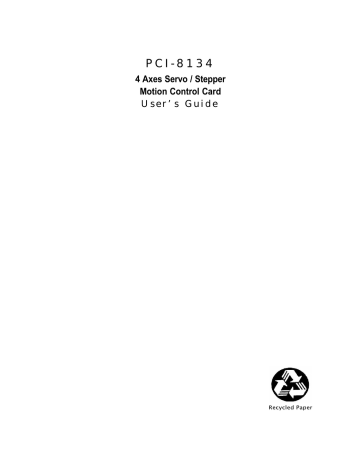
P C I- 8 1 3 4
4 Axes Servo / Stepper
Motion Control Card
U s e r ’ s G u i d e
Recycled Paper
© Copyright 1999~2001 ADLINK Technology Inc.
All Rights Reserved.
Manual Rev. 2.10: April,4 2001
Part No : 50-11118-102
The information in this document is subject to change without prior notice in order to improve reliability, design and function and does not represent a commitment on the part of the manufacturer.
In no event will the manufacturer be liable for direct, indirect, special, incidental, or consequential damages arising out of the use or inability to use the product or documentation, even if advised of the possibility of such damages.
This document contains proprietary information protected by copyright. All rights are reserved. No part of this manual may be reproduced by any mechanical, electronic, or other means in any form without prior written permission of the manufacturer.
Trademarks
NuDAQ, PCI-8134 are registered trademarks of ADLINK Technology Inc,
MS-DOS & Windows 95 are registered trademarks of Microsoft Corporation.,
Borland C++ is a registered trademark of Borland International, Inc. Other product names mentioned herein are used for identification purposes only and may be trademarks and/or registered trademarks of their respective companies.
Getting service from ADLINK
♦
Customer Satisfaction is always the most important thing for ADLINK Tech
Inc. If you need any help or service, please contact us and get it.
ADLINK Technology Inc.
Web Site http://www.adlink.com.tw
Sales & Service [email protected]
Technical
Support
NuDAQ
NuDAM [email protected] [email protected]
NuIPC
NuPRO
Software [email protected] [email protected] [email protected]
TEL +886-2-82265877 FAX +886-2-82265717
Address 9F, No. 166, Jian Yi Road, Chungho City, Taipei, 235 Taiwan, R.O.C.
♦
Please inform or FAX us of your detailed information for a prompt, satisfactory and constant service.
Detailed Company Information
Company/Organization
Contact Person
E-mail Address
Address
Country
TEL FAX
Web Site
Product Model
Environment to Use
Challenge Description
Suggestions for ADLINK
Questions
¨OS
¨Computer Brand
¨M/B:
¨Chipset:
¨Video Card:
¨Network Interface Card:
¨Other:
¨CPU:
¨Bios:
Table of Contents
Chapter 1 Introduction........................................................ 1
1.1
Features .......................................................................... 3
1.2
Specifications ................................................................... 5
1.3 Software Supporting ......................................................... 6
1.3.1 Programming Library....................................................................... 6
1.3.2
Motion Creator .................................................................................. 6
1.3.3
Programming Guide......................................................................... 6
Chapter 2 Installation .......................................................... 7
2.1
What You Have ................................................................ 7
2.2
PCI-8134 Outline Drawing ................................................. 8
2.3
Hardware Installation ........................................................ 8
2.3.1
Hardware configuration................................................................... 8
2.3.2
PCI slot selection.............................................................................. 9
2.3.3
Installation Procedures.................................................................... 9
2.3.4
Trouble shooting:.............................................................................. 9
2.4
Software Driver Installation .............................................. 10
2.5
Programming Guide Installation ....................................... 10
2.6
CN1 Pin Assignments: External Power Input .................... 12
2.7
CN2 Pin Assignments: Main connector............................. 13
2.8
CN3 Pin Assignments: Manual Pulser Input ...................... 14
2.9
CN4 Pin Assignments: Simultaneous Start/Stop ............... 14
2.10
Jumper Setting ............................................................... 15
2.11
Switch Setting ................................................................ 15
Chapter 3 Signal Connections........................................ 16
3.1
Pulse Output Signals OUT and DIR ................................. 17
3.2
Encoder Feedback Signals EA, EB and EZ ...................... 19
3.3
Origin Signal ORG .......................................................... 22
3.4
End-Limit Signals PEL and MEL ...................................... 23
3.5
Ramping-down Signals PSD and MSD............................. 24
3.6
In-position Signal INP ...................................................... 25
3.7
Alarm Signal ALM ........................................................... 26
3.8
Deviation Counter Clear Signal ERC................................ 27
3.9
General-purpose Signal SVON ........................................ 28
3.10
General-purpose Signal RDY .......................................... 29
3.11
Pulser Input Signals PA and PB....................................... 30
Table of Contents
•
i
3.12
Simultaneously Start/Stop Signals STA and STP ............. 31
3.13
Daughter Board Connector .............................................. 32
Chapter 4 Operation Theorem ........................................ 33
4.1
Motion Control Modes ..................................................... 33
4.1.1
Pulse Command Output................................................................34
4.1.2
Constant Velocity Motion ..............................................................36
4.1.3
Trapezoidal Motion.........................................................................36
4.1.4
S-curve Profile Motion...................................................................40
4.1.5
Linear and Circular Interpolated Motion .....................................43
4.1.6
Home Return Mode........................................................................44
4.1.7
Manual Pulser Mode......................................................................46
4.2
Motor Driver Interface ..................................................... 47
4.2.1
INP....................................................................................................47
4.2.2
ALM ..................................................................................................47
4.2.3
ERC ..................................................................................................48
4.3
The Limit Switch Interface and I/O Status ......................... 49
4.3.1
SD .....................................................................................................49
4.3.2
EL......................................................................................................49
4.3.3
ORG..................................................................................................50
4.3.4
SVON and RDY..............................................................................50
4.4
The Encoder Feedback Signals (EA, EB, EZ) ................... 51
4.5
Multiple PCI-8134 Cards Operation.................................. 53
4.6
Change Speed on the Fly................................................ 54
4.7
Interrupt Control.............................................................. 56
Chapter 5 Motion Creator................................................. 60
5.1
Main Menu ..................................................................... 61
5.2
Axis Configuration Window .............................................. 62
5.3
Axis Operation Windows ................................................. 65
5.3.1
Motion Status Display....................................................................65
5.3.2
Axis Status Display ........................................................................65
5.3.3
I/O Status Display...........................................................................65
5.3.4
Set Position Control.......................................................................66
5.3.5
Operation Mode Control................................................................66
5.3.6
Motion Parameters Control...........................................................67
5.3.7
Play Key Control.............................................................................67
5.3.8
Velocity Profile Selection...............................................................68
5.3.9
Repeat Mode...................................................................................68
5.4
2-D Motion Windows ....................................................... 69
5.4.1
Linear Interpolation........................................................................70
5.4.2
Circular Interpolation......................................................................70
ii
•
Table of Contents
5.4.3
Continuous Jog...............................................................................70
5.4.4
Incremental Jog ..............................................................................71
5.4.5
Other Control Objects....................................................................71
Chapter 6 Function Library ............................................. 73
6.1
List of Functions ............................................................. 73
6.2
C/C++ Programming Library ............................................ 77
6.3
Initialization .................................................................... 78
6.4
Pulse Input / Output Configuration ................................... 80
6.5
Continuously Motion Move .............................................. 82
6.6
Trapezoidal Motion Mode ................................................ 84
6.7
S-Curve Profile Motion .................................................... 87
6.8
Multiple Axes Point to Point Motion .................................. 89
6.9
Linear and Circular Interpolated Motion............................ 91
6.10
Interpolation Parameters Configuring ............................... 93
6.11
Home Return .................................................................. 95
6.12
Manual Pulser Motion ..................................................... 97
6.13
Motion Status ................................................................. 98
6.14
Servo Drive Interface ...................................................... 99
6.15
I/O Control and Monitoring............................................. 101
6.16
Position Control ............................................................ 103
6.17
Interrupt Control............................................................ 104
Chapter 7 Connection Example ...................................108
7.1
General Description of Wiring ........................................ 108
7.2
Connection Example with Servo Driver........................... 111
Product Warranty/Service..............................................113
Table of Contents
•
iii
How to Use This Guide
This manual is designed to help you use the PCI-8134. The manual describes how to modify various settings on the PCI-8134 card to meet your requirements. It is divided into six chapters:
Chapter1, "Introduction", gives an overview of the product features, applications, and specifications.
Chapter2, "Installation", describes how to install the PCI-8134.
Chapter3, "Signal Connection", describes the connectors' pin assignment and how to connect the outside signal and devices with the PCI-8134.
Chapter4, "Operation Theorem", describes detail operations of the PCI-
8134.
Chapter5, “Motion Creator”, describe how to utilize a Microsoft Windows based utility program to configure and test running the PCI-
8134.
Chapter6, "C/C++ Function Library", describes high-level programming interface in C/C++ language. It helps programmer to control
PCI-8134 in high level language style.
Chapter7, “Connection Example” shows some typical connection examples between PCI-8134 and servo driver and stepping driver. iv
•
How to Use This Guide
1
Introduction
The PCI-8134 is a 4 axes motion control card with PCI interface. It can generate high frequency pulses to drive stepping motors and servo motors.
Multiple PCI-8134 cards can be used in one system. Incremental encoder interface on all four axes provide the ability to correct for positioning errors generated by inaccurate mechanical transmissions. In addition, mechanical sensor interface, servo motor interface and general purpose I/O signals are provided for system integration.
Figure 1.1 shows the function block diagram of PCI-8134 card. PCI-8134 uses two ASICs (PCL5023) to perform 4 axes motion control. These ASICs are made of Nippon Pulse Motor incooperation. The motion control functions include linear and S-curve acceleration/deceleration, interpolation between two axes, continuous motion, in positioning and home return are done by the ASIC. Since these functions needing complex computations are done internally on the ASIC, the PC’s CPU is free to supervise and perform other tasks.
Motion Creator, a Microsoft Windows based software is equipped with the
PCI-8134 card for supporting application development. The Motion Creator is very helpful for debugging a motion control system during the design phase of a project. The on-screen monitor shows all installed axis information and I/O signals status of PCI-8134 cards. In addition to Motion
Creator, both DOS and Windows version function library are included for programmers using C++ and Visual Basic language. Several sample programs are given to illustrate how to use the function library.
Figure 1.2 is a flowchart that shows a recommending process of using this manual to develop an application. Please also refer the relative chapters for the detail of each step.
Introduction
•
1
Pulse I/O
OUT, DIR,
EA, EB, EZ
PCL 5023 for axes
X & Y
Mechanical
Interface
+EL, -EL,
+SD,-SD,
ORG
PCI Bus
Controller
Isolation
PCL 5023 for axes
Servo
Driver
Interface
Z & U
INP, ALM
ERC
PCI Bus
General
Purpose
I/O
SVON
RDY
Figure 1.1 Block Diagram of PCI-8134
CN3
Pulser .
Input: PA,PB
CN4
Simultaneousl y
Start/Stop
Ext+24V Input
CN2
DC/DC
CN1
Ext +5V out
2
•
Introduction
Hardware Installation
Jumper Setting
Wiring
Chapter 2 & 3
Run Motion Creator
To Configure System
Run Motion Creator
To Verify Operation
Use Function Library
To develop
Applications
Chapter 5
Chapter 4 & 5
Chapter 4 & 6
No
System is
OK?
Yes
END
Figure 1.2 Flowchart of building an application
1.1
Features
The following lists summarize the main features of the PCI-8134 motion control system.
Introduction
•
3
•
32-bit PCI-Bus, plug and play.
•
4 axes of step and direction pulse output for controlling stepping or servomotor.
•
Maximum output frequency of 2.4 Mpps.
•
2-axis circular and linear interpolation.
•
28-bit up/down counter for incremental encoder feedback.
•
Home switch, index signal, positive and negative limit switches interface provided for all axes.
•
Programmable interrupt sources.
•
Change Speed on the Fly.
•
Simultaneous start/stop motion on multiple axes.
•
Manual pulser input interface.
•
Software supports maximum up to 12 PCI-8134 cards (48 axes) operation.
•
Compact, half size PCB.
•
Motion Creator, Microsoft Windows based application development software.
•
PCI-8134 Library and Utility for DOS library and Windows 95/98/NT
DLL.
4
•
Introduction
1.2
Specifications
u Applicable Motors: l Stepping motors. l AC or DC servomotors with pulse train input servodrivers. u Performance: l Number of controllable axes: 4 axes. l Maximum pulse output frequency: 2.4Mpps, linear, trapezoidal or
S-Curve velocity profile drive. l Internal reference clock: 9.8304 MHz l Position pulse setting range: 0~268,435,455 pulses(28-bit). l Ramping-down point setting range: 0 to 16777215 l Acceleration / deceleration rate setting range: 1 to 65535(16bit) l Up / down counter counting range: 0~268,435,455 (28-bit.) or –
134,217,728 to +134,217,727 l Pulse rate setting steps: 0 to 2.4Mpps. u I/O Signales: l Input/Output Signals for each axis l All I/O signal are optically isolated with 2500Vrms isolation voltage l Command pulse output pins: OUT and DIR. l Incremental encoder signals input pins: EA and EB. l Encoder index signal input pin: EZ. l Mechanical limit/switch signal input pins: ±
EL,
±
SD and ORG. l Servomotor interface I/O pins: INP, ALM and ERC. l General purpose digital output pin: SVON. l General purpose digital input pin: RDY. l Pulser signal input pin: PA and PB. l Simultaneous Start/Stop signal I/O pins: STA and STP. u General Specifications l Connectors: 100-pin SCSI-type connector l Operating Temperature: 0 °
C ~ 50
°
C l Storage Temperature: -20 °
C ~ 80
°
C l Humidity: 5 ~ 85%, non-condensing l Power Consumption:
∗
Slot power supply (input): +5V DC
±
5%, 900mA max.
∗
External power supply (input): +24V DC
±
5%, 500mA max.
∗
External power supply (output): +5V DC
±
5%, 500mA, max. l Dimension: 164mm(L) X 98.4mm(H)
Introduction
•
5
1.3
Software Supporting
1.3.1 Programming Library
For the customers who are writing their own programs, we provide MS-DOS
Borland C/C++ programming library and Windows -95/NT DLL for PCI-8134.
These function libraries are shipped with the board.
1.3.2 Motion Creator
Refer to Chapter 5 for details.
1.3.3 Programming Guide
We provide 12 sample programs which was written by VB 5.0 to demonstrate how to use this card step by step. We also provide two C/C++ programs to demonstrate how to use interrupt under Windows and DOS.
These programs are available on the additional “Programming Guide” disk.
6
•
Introduction
2
Installation
This chapter describes how to install the PCI-8134. Please follow the follow steps to install the PCI-8134.
•
Check what you have (section 2.1)
•
Check the PCB (section 2.2)
•
Install the hardware (section 2.3)
•
Install the software driver (section 2.4)
•
Understanding the I/O signal connections (chapter 3) and their operation (chapter 4)
•
Understanding the connectors’ pin assignments (the rest of the sections) and wiring the connections
2.1
What You Have
In addition to this User's Guide, the package includes the following items:
•
PCI-8134 4 Axes Servo / Stepper Motion Control Card
•
ADLINK All-in-one Compact Disc
•
ADLINK Programming Guide Disk for PCI-8134
•
User’s Guide Manual
•
Programming Guide Manual
•
+24V power input cable (for CN1) accessory.
If any of these items are missing or damaged, contact the dealer from whom you purchased the product. Save the shipping materials and carton in case you want to ship or store the product in the future.
Installation
•
7
2.2
PCI-8134 Outline Drawing
Front Panel
Figure 2.1 PCB Layout of the PCI-8134
CN1: External Power Input Connector
CN2: Input / Output Signal Connector
CN3: Manual Pulser Signal Connector
CN4: Simultaneous Start / Stop Connector
2.3
Hardware Installation
2.3.1 Hardware configuration
PCI-8134 has plug and play PCI controller on board. The memory usage
(I/O port locations) of the PCI card is assigned by system BIOS. The address assignment is done on a board-by-board basis for all PCI cards in the system.
8
•
Installation
2.3.2 PCI slot selection
Your computer will probably have both PCI and ISA slots. Do not force the
PCI card into a PC/AT slot. The PCI-8134 can be used in any PCI slot.
2.3.3 Installation Procedures
Read through this manual, and setup the jumper according to your application
Turn off your computer, Turn off all accessories (printer, modem, monitor, etc.) connected to computer.
Remove the cover from your computer.
Select a 32-bit PCI expansion slot. PCI slots are short than ISA or EISA slots and are usually white or ivory.
Before handling the PCI-8134, discharge any static buildup on your body by touching the metal case of the computer. Hold the edge and do not touch the components.
Position the board into the PCI slot you selected.
Secure the card in place at the rear panel of the system unit using screw removed from the slot.
2.3.4 Trouble shooting:
If your system won‘t boot or if you experience erratic operation with your
PCI board in place, it’s likely caused by an interrupt conflict (perhaps because you incorrectly described the ISA setup). In general, the solution, once you determine it is not a simple oversight, is to consult the BIOS documentation that come with your system.
Installation
•
9
2.4
Software Driver Installation
Please refer to the ADLink All-in-one Compact Disc Manual to install it.
2.5
Programming Guide Installation
With ADLink’s “ Programming Guide” diskette:
step 1. Place the “PCI-8134 Programming Guide Disk #1” in the 3.5" floppy drive A:
step 2. Choose Run from the taskbar.
step 3. Type A:\SETUP in the Run dialog box.
At first setup displays a Welcome dialog box. Please click “Next” button to go to the next step.
Setup then prompts the following dialog box for you to specify the destination directory for PCI-8134. The default path is D:\Program
Files \ADLINK\PCI-8134. If you want to install PCI-8134 in another directory, please enter the directory you would like to install PCI-8134. (In Window 95 platform, the “PCI-8134.inf” file and the related vxd files are located in the
“driver” subdirectory about the PCI-8134 installation directory)
10
•
Installation
Then user must assign the “Program Folder”. The default “Program Folder” is “PCI-8134”.
After these procedures, the installation of PCI-8134 is completed now.
Installation
•
11
2.6
CN1 Pin Assignments: External Power Input
CN1 Pin No
1
2
Name
EXGND
EX+24V
Description
Grounds of the external power.
External power supply of +24V DC
±
5%
Note:
1. CN1 is a plug-in terminal board with no screw.
2. Be sure to use the external power supply. The +24V DC is used by external input/output signal circuit. The power circuit is configured as follows.
3. Wires for connection to CN1.
Solid wire: ϕ
0.32mm to ϕ
0.65mm (AWG28 to AWG22)
Twisted wire: 0.08mm2 to 0.32mm2 (AWG28 to AWG22)
Naked wire length: 10mm standard.
The following diagram shows the external power supply system of the PCI-
8134. The external +24V power must be provided, an on-board regulator generates +5V for both internal and external usage.
(External Power) (Bus Power)
+5V
GND
EX+24V
DC/DC
EXGND
EX+5V
I/O
SIGNALS
(OUTPUT)
Isolation
I/O SIGNALS
12
•
Installation
2.7
CN2 Pin Assignments: Main connector
The CN2 is the major connector for the motion control I/O signals.
No. Name I/O
1 EX+5V
Function(axis•/‚)
O +5V power supply output
2 EXGND Ext. power ground
3 OUT1+
4 OUT1-
O Pulse signal (+),•
O Pulse signal (-),•
No. Name I/O
51 EX+5V
Function(axisƒ/„)
O +5V power supply output
52 EXGND Ext. power ground
53 OUT3+
54 OUT3-
O Pulse signal (+), ƒ
O Pulse signal (-),ƒ
5 DIR1+
6 DIR1-
7 SVON1
8 ERC1
9 ALM1
10 INP1
11 RDY1
12 EXGND
13 EA1+
14 EA1-
15 EB1+
16 EB1-
17 EZ1+
18 EZ1-
19 EX+5V
20 EXGND
21 OUT2+
22 OUT2-
23 DIR2+
24 DIR2-
25 SVON2
26 ERC2
27 ALM2
28 INP2
29 RDY2
30 EXGND
31 EA2+
32 EA2-
33 EB2+
34 EB2-
35 EZ2+
36 EZ2-
37 PEL1
38 MEL1
39 PSD1
40 MSD1
41 ORG1
42 EXGND
43 PEL2
44 MEL2
45 PSD2
46 MSD2
47 ORG2
48 EXGND
49 EXGND
50 EXGND
O Dir. signal (+),•
O Dir. signal (-),•
O Multi-purpose signal, •
O Dev. ctr, clr. signal, •
I Alarm signal, •
I In-position signal, •
I Multi-purpose signal, •
Ext. power ground
I Encoder A-phase (+), •
I Encoder A-phase (-), •
I Encoder B-phase (+), •
I Encoder B-phase (-), •
I Encoder Z-phase (+), •
I Encoder Z-phase (-), •
O +5V power supply output
Ext. power ground
O Pulse signal (+), ‚
O Pulse signal (-), ‚
O Dir. signal (+), ‚
O Dir. signal (-), ‚
O Multi-purpose signal, ‚
O Dev. ctr, clr. signal, ‚
I Alarm signal, ‚
I In-position signal, ‚
I Multi-purpose signal, ‚
Ext. power ground
I Encoder A-phase (+), ‚
I Encoder A-phase (-), ‚
I Encoder B-phase (+), ‚
I Encoder B-phase (-), ‚
I Encoder Z-phase (+), ‚
I Encoder Z-phase (-), ‚
I End limit signal (+), •
I End limit signal (-), •
I Ramp-down signal (+), •
I Ramp-down signal (-), •
I Origin signal, •
Ext. power ground
I End limit signal (+), ‚
I End limit signal (-), ‚
I Ramp-down signal (+), ‚
I Ramp-down signal (-), ‚
I Origin signal, ‚
Ext. power ground
Ext. power ground
Ext. power ground
55 DIR3+
56 DIR3-
57 SVON3
58 ERC3
59 ALM3
60 INP3
61 RDY3
62 EXGND
63 EA3+
64 EA3-
65 EB3+
66 EB3-
67 EZ3+
68 EZ3-
69 EX+5V
70 EXGND
71 OUT4+
72 OUT4-
73 DIR4+
74 DIR4-
75 SVON4
76 ERC4
77 ALM4
78 INP4
79 RDY4
80 EXGND
81 EA4+
82 EA4-
83 EB4+
84 EB4-
85 EZ4+
86 EZ4-
87 PEL3
88 MEL3
89 PSD3
90 MSD3
91 ORG3
92 EXGND
93 PEL4
94 MEL4
95 PSD4
96 MSD4
97 ORG4
98 EXGND
99 EX+24V
100 EX+24V
O Dir. signal (+), ƒ
O Dir. signal (-), ƒ
O Multi-purpose signal, ƒ
O Dev. ctr, clr. signal, ƒ
I Alarm signal, ƒ
I In-position signal, ƒ
I Multi-purpose signal, ƒ
Ext. power ground
I Encoder A-phase (+), ƒ
I Encoder A-phase (-),ƒ
I Encoder B-phase (+),ƒ
I Encoder B-phase (-),ƒ
I Encoder Z-phase (+),ƒ
I Encoder Z-phase (-),ƒ
O +5V power supply output
Ext. power ground
O Pulse signal (+),„
O Pulse signal (-),„
O Dir. signal (+),„
O Dir. signal (-),„
O Multi-purpose signal, „
O Dev. ctr, clr. signal, „
I Alarm signal, „
I In-position signal, „
I Multi-purpose signal, „
Ext. power ground
I Encoder A-phase (+), „
I Encoder A-phase (-), „
I Encoder B-phase (+), „
I Encoder B-phase (-), „
I Encoder Z-phase (+), „
I Encoder Z-phase (-), „
I End limit signal (+), ƒ
I End limit signal (-), ƒ
I Ramp-down signal (+), ƒ
I Ramp-down signal (-), ƒ
I Origin signal, ƒ
Ext. power ground
I End limit signal (+), „
I End limit signal (-), „
I Ramp-down signal (+), „
I Ramp-down signal (-), „
I Origin signal, „
Ext. power ground
I Ext. power supply, +24V
I Ext. power supply, +24V
Installation
•
13
2.8
CN3 Pin Assignments: Manual Pulser Input
The signals on CN3 is for manual pulser input.
No. Name
1 GND
Function(Axis )
Bus power ground
2
3
PB4
PA4
Pulser B-phase signal input, „
Pulser A-phase signal input, „
4
5
6
7
PB3 Pulser B-phase signal input, ƒ
PA3 Pulser A-phase signal input, ƒ
+5V Bus power, +5V
GND Bus power ground
8
9
PB2 Pulser B-phase signal input, ‚
PA2 Pulser A-phase signal input, ‚
10 PB1 Pulser B-phase signal input, •
11 PA1 Pulser A-phase signal input, •
12 +5V Bus power, +5V
Note: +5V and GND pins are directly given by the PCI-Bus power.
Therefore, these signals are not isolated.
2.9
CN4 Pin Assignments: Simultaneous
Start/Stop
The signals on CN3 is for simultaneously start/stop signals for multiple axes and multiple cards.
No. Name Function(Axis )
1 GND Bus power ground
2
3
4
5
6
STP
STA
STP
STA
+5V
Simultaneous stop signal input/output
Simultaneous start s ignal input/output
Simultaneous stop signal input/output
Simultaneous start signal input/output
Bus power, +5V
Note: +5V and GND pins are directly given by the PCI Bus power.
14
•
Installation
2.10
Jumper Setting
The J1~J8 is used to set the signal type of the pulse output signals (DIR and OUT). The output signal type could be differential line driver output or open collector output. Please refer to section 3.1 for details of the jumper setting. The default setting is the differential line driver mode.
Line Driver
Open Collector
1
2
3
J1 J2 J3 J4 J5 J6 J7 J8
2.11
Switch Setting
The switch S1 is used to set the EL limit switch’s type. The default setting of EL switch type is “normal open” type limit switch (or “A” contact type).
The switch on is to use the “normal closed” type lim it switch (or “B” contact type). The default setting is set as normal open type.
Placement of S1 Switch on Board
S1
OFF
ON
4 3 2 1
Axis
Select ‘a’ Contact EL Switch (Normal Open)
Select ‘b’ Contact EL Switch (Normal Close)
Installation
•
15
3
Signal Connections
The signal connections of all the I/O signals are described in this chapter.
Please refer the contents of this chapter before wiring the cable between the PCI-8134 and the motor drivers.
This chapter contains the following sections:
Section 3.1 Pulse output signals OUT and DIR
Section 3.2 Encoder feedback signals EA, EB and EZ
Section 3.3 Origin signal ORG
Section 3.4 End-Limit signals PEL and MEL
Section 3.5 Ramping-down signals PSD and MSD
Section 3.6 In-position signal INP
Section 3.7 Alarm signal ALM
Section 3.8 Deviation counter clear signal ERC
Section 3.9 General-purpose signal SVON
Section 3.10 General-purpose signal RDY
Section 3.11 Pulser input signals PA and PB
Section 3.12 Simultaneous start/stop signals STA and STP
Section 3.13 Daughter Board Connector
16
•
Signal Connections
3.1
Pulse Output Signals OUT and DIR
There are 4-axis pulse output signals on PCI-8134. For every axis, two pairs of OUT and DIR signals are used to send the pulse train and to indicate the direction. The OUT and DIR signals can also be programmed as CW and CCW signals pair, refer to section 4.1.1 for details of the logical characteristics of the OUT and DIR signals. In this section, the electronic characteristics of the OUT and DIR signals are shown. Each signal consists of a pair of differential signals. For example, the OUT2 is consisted of OUT2+ and OUT2- signals. The following table shows all the pulse output signals on CN2.
CN2 Pin No. Signal Name
3 OUT1+
4 OUT1-
5
6
21
22
23
DIR1+
DIR1-
OUT2+
OUT2-
DIR2+
24
53
54
55
56
71
72
73
74
DIR2-
OUT3+
OUT3-
DIR3+
DIR3-
OUT4+
OUT4-
DIR4+
DIR4-
Description
Pulse signals (+)
Pulse signals (-)
Direction signal(+)
Direction signal(-)
Pulse signals (+)
Pulse signals (-)
Direction signal(+)
Direction signal(-)
Pulse signals (+)
Pulse signals (-)
Direction signal(+)
Direction signal(-)
Pulse signals (+)
Pulse signals (-)
Direction signal(+)
Direction signal(-)
ƒ
ƒ
ƒ
„
‚
‚
‚
ƒ
Axis #
•
•
•
•
‚
„
„
„
The output of the OUT or DIR signals can be configured by jumpers as either the differential line driver or open collector output. You can select the output mode either by closing breaks between 1 and 2 or 2 and 3 of jumpers J1~J8 as follows.
Signal Connections
•
17
Output
Signal
OUT1-
DIR1-
OUT2-
DIR2-
OUT3-
DIR3-
OUT4-
DIR4-
For differential line driver output, close a break between 1 and 2 of
J1
J2
J3
J4
J5
J6
J7
J8
For open collector output, close a break between 2 and 3 of:
J1
J2
J3
J4
J5
J6
J7
J8
The default setting of OUT and DIR signals are the as differential line driver mode.
The following wiring diagram is for the OUT and DIR signals of the 4 axes.
VCC
OUT
DIR from PCL5023
R
Inside PCI-8134
J1~J8
2631
EX+5V
3
2
1
CN2
OUT+, DIR+
OUT-, DIR-
EXGND
NOTE: If the pulse output is set to the open collector output mode, the
OUT- and DIR- are used to send out signals. Please take care that the current sink to OUT- and DIR- pins must not exceed 20mA.
The current may provide by the EX+5V power source, however, please note that the maximum capacity of EX+5V power is 500mA.
18
•
Signal Connections
3.2
Encoder Feedback Signals EA, EB and EZ
The encoder feedback signals include the EA, EB, and EZ. Every axis has six pins for three differential pairs of phase-A (EA), phase-B (EB) and index
(EZ) input. The EA and EB are used for position counting; the EZ is used for zero position index. The relative signal names, pin numbers and the axis number are shown in the following tables.
CN2 Pin No Signal Name Axis # CN2 Pin No Signal Name Axis #
13
14
15
16
31
EA1+
EA1-
EB1+
EB1-
EA2+
•
•
•
•
‚
63
64
65
66
81
EA3+
EA3-
EB3+
EB3-
EA4+
ƒ
ƒ
ƒ
ƒ
„
32
33
34
EA2-
EB2+
EB2-
‚
‚
‚
82
83
84
EA4-
EB4+
EB4-
„
„
„
CN2 Pin No Signal Name Axis # CN2 Pin No Signal Name Axis #
17 EZ1+ • 67 EZ3+ ƒ
18
35
36
EZ1-
EZ2+
EZ2-
•
‚
‚
68
85
86
EZ3-
EZ4+
EZ4-
ƒ
„
„
The input circuits of the EA, EB, EZ signals are shown as follows.
PCL5023
EA, EB
EZ
Inside PCI-8134
R
CN2
EA+, EB+,
EZ+
EA-, EB-
EZ-
Please note that the voltage across every differential pair of encoder input signals (EA+, EA-), (EB+, EB-) and (EZ+, EZ-) should be at least 3.5V or higher. Therefore, you have to take care of the driving capability when connecting with the encoder feedback or motor driver feedback. The differential signal pairs will be converted to digital signal EA, EB and EZ to connect to PCL5023 ASIC.
Signal Connections
•
19
Here are two examples of connecting the input signals with the external circuits. The input circuits can connect to the encoder or motor driver, which are equipped with: (1) differential line driver or (2) open collector output. u
Connection to Line Driver Output
To drive the PCI-8134 encoder input, the driver output must provide at least
3.5V across the differential pairs with at least 6 mA driving capability. The ground level of the two sides must be tight together too.
External Encoder / Driver
With line driver output
PCI-8134
EA+,EB+,EZ+
EZ+
EA-, EB-, EZ -
EXGND GND
A,B phase signals
Index signal u
Connection to Open Collector Output
To connect with open collector output, an external power supply is necessary. Some motor drivers also provide the power source. The connection between PCI-8134, encoder, and the power supply is shown in the following diagram. Please note that the external current limit resistor R is necessary to protect the PCI-8134 input circuit. The following table lists the suggested resistor value according to the encoder power supply.
Encoder Power(VDD)
+5V
+12V
+24V
If=6mA max.
External Resistor R
0
Ω
(None)
1.8k
Ω
4.3k
Ω
20
•
Signal Connections
PCI-8134
R
VDD
GND
External Power for
Encoder
EA+, EB+,
EZ+
EA-, EB-,
EZ-
Motor Encoder / Driver
With Open Collector Output
A, B phase signals
For more detail operation of the encoder feedback signals , please refer to section 4.4.
Signal Connections
•
21
3.3
Origin Signal ORG
The origin signals
(
ORG1
∼
ORG4
)
are used as input signals for origin of the mechanism. The following table lists the relative signal name, pin number, and the axis number.
CN2 Pin No
41
47
91
97
Signal Name
ORG1
ORG2
ORG3
ORG4
Axis
#
•
‚
ƒ
„
The input circuits of the ORG signals are shown as following. Usually, a limit switch is used to indicate the origin of one axis. The specifications of the limit switches should with contact capacity of
+
24V, 6mA minimum. An internal filter circuit is used to filter out the high frequency spike, which may cause wrong operation.
Filter
To PCL5023
Circuit
Inside PCI-8134
EX
+
24V
4.7K
CN2
I f
=6mA Max.
EXGND
ORG
←
Switch
When the motion controller is operated at the home return mode, the ORG signal is used to stop the control output signals
(
OUT and DIR
)
. For the detail operation of the ORG, please refer to section 4.3.3
22
•
Signal Connections
3.4
End-Limit Signals PEL and MEL
There are two end-limit signals PEL and MEL for one axis. PEL indicates end limit signal in plus direction and MEL indicates end limit signal in minus direction. The relative signal name, pin number and axis number are shown in the following table.
CN2 Pin No Signal Name Axis #
CN2 Pin No Signal Name Axis
#
37 PEL1
•
87 PEL3
ƒ
38
43
44
MEL1
PEL2
MEL2
•
‚
‚
88
93
94
MEL3
PEL4
MEL4
ƒ
„
„
The signals connection and relative circuit diagram is shown in the following diagram. The external limit switches featuring a contact capacity of +24V,
6mA minimum. You can use either ‘A-type’
( normal open
)
contact switch or
‘B-type’
( normal closed
)
contact switch by setting the DIP switch S1. The
PCI-8134 is delivered with all bits of S1 set to OFF, refer to section 2.10.
For the details of the EL operation, please refer to section 4.3.2.
To PCL5023
Filter
Circuit
Inside PCI-8134
EX+24V
4.7K
I f
=6mA Max.
EXGND
CN2
PEL
MEL
ß Switch
Signal Connections
•
23
3.5
Ramping-down Signals PSD and MSD
There are two ramping-down
(
Slow
−
Down
)
signals PSD and MSD for one axis. The relative signal name, pin number and axis number are shown in the following table.
CN2 Pin No
39
40
45
46
89
90
95
96
Signal Name
PSD1
MSD1
PSD2
MSD2
PSD3
MSD3
PSD4
MSD4
Axis
#
•
•
‚
‚
ƒ
ƒ
„
„
The signals connection and relative circuit diagram is shown in the following diagram. Usually, limit switches are used to generate the slow
− down signals to make motor operating in a slower speed. For more details of the
SD operation, please refer to section 4.3.1.
CN2
To PCL5023
Filter
Circuit
Inside PCI-8134
EX+24V
4.7K
I f
=6mA Max.
EXGND
PSD
MSD
ß Switch
24
•
Signal Connections
3.6
In-position Signal INP
The in-position signals INP from the servo motor driver indicate the deviation error is zero, that is the servo position error is zero. The relative signal name, pin number and axis number are shown in the following table.
CN2 Pin No
10
28
60
78
Signal Name
INP1
INP2
INP3
INP4
Axis
#
•
‚
ƒ
„
The input circuit of the INP signals are shown in the following diagram.
To PCL5023
Inside PCI-8134
R
I f
=12mA Max.
I f
=5mA Min.
EX+5V
CN2
INP
The in-position signals are usually from servomotor drivers, which usually provide open collector output signals. The external circuit must provide at least 5 mA current sink capability to drive the INP signal active. For more details of the INP signal operating, please refer to section 4.2.1.
Signal Connections
•
25
3.7
Alarm Signal ALM
The alarm signal ALM is used to indicate the alarm status from the servo driver. The relative signal name, pin number and axis number are shown in the following table.
CN2 Pin No
9
27
59
77
Signal Name
ALM1
ALM2
ALM3
ALM4
Axis
#
•
‚
ƒ
„
The input circuit of alarm circuit is shown in the following diagram. The ALM signals are usually from servomotor drivers, which usually provide open collector output signals. The external circuit must provide at least 5 mA current sink capability to drive the ALM signal active. For more details of the ALM operation, please refer to section 4.2.2.
To PCL5023
Inside PCI-8134
R
I f
=12mA Max.
I f
=5mA Min.
EX+5V
CN2
ALM
26
•
Signal Connections
3.8
Deviation Counter Clear Signal ERC
The deviation counter clear signal (ERC) is active in the following 4 situations:
1. home return is complete;
2. the end-limit switch is active;
3. an alarm signal stops OUT and DIR signals;
4. an emergency stop command is issued by software (operator).
The relative signal name, pin number and axis number are shown in the following table.
CN2 Pin No Signal Name
8
26
ERC1
ERC2
58
76
ERC3
ERC4
Axis #
•
‚
ƒ
„
The ERC signal is used to clear the deviation counter of servomotor driver.
The ERC output circuit is in the open collector with maximum 35 V external power at 50mA driving capability. For more details of the ERC operation, please refer to section 4.2.3.
From PCL5023
Inside PCI-8134
35V 50mA Maximum
CN2
ERC
EXGND
Signal Connections
•
27
3.9
General-purpose Signal SVON
The SVON signals can be used as servomotor-on control or generalpurpose output signals. The relative signal name, pin number and axis number are s hown in the following table.
CN2 Pin No
7
25
57
75
Signal Name
SVON1
SVON2
SVON3
SVON4
Axis #
•
‚
ƒ
„
The output circuit of SVON signal is shown in the following diagram.
From PCL5023
Inside PCI-8134
35V 50mA Maximum
CN2
SVON
EXGND
28
•
Signal Connections
3.10
General-purpose Signal RDY
The RDY signals can be used as motor driver ready input or general
− purpose input signals. The relative signal name, pin number and axis number are shown in the following table.
CN2 Pin No Signal Name Axis
#
11 RDY1 •
29
61
RDY2
RDY3
‚
ƒ
71 RDY4
„
The input circuit of RDY signal is shown in the following diagram
To PCL5023
Inside PCI-8134
R
I f
=12mA Max.
I f
=5mA Min.
EX+5V
CN2
RDY
Signal Connections
•
29
3.11
Pulser Input Signals PA and PB
The PCI-8134 can accept the input signals from pulser signals through the following pins of connector CN3. The pulser’s behavior is as an encoder.
The signals are usually used as generate the position information which guide the motor to follow.
CN3
Pin No
2
3
4
5
Signal
Name
PA1
PB1
PA2
PB2
Axis
#
•
•
‚
‚
CN3
Pin No
8
9
10
11
Signal
Name
PA3
PB3
PA4
PB4
Axis
#
ƒ
ƒ
„
„
PA and PB pins of connector CN3 are directly connected to PA and PB pins of PCL5023. The interfac circuits are shown as follows.
PA,PB
PCL5023
VCC
PA, PB
If the signal voltage of pulser is not +5V or if the pulser is distantly placed, it is recommended to put a photo coupler or line driver in between. Also, +5V and GND power lines of CN3 are direct from the PCI bus. Please carefully use these signals because they are not isolated.
30
•
Signal Connections
3.12
Simultaneously Start/Stop Signals STA and
STP
The PCI-8134 provides the STA and STP signals, which enable simultaneous start/stop of motions on multiple axes. The STA and STP s ignals are on the CN4.
On one card, two PCL5023 chips provide two sets of STA and STP signals.
The following diagram shows the on-board circuits. The STA and STP signals of the four axes are tight together respectively.
PCL5023
STP, AXIS 3&4
STA, AXIS 3&4
STP, AXIS 1&2
STA, AXIS 1&2
Inside PCI-8134
VCC
4.7K
VCC
4.7K
2
3
4
5
CN4
STP
STA
STP
STA
The STP and STA signals are both input and output signal. To operate the simultaneously start and stop action, both software control and external control are possible. By the software control, the signals can be generated from any one of the PCL5023, and other chip will start and stop simultaneously if proper programmed. You can also use an external open collector or switch to drive the STA/STP signals for simultaneous start/stop.
If there are two or more PCI-8134 cards, cascade CN4 connectors of all cards for simultaneous start/stop control on all concerned axes is possible.
In this case, connect CN4 as follows.
PCI-8134
#
1
CN4
STP
STA
STP
STA
PCI-8134
#
2
CN4
STP
STA
STP
STA
PCI-8134
#
3
CN4
STP
STA
STP
STA
Signal Connections
•
31
To let an external signal to initiate simultaneous start/stop, connect the
7406 (open collector) or the equivalent circuit as follows.
PCI-8134
#
1
CN4
STP
STA
STP
STA
PCI-8134
CN4
STP
STA
STP
STA
#
2 PCI-8134
#
3
CN4
STP
STA
STP
STA
7406 STOP
7406 START
3.13
Daughter Board Connector
The CN2 connector of PCI-8134 can be connected with DIN-100S, including a cable ACL-102100 (a 100-pin SCSI-II cable). DIN-100S is a general purpose DIN-socket with 100-pin SCSI-II connector. It has easily wiring screw terimal and easily installation DIN socket that can be mounted on DIN-rails
Please check the NuDAQ catalog by ADLink for further information of DIN-
100S
32
•
Signal Connections
4
Operation Theorem
This chapter describes the detail operation of the PCI-8134 card. Contents of the following sections are as following.
Section 4.1: The motion control modes
Section 4.2: The motor driver interface (INP, ERC, ALM, SVON, RDY)
Section 4.3: The limit switch interface and I/O status (SD, EL, ORG)
Section 4.4: The encoder feedback signals (EA, EB, EZ)
Section 4.5: Multiple PCI-8134 cards operation.
Section 4.6: Change Speed on the Fly
Section 4.7: Interrupt Control
4.1
Motion Control Modes
In this section, the pulse output signals’ configurations, and the following motion control modes are described.
•
Constant velocity motion for one axis
•
Trapezoidal motion for one axis
•
S-Curve profile motion for one axis
•
Linear / Circular interpolation for two axes
•
Home return mode for one axis
•
Manual pulser mode for one axis
Operation Theorem
•
33
4.1.1 Pulse Command Output
The PCI-8134 uses pulse command to control the servo / stepper motors via the drivers. The pulse command consists of two signals: OUT and DIR.
There are two command types: (1) single pulse output mode (OUT/DIR); and (2) dual pulse output mode (CW/CCW type pulse output). The software function: set_pls_outmode() is used to program the pulse command type.
The modes vs. signal type of OUT and DIR pins are as following table:
Mode
Dual pulse output
Single pulse output
Output of OUT pin
Pulse signal in plus (or
CW) direction
Pulse signal
Output of DIR pin
Pulse signal in minus (or
CCW) direction
Direction signal (level)
The interface characteristics of these signals could be differential line driver or open collector output. Please refer to section 3.1 for the jumper setting of signal types.
Single Pulse Output Mode (OUT/DIR Mode)
In this mode, the OUT signal is represent the pulse (position or velocity) command. The numbers of OUT pulse represent the motion command for relative “distance” or “position”, the frequency of the OUT pulse represents the command for “speed” or “velocity”. The DIR signal represents direction command of the positive (+) or negative (-). This mode is the most common
OUT
DIR
Positive Command Negative Command used mode. The following diagram shows the output waveform.
Dual Pulse Output Mode (CW/CCW Mode)
In this mode, the waveform of the OUT and DIR pins represents CW
(clockwise) and CCW (counter clockwise) pulse output respectively. Pulses output from CW pin makes motor move in positive direction, whereas pulse output from CCW pin makes motor move in negative direction. The following diagram shows the output waveform of positive (plus,+) command and negative (minus,-) command.
34
•
Operation Theorem
OUT
DIR
Positive Command
OUT
DIR
Negative Command
Relative Function:
set_pls_optmode(): Refer to section 6.4
Operation Theorem
•
35
4.1.2 Constant Velocity Motion
This mode is used to operate one axis motor at constant velocity motion.
The output pulse accelerates from a starting velocity (str_vel) to the specified constant velocity (max_vel). The v_move() function is used to accelerate cons tantly while the sv_move() function is to accelerate according to S-curve (constant jerk). The pulse output rate will keep at maximum velocity until another velocity command is set or stop command is issued. The v_change() is used to change speed during moving. The
v_stop() function is used to decelerate the motion to zero velocity (stop).
The velocity profile is shown as following. Note that v_stop() function can be also be applied to stop outputting command pulses during Preset Mode
(both trapezoidal and S-curve Motion) , Home Mode or Manual Pulser
Mode operations .
Relative Functions: v_move( ), v_stop( ), sv_move(): Refer to section 6.5 max_vel str_vel
Time
( second
)
Tacc
v_move
()
Tdec
v_stop
()
4.1.3 Trapezoidal Motion
This mode is used to move one axis motor to a specified position (or distance) with a trapezoidal velocity profile. Single axis is controlled from point to point. An absolute or relative motion can be performed. In absolute mode, the target position is assigned. In relative mode, the target displacement is assigned. In both absolute and relative mode, the acceleration and the deceleration can be different. The motion_done() function is used to check whether the movement is complete.
36
•
Operation Theorem
The following diagram shows the trapezoidal profile. There are 9 relative functions. In the a_move(), ta_move() and start_a_move(),
start_ta_move() functions, the absolute target position must be given in the unit of pulse. The physical length or angle of one movement is dependent on the motor driver and the mechanism (includes the motor).
Since absolute move mode needs the information of current actual position, so “External encoder feedback (EA, EB pins)” must be enabled in
set_cnt_src() function. And the ratio between command pulses and external feedback pulse input must be appropriately set by
set_move_ratio() function.
In the r_move(), t_move() and start_r_move(), start_t_move() functions, the relative displacement must be given in the unit of pulse. Unsymmetrical trapezoidal velocity profile (Tacc is not equal Tdec) can be specified in
ta_move() and t_move() functions; where symmetrical profile (Tacc = Tdec) can be specified in a_move() and r_move() functions
The str_vel and max_vel parameters are given in the unit of pulse per second (pps). The Tacc and Tdec parameters are given in the unit of second represent accel./decel. time respectively. You have to know the physical meaning of “one movement” to calculate the physical value of the relative velocity or acceleration parameters. The following formula gives the basic relationship between these parameters. max_vel = str_vel + accel*Tacc; str_vel = max_vel + decel *Tdec; where accel/decel represents the acceleration/deceleration rate in unit of pps/sec. The area inside the trapezoidal profile represents the moving distance.
The unit of velocity setting is pulses per second (pps). Usually, the unit of velocity in the manual of motor or driver is in rounds per minute (rpm). A simple conversion is necessary to match between these two units. Here we use a example to illustrate the conversion.
For example:
A servo motor with a AB phase encoder is used for a X-Y table. The resolution of encoder is 2000 counts per phase. The maximum rotating speed of motor is designed to be 3600 rpm. What is the maximum pulse command output frequency that you have to set on PCI-8134?
Answer: max_vel = 3600/60*2000*4
= 48000pps
Operation Theorem
•
37
The reason why *4 is because there are four states per AB phase (See
Figures in Section 4.4). max_vel str_vel str_vel
Time (second)
Tacc
Tdec
Usually, the axes need to set the move ratio if their mechanical resolution is different from the resolution of command pulse. For example, if an incremental type encoder is mounted on the working table to measure the actual position of moving part. A servomotor is used to drive the moving part through a gear mechanism. The gear mechanism is used to convert the rotating motion of motor into linear motion.(see the following diagram). If the resolution of motor is 8000 pulses/round. The resolution of gear mechanism is 100 mm/round.(i.e., part moves 100 mm if motor turns one round). Then the resolution of command pulse will be 80 pulses/mm. The resolution of encoder mounting on the table is 200 pulses/mm. Then users have to set the move ratio as 200/80=2.5 by the function:
set_move_ratio(axis, 2.5);
Moving part
Table
Motor
Gear
Encoder
38
•
Operation Theorem
If this ratio is not set before issuing the start moving command, it will cause problems when running in “Absolute Mode”. Because the PCI-8134 can’t recognize the actual absolute position during motion.
Relative Functions: a_move(), r_move(), t_move(), ta_move(), start_a_move(), start_r_move(), start_t_move(), start_ta _move() Refer to section 6.6. motion_done(): Refer to section 6.13. set_cnt_src(): Refer to section 6.4. set_move_ratio(): Refer to section 6.10.
Operation Theorem
•
39
4.1.4 S-curve Profile Motion
This mode is used to move one axis motor to a specified position (or distance) with a S-curve velocity profile. S-curve acceleration profiles are useful for both stepper and servo motors. The smooth transitions between the start of the acceleration ramp and the transition to the constant velocity produce less wear and tear than a trapezoidal profile motion. The smoother performance increases the life of the motors and mechanics of a system.
There are several parameters needed to be set in order to make a S-curve move. They are: pos: target position in absolute mode; dist: moving dista nce in relative mode; str_vel : specify the start velocity; max_vel : specify the maximum velocity;
Tlacc: specify the time for linear acceleration section
(constant acceleration).
Tsacc: specify the time for S-curve acceleration section
(constant jerk).
Tldec: specify the time for linear deceleration section
(constant deceleration).
Tsdec: specify the time for S-curve deceleration section
Tlacc
Tsacc Tsacc
( constant jerk).
Tsdec
Tldec
Tsdec
40
•
Operation Theorem
Total time of acceleration is: Tlacc+2Tsacc. The following formula gives the basic relationship between these parameters. max_vel = str_vel + accel*(Tlacc+Tsacc); str_vel = max_vel + decel *(Tldec+Tsdec); accel = Tsacc * jerk1; decel = Tsdec * jerk2; where accel/decel represents the acceleration/deceleration rate at linear accel./decel. section and are in unit of pps/sec. jerk1, jerk2 are in unit of pps/sec^2. The minimum value for setting time of accel./decel. should be 0.
The S-curve profile motion functions are designed to always produce smooth motion. If the time for linear/S-Curve acceleration parameters combined with the final position don’t allow an axis to reach the maximum velocity( i.e.: the moving distance is too small to reach max_vel), the maximum velocity is automatically lowered and smooth accel./decel. is made (see the following Figure). This means that with moves that don’t reach maximum velocity may cause longer than expected move times. In such a case, the smaller the moving distance, the shorter the linear accel./decel. section becomes and the S-curve section is not reduced unless the linear section is decreased to 0.
Time (sec)
Operation Theorem
•
41
The following two graphs show the results of experiments after executing the unsymmetrical absolute S-curve motion command. Graph1 is the typical result. of S-curve velocity profile. Graph2 is obtained when the amount of command pulses is failed to let the velocity reach the designated maximum velocity. The PCI-8134 automatically lower the maximum velocity thus provide a smooth velocity profile.
Command of Graph1: start_tas_move(axis, 500000, 100, 1000000, 0.05, 0.05, 0.2, 0.2);
The total accelerating time = 0.05+2*0.05 = 0.15 (second).
Total decelerating time = 0.2+2*0.2 = 0.6 (second).
Command of Graph2: start_tas_move(axis, 200000, 100, 1000000, 0.05, 0.05, 0.2, 0.2);
Relative Functions: s_move(), rs_move(), tas_move(), start_s_move(), start_rs_move(), start_tas_move() Refer to section 6.7 motion_done(): Refer to section 6.13
42
•
Operation Theorem
4.1.5 Linear and Circular Interpolated Motion
In this mode, two axes
( ″
X and Y
″
or
″
Z and U
″
axes
)
is controlled by linear interpolation or circular interpolation by designating the number of pulses respectively.
″
Interpolation between two axes
″
means the two axes start simultaneously, and reach their ending points at the same time. For example, in the Figure below, we want to move the axes from P0 to P1, and hope the two axes start and stop simultaneously at a period of time
∆ t. Then the moving speed along X-axis and Y-axis will be
∆
X
/∆ t.,
∆
Y
/∆ t. respectively.
P1
∆
Y
P0 ∆
X
X-Axis
The axis with larger numbers of moving pulses is the main axis, and the other axis is the secondary axis. When both axes are set at the same amount of pulses, the ‘X’ or ‘Z’ is the main axis. The speed relation between main and secondary axes is as follows:
Composite Speed = Speed of main axis x
Relative Functions: move_xy(), move_zu(), arc_xy(), arc_zu(): Refer to section 6.9 set_move_speed(), set_move_accel(), set_arc_division(), arc_optimization(), set_move_ratio(): Refer to section 6.10
Operation Theorem
•
43
4.1.6 Home Return Mode
In this mode, you can let the PCI-8134 output pulses until the conditions to complete the home return is satisfied after writing the home_move() command. Finish of home return can be checked by motion_done() function. Or you can check finish of home return accompanied with the interrupt function by setting bit 5 of int_factor to 1 in set_int_factor() function.
Moving direction of motors in this mode is determined by the sign of velocity parameter in home_move() function. A v_stop() command during returning home can stop OUT and DIR from outputting pulses.
Before writing home_move() command, configuration must be set by
set_home_config() function. . See also Section 4.3.3 for further description. There are total three home return modes can be selected by setting home_mode parameter in set_home_config() function. The meaning of Home_mode will be described as the following:
(1) Home_mode=0: ORG only, no index signal. The ORG signal immediately stops OUT and DIR pins from outputting pulses to complete the origin return.
Velocity mvel svel accel
ORG
• ‚
time
• Writing home-move () command to begin home return operation
‚ORG Signal ON
44
•
Operation Theorem
(2) Home_mode=1: both ORG and index signal are useful. The ORG signal lets the PCI-8134 starts to wait for EZ signal and then EZ signal stops OUT and DIR pins from outputting pulses to complete the home return.
Velocity mvel svel
ORG
EZ accel
• ‚
ƒ time
• Writing home-move () command to begin home return operation
‚ORG Signal ON
ƒEZ Signal ON
(3) Home_mode=2: both ORG and index signal are useful. The ORG signal lets the PCI-8134 decelerate to starting velocity and then
EZ signal stops OUT and DIR pins from outputting pulses to complete the home return.
Velocity mvel svel accel
• ‚
EZ
ƒ time
Note: If the starting velocity is zero, the axis will work properly in home mode 2.
Relative Function: set_home_config(), home_move(), v_stop(): Refer to section 6.11
Operation Theorem
•
45
4.1.7 Manual Pulser Mode
For manual operation of a device, you may use a manual pulser such as a rotary encoder. The PCI-8134 can input signals from the pulser and output corresponding pulses from the OUT and DIR pins, thereby allowing you to simplify the external circuit and control the present position of axis. This mode is effective between a manu_move() command is written and a
v_stop() command.
The PCI-8134 receives plus and minus pulses (CW
/
CCW) or 90 degrees phase difference signals(AB phase) from the pulser at PA and PB pins.
The 90
° phase difference signals can be input through multiplication by 1, 2 or 4. If the AB pahse input mode is selected, the PA and PB signals should be with 90
°
phase shifted, and the position counting is increasing when the
PA signal is leasding the PB signal by 90
°
phase.
Also, one pulser may be used for ‘X’ and ‘Y’ axes while internally distributing the signals appropriately to two axes. To set the input signal modes of pulser, use set_manu_iptmode() function. Then write
manu_move() to begin manual operation function. User must write v_stop() command in order to end this function and begins to operate at another mode.
The error input of PA and PB can be used to generate IRQ. The following two situations will be considered as error input of PA and PB signals. (1)
The PA and PB signals are changing simultaneously. (2) The input pulser frequency is higher than the maximum output frequency 2.4M pps. Set bit
14 of INT factor will enable the IRQ when error happen.
Maximum moving velocity in this mode can be limited by setting max_vel parameter in manu_move() function.
Relative Function: set_manu_iptmode(), manu_move(), v_stop(): Refer to section 6.12
46
•
Operation Theorem
4.2
Motor Driver Interface
The PCI-8134 provides the INP, ERC and ALM signals for servomotor driver’s control interface. The INP and ALM are used for feedback the servo driver’s status. The ERC is used to reset the servo driver’s deviation counter under special conditions.
4.2.1 INP
Usually, servomotor driver with pulse train input has a deviation (position error) counter to detect the deviation between the input pulse command and feedback counter. The driver controls the motion of servomotor to minimize the deviation until it becomes 0. Theoretically, the servomotor operates with some time delay from command pulses. Accordingly, when the pulse generator stops outputting pulses, the servomotor does not stop but keep running until the deviation counter become zero. At this mom ent, the servo driver sends out the in-position signal (INP) to the pulse generator to indicate the motor stops running.
Usually, the PCI-8134 stops outputting pulses upon completion of outputting designated pulses. But by setting inp_enable parameter in set_inp_logic() function, you can delay the completion of operation to the time when the
INP signal is turned on. Status of motion_done() and INT signal are also delayed. That is, when performing under position control mode, the completion of start_a_move(), start_r_move(), start_s_move() … functions are delayed until INP signal is turned ON.
However, EL or ALM signal or the completion of home return does not cause the INP signal to delay the timing of completion. The INP signal may be a pulse signal, of which the shortest width is 5 micro seconds.
The in-position function can be enable or disable. The input logic polarity isalso programmable by software function:set_inp_logic(). The signal status can be monitored by software function: get_io_status().
4.2.2 ALM
The ALM pin receives the alarm signal output from the servo driver. The signal immediately stops the PCI-8134 from generating pulses or stops it after deceleration. If the ALM signal is in the ON status at the start, the PCI-
8134 outputs the INT signal without generating any command pulse. The
ALM signal may be a pulse signal, of which the shortest width is a time length of 5 micro seconds.
Operation Theorem
•
47
You can change the input logic by set_alm_logic() function. Whether or not the PCI-8134 is generating pulses, the ALM signal lets it output the INT signal.. The ALM status can be monitored by software function:
get_io_status(). The ALM signal can generate IRQ by setting the bit 2 of
INT. factor in software function: set_int_factor().
4.2.3 ERC
The deviation counter clear signal is inserted in the following 4 situations:
(1) home return is complete;
(2) the end-limit switch is active;
(3) an alarm signal stops OUT and DIR signals;
(4) an emergency stop command is issued by software operator.
Since the servomotor operates with some delay from pulse generated from the PCI-8134, it keeps operating by responding to the position error remaining in the deviation counter of the driver if the
±
EL signal or the completion of home return stops the PCL5023 from outputting pulses. The
ERC signal allows you to immediately stop the servomotor by resetting the deviation counter to zero. The ERC signal is output as an one-shot signal.
The pulsewidth is a time length of 10ms. The ERC signal will automatically output when
±
EL signals, ALM signal is turned on to immediately stop the servomotor. User can set the ERC pin output enable/disable by
set_erc_enable() function. ERC pin output is set output enabled when initializing.
OFF
ON
ERC Output
Approximate 10ms
48
•
Operation Theorem
4.3
The Limit Switch Interface and I/O Status
In this section, the following I/O signals’ operations are described.
• ±
SD: Ramping Down sensor
• ±
EL: End-limit sensor
•
ORG: Origin position
•
SVON and RDY
I/O status readback
In any operation mode, if an
±
EL signal is active during moving condition, it will cause PCI-8134 to stop output pulses automatically. If an SD signal is active during moving condition, it will cause PCI-8134 to decelerate.
4.3.1 SD
The ramping-down signals are used to slow-down the control output signals
(OUT and DIR) when it is active. The signals are very useful to protect the mechanism moving under high speed toward the mechanism limit. PSD indicates ramping-sown signal in plus (+) direction and MSD indicates ramping-down signal in minus (-) direction.
During varied speed operation in the home return mode or continuous operation mode, the ramping-down signal in the moving direction lets the output control signals (OUT and DIR) ramp down to the pre-setting starting velocity.
The ramping-down function can be enable or disable by software function:
set_sd_logic(). The input logic polarity, level operation mode, or latched input mode can also be set by this function. The signals status can be monitored by get_io_status().
4.3.2 EL
The end-limit signals are used to stop the control output signals (OUT and
DIR) when the end-limit is active. PEL signal indicates end-limit in positive
(plus) direction. MEL signal indicates end-limit in negative (minus) direction.
When the output pulse signals (OUT and DIR) are toward positive direction, the pulse train will be immediately stopped when the PEL signal is inserted, while the MEL signal is meaningless in this case, and vise versa. When the
PEL is inserted and the output pulse is fully stop, only the negative (minus) direction output pulse can be generated for moving the motor to negative
(minus) direction.
The end-limit signals can be used to generate the IRQ by setting the bit 0 of
INT. factor in software function: set_int_factor().
Operation Theorem
•
49
You can use either 'a' contact switch or 'b' contact switch by setting the dip switch S1. The PCI-8134 is delivered from the factory with all bits of S1 set to OFF.
The signal status can be monitored by software function: get_io_status().
4.3.3 ORG
When the motion controller is operated at the home return mode, the ORG signal is used to stop the control output signals (OUT and DIR).
There are three home return modes, you can select one of them by setting
“home_mode” argument in software function: set_home_config(). Note that if home_mode=1 or 2, the ORG signal must be ON or latched during the EZ signal is inserted (EZ=0). The logic polarity of the ORG signal, level input or latched input mode are selectable by software function: set_home_config().
After setting the configuration of home return mode by set_home_config(), a home_move() command can perform the home return function.
The ORG signal can also generate IRQ signal by setting the bit 5 of interrupt reason register (or INT. factor) in software function:
set_int_factor().
4.3.4 SVON and RDY
The SVON signals are controlled by software function: _8134_Set_SVON().
The function set the logic of AP0 (SVON) of PCL5023. The signal status of
SVON pins can be monitored by software function: get_io_status().
RDY pins are dedicated for digital input use The status of this signal can be monitored by software function get_io_status(). RDY pin is interfaced with
AP3 pin of PCL5023 through a photocoulpe. The RDY signal can also generate IRQ signal by setting the bit 23 of INT. factor in software function: set_int_factor(). Note that interrupt is generated when AP3 from high to low.
50
•
Operation Theorem
4.4
The Encoder Feedback Signals (EA, EB, EZ)
EA
EB
EA
The PCI-8134 has a 28-bits binary up/down counter for managing the present position for each axis. The counter counts signals input from EA and EB pins.
It can accept 2 kinds of pulse input: (1). plus and minus pulses input(CW/CCW mode); (2). 90
°
phase difference signals (AB phase mode).
90
°
phase difference signals may be selected to be multiplied by a factor of
1,2 or 4. 4x AB phase mode is the most commonly used for incremental encoder input. For example, if a rotary encoder has 2000 pulses per phase
(A or B phase), then the value read from the counter will be 8000 pulses per turn or –8000 pulses per turn depends on its turning direction. These input modes can b e selected by set_pls_iptmode() function.
To enable the counters counting pulses input from (EA, EB) pins, set
“cnt_src” parameter of software function set_cnt_src() to 1.
Plus and Minus Pulses Input Mode(CW/CCW Mode)
The pattern of pulses in this mode is the same as Dual Pulse Output Mode in Pulse Command Output section, expect that the input pins are EA and
EB.
In this mode, pulse from EA causes the counter to count up, whereas EB caused the counter to count down.
90° phase difference signals Input Mode(AB phase Mode)
In this mode, the EA signal is 90
°
phase leading or lagging in comparison with EB signal. Where “lead” or “lag’ of phase difference between two signals is caused by the turning direction of motors. The up
/ down counter counts up when the phase of EA signal leads the phase of EB signal.
The following diagram shows the waveform.
Positive Direction
EB
Negative Direction
Operation Theorem
•
51
The encoder error interrupt is provided to detect abnormal situation.
Simultaneously changing of EA and EB signals will cause an encoder error.
If bit
#
14 of the interrupt factor register (INT factor) is set as 1, the IRQ will be generated when detect encoder error during operation.
The index inputs (EZ) signals of the encoders are used as the “ZERO” index. This signal is common on most of the rotational motors. EZ can be used to define the absolute position of the mechanism. The input logic polarity of the EZ signals is programmable by software function
set_home_config(). The EZ signals status of the four axis can be monitored by get_io_status().
Relative Function: set_cnt_src(), set_pls_iptmode(): Refer to section 6.4
52
•
Operation Theorem
4.5
Multiple PCI-8134 Cards Operation
The software fuction library support maximum up to 12 PCI-8134 Cards, that means maximum up to 48 axes of motors can be controlled. Since PCI-
8134 has the characteristic of Plug-and-Play, users do not have to care about setting the Based address and IRQ level of cards. They are automatically assigned by the BIOS of system when booting up. Users can utilize Motion Creator to check if the plugged PCI-8134 cards are successfully installed and see the Baseaddress and IRQ level assigned by
BIOS.
One thing needed to be noticed by users is to identify the card number of
PCI-8134 when multiple cards are applied. The card number of one PCI-
8134 depends on the locations on the PCI slots. They are numbered either from left to right or right to left on the PCI slots. These card numbers will effect the corresponding axis number on the cards. And the axis number is the first argument for most funcions called in the library. So it is important to identify the axis number before writing application programs. For example, if
3 PCI-8134 cards are plugged in the PCI slots. Then the corresponding axis number on each card will be:
Axis No.
Card No.
1
2
3
Axis 1 Axis 2 Axis 3 Axis 4
0
4
8
1
5
9
2
6
10
3
7
11
If we want to accelerate Axis 3 of Card2 from 0 to 10000pps in 0.5sec for
Constant Velocity Mode operation. The axis number should be 6. The code on the program will be: v_move(6, 0, 10000, 0.5);
To determine the right card number, Try and Error may be necessary before application. Motion Creator can be utilized to minimize the search time.
For applications needed to move many axes simultaneously on multiple
PCI_8134 cards, users should follow the connection diagrams in Section
3.12 to make connections between their CN4 connectors. Several functions illustrated in Section 6.8 may be useful when writing programs for such applications.
Relative Function: start_move_all(), move_all(), wait_for_all(): Refer to section 6.8
Operation Theorem
•
53
4.6
Change Speed on the Fly
You can change the velocity profile of command pulse ouput during operation by v_change() function. This function changes the maximum velocity setting during operation. However, if you operate under “Preset
Mode” (like start_a_m ove(),…), you are not allowed to change the acceleration parameter during operation because the deceleration point is pre-determined. But changing the acceleration parameter when operating under “Constant Velocity Mode” is valid. Changing speed pattern on the fly is valid no matter what you choose “Trapezoidal Velocity Profile” or “S-curve
Velocity Profile”. Here we use an example of Trapezoidal velocity profile to illustarte this function.
Example: There are 3 speed change sensor during an absolute move for
200000 pulses. Initial maximum speed is 10000pps. Change to 25000pps if
Sensor 1 is touched. Change to 50000pps if Sensor 2 is touched. Change to 100000pps if Sensor 3 is touched. Then the code for this application and the resulting velocity profiles are shown below.
Moving part
Motor
Pos=0
Sensor 1 Sensor 2 Sensor 3
Pos=200000
# include “pci_8134.h” start_a_move(axis, 200000.0, 1000, 10000, 0.02); while(!motion_done(axis))
{
// Get Sensor’s information from other I/O card if((Sensor1==High) && (Sensor2==Low) && (Sensor3 == Low)) v_change(axis, 25000, 0.02); else if((Sensor1==Low) && (Sensor2==High) && (Sensor3 == Low)) v_change(axis, 50000, 0.02); else if((Sensor1==Low) && (Sensor2==Low) && (Sensor3 == High)) v_change(axis, 100000, 0.02);
}
54
•
Operation Theorem
Where the informations of three sensors are acquired from other I/O card.
And the resulting velocity profile from experiment is shown below.
Relative Function: v_change(): Refer to section 6.5
Operation Theorem
•
55
4.7
Interrupt Control
The PCI-8134 motion controller can generate INT signal to host PC according to 13 types of factors, refer to set_int_factor() function for more details.. The INT signal is output when one or more interrupt factors occur on either axis. To judge on which axis the interrupt factors occur, use
get_int_axis() function. The interrupt status is not closed until
get_int_status() function is performed. There is a little difference between using DOS or Windows 95/NT to perform interrupt control. Users should refer to Section 6.17 for more details. Here we use an example on Windows
OS to demonstrate how to perform interrupt control with the function library we provided.
Use Thread to deal with Interrupt under Windows NT/95
In order to detect the interrupt signal from PCI-8134 under Windows NT/95, user must create a thread routine first. Then use APIs provided by PCI-
8134 to get the interrupt signal. The sample program is as follows:
Situatuins: Assume that we have one card (4 axis) and want to receive
Home Return and Preset Movement Finish interrupt signal from axis 2.
Steps:
1. Define a Global Value to deal with interrupt event
HANDLE hEvent[4]; volatile bool ThreadOn;
2. In Initializing Section ( you must Initialize PCI-8134 properly first), set interrupt types and enable an event for each axis. set_int_factor(2,0x002040);
W_8134_Set_INT_Control (0,1);
W_8134_INT_Enable (0,&hEvent[0]);
Note: For each card, you must assign a 4-events -array in
W_8134_INT_Enable function.
3. Define a Global Function (Thread Body). Use WaitForSingleObject() or WaitForMultipleObjects() to wait events. Remenber to reset this event after you get the event.
UINT IntThreadProc(LPVOID pParam)
56
•
Operation Theorem
{
}
U32 IntSts; while(ThreadOn=TRUE)
{
::WaitForSingleObject(hEvent[2],INFINITE); get_int_status(2,&IntSts);
::ResetEvent(hEvent[2]);
} return 0;
4.Start the thread (Use a boolean value to control the thread’s life)
ThreadOn=TRUE;
AfxBeginThread(IntThreadProc,GetSafeHwnd(),THREAD_PRIORIT
Y_HIGHEST);
5.Before exit the program, remember to let the thread go to end naturally.
ThreadOn=FALSE;
For each time when a preset movement or homing of axis 2 is completed, this program will receive a interrupt signal from PCI-8134.
PCI-8134 Interrupt Service Routine (ISR) with DOS
A DOS function library is equipped with PCI-8134 for users to develop applications under DOS environment. This library also provide some functions for users to work with ISR. It is highly recommended to write programs according to the following example for applications should work with ISR. Since PCI-bus has the ability to do IRQ sharing when multiple
PCI-8134 are applied, each PCI-8134 should have a corresponding ISR.
For users who use the library we provide, the names of ISR are fixed, such as: _8134_isr0(void), _8134_isr1(void) …etc. The sample program are described as below. It assume two PCI-8134 are plugged on the slot, axis 1 and axis5 are asked to work with ISR:
Operation Theorem
•
57
// header file declare
# include “pci_8134.h”
PCI_INFO info;
# define axis1 1
# define axis5 5
U16 int_flag=0, irq_axs;
U32 irq_sts;
/****************************************************************************/
/* MAIN Program */
/****************************************************************************/ void main( void )
{
U16 i, bn=0, status;
_8134_Initial (&bn, &info);
// Do System configuration for all I/O signals
…………………..
//
// Set Interrupt factors for axis1, axis5 set_int_factor(axis1, factor1); set_int_factor(axis5, factor2);
// Enable Interrupt for both PCI-8134 cards for(i=0; i<bn; i++)
_8134_Set_INT_Enable (i, 1);
// Main program for application
…………………..
// End of Main Program for(i=0; i<bn; i++)
_8134_Close(i);
}
// Close all IRQ resources
/****************************************************************************/
/* ISR begin here */
/****************************************************************************/ void interrupt _8134_isr0(void)
{
U16 int_axis;
U16 irq_status;
// disable(); // disable all interrupt
_8134_Get_IRQ_Status (0, &irq_status); if(irq_status) // Judge if INT for card 0?
58
•
Operation Theorem
{
get_int_axis(&int_axis);
int_flag = 1;
irq_axs = int_axis;
get_int_s tatus(int_axis, &irq_sts);
} else
_chain_intr(pcinfo.old_isr[0]);// If not, chain to other INT
// outportb(0x20, 0x20); // End of INT outportb(0xA0, 0x20);
//---------------------------------------------------------------------
// enable interrupt request enable();
} void interrupt _8134_isr1(void)
{
U16 int_axis;
U16 irq_status;
// disable(); // disable all interrupt
_8134_Get_IRQ_Status (1, &irq_status); if(irq_status) // Judge if INT for card 1?
{ get_int_axis(&int_axis); int_flag = 1; irq_axs = int_axis; get_int_status(int_axis, &irq_sts);
} else
_chain_intr(pcinfo.old_isr[1]);// If not, chain to other INT
// outportb(0x20, 0x20); // End of INT outportb(0xA0, 0x20);
//--------------------------------------------------------------------- enable(); // enable interrupt request
}
So with the sample, user can get the interrupt signal about each axis in the motion control system.
Operation Theorem
•
59
5
Motion Creator
After installing all the hardware properly according to Chapter 2, 3, configuring cards and checkout are required before running. This chapter gives guidelines for establishing a control system and manually exercising the PCI-8134 cards to verify correct operation. Motion Creator provides a simple yet powerful means to setup, configure, test and debug motion control system that uses PCI-8134 cards.
Note that Motion Creator is available only for Windows 95/98 or Windows
NT with the screen resolution higher than 800x600 environment and can not run on DOS.
60
•
Motion Creator
5.1
Main Menu
Main Menu will appear when executing Motion Creator. Figure 5.1 shows the Main Menu.
Figure 5.1 Main Menu of Motion Creator
From main menu window all PCI-8134 cards and their axes and the corresponding status can be viewed. First of all, check if all the PCI-8134 cards which are plugged in the PCI-Bus can be viewed on “Select Card” column. Next select the card and axis you want to configure and operate.
Since there are totally four axes on a card, the axis number of first axis on n-the card will be numbered as 4*(n-1). Bas e address and IRQ level of the card are also shown on this window.
Motion Creator
•
61
5.2
Axis Configuration Window
Press the “Config Axis” button on the Main Menu will enter the Axis
Configuration window. Figure 5.2 shows the window.
Figure 5.2 Axis Configuration Window the Axis Configuration window includes the following setting items which cover most I/O signals of PCI-8134 cards and part of the interrupt factors.
•
Pulse I/O Mode:
Related functions:
∗ set_pls_outmode() for “Pulse Output Mode” property.
∗ set_cnt_src() for “Pulse Input Active” property.
∗ set_pls_iptmode() for “Pulse Input Mode” property.
62
•
Motion Creator
•
Mechanical Signal:
Related functions:
∗ set_home_config() for “Home Signal” and “Index Signal” property.
∗ set_sd_logic() for “Slow Down Point Signal” property.
•
Servo Motor Signal:
Related functions:
∗ set_alm_logic() for “Alarm Signal” property.
∗ set_inp_logic() for “INP” property.
•
Manual Pulser Input Mode:
Related functions:
∗ set_manu_iptmode() for “Manual Pulser Input Mode” property.
•
Interrupt Factor:
Related functions:
∗ set_int_factor() for “INT Factor” property.
•
Home Mode:
Related functions:
∗ set_home_config() for “Home Mode” property.
The details of each section are shown at its related functions.
After selecting all the items you want to configure, user can choose to push the “Save Configurations “ button on the right bottom side. If you push this button, all the configurations you select for system integration will be saved to a file called “8134.cfg”. This file is very helpful when user is developing their own application programs. The following example illustrate how to make use of this function. This example program is shown in C language form.
Main ()
{
_8134_intial ();
// Initialize the PCI-8134 cards
_8134_Set_Config ();
// Configure PCI-8134 cards according
:
// to 8134.cfg
:
}
Motion Creator
•
63
Where _8134_initial () and _8134_Set_Config () can be called from the function library we provide. _8134_initial () should be the first function called within main {} function. It will check all the PCI-8134 existed and give the card a base address and IRQ level. _8134_Set_Config () will configure the
PCI-8134 cards according to “8134.cfg”. That is, the contents of Axis
Configuration Window can be transferred to the application program by this function called.
64
•
Motion Creator
Figure 5.3 Axis Operation window
5.3
Axis Operation Windows
Press the “Operate Axis” button on the Main Menu or Axis Configuration
Menu will enter the Axis Configuration window. Figure 5.3 shows the window. User can use this window to command motion, monitor all the I/O status for the selected axis. This window includes the following displays and controls:
•
Motion Status Display,
•
Axis Status Display
•
I/O Status Display
•
Set Position Control
•
Operation Mode Control
•
Motion Parameter Control
•
Play Key Control
•
Velocity Profile Selection
•
Repeat Mode
5.3.1 Motion Status Display
The Motion Status display provides a real-time display of the axis’s position in the Command, Actual, Error fields. Motion Creator automatically updates these command, actual and error displays whenever any of the values change.
When Pulse Input Active property is Axis Configuration Window is set to
Enable, the Actual Position read will be from the external encoder inputs
(EA, EB). Else, it will display the command pulse output when set to Disable.
5.3.2 Axis Status Display
The Axis Status display provides a real-time display of the axis’s status.
It displays the status (Yes (for logical True) or No (for logical False)) for In
Position or In Motion or displays there is Interrupt Events Occurs. When In motion, you can check the motion done status in the next column. In
Position range can be specified in the Pos_Err column.
5.3.3 I/O Status Display
Use I/O Status display to monitor the all the I/O status of PCI-8134. The
Green Light represents ON status, Red Light represents OFF status and
BLACK LIGHT represents that I/O function is disabled. The ON/OFF status is read based on the setting logic in Axis Configuration window.
Motion Creator
•
65
5.3.4 Set Position Control
Use the Set Position Control to arbitrarily change the actual position of axis.Write the position wanting to specify into the column and click the “Set
Position” button will set the actual position to the specified position.
5.3.5 Operation Mode Control
There are four Operation Modes mentioned in Chapter 4 can be tested in the Axis Operation window. They are “Continuous Move Mode”, “Preset
Mode Operation”, “Home Mode Operation”, “Manual Mode Operation”.
•
Continuous Move Mode:
Press “Continuous Move” button will enable Continuous Velocity motion as specified by values entered in “Start Velocity” and “Maximum Velocity” 2 fields of Motion Parameters Control. The steady state moving velocity will be as specified by “Maximum Velocity”. Press
→
to move forward or
←
to move backward. Press “STOP” to stop moving.
•
Preset Mode:
Press “Absolute Mode” to enable absolute motion as specified by values entered in “Position 1” and “Position 2” 2 fields. When selected, “Distance” field for “Relative Mode” is disabled. Press
→
to move to Position 2 or
←
to move to Position 1. Press “STOP” to stop motion.
Also, user can specify repetitive motion in “Absolute Mode” by setting
“Repeat Mode” to “ON” state. When “Repeat Mode” goes “ON” and either
→
or
←
is pressed., axis starts repetitive motion between Position 1 and
Position 2 until “Repeat Mode” goes “OFF” as “STOP” are clicked.
Press “Relative Mode” to enable relative motion as specified by values entered in “Distance” fields. When selected, “Position 1” and “Position 2” fields for “Absolute Mode” is disabled. Press
→
to move forward to a distance relative to present position as specified by “Distance” or
←
to move backward.
Note that both “Absolute Mode” and “Relative Mode” are operated under a trapezoidal velocity profile as specified by Motion Parameters Control.
•
Home Return Mode:
Press “Home Move” button will enable Home Return motion. The home returning velocity is specified by settings in Motion Parameters Control. The arriving condition for Home Return Mode is specified in Axis Configuration
Window. Press
→
to begin returning home function. Press “STOP” to stop moving.
66
•
Motion Creator
•
Manual Pulser Mode:
Press “Manual Pulser Move” button will enable motion controlled by hand wheel pulser. Using this function, user can manually operate the axis thus verify operation. The maximum moving velocity is limited as specified by
“Maximum Velocity”. Press “STOP” to end this mode.
Do remember to press “STOP” to end operation under this mode. Otherwise, operations under other modes will be inhibited.
5.3.6 Motion Parameters Control
Use the Motion Parameters with the Operation Mode Control to command motion.
•
Starting Velocity: Specify the starting moving speed in pulses per second.
•
Maximum Velocity: Specify the maximum moving speed in pulses per second.
•
Acceleration: Specify the acceleration in pulses per second square.
•
Move delay: Specify time in mini seconds between movement.
•
S curve Acc/dec Time: Specify time in mini second for S_curve
Movement.
5.3.7 Play Key Control
Use buttons in Play Key Control to begin or end operation.
: click button under this symbol to begin moving to Positions 2 in
Absolute Mode or moving forward in other modes.
: click button under this symbol to begin moving to Positions 1 in
Absolute Mode or moving backward in other modes.
: click button under this symbol to stop motion under any mode.
Note that this button is always in latch mode. Click again to release “STOP” function.
Motion Creator
•
67
5.3.8 Velocity Profile Selection
: Click T_Curve or S_curve to select preset movement velocity profile. The relative parameter settings are in Motion Parameter Frame.
5.3.9 Repeat Mode
: Repeat mode is only for absolute and relative mode. After choosing a operation mode and click repeat mode on, you can press play key to make axis run between position 1 and 2 (in absolute mode) or run between a range (relative mode). It is useful on demonstrations. Use Stop button to stop this operation.
68
•
Motion Creator
5.4
2-D Motion Windows
Press 2-D button in operating window will enter this window. This is for 2-D motion test. It includes the following topics:
•
Linear Interpolation
•
Circular Interpolation
•
Incremental Jog
•
Continous Jog
•
Other Control Objects
Motion Creator
•
69
5.4.1 Linear Interpolation
: After setting motion parameters correctly in “Interpolation Parameter
Setting Frame”, you can enter the destination in this frame. Then click Run button to start linear inte rpolation motion.
5.4.2 Circular Interpolation
The setting for circular interpolation mode has three additional parameters in “Interpolation Parameter Setting Frame”. They are arc degree, division axis and optimize option. Please refer to section 6.9 to set them.
After setting these parameters, you can enter the arc center and degree in
“Interpolation Command Frame”. Click Run button to start circular interpolation motion.
5.4.3 Continuous Jog
: Continuous Jog means that when you press one directional button, the axis will continuously move with an increasing speed. The longer you press, the faster it runs. When you un-press the button, the axis will stop immediately.
70
•
Motion Creator
5.4.4 Incremental Jog
: Incremental jog means that when you click one directional button, the axis will step a distance according to the Step-Size’s setting.
5.4.5 Other Control Objects
The above figure shows the result of circular interpolation mode. The graph screen is an Active X object from ADLink Daqbench
®
. There are some relative control objects as follows:
1.Zoom
2.Graph Range
3.Origin Position
Motion Creator
•
71
The Zoom In/Out buttons are used for changing the display range according to a scale number beside the button. The “Graph Range Frame” controls X or Y axis’s display range. The “Origin Position Frame” let user to pan the display location.
There are two home return buttons at the left-down corner of this window. It is useful when user need to return to the origin.
72
•
Motion Creator
6
Function Library
This chapter describes the supporting software for PCI-8134 cards. User can use these functions to develop application program in C or Visual Basic or C++ language.
6.1
List of Functions
Initialization
_8134_Initial (*existCards, *pciInfo);
_8134_Close (*existCards;
_8134_Set_Config (void);
Pulse Input/Output Configuration set_pls_outmode(axis, pls_outmode); set_pls_iptmode(axis, pls_iptmode); set_cnt_src(axis, cnt_src);
Continuously Motion Mode v_move(axis, svel, mvel, Tacc); sv_move(axis, svel, mvel, Tlacc, Tsacc); v_change(axis, mvel, Tacc); v_stop(axis, Tdec);
Section 6.3
Software initialization
Software Close
Configure PCI-8134 according to
Motion Creator
Section 6.4
Set pulse command output mode
Set encoder input mode
Set counter input source
Accelerate an axis to a constant velocity with trapezoidal profile
Change speed on the fly
Decelerate to stop
Section 6.5
Accelerate an axis to a constant velocity with S-curve profile
Function Library
•
73
Trapezoidal Motion Mode
S-Curve Profile Motion
Section 6.6 a_move(axis, pos, svel, mvel, Tacc); Perform an absolute trapezoidal profile move start_a_move(axis, pos, svel, mvel, Tacc); Begin an absolute trapezidal profile move r_move(axis, dist, svel, mvel, Tacc); Perform a relative trapezoidal profile move start_r_move(axis, dist, svel, mvel, Tacc); Begin a relative trapezoidal profile move t_move(axis, dist, svel, mvel, Tacc, Tdec); Perform a relative nonsymmetrical trapezoidal profile move start_t_move(axis, dist, svel, mvel, Tacc,
Tdec); start_ta_move(axis, pos, svel, mvel, Tacc,
Tdec);
Begin a relative non-symmetrical trapezidal profile move
Begin an absolute nonsymmetrical trapezidal profile move ta_move(axis, pos, svel, mvel, Tacc, Tdec); Perform an absolute nonwait_for_done(axis); symmetrical trapezoidal profile move
Wait for an axis to finish
Section 6.7 s_move(axis, pos, svel, mvel, Tlacc,
Tsacc); start_s_move(axis, pos, svel, mvel, Tlacc,
Tsacc); rs_move(axis, dist, svel, mvel, Tlacc,
Tsacc); start_rs_move(axis, dist, svel, mvel, Tlacc,
Tsacc); tas_move(axis, pos, svel, mvel, Tlacc,
Tsacc, Tldec, Tsdec); start_tas_move(axis, pos, svel, mvel, Tlacc,
Tsacc, Tldec, Tsdec);
Multiple Axes Point to Point Motion
Perform an absolute S-curve profile move
Begin an absolute S-curve profile move
Perform a relative S-curve profile move
Begin a relative S-curve profile move
Perform an absolute nonsymmetrical S-curve profile move
Begin an absolute nonsymmetrical S-curve profile move
Section 6.8 start_move_all(n_axes, *axes, *pos, *svel,
*mvel, *Tacc); move_all(n_axes, *axes, *pos, *svel, *mvel,
*Tacc); wait_for_all(n_axes, *axes);
Begin a multi-axis trapezodial profile move
Perform a multi-axis trapezodial profile move
Wait for all axes to finish
74
•
Function Library
Linear / Circular Interpolated Motion Section 6.9 move_xy(cardNo, x, y); 2-axis linear interpolated move for X & Y move_zu(cardNo, z, u); 2-axis linear interpolated move for Z & U arc_xy(cardNo, x_center, y_center, angle); 2-axis circular interpolated move for X & Y arc_zu(cardNo, z_center, u_center, angle); 2-axis circular interpolated move for Z & U
Interpolation Parameters Configuring map_axes(n_axes, *map_array); set_move_speed(svel, mvel); set_move_accel(Tacc); set_arc_division(axis, degrees); arc_optimization(optimize);
Section 6.10
Maps coordinated motion axes x, y, z….
Set the vector velocity
Set the vector acceleration time
Set the interpolation arc segment length
Enable/Disable optimum acceleration calculations for arce
Set the axis resolution ratios set_move_ratio(axis, ratio);
Home Return Mode set_home_config(axis, mode, org_logic, org_latch, index_logic); home_move(axis, svel, mvel, accel);
Manual Pulser Motion
Section 6.11
Set or get the home/index logic configuration
Begin a home return action
Section 6.12 set_manu_iptmode(axis, ipt_mode, op_mode); manu_move(axis, mvel);
Motion Status motion_done(axis);
Set pulser input mode and operation mode
Begin a manual pulser movement
Section 6.13
Returns TRUE if motion done
Servo Drive Interface Section 6.14 set_alm_logic(axis, alm_logic, alm_mode); Set alarm logic and alarm mode set_inp_logic(axis, inp_logic, inp_enable); Set In-Position logic and enable/disable set_sd_logic(axis, sd_logic, sd_latch, Set slow down point logic and sd_enable); set_erc_enable(axis, erc_enable) enable/disable
Set the ERC output enable/disable
Function Library
•
75
I/O Control and Monitoring
_8134_Set_SVON(axis, on_off); get_io_status(axis, *io_status);
Position Control set/get_position(axis, pos); set/get_command(axis, pos);
Interrupt Control
_8134_Set_INT_ENABLE(axis, intFlag); set_int_factor(axis, int_factor); get_int_axis(*int_axis); get_int_status(axis, *int_status);
Section 6.15
Set the state of general purpose output bit
Get all the I/O staus of PCI-8134
Section 6.16
Set or get current actual position
Set or get current command position
Section 6.17
Set Interrupt enable
Set Interrupt generationg factors
Get the axis which generates interrupt (DOS)
Get the interrupting status of axis
76
•
Function Library
6.2
C/C++ Programming Library
This section gives the details of all the functions. The function prototypes and some common data types are decelerated in PCI-8134.H. These data types are used by PCI-8134 library. We suggest you to use these data types in your application programs. The following table shows the data type names and their range.
Type Name
U8
I16
U16
I32
U32
Description
8-bit ASCII character
16-bit signed integer
16-bit unsigned integer
32-bit signed long integer
32-bit unsigned long integer
Range
0 to 255
-32768 to 32767
0 to 65535
-2147483648 to 2147483647
0 to 4294967295
F32
F64
32-bit single-precision floatingpoint
-3.402823E38 to 3.402823E38
64-bit double-precision floating-1.797683134862315E308 to point 1.797683134862315E309
Boolean Boolean logic value TRUE, FALSE
The functions of PCI-8134’s software drivers use full-names to represent the functions' real meaning. The naming convention rules are:
In DOS Environment:
_{hardware_model}_{action_name}. e.g. _8134_Initial().
In order to recognize the difference between DOS library and
Windows 95 library, A capital "W" is put on the head of each function name of the Windows 95 DLL driver. e.g. W_8134_Initial().
There are 36 functions provided by PCI-8134 software drivers. The detail descriptions of each function are specified in the following sections.
Function Library
•
77
6.3
Initialization
@ Name
_8134_Initial – Software Initialization for PCI-8134
_8134_Close – Software release resources of PCI-8134
_8134_Set_Config – Configure PCI-8134 according to Motion Creator
W_8134_Get_IRQ_Channel – Get the PCI-8134 card’s IRQ number
W_8134_Get_ Base_Addr – Get the PCI-8134 card’s base address
@ Description
_8134_Initial:
This function is used to initialize PCI-8134 card. Every PCI-8134 card has to be initialized by this function before calling other functions.
_8134_Close:
This function is used to close PCI-8134 card and release the PCI-
8134 related resources, which should be called at the end of an application.
_8134_Set_Config:
This function is used to configure PCI-8134 card. All the I/O configurations and some operating modes appeared on “Axis
Configuration Window” of Motion Creator will be set to PCI-8134. Click
“Save Configuration” button on the “Axis Configuration Window” if you want to use this function in the application program. Click “Save
Configuration” button will save all the configurations to a file call
“8134.cfg”. This file will appear in the “WINDOWS\SYSTEM\” directory.
W_8134_Get_IRQ_Channel :
This function is used to get the PCI-8134 card’s IRQ number. (This function just suport Window 95 and Window NT platform only).
W_8134_Get_Base_Addr :
This function is used to get the PCI-8134 card’s base address. (This function just suport Window 95 and Window NT platform only).
@ Syntax
C/C++ (DOS)
U16 _8134_Initial (U16 *existCards, PCI_INFO *info)
U16 _8134_Close(U16 cardNo)
U16 _8134_Set_Config(char* filename)
C/C++ (Windows 95/NT)
U16 W_8134_Initial(U16 *existCards, PCI_INFO
*pciInfo) (Windows 95 Only)
U16 W_8134_Initial(U16 cardNo)(Windows NT Only)
U16 W_8134_Close(U16 cardNo)(Windows NT Only)
U16 W_8134_Set_Config(char *fileName) void W_8134_Get_IRQ_Channel(U16 cardNo, U16
*irq_no )
78
•
Function Library
void W_8134_Get_Base_Addr(U16 cardNo, U16
*base_addr )
Visual Basic (Windows 95/NT)
W_8134_Initial (existCards As Integer, pciInfo As
PCI_INFO) As Integer (Windows 95 Only)
W_8134_Initial (ByVal cardNo As Long) As Integer
(Windows NT Only)
W_8134_Close (ByVal cardNo As Long) As Integer
(Windows NT Only)
W_8134_Set_Config (ByVal fileName As String) As
Integer
W_8134_Get_IRQ_Channel (ByVal cardno As Integer, irq_no As Integer)
W_8134_Get_Base_Addr (ByVal cardno As Integer, base_addr As Integer)
@ Argument
existCards: numbers of existing PCI-8134 cards
info: relative information of the PCI-8134 cards
cardNo: The PCI-8134 card index number.
@ Return Code
ERR_NoError
ERR_BoardNoInit
ERR_PCIBiosNotExist
Function Library
•
79
6.4
Pulse Input / Output Configuration
@ Name set_pls_outmode – Set the configuration for pulse command output. set_pls_iptmode – Set the configuration for feedback pulse input. set_cnt_src – Enable/Disable the external feedback pulse input
@ Description set_pls_outmode:
Configure the output modes of command pulse. There are two modes for command pulse output. set_pls_iptmode:
Configure the input modes of external feedback pulse. There are four types for feedback pulse input. Note that this function makes sense only when cnt_src parameter in set_cnt_src() function is enabled. set_cnt_src:
If external encoder feedback is available in the system, set the
cnt_src parameter in this function to Enabled state. Then internal 28bit up/down counter will count according configuration of
set_pls_iptmode() function.
Or the counter will count the command pulse output.
@ Syntax
C/C++ (DOS, Windows 95/NT)
U16 set_pls_outmode(I16 axis, I16 pls_outmode)
U16 set_pls_iptmode(I16 axis, I16 pls_iptmode)
U16 set_cnt_src(I16 axis, I16 cnt_src)
Visual Basic (Windows 95/NT) set_pls_outmode (ByVal axis As Long, ByVal pls_outmode As Long) As Integer set_pls_iptmode (ByVal axis As Long, ByVal pls_iptmode As Long) As Integer set_cnt_src (ByVal axis As Long, ByVal cnt_src As
Long) As Integer
@ Argument
axis: axis number designated to configure pulse
Input/Output.
pls_outmode: setting of command pulse output mode for OUT and DIR pins. pls_outmode=0, OUT/DIR type pulse output. pls_outmode=1, CW/CCW type pulse output.
pls_iptmode: setting of encoder feedback pulse input mode for EA and EB pins. pls_iptmode=0, 1X AB phase type pulse input. pls_iptmode=1, 2X AB phase type pulse input. pls_iptmode=2, 4X AB phase type pulse input.
80
•
Function Library
pls_iptmode=3, CW/CCW type pulse input.
cnt_src: Counter source cnt_src=0, counter source from command pulse cnt_src=1, counter source from external input
EA, EB
@ Return Code
ERR_NoError
Function Library
•
81
6.5
Continuously Motion Move
@ Name v_move – Accelerate an axis to a constant velocity with trapezoidal profile sv_move – Accelerate an axis to a constant velocity with S-curve profile v_change – Change speed on the fly v_stop – Decelerate to stop
@ Description v_move:
This function is used to accelerate an axis to the specified constant velocity. The axis will continue to travel at a constant velocity until the velocity is changed or the axis is commanded to stop. The direction is determined by the sign of velocity parameter. sv_move:
This function is similar to v_stop() but accelerating with S-curve. v_change:
You can change the velocity profile of command pulse ouput during operation by this function. This function changes the maximum velocity setting during operation. However, if you operate under
“Preset Mode” (like start_a_move(),…), you are not allowed to change the acceleration parameter during operation because the deceleration point is pre-determined. But changing the acceleration parameter when operating under “Constant Velocity Mode” is valid. v_stop:
This function is used to decelerate an axis to stop. This function is also useful when preset move(both trapezoidal and S-curve motion),
manual move or home return function is performed.
@ Syntax
C/C++ (DOS, Windows 95/NT)
U16 v_move(I16 axis, F64 str_vel, F64 max_vel, F64
Tacc)
U16 sv_move(I16 axis, F64 str_vel, F64 max_vel, F64
Tlacc, F64 Tsacc)
U16 v_change(I16 axis, F64 max_vel, F64 Tacc)
U16 v_stop(I16 axis, F64 Tdec)
Visual Basic (Windows 95/NT) v_move (ByVal axis As Integer, ByVal str_vel As
Double, ByVal max_vel As Double, ByVal Tacc As
Double) As Integer sv_move(I16 axis, F64 str_vel, F64 max_vel, F64
Tlacc, F64 Tsacc) As Integer
82
•
Function Library
v_change(I16 axis, F64 max_vel, F64 Tacc) As
Integer v_stop (ByVal axis As Integer, ByVal Tacc As Double)
As Integer
@ Argument
axis: axis number designated to move or stop.
str_vel: starting velocity in unit of pulse per second
max_vel: maximum velocity in unit of pulse per second
Tacc: specified acceleration time in unit of second
Tdec: specified deceleration time in unit of second
@ Return Code
ERR_NoError
Function Library
•
83
6.6
Trapezoidal Motion Mode
@ Name start_a_move– Begin an absolute trapezoidal profile motion start_r_move– Begin a relative trapezoidal profile motion start_t_move– Begin a non-symmetrical relative trapezoidal profile motion start_ta_move– Begin a non-symmetrical absolute trapezoidal profile motion a_move– Begin an absolute trapezoidal profile motion and wait for completion r_move– Begin a relative trapezoidal profile motion and wait for completion t_move– Begin a non-symmetrical relative trapezoidal profile motion and wait for completion ta_move– Begin a non-symmetrical absolute trapezoidal profile motion and wait for completion
@ Description start_a_move() :
This function causes the axis to accelerate from a starting velocity, slew at constant velocity, and decelerate to stop at the specified absolute position, immediately returning control to the program. The acceleration rate is equal to the deceleration rate. a_move() starts an absolute coordinate move and waits for completion. start_r_move() :
This function causes the axis to accelerate from a starting velocity, slew at constant velocity, and decelerate to stop at the relative distance, immediately returning control to the program. The acceleration rate is equal to the deceleration rate. r_move() starts a relative move and waits for completion. start_ta_move() :
This function causes the axis to accelerate from a starting velocity, slew at constant velocity, and decelerate to stop at the specified absolute position, immediately returning control to the program..
ta_move() starts an absolute coordinate move and waits for completion. start_t_move() :
This function causes the axis to accelerate from a starting velocity, slew at constant velocity, and decelerate to stop at the relative distance, immediately returning control to the program.. t_move() starts a relative coordinate move and waits for completion.
The moving direction is determined by the sign of pos or dist parameter.If the moving distance is too short to reach the specified velocity, the controller will accelerate for the first half of the distance and decelerate for the second half (triangular profile). wait_for_done() waits for the motion to complete.
84
•
Function Library
@ Syntax
C/C++ (DOS, Windows 95/NT)
U16 start_a_move(I16 axis, F64 pos, F64 str_vel,
F64 max_vel, F64 Tacc)
U16 a_move(I16 axis, F64 pos, F64 str_vel, F64 max_vel, F64 Tacc)
U16 start_r_move(I16 axis, F64 distance, F64 str_vel, F64 max_vel, F64 Tacc)
U16 r_move(I16 axis, F64 distance, F64 str_vel, F64 max_vel, F64 Tacc)
U16 start_t_move(I16 axis, F64 dist, F64 str_vel,
F64 max_vel, F64 Tacc, F64 Tdec)
U16 t_move(I16 axis, F64 dist, F64 str_vel, F64 max_vel, F64 Tacc, F64 Tdec)
U16 start_ta_move(I16 axis, F64 pos, F64 str_vel,
F64 max_vel, F64 Tacc, F64 Tdec)
U16 ta_move(I16 axis, F64 pos, F64 str_vel, F64 max_vel, F64 Tacc, F64 Tdec)
U16 wait_for_done(I16 axis)
Visual Basic (Windows 95/NT) start_a_move (ByVal axis As Integer, ByVal pos As
Double, ByVal str_vel As Double, ByVal max_vel
As Double, ByVal Tacc l As Double) As Integer a_move (ByVal axis As Integer, ByVal pos As Double,
ByVal str_vel As Double, ByVal max_vel As Double,
ByVal Tacc As Double) As Integer start_r_move (ByVal axis As Integer, ByVal distance
As Double, ByVal str_vel As Double, ByVal max_vel As Double, ByVal Tacc As Double) As
Integer r_move (ByVal axis As Integer, ByVal distance As
Double, ByVal str_vel As Double, ByVal max_vel
As Double, ByVal Tacc As Double) As Integer start_t_move (ByVal axis As Integer, ByVal distance
As Double, ByVal str_vel As Double, ByVal max_vel As Double, ByVal Tacc As Double, ByVal
Tdec As Double) As Integer t_move (ByVal axis As Integer, ByVal distance As
Double, ByVal str_vel As Double, ByVal max_vel
As Double, ByVal Tacc As Double, ByVal Tdec As
Double) As Integer start_ta_move(ByVal axis As Integer, ByVal pos As
Double , ByVal str_vel As Double, ByVal max_vel
As Double, ByVal Tacc As Double, ByVal Tdec As
Double) As Interger
Function Library
•
85
ta_move(ByVal axis As Integer, ByVal pos As Double ,
ByVal str_vel As Double, ByVal max_vel As Double,
ByVal Tacc As Double, ByVal Tdec As Double) As
Integer wait_for_done(ByVal axis As Integer) As Integer
@ Argument
axis: axis number designated to move.
pos: specified absolute position to move
distance or dist: specified relative distance to move
str_vel: starting velocity of a velocity profile in unit of pulse per second
max_vel: starting velocity of a velocity profile in unit of pulse per second
Tacc: specified acceleration time in unit of second
Tdec: specified deceleration time in unit of second
@ Return Code
ERR_NoError
ERR_MoveError
86
•
Function Library
6.7
S-Curve Profile Motion
@ Name start_s_move– Begin a S-Curve profile motion s_move– Begin a S-Curve profile motion and wait for completion start_rs_move– Begin a relative S-Curve profile motion rs_move– Begin a relative S-Curve profile motion and wait for completion start_tas_move– Begin a non-symmetrical absolute S-curve profile motion tas_move– Begin a non-symmetrical absolute S-curve profile motion and wait for completion
@ Description start_s_move() :
This function causes the axis to accelerate from a starting velocity, slew at constant velocity, and decelerate to stop at the specified absolute position, immediately returning control to the program. The acceleration rate is equal to the deceleration rate. s_move() starts an absolute coordinate move and waits for completion. start_rs_move() :
This function causes the axis to accelerate from a starting velocity, slew at constant velocity, and decelerate to stop at the relative distance, immediately returning control to the program. The acceleration rate is equal to the deceleration rate. rs_move() starts a relative move and waits for completion. start_tas_move() :
This function causes the axis to accelerate from a starting velocity, slew at constant velocity, and decelerate to stop at the specified absolute position, immediately returning control to the program.
tas_move() starts an absolute coordinate move and waits for completion.
@ Syntax
C/C++ (DOS, Windows 95/NT)
U16 start_s_move(I16 axis, F64 pos, F64 str_vel,
F64 max_vel, F64 Tlacc, F64 Tsacc)
U16 s_move(I16 axis, F64 pos, F64 str_vel, F64 max_vel, F64 Tlacc, F64 Tsacc)
U16 start_rs_move(I16 axis, F64 distance, F64 str_vel, F64 max_vel, F64 Tlacc, F64 Tsacc)
U16 rs_move(I16 axis, F64 distance, F64 str_vel,
F64 max_vel, F64 Tlacc, F64 Tsacc)
U16 start_tas_move(I16 axis, F64 pos, F64 str_vel,
F64 max_vel, F64 Tlacc, F64 Tsacc, F64 Tldec,
F64 Tsdec)
Function Library
•
87
U16 tas_move(I16 axis, F64 pos, F64 str_vel, F64 max_vel, F64 Tlacc, F64 Tsacc, F64 Tldec, F64
Tsdec)
Visual Basic (Windows 95/NT) start_s_move(ByVal axis As Integer, ByVal pos As
Double, ByVal str_vel As Double, ByVal max_vel
As Double, ByVal Tlacc As Double, ByVal Tsacc As
Double) As Integer s_move(ByVal axis As Integer, ByVal pos As Double,
ByVal str_vel As Double, ByVal max_vel As Double
ByVal Tlacc As Double, ByVal Tsacc As Double) As
Integer start_rs_move(ByVal axis As Integer, ByVal distance
As Double, ByVal str_vel As Double, ByVal max_vel As Double, ByVal Tlacc As Double, ByVal
Tsacc As Double) As Integer rs_move(ByVal axis As Integer, ByVal distance As
Double, ByVal str_vel As Double, ByVal max_vel
As Double, ByVal Tlacc As Double, ByVal Tsacc As
Double) As Integer start_tas_move(ByVal axis As Integer, ByVal pos As
Double, ByVal str_vel As Double, ByVal max_vel
As Double, ByVal Tlacc As Double, ByVal Tsacc As
Double, ByVal Tldec As Double, ByVal Tsdec As
Double) As Integer tas_move(ByVal axis As Integer, ByVal pos As Double
ByVal str_vel As Double, ByVal max_vel As Double
ByVal Tlacc As Double, ByVal Tsacc As Double,
ByVal Tldec As Double, ByVal Tsdec As Double) As
Integer
@ Argument
axis: axis number designated to move.
pos: specified absolute position to move
distance or dist: specified relative distance to move
str_vel: starting velocity of a velocity profile in unit of pulse per second
max_vel: starting velocity of a velocity profile in unit of pulse per second
Tlacc: specified linear acceleration time in unit of second
Tsacc: specified S-curve acceleration time in unit of second
Tldec: specified linear deceleration time in unit of second
Tsdec: specified S-curve deceleration time in unit of second
@ Return Code
ERR_NoError
ERR_MoveError
88
•
Function Library
6.8
Multiple Axes Point to Point Motion
@ Name start_move_all– Begin a multi-axis trapezoidal profile motion move_all–Begin a multi-axis trapezoidal profile motion and wait for completion wait_for_all–Wait for all axes to finish
@ Description start_move_all() :
This function causes the specified axes to accelerate from a starting velocity, slew at constant velocity, and decelerate to stop at the specified absolute position, immediately returning control to the program. The move axes are specified by axes and the number of axes are defined by n_axes. The acceleration rate of all axes is equal to the deceleration rate. move_all() starts the motion and waits for completion. Both functions guarantee that motion begins on all axes at the same sample time. Note that it is necessary to make connections according to Section 3.12 on CN4 if these two functions are needed.
wait_for_done() waits for the motion to complete for all of the specified axes.
The following code demos how to utilize these functions. This code moves axis 0 and axis 4 to position 8000.0 and 120000.0 respectively.
If we choose velocities and acelerations that are propotional to the ratio of distances, then the axes will arrive at their endpoints at the same time (simultaneous motion).
#include “pci_8134.h” int main()
{
I16 axes [2] = {0, 4};
F64 positions[2] = {8000.0, 12000.0}, str_vel[2]={0.0, 0.0}, max_vel[2]={4000.0, 6000.0},
Tacc[2]]={0.04, 0.06}; move_all(2, axes, positions, str_vel, max_vel, Tacc); return ErrNoError;
}
Function Library
•
89
@ Syntax
C/C++ (DOS, Windows 95/NT)
U16 start_move_all(I16 len, I16 *axes, F64 *pos,
F64 *str_vel, F64 *max_vel, F64 *Tacc)
U16 move_all(I16 len, I16 *axes, F64 *pos, F64
*str_vel, F64 *max_vel, F64 *Tacc)
U16 wait_for_all(I16 len, I16 *axes)
Visual Basic (Windows 95/NT) start_move_all(ByVal len As Integer, ByRef axis As
Integer , ByRef pos As Double, ByRef str_vel As
Double, ByRef max_vel As Double, ByRef Tacc As
Double) As Integer move_all(ByVal len As Integer, ByRef axis As
Integer, ByRef pos As Double, ByRef str_vel As
Double, ByRef max_vel As Double, ByRef Tacc As
Double) As Integer wait_for_all(ByVal n_axes As Integer, ByRef axis As
Integer) As Integer
@ Argument
n_axes: number of axes for simultaneous motion
*axes: specified axes number array designated to move.
*pos: specified position array in unit of pulse
*str_vel: starting velocity array in unit of pulse per second
*max_vel: maximum velocity array in unit of pulse per second
*Tacc: acceleration time array in unit of second
@ Return Code
ERR_NoError
ERR_MoveError
90
•
Function Library
6.9
Linear and Circular Interpolated Motion
@ Name move_xy – Perform a 2-axes linear interpolated motion between X &
Y move_zu – Perform a 2-axes linear interpolated motion between Z &
U arc_xy – Perform a 2-axes circular interpolated motion between X &
Y arc_xy – Perform a 2-axes circular interpolated motion between Z &
U
@ Description move_xy, move_zu:
These two functions cause a linear interpolation motion between two axes and wait for completion. The moving speed should be set before performing these functions. Relations of speed between two axes are given in Chapter 4.1.4. arc_xy, arc_zu:
These two functions cause the axes to move along a circular arc and wait for completion. The arc starts from origin and continues through the specified angle. A positive value for angle produces clockwise arcs and a negative value produces counter-clockwise arcs. The center of the arc is speci fied by the parameters x_center and y_center.
set_arc_division() function specifies the maximum angle(in degrees) between successive points along the arc. The default angle is 5 degrees. The moving speed should be set before performing these functions.
@ Syntax
C/C++ (DOS, Windows 95/NT)
U16 move_xy(I16 cardNo, F64 x, F64 y)
U16 move_zu(I16 cardNo, F64 z, F64 u)
U16 arc_xy(I16 cardNo, F64 x_center, F64 y_center,
F64 angle)
U16 arc_zu(I16 cardNo, F64 z_center, F64 u_center,
F64 angle)
Visual Basic (Windows 95/NT) move_xy (ByVal cardno As Long, ByVal x As Double,
ByVal y As Double) As Integer move_zu (ByVal cardno As Long, ByVal z As Double,
ByVal u As Double) As Integer arc_xy (ByVal cardno As Long, ByVal x_center As
Double, ByVal y_center As Double, ByVal angle As
Double) As Integer
Function Library
•
91
arc_zu (ByVal cardno As Long, ByVal z_center As
Double, ByVal u_center As Double, ByVal angle As
Double) As Integer
@ Argument
cardNo: card number designated to perform interpolating function.
x, y, z, u: absolute target positi on of linear interpolation motion
x_center, y_center, z_center, u_center: center position of an arc
angle: specified angle for an arc
@ Return Code
ERR_NoError
92
•
Function Library
6.10
Interpolation Parameters Configuring
@ Name map_axes – Configure the axis map for coordinated motion set_move_speed – Set the vector velocity set_move_accel – Set the vector acceleration time set_arc_division – Set the interpolation arc segment length arc_optimization – Enable/Disable optimum acceleration calculations for arcs set_move_ratios – Set the axis resolution ratios
@ Description map_axes:
This function initializes a group of axes for coordinated motion.
map_axes() must be called before any coordinated motion function is used. For PCI-8134, coordinated motion is made only between two axes. For example, if the z and u coordinates correspond to axes 2 and 3, the following code would be used to define the coordinate system: int ax[2] = {2, 3}; map_axes(2, ax); set_move_speed(10000.0); // Set vector velocity = 10000pps set_move_accel(0.1); // Set vector accel. time = 0.1 sec set_move_speed, set_move_accel:
The vector velocity and vector acceleration can be specified for coordinated motion by this two functions. Codes at last samples demonstrates how to utilize this two function associated with
map_axes(). set_arc_division:
This function specifies the maximum angle (in degrees) between successive points along the arc. The default is 5 degrees. arc_optimization:
This function enables (optimize = TRUE) or disable (optimize =
FALSE) the automatic calculation of the optimum acceleration for an arc. The default state for arc optimization is enabled. When
arc_optimization() is enabled, circular intepolation is greatly improved by choosing the best acceleration for the motion. The optimum accelerati on is given by the following formula:
A opt
= V
2
/d;
Function Library
•
93
where A opt
, is the best acceleration, V is the set_move_speed() velocity, d is the segment length. If the acceleration is higher than A opt
, the linear portions may be noticeable. If the acceleration is lower than
A opt
, the motion will be slowed during the arc and it will lose its roundness. Both arc_xy() and arc_zu() automatically change the acceleration to A opt during the circular interpolated move. set_move_ratio:
This function configures scale factors for the specified axis. Usually, the axes only need scale factors if their mechanical resolutions are different. For example, if the resolution of feedback sensors is two times resolution of command pulse, then ratio = 2.
@ Syntax
C/C++ (DOS, Windows 95/NT)
U16 map_axes(U16 n_axes, U16 *map_array)
U16 set_move_speed(F64 str_vel, F64 max_vel)
U16 set_move_accel(F64 Tacc)
U16 set_arc_division(F64 degrees)
U16 arc_optimization(U16 optimize)
U16 set_move_ratio(U16 axis, F64 ratio)
Visual Basic (Windows 95/NT) map_axes (ByVal n_axes As Integer, map_array As
Integer) As Integer set_move_speed (ByVal str_vel As Double, ByVal max_vel As Double) As Integer set_move_accel (ByVal accel As Double) As Integer set_arc_division (ByVal axis As Integer, ByVal degrees As Double) As Integer arc_optimization (ByVal optimize As Long) As
Integer set_move_ratio (ByVal axis As Integer, ByVal ratio
As Double) As Integer
@ Argument
axis: axis number designated to configure
n_axes: number of axes for coordinated motion
*map_array: specified axes number array designated to move.
str_vel: starting velocity in unit of pulse per second
max_vel: maximum velocity in unit of pulse per second
Tacc: specified acceleration time in unit of second
degrees: maximum angle between successive points along the arc.
ratio: ratio of (feedback resolution)/(command resolution)
@ Return Code
ERR_NoError
94
•
Function Library
6.11
Home Return
@ Name set_home_config – Set the configuration for home return. home_move – Perform a home return move.
@ Description set_home_config:
Configure the logic of origin switch and index signal needed for home_move() function. If you need to stop the axis after EZ signal is active(home_mode=1 or 2), you should keep placing ORG signal in the ON status until the axis stop. If the pulse width of ORG signal is too short to keep it at ON status till EZ goes ON, you should select the org_latch as enable. The latched condition is cancelled by the next start or by disabling the org_latch. Three home return modes are available. Refer to Chapter4.1.5 for the setting of home_mode control. home_move:
This function will cause the axis to perform a home return move according to the setting of set_home_config() function. The direction of moving is determined by the sign of velocity parameter(svel, mvel).
Since the stopping condition of this function is determined by
home_mode setting, user should take care to select the initial moving direction. Or user should take care to handle the condition when limit switch is touched or other conditions that is possible causing the axis to stop. Executing v_stop() function during home_move() can also cause the axis to stop.
@ Syntax
C/C++ (DOS, Windows 95/NT)
U16 set_home_config(I16 axis, I16 home_mode, I16 org_logic, I16 org_latch, I16 EZ_logic)
U16 home_move(I16 axis, F6 4 svel, F64 mvel, F64 accel)
Visual Basic (Windows 95/NT) set_home_config (ByVal axis As Long, ByVal home_mode As Long, ByVal org_logic As Long,
ByVal org_latch As Long, ByVal EZ_logic As Long)
As Integer home_move (ByVal axis As Long, ByVal str_vel As
Double, ByVal max_vel As Double, ByVal accel As
Double) As Integer
@ Argument
axis: axis number designated to configure and perform home returning
Function Library
•
95
home_mode: stopping modes for home return. home_mode=0, ORG active only. home_mode=1, ORG active and then EZ active to stop, high speed all the way. home_mode=2, ORG active and then EZ active to stop, high speed till ORG active then low speed till EZ active.
org_logic: Action logic configuration for ORG signal org_logic=0, active low; org_logic=1, active high
org_latch: Latch state control for ORG signal org_latch=0, don’t latch input; org_latch=1, latch input.
EZ_logic: Action logic configuration for EZ signal
EZ_logic=0, active low; EZ_logic=1, active high.
@ Return Code
ERR_NoError
96
•
Function Library
6.12
Manual Pulser Motion
@ Name set_manu_iptmode – Set pulser input mode and operation mode manu_move – Begin a manual pulser movement
@ Description set_manu_iptmode:
Four types of pulse input modes can be available for pulser or hand wheel. User can also move two axes simultaneously with one pulser by selecting the operation mode to common mode. Or move the axes independently by selecting the operation mode to independent mode. manu_move:
Begin to move the axis according to manual pulser input as this command is written. The maximum moving velocity is limited by mvel parameter. Not until the v_stop() command is written won’t system end the manual move mode.
@ Syntax
C/C++ (DOS, Windows 95/NT)
U16 set_manu_iptmode(I16 axis, I16 ipt_mode, I16 op_mode)
U16 manu_move(I16 axis, F64 mvel)
Visual Basic (Windows 95/NT) set_manu_iptmode (ByVal axis As Long, ByVal manu_iptmode As Long, ByVal op_mode As Long) As
Integer manu_move (ByVal axis As Long, ByVal max_vel As
Double) As Integer
@ Argument
axis: axis number designated to start manual move
ipt_mode: setting of manual pulser input mode from PA and PB pins ipt_mode=0, 1X AB phase type pulse input. ipt_mode=1, 2X AB phase type pulse input. ipt_mode=2, 4X AB phase type pulse input. ipt_mode=3, CW/CCW type pulse input.
op_mode: common or i ndependent mode selection op_mode=0, Independent for each axis op_mode=1,PAX, PBX common for PAY, PBY or PAZ, PBZ common for PAU, PBU.
mvel: limitation for maximum velocity
@ Return Code
ERR_NoError
Function Library
•
97
6.13
Motion Status
@ Name motion_done – Return the status when a motion is done
@ Description motion_done:
Return the motion status of PCI-8134. position.
Definition of return value is as following:
Return value =
0: the axis is busying.
1: a movement is finished
2: the axis stops at positive limit switch
3: the axis stops at negative limit switch
4: the axis stops at origin switch
5: the axis stops because the ALARM signal is active
The following code demonstrates how to utilize this function: start_a_move(axis_x, pos1, svel, mvel, Tacc);
// Begin a trapezoidal velocity profile motion while(!motion_done(axis_x)) // Wait for completion of
{
// start_a_move() if(kbhit())
{
// Keyboard hit to escape the getch();
// WHILE loop
} exit(1);
}
@ Syntax
C/C++ (DOS, Windows 95/NT)
U16 motion_done(I16 axis)
Visual Basic (Windows 95/NT) motion_done (ByVal axis As Integer) As Integer
@ Argument
axis: axis number of motion status
@ Return Code
ERR_NoError
98
•
Function Library
6.14
Servo Drive Interface
@ Name set_alm_logic – Set alarm logic and alarm mode set_inp_logic – Set In-Position logic and enable/disable set_sd_logic – Set slow down point logic and enable/disable set_erc_enable – Set ERC pin output enable/disable
@ Description set_alm_logic:
Set the active logic of ALARM signal input from servo driver. Two reacting modes a re available when ALARM signal is active. set_inp_logic:
Set the active logic of In-Position signal input from servo driver.
Users can select whether they want to enable this function. Default state is disabled. set_sd_logic:
Set the active logic and latch control of SD signal input from mechanical system. Users can select whether they want to enable this function. Default state is disabled. set_erc_enable:
You can set ERC pin output enable/disable by this function. Default state is enabled.
@ Syntax
C/C++ (DOS, Windows 95/NT)
U16 set_alm_logic(I16 axis, I16 alm_logic, I16 alm_mode)
U16 set_inp_logic(I16 axis, I16 inp_logic, I16 inp_enable)
U16 set_sd_logic(I16 axis, I16 sd_logic, I16 sd_latch, I16 sd_enable)
U16 set_erc_enable(I16 axis, I16 erc_enable)
Visual Basic (Windows 95/NT) set_alm_logic (ByVal axis As Long, ByVal alm_logic
As Long, ByVal alm_mode As Long) As Integer set_inp_logic (ByVal axis As Long, ByVal inp_logic
As Long, ByVal inp_enable As Long) As Integer set_sd_logic (ByVal axis As Long, ByVal sd_logic
As Long, , ByVal sd_latch As Long, ByVal sd_enable As Long) As Integer set_erc_enable(ByVal axis As Integer, ByVal erc_enable As Long) As Integer
@ Argument
axis: axis number designated to configure
Function Library
•
99
alm_logic: setting of active logic for ALARM signal alm_logic=0, active LOW. alm_logic=1, active HIGH.
inp_logic: setting of active logic for INP signal inp_logic=0, active LOW. inp_logic=1, active HIGH.
sd_logic: setting of active logic for SD signal sd_logic=0, active LOW. sd_logic=1, active HIGH.
sd_latch: setting of latch control for SD signal sd_logic=0, do not latch. sd_logic=1, latch.
alm_mode: reacting modes when receiving ALARM signal. alm_mode=0, motor immediately stops. alm_mode=1, motor decelerates then stops.
inp_enable: INP function enable/disable inp_enable=0, Disabled inp_enable=1, Enabled
sd_enable: Slow down point function enable/disable sd_enable=0, Disabled sd_enable=1, Enabled
erc_enable: ERC pin output enable/disable erc_enable=0, Disabled
@ Return Code erc_enable=1, Enabled
ERR_NoError
100
•
Function Library
6.15
I/O Control and Monitoring
@ Name
_8134_Set_SVON – Set state of general purpose output pin get_io_status – Get all the I/O status of PCI-8134
@ Description
_8134_Set_SVON:
Set the High/Low output state of general purpose output pin SVON. get_io_status:
Get all the I/O status for each axis. The definition for each bit is as following:
Bit
0
1
2
Name
+EL
-EL
+SD
Description
Positive Limit Switch
Negative Limit Switch
Positive Slow Down Point
3
4
5
6
7
8
9
10
-SD
ORG
EZ
ALM
SVON
RDY
INT
ERC
INP
Negative Slow Down Point
Origin Switch
Index signal
Alarm Signal
SVON of PCL5023 pin output
RDY pin input
Interrupt status
ERC pin output
In-Position signal input 11
@ Syntax
C/C++ (DOS)
U16 _8134_Set_SVON(I16 axis, I16 on_off)
U16 get_io_status(I16 axis, U16 *io_status)
C/C++ (Windows 95/NT)
U16 W_8134_Set_SVON(I16 axis, I16 on_off)
U16 get_io_status(I16 axis, U16 *io_status)
Visual Basic (Windows 95/NT)
W_8134_Set_SVON (ByVal axis As Long, ByVal on_off
As Long) As Integer get_io_status (ByVal axis As Integer, io_sts As
Integer) As Integer
@ Argument
axis: axis number for I/O control and monitoring
on_off: setting for SVON pin digital output on_off=0, SVON is LOW. on_off=1, SVON is HIGH.
Function Library
•
101
*io_status: I/O status word. Where “1’ is ON and
@ Return Code
ERR_NoError
“0” is OFF. ON/OFF state is read based on the corresponding set logic.
102
•
Function Library
6.16
Position Control
@ Name set_position – Set the actual position. get_position – Get the actual position. set_command – Set the current command position. get_position – Get the current command position.
@ Description set_position() changes the current actual position to the specified position. get_position() reads the current actual position. Note that when feedback signals is not available in the system, thus external encoder feedback is
Disabled in set_cnt_src() function, the value gotten from this function is command position. set_command() changes the command position to the specified command position. get_command() reads the current command position.
@ Syntax
C/C++ (DOS, Windows 95/NT)
U16 set_position(I16 axis, F64 pos)
U16 get_position(I16 axis, F64 *pos)
U16 set_command(I16 axis, F64 pos)
U16 get_command(I16 axis, F64 *pos)
Visual Basic (Windows 95/NT) get_position (ByVal axis As Integer, pos As Double)
As Integer set_position (ByVal axis As Integer, ByVal pos As
Double) As Integer get_command (ByVal axis As Integer, pos As Double)
As Integer set_command (ByVal axis As Integer, ByVal pos As
Double) As Integer
@ Argument
axis: axis number designated to set and get position.
pos: actual position or command position
@ Return Code
ERR_NoError
Function Library
•
103
6.17
Interrupt Control
@ Name
_8134_Set_INT_ENABLE – Set interrupt enable
W_8134_INT_Enable – Set interrupt enable
W_8134_INT_Disable – Set interrupt disable
W_8134_Set_INT_Control – Set interrupt event handle set_int_factor – Set interrupt generating factors get_int_axis – Get the axis which generates interrupt get_int_status – Get the interrupting status of axis
@ Description
_8134_Set_INT_ENABLE:
This function is used to enable interrupt generating to host PC. (This function just support DOS only.)
W_8134_INT_Enable:
This function is used to enable interrupt generating to host PC. (This function just support Window 95 and Window NT only.)
W_8134_INT_Disable:
This function is used to disable interrupt generating to host PC. (This function just support Window 95 and Window NT only.)
W_8134_Set_INT_Control :
This function is used to assign the window INT event. (This function just support Window 95 and Window NT only.) set_int_factor:
This function allows users to select factors to initiate the INT signal.
PCI-8134 can generate INT signal to host PC by setting the relative bit as 1. The definition for each bit is as following:
104
•
Function Library
Bit
0
1
2
3
4
Interrupt Factor
Stop with the EL signal
Stop with the SD signal
Stop with the ALM signal
Stop with the STP signal
Should be set to 0
5
6
Completion of home return
Completion of preset movement
7
Completion of interpolating motion for two axes:
(X
&
Y) or (Z
&
U)
8~12 X (should be set to 0)
13 when v_stop() function stop the axis
14
15
EA/EB, PA/PB encoder input error
start with STA signal
16
17
Completion of acceleration
Start of deceleration
18~22 Should be Set to 0
23 RDY active (AP3 of PCL5023 change from 1 to 0)
24~31 Should be set to 0
Note: Bit 14: The interrupt is generated when pins EA and EB, or PA and
PB change simultaneously. It means there has an encoder input error. get_int_axis:
This function allows user to identify which axis generates the INT signal to host PC. (This function is for DOS only) get_int_status:
This function allows user to identify what kinds of interrupt is generated.
After user gets this value, the status register will be cleared to 0. The return value is a 32 bits unsigned integer and the definition for each bit is as following:
Function Library
•
105
Bit
0
1
2
3
4
5
6
7
8
9
Interrupt Type
Stop with the +EL signal
Stop with the –EL signal
Stop with the +SD signal
Stop with the –SD signal
Stop with the ALM signal
Stop with the STP signal
Always 0
Always 0
Stop with v_stop() command
Stop with home return completed
10
11
12
13
Always 0
Stop with preset movement completed
Stop with EA/EB input error
Always 0
14
15
Stop with PA/PB input error
Start with STA signal
16 Acceleration Completed
17 Deceleration Started
18
∼
22 Always 0
23 RDY active (AP3 of PCL5023 change from 1 to 0)
24~31 Always 0
@ Syntax
C/C++ (DOS)
U16 _8134_Set_INT_ENABLE(U16 cardNo, U16 intFlag)
U16 set_int_factor(U16 axis, U32 int_factor)
U16 get_int_axis(U16 *int_axis)
U16 get_int_status(U16 axis, U32 *int_status)
C/C++ (Windows 95/NT)
U16 W_8134_INT_Enable (I16 cardNo, HANDLE *phEvent)
U16 W_8134_INT_Disable (I16 cardNo)
W_8134_Set_INT_Control(U16 cardNo, U16 intFlag)
U16 set_int_factor(U16 axis, U32 int_factor)
U16 get_int_status(I16 axis, U32 *int_status)
Visual Basic (Windows 95/NT)
W_8134_INT_Enable (ByVal cardNo As Long, phEvent
As Long)
W_8134_INT_Disable (ByVal cardNo As Long) As
Integer
106
•
Function Library
W_8134_Set_INT_Control (ByVal cardno As Integer,
ByVal intFlag As Integer) set_int_factor (ByVal axis As Integer, ByVal int_factor As Long) As Integer get_int_status (ByVal axis As Long, int_status As
Long) As Integer
@ Argument
cardNo: card number 0,1,2,3…
axis: axis number 0,1,2,3,4…
intFlag: int flag, 0 or 1
phEvent: event or event array for interrupt axis
(Windows)
int_factor: interrupt factor, refer to previous interrupt factor table
int_axis: interrupt axis number (the return value)
int_status: interrupt factor (the return value), refer to previous interrupt type table
@ Return Code
ERR_NoError
Function Library
•
107
7
Connection Example
This chapter shows some connection examples between PCI-8134 and servo drivers and stepping drivers.
7.1
General Description of Wiring
Figure 7.1 is a general description of all the connectors of PCI-8134. Only connection of one of 4 axes is shown.
CN1: Receives +24V power from external power supply.
CN2: Main connection between PCI-8134 and pulse input servo driver or stepping driver.
CN3: Receive pulse command from manual pulser.
CN4: Connector for simultaneously start or stop multiple PCI-8134 cards.
Figure 7.2 shows how to integrate PCI-8134 with a physical system.
108
•
Connection Example
Description of PCI-8134 Indexer Pinouts
PCI_8134
CN 1
POWER
CN 2
AXIS
CN 3
MPG
CN 4
START
1
2
3
4
24 V
GND
Pulse
Output
Machine
DI / DO
Pulse
Input
Driver
DI / DO
Pulse
Output
Machine
DI / DO
Pulse
Input
Driver
DI / DO
Pulse
Output
Machine
DI / DO
Pulse
Input
Driver
DI / DO
Pulse
Output
Machine
DI / DO
Pulse
Input
Driver
DI / DO
P A
P B
GND
STP
STA
STP
STA
From external
Power Supply
4
5
To Axis
1 ~ 4
Only Axis 1 is indicated.
Terminal Block
3
OUT1 +
6
98
99
7
8
9
10
11
12
13
14
15
16
17
18
19
20
From Manual
Pulse Generator
37
38
To other
PCI_8134 Cards
39
40
41
EB1 -
EZ1 +
EZ1 -
EX +5V
EX GND
PEL1
MEL1
PSD1
MSD1
ORG1
OUT1 -
DIR +
DIR -
EX GND
EX +24V
SVON 1
ERC 1
ALM 1
INP 1
RDY 1
EX GND
EA1 +
EA1 -
EB1 +
Figure 7.1 General Description of Wiring
Connection Example
•
109
Wiring of PCI-8134 with Servo Driver
1
2
18
19
20
37
38
39
40
10
11
12
13
99
7
8
9
14
15
16
17
3
4
5
6
98
41
OUT1 +
OUT1 -
DIR +
DIR -
EX GND
EX +24V
SVON 1
ERC 1
ALM 1
INP 1
RDY 1
EX GND
EA1 +
EA1 -
EB1 +
EB1 -
EZ1 +
EZ1 -
EX +5V
EX GND
PEL1
MEL1
PSD1
MSD1
ORG1
3
2
3
4
1
24 V
GND
Pulse
Output
Machine
DI / DO
Pulse
Input
Driver
DI / DO
Motion
Creator
CN 1
POWER
CN 2
AXIS
8134.dll
Win95/Win98/WinNT
Driver with
Pulse Input
A
1
2
3
E M
PCI_8134 to Driver
Encoder to PCI_8134
PCI_8134 to Machine I/O
B
A
Linear Encoder with EA/EB/EZ Output
Rotary Encoder
B Linear Encoder
Figure 7.2 System Integration with PCI-8134
110
•
Connection Example
7.2
Connection Example with Servo Driver
In this section, we use Panasonic Servo Driver as an example to show how to connect it with PCI-8134. Figure 7.3 show the wiring.
Note that:
1. For convenience’ sake, the drawing shows connections for one axis only.
2. Default pulse output mode is OUT/DIR mode; default input mode is 4X
AB phase mode. Anyway, user can set to other mode by software function.
3. Since most general purpose servomotor driver can operates in
Torque Mode; Velocity Mode; Position mode. For linking with PCI-
8134, user should set the operating mode to Position Mode. By setting servo driver to this mode, user can use PCI-8134 to perform either
Position Control or Velocity Control.
4. The Deviation Counter Clear input for Panasonic Driver is line drive type where ERC output of PCI-8134 is open collector type. So a little circuit is required for interfacing.
Inside PCI-8134
ERC
390
EX+5V
2.2K
CL+
CL-
2.2K
Inside Panasonic Driver
26LS32
EXGND
Figure 7.4 Interface circuit between ERC and (CL+, CL-)
Connection Example
•
111
Wiring of PCI-8134 with Panasonic MSD
PCI_8134 Axis 1 Servo Driver
99
7
8
9
10
11
12
17
18
19
20
37
38
13
14
15
16
39
40
41
3
4
5
6
98
OUT1 +
OUT1 -
DIR +
DIR -
EX GND
EX +24V
SVON 1
ERC 1
ALM 1
INP 1
RDY 1
EX GND
EA1 +
EA1 -
EB1 +
EB1 -
EZ1 +
EZ1 -
EX +5V
EX GND
PEL1
MEL1
PSD1
MSD1
ORG1
PULS +
PULS -
SIGN +
SIGN -
COM -
COM +
SRV-ON
CL
ALM
COIN
SRDY
GND
OA +
OA -
OB +
OB -
OZ +
OZ -
11
12
13
26
25
27
3
19
20
21
22
1
2
6
5
8
7
28
Panasonic
MSC CNI/F
(50-200 W)
E
M
Table
MEL ORG MSD PSD PEL
Figure 7.3 Connection of PCI-8134 with Panasonic Driver
112
•
Connection Example
Product Warranty/Service
ADLINK warrants that equipment furnished will be free from defects in material and workmanship for a period of two years from the date of shipment. During the warranty period, we shall, at our option, either repair or replace any product that proves to be defective under normal operation.
This warranty shall not apply to equipment that has been previously repaired or altered outside our plant in any way as to, in the judgment of the manufacturer, affect its reliability. Nor will it apply if the equipment has been used in a manner exceeding its specifications or if the serial number has been removed.
ADLINK does not assume any liability for consequential damages as a result from our product uses, and in any event our liability shall not exceed the original selling price of the equipment. The remedies provided herein are the customer’s sole and exclusive remedies. In no event shall ADLINK be liable for direct, indirect, special or consequential damages whether based on contract of any other legal theory.
The equipment must be returned postage-prepaid. Package it securely and insure it. You will be charged for parts and labor if the warranty period is expired or the product is proves to be misuse, abuse or unauthorized repair or modifi cation.
Product Warranty/Service
•
113
advertisement
Related manuals
advertisement
Table of contents
- 11 Features
- 13 Specifications
- 14 Software Supporting
- 14 Programming Library
- 14 Motion Creator
- 14 Programming Guide
- 15 What You Have
- 16 PCI-8134 Outline Drawing
- 16 Hardware Installation
- 16 Hardware configuration
- 17 PCI slot selection
- 17 Installation Procedures
- 17 Trouble shooting
- 18 Software Driver Installation
- 18 Programming Guide Installation
- 20 CN1 Pin Assignments: External Power Input
- 21 CN2 Pin Assignments: Main connector
- 22 CN3 Pin Assignments: Manual Pulser Input
- 22 CN4 Pin Assignments: Simultaneous Start/Stop
- 23 Jumper Setting
- 23 Switch Setting
- 25 Pulse Output Signals OUT and DIR
- 27 Encoder Feedback Signals EA, EB and EZ
- 30 Origin Signal ORG
- 31 End-Limit Signals PEL and MEL
- 32 Ramping-down Signals PSD and MSD
- 33 In-position Signal INP
- 34 Alarm Signal ALM
- 35 Deviation Counter Clear Signal ERC
- 36 General-purpose Signal SVON
- 37 General-purpose Signal RDY
- 38 Pulser Input Signals PA and PB
- 39 Simultaneously Start/Stop Signals STA and STP
- 40 Daughter Board Connector
- 41 Motion Control Modes
- 42 Pulse Command Output
- 44 Constant Velocity Motion
- 44 Trapezoidal Motion
- 48 S-curve Profile Motion
- 51 Linear and Circular Interpolated Motion
- 52 Home Return Mode
- 54 Manual Pulser Mode
- 55 Motor Driver Interface
- 57 The Limit Switch Interface and I/O Status
- 58 SVON and RDY
- 59 The Encoder Feedback Signals (EA, EB, EZ)
- 61 Multiple PCI-8134 Cards Operation
- 62 Change Speed on the Fly
- 64 Interrupt Control
- 69 Main Menu
- 70 Axis Configuration Window
- 73 Axis Operation Windows
- 73 Motion Status Display
- 73 Axis Status Display
- 73 I/O Status Display
- 74 Set Position Control
- 74 Operation Mode Control
- 75 Motion Parameters Control
- 75 Play Key Control
- 76 Velocity Profile Selection
- 76 Repeat Mode
- 77 2-D Motion Windows
- 78 Linear Interpolation
- 78 Circular Interpolation
- 78 Continuous Jog
- 79 Incremental Jog
- 79 Other Control Objects
- 81 List of Functions
- 85 C/C++ Programming Library
- 86 Initialization
- 88 Pulse Input / Output Configuration
- 90 Continuously Motion Move
- 92 Trapezoidal Motion Mode
- 95 S-Curve Profile Motion
- 97 Multiple Axes Point to Point Motion
- 99 Linear and Circular Interpolated Motion
- 101 Interpolation Parameters Configuring
- 103 Home Return
- 105 Manual Pulser Motion
- 106 Motion Status
- 107 Servo Drive Interface
- 109 I/O Control and Monitoring
- 111 Position Control
- 112 Interrupt Control
- 116 General Description of Wiring
- 119 Connection Example with Servo Driver