advertisement
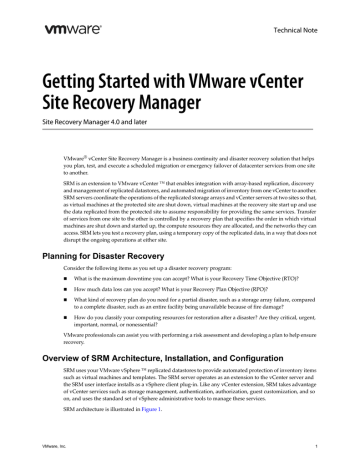
Technical Note
Getting Started with VMware vCenter
Site Recovery Manager
Site Recovery Manager 4.0 and later
VMware
®
vCenter Site Recovery Manager is a business continuity and disaster recovery solution that helps you plan, test, and execute a scheduled migration or emergency failover of datacenter services from one site to another.
SRM is an extension to VMware vCenter ™ that enables integration with array‐based replication, discovery and management of replicated datastores, and automated migration of inventory from one vCenter to another.
SRM servers coordinate the operations of the replicated storage arrays and vCenter servers at two sites so that, as virtual machines at the protected site are shut down, virtual machines at the recovery site start up and use the data replicated from the protected site to assume responsibility for providing the same services. Transfer of services from one site to the other is controlled by a recovery plan that specifies the order in which virtual machines are shut down and started up, the compute resources they are allocated, and the networks they can access. SRM lets you test a recovery plan, using a temporary copy of the replicated data, in a way that does not disrupt the ongoing operations at either site.
Planning for Disaster Recovery
Consider the following items as you set up a disaster recovery program:
What is the maximum downtime you can accept? What is your Recovery Time Objective (RTO)?
How much data loss can you accept? What is your Recovery Plan Objective (RPO)?
What kind of recovery plan do you need for a partial disaster, such as a storage array failure, compared to a complete disaster, such as an entire facility being unavailable because of fire damage?
How do you classify your computing resources for restoration after a disaster? Are they critical, urgent, important, normal, or nonessential?
VMware professionals can assist you with performing a risk assessment and developing a plan to help ensure recovery.
Overview of SRM Architecture, Installation, and Configuration
SRM uses your VMware vSphere ™ replicated datastores to provide automated protection of inventory items such as virtual machines and templates. The SRM server operates as an extension to the vCenter server and the SRM user interface installs as a vSphere client plug‐in. Like any vCenter extension, SRM takes advantage of vCenter services such as storage management, authentication, authorization, guest customization, and so on, and uses the standard set of vSphere administrative tools to manage these services.
SRM architecture is illustrated in Figure 1
.
VMware, Inc.
1
Getting Started with VMware vCenter Site Recovery Manager
Figure 1. SRM Architecture vSphere
Client
UI plugin
VCMS
DB vCenter
Server
SRM
DB
ODBC
Site
Recovery
Manager storage replication adapter
TCP
ESX
Server
VM
VM
ESX
Server
VM
VM
ESX
Server
VM
VM vCenter
Server
VCMS
DB
TCP
Site
Recovery
Manager storage replication adapter
ESX
Server
VM
VM
ESX
Server
VM
VM
ODBC
SRM
DB protected site
VMFS VMFS VMFS VMFS VMFS recovery site
About the Protected and Recovery Sites
In a typical SRM installation, the protected site provides business‐critical datacenter services, and the recovery site provides an alternate facility to which these services can be migrated.
The protected site can be any site where virtual infrastructure supports a critical business need. The recovery site can be located thousands of miles away or in the same room. In the typical case, the recovery site is located in a facility that is unlikely to be affected by any environmental, infrastructure, or other disturbances that affect the protected site. SRM has several requirements for the vSphere configurations at each site
Each site must include at least one vSphere datacenter.
The recovery site must support array‐based replication with the protected site, and must have hardware and network resources that can support the same virtual machines and workloads as the protected site.
At last one virtual machine must be located on a replicated datastore at the protected site. This datastore must be supported by a storage array that is compatible with SRM.
The protected and recovery sites should be connected by a reliable IP network. Storage arrays might have additional network requirements.
The recovery site should have access to the same public and private networks as the protected site, though not necessarily the same range of network addresses.
Installing and Configuring SRM
SRM includes a server component that must be installed at each site and a client plug‐in that you download from the server and install in a vSphere Client that you use to manage SRM services.
typical SRM installation.
VMware, Inc.
2
Getting Started with VMware vCenter Site Recovery Manager
Figure 2. SRM Installation Architecture
VCMS 1 DB vCenter
Server 1 vCenter
Server 2
VCMS 2 DB
SRM 1 DB
SRM server 1 storage replication adapter array 1 replication software
SRM server 2 storage replication adapter array 2 replication software
SRM 2 DB protected site recovery site
The SRM server should be installed on a dedicated server host if possible, but can be installed on the vCenter
Server host if necessary. Storage replication adapters supplied by your storage array vendor must be installed on each SRM server host. An SRM database at each site holds information about virtual machine configurations, protection groups, and recovery plans.
Installing SRM includes the following tasks:
1 Configure SRM databases at both sites.
2 Install the SRM server at both sites.
3 Install the storage replication adapters on the SRM server at each site.
4 Install the SRM client plug‐in into one or more vSphere Clients at either or both sites.
Setting Up the Protected and Recovery Sites
After installation, set up the protected and recovery sites.
Figure 3 illustrates the relationship of the two sites
and the objects they support.
VMware, Inc.
3
VMware, Inc.
Getting Started with VMware vCenter Site Recovery Manager
Figure 3. Relationship of vCenter Resources at the Protected and Recovery Sites
LUN 1
Datastore Group 1 apps
OS
Protection Group 1
LUN 2 apps
OS
Recovery Plan 1
(whole site)
Protection Groups
Protection Group 1
Protection Group 2
Protection Group 3 apps
OS apps
OS apps
OS apps
OS LUN 3
Datastore Group 2 apps
OS
Protection Group 2
LUN 4 apps
OS
LUN 5
Datastore Group 3 protected site
Protection Group 3
Recovery Plan 2
(subset)
Protection Groups
Protection Group 1 apps
OS recovery site
Setting up the protected and recovery sites includes the following tasks:
1 Use a vSphere client into which you have installed the SRM plug‐in to connect to the site that you want to designate as the protected site. From that site, configure array replication and discover replicated datastore groups. SRM gathers this information from the storage replication adapters.
2 At the protected site, create protection groups. A protection group is a collection of virtual machines that all use the same datastore group (the same set of replicated LUNs) and failover together.
3 At the protected site, create inventory maps for protected virtual machines. SRM enables you to specify inventory preferences that control how virtual machine resources such as folders, resource pools, and networks at the protected site are mapped to similar resources at the recovery site. This inventory mapping ensures that recovered virtual machines are configured properly to power on and connect to the
network at the recovery site. For more information, see Figure 4
.
4 At the recovery site, create one or more recovery plans. A recovery plan is an automated runbook: an ordered set of steps that control what happens during a failover.
Figure 4. Mapping Protected Site Resources to Recovery Site Resources
Global Inventory Mappings Between Sites
Source vCenter
Folder 1
Folder 3
Destination vCenter
Folder 2
Folder 4
Folder 5
Resource Pool 1
Resource Pool 3
Folder 6
Resource Pool 2
Resource Pool 4
Resource Pool 5
Port Group 1
Port Group 3
Port Group 5
Resource Pool 6
Port Group 2
Port Group 4
Port Group 6
Global Inventory Mappings Between Sites
Temporary Files Datastore 1
VM Settings at Recovery Site
Inherited Inventory Mappings
(overrides allowed)
Folder
Resource Pool
Folder 6
Resource Pool 6
Network Port Group 2
Inherited Protection Group Settings
(overrides allowed)
Datastore 1 Temporary Files
Per VM Settings
Priority
Network Settings
High (defaults normal)
IP, subnet, gateway, DNS, etc.
4
Getting Started with VMware vCenter Site Recovery Manager
Preinstallation Checklist
Use this checklist to help ensure that your vCenter environment at the protected and recovery sites is ready for an installation of SRM.
Task
Ensure that a supported version of ESX ™ is installed and ready for use. The ESX host must have access to a LUN on a replicated array that is configured as a VMFS datastore and is set up for data replication to a corresponding array at the other site.
Ensure that a compatible version of vCenter Server is installed and ready for use.
Identify a physical or virtual host on which to install SRM at each site.
Download the SRM software, Storage Replication Adapter (SRA), and product information from the VMware Web site.
Ensure that a supported database server is ready for use as the SRM database.
Create a database instance for SRM.
Create a database user, with appropriate privileges, for the SRM database instance.
Create a DSN for the SRM database.
Protected
Site
Recovery
Site
When this checklist is complete, you are ready to:
Install an SRM server on the SRM host at each site
Install an SRA on each SRM server
Download and enable the SRM client plug‐in at each vSphere client from which you want to configure and administer SRM.
For More Information
You can access all Site Recovery Manager documentation on line at http://www.vmware.com/support/pubs/srm_pubs.html
If you have comments about this documentation, submit your feedback to: [email protected]
VMware, Inc. 3401 Hillview Ave., Palo Alto, CA 94304 www.vmware.com
Copyright © 2008-2010 VMware, Inc. All rights reserved. This product is protected by U.S. and international copyright and intellectual property laws. VMware products are covered by one or more patents listed at http://www.vmware.com/go/patents . VMware is a registered trademark or trademark of VMware, Inc. in the United States and/or other jurisdictions. All other marks and names mentioned herein may be trademarks of their respective companies.
Item: EN-000187-00
5
advertisement
* Your assessment is very important for improving the workof artificial intelligence, which forms the content of this project
Related manuals
advertisement