advertisement
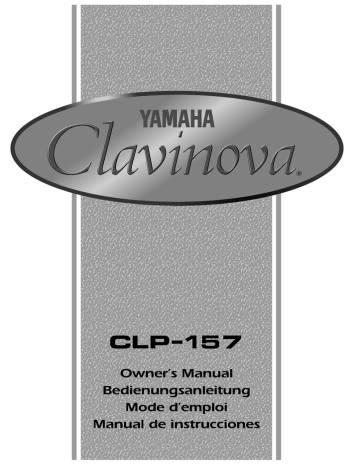
SPECIAL MESSAGE SECTION
PRODUCT SAFETY MARKINGS: Yamaha electronic products may have either labels similar to the graphics shown below or molded/stamped facsimiles of these graphics on the enclosure. The explanation of these graphics appears on this page. Please observe all cautions indicated on this page and those indicated in the safety instruction section.
CAUTION
RISK OF ELECTRIC SHOCK
DO NOT OPEN
CAUTION: TO REDUCE THE RISK OF ELECTRIC SHOCK.
DO NOT REMOVE COVER (OR BACK).
NO USER-SERVICEABLE PARTS INSIDE.
REFER SERVICING TO QUALIFIED SERVICE PERSONNEL.
See bottom of Keyboard enclosure for graphic symbol markings
The exclamation point within the equilateral triangle is intended to alert the user to the presence of important operating and maintenance (servicing) instructions in the literature accompanying the product.
The lightning flash with arrowhead symbol, within the equilateral triangle, is intended to alert the user to the presence of uninsulated “dangerous voltage” within the product’s enclosure that may be of sufficient magnitude to constitute a risk of electrical shock.
IMPORTANT NOTICE: All Yamaha electronic products are tested and approved by an independent safety testing laboratory in order that you may be sure that when it is properly installed and used in its normal and customary manner, all foreseeable risks have been eliminated.
DO NOT modify this unit or commission others to do so unless specifically authorized by Yamaha. Product performance and/or safety standards may be diminished.
Claims filed under the expressed warranty may be denied if the unit is/has been modified. Implied warranties may also be affected.
SPECIFICATIONS SUBJECT TO CHANGE: The information contained in this manual is believed to be correct at the time of printing. However, Yamaha reserves the right to change or modify any of the specifications without notice or obligation to update existing units.
ENVIRONMENTAL ISSUES: Yamaha strives to produce products that are both user safe and environmentally friendly. We sincerely believe that our products and the production methods used to produce them, meet these goals. In keeping with both the letter and the spirit of the law, we want you to be aware of the following:
Battery Notice: This product MAY contain a small nonrechargable battery which (if applicable) is soldered in place. The average life span of this type of battery is approximately five years. When replacement becomes necessary, contact a qualified service representative to perform the replacement.
Warning: Do not attempt to recharge, disassemble, or incinerate this type of battery. Keep all batteries away from children. Dispose of used batteries promptly and as regulated by applicable laws. Note: In some areas, the servicer is required by law to return the defective parts.
However, you do have the option of having the servicer dispose of these parts for you.
Disposal Notice: Should this product become damaged beyond repair, or for some reason its useful life is considered to be at an end, please observe all local, state, and federal regulations that relate to the disposal of products that contain lead, batteries, plastics, etc.
NOTICE: Service charges incurred due to lack of knowledge relating to how a function or effect works (when the unit is operating as designed) are not covered by the manufacturer’s warranty, and are therefore the owners responsibility. Please study this manual carefully and consult your dealer before requesting service.
NAME PLATE LOCATION: The graphic below indicates the location of the name plate. The model number, serial number, power requirements, etc., are located on this plate. You should record the model number, serial number, and the date of purchase in the spaces provided below and retain this manual as a permanent record of your purchase.
Model _____________________________________
Serial No. __________________________________
Purchase Date ______________________________
92-469
1
IMPORTANT SAFETY INSTRUCTIONS
INFORMATION RELATING TO PERSONAL INJURY, ELECTRICAL SHOCK,
AND FIRE HAZARD POSSIBILITIES HAS BEEN INCLUDED IN THIS LIST.
WARNING-
When using any electrical or electronic product, basic precautions should always be followed. These precautions include, but are not limited to, the following:
8.
This product was NOT designed for use in wet/damp locations and should not be used near water or exposed to rain. Examples of wet/damp locations are; near a swimming pool, spa, tub, sink, or wet basement.
1.
Read all Safety Instructions, Installation Instructions,
Special Message Section items, and any Assembly Instructions found in this manual BEFORE marking any connections, including connection to the main supply.
9.
This product should be used only with the components supplied or; a cart, rack, or stand that is recommended by the manufacturer. If a cart, rack, or stand is used, please observe all safety markings and instructions that accompany the accessory product.
2.
Main Power Supply Verification: Yamaha products are manufactured specifically for the supply voltage in the area where they are to be sold. If you should move, or if any doubt exists about the supply voltage in your area, please contact your dealer for supply voltage verification and (if applicable) instructions. The required supply voltage is printed on the name plate. For name plate location, please refer to the graphic found in the Special Message Section of this manual.
10.
The power supply cord (plug) should be disconnected from the outlet when electronic products are to be left unused for extended periods of time. Cords should also be disconnected when there is a high probability of lightening and/or electrical storm activity.
3.
This product may be equipped with a polarized plug
(one blade wider than the other). If you are unable to insert the plug into the outlet, turn the plug over and try again. If the problem persists, contact an electrician to have the obsolete outlet replaced. Do NOT defeat the safety purpose of the plug.
11.
Care should be taken that objects do not fall and liquids are not spilled into the enclosure through any openings that may exist.
4.
Some electronic products utilize external power supplies or adapters. Do NOT connect this type of product to any power supply or adapter other than one described in the owners manual, on the name plate, or specifically recommended by
Yamaha.
12.
Electrical/electronic products should be serviced by a qualified service person when: a. The power supply cord has been damaged; or b. Objects have fallen, been inserted, or liquids have been spilled into the enclosure through openings; or c. The product has been exposed to rain: or d. The product dose not operate, exhibits a marked change in performance; or e. The product has been dropped, or the enclosure of the product has been damaged.
5.
WARNING: Do not place this product or any other objects on the power cord or place it in a position where anyone could walk on, trip over, or roll anything over power or connecting cords of any kind. The use of an extension cord is not recommended! If you must use an extension cord, the minimum wire size for a 25' cord (or less) is 18 AWG. NOTE:
The smaller the AWG number, the larger the current handling capacity. For longer extension cords, consult a local electrician.
6.
Ventilation: Electronic products, unless specifically designed for enclosed installations, should be placed in locations that do not interfere with proper ventilation. If instructions for enclosed installations are not provided, it must be assumed that unobstructed ventilation is required.
13.
Do not attempt to service this product beyond that described in the user-maintenance instructions. All other servicing should be referred to qualified service personnel.
14.
This product, either alone or in combination with an amplifier and headphones or speaker/s, may be capable of producing sound levels that could cause permanent hearing loss. DO NOT operate for a long period of time at a high volume level or at a level that is uncomfortable. If you experience any hearing loss or ringing in the ears, you should consult an audiologist.
IMPORTANT: The louder the sound, the shorter the time period before damage occurs.
7.
Temperature considerations: Electronic products should be installed in locations that do not significantly contribute to their operating temperature. Placement of this product close to heat sources such as; radiators, heat registers and other devices that produce heat should be avoided.
15.
Some Yamaha products may have benches and/or accessory mounting fixtures that are either supplied as a part of the product or as optional accessories. Some of these items are designed to be dealer assembled or installed Please make sure that benches are stable and any optional fixtures (where applicable) are well secured BEFORE using. Benches supplied by Yamaha are designed for seating only. No other uses are recommended.
PLEASE KEEP THIS MANUAL
xi
92-469-2
Introduction
Thank you for choosing a Yamaha CLP-157 Clavinova. Your Clavinova is a fine musical instrument that employs advanced Yamaha music technology. With the proper care, your Clavinova will give you many years of musical pleasure.
● Stereo sampling of the acoustic piano voices offers unmatched realism and expressive power, while the AWM (Advanced Wave Memory) tone generator system offers rich, realistic reproductions of all other voices.
● Piano-like touch response — adjustable in 4 stages — provides extensive expressive control and outstanding playability.
● Dual play mode allows 2 voices to be played simultaneously.
● A number of built-in effects for wide-ranging sonic versatility.
● Unique Clavinova Tone voice provides a fresh sound for new musical expression.
● Damper pedal includes natural resonance effect for the piano voices, simulating the string and soundboard resonance of acoustic pianos.
● Metronome feature with variable tempo facilitates practice.
● 2-track digital recorder lets you record and play back anything you play on the keyboard (up to approximately 4,200 notes).
● MIDI compatibility and a range of MIDI functions make the Clavinova useful in a range of advanced
MIDI music systems.
In order to make the most of your Clavinova’s performance potential and features, we urge you to read this Owner’s Manual thoroughly, and keep it in a safe place for later reference.
Taking Care Of Your Clavinova
Your Clavinova is a fine musical instrument, and deserves the most careful treatment.
Observe the following points and your Clavinova will sound and look great for many years.
1
Never open the case and touch or tamper with the internal circuitry.
2
Always turn the POWER switch OFF after use, and close the key cover to protect the keyboard.
3
Clean the cabinet and keys of your Clavinova only with a clean, slightly damp cloth. A neutral cleanser may be used if desired. Never use abrasive cleansers, waxes, solvents or chemical dust cloths since these can dull or damage the finish.
4
Never place any vinyl products on your Clavinova. Contact with vinyl can cause irreversible damage to the finish.
5
Install your Clavinova in a place that is away from direct sunlight, excessive humidity or heat.
6
Never apply excessive force to the controls, connectors or other parts of your Clavinova, and avoid scratching or bumping it with hard objects.
● Name Plate Location
The CLP-157 name plate is located on the bottom panel.
Owner’s Manual
Bedienungsanleitung
Mode d’emploi
Manual de instrucciones
CLP-157
English
Deutsch
Français
Español
The Control Panel ............................................................ 2
Connections ...................................................................... 4
Selecting & Playing Voices ........................................... 5
■ Playing the Demonstration Tunes ................................ 6
The Dual Mode .................................................................. 7
● Adjusting the Balance Between the Dual-mode
Voices ...................................................................... 7
● Shifting a Dual-mode Voice Up One Octave ........... 7
● Slow-attack Strings .................................................. 7
● Memorizing the Balance, Strings Type, & Octave
Shift Settings ........................................................... 8
Brilliance ............................................................................ 8
● Memorizing the Brilliance Setting ............................ 8
Reverb ................................................................................. 9
● Adjusting Reverb Depth .......................................... 9
● Memorizing the Reverb Type & Depth Settings ...... 9
Effects ............................................................................... 10
● Memorizing Effects for Each Voice ....................... 10
The Pedals ....................................................................... 10
● Soft (Left) Pedal .................................................... 10
● Sostenuto (Center) Pedal ...................................... 10
● Damper (Right) Pedal ............................................ 10
Touch Sensitivity ........................................................... 11
● Memorizing the Touch Sensitivity Setting ............. 11
Transposition .................................................................. 11
Pitch Control ................................................................... 12
● Tuning Up .............................................................. 12
● Tuning Down ......................................................... 12
● To Restore Standard Pitch .................................... 12
● The Pitch Display .................................................. 12
● Memorizing the Pitch Control Setting .................... 12
The Metronome & Tempo Control ............................. 13
■ The Metronome .......................................................... 13
● Metronome Volume ............................................... 13
● Metronome Time Signature ................................... 13
■ Tempo Control ........................................................... 13
Contents
Using the Recorder ....................................................... 14
■ Recording ................................................................... 14
● Changing the Initial Settings .................................. 15
● Erasing a Single Track .......................................... 15
■ Playback .................................................................... 15
● Fast Forward Playback .......................................... 15
Individual Key Tuning ................................................... 16
● To Turn the Individual Key Tune Mode ON ........... 16
● To Lower the Pitch of a Single Key ....................... 16
● To Raise the Pitch of a Single Key ........................ 16
● To Restore Standard Tuning For A Single Key ..... 17
Factory Preset Recall ................................................... 17
MIDI Functions ............................................................... 18
● A Brief Introduction to MIDI ................................... 18
● MIDI “Messages” Transmitted & Received by the
Clavinova ............................................................... 18
● MIDI Transmit & Receive Channel Selection ........ 19
● MIDI Transmit Transpose ...................................... 19
■ Other MIDI Functions ................................................. 20
● Local Control ON/OFF ........................................... 20
● Program Change ON/OFF .................................... 20
● Control Change ON/OFF ....................................... 21
● The Multi-Timbre Mode ......................................... 21
● The MIDI Split & Left Local OFF Mode ................. 21
● The MIDI Split & Right Local Off Mode ................. 22
● Transmitting the Panel Settings ............................ 22
● Bulk Data Dump .................................................... 22
Troubleshooting ............................................................. 23
Options & Expander Modules .................................... 23
Keyboard Stand Assembly ............................................ i
MIDI Data Format ........................................................... vii
MIDI Implementation Chart .......................................... ix
Specifications ................................................................... x
1
The Control Panel
2
1
MIN
MASTER VOLUME
MAX
2
BRILLIANCE
MELLOW
NORMAL
BRIGHT
REVERB
ROOM
HALL 1
HALL 2
COSMIC
EFFECT
DETUNE
CHORUS
TREMOLO
TOUCH
SENSITIVITY
HARD
MEDIUM
SOFT
MIDI/
TRANSPOSE
3 4 5 6 7
PIANO 1 PIANO 2 PIANO 3
CLAVINOVA
TONE E. PIANO 1 E. PIANO 2
HARPSI-
CHORD VIBES STRINGS ORGAN
8
!
120
METRONOME ▼
TEMPO
▲
9 0
MIN
MASTER VOLUME
MAX
BRILLIANCE
MELLOW
NORMAL
BRIGHT
REVERB
ROOM
HALL 1
HALL 2
COSMIC
EFFECT
DETUNE
CHORUS
TREMOLO
TOUCH
SENSITIVITY
HARD
MEDIUM
SOFT
MIDI/
TRANSPOSE PIANO 1 PIANO 2 PIANO 3
CLAVINOVA
TONE E. PIANO 1 E. PIANO 2
HARPSI-
CHORD VIBES STRINGS ORGAN METRONOME ▼
TEMPO
▲
1
RECORDER
2
PLAY REC DEMO
POWER
●
A-1 B-1 C0 D0 E0 F0 G0 A0 B0 C1 D1 E1 F1 G1 A1 B1 C2 D2 E2 F2 G2 A2 B2 C3 D3 E3 F3 G3 A3 B3 C4 D4 E4 F4 G4 A4
PHONES Jacks
(Bottom Panel)
Pitch control keys
(See page 12)
Left voice shift up key
(See page 7)
Transpose keys
(See page 11)
Balance/Depth keys (See page 7, 9)
The Music Stand
$
Soft pedal
Sostenuto pedal
Damper pedal
If you will be using sheet music with your
Clavinova, raise the music stand using both hands, then lower the raised stand so that the hole in the lower edge of the stand engages with the bracket.
To lower the stand, lift it up with both hands then gently lower it backward to the horizontal position.
1 [POWER] Switch
Press the [POWER] switch once to turn the power ON, a second time to turn the power OFF. When the power is initially turned ON, the [PIANO 1] voice selector
LED will light, and the power indicator located below the left end of the keyboard will light.
2 [MASTER VOLUME] Control
The [MASTER VOLUME] control adjusts the volume
(level) of sound produced by the Clavinova’s internal stereo sound system. The [MASTER VOLUME] control also adjusts headphone volume when a pair of headphones is plugged into the PHONES jack (page 4).
3 [BRILLIANCE] Button
This button can be used to change the tonality or “timbre” of the selected voice. See page 8 for details.
4 [REVERB] Button
The [REVERB] button selects a number of digital reverb effects that you can use for extra depth and expressive power. See page 9 for details.
1
RECORDER
2
PLAY
@
REC DEMO
#
B4 C5 D5 E5 F5 G5 A5 B5 C6 D6 E6 F6 G6 A6 B6 C7
STEREO
Right voice shift up key
(See page 7)
Memory key
(See page 8, 9, 10, 11, 12)
5 [EFFECT] Button
The [EFFECT] button selects a range of three effects
— detune, chorus, and tremolo — that you can use in addition to the REVERB effects. See page 10 for details.
6 [TOUCH SENSITIVITY] Button
The [TOUCH SENSITIVITY] button selects four different types of keyboard touch sensitivity — HARD,
MEDIUM, SOFT or FIXED— to match different playing styles and preferences. See page 11 for details.
7 [MIDI/TRANSPOSE] Button
The [MIDI/TRANSPOSE] button allows access to the
Clavinova’s TRANSPOSE function (to shift the pitch of the entire keyboard up or down) and MIDI functions.
For details refer to the “TRANSPOSITION” and
“MIDI FUNCTIONS” sections on pages 11 and 18, respectively.
8 Voice Selectors
The CLP-157 has ten voice selectors. Simply press any of the voice selectors to select the corresponding voice.
The voice selector LED will light to indicate which voice is currently selected.
The CLP-157 also has a DUAL mode in which two voices can be played simultaneously across the full range of the keyboard — see page 7 for details.
NOTE
• The PIANO 1 voice is automatically selected whenever the [POWER] switch is initially turned
ON.
9 [METRONOME] Button
Turns the metronome sound on and off. The TEMPO
[s] and [t] buttons, below, are used to set the tempo of the metronome sound — see page 13 for details.
0 TEMPO [ t ] and [ s ] Buttons
These buttons adjust the tempo of the CLP-157 metronome function as well as the playback tempo of the recorder function. The tempo range is from 32 to 280 quarter-note beats per minute.
!
TEMPO Display
This 3-digit LED display normally shows the current tempo in quarter-note beats per minute. When the Metronome or Recorder record or play functions are in operation it displays the current measure number.
@ RECORDER [PLAY] and [REC] Buttons
These buttons control the CLP-157 2-track recorder, letting you record and play back just about anything you play on the keyboard — up to a maximum of about
4,200 notes. See page 14 for details.
# [DEMO] Button
Activates the demo playback mode in which you can select playback of different demonstration sequences for each of the Clavinova’s voices. See page 6 for details.
$ Pedals
The CLP-157’s soft (left), sostenuto (center), and damper (right) pedals provide a range of expressive control capabilities similar to the pedal functions on an acoustic piano. See page 10 for details.
3
Connections
4
IN
3 1 2
MIDI
OUT THRU
R
AUX IN
L
AUX OUT
R L/L+R
1 AUX IN L and R Jacks
2
DOU-10
R
AUX IN
L
AUX OUT L/L+R and R Jacks
R
AUX OUT
L/L+R
Stereo System
3 MIDI IN, THRU and OUT
Connectors
IN
MIDI
OUT THRU
These jacks are intended for use with an external tone generator module such as the Yamaha DOU-10 Disk Orchestra Unit. The stereo outputs from the external tone generator module are connected to the AUX IN L and R jacks, allowing the sound of the tone generator to be reproduced via the
Clavinova’s internal sound system and speakers.
NOTE
• The input signal from the AUX IN jacks is delivered to the AUX OUT jacks, but is not affected by the Clavinova’s volume control or reverb effect.
The AUX OUT L/L+R and R jacks deliver the output of the Clavinova for connection to an instrument amplifier, mixing console, PA system, or recording equipment. If you will be connecting the Clavinova to a monaural sound system, use only the L/L+R jack. When a plug is inserted into the L/
L+R jack only, the left- and right-channel signals are combined and delivered via the L/L+R jack so you don’t lose any of the Clavinova’s sound.
The Internal Amplifier & Speaker System
The CLP-157 features a powerful stereo amplifier delivering 50 watts per channel, driving a speaker system that puts out exceptionally rich sound with natural response from powerful lows to shimmering highs. The speaker system includes two
18-centimeter, two 5-centimeter, and two 5 x 9-centimeter oval speaker units.
NOTE
• The AUX OUT jack signal must never be returned to the AUX IN jacks, either directly or through external equipment.
The MIDI IN connector receives MIDI data from an external MIDI device (such as the DOU-10 Disk Orchestra Unit) which can be used to control the Clavinova. The MIDI THRU connector re-transmits any data received at the MIDI IN connector, allowing “chaining” of several MIDI instruments or other devices. The MIDI OUT connector transmits MIDI data generated by the Clavinova (e.g. note and velocity data produced by playing the Clavinova keyboard).
More details on MIDI are given in “MIDI FUNCTIONS” on page 18.
Tone Generator
DOU-10
● PHONES Jacks (Bottom Panel)
Two pairs of standard pair of stereo headphones can be plugged in here for private practice or late-night playing. The internal speaker system is automatically shut off when a pair of headphones is plugged into either of the PHONES jacks.
Selecting & Playing Voices
Z
Turn Power On
POWER
After making sure that the Clavinova’s AC plug is properly inserted into a convenient AC wall outlet, press the [POWER] switch located to the left of the keyboard to turn the power ON.
When the power is turned ON, the [PIANO 1] voice selector LED will light (the PIANO 1 voice is automatically selected whenever the power is turned ON).
X
Set the Volume
MIN
MASTER VOLUME
MAX
Initially set the [MASTER VOLUME] control about half way between the “MIN” and “MAX” settings. Then, when you start playing, re-adjust the
[MASTER VOLUME] control for the most comfortable listening level.
C
Select a Voice
Select the desired voice by pressing one of the voice selectors.
PIANO 1 PIANO 2 PIANO 3
CLAVINOVA
TONE E. PIANO 1 E. PIANO 2
HARPSI-
CHORD VIBES STRINGS ORGAN
V
Play
The Clavinova also offers keyboard touch response, so the volume and timbre of notes played can be controlled according to how “hard” you play the keys. The amount of variation available depends on the selected voice.
B
Adjust Tone & Add Effects
As Required
BRILLIANCE
MELLOW
NORMAL
BRIGHT
REVERB
ROOM
HALL 1
HALL 2
COSMIC
EFFECT
DETUNE
CHORUS
TREMOLO
You can also change the overall tone or add reverb and/or effects as desired by using the [BRILLIANCE], [REVERB] and [EFFECT] buttons
(see page 8 for [BRILLIANCE] button operation, “Reverb” on page 9, and
“Effects” on page 10).
5
6
Selecting & Playing Voices
Playing the Demonstration Tunes
The CLP-157 features 10 demonstration tunes that effectively demonstrate it’s sound capabilities. Here’s how you can select and play the demo tunes.
Z
Engage the Demo Mode
DEMO
Press the [DEMO] button to engage the demo mode — the voice selectors will flash in sequence.
X
Select a Demo Tune
The 10 demo tunes are selected via the voice selectors. Press a selector to start playback of the corresponding tune, featuring the voice normally selected by that voice selector button. The demo tunes will play in sequence until stopped, starting with the selected tune. The voice selector indicator will flash during demo playback.
PIANO 3
CLAVINOVA
TONE E. PIANO 1 E. PIANO 2
HARPSI-
CHORD VIBES STRINGS ORGAN PIANO 1 PIANO 2
C
Set the Volume
MIN
MASTER VOLUME
MAX
V
Play a Different Demo
B
Stop the Demo
DEMO
Use the [MASTER VOLUME] control to adjust the volume.
NOTE
• The TEMPO buttons do not affect demo playback (“_ _ _” appears on the TEMPO display).
You can start playback of any other demo tune during playback by simply pressing the corresponding voice selector. Playback will stop and the playback-ready mode described in step 2, above, will be re-engaged if you press the voice selector of the demo that is currently playing.
Press the [DEMO] button when you want to stop demo playback and return to the normal play mode.
The Demo Tunes
[PIANO 1] button: Etude op. 10-5 “Black Keys” by F. F. Chopin
[PIANO 2] button: “Le Rhône” by K. Hattori
[PIANO 3] button: “Maple Leaf Rag” by S. Joplin
[CLAVINOVA TONE] button: “Pavane pour une infante défunte” by M. J. Ravel
[HARPSICHORD] button: “Le Coucou” by L. C. Daquin
[VIBES] button: “Schmetterling (Papilions)” op. 43 by E. H. Grieg
[STRINGS] button: “Charmaine” by L. Polladk
[ORGAN] button: “Jesu, Joy Of Man’s Desiring” (Chorale from Cantata No. 147) by J. S. Bach
• The demonstration pieces listed above are short excerpts from the original compositions. All other demo songs are original (© 1994 by YAMAHA CORPORATION).
The Dual Mode
The DUAL mode makes it possible to play two voices simultaneously across the entire range of the keyboard. To activate the DUAL mode simply press two voice selectors at the same time (or press one voice selector while holding another). The voice indicators of both selected voices will light when the DUAL mode is active. To return to the normal single-voice play mode, press any single voice selector.
●
Adjusting the Balance Between the Dual-mode Voices
IANO 1 E. PIANO 2
HARPSI-
CHORD
C 2 C 3
1 2 3 4 5 6 7 8 9 10 11 12 13 14 15
Left voice maximum.
Equal balance.
Right voice maximum.
8
▼
TEMPO
▲
●
Shifting a Dual-mode Voice
Up One Octave
O 1 E. PIANO 2
HARPSI-
CHORD
C 1 C 5
C 4
The volume levels of the two voices combined in the DUAL mode are normally set automatically to produce a pleasing balance (see “Default Settings” below). The balance can be adjusted manually by using the C2 through C4 keys on the keyboard or the TEMPO [s] and [t] buttons while pressing the two voice selectors corresponding to the voices to be combined in the DUAL mode. The selected balance value (1 … 15) will be shown on the TEMPO display until the voice selectors are released.
When using the keyboard, the C3 keys produces equal balance between the two voices (a setting of “8”), while keys to the left of C3 increase the volume of the left voice in relation to the right voice, and keys to the right of C3 increase the volume of the right voice in relation to the left voice. By
“left” and “right” voices we refer to the relative positions of the voice selectors — i.e. in a STRINGS/ORGAN combination STRINGS is the left voice and ORGAN is the right voice.
When using the TEMPO buttons the first time either button is pressed the current balance appears on the TEMPO display, then pressing the [t] button increases the volume of the left voice in relation to the right while the [s] button has the opposite effect. Press both the [s] and [t] buttons simultaneously to instantly recall the equal-volume (“8”) setting.
■ A setting of “1” sets the volume of the left voice to maximum and the volume of the right voice to minimum.
■ A setting of “8” sets both voices to the same volume.
■ A setting of “15” sets the volume of the right voice to maximum and the volume of the left voice to minimum.
NOTE
• Hold either the TEMPO [ s ] or [ t ] button for continuous scrolling in the specified direction.
Depending on which voices you combine using the DUAL mode, the combination may sound better if one of the voices is shifted up an octave.
To shift the right voice, press the C5 key while pressing the two voice selectors corresponding to the voices to be combined in the DUAL mode.
Press C5 again to shift the voice back to its normal range. Use the C1 key in the same way to shift the left voice.
Default octave settings are provided for all voice combinations, as listed in the “Default Settings” chart, below.
Left voice shift up.
Right voice shift up.
●
Slow-attack Strings
PIANO 1 PIANO 2 PIA ES STRINGS ORGAN
In a DUAL mode voice combination using STRINGS and any other voice, it is possible to switch the STRINGS voice to a slow-attack variation when initially selecting the voices by pressing the [STRINGS] selector twice while holding the other voice selector. Repeat this operation to return to the normal STRINGS voice attack.
7
The Dual Mode
●
Memorizing the Balance,
Strings Type, & Octave Shift
Settings
1 E. PIANO 2
HARPSI-
CHORD
C 7
Press the C7 key while holding any two voice selectors to memorize all balance, STRINGS voice attack variation, and octave shift settings made since the power was turned on. The memorized settings will be retained in memory for about one week after the power is turned off, then the default settings will be restored. To keep the memorized settings for longer periods, turn the power on briefly at least once a week.
If these settings are not memorized as described above, they are retained in memory only until the Clavinova is turned off.
Default Settings
PIANO 1
PIANO 2
PIANO 3
CLAVINOVA TONE
E. PIANO 1
E. PIANO 2
HARPSICHORD
VIBES
STRINGS
ORGAN
C2 … C4: Balance keys
Balance
PIANO 1
R
0
0
0
0
0
0
0
0
PIANO 2
8 (C3)
R
0
0
0
0
0
0
0
PIANO 3
8 (C3)
8 (C3)
R
0
0
0
0
0
0
CLAVINOVA
TONE
8 (C3)
8 (C3)
8 (C3)
R
0
0
0
0
0
E. PIANO 1 E. PIANO 2
8 (C3)
8 (C3)
8 (C3)
8 (C3)
8 (C3)
8 (C3)
8 (C3)
8 (C3)
8 (C3)
HARPSI-
CHORD
8 (C3)
8 (C3)
8 (C3)
8 (C3)
8 (C3)
6 (A2)
R
0
0
0
0
0
R
0
0
R
0
0
0: Normal octave L: Left voice up one octave R: Right voice up one octave
VIBES STRINGS ORGAN
8 (C3)
8 (C3)
8 (C3)
8 (C3)
8 (C3)
8 (C3)
8 (C3)
4 (F2)
4 (F2)
4 (F2)
4 (F2)
4 (F2)
4 (F2)
4 (F2)
7 (B2)
L
L 0
3 (E2)
3 (E2)
3 (E2)
4 (F2)
3 (E2)
4 (F2)
5 (G2)
7 (B2)
8 (C3)
8
Brilliance
The [BRILLIANCE] button makes it possible to change the tonality or “timbre” of the selected voice to suit your musical requirements. Three settings are provided: MELLOW, NORMAL, and
BRIGHT. To select one of these settings, press the [BRILLIANCE] button a few times until the indicator corresponding to the desired setting lights.
NORMAL .....
This setting produces the “normal” tone of the selected voice.
BRIGHT .......
This setting creates a brighter, sharper tone.
MELLOW .....
The MELLOW setting produces a rounder, softer tone.
●
Memorizing the Brilliance
Setting
BRILLIANCE
MELLOW
NORMAL
BRIGHT
C
7
Press the C7 key while holding the [BRILLIANCE] button to memorize the current brilliance setting. The memorized setting will be retained in memory for about one week after the power is turned off, then the default setting (NORMAL) will be restored. To keep the memorized setting for longer periods, turn the power on briefly at least once a week.
If this setting is not memorized as described above, it is retained in memory only until the Clavinova is turned off.
Reverb
The [REVERB] button selects a number of digital reverb effects that you can use for extra depth and expressive power.
To select a reverb type press the [REVERB] button a few times until the indicator corresponding to the desired type lights (the indicators light in sequence each time the
[REVERB] button is pressed). No reverb is produced when all indicators are off.
ROOM ........
This setting add a continuous reverb effect to the sound that is similar to the type of acoustic reverberation you would hear in a medium-size room.
HALL 1 ......
For a “bigger” reverb sound, use the HALL 1 setting. This effect simulates the natural reverberation of a medium-size concert hall.
HALL 2 ......
For a really spacious reverb sound, use the HALL 2 setting. This effect simulates the natural reverberation of a large concert hall.
COSMIC ....
The COSMIC reverb effect produces an echo-plus-reverb sound that can add life and animation to your music.
●
Adjusting Reverb Depth
REVERB
ROOM
HALL 1
HALL 2
COSMIC
C 2 C 3
0 2 3 4 5 6 7 8 9 10 11 12 13 14 15
Decrease depth.
Normal depth.
Increase depth.
8
▼
TEMPO
▲
●
Memorizing the Reverb
Type & Depth Settings
REVERB
ROOM
HALL 1
HALL 2
COSMIC
C 4
C 7
The depth of the selected reverb effect can be adjusted for the current voice (separate settings can be made for each voice) by using the C2 through C4 keys on the keyboard or the TEMPO [s] and [t] buttons while holding the [REVERB] button. The selected reverb depth value (0 …
15) will be shown on the TEMPO display until the [REVERB] button is released. The default reverb depth settings are given in the “Default Settings” chart below.
When using the keyboard, the C3 keys sets the “normal” depth (a setting of “8”). Keys to the left of C3 decrease the reverb depth, and keys to the right of C3 increase the reverb depth.
When using the TEMPO buttons the first time either button is pressed the current depth setting appears on the TEMPO display, then pressing the reverb depth. Press both the [s] and [t] buttons simultaneously to instantly recall the normal (“8”) setting.
■ A setting of “0” sets the minimum reverb depth (no reverb).
■ A setting of “8” sets medium “normal” reverb depth.
■ A setting of “15” sets the maximum reverb depth.
NOTE
• Hold either the TEMPO [ s ] or [ t ] button for continuous scrolling in the specified direction.
• A setting of “1” cannot be entered via the keyboard.
Default Settings
STRINGS, ORGAN
ROOM
8 (C3)
HALL 1
8 (C3)
* All effect types set to C3 for all other voices.
* The default reverb type is ROOM.
HALL 2 COSMIC
11 (F3) 10 (E3)
Press the C7 key while holding the [REVERB] button to memorize the current effect type and all depth settings made since the power was turned on. The memorized settings will be retained in memory for about one week after the power is turned off, then the default settings will be restored. To keep the memorized settings for longer periods, turn the power on briefly at least once a week.
If these settings are not memorized as described above, they are retained in memory only until the Clavinova is turned off.
9
Effects
The [EFFECT] button selects a range of three effects that you can use in addition to the
REVERB effects.
To select an effect press the [EFFECT] button a few times until the indicator corresponding to the desired effect lights (the indicators light in sequence each time the [EFFECT] button is pressed). No effect is produced when all indicators are off.
DETUNE ......
DETUNE delivers a thick, multi-instrument sound by producing two notes of slightly different pitch for every single note you play on the keyboard — i.e.
the two notes are slightly “detuned.”
CHORUS .....
This produces an animated “shimmering” effect that both thickens the sound and gives it a more lively feel.
TREMOLO ...
TREMOLO is a gentle variation in volume that gives the sound a more dynamic feel. The tremolo speed is independently preset for each voice.
●
Memorizing Effects for Each
Voice
EFFECT
DETUNE
CHORUS
TREMOLO
Voice
Power-on
Effect
PIANO 1
OFF
C 7
The CLP-157 allows different effects to be set for each voice so that the appropriate effect is automatically recalled whenever a voice is selected.
The initial effect assignments when the CLP-157 power is turned on are given in the chart below.
These settings can be changed by selecting the desired voice and effects, and then pressing the C7 key while holding the [EFFECT] button. All settings made since the power was turned on are memorized. The memorized settings will be retained in memory for about one week after the power is turned off, then the default settings will be restored. To keep the memorized settings for longer periods, turn the power on briefly at least once a week.
If these settings are not memorized as described above, they are retained in memory only until the Clavinova is turned off.
PIANO 2 PIANO 3
OFF OFF
CLAVINOVA
TONE
E. PIANO 1 E. PIANO 2
OFF OFF CHORUS
HARPSI-
CHORD
OFF
VIBES
TREMOLO
STRINGS ORGAN
OFF OFF
The Pedals
The CLP-157 has three foot pedals that produce a range of expressive effects similar to those produced by the pedals on an acoustic piano.
●
Soft (Left) Pedal
●
Sostenuto (Center)
Pedal
If you play a note or chord on the keyboard and press the sostenuto pedal while the note(s) are held, those notes will be sustained as long as the pedal is held (as if the damper pedal had been pressed) but all subsequently played notes will not be sustained. This makes it possible to sustain a chord, for example, while other notes are played “staccato.”
●
Damper (Right)
Pedal
Pressing the soft pedal reduces the volume and slightly changes the timbre of notes played.
The soft pedal actually functions in eight levels, depending on how hard it is pressed.
The damper pedal functions in the same way as a damper pedal on an acoustic piano. When the damper pedal is pressed notes played have a long sustain. When a piano voice is selected the damper pedal also produces a special “resonance” that simulates the ring of the strings and the sound board of an acoustic piano. Releasing the pedal immediately stops (damps) any sustained notes. The CLP-157 damper pedal additionally features continuous damping. This allows you to create shorter effects by pressing the damper pedal down only part of the way.
10
Touch Sensitivity
The [TOUCH SENSITIVITY] button selects four different types of keyboard touch sensitivity —
HARD, MEDIUM, SOFT or FIXED — to match different playing styles and preferences. The different touch sensitivity settings are selected by using the [TOUCH SENSITIVITY] button.
HARD ............................
The HARD setting requires the keys to be played quite hard to produce maximum loudness.
MEDIUM .......................
The MEDIUM setting produces a fairly “standard” keyboard response. This is the initial factory default setting.
SOFT ............................
The SOFT setting allows maximum loudness to be produced with relatively light key pressure.
FIXED (No indicator lit) ...
All notes are produced at the same volume no matter how hard the keyboard is played.
This is an ideal setting for voices which normally have no keyboard sensitivity (i.e.
harpsichord and organ).
●
Memorizing the Touch
Sensitivity Setting
TOUCH
SENSITIVITY
C
7
HARD
MEDIUM
SOFT
Press the C7 key while holding the [TOUCH SENSITIVITY] button to memorize the current touch sensitivity setting. The memorized setting will be retained in memory for about one week after the power is turned off, then the default setting will be restored. To keep the memorized setting for longer periods, turn the power on briefly at least once a week.
If this settings is not memorized as described above, it is retained in memory only until the Clavinova is turned off.
Transposition
The Clavinova’s TRANSPOSE function makes it possible to shift the pitch of the entire keyboard up or down in semitone intervals up to a maximum of six semitones. “Transposing” the pitch of the Clavinova keyboard facilitates playing in difficult key signatures, and you can easily match the pitch of the keyboard to the range of a singer or other instrumentalist.
The [MIDI/TRANSPOSE] button and keys F#2 through F#3 on the keyboard, or the TEMPO [s] and [t] buttons, are used for transposition.
Z
Press and hold the [MIDI/TRANSPOSE] button. The current transpose setting will appear on the TEMPO display (“-6” semitones through “0” through “6”
F # 2 C 3 F # 3 semitones).
MIDI/
TRANSPOSE
-6 -4 -2 +1 +3 +6
-5 -3 -1 0 +2 +4 +5
X
Press a key between F#2 and F#3 according to the desired amount of transposition*, or use the TEMPO [s] and [t] buttons to set the required transposition
Transpose down.
Transpose
Normal pitch.
up.
C value. The “0” default setting can be instantly recalled by simultaneously pressing the TEMPO [s] and [t] buttons.
Release the [MIDI/TRANSPOSE] button.
-1
▼
TEMPO
▲
* Pressing the C3 key produces normal keyboard pitch. Pressing the key to the left of C3 (B2) transposes the pitch of the keyboard down a semitone, the next key to the left (Bb2) transposes down a whole tone (two semitones), etc., down to the
F#2 key which transposes down 6 semitones. Upward transposition is accomplished in the same way using the keys to the right of C3, up to F#3 which transposes up 6 semitones.
NOTE
• Hold either the TEMPO [ s ] or [ t ] button for continuous scrolling in the specified direction.
• Notes below and above the A-1 — C7 of the Clavinova sound one octave higher and lower, respectively.
• If the VIBES indicator lights when the [MIDI/TRANSPOSE] button is pressed, the
Individual Key Tuning mode is ON (see page 16) and the transposition function cannot be used.
11
Pitch Control
Pitch control makes it possible to tune the Clavinova over a
±
50-cent range (approximate) in approximately 1.2-cent or 1-hertz intervals. A hundred “cents” equals one semitone, so the tuning range provided allows fine tuning of overall pitch over a range of approximately a semitone. Pitch control is useful for tuning the Clavinova to match other instruments or recorded music.
●
Tuning Up
A -1 B -1 C 3
▼
TEMPO
▲
●
Tuning Down
A -1
A #
-1
C 3
▼
TEMPO
▲
●
To Restore Standard Pitch
A # -1
A -1 B -1 C 3 B 3
▼
TEMPO
▲
B 3
B 3
Z
To tune up (raise pitch), hold the A-1 and B-1 keys simultaneously
(A-1 and B-1 are the two lowest white keys on the keyboard) and press any key between C3 and B3. Each time a key in this range is pressed the pitch is raised by approximately 1.2 cents, up to a maximum of about 50 cents above standard pitch. To raise the pitch in 1-hertz increments press the TEMPO [s] button instead of the C3-B3 keys. The TEMPO [t] button can also be used to tune down while the A-1 and B-1 keys are held.
X
Release the A-1 and B-1 keys.
Z
To tune down (lower pitch), hold the A-1 and A#-1 keys simultaneously and press any key between C3 and B3. Each time a key in this range is pressed the pitch is lowered by approximately 1.2 cents, up to a maximum of about 50 cents below standard pitch. To lower the pitch in 1-hertz increments press the TEMPO [t] button instead of the C3-B3 keys. The
TEMPO [s] button can also be used to tune up while the A-1 and A#-1 keys are held.
X
Release the A-1 and A#-1 keys.
Z
To restore the default pitch (A3 = 440 Hz), hold the A-1, A#-1, and B-1 keys simultaneously and press any key between C3 and B3, or simultaneously press the TEMPO [s] and [t] buttons.
X
Release the A-1, A#-1 and B-1 keys.
NOTE
• Hold either the TEMPO [ s ] or [ t ] button for continuous scrolling in the specified direction.
• The PITCH CONTROL function has no effect when LOCAL OFF is active
(see “MIDI FUNCTIONS,” page 20).
●
The Pitch Display
Example:
442
442.0 ......... 442.24
4.42
442.25 ....... 442.49
44.2
442.5 ......... 442.74
442
442.75 ....... 442.99
●
Memorizing the Pitch Control Setting
C 7
The approximate pitch of A3 is shown on the TEMPO display in Hertz while the pitch control function is in operation. The total display range is from approximately 427 hertz (-50 cents) to 453 hertz (+50 cents).
The dots to the right of each figure in the display are used to provide a general idea of fractional pitches.
Press the C7 key while holding the A-1/B-1, A-1/A#-1, or A-1/A#-1/B-1 key combination to memorize the current pitch control setting. The memorized setting will be retained in memory for about one week after the power is turned off, then the standard pitch will be restored. To keep the memorized setting for longer periods, turn the power on briefly at least once a week.
If this setting is not memorized as described above, it is retained in memory only until the Clavinova is turned off.
12
The Metronome & Tempo Control
The CLP-157 built-in metronome is a convenient feature for practice, and it can also provide a solid rhythmic guide when recording using the Recorder feature, described below.
METRONOME
●
Metronome Volume
8
METRONOME ▼
TEMPO
▲
The Metronome
The metronome sound is turned on and off via the [METRONOME] button.
Press the [METRONOME] button so that its indicator lights to turn the metronome on and then again so that the indicator goes out to turn the metronome off.
When the metronome is on the current measure number is shown on the TEMPO display.
The volume of the metronome sound can be independently adjusted by using the
TEMPO [s] and [t] buttons while holding the [METRONOME] button. The first time either button is pressed the current volume setting appears on the
TEMPO display, then pressing the [s] button increases the volume while the [t] button decreases the volume. Press both the [s] and [t] buttons simultaneously to instantly recall the default (“8”) setting.
■ A setting of “1” sets the minimum metronome volume.
■ A setting of “8” sets the default metronome volume.
■ A setting of “15” sets the maximum metronome volume.
NOTE
• Hold either the TEMPO [ s ] or [ t ] button for continuous scrolling in the specified direction.
●
Metronome Time Signature
The time signature of the metronome sound can be set by pressing the appropriate voice selector button while holding the [METRONOME] button, as follows:
PIANO 1 PIANO 2 PIANO 3
CLAVINOVA
TONE E. PIANO 1 METRONOME
[METRONOME] + [PIANO 1]
[METRONOME] + [PIANO 2]
[METRONOME] + [PIANO 3]
[METRONOME] + [CLAVINOVA TONE]
[METRONOME] + [E. PIANO 1]
No accent (default)
2 time
3 time
4 time
6 time 1.20
Beat Indicator
1st Beat
2nd Beat
3rd Beat
4th Beat
5th Beat
6th Beat
No accent/
4 time 2 time 3 time 6 time
The dots on the TEMPO display flash to indicate the current beat within the current measure, as shown to the left.
120
▼
TEMPO
▲
Tempo Control
The tempo of the Metronome and Recorder playback functions can be adjusted from 32 to 280 quarter-note beats per minute via the TEMPO [s] and [t] buttons. The current tempo normally appears on the TEMPO display. Although the
TEMPO display shows the current measure number during Metronome or Recorder operation, the tempo value is displayed when either of the TEMPO buttons are pressed, and remains on the display for about one second after the TEMPO buttons are released.
The default tempo of 120 beats per minute is automatically set when the power is initially turned on. Press the TEMPO [s] and [t] buttons simultaneously to instantly recall the default tempo (120) at any time. The tempo value in the Recorder memory is recalled if the TEMPO [s] and [t] buttons are pressed simultaneously during recorder playback or when a green track indicator is lit.
NOTE
• Hold either the TEMPO [ s ] or [ t ] button for continuous scrolling in the specified direction.
13
14
Using the Recorder
The CLP-157 features a two-track recorder that lets you record what you play on the keyboard and then play it back. Since you have two tracks, you can “overdub” one part on top of another, using a different voice if you like, to create complex, rich-sounding recordings. The recorder feature is a useful adjunct to any keyboard study program, since it lets you hear exactly how you sound from the listener’s perspective.
It can also be just plain fun.
The recorder actually records the following data:
Parameters Recorded for Each track
● Notes played ● Voice selection ● Dual mode voices
● Dual balance ● Damper pedal ● Soft pedal
● Sostenuto pedal (not recorded as an initial setting)
● Brilliance ● Effect
Parameters Recorded for the Entire Song
● Reverb type ● Reverb depth
● Tempo (initial setting only)
Z
Engage the Record Ready
Mode
1
RECORDER
2
PLAY REC
Recording
Press the RECORDER [REC] button to engage the record ready mode
(recording does not actually start yet). The [REC] button indicator will light and the rightmost beat indicator dot will flash at the current tempo.
NOTE
• You can record up to a maximum of about 4,200 notes (26 kilobytes) depending on pedal usage and other factors. The [REC] button and record track indicators will begin to flash when the recorder memory is almost full (“FUL” will appear on the TEMPO display) and recording will stop automatically.
• The amount of remaining memory is displayed in kilobytes (approximate) when the [REC] button is released, or when a record track button is pressed as in step 2, below.
26
X
Select the Record Track
1
RECORDER
2
PLAY REC
C
Make All Necessary Initial
Settings
PIANO 3
CLAVINOVA
TONE E. PIA PIANO 1 PIANO 2
When the record mode is engaged in the previous step, the last-recorded track will automatically be selected for recording and its indicator — i.e.
the [1] or [2] button indicator — will glow red. If you want to record on a different track, press the appropriate track button so that its indicator glows red.
NOTE
• The track button indicators of tracks which contain previously recorded data will glow green (unless the track is turned off as described below).
The previously-recorded data on the non-record track will normally be played back as you record, so you can play along with a previouslyrecorded track. If you don’t want to hear the previously recorded track as you record, press the playback track button before pressing the [REC] button (step 1, above) so that its indicator goes out.
• Recording on a track which already contains data will erase all previous data on that track.
Before actually beginning to record, select the voice you want to record with (or voices if you will be using the dual mode). You might also want to set the volume and tempo controls.
V
Start Recording
Recording will begin automatically as soon as you play a note on the keyboard or press the [PLAY] button. The current measure number will appear on the TEMPO display during recording.
NOTE
• If the metronome was on when you started recording, you’ll be able to keep time with the metronome while recording, but the metronome sound will not be recorded.
B
Stop Recording
1
RECORDER
2
PLAY REC
Press either the RECORDER [REC] or [PLAY] button to stop recording. The indicator of the recorded track will glow green to indicate that it now contains data.
●
Changing the Initial
Settings
●
Erasing a Single Track
The initial voice (including dual mode and dual balance setting), damper pedal, soft pedal, tempo, reverb type, reverb depth, effect, and brilliance settings made in step 3 of the recording procedure are actually recorded by the CLP-157. These initial settings can be changed after the recording is finished by pressing the [REC] button to engage the record ready mode, pressing the appropriate track button, making the required changes, and then pressing the [REC] button again to exit from the record ready mode and register the changes. If you do this, be careful not to press the [PLAY] button or a key on the keyboard, either of which will start recording and erase all previous recorded data on the selected track. If you start this procedure but decide to cancel, simply select a different track then press the [REC] button a second time.
All data can be erased from either of the recorder’s tracks by engaging the record mode, selecting the track you want to erase, and then pressing the [PLAY] button twice without recording any data.
Playback
1
RECORDER
2
PLAY REC
●
Fast Forward Playback
1
RECORDER
2
To play back what you’ve recorded, first make sure that the green track indicators of the tracks you want to play are lit. If not, press the corresponding track button(s) so that they are lit. Then press the RECORDER [PLAY] button. Playback starts from the beginning of the recorded data, and will stop automatically at the end of the recorded data. The current measure number will appear on the TEMPO display during playback.
You can also stop playback at any time by pressing the [PLAY] button. To mute a track so that it doesn’t play back, press the corresponding track button so that its indicator goes out (press again to turn the track back on).
NOTE
• All recorder data will be retained in memory for about one week after the power is turned off. If you want to keep your recorded data for longer periods, turn the power on briefly at least once a week. It is also possible to store it to an external MIDI storage device such as the Yamaha DOU-10 Disk Orchestra Unit by using the Bulk Dump function described on page 22.
• The track indicators will not light automatically when the power is turned on even if the recorder contains data. It is therefore necessary to press the track buttons so that the corresponding green indicators light before starting RECORDER playback. It is also a good idea to press the track buttons to check if the tracks contain data before recording. If the green indicator lights when the corresponding track button is pressed, that track contains data which will be erased and replaced by the newly-recorded data.
• If the metronome is being used during playback, the metronome will stop when playback is stopped.
• The playback data is not transmitted via the MIDI OUT connector.
When you want to locate a specific point in a recording you can quickly move forward through the recording while monitoring the sound by pressing the [REC] button while holding the [MIDI/TRANSPOSE] button.
MIDI/
TRANSPOSE PLAY REC
15
16
Individual Key Tuning
The individual key tuning feature makes it possible to individually tune each key on the CLP-157 keyboard in oder to match different tuning standards. The pitch of each key can be raised or lowered by a maximum of 50 cents (approximately) from the standard pitch.
●
To Turn the Individual Key
Tune Mode ON
F
MIDI/
TRANSPOSE 2
HARPSI-
CHORD VIBES STRINGS OR
The individual key tuning settings described below can be turned on or off (normal tuning) while retaining the settings in memory. Individual key tuning is always turned off when the power is initially turned on, but any previous settings are retained in memory and can be recalled if the power has not been off for longer than about a week. To keep the memorized settings for longer periods, turn the power on briefly at least once a week.
Z
Hold the [MIDI/TRANSPOSE] button.
X
Press the [VIBES] voice selector to turn the Individual Key Tune mode
ON (VIBES indicator on; “F” will appear on the TEMPO display) or
OFF (VIBES indicator off).
C
Release the [MIDI/TRANSPOSE] button.
NOTE
• If the VIBES indicator does not light when the [MIDI/TRANSPOSE] button is pressed, the Individual Key Tuning mode is OFF and the Transpose function (page 11) will be engaged. Make sure that Individual Key
Tuning is turned ON before proceeding.
●
To Lower the Pitch of a Single
Key
d
MIDI/
TRANSPOSE
▼
TEMPO
▲
Z
Hold the [MIDI/TRANSPOSE] button.
X
Press the TEMPO [t] button. “d” will appear on the TEMPO display.
C
While still holding the [MIDI/TRANSPOSE] button, press the desired key as many times as necessary to lower its pitch by the required amount (each press lowers pitch by approximately 1.2 cents). The first time the key is pressed the current value will appear on the TEMPO display. Subsequent presses on the key change the tuning value (“44”
… “-44”).
V
Release the [MIDI/TRANSPOSE] button.
NOTE
• The
±
50-cent tuning range is shown on the TEMPO display in steps ranging from “-44” to “44”.
●
To Raise the Pitch of a Single
Key
U
MIDI/
TRANSPOSE
▼
TEMPO
▲
Z
Hold the [MIDI/TRANSPOSE] button.
X
Press the TEMPO [s] button. “U” will appear on the TEMPO display.
C
While still holding the [MIDI/TRANSPOSE] button, press the desired key as many times as necessary to raise its pitch by the required amount
(each press raises pitch by approximately 1.2 cents). The first time the key is pressed the current value will appear on the TEMPO display.
Subsequent presses on the key change the tuning value (“-44” … “44”).
V
Release the [MIDI/TRANSPOSE] button.
●
To Restore Standard Tuning
For A Single Key
MIDI/
TRANSPOSE
F
▼
TEMPO
▲
Z
Hold the [MIDI/TRANSPOSE] button.
X
Press the TEMPO [s] and [t] buttons simultaneously. “F” will appear on the TEMPO display.
C
While still holding the [MIDI/TRANSPOSE] button, press the key you want to restore to normal pitch. The first time the key is pressed the current value will appear on the TEMPO display. The second press restores the tuning value to “0”.
V
Release the [MIDI/TRANSPOSE] button.
NOTE
• If you switch between any of the tuning modes (“d”, “U”, or “F”) while still holding the [MIDI/TRANSPOSE] button and then tune the same key, the tuning will change from the first time the key is pressed.
Factory Preset Recall
C 7
POWER
All dual mode, reverb, brilliance, effect, touch sensitivity, pitch control, and individyal key tune settings can be restored to their original factory preset (default) values by holding the C7 key while turning the [POWER] switch ON. This also erases all recorder data.
17
18
MIDI Functions
●
A Brief Introduction to MIDI
MIDI OUT
Clavinova
MIDI Cable
MIDI IN
DOU-10
MIDI OUT
Data Being Recorded
Playback Data
MIDI IN MIDI OUT MIDI IN
DOU-10
Clavinova
MIDI, the Musical Instrument Digital Interface, is a world-standard communication interface that allows MIDI-compatible musical instruments and equipment to share musical information and control one another. This makes it possible to create “systems” of MIDI instruments and equipment that offer far greater versatility and control than is available with isolated instruments. For example, most MIDI keyboards (including the Clavinova, of course) transmit note and velocity (touch response) information via the
MIDI OUT connector whenever a note is played on the keyboard. If the
MIDI OUT connector is connected to the MIDI IN connector of a second keyboard (synthesizer, etc.) or a tone generator (essentially a synthesizer with no keyboard), the second keyboard or tone generator will respond precisely to notes played on the original transmitting keyboard. The result is that you can effectively play two instruments at once, providing thick multiinstrument sounds.
This same type of musical information transfer is used for MIDI sequence recording. A sequence recorder can be used to “record” MIDI data received from a Clavinova, for example. When the recorded data is played back, the Clavinova automatically “plays” the recorded performance in precise detail.
The examples given above really only scratch the surface. MIDI can do much, much more. The CLP-157 offers a number of MIDI functions that allows it to be used in fairly sophisticated MIDI systems.
NOTE
• Always use a high-quality MIDI cable to connect MIDI OUT to MIDI IN terminals. Never use MIDI cables longer than about 15 feet, since cables longer than this can pick up noise which can cause data errors.
●
MIDI “Messages” Transmitted
& Received by the Clavinova
The MIDI information (messages) transmitted and received by the CLP-
157 Clavinova are as follows:
Note and Velocity Data
This information tells the receiving keyboard or tone generator to play a certain note (specified by the MIDI note number) at a certain dynamic level (specified by the MIDI velocity value). Note and velocity data is transmitted by the Clavinova whenever a key is pressed, and the Clavinova’s internal AWM tone generator will
“play” the corresponding note(s) whenever note and velocity data is received from an external MIDI device.
Program Change Numbers
The CLP-157 transmits a MIDI program change number between 0 and 9 when one of its voice selectors is pressed. This normally causes the correspondingly numbered voice to be selected on a receiving MIDI device.
The Clavinova will respond in the same way, automatically selecting the appropriate voice when a MIDI program change number is received. See “Program Change ON/OFF” on page 20 for information on turning program change number reception and transmission ON or OFF.
Control Change Numbers
Control Change data representing Damper pedal operation is transmitted by the Clavinova whenever one of these pedals is used. If the receiving device is a tone generator or another keyboard, it will respond in the same way as the Clavinova’s internal tone generator when one of the pedals is used. The Clavinova also receives and responds to the appropriate control change data. See “Control Change ON/OFF” on page 21 for information on turning control change number reception and transmission ON or OFF.
●
MIDI Transmit & Receive
Channel Selection
DOU-10
MIDI OUT MIDI IN
Tone Generator
MIDI THRU
(Set to receive on MIDI channel 2)
MIDI IN
Clavinova
(Set to receive on MIDI channel 1)
MIDI/
TRANSPOSE
C 1 D # 2 C 4
E 5
D # 5
2 4 7 9 11 14 16
1 3 5 6 8 10 12 13 15
2 4 7 9 11 14 16
1 3 5 6 8 10 12 13 15
For setting the transmit channel. (C1 ~ D # 2)
For setting the receive channel. (C4 ~ D # 5)
For OMNI mode
S 1 .........
S16
Send channel r 1 .........
r16
Receive channel
ALL
OMNI ON
The MIDI system allows transmission and reception of MIDI data on 16 different channels. Multiple channels have been implemented to allow selective control of certain instruments or devices connected in series. For example, a single MIDI sequence recorder could be used to “play” two different instruments or tone generators. One of the instruments or tone generators could be set to receive only on channel 1, while the other is set to receive on channel 2. In this situation the first instrument or tone generator will respond only to channel-1 information transmitted by the sequence recorder, while the second instrument or tone generator will respond only to channel-2 information. This allows the sequence recorder to “play” two completely different parts on the receiving instruments or tone generators.
In any MIDI control setup, the MIDI channels of the transmitting and receiving equipment must be matched for proper data transfer. An “OMNI” receive mode is also available, which allows reception on all 16 MIDI channels. In the OMNI mode it is not necessary to match the receive channel of the receiving device to the transmit channel of the transmitting device (except when receiving mode messages).
Setting the Clavinova MIDI Channels
Z
Press and hold the [MIDI/TRANSPOSE] button.
X
Press the key on the keyboard corresponding to the desired MIDI transmit or receive channel.* (the selected channel number is shown on the
TEMPO display — the OMNI ON receive mode is indicated by
“ALL” on the display).
C
Release the [MIDI/TRANSPOSE] button.
* Keys C1 through D#2 on the keyboard are used to set the MIDI transmit channel, and keys C4 through D#5 are used to turn the OMNI mode OFF and set the MIDI receive channel as shown in the illustration to the left.
The E5 key sets the OMNI receive mode and basic receive channel 1.
NOTE
• When the power is initially turned ON, MIDI receive is set to the OMNI mode, the basic receive channel is set to 1, and the transmit channel is set to 1.
• If the VIBES indicator lights when the [MIDI/TRANSPOSE] button is pressed, the Individual Key Tuning mode is ON (see page 16) and the
MIDI Channel Selection cannot be used.
●
MIDI Transmit Transpose
F #
5 C 6 F #
6
MIDI/
TRANSPOSE
-6 -4 -2 +1 +3 +6
-5 -3 -1 0 +2 +4 +5
Display Transposition t-2 t-1 t 0 t 1 t 2 t 3 t-6 t-5 t-4 t-3 t 4 t 5 t 6
-6 semitones
-5 semitones
-4 semitones
-3 semitones
-2 semitones
-1 semitone
Normal
+1 semitone
+2 semitones
+3 semitones
+4 semitones
+5 semitones
+6 semitones
This function allows the MIDI note data transmitted by the Clavinova to be transposed up or down in semitone increments by up to plus or minus 6 semitones. The pitch of the Clavinova itself is not affected.
Setting the MIDI Transpose Function
Z
Press and hold the [MIDI/TRANSPOSE] button.
X
Press the key on the keyboard corresponding to the desired degree of transposition.* The amount of transposition selected is shown on the
TEMPO display.
C
Release the [MIDI/TRANSPOSE] button.
* Keys F#5 through F#6 on the keyboard are used to set the MIDI transmit transpose function as shown in the illustration to the left.
NOTE
• When the power is turned ON, MIDI transmit transpose is set to 0 (no transposition).
• If the VIBES indicator lights when the [MIDI/TRANSPOSE] button is pressed, the Individual Key Tuning mode is ON (see page 16) and the
MIDI Transmit Transpose cannot be used.
19
MIDI Functions
Other MIDI Functions
The MIDI functions listed to the right are engaged by holding down the [MIDI/TRANSPOSE] button and pressing the corresponding voice selector. Full details are given in the following pages.
MIDI FUNCTION CHART
Function
Local Control ON/OFF
Program Change ON/OFF
Control Change ON/OFF
Multi-Timbre Mode
MIDI Split & Left Local OFF
MIDI Split & Right Local OFF
Panel Data Transmit
CLP-157 Voice Selector
[PIANO 1]
[PIANO 2]
[PIANO 3]
[CLAVINOVA TONE ]
[E.PIANO 1]
[E.PIANO 2]
[HARPSICHORD]
●
Local Control ON/OFF
“Local Control” refers to the fact that, normally, the Clavinova keyboard controls its internal tone generator, allowing the internal voices to be played directly from the keyboard. This situation is “Local Control ON” since the internal tone generator is controlled locally by its own keyboard.
Local control can be turned OFF, however, so that the Clavinova keyboard does not play the internal voices, but the appropriate MIDI information is still transmitted via the MIDI OUT connector when notes are played on the keyboard. At the same time, the internal tone generator responds to MIDI information received via the MIDI
IN connector.
When using the DOU-10 Disk Orchestra Unit with the Clavinova, for example, Local Control should be turned OFF when recording using the DOU-10 voices only, and ON when recording the Clavinova voices while listening to playback of the DOU-10 voices.
MIDI/
TRANSPOSE
PIANO 1 PIANO 2 PIANO
PIANO 1
= Local Control OFF
PIANO 1
= Local Control ON
Z
Hold down the [MIDI/TRANSPOSE] button.
X
Press the [PIANO 1] voice selector. If the PIANO 1 LED is lit when the [PIANO 1] voice selector is pressed, you have turned local control
OFF. If the PIANO 1 LED is not lit when the [PIANO 1] voice selector is pressed, you have turned local control ON.
C
Release the [MIDI/TRANSPOSE] button.
●
Program Change ON/OFF
Normally the Clavinova will respond to MIDI program change numbers received from an external keyboard or other MIDI device, causing the correspondingly numbered Clavinova voice to be selected. The Clavinova will normally also send a MIDI program change number whenever one of its voices is selected, causing the correspondingly numbered voice or program to be selected on the external MIDI device if the device is set up to receive and respond to MIDI program change numbers.
This function makes it possible to cancel program change number reception and transmission so that voices can be selected on the Clavinova without affecting the external MIDI device, and vice versa.
MIDI/
TRANSPOSE
PIANO 2
PIANO 2
PIANO 1 PIANO 2 PIANO
= Program Change OFF
= Program Change ON
Z
Hold down the [MIDI/TRANSPOSE] button.
X
Press the [PIANO 2] voice selector. If the PIANO 2 LED is lit when the [PIANO 2] voice selector is pressed, you have turned program change reception/transmission OFF. If the PIANO 2 LED is not lit when the [PIANO 2] voice selector is pressed, you have turned program change reception/transmission ON.
C
Release the [MIDI/TRANSPOSE] button.
20
●
Control Change ON/OFF
Normally the Clavinova will respond to MIDI control change data received from an external MIDI device or keyboard, causing the selected Clavinova voice to be affected by pedal and other “control” settings received from the controlling device. The Clavinova also transmits MIDI control change information when one of its pedals are operated.
This function makes it possible to cancel control change data reception and transmission if you do not want the Clavinova voices to be affected by control change data received from an external device or vice versa.
MIDI/
TRANSPOSE ANO 2 PIANO 3
CLAVINOVA
TONE
PIANO 3
PIANO 3
= Control Change OFF
= Control Change ON
Z
Hold down the [MIDI/TRANSPOSE] button.
X
Press the [PIANO 3] voice selector. If the PIANO 3 LED is lit when the [PIANO 3] voice selector is pressed, you have turned control change reception/transmission OFF. If the PIANO 3 LED is not lit when the [PIANO 3] voice selector is pressed, you have turned control change reception/transmission ON.
C
Release the [MIDI/TRANSPOSE] button.
●
The Multi-Timbre Mode
MIDI/
TRANSPOSE ANO 3
CLAVINOVA
TONE E. PIANO 1
CLAVINOVA
TONE
= Multi-Timbre Mode ON
CLAVINOVA
TONE
= Multi-Timbre Mode OFF
The Multi-Timbre mode is a special mode in which the Clavinova voices can be independently controlled on different MIDI channel numbers by an external MIDI device. The Multi-Timbre mode can be activated as follows:
Z
Hold down the [MIDI/TRANSPOSE] button.
X
Press the [CLAVINOVA TONE] voice selector. If the CLAVINOVA
TONE LED is lit when the [CLAVINOVA TONE] voice selector is pressed, you have turned the Multi-Timbre mode ON. If the
CLAVINOVA TONE LED is not lit when the [CLAVINOVA TONE] voice selector is pressed, you have turned the Multi-Timbre mode OFF.
C
Release the [MIDI/TRANSPOSE] button.
●
The MIDI Split & Left Local OFF Mode
In the MIDI split mode one section of the Clavinova keyboard is used to play a Clavinova voice in the normal way, while the remaining section is used to play a second MIDI keyboard or tone generator such as the Yamaha
DOU-10 Disk Orchestra Unit. In this mode the right-hand section of the keyboard is used to play an internal
Clavinova voice, while the left-hand section of the keyboard plays the external keyboard or tone generator.
Playing the left-hand section of the keyboard produces no sound from the Clavinova. The “split point,” or the key that divides the left- and right-hand sections of the keyboard can be set at any desired key.
MIDI OUT
Clavinova
AUX IN
L R
OUT PUT
R L
MIDI
IN
DOU-10
(Set to receive on
MIDI channel 2)
The MIDI split mode is useful if, for example, you want to play a piano
(Clavinova) voice with the right hand while playing a synthesizer bass line or string section with the left hand.
When the MIDI split mode is activated, notes played on the left-hand section are transmitted via the Clavinova MIDI OUT connector on MIDI channel 2. Notes played on the right-hand section are transmitted on the
“basic channel” (i.e. the channel set using the MIDI channel selection function described previously).
21
MIDI Functions
MIDI/
TRANSPOSE
INOVA
ONE E. PIANO 1 E. PIANO 2
SPLIT POINT
▼
Left-hand section plays a DOU-10 bass voice.
Right-hand section plays a
Clavinova piano voice.
Z
Press the [E.PIANO 1] voice selector while holding down the [MIDI/
TRANSPOSE] button. The E.PIANO 1 LED will flash.
X
While still holding the [MIDI/TRANSPOSE] button, press the key on the keyboard at which you want to set the split point. The E.PIANO 1
LED will light continuously. The split-point becomes the first key of the left-hand section.
C
Release the [MIDI/TRANSPOSE] button.
V
To return to the normal full-keyboard mode, hold the [MIDI/TRANS-
POSE] button and press the [E.PIANO 1] voice selector, then release both buttons.
NOTE
• When the power is turned ON the default split point key — F # 2 — will be automatically selected. If a new split point is selected it remains active until the power is turned OFF or a different split point is selected.
●
The MIDI Split & Right Local Off Mode
In the CLP-157 either the right- or left-hand section of the keyboard can be assigned to control an external keyboard or tone generator. Assigning the left-hand section to external tone generator control was described in the previous section. To assign the right-hand section to external tone generator control while playing the
Clavinova voices with the left hand, press the [E.PIANO 2] voice selector instead of the [E.PIANO 1] voice selector when activating the Split mode (see the preceding section). All other operations are exactly the same as described in the previous section.
●
Transmitting the Panel Settings
This function causes all the current Clavinova control settings (selected voice, etc) to be transmitted via the
MIDI OUT terminal. This is particularly useful if you will be recording performances to a MIDI sequence recorder which will be used to control the Clavinova on playback. By transmitting the Clavinova panel settings and recording them on the MIDI sequence recorder prior to the actual performance data, the Clavinova will be automatically restored to the same settings when the performance is played back.
MIDI/
TRANSPOSE
ANO 2
HARPSI-
CHORD
VIBES
Z
Hold down the [MIDI/TRANSPOSE] button.
X
Press the [HARPSICHORD] voice selector.
C
Release the [MIDI/TRANSPOSE] button.
NOTE
• See page viii for list of the panel settings transmitted by this function.
●
Bulk Data Dump
1
RECORDER
2
MIDI/
TRANSPOSE PLAY REC
This function is used to transmit all data stored in the Recorder memory to a MIDI data storage device such as the Yamaha DOU-10 Disk Orchestra
Unit, other sequence recorders, or MIDI compatible computers.
Z
Hold [MIDI/TRANSPOSE] and press the [PLAY] button. Transmission will begin.
X
Release the buttons.
NOTE
• Bulk dump will not function when the metronome is on or when the recorder is in operation.
22
Troubleshooting
If you encounter what appears to be a malfunction, please check the following points before assuming that your Clavinova is faulty.
1.
No Sound When the Power is Turned ON
Is the AC plug properly connected to an AC wall outlet? Check the AC connection carefully. Is the MASTER
VOLUME control turned up to a reasonable listening level?
2.
The Clavinova Reproduces Radio or TV Sound
This can occur if there is a high-power transmitter in your vicinity. Contact your Yamaha dealer.
3.
Intermittent Static Noise
This is usually due to turning ON or OFF a household appliance or other electronic equipment which is fed by the same AC mains line as your Clavinova.
4.
Interference Appears On Radio or TV Sets Located Near the Clavinova
The Clavinova contains digital circuitry which can generate radio-frequency noise. The solution is to move the
Clavinova further away from the affected equipment, or vice versa.
5.
Distorted Sound When the Clavinova is Connected to An External Amplifier/Speaker System
If the Clavinova is connected to a stereo system or instrument amplifier and the sound is distorted, reduce the setting of the Clavinova volume control to a level at which the distortion ceases.
Options & Expander Modules
●
Options
BC-8 Bench
A comfortable bench styled to match your Yamaha Clavinova.
HPE-160 Stereo Headphones
High-performance lightweight dynamic headphones with extra-soft ear pads.
●
Expander Modules
DOU-10 Disk Orchestra Unit
A range of MIDI recording and playback functions, plus Yamaha Disk Orchestra
Collection, Disklavier PianoSoft™, General MIDI, and Standard MIDI File disk playback capability.
23
1
A
B
E
C
D
F
E
5 x 40 mm long gold screws
Lange goldene Schrauben (5 x 40 mm)
Vis longues dorées de 5 x 40 mm
Tornillos dorados largo de 5 x 40 mm x 6 1
6 x 18 mm round-head screws
Halbrundschrauben (6 x 18 mm)
Vis à tête ronde de 6 x 18 mm
Tornillos de cabeza redonda de 6 x 18 mm
4 x 6 mm small black screws
Kleine schwarze Schrauben (4 x 6 mm)
Petites vis noires de 4 x 6 mm
Tornillos negros pequeños de 4 x 6 mm
6 x 18 mm flat head screws
Senkschrauben (6 x 18 mm)
Vis à tête plate de 6 x 18 mm
Tornillos de cabeza plana de 6 x 18 mm
6 x 30 mm long black screws
Lange schwarze Schrauben (6 x 30 mm)
Vis longues noires de 6 x 30 mm
Tornillos negros largos de 6 x 30 mm x 4 2 x 2 3 x 4 x 2
4
5 i
Keyboard Stand Assembly
NOTE
• We do not recommend attempting to assemble the
Clavinova alone. The job can be easily accomplished, however, with only two people.
• Use only the screws provided or replacements of exactly the specified size. Using screws of the wrong size can result in damage to the instrument.
Z
Open the box and remove all the parts.
On opening the box you should find the parts shown in the illustration. Check to make sure that all the required parts are provided.
X
Assemble the side panels (E) and feet
(F).
Secure the feet (F) to the side panels (E) with the 5 x 40 millimeter long gold-colored screws 1 (3 each), making sure that the cutouts on the feet face the bracket side of the side panels.
C
Attach the side panels (E) to the pedal box (C).
Before installing the pedal box, untie and straighten out the bundled cord attached to the bottom of the pedal box.
Place the pedal box on top of the brackets attached to the side panels (E), and attach using the four 6 x 18 millimeter round-head screws 2 — two screws on each side. Make sure the pedals extend in the same direction as the feet.
V
Install the metal brace (D).
Place the long metal brace on top of the upper brackets at the front (pedal side) of the side panels, with the flanged edges of the brace facing upward. Attach the brace with one 4 x 6 millimeter small black screw 3 at each end.
Zusammenbau und Aufstellung
HINWEIS • Wir raten davon ab, das Clavinova alleine zusammenzubauen und aufzustellen. Zwei Personen können diese Arbeit jedoch problemlos ausführen.
• Verwenden Sie ausschließlich die mitgelieferten
Schrauben oder Ersatzschrauben identischer Größe.
Die Verwendung von Schrauben mit abweichenden
Maßen kann eine Beschädigung des Instruments zur
Folge haben.
Z
Öffnen Sie den Karton und nehmen Sie alle Teile heraus.
Im Karton sollten die oben abgebildeten Teile enthalten sein. Prüfen Sie zunächst bitte, ob alle Teile vollständig vorhanden sind.
X
Schrauben Sie die Seitenwände (E) und die Füße (F) zusammen.
Machen Sie die Füße (F) mit den vier langen goldenen
Schrauben (5 x 40 mm) 1 (jeweils 3 Schrauben) so an den
Seitenwänden fest, daß der Ausschnitt am jeweiligen Fuß unter dem Winkelblech an der Seitenwand zu liegen kommt.
C
Befestigen Sie die Seitenwände (E) am
Pedalkasten (C).
Bevor Sie den Pedalkasten montieren, nehmen Sie zunächst das gebündelte Kabel aus dem Pedalkasten, entfernen den Kabelbinder und ziehen das Kabel dann gerade aus.
Setzen Sie den Pedalkasten auf die Winkelbleche der beiden Seitenwänden (D), und schrauben Sie ihn dann mit den vier Halbrundschrauben (6 x 18 mm) 2 fest (jeweils zwei
Schrauben links und rechts). Achten Sie dabei darauf, daß die Pedale in dieselbe Richtung weisen wie die vorspringenden Teile der Füße.
V
Schrauben Sie die Metallstrebe (D) fest.
Legen Sie die Metallstrebe (D) mit der flachen Seite nach unten auf die beiden Winkelbleche an der vorderen Seite
(Pedalseite) der Seitenwände. Schrauben Sie die Strebe mit jeweils einer kleinen schwarzen Schraube (4 x 6 mm) 3 an beiden Enden fest.
2 3 4
4 x 6 mm small black screws
3
Kleine schwarze Schrauben (4 x 6 mm)
3
Petites vis noires de 4 x 6 mm
3
Tornillos negros pequeños de 4 x 6 mm 3
E
E C
D
F
5 x 40 mm long gold screws 1
Lange goldene Schrauben (5 x 40 mm)
1
Vis longues dorées de 5 x 40 mm 1
Tornillos dorados largo de 5 x 40 mm
1
6 x 18 mm round-head screws 2
Halbrundschrauben (6 x 18 mm)
2
Vis à tête ronde de 6 x 18 mm 2
Tornillos de cabeza redonda de 6 x 18 mm
2
E
Assemblage du support de clavier
REMARQUE
• Nous ne vous conseillons pas d’essayer d’assembler le Clavinova seul. Toutefois, ce travail peut être facilement exécuté par deux personnes.
• N’utilisez que les vis fournies ou des vis ayant exactement les mêmes dimensions. L’utilisation de vis de dimensions incorrectes pourrait endommager l’instrument.
Z
Ouvrez le carton et retirez toutes les pièces
Les pièces indiquées sur l’illustration devraient toutes se trouver dans le carton. Vérifiez qu’il n’en manque aucune.
X
Montez les panneaux latéraux (E) sur les supports inférieurs (F)
Fixez les supports inférieurs (F) aux panneaux latéraux
(E) à l’aide des vis longues dorées de 5 x 40 millimètres
1 (3 chacun) et veillez à ce que le bord découpé de chaque support soit dirigé vers le côté ferrure des panneaux latéraux.
C
Fixez les panneaux latéraux (E) au pédalier (C)
Avant de poser le pédalier, détacher le cordon de la partie inférieure du pédalier et le dérouler.
Placez le pédalier sur les ferrures fixées aux panneaux latéraux (D) et fixez-le à l’aide des quatre vis à tête ronde de 6 x 18 millimètres 2: deux vis de chaque côté. Veillez
à ce que les pédales soient dirigées dans le même sens que les supports inférieurs.
V
Posez la traverse métallique (D)
Placez la traverse métallique sur les ferrures supérieures
à l’avant (côté pédales) des panneaux latéraux, avec les bords recourbés dirigés vers le haut. Fixez la traverse métallique à chaque extrémité à l’aide d’une petite vis noire de 4 x 6 millimètres 3.
Conjunto del soporte del teclado
NOTA • No le recomendamos que intente montar la
Clavinova usted solo. El trabajo puede ser realizado fácilmente entre dos personas.
• Utilice sólo los tornillos suministrados o reemplazos del exacto tamaño especificado. El empleo de tornillos de un tamaño erróneo puede dañar el instrumento.
Z
Abra la caja y extraiga todas las partes.
Al abrir la caja deberá encontrar todas las partes mostradas en la ilustración. Compruebe para asegurarse que se proporcionan todas las partes necesarias.
X
Monte los paneles laterales (E) y las patas (F).
Asegure las patas (F) en los paneles laterales (E) con los tornillos dorados largos de 5 x 40 mm 1 (3 cada uno), asegurándose de que los cortes de las patas quedan encarados con el lado de la ménsula de los paneles laterales.
C
Acople los paneles laterales (E) en la caja de pedales (C).
Antes de instalar la caja de pedales, desate y enderezca el cable plegado unido a la parte inferior de la caja de pedales.
Ponga la caja de pedales en la parte superior de las ménsulas acopladas a los paneles laterales (D), y acople empleando los cuatro tornillos de cabeza redonda de 6 x 18 mm 2; dos tornillos en cada lado. Asegúrese de que el pedal se extiende en la misma dirección que la pata.
V
Instale la abrazadera metálica (D).
Coloque la abrazadera metálica larga en la parte superior de las ménsulas superiores de la parte frontal (lado de los pedales) de los paneles laterales con los rebordes de brida de la abrazadera encarados hacia arriba. Acople la abrazadera con un tornillo negro pequeño de 4 x 6 mm 3 en cada extremo.
ii
5
B
B
Speaker cord
Lautsprecherkabel
Cordon des haut-parleurs
Cable de los altavoces
(a)
E
B
Speaker box installed.
Lautsprecherkasten in
Einbaulage
Haut-parleurs installés
Caja de los altavoces instalada.
6 x 18 mm flat head screws
4
Senkschrauben (6 x 18 mm) 4
Vis à tête plate de 6 x 18 mm 4
Tornillos de cabeza plana de 6 x 18 mm 4 iii
B
Attach the speaker box (B) to the side panels (E).
Before attaching the speaker box, remove the speaker grille (the speaker grille is attached by “magic tape” and can be easily pulled away from the speaker box). Lower the speaker box (B) into place between the tops of the side panels (E), center the speaker box to produce equal clearance on the right and left sides, then attach each side (from below) using two 6 x 18 millimeter flat head screws 4.
The grille side of the speaker box must be installed facing the same direction as the pedals on the pedal box (C).
Make sure that the speaker cord rests in the appropriate grooves and extends over the back of the speaker box, as shown in illustration “a”.
CAUTION!: Be careful not to catch your fingers between the speaker box and stand assembly when lowering the speaker box into place!
N
Install the main unit (A).
Rest the rear edge of the main unit (A) on the front edges of the cutouts in the side panels (E), then slide the main unit backward firmly until it stops (so that there is no clearance between the main unit side panels and the stand, as shown in the illustration “b”). WATCH YOUR FIN-
GERS WHILE DOING THIS!!
There is slight horizontal play between the main unit and side panels, so center the main unit, as shown in the illustration “c”, then attach the main unit with two 6 x 30 millimeter long black screws 5 in front and 6 x 18 millimeter two flat head screws 4 in back. After the screws have been properly installed, re-attach the speaker grille to the speaker box with the recessed corners facing upwards (push it into place).
B
Befestigen Sie den Lautsprecherkasten
(B) an den Seitenwänden (E).
Entfernen Sie vor dem Einpassen des
Lautsprecherkastens den Lautsprechergrill (der Grill wird von Klettband gehalten und kann einfach abgezogen werden). Setzen Sie den Lautsprecherkasten (B) danach von oben her zwischen den Seitenwänden (E) auf die beiden Winkelbleche, und richten Sie den Kasten dann mittig zwischen den beiden Seitenwänden aus, bevor Sie ihn mit jeweils einer Senkschraube (6 x 18 mm) 4 unten an beiden Enden festschrauben. Die Seite mit den
Lautsprechern muß dabei in dieselbe Richtung weisen wie die Pedale am Pedalkasten (C).
Achten Sie darauf, daß das Lautsprecherkabel in der zugehörigen Nut liegt und hinten über den
Lautsprecherkasten hinaushängt, wie in Detailzeichnung
“a” gezeigt.
VORSICHT!
Klemmen Sie beim Einpassen des
Lautsprecherkastens zwischen den beiden Seitenwänden nicht Ihre Finger ein!
N
Montieren Sie die Tastatureinheit (A).
Setzen Sie die Hinterkante der Tastatureinheit (A) auf die ausgeschnittenen Ecken der beiden Seitenwände (E), und schieben Sie die Tastatureinheit dann bis zum
Anschlag nach hinten (zwischen der Tastatureinheit und den Seitenwänden darf an dem in Abbildung “b” gezeigten
Punkt kein Zwischenraum verbleiben). KLEMMEN SIE
IHRE FINGER DABEI NICHT EIN!!
Die Tastatureinheit hat zwischen den beiden
Seitenwänden etwas Spiel. Richten Sie die Tastatureinheit gemäß Abbildung “c” mittig aus, und machen Sie sie dann vorn mit zwei langen schwarzen Schrauben (6 x 30 mm)
5 und hinten mit zwei Senkschrauben (6 x 18 mm) 4 fest. Nach Montieren der Tastatureinheit bringen Sie dann den Lautsprechergrill wieder mit den beiden ausgeschnittenen Ecken nach oben am Lautsprecherkasten an (der Grill wird einfach angesetzt und festgedrückt).
6
B
A
(b)
A
E
(c)
E
A
B
B
A
6 x 30 mm long black screws
5
Lange schwarze Schrauben (6 x 30 mm)
5
Vis longues noires de 6 x 30 mm 5
Tornillos negros largos de 6 x 30 mm
5
6 x 18 mm flat head screws
4
Senkschrauben (6 x 18 mm) 4
Vis à tête plate de 6 x 18 mm
4
Tornillos de cabeza plana de 6 x 18 mm 4
B
Fixez les haut-parleurs (B) aux panneaux latéraux (E)
Avant de poser les haut-parleurs, enlevez la grille frontale (celle-ci est fixée à l’aide de ruban adhésif et peut
être séparée facilement des haut-parleurs). Abaissez les haut-parleurs (B) entre les panneaux latéraux (E) et centrez les haut-parleurs de manière à obtenir un jeu égal du côté gauche et du côté droit puis fixez de chaque côté (à partir du dessous) à l’aide de deux vis à tête plate de 6 x 18 millimètres 4. Le côté grille des haut-parleurs doit être dirigé dans le même sens que les pédales sur le pédalier
(C).
Veillez à ce que le cordon des haut-parleurs soit bien placé dans la rainure et dépasse de l’arrière des hautparleurs, comme montré sur l’illustration “a”.
ATTENTION: En abaissant les haut-parleurs, faites attention de ne pas vous prendre les doigts entre les hautparleurs et la traverse métallique.
N
Posez le clavier (A)
Placez le bord arrière du clavier (A) sur le bord avant des découpes des panneaux latéraux (E), puis faites glisser le clavier vers l’arrière jusqu’à ce qu’il vienne en butée (de sorte qu’il n’y ait aucun jeu entre les panneaux latéraux du clavier et le support, comme montré sur l’illustration “b”).
FAITES ATTENTION A VOS DOIGTS EN
EXECUTANT CETTE OPERATION!!
Du fait qu’il y a un jeu horizontal très léger entre le clavier et les panneaux latéraux, vous devez d’abord centrer le clavier comme montré sur l’illustration “c” et le fixer ensuite à l’aide de deux vis longues noires de 6 x 30 millimètres 5 à l’avant et à l’aide de vis à tête plate de 6 x
18 millimètres 4 à l’arrière. Une fois que les vis sont en place, reposez la grille frontale des haut-parleurs avec les coins en creux dirigés vers le haut (la pousser pour la mettre en place).
B
Acople la caja de los altavoces (B) en los paneles laterales (E).
Antes de acoplar la caja de los altavoces, extraiga la rejilla de los altavoces (la rejilla de los altavoces está coplada por medio de “cinta mágica” y puede ser separada fácilmente de la caja de los altavoces). Baje la caja de los altavoces (B) en su lugar entre las partes superiores de los paneles laterales (E), centre la caja de los altavoces para producir una holgura igual en los lados derecho e izquierdo, después acople cada lado (desde abajo) usando dos tornillos de cabeza plana de 6 x 18 mm 4. El lado de la rejilla de la caja de los altavoces debe instalarse encarado hacia la misma dirección que los pedales de la caja de pedales (C).
Asegúrese de que los cables de los altavoces reposan en las ranuras apropiadas y se extienden por la parte posterior de la caja de los altervoces, como se muestra en la ilustración “a”.
PRECAUCION: ¡Tenga cuidado de no atrapar sus dedos entre la caja de altavoces y el conjunto del soporte cuando baje la caja de los altavoces en su lugar!
N
Instale la unidad principal (A).
Apoye el reborde posterior de la unidad principal (A) en los rebordes frontales de los cortes de los paneles laterales
(E), después deslice la unidad principal hacia atrás firmemente hasta que se pare (de forma que no haya holgura entre los paneles laterales de la unidad principal y el soporte, como se muestra en la ilustración “b”).
¡TENGA CUIDADO CON SUS DEDOS MIENTRAS
LO HACE!
Existe un ligero juego horizontal entre la unidad principal y los paneles laterales, por eso centre la unidad principal como se muestra en la ilustración “c”, después acople la unidad principal con dos tornillos negros largos de 6 x 30 mm 5 en la parte frontal y dos tornillos de cabeza plana de 6 x 18 mm 4 en la parte posterior. Después de haber instalado correctamente los tornillos, vuelva a acoplar la rejilla de los altavoces en la caja de altavoces con las esquinas con huecos encaradas hacia arriba (presionando en su lugar).
iv
v
7
A
A
Cord holder
Kabelhalter
Support de cordon
Soporte del cable
M
Connect the cords.
The pedal and speaker cord plugs must be plugged into the corresponding connectors in the main unit. Make sure that the pedal cord is clipped into the cord holders provided before plugging them into the main unit connectors.
The pedal and speaker cord plugs only go in one way (the lugs on the connectors should face the rear of the unit, as shown in the illustration), so don’t try to force them in the wrong way around.
<
Be sure to set the adjuster.
For stability, an adjuster is provided on the bottom of the pedal box (C). Rotate the adjuster until it comes in firm contact with the floor surface. The adjuster ensures stable pedal operation and facilitates pedal effect control. If the adjuster is not in firm contact with the floor surface, distorted sound may result.
IMPORTANT • After assembling the Clavinova, check once more to make sure that all screws have been securely fastened.
• If the stand leans to the side, makes unusual noises, or otherwise seems unstable during use, check and tighten all screws while following the assembly instructions given above.
M
Schließen Sie die Kabel an.
Die Stecker von Pedal- und Lautsprecherkabel müssen an die zugehörigen Buchsen an der Tastatureinheit angeschlossen werden. Führen Sie das Pedalkabel vor dem
Anschluß durch die dafür vorgesehenen Kabelhalter. Die
Stecker des Pedalkabels und des Lautsprecherkabels sind mit einer Führungsnase versehen, die beim Einstecken zur
Rückseite des Instruments weisen muß (siehe Abbildung).
Drücken Sie die Stecker nicht mit Gewalt falsch herum in die Buchsen.
<
Justieren Sie schließlich noch den
Höhenversteller.
Zur Stabilisierung ist an der Unterseite des Pedalkastens
(C) ein Höhenversteller vorgesehen. Schrauben Sie den
Höhenversteller heraus, bis er fest auf dem Fußboden steht.
Der Höhenversteller sorgt für stabile Pedalbetätigung und ermöglicht eine präzise Regelung des Betätigungshubs.
Wenn er nicht fest auf dem Boden steht, können beim
Treten der Pedale Klangverzerrungen auftreten.
WICHTIG • Vergewissern Sie sich nach Zusammenbau und
Aufstellung des Clavinova noch einmal davon, daß alle Schrauben fest angezogen sind.
• Wenn der Ständer schief steht, komische Geräusch erzeugt oder sich beim Spielen wackelig anfühlt, prüfen Sie gemäß den unter “Zusammenbau und
Aufstellung” gegebenen Anweisungen, ob der Ständer richtig zusammengebaut wurde, und ziehen dabei die einzelnen Schrauben noch einmal nach.
8
C
M
Connectez les cordons
Les prises du cordon du pédalier et du cordon des hautparleurs doivent être branchées aux connecteurs correspondants du clavier. Veillez à ce que le cordon du pédalier soient correctement attachés à l’aide des serrecâbles fournis avant de les brancher aux connecteurs du clavier. Les prises du cordon du pédalier et du cordon des haut-parleurs ne peuvent être branchées que dans un seul sens (la languette de la prise doit être dirigée vers l’arrière du clavier, eomme montré sur l’illustration) et vous ne devez donc pas essayer de les forcer pour les mettre en place du mauvais côté.
<
N’oubliez pas de régler la hauteur du pédalier
Pour assurer la stabilité du pédalier (C), un dispositif de réglage a été prévu à sa partie inférieure. Tournez ce dispositif jusqu’à ce qu’il soit en contact ferme avec la surface du sol. Ce dispositif assure la stabilité du pédalier lors de son utilisation et facilite la commande au pied des effets. Si ce dispositif n’est pas en contact ferme avec le sol, il pourra se produire une distorsion du son.
IMPORTANT • Après avoir assemblé le Clavinova, vérifiez une fois de plus que toutes les vis sont bien serrées.
• Si le support du clavier penche d’un côté, fait du bruit ou semble instable lorsque vous utilisez l’instrument, vérifiez de nouveau et resserrez toutes les vis en suivant les instructions d’assemblage données cidessus.
M
Conecte los cables.
Las clavijas de los cables de pedales y altavoces deben enchufarse en los conectores correspondientes de la unidad principal. Asegúrese de que los cables de los pedales están fijados en los fijadores incorporados antes de enchufarlos a los conectores de la unidad principal. Las clavijas del cable de pedales y altavoces se enchufan en una dirección
(las lengüetas de los conectores deben estar encaradas hacia la parte posterior de la unidad, como se muestra en la ilustración), por eso no trate de forzarlos en la dirección errónea.
<
Asegúrese de ajustar el ajustador.
Para la estabilidad del aparato, se proporciona un ajustador en la parte inferior de la caja de pedales (C).
Gire el ajustador hasta que contacte firmemente con el suelo. El ajustador asegura una operación estable de los pedales y facilita el control del efecto de los pedales. Si el ajustador no contacta firmemente con el suelo, puede resultar en sonido distorsionado.
IMPORTANTE • Después de montar la Clavinova, compruebe otra vez para asegurarse de que todos los tornillos se han apretado bien.
• Si el soporte se inclina hacia un lado, hace ruidos anormales, o parece inestable durante la utilización, compruebe y apriete todos los tornillos mientras sigue las instrucciones de montaje de arriba.
vi
MIDI Data Format/MIDI-Datenformat
Format des donnees MIDI/Formato de datos MIDI
If you’re already very familiar with MIDI, or are using a computer to control your music hardware with computer-generated MIDI messages, the data provided in this section can help you to control the Clavinova.
Falls Sie bereits mit MIDI vertraut sind oder einen Computer zur Erzeugung von MIDI-Steuermeldungen für die
Instrumente verwenden, können Sie sich zur Steuerung des Clavinovas nach den im folgenden Abschnitt aufgeführten
Spezifikationen richten.
Si vous êtes très familier avec l’interface MIDI ou si vous utilisez un ordinateur pour commander votre matériel de musique au moyen de messages MIDI générés par ordinateur, les données suivantes vous seront utiles et vous aideront
à commander le Clavinova.
SI usted está ya familiarizado con MIDI, o si emplea una computadora para controlar sus aparatos musicales con mensajes MIDI generados por computadora, los datos proporcionados en esta sección le ayudarán a controlar la
Clavinova.
1. NOTE ON/OFF
Data format: [9nH] -> [kk] -> [vv]
9nH = Note ON/OFF event (n = channel number) kk = Note number (Transmit: 15 ~ 114 = D # -1 ~ F # 7 /
Receive: 21 ~ 108 = A-1 ~ C7) vv = Velocity (Key ON = 1 ~ 127. Key OFF = 0)
Data format: [8nH] -> [kk] -> [vv]
8nH = Note OFF event (n = channel number) kk = Note number (Transmit: 15 ~ 114 = D # -1 ~ F # 7 /
Receive: 21 ~ 108 = A-1 ~ C7) vv = Velocity (Key OFF = 0 ~ 127)
* Note OFF event format [8nH] -> [kk] also recognized (reception only).
2. CONTROL CHANGE & MODE MESSAGES
Data format: [BnH] -> [cc] -> [vv]
BnH = Control event (n = channel number) cc = Control number vv = Control value cc
07H
0AH
CONTROL
Volume
(reception only)
Pan Pot
(reception only)
VALUE [vv]
00000000 : -
∞
01101111 : -3dB
01111111 :
±
0dB
00H ~ 17H LEFT 6
18H ~ 1FH 5
20H ~ 27H
28H ~ 2FH
30H ~ 37H
38H ~ 3FH
2
1
4
3
40H ~ 47H CENTER
48H ~ 4FH SCALING PAN
50H ~ 57H RIGHT 1
58H ~ 5FH 2
0BH Expression
(reception only)
60H ~ 67H
68H ~ 6FH
3
4
70H ~ 77H 5
78H ~ 7FH
00000000 : -
∞
01101111 : -3dB
01111111 :
±
0dB
6
00H ~ 7FH : eight levels 40H Damper Pedal
42H Sostenuto Pedal
43H Soft Pedal
5BH Reverb Depth
78H All Sound OFF
(reception only)
00H ~ 3FH : OFF
40H ~ 7FH : ON
00H ~ 7FH, eight levels
00H ~ 7FH
00H
79H Reset All Controller
(reception only)
7AH Local Control ON/OFF
(reception only)
00H
00H : OFF
7FH : ON
00H 7BH All Notes OFF
(reception only)
7CH Omni OFF/All Notes OFF 00H
(reception only)
7DH Omni ON/All Notes OFF 00H
(reception only) vii
3. PROGRAM CHANGE
Data format: [CnH] -> [pp]
CnH = program event (n = channel number) pp = Program number pp VOICE NAME
00 PIANO 1
01 PIANO 2
02 PIANO 3
03 CLAVINOVA TONE
04 E. PIANO 1
05 E. PIANO 2
06 HARPSICHORD
07 VIBES
08 STRINGS
09 ORGAN
10 STRINGS SLOW ATTACK (reception only)
4. SYSTEM REALTIME MESSAGES
[rrH]
F8H: Timing clock
FAH: Start
FCH: Stop
FEH: Active sensing
Data Transmission Reception
F8H Transmitted every Received as 96-clock tempo timing
96 clocks when MIDI clock is set to External
FAH Recorder start Recorder start
FCH Recorder stop Recorder stop
FEH Transmitted every All notes are turned off if no data is
200 milliseconds received for more than 400 milliseconds
* Caution: If an overrun framing error occurs the Damper, Sostenuto, and
Soft effects for all channels are turned off and an All Note Off occurs.
5. SYSTEM EXCLUSIVE MESSAGES
(1) YAMAHA MIDI Format
Data format: [F0H] -> [43H] -> [xn] -> [ff] . . . [F7H]
43H : Yamaha xn : Substatus + channel number.
ff : Format number.
x ff Information
0 7CH Panel data receive.
2 7CH Panel Data Send occurs when this data received.
2 7DH Name Data Send occurs when this data received.
(2) Clavinova MIDI Format
Data format: [F0H] -> [43H] -> [73H] -> [38H] -> [yy] ->
[F7H]
43H : Yamaha ID
73H : Clavinova ID
38H : CLP-157 ID yy : Substatus
yy Information
02H Internal MIDI clock
03H External MIDI clock
13H Multi-timbre mode OFF.
15H Multi-timbre mode ON.
61H MIDI FA cancel ON.
62H MIDI FA cancel OFF.
7cH All notes OFF; receive channel = c+1; omni OFF.
(3) Special Control
Data format: [F0H] -> [43H] -> [73H] -> [38H] -> [11H] ->
[0nH] -> [cc] -> [vv] -> [F7H]
43H : Yamaha ID
73H : Clavinova ID
38H : CLP-157 ID
11H : Clavinova special control
0nH : Control MIDI change + channel number cc : Control number vv : Value cc Control
08H Dual Balance
Value [vv]
00H : Left Voice Max.
7FH : Right Voice Max.
1BH Metronome Mode 00H : Off
(reception only)
26H Touch Sensitivity
01H : On
00H : Medium
01H : Soft
02H : Hard
27H 2nd Voice Effect
58H Brilliance
03H : Off
00H : Off
01H : Detune
02H : Chorus
03H : Tremolo
00H : Normal
01H : Mellow
02H : Bright
59H Reverb
5AH Dual Mode
00H : Off
01H : Room
02H : Hall-1
03H : Hall-2
04H : Cosmic
00H : Dual Off
01H : Dual On (Normal)
02H : Dual On (Left voice 1 octave up)
5BH Effect
03H : Dual On (Right voice 1 octave up)
00H : Off
01H : Detune
02H : Chorus
5CH Dual Voice
03H : Tremolo
[vv] : Dual Voice
5EH Individual Key Pitch [vv] : Key number vv = 1: Individual key tune mode off vv = 2: Individual key tune mode on
5FH Individual Key Pitch [vv] : Pitch Data
(4) Absolute Tempo
Data format: [F0H] -> [43H] -> [73H] -> [xx]
-> [11H] -> [1nH] -> [cc] -> [dd] -> [F7H]
43H : Yamaha ID
73H : Clavinova ID xx : 38H (CLP-157 ID)
11H : Clavinova special control
1nH : Control MIDI change
(Transmit: n=control channel number)
(Receive: any channel OK) ccH : Absolute tempo low byte ddH : Absolute tempo hight byte Tempo=dd*128+cc
(5) Beat, Tempo, LED ON/OFF
Data format: [F0H] -> [43H] -> [73H] -> [xx]
-> [11H] -> [4FH] -> [cc] -> [dd] -> [F7H]
43H : Yamaha ID
73H : Clavinova ID xx : 38H (CLP-157 ID) or common 01H
11H : Clavinova special control
4FH : Control MIDI change ccH : 00H= Beat lamp
ddH= 00H: On
7FH: Off ccH : 01H= Tempo lamp
ddH= 00H: On
7FH: Off
PANEL DATA FORMAT
F0H, 43H, 0nH, 7CH, 00H, 1BH (n: channel number)
53H, 4BH, 20H, 20H (SK)
43H, 4CH, 50H, 27H, 39H, 34H (CLP ’94)
3xH, 3yH (x, y: version number)
[PANEL DATA]
[CHECK SUM (1byte)] = 0-(53H+4BH+20H+......+Data end)
F7H
• Panel Data Contents
(1) VOICE
(2) DUAL VOICE
(3) DUAL ON/OFF
(4) DUAL BALANCE
(5) BRILLIANCE
(6) EFFECT
(7) DUAL VOICE EFFECT
(8) REVERB NUMBER
(9) REVERB DEPTH
(10) TOUCH SENSITIVITY
(11) 0
(12) SPLIT POINT
(13) INDIVIDUAL KEY TUNE MODE ON/OFF
(14) Absolute tempo low byte
(15) Absolute tempo high byte
INDIVIDUAL KEY TUNING DATA BULK DUMP FORMAT
F0H, 43H, 73H
38H
06H
(CLP-157 ID)
(Bulk ID)
00H (Bulk number)
00H, 00H, 0BH, 00H: (Data length= wxyzH 88*2 bytes)
[BULK DATA] (low:A-1, high:A-1.........low:C7, high:C7)
[CHECK SUM (1byte)] = 0-sum (Bulk data)
F7H
NAME DATA SEND FORMAT
F0H, 43H, 0nH, 7DH, 00H, 10H (n: channel number)
53H, 4BH, 20H, 20H (SK)
43H, 4CH, 50H, 27H, 39H, 34H (CLP ’94)
3xH, 3yH, 20H, 20H, 20H, 20H (x, y: version number)
[CHECK SUM (1byte)] = 0-(53H+4BH+20H+......+20H)
F7H
BULK DUMP FORMAT
F0H, 43H, 73H
38H
06H
(Product ID: CLP-157)
(Bulk ID)
02H (Bulk number)
0DH, 00H, 07H, 0CH (Data length= wxyzH 0x683e*2 bytes)
[BULK DATA] (Sequence data)
[CHECK SUM (1byte)] = 0-sum (BULK DATA)
F7H viii
ix
MIDI Implementation Chart
Not available.
Specifications/Technische Daten/Caractéristiques techniques/Especificaciones
CLP-157
KEYBOARD
POLYPHONY
VOICE SELECTORS
BRILLIANCE
REVERB
EFFECT
TOUCH SENSITIVITY
88 KEYS (A-1 ~ C7)
32 NOTES
PIANO1, PIANO2, PIANO 3, CLAVINOVA TONE, E. PIANO 1, E. PIANO 2,
HARPSICHORD, VIBES, STRINGS, ORGAN
MELLOW, NORMAL, BRIGHT
ROOM, HALL 1, HALL 2, COSMIC
DETUNE, CHORUS, TREMOLO
HARD, MEDIUM, SOFT, FIXED
RECORDER
PEDAL CONTROLS
1, 2, PLAY, REC
SOFT, SOSTENUTO, DAMPER
OTHER CONTROLS
JACKS/CONNECTORS
INPUT & OUTPUT
LEVEL/IMPEDANCE
MASTER VOLUME, MIDI/TRANSPOSE, METRONOME, TEMPO [s]/[t], DEMO
PHONES x 2, AUX OUT R & L/L+R, AUX IN R & L, MIDI IN/OUT/THRU
AUX OUT: Output impedance 600
Ω
AUX IN: Input impedance 10 k
Ω
/ Input sensitivity -10 dBm
50W x 2 MAIN AMPLIFIERS
SPEAKERS 18 cm x 2, 5 cm x 2, 5 x 9 cm x 2
DIMENTIONS
Music stand down
1436.8 x 513.0 x 905.3 mm (56-1/2" x 20-1/4" x 35-5/8")
(W x D x H)
Music stand up
1436.8 x 513.0 x 1024.6 mm (56-1/2" x 20-1/4" x 40-3/8")
WEIGHT 69.5 kg (153.2 lbs.)
* Specifications subject to change without notice.
* Änderungen ohne Vorankündigung vorbehalten.
* Sous toute réserve de modification des caractéristiques sans préavis.
* Especificaciones sujetas a cambios sin previo aviso.
x
FCC INFORMATION (U.S.A.)
1. IMPORTANT NOTICE: DO NOT MODIFY THIS UNIT!
This product, when installed as indicated in the instructions contained in this manual, meets FCC requirements. Modifications not expressly approved by Yamaha may void your authority, granted by the FCC, to use the product.
with FCC regulations does not guarantee that interference will not occur in all installations. If this product is found to be the source of interference, which can be determined by turning the unit
“OFF” and “ON”, please try to eliminate the problem by using one of the following measures:
Relocate either this product or the device that is being affected by the interference.
2. IMPORTANT: When connecting this product to accessories and/ or another product use only high quality shielded cables. Cable/s supplied with this product MUST be used. Follow all installation instructions. Failure to follow instructions could void your FCC authorization to use this product in the USA.
3. NOTE: This product has been tested and found to comply with the requirements listed in FCC Regulations, Part 15 for Class “B” digital devices. Compliance with these requirements provides a reasonable level of assurance that your use of this product in a residential environment will not result in harmful interference with other electronic devices. This equipment generates/uses radio frequencies and, if not installed and used according to the instructions found in the users manual, may cause interference harmful to the operation of other electronic devices. Compliance
Utilize power outlets that are on different branch (circuit breaker or fuse) circuits or install AC line filter/s.
In the case of radio or TV interference, relocate/reorient the antenna. If the antenna lead-in is 300 ohm ribbon lead, change the lead-in to co-axial type cable.
If these corrective measures do not produce satisfactory results, please contact the local retailer authorized to distribute this type of product. If you can not locate the appropriate retailer, please contact Yamaha Corporation of America, Electronic Service
Division, 6600 Orangethorpe Ave, Buena Park, CA90620
The above statements apply ONLY to those products distributed by Yamaha Corporation of America or its subsidiaries.
* This applies only to products distributed by YAMAHA CORPORATION OF AMERICA.
Wichtiger Hinweis für die Benutzung in der Bundesrepublik
Deutschland.
Bescheinigung des Importeurs
Hiermit wird bescheinigt, daß der/die/das
Electronic Piano Typ: CLP-157
(Gerät, Typ, Bezeichnung) in Übereinstimmung mit den Bestimmungen der
VERFÜGUNG 1046/84
(Amtsblattverfügung) funk-entstört ist.
Der Deutschen Bundespost wurde das Inverkehrbringen dieses Gerätes angezeigt und die Berechtigung zur Überprüfung der Serie auf Einhaltung der Bestimmungen eingeräumt.
Yamaha Europa GmbH
Name des Importeurs
• Dies bezicht sich nur auf die von der Yamaha Europa GmbH vertriebenen
Produkte.
IMPORTANT NOTICE FOR THE UNITED KINGDOM
Connecting the Plug and Cord
IMPORTANT. The wires in this mains lead are coloured in accordance with the following code:
BLUE : NEUTRAL
BROWN : LIVE
As the colours of the wires in the mains lead of this apparatus may not correspond with the coloured makings identifying the terminals in your plug proceed as follows:
The wire which is coloured BLUE must be connected to the terminal which is marked with the letter N or coloured BLACK.
The wire which is coloured BROWN must be connected to the terminal which is marked with the letter L or coloured RED.
Making sure that neither core is connected to the earth terminal of the three pin plug.
• This applies only to products distributed by Yamaha-Kemble Music (U.K.) Ltd.
Dit produkt is gefabriceerd in overeenstemming met de radiostoringsvoorschriften van de Richtlijn van de Raad (82/499/
EEG).
ΑΥΤΗ Η ΣΥΣΚΕΥΗ ΑΝΤΑΠΟΚΡΙΝΕΤΑΙ ΣΤΙΣ ΑΠΑΙΤΗΣΕΙΣ ΤΩΝ
Ο∆ΗΓΙΩΝ ΤΗΣ ΕΥΡΩΠΑΙΚΗΣ ΟΙΚΟΝΟΜΙΚΗΣ ΚΟΙΝΟΤΗΤΑΣ 82/
499/Ε.Ο.Κ..
Este produto está de acordo com o radio de interferencia frequente requiridos do Conselho Diretivo 82/499/EEC.
Dette apparat overholder det gaeldende EF-direktiv vedrørende radiostøj.
Cet appareil est conforme aux prescriptions de la directive communautaire 87/308/CEE.
Diese Geräte entsprechen der EG-Richtlinie 82/499/EWG und/oder
87/308/EWG.
This product complies with the radio frequency interference requirements of the Council Directive 82/499/EEC and/or 87/308/EEC.
Questo apparecchio è conforme al D.M.13 aprile 1989 (Direttiva
CEE/87/308) sulla soppressione dei radiodisturbi.
Este producto está de acuerdo con los requisitos sobre interferencias de radio frequencia fijados por el Consejo Directivo
87/308/CEE.
YAMAHA CORPORATION
CANADA
THIS DIGITAL APPARATUS DOES NOT EXCEED THE “CLASS B”
LIMITS FOR RADIO NOISE EMISSIONS FROM DIGITAL APPARA-
TUS SET OUT IN THE RADIO INTERFERENCE REGULATION OF
THE CANADIAN DEPARTMENT OF COMMUNICATIONS.
LE PRESENT APPAREIL NUMERIQUE N’EMET PAS DE BRUITS
RADIOELECTRIQUES DEPASSANT LES LIMITES APPLICABLES
AUX APPAREILS NUMERIQUES DE LA “CLASSE B” PRESCRITES
DANS LE REGLEMENT SUR LE BROUILLAGE RADIOELECTRI-
QUE EDICTE PAR LE MINISTERE DES COMMUNICATIONS DU
CANADA.
CAUTION:
TO PREVENT ELECTRIC SHOCK, MATCH WIDE
BLADE OF PLUG TO WIDE SLOT, FULLY INSERT.
ATTENTION:
POUR ÉVITER LES CHOCS ÉLECTRIQUES,
INTRODUIRE LA LAME LA PLUS LARGE DE LA FICHE DANS LA
BORNE CORRESPONDANTE DE LA PRISE ET POUSSER JUSQU’AU
FOND.
• This applies only to products distributed by Yamaha Canada Music Ltd.
• Ceci ne s’applique qu’aux produits distribués par Yamaha Canada Musique Ltée.
M.D.G., EMI Division © Yamaha Corporation 1994
VP38900 410POCP8.2-02B0 Printed in Japan
advertisement
* Your assessment is very important for improving the workof artificial intelligence, which forms the content of this project
Related manuals
advertisement
Table of contents
- 11 Playing the Demonstration Tunes
- 12 Voices
- 12 Shifting a Dual-mode Voice Up One Octave
- 12 Slow-attack Strings
- 13 Shift Settings
- 13 Memorizing the Brilliance Setting
- 14 Adjusting Reverb Depth
- 14 Memorizing the Reverb Type & Depth Settings
- 15 Memorizing Effects for Each Voice
- 15 Soft (Left) Pedal
- 15 Sostenuto (Center) Pedal
- 15 Damper (Right) Pedal
- 16 Memorizing the Touch Sensitivity Setting
- 17 Tuning Up
- 17 Tuning Down
- 17 To Restore Standard Pitch
- 17 The Pitch Display
- 17 Memorizing the Pitch Control Setting
- 18 The Metronome
- 18 Metronome Volume
- 18 Metronome Time Signature
- 18 Tempo Control
- 19 Recording
- 20 Changing the Initial Settings
- 20 Erasing a Single Track
- 20 Playback
- 20 Fast Forward Playback
- 21 To Turn the Individual Key Tune Mode ON
- 21 To Lower the Pitch of a Single Key
- 21 To Raise the Pitch of a Single Key
- 22 To Restore Standard Tuning For A Single Key
- 23 A Brief Introduction to MIDI
- 23 Clavinova
- 24 MIDI Transmit & Receive Channel Selection
- 24 MIDI Transmit Transpose
- 25 Other MIDI Functions
- 25 Local Control ON/OFF
- 25 Program Change ON/OFF
- 26 Control Change ON/OFF
- 26 The Multi-Timbre Mode
- 26 The MIDI Split & Left Local OFF Mode
- 27 The MIDI Split & Right Local Off Mode
- 27 Transmitting the Panel Settings
- 27 Bulk Data Dump