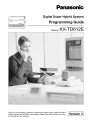
advertisement
▼
Scroll to page 2
of 324
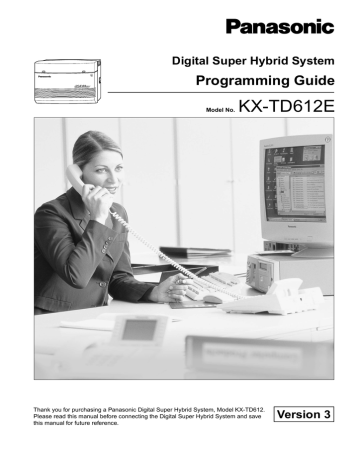
Digital Super Hybrid System Programming Guide Model No. KX-TD612E Thank you for purchasing a Panasonic Digital Super Hybrid System, Model KX-TD612. Please read this manual before connecting the Digital Super Hybrid System and save this manual for future reference. Version 3 Introduction Introduction This Programming Guide provides programming instruction for a digital proprietary telephone (DPT). 2 Programming Guide Table of Contents Table of Contents 1 1.1 1.2 1.3 1.4 1.5 2 General System Programming ........................................................ 9 General Programming Instructions............................................................................10 Using the Digital Proprietary Telephone ....................................................................11 Programming Ways ......................................................................................................15 Entering Characters.....................................................................................................17 Example of Programming............................................................................................22 Manager Programming.................................................................. 25 2.1 Manager Programming................................................................................................26 [000] Date and Time Set.......................................................................................................26 [001] System Speed Dialling and Intelligent Call Handling Number Set............................28 [002] System Speed Dialling and Intelligent Call Handling Name Set ...............................31 [003] Extension Number Set ................................................................................................33 [004] Extension Name Set....................................................................................................35 [005] Flexible CO Button/PF Key Assignment....................................................................37 [006] Operator/Manager Extension Assignment — Day/Night...........................................40 [007] Console Port and Paired Telephone Assignment ........................................................42 [008] Absent Messages.........................................................................................................44 [009] Quick Dial Number Set...............................................................................................46 [010] Budget Management ...................................................................................................47 [012] ISDN Extension Number Set......................................................................................49 [013] ISDN Extension Name Set .........................................................................................51 [014] Budget Management on ISDN Port ............................................................................52 [015] Charge Rate Fractional Point Assignment..................................................................54 [016] Charge Rate Assignment ............................................................................................55 [021-022] Doorphone Call Forwarding — Day/Night .........................................................57 [024] Intelligent Call Handling Table...................................................................................58 [025] Intelligent Call Handling for Fax and Modem............................................................60 [026] ISDN Remote Maintenance Access Number..............................................................62 [027] ISDN Remote Maintenance Access Name .................................................................63 [028] ISDN Remote Alarm Notification Dial Number ........................................................64 3 System Programming ..................................................................... 65 3.1 System Programming ...................................................................................................66 [100] Flexible Numbering ....................................................................................................66 [102] Day/Night Service Starting Time................................................................................71 [103] Automatic Access CO Port Assignment.....................................................................73 [104] Quick Dial Assignment...............................................................................................74 [105] Account Codes............................................................................................................75 [106] Station Hunting Type ..................................................................................................77 [107] System Password ........................................................................................................79 [108] One-Touch Transfer by DSS Button ...........................................................................81 [110] Network Type Assignment .........................................................................................82 [113] Voice Mail Status DTMF Set......................................................................................83 [114] Voice Mail Command DTMF Set ...............................................................................85 [116] Software Version Display ...........................................................................................87 Programming Guide 3 Table of Contents [117] Charge Display Selection........................................................................................... 88 [118] Charge Verification Assignment ................................................................................ 89 [119] Charge Verification ID Code Set................................................................................ 90 [120] User Password............................................................................................................ 91 [121] Pulse Dial Reception Assignment.............................................................................. 92 [122] Automatic Door Open Assignment............................................................................ 93 [125] Currency Assignment................................................................................................. 94 [126] Voice Mail Number Assignment................................................................................ 95 [127] Voice Mail Extension Number Assignment............................................................... 97 [128] Voice Mail Extension Group Assignment.................................................................. 99 [129] Operator Queue ........................................................................................................ 101 [130] Phantom Extension Number Assignment ................................................................ 102 [131] Hunting Group Assignment ..................................................................................... 104 [132] Hunting Group Name Assignment........................................................................... 106 [133] Hunting Overflow .................................................................................................... 107 [134-135] Hunting Intercept — Day/Night ....................................................................... 109 [137-138] Time Table Assignment — Day/Night ............................................................. 110 [139] Time Table................................................................................................................ 111 [140] Phantom Extension Name........................................................................................ 113 [141] Off-Hook Monitor.................................................................................................... 114 [143] CCBS Feature .......................................................................................................... 115 [144] Hunting Group Busy on Busy.................................................................................. 116 [145] Second Ringer For Doorphone Assignment ............................................................ 117 4 Timer Programming..................................................................... 119 4.1 Timer Programming.................................................................................................. 120 [200] Hold Recall Time ..................................................................................................... 120 [201] Transfer Recall Time................................................................................................ 121 [202] Call Forwarding — No Answer Time...................................................................... 122 [203] Intercept Time .......................................................................................................... 123 [204] Pickup Dial Waiting Time........................................................................................ 124 [205] Extension-to-Outside Line Call Duration Time....................................................... 125 [206] Outside-to-Outside Line Call Duration Time .......................................................... 126 [207] First Digit Time........................................................................................................ 127 [208] Inter Digit Time ....................................................................................................... 128 [209] Automatic Redial Repeat Times .............................................................................. 129 [210] Automatic Redial Interval Time............................................................................... 130 [211] Dial Start Time......................................................................................................... 131 [212] Call Duration Count Start Time ............................................................................... 132 [213] External Relay Connecting Time ............................................................................. 133 [214] Message Waiting Ring Interval Time....................................................................... 134 [215] Ring Off Detection Time ......................................................................................... 135 [217] Timed Reminder Alarm Ring Time ......................................................................... 136 [218] Doorphone-to-CO Line Call Duration Time............................................................ 137 [220] DISA Prolong Time ................................................................................................. 138 [221] DISA Automated Attendant (AA) Wait Time.......................................................... 139 [222] OGM Recording Time ............................................................................................. 140 [223] Built-in Voice Message Recording Time ................................................................. 141 4 Programming Guide Table of Contents 5 TRS Programming ....................................................................... 143 5.1 TRS Programming .....................................................................................................144 [301-305] TRS Denied Code Entry for Levels 2 through 6 ...............................................144 [306-310] TRS Excepted Code Entry for Levels 2 through 6 ............................................146 [311] Emergency Dial Number Set ....................................................................................148 6 CO Line Programming ................................................................ 151 6.1 CO Line Programming ..............................................................................................152 [400] CO Port Connection Assignment..............................................................................152 [402] Dial Mode Selection .................................................................................................153 [403] Pulse Speed Selection ...............................................................................................155 [404] DTMF Time ..............................................................................................................156 [411] Host PBX Access Codes...........................................................................................157 [412] Pause Time................................................................................................................159 [413] Flash Time ................................................................................................................160 [414] Disconnect Time .......................................................................................................161 [418] Second Ringer Assignment.......................................................................................162 [421] CO Port Name...........................................................................................................163 [422] ISDN Port Type.........................................................................................................165 [423] ISDN Layer 1 Active Mode ......................................................................................166 [424] ISDN Configuration..................................................................................................167 [425] ISDN Data Link Mode..............................................................................................168 [426] ISDN TEI Mode........................................................................................................169 [427] ISDN Extension Multiple Subscriber Number .........................................................171 [428] ISDN Extension Progress Tone ................................................................................172 [452] Extension Ringing Assignment ................................................................................173 [453] Other Extension Ringing Assignment ......................................................................175 [454] ISDN Extension Ringing Assignment ......................................................................177 [455] Built-in Voice Message for Call Handling................................................................179 [456] Call Handling When All Busy ..................................................................................180 [457] Intercept Extension ...................................................................................................181 [458] Intelligent Call Handling Table for Analogue CO....................................................183 [460] ISDN Call Hold ........................................................................................................184 [461] ISDN Call Transfer ...................................................................................................185 [462] ISDN Conference......................................................................................................186 [463] ISDN Call Forwarding..............................................................................................187 [464] ISDN Call Deflection................................................................................................188 7 COS Programming ....................................................................... 189 7.1 COS Programming .....................................................................................................190 [500-501] Toll Restriction Level — Day/Night .................................................................190 [502] Extension-to-CO Call Duration Limit ......................................................................192 [503] Call Transfer to CO Line ..........................................................................................193 [504] Call Forwarding to CO Line .....................................................................................194 [505] Executive Busy Override ..........................................................................................195 [506] Executive Busy Override Deny.................................................................................196 [507] Do Not Disturb Override ..........................................................................................197 [508] Account Code Entry Mode .......................................................................................198 [509-510] Toll Restriction Level for System Speed Dialling – Day/Night ........................200 Programming Guide 5 Table of Contents [511] [512] [513] [514] [516] [517] [518] [519] [520] [521] 8 Door Opener Access ................................................................................................ 201 External Relay Access ............................................................................................. 202 Night Service Access ............................................................................................... 203 Do Not Disturb (DND) for Intelligent Call Handling 1:1 Call ................................ 204 Calling Line Identification Restriction .................................................................... 205 Connected Line Identification Restriction ............................................................... 206 CFU/CFB/CFNR Assignment ................................................................................. 207 Off-Hook Call Announcement (OHCA).................................................................. 208 Call Forwarding from Hunting Group ..................................................................... 209 Doorphone Call Forwarding to CO Line ................................................................. 210 Extension Programming .............................................................. 211 8.1 Extension Programming ........................................................................................... 212 [600] EXtra Device Port .................................................................................................... 212 [601] Class of Service........................................................................................................ 213 [602] Extension Group Assignment .................................................................................. 215 [605-606] Outgoing Permitted CO Line Assignment — Day/Night................................. 217 [607-608] Doorphone Ringing Assignment — Day/Night ............................................... 219 [609] Voice Mail Access Codes......................................................................................... 221 [610] Department Codes.................................................................................................... 223 [611] Extension Connection Assignment .......................................................................... 225 [612] Data Line Security ................................................................................................... 226 [613] ISDN Class of Service ............................................................................................. 227 [614] Department Codes of ISDN Port ............................................................................. 229 [615-616] Outgoing Permitted CO Line Assignment – Day/Night for ISDN Extension.. 230 [617] Live Call Screening Recording Mode Assignment.................................................. 232 [622] Incoming Call Display ............................................................................................. 234 [623] CLIP/COLP Number Assignment for Extension..................................................... 235 [624] CLIP/COLP Number Assignment for ISDN Extension .......................................... 237 [625-626] Built-in Voice Message for Extension — Day/Night ....................................... 239 [627] Voice Message Resource Assignment...................................................................... 240 [628] Built-in Voice Message Access Code through CO Line .......................................... 242 [629] Telephone Answering Machine (TAM) Connection Assignment............................ 244 [630] ISDN Bearer Mode .................................................................................................. 245 [631] CLIP/COLP Number Assignment for ISDN Port.................................................... 246 [632] Caller ID................................................................................................................... 248 [633] Caller ID Line Access Number................................................................................ 249 [634] Caller ID Type.......................................................................................................... 250 [635] Caller ID Parameter ................................................................................................. 251 [636] Single Line Telephone Bell Cadence ....................................................................... 252 [637] Single Line Telephone Bell Pattern ......................................................................... 253 9 LCR Programming....................................................................... 255 9.1 LCR Programming.................................................................................................... 256 [7000] LCR Mode ............................................................................................................. 256 [7002] BTL Access Code .................................................................................................. 257 [7003] Itemised Code Set .................................................................................................. 258 [7004] ISDN Itemised Code Set........................................................................................ 259 [7X0Y] LCR Leading Digit Entry for Plan 1-8................................................................. 260 6 Programming Guide Table of Contents [7X1Y] [7X20] [7X21] [7X22] [7X23] [7X24] 10 LCR Time and Fee for Plan 1-8 ............................................................................262 LCR Exceptional Code ..........................................................................................264 LCR Carrier Code ..................................................................................................266 LCR Carrier Modify Command.............................................................................267 LCR CO Port Assignment .....................................................................................269 LCR Authorisation Code .......................................................................................270 Resource Programming ............................................................. 271 10.1 Resource Programming ...........................................................................................272 [800] SMDR Incoming/Outgoing Call Log Printout .........................................................272 [801] SMDR Format...........................................................................................................273 [802] System Data Printout ................................................................................................275 [803] Music Source Use .....................................................................................................276 [804] External Pager BGM.................................................................................................277 [805] External Pager Confirmation Tone ...........................................................................278 [806] RS-232C Parameters.................................................................................................279 [809] DISA Security Type..................................................................................................281 [810] DISA Tone Detection................................................................................................282 [811] DISA User Codes......................................................................................................283 [813] Floating Number Assignment...................................................................................285 [815] DISA Automated Attendant (AA) ............................................................................287 [820] OGM Recording .......................................................................................................289 [822] Built-in Voice Message Total Recording Time .........................................................290 [895] OGM and Voice Message Clear................................................................................291 11 Optional Programming .............................................................. 293 11.1 Optional Programming ............................................................................................294 [990] System Additional Information ................................................................................294 [991] COS Additional Information ....................................................................................308 12 Default Values ............................................................................. 311 Programming Guide 7 Table of Contents 8 Programming Guide General System Programming Section 1 General System Programming Programming Guide 9 General System Programming 1.1 General Programming Instructions Default Setting This system has a default factory setting. If any of the programming needs to be changed, you will find the necessary information in "Features Guide." This makes the system very simple to install and customise as required by the customer. Required Telephone Set One of the following telephone sets is required for System Programming: • Digital Proprietary Telephone (DPT): KX-T7431, KX-T7433, KX-T7436, KX-T7230, KX-T7235 Extensions Used for Programming Connect one of the above-mentioned telephone sets to either of the following: • Jack number 1 • Jack programmed as a manager extension To assign the manager extension, see Section [006] Operator/Manager Extension Assignment — Day/Night" • All jacks for Manager Programming [000] Date and Time Set through [014] Budget Management on ISDN Port 10 Programming Guide General System Programming 1.2 Using the Digital Proprietary Telephone Soft Buttons and SHIFT Button on the Display DPT Three soft buttons are provided just below the display on the Digital Proprietary Telephones with Display (DPT); KX-T7433, KX-T7436, KX-T7230, KX-T7235. The functions of these soft buttons vary as the programming procedures advance from step to step. Those functions that are currently assigned to the buttons are shown on the lower line of the display. (See "Viewing the Display" on Page 13 for more information on the display lines.) If the SHIFT button indicator is on, 2 functions are available with each soft button. To alternate between the 2 functions, press the SHIFT button on the right side of the display. Soft button variations Type 1 CLR NEXT Example: KX-T7433 Display Buttons Soft 1 Soft 2 Soft 3 SHIFT Type 2 SKP+ CLR Soft 1 Soft 2 NEXT Soft 3 SHIFT Type 3 —> SEL NEXT Soft 1 Soft 2 Soft 3 B C Soft 1 Soft 2 Soft 3 SHIFT SKP+ SEL NEXT Soft 1 Soft 2 Soft 3 Programming Guide Press SHIFT to alternate Press SHIFT to alternate Type 5 SHIFT SKPSoft 1 SHIFT Type 4 A Press SHIFT to alternate Press SHIFT to alternate <— PREV Soft 2 Soft 3 SEL PREV Soft 1 Soft 2 Soft 3 a b c Soft 1 Soft 2 Soft 3 SKP- CLR Soft 1 SHIFT Soft 2 SHIFT SHIFT PREV Soft 3 SHIFT 11 General System Programming You can use either the soft buttons or the overlay buttons. (For overlay buttons, refer to "Using the Overlay" below.) Throughout the programming you will see instructions such as "Press PREV" If you use the soft buttons, this means press SHIFT, release SHIFT and then press Soft 3. The (PREV) function is performed. Note If you use the soft buttons and if programming instructions tell you to press the following buttons, you may press soft buttons shown below. Instructions Soft button SELECT Sel+, Sel-, or SEL CLEAR CLR Using the Overlay A programming overlay is packed with the telephone at the factory. This overlay should be used at all times while in programming mode since the functions of the telephone keys change while in programming mode as follows: (The original names are in parentheses.) During Operation During Programming (PAUSE) (SP-PHONE) (REDIAL) (AUTO ANSWER/MUTE) (R) (TRANSFER) (FWD/DND) (CONF) (INTERCOM) (AUTO DIAL/STORE) (HOLD) PAUSE/PROGRAM NEXT PREV (PREVIOUS) SELECT FLASH CLEAR – SECRET STORE END Location of Controls with the Overlay The pictures below show the functions of the buttons of the digital proprietary telephone (DPT) while in programming mode. There are Overlays for the KX-T7400 series telephones and the KX-T7200 series telephones. KX-T7436 and KX-T7230 are used for the examples. 12 Programming Guide General System Programming SHIFT 19 20 21 22 23 13 14 15 16 17 18 7 8 9 10 11 12 1 2 4 5 6 SECRET INTERCOM 3 CONF FWD/DND ABC DEF 2ABC 3DEF 1 2 3 GHI 4 PQRS 7PQRS 7 JKL 5JKL 5 TUV 8TUV 8 , /+ –P = < > 0 ., :; REDIAL PREV 0 HOLD END AUTO DIAL 1QZ!? MESSAGE 2ABC 1 2 3 STORE FLASH 4GHI 5JKL 6MNO FLASH 6 AUTO ANSWER SELECT MUTE WXYZ 9WXYZ 9 CLEAR 3DEF STORE MNO 6MNO PAUSE SECRET PROGRAM PAUSE CLEAR PROGRAM PAUSE TRANSFER 1QZ!? 4GHI 24 4 5 6 7PRS 8TUV 9WXY 7 8 9 */+– =<> 0.,’ :; # $ % &@ ( ) STORE SELECT 0 #$%&@( ) SP-PHONE PREV FLASH END NEXT NEXT MIC KX-T7436 with the Overlay KX-T7230 with the Overlay Viewing the Display The display gives you helpful information, such as what you should do now, what you have done, and so on. The KX-T7433, KX-T7436, KX-T7230 and the KX-T7235 utilise two information lines for programming. The upper line is called the Message Line and the lower one is called the Function Line. The Message Line (upper) shows you what you should do or what you should select. It also allows you to confirm what you have just entered. The display capacity is 16 digits. If your entry exceeds the capacity, you can shift the display by pressing or button. The Function Line (lower) shows the current function of the soft buttons. These functions change with the programming procedures. SYS-PGM NO? → CLR NEXT ← Message Line ← Function Line SYS-PGM NO? → CLR KX-T7433 Display SYS-PGM NO? → CLR NEXT ← Message Line ← Function Line NEXT ← Message Line ← Function Line KX-T7436/KX-T7235 Display KX-T7230 Display Before entering the programming mode Before entering programming mode, confirm that: Programming Guide 13 General System Programming • Your telephone is on-hook. • No calls are on hold at your telephone. Entering the programming mode To enter the System Programming mode from a Jack 1 DPT: Press PROG. + (default=1234). + # and enter your System Password • The display shows the Initial Message: SYS-PGM NO? To enter the Manager Programming mode from any DPT: Press PROG. + (default=1234). + and enter your User Password • The display shows the Initial Message: MNG-PGM NO? Note • If your telephone set has no PROG. button, substitute with the PAUSE button. • If nothing is entered in 5 seconds after the PROG. button is pressed, it is cancelled. • The System or User Password entered is not shown on the display. The System or User Password can be changed by System Programming. Refer to [107] System Password or [120] User Password. • During the programming mode, your extension is treated as a busy extension. • Only 1 DPT can be in programming mode at any one time. 14 Programming Guide General System Programming 1.3 Programming Ways Advancing to the next stage When "SYS-PGM NO? " is displayed, you can select one of the following: • To go to programme [000], press the NEXT button. • To go to another programme, enter the 3-digit programme address. Rotation of jack number Jacks 1 through 4 of the system support the connection of a Digital Proprietary Telephone (DPT) and an analogue device with different extension numbers (eXtra Device Port : XDP function). To program this function it is necessary to assign 2 parts for each jack. The first part of jack 1 is 1-1. The second part of jack 1 is 1-2. The first part of jack 2 is 2-1 and so on. The NEXT and PREV buttons can be used to move from jack to jack as required. Example; NEXT #1-1 NEXT #1-2 PREV NEXT #2-1 PREV #2-2 ...... PREV Note The first part of a jack is for a DPT of a XDP-assigned jack. The second part is for a single line device. Programme [600] EXtra Device Port assigns which jacks are XDP. Storing your data Press STORE to store your data. • The STORE indicator lights red and confirmation tone sounds. * Confirmation tone (1 beep) After pressing STORE, you will hear a beep. This informs you that your storage is completed. * Alarm tone (3 beeps) If you hear 3 beeps, something is wrong with your entry. Making another selection within the same programme address • To make the next higher selection, press NEXT. • To make the previous selection, press PREV. • To make a specific selection, press SELECT and then enter the number. Programming Guide 15 General System Programming Going to another programme address After pressing STORE, you can go to another programme with either of the following two methods: a) To go to the next higher programme address: Press Soft 1 (SKP+) or VOLUME (DOWN). To go to the next lower programme address: Press SHIFT + Soft 1 (SKP-) or VOLUME (UP). b) To go to a specific programme address: Press END, then enter the programme address. Method 1 is useful when you want to perform a series of programmes consecutively. For example, to change the programming in addresses [0XX], use this method. You can move from [000] to [001], from [001] to [002], and so on by pressing the SKP+ or VOLUME . You can move in reverse order from [008] to [007], etc. by pressing the SKP- or VOLUME . This method can also be used to move between neighboring programme groups: For example, you can move between the programme addresses of the largest [0XX] and [100], the largest [1XX] and [200], and so on. Also, you can move between the smallest programme address [000] and the largest one [9XX]. Method 2 is useful when you wish to jump to another programme address. For example, you have just finished with programme [006] and now you want to go to programme [301]. Neither SKP+/ VOLUME nor SKP- or VOLUME is convenient in this case. So you should press END and enter 301. Note The following programming instructions suppose that you have already entered programming mode and that you will use Method 2. Confirming the entries You may review the stored programming without making any changes. Going back to the operation mode Two ways are available to go back to the operation mode: a) Lift the handset while in programming mode. b) When the Initial Message "SYS-PGM NO? " is displayed, press the PROG. button. (To display the Initial Message, press END.) 16 Programming Guide General System Programming 1.4 Entering Characters Entering Characters You can enter characters to store names or messages by using the dialling key pad, buttons or the Jog Dial. See the Combination Tables below. Combination Tables Combination Table 1 SHIFT & Soft Combination S1 SHIFT + S1 S2 SHIFT + S2 S3 SHIFT SHIFT SHIFT + + + SHIFT SHIFT S3 + S1 + S2 Pressing SELECT* (Times) Keys 0 1 2 3 4 5 6 1 1 Q q Z z ! ? 2 2 A a B b C c 3 3 D d E e F f 4 4 G g H h I i 5 5 J j K k L l 6 6 M m N n O o 7 7 P p Q q R r 8 8 T t U u V v 9 9 W w X x Y y 0 0 . , ' : ; # * / + – = < > # $ % & @ ( ) Programming Guide 7 8 S s Z z 17 General System Programming Combination Table 2 Jog Dial Keys Display sequence by rotating the Jog Dial 1 1 Q q R r S s T 2 2 A a B b C c D d … 3 3 D d E e F f G g … 4 4 G g H h I i J j 5 5 J L l M m 6 6 M 7 7 P p Q q R r S 8 8 T t U u V v W 9 9 W w X x Y 0 0 (space) ! ? . * / + # $ % # j K m k N – & n = O < @ o t … P y s … … w … Z z … ; … ' : > # $ ) … p , ( … A … a … Note • The alphabetical characters correspond to the letters shown on the 12 dialling keys on the digital proprietary telephone (DPT). (except symbols) • In Combination Table 1: If your telephone is a KX-T7431, do not use the provided SELECT button. Use the AUTO ANSWER/MUTE button which becomes the SELECT button when using the overlay. • In Combination Table 2: If you keep rotating the Jog Dial, all of the characters in the table will be displayed. Please see the following example which shows how to select a desired character. For example, to select the letter "M": Select one of the following 3 methods: 1. Using the SHIFT and Soft buttons (for KX-T7433/KX-T7436/KX-T7230/KX-T7235 only) * See Combination Table 1. a) Press 6. ("M" belongs to "6".) • The Function Line shows: M N O b) Press the Soft 1 (M) button. (Press SHIFT to display the lower case of the above letters.) 2. Using the SELECT button * See Combination Table 1. a) Press 6. ("M" belongs to "6".) b) Press the SELECT button once. 18 Programming Guide General System Programming • Pressing the SELECT button an appropriate number of times gives you the desired letter. Pressing SELECT twice gives the letter "m", pressing 3 times gives "N", and so on. 3. Using the Jog Dial (for KX-T7431/KX-T7433/KX-T7436 only) * See Combination Table 2. a) Press 6. ("M" belongs to "6".) b) Rotate the Jog Dial 1 pulse. • Rotating the Jog Dial an appropriate number of pulses gives you the desired letter. Rotating the Jog Dial 2 pulses gives the letter "m", rotating 3 pulses gives "N", and so on. OR a) Press any dialling keypad. b) Rotate the Jog Dial until the desired character appears. • If you keep rotating the Jog Dial, eventually all of the characters will be displayed. For example, If you rotate the Jog Dial after pressing 2, characters will appear in the following order: A a B b … Z z (space) ! ? . , ' : ; * / + - = < > # $ % & @ ( ) A a B b … Example of entering characters: to enter "Mike": Using method (1) * See Combination Table 1. The display shows: 1. 2. 3. 4. 5. 6. 7. Enter 6. 6 M N M N G H g h g h j k j k Press Soft 1 (M). M Enter 4. O M4 Press SHIFT. I M4 Press Soft 3 (i). i Mi Enter 5. i Mi5 Press Soft 2 (k). Programming Guide O l Mik l 19 General System Programming 8. 9. Enter 3. d Mik3 e f d Mike e f Press Soft 2 (e). Using method (2) * See Combination Table 1. The display shows: 1. Enter 6. 6 2. Press SELECT. M 3. Enter 4. M4 4. Press SELECT 6 times. Mi 5. Enter 5. Mi5 6. Press SELECT 4 times. Mik 7. Enter 3. Mik3 8. Press SELECT 4 times. Mike Using method (3) * See Combination Table 2. The display shows: 1. Enter 6. 6 2. Rotate Jog Dial 1 pulse. M 3. Enter 4. M4 4. Rotate Jog Dial 6 pulses. Mi 5. Enter 5. Mi5 6. Rotate Jog Dial 4 pulses. Mik 7. Enter 3. Mik3 8. Rotate Jog Dial 4 pulses. Mike OR 20 1. Enter 2. 2 2. Rotate Jog Dial until "M" appears. M 3. Enter 2. M2 4. Rotate Jog Dial until "i" appears. Mi Programming Guide General System Programming 5. Enter 2. Mi2 6. Rotate Jog Dial until "k" appears. Mik 7. Enter 2. Mik2 8. Rotate Jog Dial until "e" appears. Mike Note • To erase all the letters, press CLEAR. • To erase the last letter, press Programming Guide . 21 General System Programming 1.5 Example of Programming Example of Programming The following programming instructions assume that you have already entered programming mode and that you will employ method 2 of "Going to another programme address " in Section 1.3 Programming Ways. Example: Programme [001] System Speed Dialling and Intelligent Call Handling Number Set Sample of Description 2.1 Manager Programming(2) (1) [001] System Speed Dialling and Intelligent ( 3) Call Handling Number Set Description (4) Used to program the System Speed Dial numbers and Intelligent Call Handling number (CLIP/DDI/MSN). These numbers are available to all extension users. The stored numbers are also applied to Calling/Connected Line Identification Presentation (CLIP/COLP) and Call Log, Incoming Features. Selection (5) • Speed dial number: 000 through 699 (CLIP: 000-499) DDI/MSN number: 500 through 699 (DDI/MSN: 500-699) • Telephone number: 32 digits (max.) Default(6) All speed dial numbers and DDI/MSN numbers– Not Stored Programming(7) 1. Enter 001.(8) Display: SPD & CH Number (9) 2. Press NEXT.(10) Display: SPD&CH Cod? (11) 3. Enter a location number. To enter location number 000, you can also press NEXT. Display example: 000:Not Stored (12) 4. Enter a telephone number. (13) To delete the current entry, press CLEAR. (14) To change the current entry, press CLEAR and enter the new number. Explanation (1) Programme address: This address is printed at the top of every page to allow you to quickly find the desired programme. (2) Running title: tells you which group the programme belongs to. (3) Programme title. (4) Provides a more detailed description of the programme. (5) Shows you choices that you can assign. (6) Shows you the default (factory setting). (7) Shows you programming procedures step by step. • While programming, use the overlay • Before starting to program, enter the programming mode. (See “Entering .the programming mode” on page 14.) (8) Enter the programme address. (9) The display shows the programme title. If your telephone has soft buttons, the lower line shows the functions that are currently assigned to them. (10) Press either Soft 3 (NEXT)shown on the display or the NEXT shown on the overlay. (11) The message line advises you to enter a speed dial number. (12) If the telephone number has already been stored, the number is displayed. (13) Enter the telephone number that you want to store. Your entry is displayed as you enter the digits. (14) Pressing CLEAR erases the whole entry. (15) Your entry is now stored. The indicator lights red and confirmation tone lets you know that the storage is completed. 5. Press STORE.(15) 22 Programming Guide General System Programming Sample of Description Explanation [001] System Speed Dial and Intelligent Call (contd.) Handling Number Set 6. To program another speed dial number, press NEXT or PREV, or SELECT and the desired speed dial number.(16) 7. Repeat steps 4 through 6. (17) 8. Press END. (18) Conditions (19) • Be sure to assign all DDI/MSN numbers at the DDI/MSN locations 500 through 699. Otherwise, calls from persons whose CLIP is not registered in locations 000 through 499 will not be received. • • • • Feature References (20) Call Log, Incoming Intelligent Call Handling — Distribution of Incoming Outside Calls • • (16) Select the best way for you to store another speed dial number. Pressing the NEXT/PREV allows you to select the next higher/lower speed dial number. You can also keep pressing them until the desired one is displayed. If you press SELECT and the desired speed dial number, the selected code is displayed. (17) You can continue to program another entry. (18) After you have stored all your entries, finish this programme by pressing END. After pressing END you can go to any programme address you desire. You can return to the Initial Message mode any time by pressing END. To go to the next larger programme address, do not press END but press Soft 1 (SKP+)or VOLUME . To go to the next smaller programme address, do not press END but press SHIFT + Soft 1 (SKP-) or VOLUME . (19) Tells you what you should notice or consider when doing the programming. (20) Lists all of the features related to the programming. These features are described in Features Guide. Programming Structure Programme Address Programming Group Description [0XX] Manager Programming These programmes may be accessed by the system manager of the customer to meet frequent changes requested by the customer. [1XX] System Programming Entire system programming. [2XX] Timer Programming Flexible system timer setting. [3XX] TRS Programming Assignment of Toll Restriction. [4XX] CO Line Programming Setting of CO line and CO line values. [5XX] COS Programming Setting of Class of Service (COS). [6XX] Extension Programming Setting of extension values. LCR Programming Assignment of Least Cost Routing. [7XXX] Programming Guide 23 General System Programming Programming Structure Programme Address 24 Programming Group Description [8XX] Resource Programming Assignment of customer-supplied peripherals connected to the system. [9XX] Option Programming Used to answer the user's requirements or troubles, if needed. Programming Guide Manager Programming Section 2 Manager Programming Programming Guide 25 Manager Programming 2.1 [000] Manager Programming Date and Time Set NOTICE It is assumed that you have read Section 1.1 General Programming Instructions. The use of the soft buttons is discussed in the section, therefore we will not make any reference to them in the following instructions. At any time the soft buttons can be used in place of the overlay keys. Description Sets the current date and time. Selection • • • • • • Day: 01 through 31 Month: Jan through Dec Year: 00 through 99 Day of the week: SUN/MON/TUE/WED/THU/FRI/SAT Hour: 00 through 23 Minute: 00 through 59 Default 1 Jan '02 TUE 00:00 Programming 1. Enter 000. Display: Day/Time Set 2. Press NEXT. Display example: 1 Jan '02 TUE 3. Enter the day. To change the current entry, press CLEAR and enter the new day. 4. 5. 6. 7. Press . Keep pressing SELECT until the desired month is displayed. Press . Enter the year. To change the current entry, press CLEAR and the new year. 8. Press . 9. Keep pressing SELECT until the desired day of the week is displayed. 26 Programming Guide Manager Programming 10.Press STORE. 11.Press NEXT. Display example: 00:00 12.Enter the hour. To change the current entry, press CLEAR and the new hour. 13.Press . 14.Enter the minute. To change the current entry, press CLEAR and new minute. 15.Press STORE. 16.Press END. Conditions • After changing an entry, you can press STORE. You do not have to perform all of the rest of the steps. • To go back to the previous field, press at steps 4 through 9 and steps 13 through 14. • If you hear an alarm after pressing STORE, check that the date is valid. • The clock starts immediately after the STORE button is pressed. • You cannot leave the entry empty. • The date and time are adjusted automatically, when the first outgoing call is made through ISDN line after 3 o'clock each morning. Features Guide References Automatic Adjust Time Display, Time and Date Programming Guide 27 Manager Programming [001] Set System Speed Dialling and Intelligent Call Handling Number Description Used to program the System Speed Dial numbers and Intelligent Call Handling number (CLIP /DDI/MSN). These numbers are available to all extension users. The stored numbers are also applied to Calling/Connected Line Identification Presentation (CLIP/COLP) and Call Log, Incoming Features. Selection • Speed dial number: 000 through 499 (CLIP: 000-499) DDI/MSN number: 500 through 699 (DDI/MSN: 500-699) • Telephone number: 32 digits (max.) Default All speed dial numbers and DDI/MSN numbers — Not Stored Programming 1. Enter 001. Display: SPD & CH Number 2. Press NEXT. Display: SPD&CH Cod? 3. Enter a location number. To enter location number 000, you can also press NEXT. Display example: 000:Not Stored 4. Enter a telephone number. To delete the current entry, press CLEAR. To change the current entry, press CLEAR and enter the new number. 5. Press STORE. 6. To program another speed dial number, press NEXT or PREV, or SELECT and the desired speed dial number. 7. Repeat steps 4 through 6. 8. Press END. Conditions • Be sure to assign all DDI/MSN numbers at the DDI/MSN locations 500 through 699. Otherwise, calls from persons whose CLIP is not registered in locations 000 through 499 will not be received. 28 Programming Guide Manager Programming • There is a maximum of 700 (000 – 699) System Speed Dialling and Intelligent Call Handling numbers. Each number has a maximum of 32 digits. System Speed Dialling numbers must be assigned at 000 through 499. The valid characters are 0 through 9, , and # keys, PAUSE, SECRET and — (hyphen) buttons. — To store a hyphen, press the "–" button. — To store a pause, press PAUSE. — To prevent the display of all or part of the number, press SECRET before and after confidential parts of the number. The SECRET button must always be entered in a pair. Or your entry is not stored. (Refer to "Secret Dialling" in Features Guide.) • The name assigned in programme [002] System Speed Dialling and Intelligent Call Handling Name Set will not be displayed when receiving the call if you store 1) PAUSE; 2) SECERT; 3) – (hyphen) twice. • If you are storing an external CLIP number, include the line access code (default=9, 81 through 84) before the number. For CLIP/COLP and Call Log, Incoming feature; Include – (hyphen) before a phone number, because the telephone number check starts after the hyphen. Example: 9-12345678 • Be sure not to store your DDI/MSN number including the line access code. If the line access code is included, the incoming call with that DDI/MSN number cannot be handled properly because the system analyses the line access code as a part of your DDI/MSN number. • If you are storing an account code, enter the account code before the line access code. Example: 4912345#9-12345678 (Refer to "Account Code Entry" in Features Guide.) • It is possible to store a number consisting of 33 digits or more by storing it in 2 speed dial numbers. A line access code should not be stored in the second speed dial number. • To display parts of the number which have scrolled off the display, press or . • Programme [002] System Speed Dialling and Intelligent Call Handling Name Set is used to give names to speed dial numbers and DDI/MSN numbers. • You can use as the wild card characters to separate ringing destinations by area codes etc. Be sure to assign the number so that the total number of digits (including wild card characters) will be the same as the one of the originating telephone numbers. • If you assign a wild card number at the locations 000-499, the name assigned at [002] System Speed Dialling and Intelligent Call Handling Name Set will not be displayed when receiving the call. • You can assign CLIP and DDI/MSN numbers at locations 000-699. CLIP numbers can be assigned at the location 000-499. DDI/MSN numbers can be assigned at locations 500-699. We recommend that wild card numbers for CLIP be stored starting at location 499, and then 498, 497, etc. That is, go backwards starting at number 499. We recommend the preceding because if you assign the wild card number "9012 " at location 000, then all calls that start with "012" will be processed according to that routing – even though you assign "9-0123456789" at another location. This is because the CLIP or your DDI/MSN number is analysed sequentially from 000 to 699. Features Guide References Call Log, Incoming Programming Guide 29 Manager Programming Intelligent Call Handling — Distribution of Incoming Outside Calls Special Display Features (System Speed Dialling) System Speed Dialling Toll Restriction Override for System Speed Dialling 30 Programming Guide Manager Programming [002] System Speed Dialling and Intelligent Call Handling Name Set Description Assigns names to the system speed dial numbers and DDI/MSN numbers assigned in programme [001] System Speed Dialling and Intelligent Call Handling Number Set. The KX-T7431, KX-T7433, KX-T7436 and KX-T7235 telephone show the stored name when performing System Speed Dialling or Intelligent Call Handling. The stored names are applied to the Call Log — Incoming features. Selection • Speed dial number: 000 through 499 (CLIP: 000-499) DDI/MSN number: 500 through 699 (DDI/MSN: 500-699) • Name: Speed dial number — 16 characters (max.) DDI/MSN number — 10 characters (max.) Default All speed dial and DDI/MSN numbers — Not Stored Programming 1. Enter 002. Display: SPD & CH Name 2. Press NEXT. Display: SPD&CH Cod? 3. Enter a location number. To enter location number 000, you can also press NEXT. Display example: 000:Not Stored 4. Enter a name. For entering characters, see 1.4 Entering Characters. To delete the current entry, press CLEAR. To change the current entry, press CLEAR and the new name. 5. Press STORE. 6. To program another location number, press NEXT or PREV, and the desired location number. 7. Repeat steps 4 through 6. 8. Press END. Programming Guide 31 Manager Programming Conditions • Speed dial and DDI/MSN numbers are programmed in programme [001] System Speed Dialling and Intelligent Call Handling Number Set. • There is a maximum of 700 names. Each name has a maximum of 16 characters for speed dial numbers and 10 characters for DDI/MSN numbers. • If you assign a wild card number at the locations 000-499, the name assigned in this programming will not be displayed when receiving a call. Features Guide References Call Log, Incoming Special Display Features (System Speed Dialling) System Speed Dialling 32 Programming Guide Manager Programming [003] Extension Number Set Description Assigns an extension number to each jack. Note This programming should be performed before you connect a Panasonic Voice Processing System (VPS) because the VPS can create mailboxes automatically based on your extension plan (extension number set). Selection • Jack number: 1-4 (-1/-2), 5-8 (-1) (-1 = first part, -2 = second part) • Extension Number: 2 through 4 digits Default DPT extensions : Jack 1-1 : 201/Jack 2-1 : 202/Jack 3-1 : 203/Jack 4-1 : 204/Jack 5-1 : 205/Jack 6-1 : 206 /Jack 7-1 : 207/Jack 8-1 : 208 XDP extensions : Jack 1-2 : 301/Jack 2-2 : 302/Jack 3-2 : 303/Jack 4-2 : 304 Programming 1. Enter 003. Display: EXT Number Set 2. Press NEXT. Display: Jack NO? 3. Enter a jack number. To enter jack number 1, you can also press NEXT. To select the second part (-2), press NEXT after entering the jack number. Display: #1-1:EXT201 4. Enter an extension number. To change the current entry, press CLEAR and the new number. 5. Press STORE. 6. To program another jack, press NEXT or PREV, or SELECT and the desired jack number. 7. Repeat steps 4 through 6. 8. Press END. Programming Guide 33 Manager Programming Conditions • There is a maximum of 12 extension numbers. Each extension number can be 2, 3, or 4 digits, consisting of 0 through 9. The and # keys cannot be used. • An extension number is invalid if the leading first or second digits disagree with the setting of the programme [100] Flexible Numbering, 1st through 16th hundred extension blocks. If 1 digit is assigned as the leading digit, some extensions have 2 digits and some have 3 digits. If 2 digits are assigned, some have 3 digits and some have 4 digits. • For Jacks 1 through 4, 2 extension numbers can be assigned per jack. If XDP is disabled for the jack in programme [600] EXtra Device Port, the extension number of the second part (X-2) is not available. (X=jack number) • For an explanation of jack numbering, see "Rotation of jack number" in Section 1.3 Programming Ways. • Double entry or incompatible entry is invalid including the assignment of programmes [012] ISDN Extension Number Set, [127] Voice Mail Extension Number Assignment, [130] Phantom Extension Number Assignment and [813] Floating Number Assignment. Valid entry examples: 10 and 11; 10 and 110. Invalid entry examples: 10 and 106; 210 and 21. • Programme [004] Extension Name Set is used to give names to extension numbers. Features Guide References EXtra Device Port (XDP) Intercom Calling Special Display Features (Extension Dialling) 34 Programming Guide Manager Programming [004] Extension Name Set Description Assigns names to the extension numbers programmed in programme [003] Number Set. Extension Selection • Jack number: 1-4 (-1/-2), 5-8 (-1) (-1 = first part, -2 = second part) • Name: 16 characters (max.) Default All jacks — Not Stored Programming 1. Enter 004. Display: EXT Name Set 2. Press NEXT. Display: Jack NO? 3. Enter a jack number. To enter jack number 1-1, you can also press NEXT. To select the second part (-2), press NEXT after entering a jack number. Display: #1-1:Not Stored 4. Enter a name. For entering characters, see Section 1.4 Entering Characters. To delete the current entry, press CLEAR. To change the current entry, press CLEAR and the new name. 5. Press STORE. 6. To program another jack, press NEXT or PREV, or SELECT and the desired jack number. 7. Repeat steps 4 through 6. 8. Press END. Conditions • There is a maximum of 12 names. Each name has a maximum of 16 characters. • Programme [003] Extension Number Set is used to assign extension numbers. • For an explanation of jack numbering, see "Rotation of jack number" in Section 1.3 Programming Ways. Programming Guide 35 Manager Programming Features Guide References Intercom Calling Special Display Features (Extension Dialling) 36 Programming Guide Manager Programming [005] Flexible CO Button/PF Key Assignment Description Used to determine the use of the flexible CO buttons/PF keys (24 CO buttons/PF keys max.) on digital proprietary telephones from a centralised telephone. Selection • Jack number: 1 through 8 • Button Code (plus parameter, if required): Button Code Parameter 0 (Single-CO) 1 through 7 (CO line number) [7:Analogue CO] 1 (DSS) 2 through 4 digits (Extension number) 2 (One-Touch) 24 digits max. (Telephone number) 4 (FWD/DND) None 5 (Save) None 6 (Account) None 7 (Conference) None 30 (Message Waiting) None 31 (DDI/CLIP Key) 000 through 699 (System speed dial, DDI/MSN number) 80 (Log-In/Log-Out) 2 through 4 digits (FENOH)*1 81 (Hurry-Up) 2 through 4 digits (Extension number) 82 (Voice Mail Transfer) 2 through 4 digits (Voice mail extension number) 83 (Two-Way Record)*2 2 through 4 digits (Voice mail extension number) 84 (Two-Way Transfer)*2 2 through 4 digits (Voice mail extension number) 85 (Live Call Screening)*2 None 86 (Live Call Screening Cancel)*2 None 88 (Phantom Extension) 2 through 4 digits (Phantom extension number) 89 (ISDN Network Service Access) 24 digits max. 8 00 (Night) None 8 01 (Call Pickup Deny) None 8 02 (Call Waiting) None 8 03 (CLIR) None Programming Guide 37 Manager Programming Button Code Parameter 8 04 (COLR) None 8 05 (DND for ICH1:1) None 8 06 (Executive Busy Override Deny) None 8 07 (Paging Deny) None 8 08 (Paralleled Telephone Connection) None 8 09 (Pickup Dialling) None 8 10 (Call Forwarding from Hunting Group) 2 through 4 digits (FENOH)*1 8 11 (Doorphone Call Forwarding to CO 1 through 3 (Doorphone number) Line) 8# (One-Touch Dialling with Auto Hold) 24 digits max. (Telephone number) 9 (Terminate) None (Loop-CO) None CO (ringer frequency)*3 1 through 8 (Ring tone type number) *1 FENOH: Floating Extension Number of Hunting Group *2 Available when the Digital Super Hybrid System is connected to a Digital Proprietary Telephone capable Panasonic Voice Processing System (one that supports digital proprietary telephone integration). *3 Press CO button twice. Default All Jacks — CO buttons 1 through 7 = Single-CO 01 through 07; Ring tone type 2 Other CO Buttons = Not Stored Programming 1. Enter 005. Display: Flexible Key Asn 2. Press NEXT. Display: Jack NO? 3. Enter a jack number. To enter jack number 1, you can also press NEXT. Display: PT-PGM Mode 4. Press the CO button to be changed. The display shows the contents pre-assigned to the button. Display example: CO-01 38 Programming Guide Manager Programming 5. Enter a button code (plus parameter, if required). To change the parameter, press CLEAR and enter the new parameter. 6. Press STORE. 7. To program another CO button of the same jack, repeat steps 4 through 6. To program another jack, press SELECT and repeat steps 3 through 6. 8. Press END. Cancelling 1. Perform the same procedures as steps 1 through 4 above. 2. Enter 2. 3. Press STORE. 4. Press END. Conditions • A maximum of 24 CO buttons/PF keys can be assigned. • A centralised telephone is a telephone connected to jack 1 or a jack programmed as a manager extension in programme [006] Operator/Manager Extension Assignment — Day/Night. • If you press the same CO button again at step 5, you can select a desired ringer frequency for the CO button from 8 types of ring tone. When you enter the tone type number (1 through 8), you will hear the selected tone type before STORE is pressed. This selection is possible only for the CO buttons that have been assigned to Single-CO, Loop-CO or DDI/ CLIP key. Features Guide References Button, Flexible Buttons on Digital Proprietary Telephones Programming Guide 39 Manager Programming [006] Operator/Manager Extension Assignment — Day/Night Description Assigns the jack number for a manager and/or operators. The manager extension can perform System Programming. An operator has the ability to perform operator services. Selection • Operator 1 (Day/Night)/Operator 2 (Day/Night)/Manager • Jack number: 1-8 Default Operator 1 (Day/Night) — Jack 1 Operator 2 (Day/Night) — Not Stored Manager — Jack 1 Programming 1. Enter 006. Display: Operator/Manager 2. Press NEXT to program operator 1 in Day mode. Display: OP-1-Day:Jack1 To program another item, you can also keep pressing NEXT or PREV until the desired one is displayed. 3. Enter a jack number. To delete the current entry, press CLEAR. To change the current entry, press CLEAR and the new jack number. 4. 5. 6. 7. Press STORE. To program another item, press NEXT or PREV. Repeat steps 3 through 5. Press END. Conditions • Up to 2 operators and a manager can be programmed. • The manager cannot be assigned the jack number of the Console Port set in programme [007] Console Port and Paired Telephone Assignment. • If the assigned jack is in eXtra Device Port mode, the digital proprietary telephone jack is treated as the manager/operator extension. • If there is no operator or manager, press CLEAR at step 3. 40 Programming Guide Manager Programming Features Guide References Manager Extension Operator Programming Guide 41 Manager Programming [007] Console Port and Paired Telephone Assignment Description Assigns the jack numbers for the Digital DSS Console/Digital Attendant Console (Console) and the paired extension. Selection • Console number: 01-04 • Jack number for Console: 2-8 • Jack number for paired extension: 1-8 Default All Consoles — Not Stored Programming 1. Enter 007. Display: DSS Console Asn 2. Press NEXT. Display: DSS NO? 3. Enter a Console number. To enter Console number 1, you can also press NEXT. Display example: DSS-01:# P:# 4. Enter a jack number for the console. To delete the current entry, press CLEAR. To change the current entry, press CLEAR and the new jack number. 5. Press . 6. Enter a jack number for the paired extension. To change the current entry, press CLEAR and enter the new jack number. Display example: DSS-01:#2 P:#3 7. Press STORE. 8. To program another Console, press NEXT or PREV, or SELECT and the desired Console number. 9. Repeat steps 4 through 8. 10.Press END. Conditions • The jack number for the Console and that for the paired extension must be entered together. • Multiple Consoles cannot be assigned to the same Console jack. 42 Programming Guide Manager Programming • Multiple Consoles can be paired with the same digital proprietary telephone jack. • A Console jack cannot be assigned the jack 1 and the jack number of Manager set in programme [006] Operator/Manager Extension Assignment — Day/Night. • If all incoming outside calls are set to ring at the operator extension telephone in programme <[452] Extension Ringing Assignment>, assigning the Consoles to the operator extension makes the operator's job much easier. • If a Console-assigned jack is programmed for eXtra Device Port, an SLT can be connected to the jack in parallel with the console. • If an SLT is assigned as the pair extension, the paired Console will not function. Features Guide References Console Programming Guide 43 Manager Programming [008] Absent Messages Description Used to program the absent messages. An absent message, if set by the extension user, is displayed on the calling extension's telephone to show the reason for the user's absence. Selection • Message number: 1 through 9 • Message: 16 characters (max.) Message no. Default Message 1 Will Return Soon 2 Gone Home 3 At Ext %%% (Extension number) 4 Back at %%:%% (Hour : Minute) 5 Out Until %%/%% (Date) 6 In a Meeting 7 8 9 Default Message 1-6: Stored Message 7-9: Not Stored Programming 1. Enter 008. Display: Message Asn 2. Press NEXT. Display: MSG NO? 3. Enter a message number. To enter message number 1, you can also press NEXT. Display example: MSG1:Will Return Soon 4. Enter the message. For entering characters, see Section 1.4 Entering Characters. To delete the current entry, press CLEAR. 44 Programming Guide Manager Programming To change the current entry, press CLEAR and enter the new message. 5. Press STORE. 6. To program another message, press NEXT or PREV, or SELECT and the desired message number. 7. Repeat steps 4 through 6. 8. Press END. Conditions • There is a maximum of 9 messages. Messages 1 through 6 are programmed at the factory but can be changed. Each message has a maximum of 16 characters. • You can enter a maximum of 7 "%" characters per message which can be programmed at each user's station. The station user can enter 0 through 9, and # for the "%" characters. If the user enters digits less than the number of "%" characters, it is recommended to fill the remaining "%" characters with "#" or " ". • If there are 4-digit extension numbers available in your system, add 1 % to Message 3. • To display parts of the message which have scrolled off the display, press or . Features Guide References Absent Message Capability Programming Guide 45 Manager Programming [009] Quick Dial Number Set Description Stores up to 80 quick dial numbers. Selection • Location number: 01 through 80 • Telephone number: 24 digits (max.) Default All locations – Not Stored Programming 1. Enter 009.n Display: Quick Dial 2. Press NEXT. Display: Location NO? 3. Enter a location number. To enter location number 01, you can also press NEXT. Display example: Not Stored 4. Enter a desired quick dial number. To delete the current entry, press CLEAR. To change the current entry, press CLEAR and enter the new number. 5. Press STORE. 6. To program another location, press NEXT or PREV, or SELECT and the desired location number. 7. Repeat steps 4 through 6. 8. Press END. Conditions • There is a maximum of 80 quick dial numbers. A maximum of 24 digits, consisting of 0 through 9, , #, PAUSE, or – (hyphen), can be assigned to a quick dial number. • Before programming, assign a feature number for each location first in programme [104] Quick Dial Assignment. Features Guide References Quick Dialling 46 Programming Guide Manager Programming [010] Budget Management Description Assigns the charge limitation of a call on the extension basis. Selection • Jack number : 1-4 (-1/-2), 5-8 (-1) (-1= first part, -2= second part) • Charge limitation (Charge): 0 through 99999999 Default All jacks — 0 Programming 1. Enter 010. Display: Charge Limit 2. Press NEXT. Display: Jack NO? 3. Enter a jack number. To enter jack number 1-1, you can also press NEXT. Display example: #1-1: 0 4. Enter a charge limitation. To delete the charge limitation, press CLEAR. 5. Press STORE. 6. To program another jack, press NEXT or PREV, or SELECT and the desired jack number. 7. Repeat steps 4 through 6. 8. Press END. Conditions • If the charge limitation is set "0," no restriction is applied. • To assign all DPT jacks to one selection, press the key at step 3. In this case, the display shows the contents programmed for Jack1. • The displayed currency can be programmed by [125] Currency Assignment. Features Guide References Budget Management Programming Guide 47 Manager Programming Charge Fee Reference 48 Programming Guide Manager Programming [012] ISDN Extension Number Set Description Assigns an extension number to each ISDN port which is connected to the system. Selection • ISDN port number: 2, 3 • Extension Number: 1 through 3 digits Default All ports — Not Stored Programming 1. Enter 012. Display: ISDN EXT.Num Set 2. Press NEXT. Display: Port NO? 3. Enter a port number. To enter a first port number, you can also press NEXT. Display example: #2 :Not Stored 4. Enter an extension number. To change the current entry, press CLEAR and the new number. 5. Press STORE. 6. To program another port, press NEXT or PREV, or SELECT and the desired port number. 7. Repeat steps 4 through 6. 8. Press END. Conditions • Each extension number can be 1, 2 or 3 digits, consisting of 0 through 9. The and # keys cannot be used. • A multiple subscriber number (MSN) is determined regarding to this assignment. The MSN must be up to 4 digits, consisting of the assigned extension number and an additional number (1 or 2 digits). The MSN additional number digit can be selected in programme [427] ISDN Extension Multiple Subscriber Number. Example) In case that the ISDN extension number is assigned "3"; 30 through 39 are effective as MSN's. The extension user can call any terminal equipment on the ISDN Extension bus with MSN individually. Pressing "30" calls all extensions on the ISDN Extension bus simultaneously. Programming Guide 49 Manager Programming • An extension number is invalid if the leading first or second digits disagree with the setting of the programme [100] Flexible Numbering, 1st through 16th hundred extension blocks. If 1 digit is assigned as the leading digit, some extensions have 2 digits and some have 3 digits. If 2 digits are assigned, some have 3 digits and some have 4 digits. • Double entry or incompatible entry is invalid including the assignment of programmes [003] Extension Number Set, [127] Voice Mail Extension Number Assignment, [130] Phantom Extension Number Assignment and [813] Floating Number Assignment. Valid entry examples: 10 and 11; 10 and 110. Invalid entry examples: 10 and 106; 210 and 21. • Programme [013] ISDN Extension Name Set is used to give names to the extension numbers. Features Guide References Integrated Services Digital Network (ISDN) Extension 50 Programming Guide Manager Programming [013] ISDN Extension Name Set Description Assigns names to the ISDN extension numbers programmed in programme [012] Extension Number Set. ISDN Selection • ISDN port number: 2, 3 • Name: 16 characters (max.) Default All ports — Not Stored Programming 1. Enter 013. Display: ISDN EXT. Name 2. Press NEXT. Display: Port NO? 3. Enter a port number. To enter the first port number, you can also press NEXT. Display example: #2 :Not Stored 4. Enter a name. For entering characters, see Section 1.4 Entering Characters. To delete the current entry, press CLEAR. To change the current entry, press CLEAR and the new name. 5. Press STORE. 6. To program another port, press NEXT or PREV, or SELECT and the desired port number. 7. Repeat steps 4 through 6. 8. Press END. Conditions None Features Guide References Integrated Services Digital Network (ISDN) Extension Programming Guide 51 Manager Programming [014] Budget Management on ISDN Port Description Assigns the charge limitation of a call on the ISDN port basis. Selection • ISDN port number: 2, 3 • Charge limitation (Charge): 0 through 99999999 Default All ports — 0 Programming 1. Enter 014. Display: ISDN Charge Lim. 2. Press NEXT. Display: Port NO? 3. Enter a port number. To enter a first port number, you can also press NEXT. Display example: #2 : 0 4. Enter a charge limitation. To delete the charge limitation, press CLEAR. 5. Press STORE. 6. To program another port, press NEXT or PREV, or SELECT and the desired port number. 7. Repeat steps 4 through 6. 8. Press END. Conditions • If the charge limitation is set "0," no restriction is applied. • To assign all port to one selection, press the key at step 3. In this case, the display shows the contents programmed for a first port. • The displayed currency can be programmed by [125] Currency Assignment. Features Guide References Budget Management Charge Fee Reference 52 Programming Guide Manager Programming Integrated Services Digital Network (ISDN) Extension Programming Guide 53 Manager Programming [015] Charge Rate Fractional Point Assignment Description Assigns how many decimal places to set for the charge rate. Selection Number of decimal places: 0 through 8 Default 2 Programming 1. Enter 015. Display: Decimal Point 2. Press NEXT. Display example: Fraction place 2 3. Enter the number of decimal place. To delete the current entry, press CLEAR. 4. Press STORE. 5. Press END. Conditions • This programme is used when the rate is assigned in programme [016] Charge Rate Assignment. • According to this assignment, the charge is displayed during the conversation and shown on the SMDR print out. • This assignment is used for the charge fee reference. • You cannot leave the entry empty. Features Guide References Charge Fee Reference 54 Programming Guide Manager Programming [016] Charge Rate Assignment Description Assigns the rate to each CO port. This rate is multiplied with the meter charge to generate a charge in currency. Selection • CO port number: 1 through 3 • Charge rate: 10 digits max. (including the decimal point) Default 0.01 Programming 1. Enter 016. Display: Charge Rate Asn 2. Press NEXT. Display: Port NO? 3. Enter a CO port number. To enter CO port number 1, you can also press NEXT. Display example: #1 : 0.01 4. Enter a charge rate (to the left of the decimal point). To delete the current entry, press CLEAR. 5. Press . 6. Enter a charge rate (to the right of the decimal point). To delete the current entry, press CLEAR. 7. Press STORE. 8. To program another CO port, press NEXT or PREV, or SELECT and the desired CO port number. 9. Repeat steps 4 through 7. 10.Press END. Conditions • A maximum of 10 digits, consisting of 0 through 9, can be assigned as the rate. The number of decimal places depends on the assignment in programme [015] Charge Rate Fractional Point Assignment. Programming Guide 55 Manager Programming • The charge for ISDN Port 1 applies to CO 1 and CO 2. The charge for ISDN Port 2 applies to CO 3 and CO 4. The charge for ISDN Port 3 applies to CO 5 and CO 6. Features Guide References Charge Fee Reference 56 Programming Guide Manager Programming [021-022] Doorphone Call Forwarding — Day/Night Description Assigns the phone number where doorphone calls are forwarded. This feature is one of the ISDN service. Selection • Doorphone number: 1 through 3 • Line access code: 9 or 81 through 83 • Telephone number: 24 digits (max.) (including a line access code)/ Not Stored Default All doorphone numbers — Not Stored Programming 1. Enter a programme address (021 for day or 022 for night). Display example: D-phone FWD Day 2. Press NEXT. Display: D-phone NO.? 3. Enter a doorphone number. Display example: #1:Disable 4. Enter a line access code and a phone number. To assign no forwarding, press CLEAR. 5. 6. 7. 8. Press STORE. To program the other doorphone, press NEXT. Repeat steps 4 and 5. Press END. Conditions • When "Disable" is selected, the call is received by the extension programmed in [607608] Doorphone Ringing Assignment — Day/Night. Features Guide References Doorphone Call Forwarding to CO Line Day/Night Service Programming Guide 57 Manager Programming [024] Intelligent Call Handling Table Description Assigns the intelligent call handling table. IMPORTANT Please enable this feature as the first step. Otherwise, an outside call cannot be handled properly. Selection • System Speed Dialling and Intelligent Call Handling table number: 000 through 699 (CLIP: 000-499, DDI/MSN: 500-699) • Intelligent Call Handling table number; Day: 01 through 60, Night: 01 through 60 Default System Speed Dialling number: 000 through 499 — Not stored; 500 through 699 — Day: 01, Night: 01 Programming 1. Enter 024. Display: Handling Table 2. Press NEXT. Display: SPD&CH Cod? 3. Enter a System Speed Dialling and Intelligent Call Handling table. To enter System Speed Dialling number 000, you can also press NEXT. Display example: 000:Day Nit 4. Enter a table number. To delete the current entry, press CLEAR. To change the current entry, press CLEAR and enter the new number. 5. Press STORE. 6. To program another System Speed Dialling number, press NEXT or PREV, or SELECT and the desired System Speed Dialling number. 7. Repeat steps 4 through 6. 8. Press END. Conditions • Each System Speed Dialling and Intelligent Call Handling table number consists of 3 digits, from 0 through 9. 58 Programming Guide Manager Programming • One table is reserved for analogue CO calls (default: table 1 — Day/Night). Refer to [458] Intelligent Call Handling Table for Analogue CO. Features Guide References Intelligent Call Handling — Distribution of Incoming Outside Calls Programming Guide 59 Manager Programming [025] Intelligent Call Handling for Fax and Modem Description Assigns DDI/MSN numbers for a fax and a modem. Selection • Location number: 1 through 8 • DDI/MSN number (System Speed Dialling and Intelligent Call Handling location number): 500 through 699 Default All locations — Not stored Programming 1. Enter 025. Display: ICH FAX/MODEM NO 2. Press NEXT. Display: Location NO? 3. Enter a location number. To enter location number 01, you can also press NEXT. Display example: 01 :Not Stored 4. Enter a DDI/MSN number (System Speed Dialling and Intelligent Call Handling location number). To delete the current entry, press CLEAR. To change the current entry, press CLEAR and enter the new number. 5. Press STORE. 6. To program another location, press NEXT or PREV, or SELECT and the desired location number. 7. Repeat steps 4 through 6. 8. Press END. Conditions • When an outside call arrives from ISDN line, its CLIP and DDI/MSN number will be analysed in the following order. 1. [026] ISDN Remote Maintenance Access Number 2. [025] Intelligent Call Handling for Fax and Modem 3. [001] System Speed Dialling and Intelligent Call Handling Number Set — CLIP number 60 Programming Guide Manager Programming 4. [001] System Speed Dialling and Intelligent Call Handling Number Set — DDI/MSN number • Even though a fax or a modem is not hooked up to the destination while an incoming call is received and analysed according to this programme, the call will be handled in any event. Features Guide References Intelligent Call Handling — Distribution of Incoming Outside Calls Programming Guide 61 Manager Programming [026] ISDN Remote Maintenance Access Number Description Used to program a DDI/MSN number for remote maintenance by using a personal computer. Selection DDI/MSN number: 32 digits (max.) Default Not stored Programming 1. Enter 026. Display: ISDN RMT.MNT.NO 2. Press NEXT. Display example: Code:Not Stored 3. Enter a DDI/MSN number. To change the current entry, press CLEAR and the new number. 4. Press STORE. 5. Press END. Conditions • The number has a maximum of 32 digits, consisting of 0 through 9, and #. • When an outside call arrives from ISDN line, its CLIP and DDI/MSN number will be analysed in the following order. 1. [026] ISDN Remote Maintenance Access Number 2. [025] Intelligent Call Handling for Fax and Modem 3. [001] System Speed Dialling and Intelligent Call Handling Number Set — CLIP number 4. [001] System Speed Dialling and Intelligent Call Handling Number Set — DDI/MSN number Features Guide References Intelligent Call Handling — Distribution of Incoming Outside Calls System Programming and Diagnosis with Personal Computer 62 Programming Guide Manager Programming [027] ISDN Remote Maintenance Access Name Description Assigns a name to the DDI/MSN number for remote maintenance assigned in programme [026] ISDN Remote Maintenance Access Number. Selection Name: 16 characters (max.) Default Not stored Programming 1. Enter 027. Display: ISDN RMT.MNT.NM 2. Press NEXT. Display example: Name:Not Stored 3. Enter a name. To change the current entry, press CLEAR and the new name. 4. Press STORE. 5. Press END. Conditions None Features Guide References Intelligent Call Handling — Distribution of Incoming Outside Calls System Programming and Diagnosis with Personal Computer Programming Guide 63 Manager Programming [028] ISDN Remote Alarm Notification Dial Number Description Assigns the phone number of a dealer to send an alarm notice when a major alarm occurs. Selection Telephone number: 32 digits (max.) Default Telephone number — Not stored Programming 1. Enter 028. Display: ISDN RMT.ARM NO 2. Press NEXT. Display example: No:Not Stored 3. Enter a phone number. To change the current entry, press CLEAR and the new number. 4. Press STORE. 5. Press END. Conditions • The number has a maximum of 32 digits, consisting of 0 through 9, and #. Features Guide References System Programming and Diagnosis with Personal Computer 64 Programming Guide System Programming Section 3 System Programming Programming Guide 65 System Programming 3.1 [100] System Programming Flexible Numbering Description Assigns the leading digits of extension numbers and feature numbers for system features. Flexible Feature Numbers Number Default 01 1st hundred extension block 2 02 2nd hundred extension block 3 03-16 66 Feature 3rd through 16th hundred extension block None 17 Operator call 0 18 Automatic line access 9 19 CO line group line access 8 20 System speed dialling 21 Station speed dialling 6 22 Station speed dialling programming 60 23 Doorphone call 68 24 Paging — external 64 25 Paging — external answer/TAFAS answer 44 26 Paging — group 63 27 Paging — group answer 43 28 Call pickup, CO line 4 29 Call pickup, group 40 30 Call pickup, directed 41 31 Call hold 50 32 Hold retrieve — intercom 51 33 Hold retrieve — CO line 53 34 Last number redial # 35 Call park/call park retrieve 52 36 Account code entry 49 37 Door opener 55 Programming Guide System Programming Flexible Feature Numbers Number Feature Default 38 External Feature Access 66 39 Station programme clear 790 40 Message waiting 70 41 External relay on 67 42 Call forwarding/Do Not Disturb 710 43 Call pickup deny 720 44 Second ringer 730 45 Call waiting/OHCA/whisper OHCA 731 46 Executive busy override deny 733 47 Pickup dialling programming 74 48 Absent message 750 49 Timed reminder 76 50 Electronic station lockout 77 51 Night service mode 78 52 Parallel telephone mode 69 53 Background music — external 65 54 Paging — deny 721 55 Primary COS select 791 56 Secondary COS select 793 57 Log-in/log-out 45 58 Operator 1 call 61 59 Operator 2 call 62 60 Automatic callback busy cancel 46 61 Personal Greeting OGM 722 62 Voice Message Play 723 63 Voice Message Delete 724 64 Direct Message Recording 725 65 CLIP Business/Private 726 66 COLP Business/Private 727 67 Call Retrieving, TAM 728 68 ISDN Service Access (Key Pad Protocol) 729 Programming Guide 67 System Programming Flexible Feature Numbers Number Feature Default 69 Second ringer answer 47 70 Timed reminder remote 7 71 Hunting Group Busy on Busy 717 72 Do not disturb for Intelligent Call Handling 1:1 calls 56 73 CLIR 57 74 COLR 58 75 Call log lock control, incoming 59 76* Live call screening password 799 77 System working report 794 78 Reserved — 79 Outgoing message 712 80 Malicious Call Identification 737 81 Routing 82 Call Forwarding from hunting group 714 83 Doorphone call forwarding to CO line 715 84 Doorphone call forwarding mode switch 716 85 CCBS cancel 713 86 ISDN Call Hold 5 87 Call forwarding to CO — Allowed No. display 711 88 Call forwarding to CO — Allowed No. registration 718 89 Call forwarding to CO — Allowed No. activation 719 Blank * Available when the Digital Super Hybrid System is connected to a Digital Proprietary Telephone capable Panasonic Voice Processing System (one that supports digital proprietary telephone integration). Selection • Selection number: 01 through 89 (See "Flexible Feature Numbers" above, for the corresponding features.) • Feature number: 1 or 2 digits (for selection numbers 01 through 16); 1 through 3 digits (for selection numbers 17 through 89) 68 Programming Guide System Programming Default See "Flexible Feature Numbers" above. Programming 1. Enter 100. Display: FLX Numbering 2. Press NEXT. Display: Select NO? 3. Enter a selection number. To enter selection number 01, you can also press NEXT. Display example: 01. 1-EXT BL:2 4. Enter the feature number. To delete the feature number, press CLEAR. To change the current entry, press CLEAR and enter the new number. 5. Press STORE. 6. To program another selection, press NEXT or PREV, or SELECT and the desired selection number. 7. Repeat steps 4 through 6. 8. Press END. To remove all the feature numbers except selection numbers (01) through (16) 1st through 16th extension blocks; 1. Enter 100. 2. Press NEXT. 3. Enter 00. Display: All Feature CLR? 4. Press STORE. 5. Press END. Conditions • Each extension block has 1 or 2 digits, consisting of 0 through 9. Assign the leading digits for extension numbers of the respective blocks. • Assignment of extension blocks defines the limits for programmes [003] Extension Number Set, [012] ISDN Extension Number Set, [127] Voice Mail Extension Number Assignment, [130] Phantom Extension Number Assignment and [813] Floating Number Assignment. • To clear an extension block (01) through (16), it is required to change the corresponding numbers assigned in programmes [003] Extension Number Set, [012] ISDN Extension Number Set, [127] Voice Mail Extension Number Assignment, [130] Phantom Extension Number Assignment and [813] Floating Number Assignment. Programming Guide 69 System Programming • Each feature number has 1 through 3 digits, consisting of 0 through 9, , and #. • If or # is included in a feature number, dial pulse telephone users cannot access the feature. • Double entry and incompatible combinations are invalid. Valid entry example: 30 and 31, 210 and 211. Invalid entry example: 5 and 5, 30 and 301. • If you delete a feature number, the feature cannot be used by dialling operation. • You can remove all the feature numbers except selections (01) through (16). Features Guide References Flexible Numbering 70 Programming Guide System Programming [102] Day/Night Service Starting Time Description Sets the starting time of day service and the starting time of night service for each day of the week, when automatic day/night switching is enabled. Selection • Day of the week selection number: 1 (Sunday)/2 (Monday)/3 (Tuesday)/4 (Wednesday)/ 5 (Thursday)/6 (Friday)/7 (Saturday)/ (every day of the week) • Hour: 0 through 23/Disable (no switching) • Minute: 0 through 59 Default Every day of the week — Day — 9:00/Night — 17:00 Programming 1. Enter 102. Display: Day/Night Time 2. Press NEXT. Display: Day of Week? 3. Enter the day of the week selection number. To select Sunday, you can also press NEXT. Display example: Sun-Day : 9:00 To select night mode, press NEXT one more time. Display example: Sun-Night: 17:00 4. Enter the hour. To set no switching, keep pressing SELECT until "Disable" is displayed and go to step 7. If SELECT is pressed, the display shows the previous entry. If the previous setting was "Disable", press SELECT to enter the starting time. To change the current entry, press CLEAR and the new time. 5. Press . 6. Enter the minute. To change the current entry, press CLEAR and the new minutes. 7. Press STORE. 8. To program another day/night mode or day of the week, press NEXT or PREV, or SELECT and the day of the week selection number. 9. Repeat steps 4 through 10. Programming Guide 71 System Programming 10.Press END. Conditions • To select the desired day, you may keep pressing NEXT at step 3. To assign every day of the week to one selection, press the key at step 3. In this case, the display shows the contents programmed for Sunday. • If day/night switching is unwanted, select "Disable" at step 4. • You cannot leave the entry empty. Features Guide References Day/Night Service 72 Programming Guide System Programming [103] Automatic Access CO Port Assignment Description Assigns the sequence in which CO ports will be accessed when in Automatic Line Access mode. When a user dials the feature number for automatic line access (default=9) or presses the L-CO button, an idle line is hunted in the programmed CO ports order. Selection CO port number: 1 through 4, (4: Analogue CO) 4 entries (max.) in desired order Default 1234 Programming 1. Enter 103. Display: Auto Line Access 2. Press NEXT. Display example: Access:1234 3. Enter the CO port numbers in priority from top to bottom. To delete the current entry, press CLEAR. To change the current entry, press CLEAR and the new order. 4. Press STORE. 5. Press END. Conditions There is a maximum of 4 CO ports. Up to 4 CO port numbers can be entered. Features Guide References Line Access, Automatic Line Access, Direct Line Preference — Outgoing (Idle Line/No Line/ Prime Line) Programming Guide 73 System Programming [104] Quick Dial Assignment Description Assigns a feature number for each quick dial location number. Selection • Location number: 01 through 80 • Feature number: 4 digits (max.) Default All locations — Not Stored Programming 1. Enter 104. Display: FLX Quick Dial 2. Press NEXT. Display: Location NO? 3. Enter a location number. To enter location number 01, you can also press NEXT. Display example: Not Stored 4. Enter a feature number. To delete the current entry, press CLEAR. To change the current entry, press CLEAR and enter the new number. 5. Press STORE. 6. To program another location, press NEXT or PREV, or SELECT and the desired location number. 7. Repeat steps 4 through 6. 8. Press END. Conditions • There is a maximum of 80 quick dial numbers. A maximum of 4 digits, consisting of 0 through 9, , and # can be assigned as a feature number. Features Guide References Quick Dialling 74 Programming Guide System Programming [105] Account Codes Description Assigns the account codes for Account Code Entry, Verified – All Calls and Verified – Toll Restriction Override modes. If Verified – All Calls is assigned in programme [508] Account Code Entry Mode, an account code is required to make an outside call. If Verified – Toll Restriction Override is assigned, an account code is only required for a toll call and overrides toll restriction. Selection • Location number: 01 through 64 • Account code: 10 digits (max.) Default All locations — Not Stored Programming 1. Enter 105. Display: Account Code 2. Press NEXT. Display: Location NO? 3. Enter a location number. To enter location number 01, you can also press NEXT Display example: 01 :Not Stored 4. Enter an account code. To delete the current entry, press CLEAR. To change the current entry, press CLEAR and the new account code. 5. Press STORE. 6. To program another location, press NEXT or PREV, or SELECT and the desired location number. 7. Repeat steps 4 through 6. 8. Press END. Conditions • There is a maximum of 64 verifiable account codes. Each code has a maximum of 10 digits, consisting of 0 through 9. • Programme [508] Account Code Entry Mode is used to select the Account Code Entry mode. Programming Guide 75 System Programming • Account codes having "99" in any part or ending with "9" are invalid, as "99" is used as a delimiter when entering an account code. • The location 01 of the entries is used as the account code for Private Call. Features Guide References Account Code Entry Private Call Toll Restriction Override by Account Code Entry 76 Programming Guide System Programming [106] Station Hunting Type Description Used to enable or disable hunting and set the Station Hunting type for each hunting group. There are 6 Station Hunting types available: Circular, Uniform Call Distribution (UCD), Voice Mail (VM), Automated Attendant (AA), Ring, and No Reply. If circular hunting is assigned for a group, all of the extensions in the group are hunted until an idle one is found. If VM hunting is assigned, all of the VM ports of an extension group are hunted until an idle one is found to allow Voice Mail Service. If AA hunting is assigned, all of the AA ports of an extension group are hunted until an idle one is found to allow AA Service. If UCD is assigned, group members are hunted in circular way, starting at the extension following the last one called. If Ring hunting is assigned, all of the extensions in the group ring simultaneously. If No Reply hunting is assigned, the extensions in the group are hunted in order of registration for a programmed interval of time. Selection • Hunting group number: 01-32 • Disable/Circular/VM/AA/UCD/RING/No Reply Default All hunting groups — Disable Programming 1. Enter 106. Display: Hunt Type 2. Press NEXT. Display: Group NO? 3. Enter a hunting group number. To enter hunting group number 1, you can also press NEXT. Display example: 01:Disable 4. Keep pressing SELECT until the desired selection is displayed. 5. Press STORE. 6. To program another hunting group, press NEXT or PREV, or SELECT and the desired hunting group number. 7. Repeat steps 4 through 6. 8. Press END. Conditions • If you want to receive a call at ISDN extensions, you have to assign No Reply hunting, otherwise you cannot receive the call. Programming Guide 77 System Programming • The system supports a maximum of 2 jacks for connection to a Voice Processing System as VM or AA ports. Features Guide References Hunting Group Ring Group No Reply Group Station Hunting Uniform Call Distribution (UCD) Voice Mail Integration 78 Programming Guide System Programming [107] System Password Description Assigns the password required for entering System Programming mode and for maintenance from a personal computer. Warning Warning to the dealer regarding the system password. a) Please thoroughly inform the importance of the password and the dangers involved to the customer. b) Please maintain the secrecy of the password. Because a person who knows the password can easily take over the control of any PBX system in the market and he may proceed to commit toll fraud. c) Please change the password periodically. d) We strongly recommend that you set the system password to 7 digits for maximum protection against "hackers". e) You have to take the following measures to find the system password, when you forget the password. Therefore, please never forget the password. — If you have the backup system data, you can find the password by loading the backup system data to your PC and check the password with programming screen. — If you don't have the backup system data, you have to program again. Selection Password: 4 through 7 digits Default 1234 Programming 1. Enter 107. Display: System Password 2. Press NEXT. Display: Password:1234 3. Enter a password. To change the current entry, press CLEAR and the new password. 4. Press STORE. 5. Press END. Conditions • The password can be from 4 to 7 digits long. The valid numbers are from 0 through 9. Programming Guide 79 System Programming • You cannot leave the entry empty. Features Guide References System Programming and Diagnosis with Personal Computer System Programming with Digital Proprietary Telephone 80 Programming Guide System Programming [108] One-Touch Transfer by DSS Button Description Enables or disables the function of automatically holding the outside call when a DSS button on the digital DSS console/digital attendant console or digital proprietary telephone is pressed. Selection Enable/Disable Default Enable Programming 1. Enter 108. Display: DSS Auto Hold 2. Press NEXT. Display example: Auto HLD:Enable 3. Keep pressing SELECT until the desired selection is displayed. 4. Press STORE. 5. Press END. Conditions None Features Guide References One-Touch Transfer by DSS Button Programming Guide 81 System Programming [110] Network Type Assignment Description Assigns the type of ISDN network. Selection BT / EURO-BT Default BT Programming 1. Enter 110. Display: Network Type 2. Press NEXT. Display example: BT 3. Keep pressing SELECT until the desired selection is displayed. 4. Press STORE. 5. Press END. Conditions • After this assignment, you should reset the system so that this assignment is effective. Features Guide References Integrated Services Digital Network (ISDN) Integrated Services Digital Network (ISDN) Extension 82 Programming Guide System Programming [113] Voice Mail Status DTMF Set Description Note Disregard this programming if you have digital proprietary telephone (DPT) integration between your PBX and Voice Processing System (VPS). Sets the DTMF signals transmitted to your Voice Processing System (VPS) to inform the VPS of the VPS ports states quickly. The following signals are sent to the VPS with the assigned DTMF signals: RBT (ringback tone) : This signal is sent when calling an extension. BT (busy tone) : This is sent when the called extension is busy. ROT (reorder tone) : This is sent when the dialled number is invalid. DND (DND tone) : This is sent when the other extension has DND assigned. Answer : This is sent when the other extension answers the call. Disconnect : This is sent when the other extension hangs up. Confirm (confirmation tone) : This is sent when the feature number for "Message Waiting Lamp" is valid. FWD VM RBT (FWD to Voice Mail (VM) : Not available (reserved). ringback tone) FWD VM BT (FWD to VM busy tone) : This is sent when the called extension has set Call Forwarding to VPS. FWD EXT RBT (FWD to extension ringback tone) : Not available (reserved). Selection • RBT/BT/ROT/DND/Answer/Disconnect/Confirm/FWD VM RBT/FWD VM BT/ FWD EXT RBT • DTMF signal number: 3 digits (max.) Default RBT — 1; BT — 2; ROT — 3; DND — 4; Answer — 5; Disconnect — #9; Confirm — 9; FWD VM RBT — 6; Programming Guide 83 System Programming FWD VM BT — 7; FWD EXT RBT — 8 Programming 1. Enter 113. Display: VM Status Set 2. Press NEXT to program ringback tone status. To program another status, keep pressing NEXT or PREV until the desired status is displayed. Display example: RBT :1 3. Enter a DTMF signal number. To delete the current entry, press CLEAR. To change the current entry, press CLEAR and the new number. 4. Press STORE. 5. To program another selection, keep pressing NEXT or PREV until the desired selection is displayed. 6. Repeat steps 3 through 5. 7. Press END. Conditions • A DTMF signal number can have a maximum of 3 digits, consisting of 0 through 9, , # and PAUSE. • The DTMF signals are sent to the extensions in the extension groups that are assigned as "Voice Mail" or "Automated Attendant" in programme [106] Station Hunting Type. Features Guide References Voice Mail Integration 84 Programming Guide System Programming [114] Voice Mail Command DTMF Set Description Note Disregard this programming if you have digital proprietary telephone (DPT) integration between your PBX and Voice Processing System (VPS). Sets the DTMF command signals transmitted to your Voice Processing System (VPS). There are 4 commands available: Leave Message; Get Message; Automated Attendant (AA) Service; Voice Mail Service. These commands are used in the following ways: (A) If your VPS is used for Voice Mail (VM) Service 1. Call Forwarding/Intercept Routing to Voice Mail If a call is forwarded to the VPS, your system will send a mailbox number to the VM port. This allows the caller to leave a message without knowing the mailbox number. • Required entries (selections): LV-MSG (Leave Message): This command is transmitted to a VM port if a call is forwarded or intercepted and rerouted to the port. AA-SVC (Automated Attendant Service): If AA Service is effective in programme [990] System Additional Information, Area 05 – bits 2 and 3, the "AA-SVC" command is sent to a VM port if an incoming outside call is answered by the VM port. • Other programming required (programme addresses): [106] Station Hunting Type; [602] Extension Group Assignment; [609] Voice Mail Access Codes; [990] System Additional Information, Area 05 — bits 2 and 3; [990] System Additional Information, Area 02 — bit 8 2. Hearing the message at the extension If the VPS receives a message and lights the MESSAGE button indicator of the concerned telephone, the telephone user can hear the message by pressing the MESSAGE button. • Required entries (selections): GETMSG (Get Message): This command is transmitted to a VM port when the message receiver presses the MESSAGE button. VM-SVC (Voice Mail Service): The "VM-SVC" command is a code transmitted preceding the "GETMSG" command above. This is effective to switch to VM port when an AA port lights the MESSAGE indicator. • Other programming required (programme addresses): [609] Voice Mail Access Codes; [990] System Additional Information, Area 02 — bit 8 (B) If your VPS is used for Automated Attendant (AA) Service An AA port answers an incoming outside call to provide AA services, such as call transfer, receiving a message. • Required entries (selections): VM-SVC (Voice Mail Service): The "VM-SVC" command is a code transmitted before "LV-MSG" code if Operator transfers a call to an extension and then it is forwarded to an AA port so that the AA port can be switched to VM port temporarily. • Other programming required (programme addresses): [106] Station Hunting Type, [602] Extension Group Assignment Programming Guide 85 System Programming Selection • LV-MSG/GETMSG/AA-SVC/VM-SVC • DTMF signal number: 16 digits (max.) Default LV-MSG — H; GETMSG — *H; AA-SVC — #8 ; VM-SVC — #6 Programming 1. Enter 114. Display: VM Command Set 2. Press NEXT to program the "LV-MSG" command. To program another command, keep pressing NEXT until the desired command is displayed. Display example: LV-MSG:H 3. Enter a DTMF signal number. To delete the current entry, press CLEAR. To change the current entry, press CLEAR and the new number. 4. Press STORE. 5. To program another selection, keep pressing NEXT or PREV until the desired selection is displayed. 6. Repeat steps 3 through 5. 7. Press END. Conditions • A command signal number can have a maximum of 16 digits, consisting of 0 through 9, , #, FLASH and PAUSE. • The FLASH button is available only for "LV-MSG" and "GETMSG" commands to store "H" which means "Home Position". • If "H" is stored for "LV-MSG", a mailbox number programmed in programme [609] Voice Mail Access Codes or an extension number will be sent to the VM port (Follow On ID function). If certain codes are required before and after the ID code, insert "H" between the codes, as "aaaHbbb". If nothing is stored, it will operate as "H". • If " H" is stored for "GETMSG", a mailbox number programmed in programme [609] Voice Mail Access Codes or an extension number will be sent to the port succeeding the . • To display parts of the number which have scrolled off the display, press or . Features Guide References Voice Mail Integration 86 Programming Guide System Programming [116] Software Version Display Description Confirms the version of the software of the system. Display example: Q301AA00101/1.00 Programme No. Date Version Selection Not applicable Default Not applicable Programming 1. Enter 116. Display: ROM Version 2. Press NEXT. The display shows the ROM version. 3. Press END. Conditions None Features Guide References None Programming Guide 87 System Programming [117] Charge Display Selection Description Assigns the initial display format of charge fee. Selection Meter/Currency Default Currency Programming 1. Enter 117. Display: Charge Meter 2. Press NEXT. Display example: 3. Keep pressing SELECT until the desired selection is displayed. 4. Press STORE. 5. Press END. Conditions • The currency is assigned in programme [125] Currency Assignment. Features Guide References Charge Fee Reference Display, Call Information 88 Programming Guide System Programming [118] Charge Verification Assignment Description Assigns the extension which can refer to or clear the call information on an extension basis, CO line basis, department code basis, account code basis, or total basis. This feature is not available for XDP extensions. Selection • Jack number: 1-8 • Enable/Disable Default All jacks — Enable Programming 1. Enter 118. Display: Charge Refer EXT 2. Press NEXT. Display: Jack NO? 3. Enter a jack number. To enter jack number 1, you can also press NEXT. Display example: #1:Enable 4. Keep pressing SELECT until the desired selection is displayed. 5. Press STORE. 6. To program another jack, press NEXT or PREV, or SELECT and the desired jack number. 7. Press END. Conditions • To assign all jack numbers to one selection, press the key at step 3. In this case, the display shows the contents programmed for Jack1. Features Guide References Charge Fee Reference Programming Guide 89 System Programming [119] Charge Verification ID Code Set Description Assigns an ID code required to refer the charge information. Please see User Manual, 4.1.4 Charge Fee Management [Pre-assigned extension only] for actual use of this ID code. Selection 4 digits (0000 through 9999) Default 1234 Programming 1. Enter 119. Display: Charge ID Code 2. Press NEXT. Display example: Code:1234 3. Enter an ID code. To delete the current entry, press CLEAR. 4. Press STORE. 5. Press END. Conditions None Features Guide References Charge Fee Reference 90 Programming Guide System Programming [120] User Password Description Assigns the password required for entering the Manager Programming mode. In the Manager Programming Mode, programming [000] through [024] can be set at any digital proprietary telephone with display. Selection Password: 4 through 7 digits Default 1234 Programming 1. Enter 120. Display: User Password 2. Press NEXT. Display example: Password:1234 3. Enter a password. To change the current entry, press CLEAR and the new password. 4. Press STORE. 5. Press END. Conditions • The password can be from 4 to 7 digits long. Valid numbers are from 0 through 9. • If less than 4 digits are entered, they are not stored. • You cannot leave the entry empty. Features Guide References None Programming Guide 91 System Programming [121] Pulse Dial Reception Assignment Description Assigns whether the pulse dial from the extension can be received or not by the system. Selection Enable/Disable Default Enable Programming 1. Enter 121. Display: Ext Pulse Dial 2. Press NEXT. Display example: Ext Puls:Enable 3. Keep pressing SELECT until the desired selection is displayed. 4. Press STORE. 5. Press END. Conditions None Features Guide References Mixed Station Capability 92 Programming Guide System Programming [122] Automatic Door Open Assignment Description Assigns whether the door is automatically unlocked or not, when pressing Call button. Selection • Doorphone number: 1 through 3 • Enable/Disable Default All doorphone numbers—Disable—Day/Night Programming 1. Enter 122. Display: Auto Door Open 2. Press NEXT to program D1–Day. To program another status, keep pressing NEXT until the desired one is displayed. Display example: D1- Day :Disable 3. 4. 5. 6. 7. Keep pressing SELECT until the desired selection is displayed. Press STORE. To program another selection press NEXT or PREV until the desired selection is displayed. Repeat steps 3 and 4. Press END. Conditions This programming is applied to the doorphone which provides the door opener. Features Guide References Door Opener Programming Guide 93 System Programming [125] Currency Assignment Description Assigns the currency required for your country. Selection 3 characters (max.) Default Pound* Programming 1. Enter 125. Display: Currency 2. Press NEXT. Display example: Currency: 3. Enter a currency. To delete the current entry, press CLEAR. To change the current entry, press CLEAR and enter the new currency. To enter characters, see Section 1.4 Entering Characters. 4. Press STORE. 5. Press END. Conditions • You can display a currency unit before or after the number. Refer to [990] Additional Information, Area 09 — Bit 12. System Note * The actual display of the default currency is " ". It is not spelled out as "Pound". Features Guide References Display, Call Information 94 Programming Guide System Programming [126] Voice Mail Number Assignment Description This programme is available when you connect your KX-TD612 to a Digital Proprietary Telephone capable Panasonic Voice Processing System (one that supports DPT Integration). This programme assigns the PBX jack that will carry data to and from the VPS. Note This programme should be used before connecting the VPS. After this programme, [127] Voice Mail Extension Number Assignment and [003] Extension Number Set have been performed, start programming the VPS. If you are connecting a VPS for the first time, system reset is recommended (DIP switch position 5). Then to create mailboxes for AA service, use DIP switch position 2. Or to create mailboxes for VM service, use DIP switch position 3. DPT Integration is very simple. Selection • Jack number: 2-4 (max. 2) Default All jacks — Blank Programming 1. Enter 126. Display: VPS Port Asn 2. Press NEXT. Display example: JackNo # # 3. Enter a jack number. To delete the current entry, press CLEAR. To change the current entry, press CLEAR and enter the new jack number. 4. 5. 6. 7. Press to enter another jack number. Repeat steps 3 through 4 to enter another jack number. Press STORE. Press END. Conditions • A maximum of 2 jacks can be assigned; and each jack supports 2 voice mail channels. • Neither Jack number 1 nor the manager extension can be assigned as a voice mail port jack. Programming Guide 95 System Programming • The jack numbers correspond to the voice mail port in numerical order. Example: Stored jack numbers: Jacks 2, 3 Jack 2=Voice mail numbers 01, 02; Jack 3=Voice mail numbers 03, 04 Features Guide References Voice Mail Integration for Digital Proprietary Telephones 96 Programming Guide System Programming [127] Voice Mail Extension Number Assignment Description This programme is available when you connect your KX-TD612 to a Digital Proprietary Telephone capable Panasonic Voice Processing System (one that supports DPT Integration). This programme assigns the extension numbers for the voice mail numbers (channels). These numbers can be used in the same way extension numbers are used for station access. Selection • Voice mail number (VM): 01 through 04 • Extension Number: 2 through 4 digits Default VM-01=265, VM-02=266, VM-03=267, VM-04=268, Programming 1. Enter 127. Display: VM EXT NO. Set 2. Press NEXT. Display: VM NO? 3. Enter a voice mail number. To enter voice mail number 01, you can also press NEXT. Display: VM-01:#02-1:265 4. Enter an extension number. To change the current entry, press CLEAR and enter the new number. 5. Press STORE. 6. To program another voice mail number, press NEXT or PREV, or SELECT and the desired voice mail number. 7. Repeat steps 4 through 6. 8. Press END. Conditions • You cannot leave an entry empty. • Double entries and incompatible entries for extension numbers are invalid. To avoid making an invalid entry, check the other extension numbers in programmes [003] Extension Number Set, [012] ISDN Extension Number Set, [130] Phantom Extension Number Assignment and [813] Floating Number Assignment. Programming Guide 97 System Programming • The display shows "VM-XX:#YY-1:ZZZ" in step 3. "XX" means the voice mail number. "YY" means the jack number of the voice mail port programmed in [126] Voice Mail Number Assignment. "-1" of YY-1 means the first part of jack number in digital line. YY-2 means the second number of the jack number in digital line. Features Guide References Voice Mail Integration for Digital Proprietary Telephones 98 Programming Guide System Programming [128] Voice Mail Extension Group Assignment Description This programme is available when you connect your KX-TD612 to a Digital Proprietary Telephone capable Panasonic Voice Processing System (one that supports DPT Integration). This programme assigns each operational voice mail number to a voice mail extension group. Note You should first perform [126] Voice Mail Number Assignment. Selection • Voice mail number (VM): 01 through 04 • Voice mail extension group number (EXG): 1 through 4 Default All voice mail numbers — EXG 1 Programming 1. Enter 128 Display: VM EXT Group Asn 2. Press NEXT. Display: VM NO? 3. Enter a voice mail number. To enter voice mail number 01, you can also press NEXT. Display example: VM-01:#02-1:EXG1 4. Enter the voice mail extension group number. To delete the current entry, press CLEAR. To change the current entry, enter the new number. 5. Press STORE. 6. To program another voice mail number, press NEXT or PREV, or SELECT and the desired voice mail number. 7. Repeat steps 4 through 6. 8. Press END. Conditions • The display shows "VM-XX:#YY-1:EXG Z" in step 3. "XX" means a voice mail number. "YY" means the jack number of the voice mail port programmed in [126] Voice Mail Number Assignment. Programming Guide 99 System Programming "-1" of YY-1 means the first part of jack number in digital line. "YY-2" means the second part of the jack number in digital line. • To assign all voice mail numbers to one selection, press the key in step 3. In this case, the display shows the contents programmed for voice mail number 01. Features Guide References Voice Mail Integration for Digital Proprietary Telephones 100 Programming Guide System Programming [129] Operator Queue Description Assigns the limited number of the queue and the number of the Hurry-Up. Selection • Queue: 0 through 6 • Number of Hurry-Up: 0 through 6 Default Queue: 6, Hurry-Up No.: 3 Programming 1. Enter 129. Display: Operator Queue 2. Press NEXT. Display example: Queue:6,H-UP :3 3. Enter a queue. To change the current entry, press CLEAR and the new number. 4. Press . 5. Enter a number of Hurry-Up. To change the current entry, press CLEAR and the new number. 6. Press STORE. 7. Press END. Conditions • The number of Hurry-Up should not be more than the number of the queue. Features Guide References Automatic Overflow and Hurry-Up Transfer Programming Guide 101 System Programming [130] Phantom Extension Number Assignment Description Assigns the phantom extension number. Selection • Location number: 01 through 16 • Phantom extension number: 2 to 4 digits Default All locations — Not Stored Programming 1. Enter 130. Display: Phantom NO. 2. Press NEXT. Display: Location NO? 3. Enter a location number. To enter location number 01, you can also press NEXT. Display example: 01 :Not Stored 4. Enter a phantom extension number. To delete the current entry, press CLEAR To change the current entry, press CLEAR and the new number. 5. Press STORE. 6. To program another location, press NEXT or PREV, or SELECT and the desired location number. 7. Repeat steps 4 through 6. 8. Press END. Conditions • There is a maximum of 16 phantom numbers. Each number has 2 to 4 digits, consisting of numbers 0 through 9. • The first 1 or 2 digits of the phantom extension numbers are subject to program [100] Flexible Numbering, (01) through (16) 1st through 16th hundred extension blocks. • Phantom extension numbers and other extension numbers should be unique. Double entry and incompatible entry for these numbers are invalid. Valid entry examples are: 10 and 11, 10 and 110. Invalid entry examples are: 10 and 106, 210 and 21. 102 Programming Guide System Programming • To avoid making an invalid entry, check the other extension numbers in programmes [003] Extension Number Set, [012] ISDN Extension Number Set, [127] Voice Mail Extension Number Assignment, and [813] Floating Number Assignment. Features Guide References Phantom Extension Programming Guide 103 System Programming [131] Hunting Group Assignment Description Assigns extensions to hunting groups. An incoming call is hunted in the order of registration except for Ring hunting. Selection • Hunting group number: 01 through 32 • Extension number: 2 through 4 digits, 12 numbers (max.)/Disable (No entry) Default All hunting groups — Disable Programming 1. Enter 131. Display: Hunt Group Asn 2. Press NEXT. Display: Group NO? 3. Enter a hunting group number. To enter hunting group number 01, you can also press NEXT. Display example: 01:01:Disable 4. Enter an extension number. To delete the current entry, press CLEAR. To change the current entry, press CLEAR and the new number. 5. 6. 7. 8. Press STORE. To program another extension to the same group, press NEXT and repeat steps 4 and 5. To program another hunting group, press SELECT and repeat steps 3 through 6. Press END. Conditions • One extension can belong to more than 1 hunting group simultaneously. • You can assign extension numbers assigned in the following programmes to a hunting group: [003] Extension Number Set [012] ISDN Extension Number Set • You can assign the floating number of the Ring hunting group for No Reply hunting. • In other cases, floating numbers cannot be assigned. 104 Programming Guide System Programming • It is possible to assign the ISDN extension numbers. In this case, the MSN additional number can be added. The MSN must be up to 4 digits, consisting of an ISDN extension number and an additional number (1 or 2 digits). The MSN additional number digit can be selected in programmes [427] ISDN Extension Multiple Subscriber Number. • An ISDN extension in a hunting group will only ring if the type of the hunting group is No Reply. Features Guide References Hunting Group Station Hunting Programming Guide 105 System Programming [132] Hunting Group Name Assignment Description Assigns a hunting group name to the hunting group. When an incoming outside call is received, the assigned name and the extension number of the group are displayed on the LCD. Selection • Hunting group number: 01 through 32 • Name: 16 characters (max.) Default All hunting groups — Not Stored Programming 1. Enter 132. Display: Hunt Group Name 2. Press NEXT. Display: Group NO? 3. Enter a hunting group number. To enter hunting group number 01, you can also press NEXT. Display example: 01:Not Stored 4. Enter a name. For entering characters, see Section 1.4 Entering Characters. To delete the current entry, press CLEAR. To change the current entry, press CLEAR and the new name. 5. Press STORE. 6. To program another group, press NEXT or PREV, or SELECT and the desired hunting group number. 7. Repeat steps 4 through 6. 8. Press END. Conditions None Features Guide References Hunting Group Station Hunting 106 Programming Guide System Programming [133] Hunting Overflow Description Assigns the length of a queue and the management of an incoming call when the queue is full. There are 3 types of management mentioned below: Overflow: When the queue is full, a new incoming call is transferred to the Intercept destination for the group. If the length of the queue is assigned as "0" and all extensions are busy or logged out, the call is transferred to the Intercept destination for the group. Busy Tone: This assignment is available only when the call is made through an ISDN line or intercom call. If the queue is full, a busy tone is sent to a caller. If the length of the queue is assigned as "0" and all extensions are busy or logged out, a busy tone is sent to the caller. No: As the queue is treated as infinite, overflow will not occur and a busy tone will not be sent. The call will be kept waiting until an extension in the group becomes idle (or logs in) or until the intercept timer expires (the intercept destination will then ring). IRNA starts. Selection • Hunting group number: 01 through 32 • Call management: OVF (Overflow)/Busy (Busy Tone)/No • The length of the queue: 0 through 8, 1 digit Default All hunting groups — Busy, 0 Programming 1. Enter 133. Display: Hunt Overflow 2. Press NEXT. Display: Group NO? 3. Enter a hunting group number. To enter hunting group number 01, you can also press NEXT. Display example: 01:Busy ,0 4. Keep pressing SELECT until the desired selection is displayed. 5. Press . 6. Enter the length of the queue. To change the current entry, press CLEAR and the new number. Programming Guide 107 System Programming 7. Press STORE. 8. To program another group, press NEXT or PREV, or SELECT and the desired hunting group number. 9. Repeat steps 4 through 6. 10.Press END. Conditions None Features Guide References Hunting Group Intercept Routing Station Hunting 108 Programming Guide System Programming [134-135] Hunting Intercept — Day/Night Description Sets the Intercept destination in both day and night modes for each hunting group. Selection • Hunting group number: 01 through 32 • Extension number: 2 through 4 digits/Disable (no Intercept Routing) Default All hunting groups – Disable — Day/Night Programming 1. Enter a programme address (134 for day or 135 for night). Display example: Hunt Intercp Day 2. Press NEXT. Display: Group NO? 3. Enter the hunting group number. To enter hunting group number 01, you can also press NEXT. Display example: 01:Disable 4. Enter an extension number. To change the current entry, press CLEAR and the new number. To disable Intercept Routing, press CLEAR. 5. Press STORE. 6. To program another hunting group, press NEXT or PREV, or SELECT and the desired hunting group number. 7. Repeat steps 4 through 6. 8. Press END. Conditions • You can set the extension numbers in programmes [003] Extension Number Set, [012] ISDN Extension Number Set, [127] Voice Mail Extension Number Assignment, [130] Phantom Extension Number Assignment and also floating numbers of the second ringer, hunting groups, and pagers in programme [813] Floating Number Assignment. Features Guide References Intercept Routing Programming Guide 109 System Programming [137-138] Time Table Assignment — Day/Night Description Assigns the Time Table to be used when all extensions are busy in the Hunting Group (Ring, No Reply, UCD). Selection • Hunting Group number: 01 through 32 • Time Table number: 1 through 4 Default All Hunting Groups — Not Stored Programming 1. Enter a programme address (137 for day or 138 for night). Display example: UCD T.Table Day 2. Press NEXT. Display: Group NO? 3. Enter a Hunting Group number. To enter Hunting Group number 1, you can also press NEXT. Display example: UCD01:Not Stored 4. Enter a Time Table number. Display example: UCD01:1 5. Press STORE. 6. Press END. Conditions • If the Time Table is not assigned, the system will not answer the call and waits for an extension to become idle. When an extension becomes free, rings, but is not answered. Intercept Routing — No Answer (IRNA) will be employed. Features Guide References No Reply Group Ring Group Uniform Call Distribution (UCD) 110 Programming Guide System Programming [139] Time Table Description Assigns the queuing sequence in the Time Table for Ring, No Reply, and UCD hunting groups. The queuing sequences are as follows: S1 : Sends the outgoing message Built-in Voice Message (BV) 1. S2 : Sends the outgoing message BV2. S3 : Sends the outgoing message BV3. S4 : Sends the outgoing message BV4. S5 : Sends the outgoing message BV5. S6 : Sends the outgoing message BV6. S7 : Sends the outgoing message BV7. S8 : Sends the outgoing message BV8. S9 : Sends the outgoing message BV9. TR : Transfers to the overflow extension. RT : Returns to the top of the sequence. 1T : Timer — 16 seconds 2T : Timer — 32 seconds 3T : Timer — 48 seconds 4T : Timer — 64 seconds Blank : Disconnects. Selection • Time Table number: 1 to 4 • S1/S2/S3/S4/S5/S6/S7/S8/S9 TR/RT/1T/2T/3T/4T/Blank Default All time tables — Blank Programming 1. Enter 139. Display: UCD T.Table 2. Press NEXT. Programming Guide 111 System Programming Display: Table NO? 3. Enter a Time Table number. To enter Time Table number 1, you can also press NEXT. Display example: 1: 4. Keep pressing SELECT until the desired selection is displayed. Display example: 1:S4 5. 6. 7. 8. Press . Repeat steps 4 and 5. Press STORE. Press END. Conditions • "Sx" can be assigned in the second to the fifth positions only when "Sx" is assigned in the first position. • An assignment after "TR," "RT" or "Blank" is not available. • You can change the returning point when selecting RT from top to second in programme [990] System Additional Information — Area 09, bit 3 through 6. • If you want to send a BV message (S1, S2, etc.), you need to set the following: [133] Hunting Overflow (Relevant hunting group to "No" or "More than One Queuing".) [134-135] Hunting Intercept — Day/Night (Relevant handling table to some extensions.) [456] Call Handling When All Busy (Relevant handling table to "Queuing".) • When a call arrives through the analogue CO line and is handled by the UCD Time Table, even though the calling party hangs up, the call will not be disconnected, but will keep on ringing. To avoid this, be sure to assign "Blank" (or "Unused" when programming by PC programming software) to the corresponding sequence of the UCD Time Table. Features Guide References No Reply Group Ring Group Uniform Call Distribution (UCD) 112 Programming Guide System Programming [140] Phantom Extension Name Description Assigns the phantom extension names. Selection • Location number: 01 through 16 • Phantom extension name: 16 characters (max.) Default All locations — Not stored Programming 1. Enter 140. Display: Phantom Name 2. Press NEXT. Display: Location NO? 3. Enter a location number. To enter location number 01, you can also press NEXT. Display example: 01:Not Stored 4. Enter a phantom extension name. To enter characters, see Section 1.4 Entering Characters. To delete the current entry, press CLEAR. To change the current entry, press CLEAR and enter the new name. 5. Press STORE. 6. To program another location, press NEXT or PREV, or SELECT and the desired location number. 7. Repeat steps 4 through 6. 8. Press END. Conditions • There is a maximum of 16 phantom extension names. Each name can have a maximum of 16 characters. Features Guide References Phantom Extension Programming Guide 113 System Programming [141] Off-Hook Monitor Description Enables or disables the ability to perform the off-hook monitor. Selection Enable/Disable Default Enable Programming 1. Enter 141. Display: Off-Hook Monitor 2. Press NEXT. Display example: Monitor:Enable 3. Keep pressing SELECT until the desired selection is displayed. 4. Press STORE. 5. Press END. Conditions • This feature is only available for KX-T7431, KX-T7433 and KX-T7436. Features Guide References Off-Hook Monitor 114 Programming Guide System Programming [143] CCBS Feature Description Enables or disables the Completion of Calls to Busy Subscriber (CCBS) function. Selection Disable Default Disable Programming 1. Enter 143. Display: CCBS 2. Press NEXT. Display: CCBS :Disable 3. Keep pressing SELECT until the desired selection is displayed. 4. Press STORE. 5. Press END. Conditions None Features Guide References Completion of Calls to Busy Subscriber (CCBS) Programming Guide 115 System Programming [144] Hunting Group Busy on Busy Description Decides the maximum number of busy extension for Busy on Busy feature. Selection Hunting group number: 01 through 32 The maximum number of busy extension: 0 through 8 Default All hunting group — 0 Programming 1. Enter 144. Display: H/G Busy on Busy 2. Press NEXT. Display: Group NO? 3. Enter a hunting group number. To enter a hunting group number 01, you can also press NEXT. Display: 01:0 4. Enter the maximum number of busy extension. Display: 01:1 5. Press STORE. 6. Press END. Conditions If you set 0 as the number of busy extension, this function will be disabled. The calls will reach to an idle extension in the hunting group. Features Guide References Hunting Group 116 Programming Guide System Programming [145] Second Ringer For Doorphone Assignment Description This selection (when enabled) allows the Second Ringer to ring only when a Doorphone call arrives. Selection • Doorphone number: 1 through 3 • Enable/Disable Default All doorphone numbers—Enable—Day/Night Programming 1. Enter 145. Display: 2nd Ringer DPH 2. Press NEXT to program DPH1 Day. To program another status, keep pressing NEXT until the desired one is displayed. Display example: DPH1 Day :Enabl 3. 4. 5. 6. 7. Keep pressing SELECT until the desired selection is displayed. Press STORE. To program another selection press NEXT or PREV until the desired selection is displayed. Repeat steps 3 and 4. Press END. Conditions If "Disable" is selected in this programme while an extension sets to ring a Second Ringer, the Second Ringer will not ring when a call from a doorphone is made. Features Guide References Doorphone Call Second Ringer Programming Guide 117 System Programming 118 Programming Guide Timer Programming Section 4 Timer Programming Programming Guide 119 Timer Programming 4.1 [200] Timer Programming Hold Recall Time Description Assigns the length of the hold recall timer. This timer is used to alert an extension that a call has been held for an extended period of time. Selection Time (seconds): 0 through 240 Default 60 s Programming 1. Enter 200. Display: Hold Recall Time 2. Press NEXT. Display example: Time: 60 sec 3. Enter the time. To change the current entry, press CLEAR and the new time. 4. Press STORE. 5. Press END. Conditions • Select "0" if Hold Recall is not required. • You cannot leave the entry empty. Features Guide References Hold Recall 120 Programming Guide Timer Programming [201] Transfer Recall Time Description Sets the number of rings before the transfer recall occurs. If a transferred call is not answered before the programmed number of rings, the call returns to the original caller or to an operator. Selection Number of rings: 3 through 48 Default 12 rings Programming 1. Enter 201. Display: Transfer Recall 2. Press NEXT. Display example: Time:12 rings 3. Enter the number of rings. To change the current entry, press CLEAR and the new number of rings. 4. Press STORE. 5. Press END. Conditions • One ring is equivalent to 5 seconds. • You cannot leave the entry empty. Features Guide References Call Transfer, Unscreened — to Extension Programming Guide 121 Timer Programming [202] Call Forwarding — No Answer Time Description Sets the number of rings for the Call Forwarding — No Answer feature. If a call is not answered before the programmed number of rings, the call is forwarded to the destination. This timer is also used for the "No Reply Group" feature; if an extension is not answered within the specified time, the call goes to the next extension. Selection Number of rings: 1 through 12 Default 3 rings Programming 1. Enter 202. Display: No Answer Time 2. Press NEXT. Display example: Time: 3 rings 3. Enter the number of rings. To change the current entry, press CLEAR and the new number of rings. 4. Press STORE. 5. Press END. Conditions • One ring is equivalent to 5 seconds. • You cannot leave the entry empty. Features Guide References Call Forwarding — Busy/No Answer Call Forwarding — No Answer No Reply Group 122 Programming Guide Timer Programming [203] Intercept Time Description Sets the number of rings for the Intercept Routing – No Answer (IRNA) feature. If a call is not answered before the programmed number of rings, the call is redirected to the programmed station. Selection Number of rings: 1 through 48 Default 12 rings Programming 1. Enter 203. Display: Intercept Time 2. Press NEXT. Display example: Time: 12 rings 3. Enter the number of rings. To change the current entry, press CLEAR and the new number of rings. 4. Press STORE. 5. Press END. Conditions • One ring is equivalent to 5 seconds. • Intercept destinations are set on a handling table number basis in [457] Intercept Extension. • If the original extension has set Call Forwarding – No Answer, Intercept Timer starts after the Call Forwarding. • You cannot leave the entry empty. Features Guide References Intercept Routing Programming Guide 123 Timer Programming [204] Pickup Dial Waiting Time Description Sets the number of seconds for Pickup Dialling. If the telephone user lifts the handset, the programmed party is called when the time expires. Selection Time (seconds): 0 through 8 Default 1s Programming 1. Enter 204. Display: Pickup Dial Time 2. Press NEXT. Display example: Time: 1 sec 3. Enter the time. To change the current entry, enter the new time. 4. Press STORE. 5. Press END. Conditions This time gives the user an opportunity to dial digits before the automatic dialling process occurs. Features Guide References Pickup Dialling 124 Programming Guide Timer Programming [205] Extension-to-Outside Line Call Duration Time Description Sets the maximum time allowed for a conversation with an outside party. If an outside call is originated or answered by a programmed extension user and the timer expires, the call is disconnected. Selection Time (minutes): 1 through 64 Default 10 min Programming 1. Enter 205. Display: CO Dur. Time 2. Press NEXT. Display example: Time:10 min 3. Enter the time. To change the current entry, press CLEAR and enter the new time. 4. Press STORE. 5. Press END. Conditions • This time-out applies to extensions to which limited call duration is assigned by programme [502] Extension-to-CO Call Duration Limit. • This time cannot be set to zero or be left empty. Features Guide References None Programming Guide 125 Timer Programming [206] Outside-to-Outside Line Call Duration Time Description Sets the maximum time allowed for a conversation between two outside parties. When the timer expires, the outside-to-outside line call is disconnected. Selection Time (minutes): 1 through 64 Default 10 min Programming 1. Enter 206. Display: CO-CO Dur. Time 2. Press NEXT. Display example: Time:10 min 3. Enter the time. To change the current entry, press CLEAR and enter the new time. 4. Press STORE. 5. Press END. Conditions • You cannot leave the entry empty. Features Guide References Call Forwarding — to CO Line, All Calls Call Transfer, Screened — to CO Line Call Log, Incoming Direct Inward System Access (DISA) 126 Programming Guide Timer Programming [207] First Digit Time Description Sets the maximum time allowed between the start of outside dial tone and the first digit dialled on an outgoing outside call. If an extension user fails to dial any digits during this time, the DTMF receiver is released. Selection Time (seconds): 5 through 120 Default 10 s Programming 1. Enter 207. Display: 1st Digit Time 2. Press NEXT. Display example: Time: 10 sec 3. Enter the time. To change the current entry, press CLEAR and the new time. 4. Press STORE. 5. Press END. Conditions • This timer is used for toll restriction checking. • You cannot leave the entry empty. Features Guide References Toll Restriction Programming Guide 127 Timer Programming [208] Inter Digit Time Description Assigns the maximum time allowed between digits on an outgoing toll call. If an extension user fails to dial any digits during this time, the DTMF receiver is released. This timer applies until the Toll Restriction check is completed. Selection Time (seconds): 5 through 30 Default 10 s Programming 1. Enter 208. Display: Inter Digit Time 2. Press NEXT. Display example: Time: 10sec 3. Enter the time. To change the current entry, press CLEAR and the new time. 4. Press STORE. 5. Press END. Conditions • This timer is used for toll restriction checking. • You cannot leave the entry empty. Features Guide References Toll Restriction 128 Programming Guide Timer Programming [209] Automatic Redial Repeat Times Description Sets the number of times Automatic Redial is tried. Automatic redialling of the last dialled or saved number is done up to the specified number of times. Selection Number of times: 1 time through 12 times Default 4 times Programming 1. Enter 209. Display: Redial Times 2. Press NEXT. Display example: Attempt:4 3. Enter the number of times. To change the current entry, press CLEAR and the new number of times. 4. Press STORE. 5. Press END. Conditions • Programme [210] Automatic Redial Interval Time is used to set the interval time between Automatic Redial attempts. • You cannot leave the entry empty. Features Guide References Redial, Automatic Programming Guide 129 Timer Programming [210] Automatic Redial Interval Time Description Sets the interval time between Automatic Redial attempts. Selection Time (seconds): 30 through 1200 Default 120 s Programming 1. Enter 210. Display: Interval Time 2. Press NEXT. Display example: Time: 120 sec 3. Enter the time. To change the current entry, press CLEAR and the new time. 4. Press STORE. 5. Press END. Conditions • Programme [209] Automatic Redial Repeat Times is used to set the number of times Automatic Redial is tried. • You cannot leave the entry empty. Features Guide References Redial, Automatic 130 Programming Guide Timer Programming [211] Dial Start Time Description Sets the number of milliseconds the system waits before dialling after an outside line is seised. Selection Time (milliseconds): 0 through 40 ( 100 is the actual time) Default 0 ms Programming 1. Enter 211. Display: CO Dial Start 2. Press NEXT. Display example: Time: 0 msec 3. Enter the time. To change the current entry, press CLEAR and enter the new time. 4. Press STORE. 5. Press END. Conditions • You enter a number from 0 through 40. The actual time is a 100 times your input. • You cannot leave the entry empty. Features Guide References None Programming Guide 131 Timer Programming [212] Call Duration Count Start Time Description Sets the number of seconds the system waits between the end of dialling and the start of the SMDR timer for outgoing toll calls when the system is installed behind a host PBX. When the system has sent out all the digits to the central office and this timer expires, the system starts counting the call. A display telephone shows the elapsed time of the call. The starting time and the total duration of a call are recorded in the SMDR record. Selection Time (seconds): 0 through 60 Default 0s Programming 1. Enter 212. Display: SMDR Durat Time 2. Press NEXT. Display example: Time: 0sec 3. Enter the time. To change the current entry, press CLEAR and the new time. 4. Press STORE. 5. Press END. Conditions • The timer starts counting after all the digits are dialled. This timer is not applied to incoming calls. The timer for incoming calls starts immediately. • You cannot leave the entry empty. Features Guide References Station Message Detail Recording (SMDR) 132 Programming Guide Timer Programming [213] External Relay Connecting Time Description Set the connecting time to hold the external relay on. Selection Time (seconds): 0 through 99 Default 5s Programming 1. Enter 213. Display: Ext Relay Time 2. Press NEXT. To program "Slave," press NEXT twice. Display example: Time : 5 sec 3. Enter the time. To change the current entry, enter the new time. 4. Press STORE. 5. Press END. Conditions • If "0" is assigned, the system will hold the external relay on until the controlling telephone is on-hooked. Features Guide References External Relay Programming Guide 133 Timer Programming [214] Message Waiting Ring Interval Time Description Set the interval time of Message Waiting ring for a single line telephone. Selection Time (minutes): 0 through 64 Default 10 min Programming 1. Enter 214. Display: MW Ring Time 2. Press NEXT. Display example: Interval: 0 min 3. Enter the time. To change the current entry, press CLEAR and enter the new time. 4. Press STORE. 5. Press END. Conditions When the internal time is set "0," the telephone does not ring for Message Waiting notification. Features Guide References Message Waiting 134 Programming Guide Timer Programming [215] Ring Off Detection Time Description Sets the ring-off time so that the system can detect that the central office stops ringing. Selection • Time (seconds): 4/5/12 Default 5s Programming 1. Enter 215. Display: Ring Detect Time 2. Press NEXT. Display example: Time: 5sec 3. Keep pressing SELECT until the desired selection is displayed. 4. Press STORE. 5. Press END. Conditions None Features Guide References None Programming Guide 135 Timer Programming [217] Timed Reminder Alarm Ring Time Description Sets the number of seconds the Timed Reminder alarm rings. Selection Time (seconds): 30 through 240 Default 30 s Programming 1. Enter 217. Display: Timed Remind 2. Press NEXT. Display example: Reminder: 30sec 3. Enter the time. To change the current entry, enter the new time. 4. Press STORE. 5. Press END. Conditions None Features Guide References Timed Reminder 136 Programming Guide Timer Programming [218] Doorphone-to-CO Line Call Duration Time Description Sets the maximum time allowed for a conversation between a caller at a doorphone and an outside party. When the timer expires, the call is disconnected. Selection Time (seconds): 0 through 30 ( 10 is the actual time) Default 0s Programming 1. Enter 218. Display: Door-CO Dur.Time 2. Press NEXT. Display example: Time: 0 sec 3. Enter the time. To change the current entry, press CLEAR and enter the new time. 4. Press STORE. 5. Press END. Conditions • You can enter a number from 0 through 30. The actual time is 10 times your input. • If the duration time is set to "0", there will be no time limit. Features Guide References Doorphone Call Forwarding to CO Line Programming Guide 137 Timer Programming [220] DISA Prolong Time Description Sets the maximum allowable prolonged time for an outside-to-outside line call via the Direct Inward System Access (DISA) feature. An outside-to-outside line call is initially limited by the "Outside-to-Outside Line Call Duration Time" (Programme [206]). However, the DISA caller can prolong the call after hearing the warning tones by pressing any key (except the key). The DISA prolong time sets the duration of these extended periods. Selection Time (minutes): 0 through 7 (0=no prolonging) Default 3 min Programming 1. Enter 220. Display: DISA Prolng Time 2. Press NEXT. Display example: Time:3 min 3. Enter the time. To change the current entry, enter the new time. 4. Press STORE. 5. Press END. Conditions • Do not confuse this parameter with the "Outside-to-Outside Line Call Duration Time" (Programme [206]) parameter. Programme [206] is used to set the duration time allowed for an outside-to-outside line call. • You cannot leave the entry empty. Features Guide References Direct Inward System Access (DISA) 138 Programming Guide Timer Programming [221] DISA Automated Attendant (AA) Wait Time Description Sets the number of seconds the system waits for a second digit entry. If the timer expires, the system assumes that the first digit is a DISA (Direct Inward System Access) Automated Attendant (AA) number, if assigned in programme [815] DISA Automated Attendant (AA). Selection Time (seconds): 1 through 5 Default 1s Programming 1. Enter 221. Display: DISA AA WaitTime 2. Press NEXT. Display: Time: 1 sec 3. Enter the time. To change the current entry, press CLEAR and enter the new time. 4. Press STORE. 5. Press END. Conditions None Features Guide References Intelligent Call Handling — Distribution of Incoming Outside Calls Programming Guide 139 Timer Programming [222] OGM Recording Time Description Sets the maximum allowable recording time for outgoing messages (OGM). Selection OGM recording time (minutes): 1 through 15 Default 3 min Programming 1. Enter 222. Display: OGM Rec Time 2. Press NEXT. Display: Time: 3 min 3. Enter the time. To change the current entry, press CLEAR and enter the new time. 4. Press STORE. 5. Press END. Conditions • A maximum of 9 OGMs can be recorded for company message box. • You can choose the total recording time for Built-in Voice Message feature (including OGM) out of 60 minutes/30 minutes/20 minutes. (See [822] Built-in Voice Message Total Recording Time) Features Guide References Built-in Voice Message Outgoing Message (OGM) Timed Reminder Uniform Call Distribution (UCD) 140 Programming Guide Timer Programming [223] Built-in Voice Message Recording Time Description Sets the maximum recording time of a voice message to the Built-in Voice Message (BV) box. Selection BV recording time (minutes): 1 through 60 Default 5 min Programming 1. Enter 223. Display: BV Rec Time 2. Press NEXT. Display: Time: 5 min 3. Enter the time. To change the current entry, press CLEAR and enter the new time. 4. Press STORE. 5. Press END. Conditions • You can choose the total recording time for Built-in Voice Message feature (including OGM) out of 60 minutes/30 minutes/20 minutes. (See [822] Built-in Voice Message Total Recording Time) Features Guide References Built-in Voice Message Programming Guide 141 Timer Programming 142 Programming Guide TRS Programming Section 5 TRS Programming Programming Guide 143 TRS Programming 5.1 TRS Programming [301-305] TRS Denied Code Entry for Levels 2 through 6 Description These allow you to specify the numbers which are toll-restricted for each toll restriction level as follows: Programme [301]: restricts levels 2 through 6 Programme [302]: restricts levels 3 through 6 Programme [303]: restricts levels 4 through 6 Programme [304]: restricts levels 5 through 6 Programme [305]: restricts levels 6 Selection • Location number: 01 through 20 • Toll call number: 7 digits (max.) Default All locations — Not Stored Programming 1. Enter a programme address (301 through 305). Display example: TRS Deny LVL-2 2. Press NEXT. Display: Location NO? 3. Enter a location number. To enter location number 01, you can also press NEXT. Display example: 01: Not Stored 4. Enter a toll call number. To delete the current entry, press CLEAR. To change the current entry, press CLEAR and the new number. 5. Press STORE. 6. To program another location, press NEXT or PREV, or SELECT and the desired location number. 7. Repeat steps 4 through 6. 8. Press END. 144 Programming Guide TRS Programming Conditions • There is a maximum of 20 toll call numbers which can be restricted for each programme. Each number has a maximum of 7 digits, consisting of 0 through 9, and . The character can be used as a wild card character. • Programmes [306-310] TRS Excepted Code Entry for Levels 2 through 6 are used to assign exceptions to these numbers. Programmes [500-501] Toll Restriction Level — Day/Night are used to set the toll restriction value for each COS. Features Guide References Toll Restriction Programming Guide 145 TRS Programming [306-310] TRS Excepted Code Entry for Levels 2 through 6 Description These allow you to assign numbers which are exceptions to the toll restriction specified in programmes [301] through [305] as follows: Programme [306]: applies to level 2 Programme [307]: applies to levels 2 through 3 Programme [308]: applies to levels 2 through 4 Programme [309]: applies to levels 2 through 5 Programme [310]: applies to levels 2 through 6 Selection • Location number: 01 through 20 • Exceptional number: 7 digits (max.) Default All locations — Not Stored Programming 1. Enter a programme address (306 through 310). Display example: TRS Excp LVL-2 2. Press NEXT. Display: Location NO? 3. Enter a location number. To enter location number 01, you can also press NEXT. Display example: 01:Not Stored 4. Enter an exceptional number. To delete the current entry, press CLEAR. To change the current entry, press CLEAR and the new number. 5. Press STORE. 6. To program another location, press NEXT or PREV, or SELECT and the desired location number. 7. Repeat steps 4 through 6. 8. Press END. 146 Programming Guide TRS Programming Conditions There is a maximum of 20 numbers for each programme. Each number has a maximum of 7 digits, consisting of 0 through 9, and . The character " " can be used as a wild card character. Features Guide References Toll Restriction Programming Guide 147 TRS Programming [311] Emergency Dial Number Set Description Stores up to 10 emergency call numbers. Emergency numbers are not subject to toll restriction, Account Code – Verified or Electronic Station Lockout. Selection • Location number: 01 through 10 • Emergency number: 16 digits (max.) Default Location 01 — 999; 02 — 112; 03 through 10 — Not Stored Programming 1. Enter 311. Display: Emergency Dial 2. Press NEXT. Display: Location NO? 3. Enter a location number. To enter location number 01, you can also press NEXT. Display example: 01:999 4. Enter an emergency number. To delete the current entry, press CLEAR. To change the current entry, press CLEAR and the new number. 5. Press STORE. 6. To program another location, press NEXT or PREV, or SELECT and the desired location number. 7. Repeat steps 4 through 6. 8. Press END. Conditions There is a maximum of 10 emergency numbers. Each number has a maximum of 16 digits, consisting of 0 through 9. Features Guide References Electronic Station Lockout Emergency Call 148 Programming Guide TRS Programming Toll Restriction Programming Guide 149 TRS Programming 150 Programming Guide CO Line Programming Section 6 CO Line Programming Programming Guide 151 CO Line Programming 6.1 [400] CO Line Programming CO Port Connection Assignment Description Used to identify the CO ports which are connected to the system. This prevents users from originating a call to a line which is not connected. Selection • CO port number: 1 through 4 (4: Analogue CO) • Connect/No Connect Default All CO ports — Connect Programming 1. Enter 400. Display: CO Connection 2. Press NEXT. Display: Port NO? 3. Enter a CO port number. To enter CO port number 1, you can also press NEXT. Display example: #1 :Connect 4. Keep pressing SELECT until the desired selection is displayed. 5. Press STORE. 6. To program another CO port, press NEXT or PREV, or SELECT and the desired CO port number. 7. Repeat steps 4 through 6. 8. Press END. Conditions • To assign all CO port to one selection, press the shows the contents programmed for CO1. key at step 3. In this case, the display Features Guide References None 152 Programming Guide CO Line Programming [402] Dial Mode Selection Description A CO line can be programmed for DTMF (Dual Tone Multi-Frequency), pulse (rotary) or call blocking. This programme assigns your choice to each line. DTMF: The dialling signals from an extension, either tone or pulse, are converted to tone signals and transmitted to the CO line. Pulse: The dialling signals from an extension, either tone or pulse, are converted to pulse signals and transmitted to the CO line. Call blocking: If your central office can receive both DTMF and pulse signals but you are contracted for pulse, select this mode. When dialling on the line with a touch tone telephone, only the pulse signals are sent to the CO line. Selection • CO port number: 4 • DTMF/Pulse/Call blocking Default DTMF Programming 1. Enter 402. Display: CO Dial Mode 2. Press NEXT. Display: Port NO? 3. Enter an CO port number. To enter CO port number 4, you can also press NEXT. Display example: #4 :DTMF 4. Keep pressing SELECT until the desired selection is displayed. 5. Press STORE. 6. Press END. Conditions • If DTMF is assigned, set the DTMF time of the line in programme [404] DTMF Time. • If pulse or call blocking is assigned, set the pulse speed of the line in programme [403] Pulse Speed Selection, and set the pulse break ratio and inter-digit pause in Programming Guide 153 CO Line Programming programme [990] necessary. System Additional Information, Area 02 - bit 7, and bits 12 and 11, if Features Guide References None 154 Programming Guide CO Line Programming [403] Pulse Speed Selection Description A CO line set for pulse or call blocking mode in programme [402] Dial Mode Selection can have two pulse rates, 10 pps (low) and 20 pps (high). This programme sets the pulse speed for each outside line set to pulse or call blocking mode. Selection • CO port number: 4 • 10 pps / 20 pps Default 10 pps Programming 1. Enter 403. Display: Pulse Speed 2. Press NEXT. Display: Port NO? 3. Enter an CO port number. To enter CO port number 4, you can also press NEXT. Display example: #4 :10pps 4. Keep pressing SELECT until the desired selection is displayed. 5. Press STORE. 6. Press END. Conditions • The pulse speed required is determined by the CO line or PBX line. • Programme [990] System Additional Information, Area 02 - bit 7, and bits 12 and 11 are used to select a pulse break ratio and inter-digit pause, if needed. Features Guide References None Programming Guide 155 CO Line Programming [404] DTMF Time Description A CO line set to DTMF (Dual Tone Multi-Frequency) mode in programme [402] Dial Mode Selection can have two settings. This programme sets the duration of the DTMF signals sent to a CO line to DTMF mode. Selection • CO port number: 4 • Time (milliseconds): 80/160 Default 80 ms Programming 1. Enter 404. Display: DTMF Time 2. Press NEXT. Display: Port NO? 3. Enter an CO port number. To enter CO port number 4, you can also press NEXT. Display example: #4 : 80msec 4. Keep pressing SELECT until the desired selection is displayed. 5. Press STORE. 6. Press END. Conditions • The DTMF time required is determined by the outside line or PBX line. Features Guide References None 156 Programming Guide CO Line Programming [411] Host PBX Access Codes Description Assigns Host PBX access codes. If the system is installed behind a host PBX, an access code is required to make an outside call. Up to 4 codes can be stored for a CO port. Selection • CO port number: 1 through 4 (4: Analogue CO) • Access code: 1 or 2 digits, 4 different entries (max.) Default All CO ports — Not Stored Programming 1. Enter 411. Display : TRG Host PBX NO. 2. Press NEXT. Display: Port NO? 3. Enter a CO port number. To enter CO port number 1, you can also press NEXT. Display example: #1 : , , , 4. Enter an access code. To delete the current entry, press CLEAR. To change the current entry, press CLEAR and the new access code. Display example: #1 :01 , , , 5. To enter more access codes for the same CO port group, press and enter the access codes until all the required entries are completed. Display example: #1 :01,08,10,22 6. Press STORE. 7. To program another CO port, press NEXT or PREV, or SELECT and the desired CO port number. 8. Repeat steps 4 through 7. 9. Press END. Conditions • This programme is only required if a host PBX is connected to the system. • The access code has 1 or 2 digits, consisting of 0 through 9, and Programming Guide . 157 CO Line Programming • If conflicting access codes (such as 8 and 81) are stored for the same CO port, the 1-digit code (8) only will be in effect. • When the programmed codes are dialled, Toll Restriction is applied to the calls. • To assign all CO ports to one selection, press the shows the contents programmed for CO port 1. key at step 3. In this case, the display Features Guide References None 158 Programming Guide CO Line Programming [412] Pause Time Description Assigns the length of the pause time. The programmed pause time is automatically inserted after a line access number or a host PBX access code programmed in [411] Host PBX Access Codes, or manually inserted if the PAUSE button is pressed by the user in the case of an analogue line. Also, assigns the starting time for sending out the DTMF signalling to the Integrated Services Digital Network (ISDN) in the case of ARS with DTMF feature. Selection • CO port number: 1 through 4 (4: Analogue CO) • Time (seconds): 1.5 /2.5/3.5/4.5/5.5/6.5 Default All CO ports — 3.5 s Programming 1. Enter 412. Display: TRG Pause Time 2. Press NEXT. Display: Port NO? 3. Enter a CO port number. To enter CO port number 1, you can also press NEXT. Display example: #1 : 3.5sec 4. Keep pressing SELECT until the desired time is displayed. 5. Press STORE. 6. To program another CO port, press NEXT or PREV, or SELECT and the desired CO port number. 7. Repeat steps 4 through 6. 8. Press END. Conditions To assign all CO ports to one selection, press the the contents programmed for CO port 1. key in step 3. In this case, the display shows Features Guide References Pause Insertion, Automatic Programming Guide 159 CO Line Programming [413] Flash Time Description Assigns the length of the flash time. If your system is installed behind a host PBX, External Feature Access (EFA) is necessary to obtain their services. To enable it, select a required hooking signal sending time for the CO line group. Selection • CO port number: 4 • Time (milliseconds): Disable (no EFA) /80/96/112/200/300/400/500/600/700/800/900/1000/1100/1200 Default 96 ms Programming 1. Enter 413. Display: TRG Flash Time 2. Press NEXT. Display: Port NO? 3. Enter a CO port number. To enter CO port number 4, you can also press NEXT. Display example: #4 : 96msec 4. Keep pressing SELECT until the desired time is displayed. 5. Press STORE. 6. Press END. Conditions • You may disable EFA, if not required. The Flash feature will be in effect in place of EFA. Programme [414] Disconnect Time is used to select the time required for the Flash feature. • The flash time required is determined by the central office or the host PBX lines. • To assign all CO line groups to one selection, press the key at step 3. In this case, the display shows the contents programmed for CO line group 1. Features Guide References External Feature Access Flash 160 Programming Guide CO Line Programming [414] Disconnect Time Description Determines the amount of time between successive accesses to the same CO line. Selection • CO port number: 4 • Time (seconds): 0.5/2.0/4.0 Default 2.0 s Programming 1. Enter 414. Display: TRG Discnct Time 2. Press NEXT. Display: Port NO? 3. Enter a CO port number. To program CO port number 4, you can also press NEXT. Display example: #4 : 2.0sec 4. Keep pressing SELECT until the desired time is displayed. 5. Press STORE. 6. Press END. Conditions • The disconnect time must be longer than the requirements of the central office or the host PBX. Features Guide References Terminate Programming Guide 161 CO Line Programming [418] Second Ringer Assignment Description Selects whether second ringer will ring or not when a call arrives through a CO line. Selection • CO port number: 1 through 4 (4: Analogue CO) • Enable/Disable Default All CO port — Disable Programming 1. Enter 418. Display: Ringer Assign 2. Press NEXT. Display: Port NO? 3. Enter a CO port number. To enter CO port number 1, you can also press NEXT. Display example: #1 :Disable 4. Keep pressing SELECT until the desired selection is displayed. 5. Press STORE. 6. To program another CO port, press NEXT or PREV, or SELECT and the desired CO port number. 7. Repeat steps 4 through 6. 8. Press END. Conditions • To assign all CO ports to one, press the contents programmed for CO1. key at step 3. In this case, the display shows the Features Guide References Second Ringer 162 Programming Guide CO Line Programming [421] CO Port Name Description Assigns company or customer names to each outside line so that the operator or extension user can view the destination which the caller is trying to reach before answering. Selection • CO port number: 1 through 4 (4: Analogue CO) • CO port name: 10 characters (max.) Default All ports — Not stored Programming 1. Enter 421. Display: CO Line Name 2. Press NEXT. Display: Port NO? 3. Enter a CO port number. To enter characters, see 1.4 Entering Characters To enter CO port number 1, you can also press NEXT. Display example: #1:Not Stored 4. Enter the desired name. To delete the current entry, press CLEAR. To change the current entry, press CLEAR and enter the new name. 5. Press STORE. 6. To program another port, press NEXT or PREV, or SELECT and the desired CO port number. 7. Repeat steps 4 through 6. 8. Press END. Conditions • Each name can have a maximum of 10 characters. • To assign all outside lines to one selection, press show the contents programmed for CO1. Programming Guide in step 3. In this case, the display will 163 CO Line Programming Features Guide References None 164 Programming Guide CO Line Programming [422] ISDN Port Type Description Assigns the type of each port as either CO line or extension line on ISDN port basis. Selection • Port number: 2, 3 • CO/Extension Default Port 2 — CO Port 3 — Extension Programming 1. Enter 422. Display: ISDN Line Type 2. Press NEXT. Display: Port NO? 3. Enter a port number. To enter a first port number, you can also press NEXT. Display example: #2 :CO 4. Keep pressing SELECT until the desired selection is displayed. 5. Press STORE. 6. To program another port, press NEXT or PREV, or SELECT and the desired port number. 7. Repeat steps 4 through 6. 8. Press END. Conditions • To assign all ports to one selection, press the key at step 3. In this case, the display shows the contents programmed for a first port. • After this assignment, you should reset the system so that this assignment is effective. • Port 1 is only for CO line. Features Guide References Integrated Services Digital Network (ISDN) Extension Programming Guide 165 CO Line Programming [423] ISDN Layer 1 Active Mode Description Assigns the active mode of Layer 1 on ISDN port basis. Selection • Port number: 1-3 • Permanent/Call Default Port 1, 2 — Permanent Port 3 — Call Programming 1. Enter 423. Display: L1 Active Mode 2. Press NEXT. Display: Port NO? 3. Enter a port number. To enter a first port number, you can also press NEXT. Display example: #1 :Permanent 4. Keep pressing SELECT until the desired selection is displayed. 5. Press STORE. 6. To program another port number, press NEXT or PREV, or SELECT and the desired port number. 7. Repeat steps 4 through 6. 8. Press END. Conditions • To assign all ports to one selection, press the key at step 3. In this case, the display shows the contents programmed for a first port. • After this assignment, you should reset the system so that this assignment is effective. Features Guide References Integrated Services Digital Network (ISDN) Extension 166 Programming Guide CO Line Programming [424] ISDN Configuration Description Assigns the configuration on ISDN port basis. Selection • Port number: 1 through 3 • Point/Multipoint Default Port 1, 2 — Point Port 3 — Multipoint Programming 1. Enter 424. Display: Access Mode 2. Press NEXT. Display: Port NO? 3. Enter a port number. To enter a first port number, you can also press NEXT. Display example: #1 :Point 4. Keep pressing SELECT until the desired selection is displayed. 5. Press STORE. 6. To program another port, press NEXT or PREV, or SELECT and the desired port number. 7. Repeat steps 4 through 6. 8. Press END. Conditions • If 1 equipment is connected to the ISDN port, select "Point." If multiple equipment are connected, select "Multipoint." • To assign all ports to one selection, press the key at step 3. In this case, the display shows the contents programmed for a first port. • After this assignment, you should reset the system so that this assignment is effective. Features Guide References Integrated Services Digital Network (ISDN) Extension Programming Guide 167 CO Line Programming [425] ISDN Data Link Mode Description Assigns the data link mode on ISDN port basis. Selection • Port number: 1-3 • Permanent/Call Default Port 1, 2 — Permanent Port 3 — Call Programming 1. Enter 425. Display: Data Link Mode 2. Press NEXT. Display: Port NO? 3. Enter a port number. To enter a first port number, you can also press NEXT. Display example: #1 :Permanent 4. Keep pressing SELECT until the desired selection is displayed. 5. Press STORE. 6. To program another port number, press NEXT or PREV, or SELECT and the desired port number. 7. Repeat steps 4 through 6. 8. Press END. Conditions • To assign all ports to one selection, press the key at step 3. In this case, the display shows the contents programmed for a first port. • After this assignment, you should reset the system so that this assignment is effective. Features Guide References Integrated Services Digital Network (ISDN) Extension 168 Programming Guide CO Line Programming [426] ISDN TEI Mode Description Assigns the Terminal Endpoint Identifier (TEI) mode on ISDN port basis. Selection • Port number: 1-3 • Fix 0 through 63/Automatic Default Port 1, 2 — Fix 0 Port 3 — Automatic Programming 1. Enter 426. Display: TEI Assign 2. Press NEXT. Display: Port NO? 3. Enter a port number. To enter a Port 01, you can also press NEXT. Display example: #1 :Fix 0 4. Enter TEI. To change the current entry, press CLEAR and enter the new number. To assign "Automatic", press CLEAR and do not enter the new number. 5. Press STORE. 6. To program another port, press NEXT or PREV, or SELECT and the desired port number. 7. Repeat steps 4 through 6. 8. Press END. Conditions • If the "Point" is selected in programme [424] ISDN Configuration are selected, assign the fixed TEI. If the "Multipoint" is selected, assign "Automatic". After this assignment, you should reset the system so that this assignment is effective. • To assign all ports to one selection, press the the contents programmed for Port 1. Programming Guide key at step 3. In this case, the display shows 169 CO Line Programming Features Guide References Integrated Services Digital Network (ISDN) Extension 170 Programming Guide CO Line Programming [427] ISDN Extension Multiple Subscriber Number Description Selects whether the Multiple Subscriber Number (MSN) is allocated to each terminal equipment on ISDN Extension bus or not on ISDN port basis. Additional number for MSN can be 1 or 2 digits. Selection • Port number: 2, 3 • 1 Digit/2 Digits/Disable Default All ports — Disable Programming 1. Enter 427. Display: MSN Service 2. Press NEXT. Display: Port NO? 3. Enter a port number. To enter a first port number, you can also press NEXT. Display example: #2 :Disable 4. Keep pressing SELECT until the desired selection is displayed. 5. Press STORE. 6. To program another port, press NEXT or PREV, or SELECT and the desired port number. 7. Repeat steps 4 through 6. 8. Press END. Conditions • To assign all ports to one selection, press the key in step 3. In this case, the display shows the contents programmed for a first port. • After this assignment, you should reset the system so that this assignment is effective. Features Guide References Integrated Services Digital Network (ISDN) Extension Programming Guide 171 CO Line Programming [428] ISDN Extension Progress Tone Description Enables or disables to send the progress tone to ISDN extension on ISDN port basis. Selection • Port number: 2-3 • Enable/Disable Default All ports — Enable Programming 1. Enter 428. Display: ISDN EXT Tone 2. Press NEXT. Display: Port NO? 3. Enter a port number. To enter a first port number, you can also press NEXT. Display example: #2 :Enable 4. Keep pressing SELECT until the desired selection is displayed. 5. Press STORE. 6. To program another port, press NEXT or PREV, or SELECT and the desired port number. 7. Repeat steps 4 through 6. 8. Press END. Conditions • To assign all ports to one selection, press the the contents programmed for a first port. key at step 3. In this case, the display shows Features Guide References Integrated Services Digital Network (ISDN) Extension 172 Programming Guide CO Line Programming [452] Extension Ringing Assignment Description Selects the extension ringing pattern on an handling table number basis when an outside call is received. Note When an outside call arrives and makes no hit on the System Speed Dialling and Intelligent Call Handling table (because, for example, the table is totally blank), the call will be routed through Extension Ringing Assignment for handling tables 61 (day) and 62 (night). Ringing patterns are assigned in this programme. Selection • Jack number: 1-4 (-1/-2), 5-8 (-1) (-1: first part, -2: second part) • Handling table number (HND): 1 through 62 • Immdt (Immediate)/2RNG (2 Rings)/4RNG (4 Rings)/6RNG (6 Rings)/8RNG (8 Rings)/ NoRNG (No Ring)/Disab (Disable) Default HND 01, 61, 62: All jacks – Immediate HND 02 through 60: All jacks – Disable Programming 1. Enter 452. Display: Ext Ring Assign 2. Press NEXT. Display: Jack NO? 3. Enter a jack number. To enter jack number 1, you can also press NEXT. To select the second part (-2), press NEXT after entering the jack number. Display: #1-1:HND01:Immdt 4. 5. 6. 7. Enter a handling table number. Keep pressing SELECT until the desired selection is displayed. Press STORE. To program another jack, press NEXT or PREV, or SELECT and the desired table number. 8. Repeat steps 4 through 7. 9. Press END. Programming Guide 173 CO Line Programming Conditions • To assign one part (first part or second part) of all jack numbers to one selection, press the key at step 3. In this case, the display shows the contents programmed for jack number 1. • If you select "DISA" or "BV" in programme [455] Built-in Voice Message for Call Handling, you cannot select "Disable" for all jacks in this programme. Reason: There must be a backup extension in case all DISA or BV resources are busy. • You cannot select "Disable" for all jacks for the handling table number (HND) 61 and 62. • If only 1 extension is assigned to ring while others are set as "Disable", the extension starts ringing immediately regardless of its setting of delayed ringing. Features Guide References Ringing, Discriminating 174 Programming Guide CO Line Programming [453] Other Extension Ringing Assignment Description Determines which "other" extensions receive calls. See "Conditions" for applicable extensions. For normal extensions, see [452] Extension Ringing Assignment. Selection • Handling table number: 01 through 60 • Extension number: 2 through 4 digits/Disable Default All handling tables — Not Stored Programming 1. Enter 453. Display: Other Ext Ring 2. Press NEXT. Display: Hand tbl NO? 3. Enter a handling table number. To enter handling table number 01, you can also press NEXT. Display example: 01:Disable 4. Enter the desired extension number. To delete the current entry, press CLEAR. To change the current entry, press CLEAR and enter the new number. 5. Press STORE. 6. To program another table, press NEXT or PREV, or SELECT and the desired handling table number. 7. Repeat steps 4 through 6. 8. Press END. Conditions • You can set the extension number in the following programming: [127] Voice Mail Extension Number Assignment, [130] Phantom Extension Number Assignment and [813] Floating Number Assignment. Features Guide References Voice Mail Integration Floating Number Programming Guide 175 CO Line Programming Phantom Extension 176 Programming Guide CO Line Programming [454] ISDN Extension Ringing Assignment Description Determines which of the extensions receives a call on an Intelligent Call Handling 1:1 or 1:N basis of the ISDN port. Selection • Handling table number: 01 through 60 • ISDN extension number: 2 through 4 digits/Disable Default All handling tables — Not Stored Programming 1. Enter 454. Display: ISDN Ext Ring 2. Press NEXT. Display: Hand tbl NO? 3. Enter a handling table number. To enter handling table number 01, you can also press NEXT. Display example: 01:Disable 4. Enter the desired ISDN extension number. To delete the current entry, press CLEAR. To change the current entry, press CLEAR and enter the new number. 5. Press STORE. 6. To program another table, press NEXT or PREV, or SELECT and the desired table number. 7. Repeat steps 4 through 6. 8. Press END. Conditions • Assignable extension numbers are programmed by the following programming. [012] ISDN Extension Number Set [427] ISDN Extension Multiple Subscriber Number • The corresponding handling table setting in [453] Other Extension Ringing Assignment must be "disable". "Other" extensions and ISDN extensions cannot ring simultaneously. Programming Guide 177 CO Line Programming Features Guide References Integrated Services Digital Network (ISDN) Extension 178 Programming Guide CO Line Programming [455] Built-in Voice Message for Call Handling Description Directs an incoming call to the built-in voice message box in accordance with the Intelligent Call Handling table. Selection • Handling table number: 01 through 60 • Disable/BV (Built-in Voice Message) 1 through 9/DISA BV 1 through 9 Default All handling tables — Disable Programming 1. Enter 455. Display: Voice Mess. 2. Press NEXT. Display: Hand tbl NO? 3. Enter a handling table number. To enter handling table number 01, you can also press NEXT. Display example: 01:Disable 4. Keep pressing SELECT until the desired selection is displayed. 5. Press STORE. 6. To program another table, press NEXT or PREV, or SELECT and the desired handling table number. 7. Repeat steps 4 through 6. 8. Press END. Conditions • Optional Voice Message Card is required. • If you select "DISA" or "BV" in this programming, you cannot select "Disable" for all jacks in programme [452] Extension Ringing Assignment. • If you select "BV" or "Queuing" in programme [456] Call Handling When All Busy, you cannot select "DISA" or "BV" in this programming. Features Guide References Built-in Voice Message Intelligent Call Handling — Distribution of Incoming Outside Calls Programming Guide 179 CO Line Programming [456] Call Handling When All Busy Description Sets the ringing pattern if an incoming call cannot be received because all destinations are busy. Selection • Handling table number: 01 through 60 • Recovery/Busy/BUSY BV 1 through 9/Queuing Default All handling tables — Recovery Programming 1. Enter 456. Display: Busy BV 2. Press NEXT. Display: Hand tbl NO? 3. Enter a handling table number. To enter handling table number 01, you can also press NEXT. Display example: 01:Recovery 4. Keep pressing SELECT until the desired selection is displayed. 5. Press STORE. 6. To program another table, press NEXT or PREV, or SELECT and the desired handling table number. 7. Repeat steps 4 through 6. 8. Press END. Conditions • If you select "DISA" or "BV", in programme [455] Built-in Voice Message for Call Handling, you cannot select "BV" or "Queuing" in this programming. • If you assign an ISDN extension as the destination of 1:1 calls, be sure to select Busy or Busy BV in this programme. Other selections are not applicable. • If you assign an ISDN extension as one of the destinations of 1:N calls, be sure to select Recovery in this programme. Other selections are not applicable. Features Guide References Intelligent Call Handling — Distribution of Incoming Outside Calls 180 Programming Guide CO Line Programming [457] Intercept Extension Description Intercept Routing provides an automatic re-direction of calls which cannot or have not been answered (IRNA: Intercept Routing — No Answer). This programme sets the destination for the handling table number. Selection • Handling table number: 01 through 60 • EXT (Extension number) : 2 through 4 digits/BV (Built-in Voice Message) 1 through 9 Default All handling tables — Not Stored Programming 1. Enter 457. Display: Intercpt Ext 2. Press NEXT. Display: Hand tbl NO? 3. Enter a handling table number. To enter handling table number 01, you can also press NEXT. Display example: 01:EXT 4. Keep pressing SELECT until the desired selection is displayed. 5. Enter a desired extension or BV number. To delete the current entry, press CLEAR. To change the current entry, press CLEAR and enter the new number. 6. Press STORE. 7. To program another table, press NEXT or PREV, or SELECT and the desired handling table number. 8. Repeat steps 4 through 7. 9. Press END. Conditions • To assign all tables to one selection, press in step 3. In this case, the display will show the contents programmed for table number 1. • Assignable extension numbers are programmed by the following programming. [003] Extension Number Set [012] ISDN Extension Number Set [127] Voice Mail Extension Number Assignment Programming Guide 181 CO Line Programming [130] [813] Phantom Extension Number Assignment Floating Number Assignment Features Guide References Intercept Routing 182 Programming Guide CO Line Programming [458] Intelligent Call Handling Table for Analogue CO Description Assigns Intelligent Call Handing table to analogue CO port in both day and night modes. Selection • Intelligent Call Handing table number; Day: 01 through 60, Night: 01 through 60 Default 01 Programming 1. Enter 458. Display: Analog hnd Table 2. Press NEXT. Display: Day1 Nit1 3. Enter a table number for day mode. To delete the current entry, press CLEAR. To change the current entry, press CLEAR and the new code. 4. 5. 6. 7. Press . Enter a table number for night mode. Press STORE. Press END. Conditions • It is impossible to make no assignment. • One of the Intelligent Call Handing tables (default: table 1 — Day/Night) is used for analogue CO port calls. Features Guide References None Programming Guide 183 CO Line Programming [460] ISDN Call Hold Description Enables or disables to allow the ISDN Call Hold service. Selection • Port number: 1 through 3 • Enable/Disable Default All ports — Disable Programming 1. Enter 460. Display: ISDN Call Hold 2. Press NEXT. Display: Port NO? 3. Enter a port number. To enter a first port number, you can also press NEXT. Display example: #1 :Disable 4. Keep pressing SELECT until the desired selection is displayed. 5. Press STORE. 6. To program another port, press NEXT or PREV, or SELECT and enter the desired port number. 7. Repeat steps 4 through 6. 8. Press END. Conditions • Unless this setting is enabled, you can enjoy neither the ISDN Call Transfer service nor ISDN Conference service. • If you change this setting, be sure to restart the system. Refer to 2.10.1 System Restart in Installation Manual. Features Guide References Integrated Services Digital Network (ISDN) Call Hold Integrated Services Digital Network (ISDN) Call Transfer Integrated Services Digital Network (ISDN) Conference 184 Programming Guide CO Line Programming [461] ISDN Call Transfer Description Enables or disables to allow the ISDN Call Transfer service. Selection • Port number: 1 through 3 • Enable/Disable Default All ports — Disable Programming 1. Enter 461. Display: ISDN Call Trans. 2. Press NEXT. Display: Port NO? 3. Enter a port number. To enter a first port number, you can also press NEXT. Display example: #1 :Disable 4. Keep pressing SELECT until the desired selection is displayed. 5. Press STORE. 6. To program another port, press NEXT or PREV, or SELECT and enter the desired port number. 7. Repeat steps 4 through 6. 8. Press END. Conditions • If you change this setting, be sure to restart the system. Refer to 2.10.1 System Restart in Installation Manual. Features Guide References Integrated Services Digital Network (ISDN) Call Hold Integrated Services Digital Network (ISDN) Call Transfer Programming Guide 185 CO Line Programming [462] ISDN Conference Description Selects the type of ISDN Conference. Selection • Port number: 1 through 3 • 3PTY (three-party)/CONF (conference)/Disable Default All ports — Disable Programming 1. Enter 462. Display: ISDN Conference 2. Press NEXT. Display: Port NO? 3. Enter a port number. To enter a first port number, you can also press NEXT. Display example: #1 :Disable 4. Keep pressing SELECT until the desired selection is displayed. 5. Press STORE. 6. To program another port, press NEXT or PREV, or SELECT and enter the desired port number. 7. Repeat steps 4 through 6. 8. Press END. Conditions • If you change this setting, be sure to restart the system. Refer to 2.10.1 System Restart in Installation Manual. Features Guide References Integrated Services Digital Network (ISDN) Call Hold Integrated Services Digital Network (ISDN) Conference 186 Programming Guide CO Line Programming [463] ISDN Call Forwarding Description Enables or disables to allow the ISDN Call Forwarding service. Selection • Port number: 1 through 3 • Enable/Disable Default All ports — Disable Programming 1. Enter 463. Display: ISDN Call FWD 2. Press NEXT. Display: Port NO? 3. Enter a port number. To enter a first port number, you can also press NEXT. Display example: #1 :Disable 4. Keep pressing SELECT until the desired selection is displayed. 5. Press STORE. 6. To program another port, press NEXT or PREV, or SELECT and enter the desired port number. 7. Repeat steps 4 through 6. 8. Press END. Conditions • When forwarding the incoming calls through CO port which has been assigned to enable in this programme, ISDN Call Forwarding is operated prior to the usual Call Forwarding to Outside Line feature. Features Guide References Integrated Services Digital Network (ISDN) Call Forwarding Programming Guide 187 CO Line Programming [464] ISDN Call Deflection Description Enables or disables the ability to allow the ISDN Deflection service. Selection • Port number: 1 through 3 • Enable/Disable Default All ports — Disable Programming 1. Enter 464. Display: ISDN Call DEF. 2. Press NEXT. Display: Port NO? 3. Enter a port number. To enter a first port number, you can also press NEXT. Display example: #1 :Disable 4. Keep pressing SELECT until the desired selection is displayed. 5. Press STORE. 6. To program another port, press NEXT or PREV, or SELECT and the desired port number. 7. Repeat steps 4 through 6. 8. Press END. Conditions None Features Guide References Call Deflection 188 Programming Guide COS Programming Section 7 COS Programming Programming Guide 189 COS Programming 7.1 COS Programming [500-501] Toll Restriction Level — Day/Night Description Each extension must be assigned a Class of Service (COS). These programmes set the toll restriction value for each COS in day or night mode. Selection • COS number: 1 through 8 • Level number: 1 through 8 Default All COS — Level 1 — Day/Night Programming 1. Enter a programme address (500 for day or 501 for night). Display example: TRS Level Day 2. Press NEXT. Display : COS NO? 3. Enter a COS number. To enter COS number 1, you can also press NEXT. Display example: COS1:1 4. Enter a level number. To change the current entry, press CLEAR and the new number. 5. Press STORE. 6. To program another COS, press NEXT or PREV, or SELECT and the desired COS number. 7. Repeat steps 4 through 6. 8. Press END. Conditions To assign all COS to one selection, press the contents programmed for COS 1. key at step 3. In this case, the display shows the Features Guide References Day/Night Service 190 Programming Guide COS Programming Toll Restriction Programming Guide 191 COS Programming [502] Extension-to-CO Call Duration Limit Description Enables or disables to allow for a conversation between an extension and an external party. Selection • COS number: 1 through 8 • Enable/Disable Default All COS — Disable Programming 1. Enter 502. Display: CO Durat. Limit 2. Press NEXT. Display: COS NO? 3. Enter a COS number. To enter COS number 1, you can also press NEXT. Display example: COS1:Disable 4. Keep pressing SELECT until the desired selection is displayed. 5. Press STORE. 6. To program another COS, press NEXT or PREV, or SELECT and the desired COS number. 7. Repeat steps 4 through 6. 8. Press END. Conditions • A CO call originated or answered by the programmed extension user is disconnected when the time specified in programme [205] Extension-to-Outside Line Call Duration Time expires. • Extensions in limited classes cannot establish a CO-to-CO call, this is, cannot transfer/ forward a CO call to another CO line or perform an Unattended Conference. • To assign all COS to one selection, press the the currents programmed for COS 1. key in step 3. In this case, the display shows Features Guide References Account Code Entry 192 Programming Guide COS Programming [503] Call Transfer to CO Line Description This programme determines which Classes of Services (COS) are allowed to perform the Call Transfer to CO Line function. Selection • COS number: 1 through 8 • Enable/Disable Default All COS — Enable Programming 1. Enter 503. Display: Transfer to CO 2. Press NEXT. Display : COS NO? 3. Enter a COS number. To enter COS number 1, you can also press NEXT. Display example: COS1:Enable 4. Keep pressing SELECT until the desired selection is displayed. 5. Press STORE. 6. To program another COS, press NEXT or PREV, or SELECT and the desired COS number. 7. Repeat steps 4 through 6. 8. Press END. Conditions To assign all COS to one selection, press the contents programmed for COS 1. key at step 3. In this case, the display shows the Features Guide References Call Transfer, Screened — to CO Line Programming Guide 193 COS Programming [504] Call Forwarding to CO Line Description This programme determines which Classes of Services (COS) are allowed to perform the Call Forwarding to CO Line function. Selection • COS number: 1 through 8 • Enable/Disable Default All COS — Disable Programming 1. Enter 504. Display: Call FWD to CO 2. Press NEXT. Display: COS NO? 3. Enter a COS number. To enter COS number 1, you can also press NEXT. Display example: COS1:Disable 4. Keep pressing SELECT until the desired selection is displayed. 5. Press STORE. 6. To program another COS, press NEXT or PREV, or SELECT and the desired COS number. 7. Repeat steps 4 through 6. 8. Press END. Conditions To assign all COS to one selection, press the contents programmed for COS 1. key at step 3. In this case, the display shows the Features Guide References Call Forwarding — to CO Line, All Calls 194 Programming Guide COS Programming [505] Executive Busy Override Description Determines which Classes of Services (COS) are allowed to perform Executive Busy Override – CO Line/Extension. Executive Busy Override allows the user to intrude into an established call. Selection • COS number: 1 through 8 • Enable/Disable Default All COS — Disable Programming 1. Enter 505. Display: Busy Override 2. Press NEXT. Display: COS NO? 3. Enter a COS number. To enter COS number 1, you can also press NEXT. Display example: COS1:Disable 4. Keep pressing SELECT until the desired selection is displayed. 5. Press STORE. 6. To program another COS, press NEXT or PREV, or SELECT and the desired COS number. 7. Repeat steps 4 through 6. 8. Press END. Conditions To assign all COS to one selection, press the contents programmed for COS 1. key at step 3. In this case, the display shows the Features Guide References Executive Busy Override — CO Line Executive Busy Override — Extension Programming Guide 195 COS Programming [506] Executive Busy Override Deny Description This programme is used to determine which Classes of Services (COS) are allowed to deny Executive Busy Override. Executive Busy Override Deny allows the user to prevent Executive Busy Override – CO Line/Extension from being executed by another extension user. Selection • COS number: 1 through 8 • Enable/Disable Default All COS — Enable Programming 1. Enter 506. Display: Busy Over. Deny 2. Press NEXT. Display: COS NO? 3. Enter a COS number. To enter COS number 1, you can also press NEXT. Display example: COS1:Enable 4. Keep pressing SELECT until the desired selection is displayed. 5. Press STORE. 6. To program another COS, press NEXT or PREV, or SELECT and the desired COS number. 7. Repeat steps 4 through 6. 8. Press END. Conditions To assign all COS to one selection, press the contents programmed for COS 1. key at step 3. In this case, the display shows the Features Guide References Executive Busy Override — CO Line Executive Busy Override — Extension 196 Programming Guide COS Programming [507] Do Not Disturb Override Description This programme determines which Classes of Services (COS) are allowed to perform Do Not Disturb (DND) Override. Selection • COS number: 1 through 8 • Enable/Disable Default All COS — Disable Programming 1. Enter 507. Display: DND Override 2. Press NEXT. Display: COS NO? 3. Enter a COS number. To enter COS number 1, you can also press NEXT. Display example: COS1:Disable 4. Keep pressing SELECT until the desired selection is displayed. 5. Press STORE. 6. To program another COS, press NEXT or PREV, or SELECT and the desired COS number. 7. Repeat steps 4 through 6. 8. Press END. Conditions To assign all COS to one selection, press the contents programmed for COS 1. key at step 3. In this case, the display shows the Features Guide References Do Not Disturb (DND) Override Programming Guide 197 COS Programming [508] Account Code Entry Mode Description There are 3 account code modes: Option, Verified — All Calls and Verified — Toll Restriction Override. This programme determines the mode to be used by each Class of Service (COS). Optional mode: The user can enter any account code, if needed. Verified — All Calls mode: The user must always enter a pre-assigned account code to make an outside call. Verified — Toll Restriction Override mode: The user must enter a pre-assigned account code when the user needs to override toll restriction. Selection • COS number: 1 through 8 • Option/Verify — All/Verify — Toll Default All COS – Option Programming 1. Enter 508. Display: Call Accounting 2. Press NEXT. Display: COS NO? 3. Enter a COS number. To enter COS number 1, you can also press NEXT. Display example: COS1:Option 4. Keep pressing SELECT until the desired selection is displayed. 5. Press STORE. 6. To program another COS, press NEXT or PREV, or SELECT and the desired COS number. 7. Repeat steps 4 through 6. 8. Press END. Conditions • To assign all COS to one selection, press the the contents programmed for COS 1. 198 key at step 3. In this case, the display shows Programming Guide COS Programming • Programme [105] modes. Account Codes is used to define the Account Codes for the Verified Features Guide References Account Code Entry Toll Restriction Override by Account Code Entry Programming Guide 199 COS Programming [509-510] Toll Restriction Level for System Speed Dialling – Day/ Night Description These programmes set the toll restriction value used in System Speed Dialling for each Class of Service (COS) in day or night mode. When the user makes a call with System Speed Dialling, the system will check the phone number with this level. Selection • COS number: 1 through 8 • Level number: 1 through 8 Default All COS — Level 1 — Day/Night Programming 1. Enter a programme address (509 for day or 510 for night). Display: SPD TRS LVL Day 2. Press NEXT. Display: COS NO? 3. Enter a COS number. To enter COS number 1, you can also press NEXT. Display example: COS1:1 4. Enter a level number. To change the current entry, press CLEAR and the new number. 5. Press STORE. 6. To program another COS, press NEXT or PREV, or SELECT and the desired COS number. 7. Repeat steps 4 through 6. 8. Press END. Conditions To assign all COS to one selection, press the contents programmed for COS 1. key at step 3. In this case, the display shows the Features Guide References Toll Restriction Override for System Speed Dialling 200 Programming Guide COS Programming [511] Door Opener Access Description Enables or disables the ability to unlock the door opener on a Class of Service (COS) basis. Selection • COS number: 1 through 8 • Enable/Disable Default All COS — Enable Programming 1. Enter 511. Display: Door Opener 2. Press NEXT. Display: COS NO? 3. Enter a COS number. To enter COS number 1, you can also press NEXT. Display example: COS1: Enable 4. Keep pressing SELECT until the desired selection is displayed. 5. Press STORE. 6. To program another COS, press NEXT or PREV, or SELECT and the desired COS number. 7. Repeat steps 4 through 6. 8. Press END. Conditions To assign all COS to one selection, press the contents programmed for COS 1. key at step 3. In this case, the display shows the Features Guide References Door Opener Programming Guide 201 COS Programming [512] External Relay Access Description Enables or disables to turn on the external relay on a Class of Service (COS) basis. Selection • COS number: 1 through 8 • Enable/Disable Default All COS — Enable Programming 1. Enter 512. Display: External Relay 2. Press NEXT. Display: COS NO? 3. Enter a COS number. To enter COS number 1, you can also press NEXT. Display example: COS1:Enable 4. Keep pressing SELECT until the desired selection is displayed. 5. Press STORE. 6. To program another COS, press NEXT or PREV, or SELECT and the desired COS number. 7. Repeat steps 4 through 6. 8. Press END. Conditions To assign all COS to one selection, press the contents programmed for COS 1. key at step 3. In this case, the display shows the Features Guide References External Relay 202 Programming Guide COS Programming [513] Night Service Access Description Enables or disables to switch the Day/Night service on a Class of Service (COS) basis. Selection • COS number: 1 through 8 • Enable/Disable Default All COS — Enable Programming 1. Enter 513. Display: Night Service 2. Press NEXT. Display: COS NO? 3. Enter a COS number. To enter COS number 1, you can also press NEXT. Display example: COS1:Enable 4. Keep pressing SELECT until the desired selection is displayed. 5. Press STORE. 6. To program another COS, press NEXT or PREV, or SELECT and the desired COS number. 7. Repeat steps 4 through 6. 8. Press END. Conditions • To assign all COS to one selection, press the key at step 3. In this case, the display shows the contents programmed for COS 1. • The operator extension can switch the mode regardless of setting. Features Guide References Day/Night Service Programming Guide 203 COS Programming [514] Do Not Disturb (DND) for Intelligent Call Handling 1:1 Call Description Enables or disables to reject DND for Intelligent Call Handling 1:1 call on a Class of Service (COS) basis. Selection • COS number: 1 through 8 • Enable/Disable Default All COS — Disable Programming 1. Enter 514. Display: DND for ICH1:1 2. Press NEXT. Display: COS NO? 3. Enter a COS number. To enter COS number 1, you can also press NEXT. Display example: COS1:Disable 4. Keep pressing SELECT until the desired selection is displayed. 5. Press STORE. 6. To program another COS, press NEXT or PREV, or SELECT and the desired COS number. 7. Repeat steps 4 through 6. 8. Press END. Conditions • To assign all COS to one selection, press the key at step 3. In this case, the display shows the contents programmed for COS 1. • The operator extension can switch the mode regardless of setting. Features Guide References Do Not Disturb (DND) for Intelligent Call Handling 1:1 Call 204 Programming Guide COS Programming [516] Calling Line Identification Restriction Description Enables or disables the Calling Line Identification Restriction (CLIR) Service on a Class of Service (COS) basis. Selection • COS number: 1 through 8 • Enable/Disable Default All COS — Disable Programming 1. Enter 516. Display: CLIR 2. Press NEXT. Display: COS NO? 3. Enter a COS number. To enter COS number 1, you can also press NEXT. Display example: COS1:Disable 4. Keep pressing SELECT until the desired selection is displayed. 5. Press STORE. 6. To program another COS, press NEXT or PREV, or SELECT and the desired COS number. 7. Repeat steps 4 through 6. 8. Press END. Conditions To assign all COS to one selection, press the contents programmed for COS 1. key at step 3. In this case, the display shows the Features Guide References Calling/Connected Line Identification Restriction (CLIR/COLR) Programming Guide 205 COS Programming [517] Connected Line Identification Restriction Description Enables or disables the Connected Line Identification Restriction (COLR) Service. Selection • COS number: 1 through 8 • Enable/Disable Default All COS — Disable Programming 1. Enter 517. Display: COLR 2. Press NEXT. Display: COS NO? 3. Enter a COS number. To enter COS number 1, you can also press NEXT. Display example: COS1:Disable 4. Keep pressing SELECT until the desired selection is displayed. 5. Press STORE. 6. To program another COS, press NEXT or PREV, or SELECT and the desired COS number. 7. Repeat steps 4 through 6. 8. Press END. Conditions To assign all COS to one selection, press the contents programmed for COS 1. key at step 3. In this case, the display shows the Features Guide References Calling/Connected Line Identification Restriction (CLIR/COLR) 206 Programming Guide COS Programming [518] CFU/CFB/CFNR Assignment Description This programme determines which Class of Service (COS) can perform CFU, CFB and CFNR features. Selection • COS number: 1 through 8 • Enable/Disable Default All COS — Disable Programming 1. Enter 518. Display: CFU/CFB/CFNR 2. Press NEXT. Display: COS NO? 3. Enter a COS number. To enter COS number 1, you can also press NEXT. Display example: COS1:Disable 4. Keep pressing SELECT until the desired selection is displayed. 5. Press STORE. 6. To program another COS, press NEXT or PREV, or SELECT and the desired COS number. 7. Repeat steps 4 through 6. 8. Press END. Conditions To assign all COS to one selection, press the contents programmed for COS 1. key at step 3. In this case, the display shows the Features Guide References Call Forwarding — by ISDN Line (CFU/CFB/CFNR) Programming Guide 207 COS Programming [519] Off-Hook Call Announcement (OHCA) Description Enables or disables to perform the Off-Hook Call Announcement (OHCA) and Whisper OHCA on a Class of Service (COS) basis. Selection • COS number: 1 through 8 • Enable/Disable Default All COS — Enable Programming 1. Enter 519. Display: OHCA 2. Press NEXT. Display: COS NO? 3. Enter a COS number. To enter COS number 1, you can also press NEXT. Display example: COS1:Enable 4. Keep pressing SELECT until the desired selection is displayed. 5. Press STORE. 6. To program another COS, press NEXT or PREV, or SELECT and the desired COS number. 7. Repeat steps 4 through 6. 8. Press END. Conditions To assign all COS to one selection, press the contents programmed for COS 1. key at step 3. In this case, the display shows the Features Guide References Off-Hook Call Announcement (OHCA) Whisper OHCA 208 Programming Guide COS Programming [520] Call Forwarding from Hunting Group Description Enables or disables to perform the Call Forwarding from Hunting Group on a Class of Service (COS) basis. Calls arriving at any Hunting Groups ("All") or just calls arriving at your Hunting Group ("Connected") can be forwarded to your extension. Selection • COS number: 1 through 8 • Disable/Connect/All Default All COS — Disable Programming 1. Enter 520. Display: Hunt Group FWD 2. Press NEXT. Display: COS NO? 3. Enter a COS number. To enter COS number 1, you can also press NEXT. Display example: COS1:Disable 4. Keep pressing SELECT until the desired selection is displayed. 5. Press STORE. 6. To program another COS, press NEXT or PREV, or SELECT and the desired COS number. 7. Repeat steps 4 through 6. 8. Press END. Conditions To assign all COS to one selection, press the contents programmed for COS 1. key at step 3. In this case, the display shows the Features Guide References Call Forwarding — from Hunting Group Programming Guide 209 COS Programming [521] Doorphone Call Forwarding to CO Line Description Enables or disables to perform the Doorphone Call Forwarding to CO Line on a Class of Service (COS) basis. Selection • COS number: 1 through 8 • Enable/Disable Default All COS — Disable Programming 1. Enter 521. Display: Door Phone FWD 2. Press NEXT. Display: COS NO? 3. Enter a COS number. To enter COS number 1, you can also press NEXT. Display example: COS1:Disable 4. Keep pressing SELECT until the desired selection is displayed. 5. Press STORE. 6. To program another COS, press NEXT or PREV, or SELECT and the desired COS number. 7. Repeat steps 4 through 6. 8. Press END. Conditions To assign all COS to one selection, press the contents programmed for COS 1. key at step 3. In this case, the display shows the Features Guide References Doorphone Call Forwarding to CO Line 210 Programming Guide Extension Programming Section 8 Extension Programming Programming Guide 211 Extension Programming 8.1 [600] Extension Programming EXtra Device Port Description EXtra Device Port (XDP) allows a single line telephone (SLT) to be connected to the same jack as a digital proprietary telephone (DPT) or digital DSS console/digital attendant console (console). This programme assigns which jacks are XDP. The SLT and the DPT/console of the programmed jack work as independent extensions. Selection • Jack number: 1-4 • Enable/Disable Default All jacks — Enable Programming 1. Enter 600. Display: XDP Assign 2. Press NEXT. Display: Jack NO? 3. Enter a jack number. To enter jack number 1, you can also press NEXT. Display example: #1:Enable 4. Keep pressing SELECT until the desired selection is displayed. 5. Press STORE. 6. To program another jack, press NEXT or PREV, or SELECT and the desired jack number. 7. Repeat steps 4 through 6. 8. Press END. Conditions • To assign all jacks to one selection, press the the contents programmed for Jack 1. key at step 3. In this case, the display shows Features Guide References EXtra Device Port (XDP) 212 Programming Guide Extension Programming [601] Class of Service Description Programs each extension for a Class of Service (COS). The COS determines the call handling abilities of each extension. A primary and a secondary COS numbers can be assigned per extension. Selection • Jack number: 1-4 (-1/-2), 5-8 (-1) (-1= first part, -2 = second part) • COS number: 1 through 8 Default All jacks-1/2 — COS 1 Programming 1. Enter 601. Display: COS Assign 2. Press NEXT. Display: Jack NO? 3. Enter a jack number. To enter jack number 1, you can also press NEXT. To select the second part (-2), press NEXT after entering a jack number. Display example: #1-1:COS1, COS1 4. Enter a COS number for primary number. To change the current entry, enter the new number. 5. Press . 6. Enter a COS number for secondary number. To change the current entry, enter the new number. 7. Press STORE. 8. To program another jack, press NEXT or PREV, or SELECT and the desired jack number. 9. Repeat steps 4 through 8. 10.Press END. Programming Guide 213 Extension Programming Conditions • There is a maximum of 8 Classes of Services. Every extension must be assigned to a Class of Service and is subject to the COS Programming of programmes [5XX] and [991] COS Additional Information. • For an explanation of jack numbering, see "Rotation of jack number" in Section 1.3 Programming Ways. • To assign all DPT jacks to one COS, press the the contents programmed for Jack 1. key at step 3. In this case, the display shows Features Guide References Class of Service (COS) 214 Programming Guide Extension Programming [602] Extension Group Assignment Description Assigns each extension to an extension group. Extension groups are used for Group Call Pickup and Paging – Group. Selection • Jack number: 1-4 (-1/-2), 5-8 (-1) (-1 = first part, -2 = second part) • Extension group number: 01 through 08, • Enable/Disable ( =all groups) Default All jacks-1/2 — Extension group 1: Enable Programming 1. Enter 602. Display: EXT Group Asn 2. Press NEXT. Display: Jack NO? 3. Enter a jack number. To enter jack number 1, you can also press NEXT. To select the second part (-2), press NEXT after entering a jack number. Display example: #1-1:EG01:Enabl 4. Enter the extension group number. You can also keep pressing displayed. or until the desired extension group number is 5. Keep pressing SELECT until the desired selection is displayed. 6. Press STORE. 7. To program another jack, press NEXT or PREV, or SELECT and the desired jack number. 8. Repeat steps 4 through 7. 9. Press END. Conditions • There is a maximum of 8 extension groups. Each extension can belong to more than 1 group. Programming Guide 215 Extension Programming • For an explanation of jack numbering, see "Rotation of jack number" in Section 1.3 Programming Ways. • To assign all jacks to the same extension group, press the display shows the contents programmed for Jack 1. key in step 3. In this case, the Features Guide References Call Pickup, Group Extension Group Paging — Group 216 Programming Guide Extension Programming [605-606] Outgoing Permitted CO Line Assignment — Day/Night Description Determines the CO lines which can be accessed by an extension in both day and night modes. The extension users can make outgoing outside calls using the assigned CO lines. Selection • Jack number: 1-4 (-1/-2), 5-8 (-1) (-1 = first part, -2 = second part) • CO port number: 1 through 4 (4: Analogue CO) • Enable/Disable Default All jacks-1/2 — all CO ports — Enable — Day/Night Programming 1. Enter a programme address (605 for day or 606 for night). Display example: CO Out Day 2. Press NEXT. Display: Jack NO? 3. Enter a jack number. To enter jack number 1, you can also press NEXT. To select the second part (-2), press NEXT after entering a jack number. Display example: #1-1:PRT1:Enabl 4. Enter the CO port number, or keep pressing or until the desired CO port is displayed. To change the current entry, enter the new number. 5. Keep pressing SELECT until the desired selection is displayed. 6. Press STORE. 7. To program another jack, press NEXT or PREV, or SELECT and the desired jack number. 8. Repeat steps 4 through 7. 9. Press END. Conditions • For an explanation of jack numbering, see "Rotation of jack number" in Section 1.3 Programming Ways. • To assign all jacks or all CO ports to one selection, press the key at step 3 or 4. In these cases, the display shows the contents programmed for Jack 1 or PRT1. Programming Guide 217 Extension Programming Features Guide References CO Line Connection Assignment — Outgoing Day/Night Service 218 Programming Guide Extension Programming [607-608] Doorphone Ringing Assignment — Day/Night Description These programmes assign the extensions which will ring when a doorphone call is received during the day and night modes. Selection • Jack number: 1-4 (-1/-2), 5-8 (-1) (-1 = first part, -2 = second part) • Doorphone number: 1 through 3 (Enable)/Disable Default Jack 1-1 —123; Other jacks — Disable— Day/Night Programming 1. Enter a programme address (607 for day or 608 for night). Display example: Doorphone in Day 2. Press NEXT. Display: Jack NO? 3. Enter a jack number. To enter jack number 1, you can also press NEXT. To select the second part (-2), press NEXT after entering a jack number. Display example: #1-1:123 4. Enter the doorphone numbers. To assign no doorphone, press CLEAR. To change the current entry, press CLEAR and the new doorphone numbers. 5. Press STORE. 6. To program another jack, press NEXT or PREV, or SELECT and the desired jack number. 7. Repeat steps 4 through 6. 8. Press END. Conditions • For an explanation of jack numbering, see "Rotation of jack number" in Section 1.3 Programming Ways. • To assign all jacks to one selection, press the key at step 3 or 4. In these cases, the display shows the contents programmed for Jack 1. • A maximum of 3 doorphones can be installed. Programming Guide 219 Extension Programming Features Guide References Doorphone Call Day/Night Service 220 Programming Guide Extension Programming [609] Voice Mail Access Codes Description Assigns a mailbox number for each extension, only if programme [990] Information, Area 02 – bit 8 is set to "1: free." System Additional Selection • Jack number: 1-4 (-1/-2), 5-8 (-1) (-1 = first part, -2 = second part) • Mailbox number: 16 digits (max.) Default All jacks — Not Stored Programming 1. Enter 609. Display: Mailbox ID Code 2. Press NEXT. Display: Jack NO? 3. Enter a jack number. To enter jack number 1, you can also press NEXT. To select the second part (-2), press NEXT after entering a jack number. Display example: #1-1:Not Stored 4. Enter the mailbox number. To delete the current entry, press CLEAR. To change the current entry, press CLEAR and the new number. 5. Press STORE. 6. To program another jack, press NEXT or PREV, or SELECT and the desired jack number. 7. Repeat steps 4 through 6. 8. Press END. Conditions • For an explanation of jack numbering, see "Rotation of jack number" in Section 1.3 Programming Ways. • The system supports a maximum of 2 jacks for connection to a Voice Processing System as the Voice Mail or Automated Attendant ports. Programming Guide 221 Extension Programming • Each mailbox number has a maximum of 16 digits, consisting of 0 through 9, , # and PAUSE. • To display parts of the code which have scrolled off the display, press or . Features Guide References Voice Mail Integration 222 Programming Guide Extension Programming [610] Department Codes Description Assigns the department codes. Selection • Jack number: 1-4 (-1/-2), 5-8 (-1) (-1 = first part, -2 = second part) • Department code: 5 digits (max.) Default All jacks — Not Stored Programming 1. Enter 610. Display: Department Code 2. Press NEXT. Display: Jack NO? 3. Enter a jack number. To enter jack number 1, you can also press NEXT. To select the second part (-2), press NEXT after entering a jack number. Display example: #1-1:Not Stored 4. Enter a department code. To delete the current entry, press CLEAR. To change the current entry, press CLEAR and the new department code. 5. 6. 7. 8. Press STORE. To program another jack, press NEXT or PREV, or SELECT and the desired jack number. Repeat steps 4 through 6. Press END. Conditions • Each extension has 1 department code. Each code has a maximum of 5 digits, consisting of 0 through 9. • For an explanation of jack numbering, see "Rotation of jack number" in Section 1.3 Programming Ways. • To assign all jacks to one selection, press the the contents programmed for Jack 1. Programming Guide key at step 3. In this case, the display shows 223 Extension Programming Features Guide References Department Codes 224 Programming Guide Extension Programming [611] Extension Connection Assignment Description Assigns whether the extension can perform all accesses or not. Selection • Jack number: 1-4 (-1/-2), 5-8 (-1) (-1 = first part, -2 = second part) • Connect/No Connect Default All jacks — Connect Programming 1. Enter 611. Display: Ext Connection 2. Press NEXT. Display: Jack NO? 3. Enter a jack number. To enter jack number 1, you can also press NEXT. To select the second part (-2), press NEXT after entering a jack number. Display example: #1-1:Connect 4. Keep pressing SELECT until the desired selection is displayed. 5. Press STORE. 6. To program another jack, press NEXT or PREV, or SELECT and the desired jack number. 7. Repeat steps 4 through 6. 8. Press END. Conditions • The extension of the jack number 1 should be set to "Connect". • For an explanation of jack numbering, see "Rotation of jack number" in Section 1.3 Programming Ways. • To assign one part (first part or second part) of all jack numbers to one selection, press the key at step 3. In this case, the display shows the contents programmed for Jack 1. Features Guide References Extension Connection Assignment Programming Guide 225 Extension Programming [612] Data Line Security Description Sets or cancels the Data Line Security mode on an extension basis. Selection • Jack number: 1-4 (-1/-2), 5-8 (-1) (-1 = first part, -2 = second part) • On/Off Default All jacks — Off Programming 1. Enter 612. Display: Data Mode 2. Press NEXT. Display: Jack NO? 3. Enter a jack number. To enter jack number 1, you can also press NEXT. To select the second part (-2), press NEXT after entering a jack number. Display example: #1-1:Off 4. Keep pressing SELECT until the desired selection is displayed. 5. Press STORE. 6. To program another jack, press NEXT or PREV, or SELECT and the desired jack number. 7. Repeat steps 4 through 6. 8. Press END. Conditions • For an explanation of jack numbering, see "Rotation of jack number" in Section 1.3 Programming Ways. • To assign one part (first part or second part) of all jack numbers to one selection, press the key at step 3. In this case, the display shows the contents programmed for Jack 1. Features Guide References Data Line Security 226 Programming Guide Extension Programming [613] ISDN Class of Service Description Programs each ISDN port for a Class of Service (COS). The COS determines the call handling abilities of each port. A primary and a secondary COS number can be assigned per port. Selection • Port number: 2, 3 • COS number: 1 through 8 Default All ports — COS 1 Programming 1. Enter 613. Display: ISDN COS Assign 2. Press NEXT. Display: Port NO? 3. Enter a port number. To enter a first number, you can also press NEXT. Display example: #2 :COS1, COS1 4. Enter a COS number for primary number. To change the current entry, enter the new number. 5. Press . 6. Enter a COS number for secondary number. To change the current entry, enter the new number. 7. Press STORE. 8. To program another jack, press NEXT or PREV, or SELECT and the desired port number. 9. Repeat steps 4 through 8. 10.Press END. Conditions • There is a maximum of 8 Classes of Services. Every ISDN extension must be assigned to a Class of Service and is subject to the COS Programming of programmes [5XX] and [991] COS Additional Information. Programming Guide 227 Extension Programming • To assign all ports to one selection, press the the contents programmed for the first port. key at step 3. In this case, the display shows Features Guide References Class of Service (COS) Integrated Services Digital Network (ISDN) Extension 228 Programming Guide Extension Programming [614] Department Codes of ISDN Port Description Assigns the department code of the ISDN port. Selection • Port number: 2, 3 • Department code: 5 digits (max.) Default All ports — Not Stored Programming 1. Enter 614. Display: ISDN Dept Code 2. Press NEXT. Display: Port NO? 3. Enter a port number. To enter a first number, you can also press NEXT. Display example: #2 :Not Stored 4. Enter a department code. To delete the current entry, press CLEAR. To change the current entry, press CLEAR and the new code. 5. 6. 7. 8. Press STORE. To program another port, press NEXT or PREV, or SELECT and the desired port number. Repeat steps 4 through 6. Press END. Conditions • Each port has 1 department code. Each code has a maximum of 5 digits, consisting of 0 through 9. • To assign all ports to one selection, press the the contents programmed for the first port. key at step 3. In this case, the display shows Features Guide References Department Codes Integrated Services Digital Network (ISDN) Extension Programming Guide 229 Extension Programming [615-616] Outgoing Permitted CO Line Assignment – Day/Night for ISDN Extension Description Determines the CO lines which can be accessed by an ISDN extension in both day and night modes. The extension users can make outgoing outside calls using the assigned CO lines. Selection • ISDN extension port number: 2, 3 • CO port number: 1 through 3 • Enable/Disable Default All ports — all CO lines — Enable — Day/Night Programming 1. Enter a programme address (615 for day or 616 for night). Display example: CO Out(ISDN) Day 2. Press NEXT. Display: Port NO? 3. Enter a port number. To enter a first number, you can also press NEXT. Display example: #2 :PRT1:Enabl 4. Enter the desired CO port number, or keep pressing or until the desired CO port number is displayed. To change the current entry, press the number. 5. Keep pressing SELECT until the desired selection is displayed. 6. Press STORE. 7. To program another jack, press NEXT or PREV, or SELECT and the desired port number. 8. Repeat steps 4 through 7. 9. Press END. Conditions • To assign all ports to one selection, press the the contents programmed for the first port. key at step 3. In this case, the display shows • To assign all CO ports to one selection, press the shows the contents programmed for PRT 1. 230 key at step 4. In this case, the display Programming Guide Extension Programming • When you change a port number by pressing NEXT or PREV, the CO line number is not changed. Example #2:PRT2.......Pressing NEXT....#3:PRT2 Features Guide References CO Line Connection Assignment — Outgoing Integrated Services Digital Network (ISDN) Extension Day/Night Service Programming Guide 231 Extension Programming [617] Live Call Screening Recording Mode Assignment Description Assigns whether to close the mailbox or to keep recording the conversation after the call is intercepted. Note Available when the Digital Super Hybrid System is connected to a Digital Proprietary Telephone capable Panasonic Voice Processing System (one that supports digital proprietary telephone (DPT) integration). Selection • Jack number: 1-8 • Stop Record/Keep Record Default All jacks — Stop Record Programming 1. Enter 617. Display: LCS Rec. Mode 2. Press NEXT. Display: Jack NO? 3. Enter a jack number. To enter jack number 1, you can also press NEXT. Display example: #1:Stop Record 4. Keep pressing SELECT until the desired selection is displayed. 5. Press STORE. 6. To program another jack numbers, press NEXT or PREV, or SELECT and the desired jack number. 7. Repeat steps 4 through 6. 8. Press END. Conditions • For an explanation of jack numbering, see "Rotation of jack number" in Section 1.3 Programming Ways. • To assign all jacks to one selection, press the the contents programmed for jack 1. 232 key in step 3. In this case, the display shows Programming Guide Extension Programming Features Guide References Live Call Screening (LCS) Voice Mail Integration for Digital Proprietary Telephones Programming Guide 233 Extension Programming [622] Incoming Call Display Description Allows you to choose between 3 display types when an incoming call is received. If you select the display type "Caller", the incoming caller's telephone number and name are displayed. "CO line" means the CO port name assigned in the programme [421] CO Port Name are displayed. If you select the display type "Called Party", the called party's (DDI/ MSN) number and extension name are displayed. Selection • Jack number: 1 through 8 • Display Types: Caller/CO Line/Called Party Default All jacks — Caller Programming 1. Enter 622. Display: Incoming Display 2. Press NEXT. Display: Jack NO? 3. Enter a jack number. To enter jack number 1, you can also press NEXT. Display example: #1:Caller 4. Keep pressing SELECT until the desired selection is displayed. 5. Press STORE. 6. To program another jack, press NEXT or PREV, or SELECT and the desired jack number. 7. Repeat steps 4 through 6. 8. Press END. Conditions • To assign all jacks to one selection, press the the contents programmed for jack 1. key in step 3. In this case, the display shows Features Guide References CO Incoming Call Information Display Display, Call Information 234 Programming Guide Extension Programming [623] CLIP/COLP Number Assignment for Extension Description Assigns a CLIP/COLP number for each extension. Selection • Jack number: 1-4 (-1/-2), 5-8 (-1) (-1 = first part, -2 = second part) • System Speed Dialling/Intelligent Call Handling group number: CLIP: 0 through 4; COLP: 0 through 6 • BI (Business, CLIP)/PI (Private, CLIP)/BP (Business, COLP)/PP (Private, COLP)/AL (All) • CLIP/COLP number: 32 digits (max.) Default All jacks — Not Stored Programming 1. Enter 623. Display: CLIP/COLP NO. 2. Press NEXT. Display: Jack NO? 3. Enter a jack number. To enter jack number 1, you can also press NEXT. To select the second part (-2), press NEXT after entering the jack number. Display example: #1-1:0:BI: 4. Enter a group number. To change the current entry, press CLEAR and enter the new number. 5. 6. 7. 8. Press . Keep pressing SELECT until the desired selection is displayed. Press . Enter a CLIP/COLP number. To change the current entry, press CLEAR and enter the new number. 9. Press STORE. 10.To program another jack, press NEXT or PREV, or SELECT and the desired jack number. 11.Repeat steps 4 through 6. 12.Press END. Programming Guide 235 Extension Programming Conditions • Each CLIP/COLP number consists of digits 0 through 9. • To assign the same CLIP/COLP number to BI, PI, BP and PP, select "AL" in step 6. • To assign all jacks to one selection, press the show the contents programmed for jack 1. key in step 3. In this case, the display will Features Guide References Calling/Connected Line Identification Presentation (CLIP/COLP) 236 Programming Guide Extension Programming [624] CLIP/COLP Number Assignment for ISDN Extension Description Assigns a CLIP/COLP number for each ISDN extension port. Selection • ISDN Port number: 2, 3 • System Speed Dialling/Intelligent Call Handling group number: CLIP: 0 through 4; COLP: 0 through 6 • BI (Business, CLIP)/PI (Private, CLIP)/BP (Business, COLP)/PP (Private, COLP)/AL (All) • CLIP/COLP number: 32 digits (max.) Default All ports — Not Stored Programming 1. Enter 624. Display: ISDN CLIP/COLP 2. Press NEXT. Display: Port NO? 3. Enter a port number. To enter port number 2 or 3, you can also press NEXT. Display example: #2:0:BI: 4. Enter a group number. To change the current entry, press CLEAR and enter the new number. 5. 6. 7. 8. Press . Keep pressing SELECT until the desired selection is displayed. Press . Enter a CLIP/COLP number. To change the current entry, press CLEAR and enter the new number. 9. Press STORE. 10.To program another port, press NEXT or PREV, or SELECT and the desired port number. 11.Repeat steps 4 through 6. 12.Press END. Programming Guide 237 Extension Programming Conditions • Each CLIP/COLP number consists of digits 0 through 9. • To assign the same CLIP/COLP number to BI, PI, BP and PP, select "AL" in step 6. • To assign all ports to one selection, press the key in step 3. In this case, the display will show the contents programmed for the first port. Features Guide References Calling/Connected Line Identification Presentation (CLIP/COLP) 238 Programming Guide Extension Programming [625-626] Built-in Voice Message for Extension — Day/Night Description Sets the Built-in Voice Message (BV) feature to each extension in both day and night mode. Selection • Jack number: 1-4 (-1/-2), 5-8 (-1) (-1 = first part, -2 = second part) • BV/Disable Default All jacks — BV Programming 1. Enter the programme address (625 for day or 626 for night). Display: Ext BV Day 2. Press NEXT. Display: Jack NO? 3. Enter a jack number. To enter jack number 1, you can also press NEXT. To select the second part (-2), press NEXT after entering a jack number. Display example: #1-1:BV 4. Keep pressing SELECT until the desired selection is displayed. 5. Press STORE. 6. To program another jack, press NEXT or PREV, or SELECT and the desired jack number. 7. Repeat steps 4 through 6. 8. Press END. Conditions • Optional Voice Message Card (KX-TD61291) is required. Features Guide References Built-in Voice Message Programming Guide 239 Extension Programming [627] Voice Message Resource Assignment Description Assigns a personal voice message box to either resource. Selection • Jack number: 1-4 (-1/-2), 5-8 (-1) (-1 = first part, -2 = second part) • BV resource number: BV1/BV2 Default Jack 1-1: BV1 Jack 2-1: BV1 Other jacks: BV2 Programming 1. Enter 627. Display: BV Resource 2. Press NEXT. Display: Jack NO? 3. Enter a jack number. To enter jack number 1, you can also press NEXT. To select the second part (-2), press NEXT after entering a jack number. Display example: #1-1:BV1 4. Keep pressing SELECT until the desired selection is displayed. 5. Press STORE. 6. To program another jack, press NEXT or PREV, or SELECT and the desired jack number. 7. Repeat steps 4 through 6. 8. Press END. Conditions • Optional Voice Message Card (KX-TD61291) is required. • When you re-assign the personal voice message box of an extension to a different resource, keep in mind that all voice messages that have been stored prior to re-assignment will be deleted. 240 Programming Guide Extension Programming Features Guide References Built-in Voice Message Programming Guide 241 Extension Programming [628] Built-in Voice Message Access Code through CO Line Description Assigns the Built-in Voice Message (BV) access code through a CO line to each jack. Note Every access code must be unique. Selection • Jack number: 1-4 (-1/-2), 5-8 (-1) (-1 = first part, -2 = second part) • Access code: 4 through 10 digits (0 through 9) Default DPT extensions : Jack 1-1 : 0201/Jack 2-1 : 0202/Jack 3-1 : 0203/Jack 4-1 : 0204/Jack 5-1 : 0205/Jack 6-1 : 0206 /Jack 7-1 : 0207/Jack 8-1 : 0208 XDP extensions : Jack 1-2 : 0301/Jack 2-2 : 0302/Jack 3-2 : 0303/Jack 4-2 : 0304 Programming 1. Enter 628. Display: BV Access Code 2. Press NEXT. Display: Jack NO? 3. Enter a jack number. To enter jack number 1, you can also press NEXT. To select the second part (-2), press NEXT after entering a jack number. Display example: #1-1:0201 4. Enter the desired code. To delete the current entry, press CLEAR. To change the current entry, press CLEAR and enter the new code. 5. Press STORE. 6. To program another jack, press NEXT or PREV, or SELECT and the desired jack number. 7. Repeat steps 4 through 6. 8. Press END. 242 Programming Guide Extension Programming Conditions • • • • Optional Voice Message Card (KX-TD61291) is required. Must be 4 through 10 digits, from 0 through 9. You cannot leave the entry empty. A code which starts with redundant digits to another BV Access Code is invalid. For example, if you assign the codes "1234" and "12345", "12345" cannot be selected since "1234" is selected prior to "12345". Features Guide References Built-in Voice Message Direct Inward System Access (DISA) Programming Guide 243 Extension Programming [629] Telephone Answering Machine (TAM) Connection Assignment Description Enables or disables a TAM connection. Selection • Jack number: 1-4 (-1/-2), 5-8 (-1) (-1 = first part, -2 = second part) • Enable/Disable Default All jacks — Disable Programming 1. Enter 629. Display: TAM Connect Ass. 2. Press NEXT. Display: Jack NO? 3. Enter a jack number. To enter jack number 1, you can also press NEXT. To select the second part (-2), press NEXT after entering a jack number. Display example: #1-1:Disable 4. Keep pressing SELECT until the desired selection is displayed. 5. Press STORE. 6. To program another jack, press NEXT or PREV, or SELECT and the desired jack number. 7. Repeat steps 4 through 6. 8. Press END. Conditions • Normally, a TAM should be connected as an XDP extension. There is no such thing as a DPT extension. Features Guide References Call Retrieving, Telephone Answering Machine (TAM) 244 Programming Guide Extension Programming [630] ISDN Bearer Mode Description Assigns the ISDN bearer mode. Selection • Jack number: 1-4 (-1/-2), 5-8 (-1) (-1 = first part, -2 = second part) • Automatic/Speech/Audio (3.1 kHz Audio) Default All jacks — Automatic Programming 1. Enter 634. Display: Bearer Mode 2. Press NEXT. Display: Jack NO? 3. Enter a jack number. To enter jack number 1, you can also press NEXT. To select the second part (-2), press NEXT after entering a jack number. Display: #1-1:Automatic 4. Keep pressing SELECT until the desired selection is displayed. 5. Press STORE. 6. To program another jack, press NEXT or PREV, or SELECT and the desired jack number. 7. Repeat steps 4 through 6. 8. Press END. Conditions None Features Guide References None Programming Guide 245 Extension Programming [631] CLIP/COLP Number Assignment for ISDN Port Description Assigns a CLIP/COLP number for each ISDN (BRI) port. Selection • Port number: 1 through 3 • BI (Business, CLIP)/PI (Private, CLIP)/BP (Business, COLP)/PP (Private, COLP)/AL (All) • CLIP/COLP number: 32 digits (max.) Default All ports — Not Stored Programming 1. Enter 631. Display: CO CLIP/COLP 2. Press NEXT. Display: Port NO? 3. Enter a port number. To enter a first port number, you can also press NEXT. Display example: #1:BI: 4. Keep pressing SELECT until the desired selection is displayed. 5. Press . 6. Enter a CLIP/COLP number. To change the current entry, press CLEAR and enter the new number. 7. Press STORE. 8. To program another port, press NEXT or PREV, or SELECT and enter the desired port number. 9. Repeat steps 4 through 8. 10.Press END. Conditions • Each CLIP/COLP number consists of digits 0 through 9. • To assign the same CLIP/COLP number to BI, PI, BP and PP, select "AL" in step 4. • To assign all ports to one selection, press the key in step 3. In this case, the display will show the contents programmed for the first port. 246 Programming Guide Extension Programming • If DDI/MSN number not in the contract has been assigned as CLIP/COLP, the number might not be displayed properly. • Class of Service will be applied. Refer to [601] Class of Service in this manual. • After setting this programme, please perform System Data Default Set. Features Guide References Calling/Connected Line Identification Presentation (CLIP/COLP) System Data Default Set Programming Guide 247 Extension Programming [632] Caller ID Description Enables or disables the ability to send Caller ID information to a single line telephone (SLT). Selection • Jack number: 1 through 4 • Enable/Disable Default All jacks — Disable Programming 1. Enter 632. Display: Caller ID Asn 2. Press NEXT. Display: Jack NO? 3. Enter a jack number. To enter jack number 1, you can also press NEXT. Display example: #1:Disable 4. Keep pressing SELECT until the desired selection is displayed. 5. Press STORE. 6. To program another jack, press NEXT or PREV, or SELECT and the desired jack number. 7. Repeat steps 4 through 6. 8. Press END. Conditions An optional Caller ID Sending Card with 1 CO I/F, KX-TD61283, is required. Features Guide References Caller ID 248 Programming Guide Extension Programming [633] Caller ID Line Access Number Description Enables or disables the ability to add and show a line access number before a telephone number of a calling party when presenting Caller ID information. Selection Enable/Disable Default Enable Programming 1. Enter 633. Display: CID Line Acs NO. 2. Press NEXT. Display example: Line Acs :Enabl 3. Keep pressing SELECT until the desired selection is displayed. 4. Press STORE. 5. Press END. Conditions An optional Caller ID Sending Card with 1 CO I/F, KX-TD61283, is required. Features Guide References Caller ID Programming Guide 249 Extension Programming [634] Caller ID Type Description Selects the type of Caller ID. Selection During Ring/Pre-Ring Default During Ring Programming 1. Enter 634. Display: Caller ID Type 2. Press NEXT. Display example: Type:During Ring 3. Keep pressing SELECT until the desired selection is displayed. 4. Press STORE. 5. Press END. Conditions • An optional Caller ID Sending Card with 1 CO I/F, KX-TD61283, is required. • To enable Caller ID feature, it may be required to set the type of Caller ID identical with the one of the public exchange. Features Guide References Caller ID 250 Programming Guide Extension Programming [635] Caller ID Parameter Description Selects Caller ID parameter to send to a single line telephone. Selection Date and Time/Name: Enable/Disable Default Date and Time/Name — Enable Programming 1. Enter 635. Display: CID Parameter 2. Press NEXT to program Date. Display example: Date:Enable 3. Keep pressing SELECT until the desired selection is displayed. 4. Press STORE. 5. To program Name, press NEXT or PREV. Display example: Name:Enable 6. Keep pressing SELECT until the desired selection is displayed. 7. Press STORE. 8. Press END. Conditions An optional Caller ID Sending Card with 1 CO I/F, KX-TD61283, is required. Features Guide References Caller ID Programming Guide 251 Extension Programming [636] Single Line Telephone Bell Cadence Description Determines bell cadence of single line telephones. Selection • Bell on (milliseconds): 1000 through 2000 • Bell off (milliseconds): 1000 through 5000 Default Bell on: 1200 ms/Bell off: 3800 ms Programming 1. Enter 636. Display: SLT Bell Cadence 2. Press NEXT to program Bell On time Display example: Bell On :1200ms 3. Enter the Bell On time. To change the current entry, press CLEAR and enter the new Bell On time. 4. Press STORE. 5. To program Bell Off time, press NEXT or PREV. Display example: Bell Off :3800ms 6. Enter the Bell Off time. To change the current entry, press CLEAR and enter the new Bell Off time. 7. Press STORE. 8. Press END. Conditions • This programming is available in units of 100 ms. • This assignment is available regardless of programme [632] Caller ID. • To enable Caller ID feature, it may be required to set the bell cadence identical with the one of the public exchange. Features Guide References Caller ID 252 Programming Guide Extension Programming [637] Single Line Telephone Bell Pattern Description Sets the ringing pattern of each single line telephone to the pattern of one long bell (single bell) or two short bells (double bell) when receiving an outside or intercom call. Selection • Jack number: 1 through 4 • Single/Double/Automatic Default Automatic Programming 1. Enter 637. Display: SLT Bell Type 2. Press NEXT. Display: Jack NO? 3. Enter a jack number. To enter jack number 1, you can also press NEXT. Display example: #1:Automatic 4. Keep pressing SELECT until the desired selection is displayed. 5. Press STORE. 6. To program another jack, press NEXT or PREV, or SELECT and the desired jack number. 7. Repeat steps 4 through 6. 8. Press END. Conditions • When "Automatic" is selected, it allows SLT users to draw a distinction between outside calls and intercom calls. • This assignment is available regardless of programme [632] Caller ID. • To enable Caller ID feature, it may be required to set the bell pattern identical with the one of the public exchange. Features Guide References Caller ID Programming Guide 253 Extension Programming 254 Programming Guide LCR Programming Section 9 LCR Programming Programming Guide 255 LCR Programming 9.1 LCR Programming [7000] LCR Mode Description Allows you to turn on or off the Least Cost Routing (LCR) mode. LCR, if enabled, selects the least expensive route to be used for an outside call. Selection • On/Off Default Off Programming 1. Enter 7000. Display: LCR Mode 2. Press NEXT. Display example: LCR:Off 3. Keep pressing SELECT until the desired selection is displayed. 4. Press STORE. 5. Press END. Conditions • If "Off" is selected, the Automatic Line Access feature functions in place of LCR. Features Guide References Least Cost Routing (LCR) Line Access, Automatic 256 Programming Guide LCR Programming [7002] BTL Access Code Description Stores the BTL (British Telecom Line) access code. Selection • BTL access code: 10 digits (max.) Default 121 Programming 1. Enter 7002. Display: BTL Access Code 2. Press NEXT. Display example: 121 3. Enter a BTL access code. To delete the current entry, press CLEAR. To change the current entry, press CLEAR and the new code. 4. Press STORE. 5. Press END. Conditions • The BTL access code can be a maximum of 10 digits, consisting of 0 through 9. Features Guide References Least Cost Routing (LCR) Programming Guide 257 LCR Programming [7003] Itemised Code Set Description Registers an itemised code applied to an extension. The registered code is inserted into the "I" command position stored in program [7X22] "LCR Carrier Modify Command." Selection • Jack number: 1-4(-1/-2), 5-8(-1) (-1 = first part, -2 = second part) • Itemised code: 4 digits (max.) Default All jacks – Not Stored Programming 1. Enter 7003. Display: Itemised Code 2. Press NEXT. Display: Jack NO?-> 3. Enter a jack number. To enter jack number 1, you can also press NEXT. To select the second part (-2), press NEXT after entering a jack number. Display example: #1-1: Not Stored 4. Enter an itemised code. To delete the current entry, press CLEAR. To change the current entry, press CLEAR and the new code. 5. Press STORE. 6. To program another jack, press NEXT or PREV, or SELECT and the desired jack number. 7. Repeat steps 4 through 6. 8. Press END. Conditions • There is a maximum of 12 itemised codes. Each code has a maximum of 4 digits, consisting of 0 through 9. Features Guide References Least Cost Routing (LCR) 258 Programming Guide LCR Programming [7004] ISDN Itemised Code Set Description Registers an itemised code applied to an ISDN extension. The registered code is inserted into the "I" command position stored in program [7X22] "LCR Carrier Modify Command." Selection • Port number: 2 and 3 • Itemised code: 4 digits (max.) Default All ports – Not Stored Programming 1. Enter 7004. Display: ISDN Itemised CD 2. Press NEXT. Display: Port NO?-> 3. Enter a port number. To enter port number 3, you can also press NEXT. Display example: #3: Not Stored 4. Enter an itemised code. To delete the current entry, press CLEAR. To change the current entry, press CLEAR and the new code. 5. Press STORE. 6. To program another port, press NEXT or PREV, or SELECT and the desired port number. 7. Repeat steps 4 through 6. 8. Press END. Conditions • There is a maximum of 2 itemised codes. Each code has a maximum of 4 digits, consisting of 0 through 9. Features Guide References Least Cost Routing (LCR) Programming Guide 259 LCR Programming [7X0Y] LCR Leading Digit Entry for Plan 1-8 Description By entering numbers into leading digit plan for a maximum of eight carriers, you are starting the process to determine which CO port will be used to route the call. Selection • Program address: 7X0Y, X:1-8 (carrier number), Y:1-8 (table number) • Location number: 01 through 80 • Leading digit number: 7 digits (max.) Default Carrier/Table 1: Location 01 – ***** All other locations – Not stored Programming 1. Enter a program address (7X0Y). Display example: LCR L-Digit C1-1 2. Press NEXT. Display: Location NO?-> 3. Enter a location number. To enter location number 01, you can also press NEXT. Display example: 01:Not Stored 4. Enter a leading digit number. To delete the current entry, press CLEAR. To change the current entry, press CLEAR and the new number. 5. Press STORE. 6. To program another location, press NEXT or PREV, or SELECT and the desired location number. 7. Repeat steps 4 through 6. 8. Press END. Conditions • There is a maximum of 80 leading digit numbers. Each number has a maximum of 7 digits, consisting of 0 through 9, and . The character " " can be used as a wild card character. • The same code with different digits may be assigned in this program or in program [7X20] "LCR Exceptional Code." In this case, the code which has smaller digits takes the more expensive route is priority. To prevent this, enter " " (wild card) after the code with the 260 Programming Guide LCR Programming smaller digits. Examples are shown below: <Examples> a) The code priority is as follows: "44" in programme [7201] > "444" in programme [7101] In this case, "44 " should be assigned in programme [7201]. b) The code priority is as follows: "332" in programme [7120] > "3323" in programme [7120] In this case, "32 should be assigned in programme [7120]. Features Guide References Least Cost Routing (LCR) Programming Guide 261 LCR Programming [7X1Y] LCR Time and Fee for Plan 1-8 Description Assigns time schedules and charged fees for a maximum of 8 carriers. It is possible to split a day into 4 time zones max so that the least expensive line is selected for that time. According to the service hours and charges offered by your carriers, enter the starting time of each zone. Selection • Program address: 7X1Y, X:1-8 (carrier number), Y:1-8 (table number) • Day of the week selection number: 1 through 7 1: Sunday 2: Monday 3: Tuesday 4: Wednesday 5: Thursday 6: Friday 7: Saturday • Time schedule: 1-4 • Starting time: 00-23 (hours), 00-59 (minutes) • Fee: 00-99 (pounds), 00-99 (pence) Default Not stored Programming 1. Enter a program address (7X1Y). Display: Time & Fee C1-1 2. Press NEXT. Display: Week NO?-> 3. Enter a day of the week selection number. To program Monday, you can also press NEXT. Display example: mo1:12:00 10.10 To program another time schedule of the day, keep pressing NEXT orPREV until the desired time schedule is displayed. 4. Enter the starting time (hours and minutes), moving the cursor with and buttons. To delete the current entry, press CLEAR. To change the current entry, press CLEAR and the new number. 5. Press to enter the fee. 6. Enter the fee (pounds and pence), moving the cursor with 262 or buttons. Programming Guide LCR Programming To delete the current entry, press CLEAR. To change the current entry, press CLEAR and the new number. 7. Press STORE. 8. To program another time schedule, press NEXT or PREV. 9. Repeat steps 4 through 10. 10.Press END. Conditions • The times must be programmed in sequence from Time-1 to Time-4. Features Guide References Least Cost Routing (LCR) Programming Guide 263 LCR Programming [7X20] LCR Exceptional Code Description Assigns dialling numbers that are excepted from LCR routing plans of the specified carrier. They are sent out to a CO selected from automatic access CO line groups. Selection • Program address: 7X20, X: 1-8 (carrier number) • Location number: 01 through 80 • Exceptional code: 7 digits (max.) Default All locations – Not stored Programming 1. Enter a program address (7X20). Display example: EXCP Digit C1 2. Press NEXT. Display: Location NO?-> 3. Enter a location number. To enter location number 01, you can also press NEXT. Display example: 01:Not Stored 4. Enter an exceptional code. To delete the current entry, press CLEAR. To change the current entry, press CLEAR and the new number. 5. Press STORE. 6. To program another location, press NEXT or PREV, orSELECT and the desired location number. 7. Repeat steps 4 through 6. 8. Press END. Conditions • There is a maximum of 80 exceptional codes for each carrier. Each code has a maximum of 7 digits, consisting of 0 through 9, and . The character " " can be used as a wild card character. • The same code with different digits may be assigned in this program or in program [7X0Y] "LCR Leading Digit Entry for Plan 1-8." In this case, the code which has smaller digits takes the more expensive route is priority. To prevent this, enter " " (wild card) after the 264 Programming Guide LCR Programming code with the smaller digits. Examples are shown below: <Examples> a) The code priority is as follows: "44" in program [7201] > "444" in program [7101] In this case, "44 " should be assigned in program [7201]. b) The code priority is as follows: "332" in program [7120] > "3323" in program [7120] In this case, "332 " should be assigned in program [7120]. Features Guide References Least Cost Routing (LCR) Programming Guide 265 LCR Programming [7X21] LCR Carrier Code Description Assigns carrier access codes used for LCR feature. Selection • Program address: 7X21, X:1-8 (carrier number) • Carrier code: 10 digits (max.) Default Program 7121 (carrier 1) – 131; Other programs (carriers 2-8) – Not stored Programming 1. Enter a program address (7X21). Display example: Carrier Code C1 2. Press NEXT. Display example: 131 3. Enter the carrier code. To delete the current entry, press CLEAR. To change the current entry, press CLEAR and the new number. 4. Press STORE. 5. Press END. Conditions • There is a maximum of 8 carrier codes. Each code has a maximum of 10 digits, consisting of 0 through 9. Features Guide References Least Cost Routing (LCR) 266 Programming Guide LCR Programming [7X22] LCR Carrier Modify Command Description Assigns modification commands applied to carrier numbers. Dialled numbers are modified according to the programmed commands. Available commands are as follows: C : Insert carrier code P : Send pause T : Change to tone (DTMF) mode A : Insert Authorisation code I : Insert Itemised code H : Home Position Selection • Program address: 7X22, X:1-8 (carrier number) • C/P/T/A/I/H, 16 entries (max.) Default Program 7122 (carrier 1) – CPTAIH; Other programs (carriers 2-8) – Not stored Programming 1. Enter a program address (7X22). Display example: Modify Command C1 2. Press NEXT. Display example: CPTAIH 3. Keep pressing SELECT until the desired selection is displayed. 4. To select other commands for the same carrier, press and press SELECT for the desired command until all the required entries are completed. To delete the current entry, press CLEAR. To change the current entry, press CLEAR and the new number. 5. Press STORE. 6. Press END. Conditions • There is a maximum of 8 carriers, each of which can be given a maximum of 16 commands. Programming Guide 267 LCR Programming Features Guide References Least Cost Routing (LCR) 268 Programming Guide LCR Programming [7X23] LCR CO Port Assignment Description Assigns CO ports that correspond to an LCR carrier. Selection • Program address: 7X23, X:1-8 (carrier number) • CO port number: 1 through 4 (4: Analogue CO), 4 entries (max.) Default Program 7123 (carrier 1) – 1234 Other programs (carriers 2-3) – Not stored Programming 1. Enter a program address (7X23). Display example: Port No Assign C1 2. Press NEXT. Display example: 1234 3. Enter CO port numbers in succession. To delete the current entry, press CLEAR. To change the current entry, press CLEAR and the new number. 4. Press STORE. 5. Press END. Conditions • There is a maximum of 8 carriers, each of which can be given a maximum of 4 CO port. Features Guide References Least Cost Routing (LCR) Programming Guide 269 LCR Programming [7X24] LCR Authorisation Code Description Registers an authorisation code applied to a CO port. The registered code is inserted into the "A" command position stored in programme [7X22] "LCR Carrier Modify Command." Selection • Program address: 7X24, X:1-8 (carrier number) • CO port number: 1 through 4 (4: Analogue CO), • Authorization code: 20 digits (max.) ( =all CO ports) Default All programs – Not stored Programming 1. Enter a program address (7X24). Display example: Authorise Code C1 2. Press NEXT. Display example: Port NO?-> 3. Enter CO port number. To enter CO port number 1, you can also press NEXT. Display example: #1: Not Stored 4. Enter an authorisation code. To delete the current entry, press CLEAR. To change the current entry, press CLEAR and the new code. 5. Press STORE. 6. To program another CO port, press NEXT or PREV, orSELECT and the desired CO port number. 7. Repeat steps 4 through 6. 8. Press END. Conditions • There is a maximum of 4 CO ports, each of which can be given an authorisation code. Features Guide References Least Cost Routing (LCR) 270 Programming Guide Resource Programming Section 10 Resource Programming Programming Guide 271 Resource Programming 10.1 Resource Programming [800] SMDR Incoming/Outgoing Call Log Printout Description Used to determine which calls will produce an SMDR printout. Selection • Outgoing calls: All (All calls)/Toll (Toll calls only)/Off (No printing) • Incoming calls: On (All calls)/Off (No printing) Default Outgoing calls — Off; Incoming calls — Off Programming 1. Enter 800. Display: Duration Log 2. Press NEXT to program outgoing calls. Display: Outgoing:Off 3. Keep pressing SELECT until the desired selection is displayed. 4. Press STORE. 5. Press NEXT to program incoming calls. Display: Incoming:Off 6. Keep pressing SELECT until the desired selection is displayed. 7. Press STORE. 8. Press END. Conditions • It is necessary to connect a printer to the Serial Interface (RS-232C) port provided on the system. • After connecting a printer, printout will be started in 10 seconds. • If "Toll" is selected, the system will print out all the calls starting from the numbers stored in programmes [301-305] TRS Denied Code Entry for Levels 2 through 6. Features Guide References Station Message Detail Recording (SMDR) 272 Programming Guide Resource Programming [801] SMDR Format Description Used to match the SMDR output to the paper size being used in the printer. Page length determines the number of lines per page. Skip perforation determines the number of lines to be skipped at the end of every page. Page width determines the number of characters per line. Selection • Page length (lines): 4 through 99 • Skip perforation (lines): 0 through 95 • Page width (characters): 80/100 Default Page length — 66; Skip perforation — 0; Page width — 80 Programming 1. Enter 801. Display: SMDR Format 2. Press NEXT to program page length. Display example: Page Length:66 3. Enter the page length. To change the current entry, press CLEAR and enter the new page length. 4. Press STORE. 5. Press NEXT to program skip perforation. Display example: Skip Perf: 0 6. Enter the skip perforation. To change the current entry, press CLEAR and enter the new skip perforation. 7. Press STORE. 8. Press NEXT to program page width. Display example: Page Width:80 9. Keep pressing SELECT until the desired selection is displayed. 10.Press STORE. 11.Press END. Conditions • The page length should be at least 4 lines longer than the skip perforation length. • If 80 characters for page width is selected, the last 5 digits of account codes are not printed out. Programming Guide 273 Resource Programming • A title is positioned on the first 3 lines of every page. • The programmed format becomes valid only if the Serial Interface (RS-232C) cable is connected. If a printer is already connected, disconnect it and connect again. Otherwise the former format becomes valid. Features Guide References Station Message Detail Recording (SMDR) 274 Programming Guide Resource Programming [802] System Data Printout Description Starts or stops printing of the system data. All the current system-programmed data is printed out. Selection Start/Stop Default Not applicable. Programming 1. Enter 802. Display: System Data Dump 2. Press NEXT. Display: Print-Out:Start 3. Press STORE to start printing. Printing starts. To stop printing in the middle of printing, press SELECT and go to step 4. When printing is completed, the display shows: Display: Print-Out:Finish 4. Press STORE. Display: Print-Out:Stop 5. Press END. Conditions You may stop printing by pressing the END button, while records are being printed out. Features Guide References Station Message Detail Recording (SMDR) Programming Guide 275 Resource Programming [803] Music Source Use Description Assigns the music source to be used for Music on Hold and Background Music (BGM). Selection • Hold: Music (External Music)/No Use • BGM: Music (External Music)/No Use Default Hold: Music (External Music) BGM: Music (External Music) Programming 1. Enter 803. Display: Music Source Use 2. Press NEXT to program Music on Hold. Display example: Hold:Music 3. Keep pressing SELECT until the desired selection is displayed. 4. Press STORE. 5. Press NEXT to program BGM. Display example: BGM: Music 6. Keep pressing SELECT until the desired selection is displayed. 7. Press STORE. 8. Press END. Conditions • Programme [804] External Pager BGM is used to enable/disable BGM. • To send music during on hold, you have to assign [990] System Additional Information, Area 07 — Bit 7 as Selection 1: Music, otherwise tone will be heard. Features Guide References Background Music (BGM) Background Music (BGM) — External Music on Hold 276 Programming Guide Resource Programming [804] External Pager BGM Description Used to determine whether external pagers will receive Background Music (BGM). BGM — External is turned on and off by an operator. Selection Enable/Disable Default Disable Programming 1. Enter 804. Display: Ext-Pag BGM 2. Press NEXT. Display example: Pager :Disable 3. Keep pressing SELECT until the desired selection is displayed. 4. Press STORE. 5. Press END. Conditions • Programme [803] BGM. Music Source Use is used to select the music source to be used for Features Guide References Background Music (BGM) — External Programming Guide 277 Resource Programming [805] External Pager Confirmation Tone Description Used to remove the confirmation tone for the external pager. The default setting sends confirmation tone 2 to the external pager before paging is broadcast. Selection On/Off Default On Programming 1. Enter 805. Display: Ext-Pag Ack-Tone 2. Press NEXT. Display example: Tone:On 3. Keep pressing SELECT until the desired selection is displayed. 4. Press STORE. 5. Press END. Conditions None Features Guide References Confirmation Tone Paging — All Paging — External 278 Programming Guide Resource Programming [806] RS-232C Parameters Description Assigns the communication parameters for the Serial Interface (RS-232C) for Port 1. New Line Code: Select the code for your printer or personal computer. If your printer or personal computer automatically feeds lines with carriage return, select "CR." If not, select "CR+LF." Baud Rate: A baud rate code indicates the data transmission speed from the system to the printer or personal computer. Word Length: A word length code indicates how many bits compose a character. Parity Bit: A parity code indicates what type of parity is used to detect an error in the string of bits composing a character. Make an appropriate selection depending on the requirements of your printer or personal computer. Stop Bit Length: A stop bit code indicates the end of a bit string which composes a character. Select an appropriate value depending on the requirements of your printer or personal computer. Selection • • • • • New line code: CR+LF/CR (CR=Carriage Return, LF=Line Feed) Baud rate (baud): 150/300/600/1200/2400/4800/9600 Word length (bits): 7/8 Parity bit: None/Mark/Space/Even/Odd Stop bit length (bits): 1/2 Default New line code = CR+LF; Baud rate = 9600; Word length = 8; Parity bit = None; Stop bit length = 1 — Port 1 Programming 1. Enter 806. Display example: RS232C Paramet.1 2. Press NEXT to program new line code. Display example: NL-Code:CR+LF 3. Keep pressing SELECT until the desired selection is displayed. 4. Press STORE. 5. Press NEXT to program baud rate. Display example: Baud Rate:9600 6. Keep pressing SELECT until the desired selection is displayed. 7. Press STORE. Programming Guide 279 Resource Programming 8. Press NEXT to program word length. Display example: Word Lengt:8bits 9. Keep pressing SELECT until the desired selection is displayed. 10.Press STORE. 11.Press NEXT to program parity bit. Display example: Parity:None 12.Keep pressing SELECT until the desired selection is displayed. 13.Press STORE. 14.Press NEXT to program stop bit. Display example: Stop Bit:1bit 15.Keep pressing SELECT until the desired selection is displayed. 16.Press STORE. 17.Press END. Conditions • The following combinations are invalid. Parity Word Length Stop Bit Mark 8 2 Space 8 1 Space 8 2 • The programme address of the out-of-service system port is unacceptable. Features Guide References Station Message Detail Recording (SMDR) 280 Programming Guide Resource Programming [809] DISA Security Type Description Assigns the security mode for outside calls attempted by the DISA (Direct Inward System Access) caller. There are 3 modes: Non Security, Trunk Security (outside line security) and All Security. Non Security mode allows the caller to access an outside line or make an intercom call without dialling a DISA user code. Trunk Security mode requires the caller to enter a DISA user code before making an outside call. All Security mode requires the caller to enter a DISA user code before making an outside call or an intercom call. Selection • Trunk/All/Non Default Trunk Programming 1. Enter 809. Display example: DISA Security 2. Press NEXT. Display: Security:Trunk 3. Keep pressing SELECT until the desired selection is displayed. 4. Press STORE. 5. Press END. Conditions None Features Guide References Direct Inward System Access (DISA) Programming Guide 281 Resource Programming [810] DISA Tone Detection Description Enables or disables Tone Detection for the Direct Inward System Access (DISA) feature or the Built-in Voice Message feature when receiving a call from an analogue CO line. Enabling tone detection allows the system to detect the end of the call. Selection Enable/Disable Default Enable Programming 1. Enter 810. Display: DISA Tone Detect 2. Press NEXT. Display: Tone DTC:Enable 3. Keep pressing SELECT until the desired selection is displayed. 4. Press STORE. 5. Press END. Conditions None Features Guide References Direct Inward System Access (DISA) 282 Programming Guide Resource Programming [811] DISA User Codes Description Assigns the DISA (Direct Inward System Access) and a Class of Service (COS) to each code. The code COS determines the toll restriction level of the DISA caller. Warning When you enable the Outside – Outside Line Call feature of DISA function, if a third party discovers the password (a DISA User Code) of the system, you have a risk that they will make illegal phone calls using your telephone line, and the cost may be charged to your account. In order to avoid this problem, we strongly recommend the following points: a) Carefully maintain the secrecy of the password. b) Specify a complicated password with several digits. c) Change the password frequently (at least once per month). Selection • User code (01-32): 4 through 10 digits • COS number: 1 through 8 Default All COS number – 8 All user codes – Not stored Programming 1. Enter 811. Display: DISA User Code 2. Press NEXT. Display: User Code NO? 3. Enter a user code number. To enter user code number 01, you can also press NEXT. Display example: 01: C:8 4. Enter the desired user code (4-10 digits). To delete the current entry, press CLEAR. To change the current entry, press CLEAR and enter the desired user code. 5. Press . 6. Enter a COS number. To change the current entry, press CLEAR and enter the new number. 7. Press STORE. 8. To program another user code number, press NEXT or PREV, or SELECT and the desired user code. Programming Guide 283 Resource Programming 9. Repeat steps 4 through 8. 10.Press END. Conditions • Each code should be different and composed of 4 to 10 digits, from 0 through 9. The and # keys cannot be used. • A code which starts with redundant digits to another DISA User Code is invalid. For example, if you assign the codes "1234" and "12345", "12345" cannot be selected since "1234" is selected prior to "12345". • This setting is required if Trunk (Outside line) Security mode or All Security mode is selected in programme [809] DISA Security Type. Features Guide References Direct Inward System Access (DISA) 284 Programming Guide Resource Programming [813] Floating Number Assignment Description Assigns the floating numbers for the External Pager, Digital Test Access (DTA), Second Ringer and Hunting Groups. These numbers can be used the same way extension numbers are used for station access. Selection • Floating station: Pager (External Pager)/DTA/2nd Ringer (Second Ringer)/Hunt Grp (Hunting Group) 01 through 32 • Floating number: 2 to 4 digits/No floating number Default Pager = 296, Ringer = 298, Hunting Group = Not Stored, DTA = 399 Programming 1. Enter 813. Display: FLT EXT NO. 2. Press NEXT to program Pager. Display example: Pager :296 To program another floating station, keep pressing NEXT or PREV until the desired floating station is displayed. 3. Enter a floating number. To program no floating number, press CLEAR. To change the current entry, press CLEAR and the new floating number. 4. Press STORE. 5. To program another floating station, keep pressing NEXT or PREV until the desired floating station is displayed. 6. Repeat steps 3 through 5. 7. Press END. Conditions • A floating number is composed of 2 to 4 numerical digits, 0 through 9. • The leading 1 or 2 digits of the floating numbers are subject to program [100] Numbering, (01) through (16) 1st through 16th hundred extension blocks. Programming Guide Flexible 285 Resource Programming • Floating numbers and extension numbers should be unique. Double entry and incompatible entry for these numbers are invalid. Valid entry example: 10 and 11, 10 and 110. Invalid entry example: 10 and 106, 210 and 21. • You can leave the entry empty. • To avoid making an invalid entry, check the other extension number in programmes [003] Extension Number Set, [012] ISDN Extension Number Set, [127] Voice Mail Extension Number Assignment and [130] Phantom Extension Number Assignment. The default of each extension number is as follows: [003] Extension Number Set 201 through 208, 301 through 304 [012] ISDN Extension Number Set Not stored [127] Voice Mail Extension Number Assignment 265 through 268 [130] Phantom Extension Number Assignment Not stored Features Guide References Floating Number 286 Programming Guide Resource Programming [815] DISA Automated Attendant (AA) Description Assigns the DISA (Direct Inward System Access) Automated Attendant (AA) number. The extension, ISDN extension, floating extension, Phantom extension, Voice Mail extension number can be assigned as a one digit number and be used as a DISA AA number. Selection • DISA AA number: 0 through 9 • Extension/ISDN extension/floating extension/Phantom extension/Voice Mail extension number: 2 through 4 digits/Not Stored Default All numbers — Not Stored Programming 1. Enter 815. Display: DISA AA 2. Press NEXT. Display: Dial NO? 3. Enter a DISA AA number. To enter DISA AA number 0, you can also press NEXT. Display example: Dial 0:Disable 4. Enter an extension number. To delete the current entry, press CLEAR. To change the current entry, press CLEAR and enter the new number. 5. Press STORE. 6. To program another DISA AA number, press NEXT or PREV, or SELECT and the desired DISA AA number. 7. Repeat steps 4 through 6. 8. Press END. Conditions • This system can store up to 10 programmable DISA AA numbers. • Extension numbers can be assigned in programmes: — [003] Extension Number Set — [012] ISDN Extension Number Set — [127] Voice Mail Extension Number Assignment Programming Guide 287 Resource Programming — [130] — [813] Phantom Extension Number Assignment Floating Number Assignment Features Guide References Direct Inward System Access (DISA) 288 Programming Guide Resource Programming [820] OGM Recording Description Assigns the OGM recording source. Selection • Hand Set/Ext BGM (External Music jack) Default Hand Set (SP-Phone) Programming 1. Enter 820. Display: OGM Recording 2. Press NEXT. Display: OGM:Hand Set 3. Keep pressing SELECT until the desired selection is displayed. 4. Press STORE. 5. Press END. Conditions None Features Guide References Outgoing Message (OGM) Programming Guide 289 Resource Programming [822] Built-in Voice Message Total Recording Time Description Assigns the total recording time for each Built-in Voice Message (BV) resource (including Outgoing Message). Note The total recording time for resource 1 and 2 cannot be programmed separately. Selection 60 minutes (Low quality)/30 minutes (Normal quality)/20 minutes (High quality) Default 30 min Programming 1. Enter 822. Display: BV Total Time 2. Press NEXT. Display: Time:30 min 3. Keep pressing SELECT until the desired selection is displayed. 4. Press STORE. 5. Press END. Conditions • An optional voice message card (KX-TD61291) is required. • The longer the recording time is, the poorer the sound quality may be. Features Guide References Built-in Voice Message Outgoing Message (OGM) 290 Programming Guide Resource Programming [895] OGM and Voice Message Clear Description Erases all outgoing messages (OGM) and voice messages. Selection OGM ALL Clear Default Not applicable. Programming 1. Press 895. Display: OGM MSG Clear 2. Press NEXT. Display: OGM ALL Clear 3. Press STORE. 4. Press END. Conditions • Before performing this programme, disconnect CO lines and extension lines, except the one accessing to System Programming, from your system so that no one can make/receive calls. Otherwise, the system may not work properly. • You can perform this programme only when no one else is using the Built-in voice Message feature such as replaying/recording/deleting a voice message or an OGM. Features Guide References Built-in Voice Message Outgoing Message (OGM) Programming Guide 291 Resource Programming 292 Programming Guide Optional Programming Section 11 Optional Programming Programming Guide 293 Optional Programming 11.1 Optional Programming [990] System Additional Information Description Allows the following programming items to be changed, if required. Each bit in each Area represents a programming item. Explanation Area Bit Default References 01 1 Sound source during transfer. 0: ringback tone 1: Music on Hold 1 • CALL TRANSFER FEATURES • Music on Hold 2 Result of pressing the hookswitch lightly and then replacing the handset (during a CO line call [single line telephones only]). 0: Consultation Hold 1: disconnection 0 Call Hold 3 Determines the result of pressing the R(FLASH) button on digital proprietary telephone (DPT) during an outside call. 0: disconnect 1: sending EFA signal 1 None 4 Enables or disables the CO pulse feedback tone. 0: disable 1: enable 0 None 0: disable 1: enable 1 None 0: 80 ms 1: 160 ms 0 Voice Mail Integration 0.5 s 1.0 s 1.5 s 2.0 s 10 Voice Mail Integration 5-7 Description Reserved 8 Enables or disables the dial tone between obtaining a CO line and dialling the phone number when using the one-touch dial, redial or speed dial function. 9 Reserved 10 Sets the duration of the DTMF signals sent to the Voice Processing System (VPS) ports. 12,11 Sets the time the system waits before sending DTMF signals (such as a mailbox number) to the VPS after the VPS answers a call. 294 Selection 00: 01: 10: 11: Programming Guide Optional Programming Explanation Area 01 Bit Description 14,13 Sets the time the system waits before sending DTMF signals (programmed in [113] Voice Mail Status DTMF Set) to the VPS after the VPS calls an extension. Selection 00: 01: 10: 11: Default References 0.5 s 1.0 s 1.5 s 2.0 s 10 Voice Mail Integration 15 Determines whether the system or the VPS turns off the Message Waiting lamp, when the user hears a message recorded in a mailbox. 0: system 1: VPS 0 • Message Waiting • Voice Mail Integration 16 Enables or disables the ability to turn on the External Relay simultaneously with activating External Paging. 0: disable 1: enable 0 External Relay Programming Guide 295 Optional Programming Explanation Area Bit Description 02 1 If an outside party is transferred and unanswered, assigns whether Transfer Recall occurs at the originating transfer extension or at the Operator 1. 2 296 Selection Default References 0: extension 1: Operator 0 Call Transfer, Unscreened — to Extension If Limited Call Duration is enabled in programme [502] Extension-to-CO Call Duration Limit, assigns if Limited Call Duration is done for both outgoing and incoming calls or for outgoing calls only. 0: both calls 1: outgoing calls only 0 None 3 Allows you to remove confirmation tone 4. By default, a beep tone sounds when a three-party conference is started/ ended. 0: disable 1: enable 1 Confirmation Tone 4 Determines whether the dialled and # will be checked by Toll Restriction. This assignment is required for certain central offices (CO) to prevent toll fraud. Some CO's ignore the userdialled and #. If your CO is such a type, select "0" (no check). 0: no check 1: check 1 Toll Restriction 5 Enables or disables the ability for a locked station to use R(FLASH) button while an outside call. 0: disable 1: enable 0 None 6 Allows you to remove Confirmation Tone 3. This tone is sent when a conversation is established just after dialling the feature numbers for accessing the following : Call Pickup, Paging, Paging Answer, TAFAS Answer, Hold Retrieve and Call Park Retrieve. 0: disable 1: enable 1 Confirmation Tone Programming Guide Optional Programming Explanation Area Bit Description 02 7 An outside line set to pulse or call blocking mode in programme [402] Dial Mode Selection can have two settings. This assigns the pulse break ratio during dial pulsing. Select an appropriate ratio depending on the standard in your country. 0: 60 % 1: 67 % 1 None 8 Determines whether an extension's mailbox number is substituted by the extension number or is programmable (free). If a call is forwarded or rerouted to the VPS, this system automatically transmits the mailbox number to the VPS to specify the user's mailbox. To make it programmable, select "1 (free)," then assign the number in programme [609] Voice Mail Access Codes. 0: extension number 1: free 0 Voice Mail Integration 9 Assigns the first display of a digital proprietary telephone with display (KXT7431/KX-T7433/KX-T7436/KXT7235) in Station Speed Dialling. 0: names 1: numbers 0 Special Display Features – Station Speed Dialling 10 Reserved 00: 630 ms 01: 830 ms 10: 1030 ms 01 None 0: normal 1: distinctive 0 None 000: 32 ms-136 ms 000 None 0 None 12,11 Selects inter-digit pause for pulse dialling. 13 Selects the intercom dial tone frequency. 16-14 Sets the maximum time for detecting a hooking flash signal from the SLT. 03 1-6 7 8-16 Selection Default References Reserved This bit is provided to assign PAD Switch Control (volume control of received calls on an analogue CO line). 0: 0 dB 1: -3 dB Reserved Programming Guide 297 Optional Programming Explanation Area Bit 04 1-8 Description Selection Default References Reserved 9 Prohibits or allows a call originated by an AA port of the VPS to another AA port. 0: prohibit 1: allow 1 Voice Mail Integration 10 Prevents or allows sending pulse dialling signals during an outside call. 0: prevent 1: allow 1 None 11 Enables or disables the SMDR printout of secret dial numbers. 0: disable 1: enable 1 Station Message Detail Recording (SMDR) 12 Enables or disables the Digital Test Access. 0: enable 1: disable 1 None 13-16 Reserved 298 Programming Guide Optional Programming Explanation Area Bit Description 05 1 Determines whether or not to stop ringing of a doorphone call when Automatic Door Opener completes its motion. 0: stop 1: not stop 1 Door Opener 2 Selects the result when an outside call is routed by Call Forwarding to a voice mail port which is in Automated Attendant (AA) service mode. [For both Inband and Digital Proprietary Telephone (DPT) Integration] disable : AA service mode enable : The mode will change to the Voice Mail (VM) service mode and a Follow-On ID is sent. When the voice mail port is in VM service mode, this programme is not affected. 0: disable 1: enable 1 Voice Mail Integration 3 Selects the result when an outside call is routed to a voice mail port by IRNA. [For both Inband and DPT Integration] When the voice mail port is in VM service mode: enable : VM service mode disable : The mode will change to the AA service mode. [Only when Inband] When the voice mail port is in AA service mode: enable : The mode will change to the VM service mode and a Follow-On ID is sent. disable : AA service mode 0: disable 1: enable 1 Voice Mail Integration 4 Determines how an SLT user replies to a message left by the Message Waiting feature. 0: off-hook and feature number 1: off-hook 1 Message Waiting Programming Guide Selection Default References 299 Optional Programming Explanation Area Bit Description 05 5 Determines how to treat an extension user who reaches the pre-assigned limit of the Budget Management feature. 6-8 Selection Default References 0: sends an alarm sound and then disconnects the line in fifteen seconds. 1: sends an alarm sound 1 Budget Management 0: enable 1: disable 1 Station Message Detail Recording (SMDR) 0: delete 1: not delete 1 Station Message Detail Recording (SMDR) 0: record 1: not record 1 Call Log, Incoming Reserved 9 Determines whether or not to print out the data when the system receives a call and a call is answered. 10 Reserved 11 Selects the "–" (hyphen) to be deleted or not when outputting SMDR. 12-14 Reserved 300 15 Determines whether or not to store a call log automatically when answering an incoming call. 16 Reserved Programming Guide Optional Programming Explanation Area Bit Description Selection Default References 06 1 Disables or enables sending dial tone after seizing a CO line. 0: enable 1: disable 0 None 2 Selects the door opening duration. 0: 3 s 1: 5 s 1 Door Opener 3 Assigns whether the system disconnects the CO line or not if nothing is dialled after seizing a CO line. 0: disconnect 1: do not disconnect 0 None 4 Determines whether or not to show received COLP information on LCD when the called party answers. 0: not show 1: show 1 Display, Call Information 4 Reserved 5 Selects the way to access a CO line to apply LCR. 0: Dial 9 or press L-CO button. 1: any dialling method 1 Least Cost Routing (LCR) 6 Assigns if pressing the HOLD button twice acts as Exclusive Hold or Hold Retrieve. 0: Hold Retrieve 1: Exclusive Hold 1 • Call Hold, Exclusive • Call Hold Retrieve 7 Assigns whether the system displays the authorisation code while programming in program [7X24] "LCR Authorisation Code." 0: display 1: do not display 1 None 8, 9 Reserved 10 When an incoming call reaches an extension which is in a Hunting Group (Circular, UCD, Ring and No Reply) and which has set DND, this programme determines whether or not the extension receives the call. 0: receive 1: not receive 1 None 11 When an incoming call reaches an extension which is in a Hunting Group (Circular, UCD, Ring and No Reply) and which has set Call Forwarding, this programme determines whether or not the extension receives the call. 0: receive 1: not receive 0 None Programming Guide 301 Optional Programming Explanation Area 06 07 Bit Description Selection Default References 14 Selects the charge account destination of a doorphone call transferred to an outside party. 0: Operator 1 1: Jack 1-1 1 Doorphone Call Forwarding to CO Line 15 Reserved 16 Assigns the bearer for the call from ISDN CO to ISDN CO. 0: 3.1 k Audio 1: Speech 1 None 1 Enables or disables the LCR with DTMF function. 0: enable 1: disable 1 Least Cost Routing (LCR) 2 Assigns the incoming bell frequency for SLT. 0: 32 Hz 1: 25 Hz 1 None 3 Reserved 4 When Data Line Security mode is used, the bell pattern is always forced to be a single bell pattern when receiving an outside or intercom call. 0: enable 1: disable 1 Data Line Security 5 Reserved 6 Determines which telephone can activate the Whisper OHCA feature. 0: any telephone 1: KX-T7400 series telephone only 1 Whisper OHCA 7 Selects whether a tone or external music is used for music on hold. 0: Tone 1: Music 0 Music on Hold 8 Assigns the bearer for the call from doorphone/analogue CO to ISDN CO. 0: Speech 1: 3.1 k Audio 1 None 0: shown in dots 1: shown 1 Account Code Entry 11 Completion of Calls to Busy Subscriber (CCBS) 12,13 Reserved 9-13 14 Reserved Determines whether the account code is printed out or not (shown in dots) by the SMDR. 16, 15 Sets the time the system waits before sending a CCBS signal (by dialling "6" or pressing "CCBS" button) while hearing dial tone 4. 302 11: 10: 01: 00: 5s 10 s 15 s 20 s Programming Guide Optional Programming Explanation Area Bit Description 09 1 When all DISA resources are busy, decides whether to let a caller reach to extensions determined by the Intelligent Call Handling (ICH) table, or to have a caller kept waiting until one of the resources becomes idle. 2 Default References 0: a caller reaches to extensions determined by ICH table 1: a caller waits 1 Direct Inward System Access (DISA) Sets to release the DISA resource when the destination is determined (before the destination answers). If you select "not release", the caller can recall by pressing . 0: not release (recallable) 1: release 1 Direct Inward System Access (DISA) 3 Selects the returning point of sequence of the UCD time table 1. 0: returns to the 2nd of the sequence 1: returns to the top of the sequence 1 Uniform Call Distribution (UCD) 4 Selects the returning point of sequence of the UCD time table 2. 0: returns to the 2nd of the sequence 1: returns to the top of the sequence 1 Uniform Call Distribution (UCD) 5 Selects the returning point of sequence of the UCD time table 3. 0: returns to the 2nd of the sequence 1: returns to the top of the sequence 1 Uniform Call Distribution (UCD) 6 Selects the returning point of sequence of the UCD time table 4. 0: returns to the 2nd of the sequence 1: returns to the top of the sequence 1 Uniform Call Distribution (UCD) Programming Guide Selection 303 Optional Programming Explanation Area Bit Description Selection Default References 09 9-7 Selects the time to start sending an OGM when an incoming call arrives directly at an idle extension via hunting group without queuing. 000: sends an OGM 1 second after call received 001: sends an OGM 5 seconds after call received 010: sends an OGM 10 seconds after call received 011: sends an OGM 15 seconds after call received 111: disable 111 Direct Inward System Access (DISA) 10 Reserved 11 Enables or disables to keep on sending an OGM when an incoming call arrives at an idle extension via queuing. 0: keeps on sending an OGM 1: sends ringback tone 1 Uniform Call Distribution (UCD) 12 Displays the currency unit before or after the number. The default setting varies depending on the country where the system will be used. 0: opposite side of default 1: default side 1 Charge Fee Reference 13 Selects the tone sent after seizing a CO line by ARS. 0: 620 Hz tone (Tone 4) 1: intercom tone (Tone 1) 1 Automatic Route Selection (ARS) 14 Determines whether or not to add "#" after the ARS dialled number is sent out. 0: add 1: not add 1 Automatic Route Selection (ARS) 15 Determines whether or not the system sends an ISDN FLASH signal to ISDN while talking by pressing R(FLASH) or EFA button. 0: enable 1: disable 1 None 16 Reserved 304 Programming Guide Optional Programming Explanation Area Bit Description Selection Default References 10 1-4 5 Specifies the length of time in seconds the system is to wait after sending OGM before directing the call to the IRNA destination. 0: immediately 1: 5 s later 1 Direct Inward System Access (DISA) 6 Determines the result when dialling nothing for the period of time selected in Area 10–Bit 5 after hearing a DISA OGM. 0: direct the call to the preprogrammed IRNA destination 1: disconnect without respect to preprogrammed IRNA destination 0 Direct Inward System Access (DISA) 7-10 Reserved Reserved 11 Selects display information of transfer destination extension when transferring an outside call. 0: transfer initiating extension number/name 1: transfer initiating extension number and CLIP 1 Display, Call Information 12 Selects the action to the caller when a call on ISDN line arrives at extension which has enabled Call Forwarding to CO Line (All Calls) and there is no CO line available. 0: send a busy tone 1: place the call to the original destination 0 Call Forwarding — to CO Line, All Calls 13-16 Reserved Programming Guide 305 Optional Programming Explanation Area Bit 11 1 Description Determines whether or not to handle a call without CLIP and DDI/MSN numbers (programmed in [001] System Speed Dialling and Intelligent Call Handling Number Set) by ICH table 59 (for day mode) or 60 (for night mode). 2-5 Selection Default References 0: handle 1: not handle 1 Intelligent Call Handling — Distribution of Incoming Outside Calls Reserved 6 Enables or disables the MCID service even after the opposite party hangs up. If enabled, the call will not be disconnected until you go on-hook. 0: enable 1: disable 1 Malicious Call Identification (MCID) 7 Changes reorder tone into busy tone 0: reorder tone into busy tone 1: reorder tone into reorder tone 1 None 8-16 Reserved Selection • Area code: 01 through 07, 09 through 11 • Selection: See "Selection" shown in the lists for each area. Default See "Default" shown in the lists. Programming 1. Enter 990. Display: System Add Inf. 2. Press NEXT. Display: Area NO? 3. Enter an area code. Display example: 0010100011111001 4. Keep pressing or 5. Enter your selection. to move the cursor to the desired bit. To change the current entry, press the new selection. 6. To program another bit, repeat steps 4 and 5. 306 Programming Guide Optional Programming 7. Press STORE. 8. To program another area, press SELECT and the desired area code. 9. Repeat steps 4 through 8. 10.Press END. Conditions None Features Guide References None Programming Guide 307 Optional Programming [991] COS Additional Information Description Allows the following programming item to be changed, if required. Bits 4, 3, 2, 1:Sets the number of digits allowed to dial out during an outside call on a Class of Service (COS) basis. If an outside party hangs up and the extension user tries to dial out still on the CO line, the system will disconnects the line at the time the assigned number of digits are dialled. Bit 5: Enables or disables the Call Forwarding - Follow Me feature on a COS basis. Other bits: Reserved. Display Example Bit Number 16 15 14 13 12 11 10 9 8 7 6 5 4 3 2 1 Selection • COS number: 1 through 8, ( =all COS) • Selection for bits 4, 3, 2, 1: 0000: no limit / 0001: 1 digit / 0010: 2 digits / 0011: 3 digits / 0100: 4 digits / 0101: 5 digits / 0110: 6 digits / 0111: 7 digits / 1000: 8 digits / 1001: 9 digits / 1010: 10 digits / 1011: 11 digits / 1100: 12 digits / 1101: 13 digits / 1110: 14 digits / 1111: 15 digits • Selection for bit 5: 0: disable/1: enable Default Bit 4, 3, 2, 1: All COS – 0000 Bit 5: All COS – 1 Programming 1. Enter 991. Display: COS Add Inf. 2. Press NEXT. Display: COS NO? 3. Enter a COS number. Display example: 1111111111110000 4. Keep pressing or 5. Enter your selection. to move the cursor to the desired bit. To change the current entry, press STORE and the new selection. 308 Programming Guide Optional Programming 6. To program another bit, repeat steps 4 and 5. 7. Press STORE. 8. To program another COS, press SELECT and the desired COS number. 9. Repeat steps 4 through 8. 10.Press END. Conditions To assign all COS numbers to one selection, press the key at step 3. Features Guide References Call Forwarding — Follow Me Class of Service (COS) Programming Guide 309 Optional Programming 310 Programming Guide Default Values Section 12 Default Values Programming Guide 311 Default Values 2 Manager Programming Program [000] Date and Time Set Default 1 Jan '02 TUE 00:00 [001] System Speed Dialling and Intelligent Call Handling Number Set All speed dial numbers and DDI/MSN numbers — Not Stored [002] System Speed Dialling and Intelligent Call Handling Name Set All speed dial and DDI/MSN numbers — Not Stored [003] Extension Number Set DPT extensions : Jack 1-1 : 201/Jack 2-1 : 202/Jack 3-1 : 203/Jack 4-1 : 204/Jack 5-1 : 205/Jack 6-1 : 206 /Jack 7-1 : 207/ Jack 8-1 : 208 XDP extensions : Jack 1-2 : 301/Jack 2-2 : 302/Jack 3-2 : 303/Jack 4-2 : 304 [004] Extension Name Set All jacks — Not Stored [005] Flexible CO Button/PF Key Assignment All Jacks — CO buttons 1 through 7 = Single-CO 01 through 07; Ring tone type 2 Other CO Buttons = Not Stored [006] Operator/Manager Extension Assignment Operator 1 (Day/Night) — Jack 1 — Day/Night Operator 2 (Day/Night) — Not Stored Manager — Jack 1 [007] Console Port and Paired Telephone Assignment All Consoles — Not Stored [008] Absent Messages Message 1-6: Stored Message 7-9: Not Stored [009] Quick Dial Number Set All locations – Not Stored [010] Budget Management All jacks — 0 [012] ISDN Extension Number Set All ports — Not Stored [013] ISDN Extension Name Set All ports — Not Stored [014] Budget Management on ISDN Port All ports — 0 [015] Charge Rate Fractional Point Assignment 2 [016] Charge Rate Assignment 312 0.01 Programming Guide Default Values Program [021-022] Night [024] Default Doorphone Call Forwarding — Day/ All doorphone numbers — Not Stored Intelligent Call Handling Table System Speed Dialling number: 000 through 499 — Not stored; 500 through 699 — Day: 01, Night: 01 [025] Intelligent Call Handling for Fax and Modem All locations — Not stored [026] ISDN Remote Maintenance Access Number Not stored [027] ISDN Remote Maintenance Access Name Not stored [028] ISDN Remote Alarm Notification Dial Number 3 Telephone number — Not stored System Programming Program Default [100] Flexible Numbering See "Flexible Feature Numbers" above. [102] Day/Night Service Starting Time Every day of the week — Day — 9:00/Night — 17:00 [103] Automatic Access CO Port Assignment 1234 [104] Quick Dial Assignment All locations — Not Stored [105] Account Codes All locations — Not Stored [106] Station Hunting Type All hunting groups — Disable [107] System Password 1234 [108] One-Touch Transfer by DSS Button Enable [110] Network Type Assignment BT [113] Voice Mail Status DTMF Set RBT — 1; BT — 2; ROT — 3; DND — 4; Answer — 5; Disconnect — #9; Confirm — 9; FWD VM RBT — 6; FWD VM BT — 7; FWD EXT RBT — 8 Programming Guide 313 Default Values Program Default [114] Voice Mail Command DTMF Set LV-MSG — H; GETMSG — *H; AA-SVC — #8 ; VM-SVC — #6 [116] Software Version Display Not applicable [117] Charge Display Selection Currency [118] Charge Verification Assignment All jacks — Enable [119] Charge Verification ID Code Set 1234 [120] User Password 1234 [121] Pulse Dial Reception Assignment Enable [122] Automatic Door Open Assignment All doorphone numbers—Disable—Day/Night [125] Currency Assignment Pound* [126] Voice Mail Number Assignment All jacks — Blank [127] Voice Mail Extension Number Assignment VM-01=265, VM-02=266, VM-03=267, VM-04=268, [128] Voice Mail Extension Group Assignment All voice mail numbers — EXG 1 [129] Operator Queue Queue: 6, Hurry-Up No.: 3 [130] Phantom Extension Number Assignment All locations — Not Stored [131] Hunting Group Assignment All hunting groups — Disable [132] Hunting Group Name Assignment All hunting groups — Not Stored [133] Hunting Overflow All hunting groups — Busy, 0 [134-135] Hunting Intercept — Day/Night All hunting groups – Disable — Day/Night [137-138] Night Time Table Assignment — Day/ All Hunting Groups — Not Stored [139] Time Table All time tables — Blank [140] Phantom Extension Name All locations — Not stored [141] Off-Hook Monitor Enable [143] CCBS Feature Disable 314 Programming Guide Default Values Program [144] Hunting Group Busy on Busy [145] Second Ringer For Doorphone Assignment 4 Default All hunting group — 0 All doorphone numbers—Enable—Day/Night Timer Programming Program Default [200] Hold Recall Time 60 s [201] Transfer Recall Time 12 rings [202] Call Forwarding — No Answer Time 3 rings [203] Intercept Time 12 rings [204] Pickup Dial Waiting Time 1s [205] Time Extension-to-Outside Line Call Duration 10 min [206] Time Outside-to-Outside Line Call Duration 10 min [207] First Digit Time 10 s [208] Inter Digit Time 10 s [209] Automatic Redial Repeat Times 4 times [210] Automatic Redial Interval Time 120 s [211] Dial Start Time 0 ms [212] Call Duration Count Start Time 0s [213] External Relay Connecting Time 5s [214] Message Waiting Ring Interval Time 10 min [215] Ring Off Detection Time 5s [217] Timed Reminder Alarm Ring Time 30 s Programming Guide 315 Default Values Program Default [218] Time Doorphone-to-CO Line Call Duration 0s [220] DISA Prolong Time 3 min [221] Time DISA Automated Attendant (AA) Wait 1s [222] OGM Recording Time 3 min [223] Built-in Voice Message Recording Time 5 min 5 TRS Programming Program [301-305] through 6 Default TRS Denied Code Entry for Levels 2 All locations — Not Stored [306-310] TRS Excepted Code Entry for Levels All locations — Not Stored 2 through 6 [311] 6 Emergency Dial Number Set Location 01 — 999; 02 — 112; 03 through 10 — Not Stored CO Line Programming Program Default [400] CO Port Connection Assignment All CO ports — Connect [402] Dial Mode Selection DTMF [403] Pulse Speed Selection 10 pps [404] DTMF Time 80 ms [411] Host PBX Access Codes All CO ports — Not Stored [412] Pause Time All CO ports — 3.5 s [413] Flash Time 96 ms 316 Programming Guide Default Values Program Default [414] Disconnect Time 2.0 s [418] Second Ringer Assignment All CO port — Disable [421] CO Port Name All ports — Not stored [422] ISDN Port Type Port 2 — CO Port 3 — Extension [423] ISDN Layer 1 Active Mode Port 1, 2 — Permanent Port 3 — Call [424] ISDN Configuration Port 1, 2 — Point Port 3 — Multipoint [425] ISDN Data Link Mode Port 1, 2 — Permanent Port 3 — Call [426] ISDN TEI Mode Port 1, 2 — Fix 0 Port 3 — Automatic [427] ISDN Extension Multiple Subscriber Number All ports — Disable [428] ISDN Extension Progress Tone All ports — Enable [452] Extension Ringing Assignment HND 01, 61, 62: All jacks – Immediate HND 02 through 60: All jacks – Disable [453] Other Extension Ringing Assignment All handling tables — Not Stored [454] ISDN Extension Ringing Assignment All handling tables — Not Stored [455] Built-in Voice Message for Call Handling All handling tables — Disable [456] Call Handling When All Busy All handling tables — Recovery [457] Intercept Extension All handling tables — Not Stored [458] Intelligent Call Handling Table for Analogue CO 01 [460] ISDN Call Hold All ports — Disable [461] ISDN Call Transfer All ports — Disable [462] ISDN Conference All ports — Disable Programming Guide 317 Default Values Program Default [463] ISDN Call Forwarding All ports — Disable [464] ISDN Call Deflection All ports — Disable 7 COS Programming Program [500-501] Toll Restriction Level — Day/Night Default All COS — Level 1 — Day/Night [502] Extension-to-CO Call Duration Limit All COS — Disable [503] Call Transfer to CO Line All COS — Enable [504] Call Forwarding to CO Line All COS — Disable [505] Executive Busy Override All COS — Disable [506] Executive Busy Override Deny All COS — Enable [507] Do Not Disturb Override All COS — Disable [508] Account Code Entry Mode All COS – Option [509-510] Toll Restriction Level for System Speed Dialling – Day/Night All COS — Level 1 — Day/Night [511] Door Opener Access All COS — Enable [512] External Relay Access All COS — Enable [513] Night Service Access All COS — Enable [514] Do Not Disturb (DND) for Intelligent Call All COS — Disable Handling 1:1 Call [516] Calling Line Identification Restriction [517] Connected Line Identification Restriction All COS — Disable [518] CFU/CFB/CFNR Assignment All COS — Disable [519] Off-Hook Call Announcement (OHCA) All COS — Enable [520] Call Forwarding from Hunting Group All COS — Disable 318 All COS — Disable Programming Guide Default Values Program [521] 8 Doorphone Call Forwarding to CO Line Default All COS — Disable Extension Programming Program Default [600] EXtra Device Port All jacks — Enable [601] Class of Service All jacks-1/2 — COS 1 [602] Extension Group Assignment All jacks-1/2 — Extension group 1: Enable [605-606] Outgoing Permitted CO Line Assignment — Day/Night All jacks-1/2 — all CO ports — Enable — Day/Night [607-608] Doorphone Ringing Assignment — Day/Night Jack 1-1 —123; Other jacks — Disable— Day/Night [609] Voice Mail Access Codes All jacks — Not Stored [610] Department Codes All jacks — Not Stored [611] Extension Connection Assignment All jacks — Connect [612] Data Line Security All jacks — Off [613] ISDN Class of Service All ports — COS 1 [614] Department Codes of ISDN Port All ports — Not Stored [615-616] Outgoing Permitted CO Line Assignment – Day/Night for ISDN Extension All ports — all CO lines — Enable — Day/Night [617] Live Call Screening Recording Mode Assignment All jacks — Stop Record [622] All jacks — Caller Incoming Call Display [623] CLIP/COLP Number Assignment for Extension All jacks — Not Stored [624] CLIP/COLP Number Assignment for ISDN Extension All ports — Not Stored Programming Guide 319 Default Values Program Default [625-626] Built-in Voice Message for Extension All jacks — BV — Day/Night [627] Voice Message Resource Assignment Jack 1-1: BV1 Jack 2-1: BV1 Other jacks: BV2 [628] Built-in Voice Message Access Code through CO Line DPT extensions : Jack 1-1 : 0201/Jack 2-1 : 0202/Jack 3-1 : 0203/Jack 4-1 : 0204/Jack 5-1 : 0205/Jack 6-1 : 0206 /Jack 7-1 : 0207/Jack 8-1 : 0208 XDP extensions : Jack 1-2 : 0301/Jack 2-2 : 0302/Jack 3-2 : 0303/Jack 4-2 : 0304 [629] Telephone Answering Machine (TAM) Connection Assignment All jacks — Disable [630] All jacks — Automatic ISDN Bearer Mode [631] CLIP/COLP Number Assignment for ISDN Port All ports — Not Stored [632] Caller ID All jacks — Disable [633] Caller ID Line Access Number Enable [634] Caller ID Type During Ring [635] Caller ID Parameter Date and Time/Name — Enable [636] Single Line Telephone Bell Cadence Bell on: 1200 ms/Bell off: 3800 ms [637] Single Line Telephone Bell Pattern Automatic 9 LCR Programming Program Default [7000] LCR Mode Off [7002] BTL Access Code 121 [7003] Itemised Code Set All jacks – Not Stored 320 Programming Guide Default Values Program [7004] ISDN Itemised Code Set Default All ports – Not Stored [7X0Y] LCR Leading Digit Entry for Plan 1-8 Carrier/Table 1: Location 01 – ***** All other locations – Not stored [7X1Y] LCR Time and Fee for Plan 1-8 Not stored [7X20] LCR Exceptional Code All locations – Not stored [7X21] LCR Carrier Code Program 7121 (carrier 1) – 131; Other programs (carriers 2-8) – Not stored [7X22] LCR Carrier Modify Command Program 7122 (carrier 1) – CPTAIH; Other programs (carriers 2-8) – Not stored [7X23] LCR CO Port Assignment Program 7123 (carrier 1) – 1234 Other programs (carriers 2-3) – Not stored [7X24] LCR Authorisation Code All programs – Not stored 10 Resource Programming Program Default [800] SMDR Incoming/Outgoing Call Log Printout Outgoing calls — Off; Incoming calls — Off [801] SMDR Format Page length — 66; Skip perforation — 0; Page width — 80 [802] System Data Printout Not applicable. [803] Music Source Use Hold: Music (External Music) BGM: Music (External Music) [804] External Pager BGM Disable [805] External Pager Confirmation Tone On [806] RS-232C Parameters New line code = CR+LF; Baud rate = 9600; Word length = 8; Parity bit = None; Stop bit length = 1 — Port 1 [809] DISA Security Type Trunk Programming Guide 321 Default Values Program Default [810] DISA Tone Detection Enable [811] DISA User Codes All COS number – 8 All user codes – Not stored [813] Floating Number Assignment Pager = 296, Ringer = 298, Hunting Group = Not Stored, DTA = 399 [815] DISA Automated Attendant (AA) All numbers — Not Stored [820] OGM Recording Hand Set (SP-Phone) [822] Time Built-in Voice Message Total Recording 30 min [895] OGM and Voice Message Clear Not applicable. 11 Optional Programming Program Default [990] System Additional Information See "Default" shown in the lists. [991] COS Additional Information Bit 4, 3, 2, 1: All COS – 0000 Bit 5: All COS – 1 322 Programming Guide Default Values Programming Guide 323 This Equipment complies with the essential requirements of the Directive 1999/5/EC Radio and telecommunications terminal equipment directive. Copyright: This manual is copyrighted by Kyushu Matsushita Electric Co., Ltd. (KME). You may print out this manual solely for internal use with this model. Except above, you may not reproduce this manual in any form, in whole or part, without the prior written consent of KME and its licensee. 2000 Kyushu Matsushita Electric Co., Ltd. All Rights Reserved. Panasonic Business Systems U.K. Panasonic House, Willoughby Road, Bracknell, Berkshire RG12 8FP Printed in Japan PSQX2069XA KK1100EP2032
advertisement
* Your assessment is very important for improving the workof artificial intelligence, which forms the content of this project