- No category
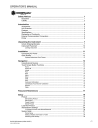
advertisement
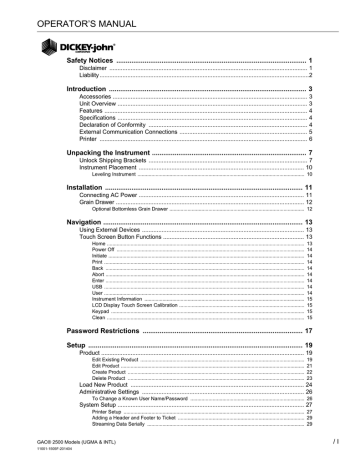
OPERATOR’S MANUAL
Safety Notices ..................................................................................................... 1
Disclaimer ......................................................................................................................... 1
Liability ................................................................................................................................2
Introduction ......................................................................................................... 3
Accessories ....................................................................................................................... 3
Unit Overview .................................................................................................................... 3
Features ............................................................................................................................ 4
Specifications .................................................................................................................... 4
Declaration of Conformity ................................................................................................. 4
External Communication Connections .............................................................................. 5
Printer ............................................................................................................................... 6
Unpacking the Instrument .................................................................................. 7
Unlock Shipping Brackets ................................................................................................. 7
Instrument Placement ..................................................................................................... 10
Leveling Instrument ........................................................................................................................ 10
Installation ......................................................................................................... 11
Connecting AC Power ..................................................................................................... 11
Grain Drawer ................................................................................................................... 12
Optional Bottomless Grain Drawer ................................................................................................. 12
Navigation .......................................................................................................... 13
Using External Devices ................................................................................................... 13
Touch Screen Button Functions ...................................................................................... 13
Home .............................................................................................................................................. 13
Power Off ....................................................................................................................................... 14
Initiate ............................................................................................................................................. 14
Print ................................................................................................................................................ 14
Back ............................................................................................................................................... 14
Abort ............................................................................................................................................... 14
Enter ............................................................................................................................................... 14
USB ................................................................................................................................................ 14
User ................................................................................................................................................ 14
Instrument Information ................................................................................................................... 15
LCD Display Touch Screen Calibration .......................................................................................... 15
Keypad ........................................................................................................................................... 15
Clean .............................................................................................................................................. 15
Password Restrictions ..................................................................................... 17
Setup .................................................................................................................. 19
Product ............................................................................................................................ 19
Edit Existing Product ...................................................................................................................... 19
Edit Product .................................................................................................................................... 21
Create Product ............................................................................................................................... 22
Delete Product ............................................................................................................................... 23
Load New Product .......................................................................................................... 24
Administrative Settings ................................................................................................... 26
To Change a Known User Name/Password .................................................................................. 26
System Setup .................................................................................................................. 27
Printer Setup .................................................................................................................................. 27
Adding a Header and Footer to Ticket ........................................................................................... 29
Streaming Data Serially ................................................................................................................. 29
GAC® 2500 Models (UGMA & INTL)
11001-1505F-201404
/ I
OPERATOR’S MANUAL
II
/
Setup continued ................................................................................................. 30
Printer/Scale Setup ......................................................................................................... 30
Language and Keyboard Settings .................................................................................. 31
Sample Setup ................................................................................................................. 33
Result Setup ................................................................................................................... 35
Export Data Format ........................................................................................................ 37
Time ................................................................................................................................ 38
Units ............................................................................................................................... 39
Owner Data .................................................................................................................... 40
Service Data ................................................................................................................... 41
LCD Display Touch Screen Calibration .......................................................................................... 42
Data Storage Capacity ................................................................................................... 43
Check Scale ................................................................................................................... 44
Network Setup ................................................................................................................ 47
Update Instrument .......................................................................................................... 47
Startup ............................................................................................................... 49
Power Down ................................................................................................................... 50
Analyzing Grain ................................................................................................ 51
User Login (Optional) ..................................................................................................... 51
Selecting Product ........................................................................................................... 53
Performing a Grain Analysis ........................................................................................... 53
Hopper Level Indicator ................................................................................................................... 54
General Cleaning Tip ...................................................................................................................... 57
Database Memory Messages ......................................................................................... 58
Database Memory Full Warning ..................................................................................................... 58
Out of Memory ................................................................................................................................ 59
Data Drive Memory Low ................................................................................................................. 59
Data Drive Out of Memory .............................................................................................................. 60
Results .............................................................................................................. 61
Refine Query Options ..................................................................................................... 62
Maximum Records to Return .......................................................................................................... 62
Maximum Records to Print ............................................................................................................. 62
All Products .................................................................................................................................... 63
Product ........................................................................................................................................... 63
User ................................................................................................................................................ 63
Sample ID ....................................................................................................................................... 63
Last ................................................................................................................................................. 63
Unable to Show Query Results ...................................................................................... 63
Audit Trail ....................................................................................................................... 64
View Products ................................................................................................................. 66
Grain Calibrations ............................................................................................ 67
Diagnostics ....................................................................................................... 69
Maintenance ...................................................................................................... 71
External Cleaning ........................................................................................................... 71
Internal Cleaning ............................................................................................................ 71
Daily Clean Method ........................................................................................................................ 72
Extensive Cleaning Method ............................................................................................................ 74
Cleaning the Temperature Sensor Probe ....................................................................................... 77
GAC® 2500 Models (UGMA & INTL)
11001-1505F-201404
OPERATOR’S MANUAL
Troubleshooting ................................................................................................ 81
Error Messages ............................................................................................................... 82
Warranty ..............................................................................................................85
GAC® 2500 Models (UGMA & INTL)
11001-1505F-201404
/ III
OPERATOR’S MANUAL
IV
/
GAC® 2500 Models (UGMA & INTL)
11001-1505F-201404
OPERATOR’S MANUAL
SAFETY NOTICES
Safety notices are one of the primary ways to call attention to potential hazards. An absence of specific alerts does not mean that there are no safety risks involved.
This Safety Alert Symbol identifies important safety messages in this manual. When you see this symbol, carefully read the message that follows. Be alert to the possibility of personal injury or death.
GAC® 2500 Models (UGMA & INTL)
11001-1505F-201404
Use of the word WARNING indicates a potentially hazardous situation which, if not avoided, could result in death or serious injury.
Use of the word CAUTION with the Safety Alert Symbol indicates a potentially hazardous situation which, if not avoided, may result in minor or moderate injury.
Use of the word CAUTION without the safety alert symbol indicates a potentially hazardous situation which, if not avoided, may result in equipment damage.
DISCLAIMER
DICKEY-john reserves the right to make engineering refinements or procedural changes that may not be reflected in this manual. Material included in this manual is for informational purposes and is subject to change without notice.
SAFETY NOTICES / 1
OPERATOR’S MANUAL
LIABILITY
DICKEY-john designed the GAC
®
2500 to measure oilseed and grain moisture content. We rigorously test and calibrate each instrument before it leaves the factory. Use of the instrument in the field, however, is subject to environmental and operating conditions beyond our control. As a result, we are unable to take responsibility for those conditions and any damages that might follow incorrect results due to those environmental or operational conditions.
Therefore, we expect the operator to take responsibility to assure that the results of the testing is as accurate as possible by following approved maintenance procedures on a regular basis, by cleaning the instrument and its sensors on a regular and as-needed basis depending on the amount of dust, dirt, and debris encountered in the instrument’s use, by monitoring performance using daily check samples, and by adhering to the check procedures set forth in the manual. As with any kind of sophisticated equipment, optimal results depend in part on proper cleaning and maintenance.
For questions concerning these issues, refer to the product warranty, or call your DICKEY-john representative.
2
/
SAFETY NOTICES GAC® 2500 Models (UGMA & INTL)
11001-1505F-201404
OPERATOR’S MANUAL
INTRODUCTION
NOTE: This manual addresses setup and operation of the
DICKEY-john Grain Analysis
Computer GAC
®
2500 instrument models UGMA and
INTL.
The DICKEY-john Grain Analysis Computer GAC
®
2500 (models UGMA and INTL) quickly tests grain and automatically calculates moisture content, temperature, and test weight (bulk density) of the sample. The unit prompts for sample loading, tests the sample, and displays the results.
ACCESSORIES
The following list of components are included with the unit and can be ordered as replacement parts:
• 110V power cord p/n 203150002 (model GAC 2500-UGMA)
• 220V power cord p/n 203150005 (model GAC 2500-INTL)
• Operator’s manual p/n 11001-1505E
• Cleaning brush p/n 206410003
• Grain drawer p/n 468071541
• Grain drawer bottomless (optional) p/n 468071542
UNIT OVERVIEW
1. Power (on/off) button
2. Hopper
3. Hopper full sensors
4. Touch screen display
5. USB connections (2) front (2) back
6. Sample drawer
7. Bubble level
8. Adjustment feet (4)
Figure 1
GAC2500 Overview (Front of Unit)
3
7
2
1
4
GAC® 2500 Models (UGMA & INTL)
11001-1505F-201404
6
8
5
INTRODUCTION / 3
OPERATOR’S MANUAL
FEATURES
• Color touch screen display guides users through testing and setup
• Easy-to-use user interface
• Fast, accurate grain analysis
• One core calibration for all grains
• Alpha/numeric sample identification with the ability to add an optional extended keyboard or bar code reader via USB
• Error messages display when out-of-limits moisture, grain weight, or grain temperature occur
• Customizable work environment
• Optional password protection
• Storage of 3,000 grain tests
• Large storage to handle complete grain calibration library
• Internal memory capacity to handle future upgrades
• Printing capabilities
• A variety of external communication options
SPECIFICATIONS
• Operating temperature: 36 to 113 degrees F (2 to 45 degrees C)
• Power: 110/220V, 50/60 Hz, 30/35 VA
• Humidity: 20 to 90% noncondensing
• Grain temperature: -4 degrees F to +113 degrees F (-20 degrees to
+45 degrees C) depending on grain calibrations
• Storage/transit temperature: -4 to +140 degrees F
(-20 to +60 degrees C)
• Moisture range: 5 to 45% (grain dependent)
• Approximate Weight: 25 lbs.
• Approximate dimensions: 17”H x 19”W x 14”D
• A USB memory devices less than or equal to 2GB in size formatted as
FAT is recommended for extracting data from instrument
DECLARATION OF CONFORMITY
The GAC
®
2500 is in conformity with the provisions of the following directives and regulations:
• EN2006/95/EC Low Voltage Directive
• EN2004/108/EC EMC Directive
• EN61010-1 Safety requirements for electrical equipment for measurement, control, and laboratory use operating at a maximum altitude of 6562 feet (2000 meters)
• CAN/CSA - C22.2 NO. 61010-1 and ISA - 82.02.01 (IEC 61010-1
MOD) and UL61010-1
• NTEP GRAIN ANALYZE (NCWM publication 14 and NIST Handbook
44) (model GAC 2500-UGMA)
4
/
INTRODUCTION GAC® 2500 Models (UGMA & INTL)
11001-1505F-201404
OPERATOR’S MANUAL
NOTE: A USB memory devices less than or equal to 2GB in size formatted as FAT is recommended for extracting data from instrument
EMC
EMC conformity to EN 61326-1:2006 (Electrical Equipment for
Measurement, Control, and Laboratory use) as follows:
Immunity
• Radiated RF field EN 61000-4-3 (2002)
• Conducted RF voltage EN 61000-4-6 (1996) + A1 (2001)
• Fast transient/burst EN 61000-4-4 (2004)
• Electrostatic discharge (ESD) EN 61000-4-2 (1995) + A1 (1998) + A2
(2001)
• Surge EN 61000-4-5 (1995) + A1 (2001)
• Voltage dips and interruptions EN 61000-4-11 (2004)
Emission
• Radiated emission CISPR II:2003 + A1: 2004
• Conducted emission CISPR II:2003 + A1: 2004
EXTERNAL COMMUNICATION CONNECTIONS
• 4 USB connections (2 in front, 2 in back) to connect a keyboard, mouse, printer or flash drive. Up to 3 devices can be active on USB.
• 1 USB connection to connect the GAC
®
2500 to a PC for downloading of software to the device, installing calibrations, or remotely accessing data from the instrument.
• 1 ethernet connection to connect the GAC
®
2500 to a PC or network for downloading of software to the device, installing calibrations, or remotely accessing data from the instrument.
• 1 RS232 serial port printer connection
Figure 2
External Communication Connections (Back of Unit)
(2) USB
(1) USB (B)
(1) LAN
(1) RS232
Serial Port
Printer
Connection
GAC® 2500 Models (UGMA & INTL)
11001-1505F-201404
Power Cord
Connection
Appropriate space must be left around the input power connector to allow easy disconnection at the unit.
INTRODUCTION / 5
OPERATOR’S MANUAL
PRINTER
An optional printer that is RS232 compatible or a USB printer that supports
Printer Control Language (PCL) can connect to the GAC
®
2500 to print test data results to a ticket. The ticket can be setup to include the facility name and address, product, date and time, sample ID, customer ID, grain calibration date, percent moisture, grain temperature, test weight, and errors. The data can be automatically printed at the end of each measurement cycle or manually initiated by pressing the Printer button.
Figure 3
Printer
6
/
INTRODUCTION GAC® 2500 Models (UGMA & INTL)
11001-1505F-201404
OPERATOR’S MANUAL
UNPACKING THE INSTRUMENT
UNLOCK SHIPPING BRACKETS
The GAC
®
2500 instrument contains (2) shipping brackets that secure the measurement cell during shipping. After unpacking the instrument, the shipping brackets must be unlocked and placed in the operating location before proceeding to setup and operation.
To unlock shipping bracket:
1. Remove Allen wrench from upper foam packaging insert.
Figure 4
Remove Allen Wrench
2. Carefully remove unit from packaging and place on a flat, sturdy surface.
3. Remove grain drawer and set aside.
4. Place unit on its backside. Shipping brackets are located on the left and right side wall.
Figure 5
Remove Grain Drawer and Locate Shipping Brackets
GAC® 2500 Models (UGMA & INTL)
11001-1505F-201404
Shipping bracket on each side wall
5. Loosen hex bolt from the shipping locked location.
UNPACKING THE INSTRUMENT / 7
OPERATOR’S MANUAL
Figure 6
Loosen Hex Bolt from Bracket
6. Remove hex bolt and set aside.
Figure 7
Remove Hex Bolt
7. Press down on the bracket to release.
Figure 8
Press Down on Bracket
8
/
UNPACKING THE INSTRUMENT GAC® 2500 Models (UGMA & INTL)
11001-1505F-201404
OPERATOR’S MANUAL
8. Slide bracket forward and align with operating location.
Figure 9
Slide Bracket Forward
9. Insert hex bolt into operating location hole and securely tighten using the Allen wrench.
Figure 10
Insert Hex Bolt and Tighten
GAC® 2500 Models (UGMA & INTL)
11001-1505F-201404
10. Perform the same procedure to the other bracket.
11. Once both brackets are securely tightened to the operating location, place unit upright.
IMPORTANT: If for any reason this unit is shipped or transported, the hex bolts should be removed from the operating location and secured back to the shipped locked location to protect the measurement cell during transit!
UNPACKING THE INSTRUMENT / 9
OPERATOR’S MANUAL
INSTRUMENT PLACEMENT
Place the instrument in a clean environment that is protected from rapid changes in ambient temperature and vibration. Avoid a hazardous
(classified) location as defined in Article 500 of the NFPA Handbook of the
National Electrical Code.
• Instrument should be placed on a flat, level surface that does NOT exceed more than 1 degree of tilt (left to right and front to back).
CAUTION: A surface that exceeds this requirement can effect measurement results.
• Surface should be vibration free.
CAUTION: Vibration from other machines or devices can effect measurement results.
LEVELING INSTRUMENT
A bubble level located on the top surface of the instrument aids in leveling the instrument for optimum test weight measurement.
– Adjust the feet (4) on instrument bottom until bubble is in the center of the level.
10
/
UNPACKING THE INSTRUMENT GAC® 2500 Models (UGMA & INTL)
11001-1505F-201404
OPERATOR’S MANUAL
INSTALLATION
NOTE: After unpacking, visually inspect for damage occurring during transit. Save all packing materials until inspection is complete. If damage is found, file a claim with the carrier immediately and notify your
DICKEY-john sales representative.
The GAC
®
2500 unit requires minimal setup. The unit is fully assembled and ready for operation after attaching the AC power cord and inserting the grain drawer.
Figure 11
Unit Dimensions
TOP VIEW
16.2”
10.5”
18.6”
13.9”
16.9”
GAC® 2500 Models (UGMA & INTL)
11001-1505F-201404
SIDE VIEW
18.6”
FRONT VIEW
CONNECTING AC POWER
1. Securely connect power cord into the AC plug connection ( Figure 2 )
located on the back of the unit.
2. Plug the male end into an appropriate 3-wire (grounded) outlet.
The grounding pin on the line cord connects directly to the
GAC
®
2500 frame. When using an adapter ensure the grounding wire is connected properly to a good earth ground to prevent a shock hazard.
INSTALLATION / 11
OPERATOR’S MANUAL
NOTE: Contact DICKEY-john Technical
Support at 1-800-637-3302 for additional information on grain drawers.
GRAIN DRAWER
The unit is equipped with a standard grain drawer with handle. An optional bottomless grain drawer is available for purchase from DICKEY-john.
OPTIONAL BOTTOMLESS GRAIN DRAWER
Part Number: DRAWEROPGAC2500
A bottomless grain drawer is used with a flow-through work counter that allows the tested grain samples to fall through to a larger container below.
The size of the hole must be at least equal to the drawer dimension and located directly beneath the grain sample drawer.
Figure 12
Flow Through Work Counter
Bottomless
Grain Drawer
12
/
INSTALLATION GAC® 2500 Models (UGMA & INTL)
11001-1505F-201404
OPERATOR’S MANUAL
GAC® 2500 Models (UGMA & INTL)
11001-1505F-201404
NAVIGATION
The user interacts with the GAC
®
2500 via the LCD touch screen display.
Screen interaction by finger touch or using a dull, pointed object, such as a stylus or pen is recommended.
Refer to Maintenance section for cleaning display.
Do not use any sharp objects on the display. Damage to screen can result.
The following methods allow navigation through and interface with the unit:
1. Text input boxes
2. Keypad icon (enables keyboard)
3. Buttons
4. Keyboard
Figure 13
LCD Touch Screen Display
2
1
GAC2500-UGMA
Product: Corn
05182006
Sample ID
Sample ID
Customer ID Customer ID
Load Sample
Change Product
View Last Result
GAC2500-UGMA
3
4
USING EXTERNAL DEVICES
The following external devices can be used to enter data and navigate through the screens by connecting to the USB ports (2 front/2 back):
• keyboard
• mouse
• barcode scanner
TOUCH SCREEN BUTTON FUNCTIONS
HOME
Home button is available on most screens and, when pressed, returns to the Main Menu screen.
NAVIGATION / 13
OPERATOR’S MANUAL
POWER OFF
Power Off button turns the system off from the touch screen display. The system must be turned on using the On/Off button located on the front panel but can be turned off from either the screen display or the On/Off button.
INITIATE
The Initiate button is used to analyze grain and has 3 states of operation:
Green = proceed to begin test
Yellow = an action is required to proceed
Red = system cannot process; error has occurred
Print button allows printing test results to a local printer. Refer to the Setup section for print requirements.
BACK
Back button returns to the previous screen.
ABORT
Abort button dumps grain from hopper, empties the cell, and aborts test.
ENTER
Enter button accepts action taken and proceeds to next screen.
USB
USB button is used when connecting the unit direct to a computer for downloading software and installing calibrations.
USER
User button appears on the Main Menu screen only if a User ID has been enabled in System Setup. Requires a tester to enter a User Name before a grain analysis can proceed and will print on a ticket.
14
/
NAVIGATION GAC® 2500 Models (UGMA & INTL)
11001-1505F-201404
OPERATOR’S MANUAL
INSTRUMENT INFORMATION
Instrument Information button appears on the Main Menu screen providing details regarding unit service date, serial number, and software version. Typically used for troubleshooting purposes.
LCD DISPLAY TOUCH SCREEN CALIBRATION
Display Touch Screen Calibration button re-calibrates the display when screen responsiveness does not occur effectively to a finger touch or stylus.
KEYPAD
The Keypad icon appears on those screens that require text entry.
Pressing the Keypad icon opens the virtual keyboard for typing text in
English on the screen. The virtual keyboard is used when an external keyboard, mouse, or barcode scanner are not available.
Figure 14
Keyboard
GAC2500-UGMA
GAC® 2500 Models (UGMA & INTL)
11001-1505F-201404
CLEAN
Clean button appears on the Instrument Information screen and allows cleaning the cell and door using an automated process. During the cleaning sequence, the hopper door automatically opens.
NAVIGATION / 15
OPERATOR’S MANUAL
16
/
NAVIGATION GAC® 2500 Models (UGMA & INTL)
11001-1505F-201404
OPERATOR’S MANUAL
PASSWORD RESTRICTIONS
NOTE: An external keyboard, barcode scanner, or mouse can be used to enter data into the unit.
Setting an Admin user name and password to restrict system settings to be controlled by an administrator are optional. The unit is shipped with an
Admin user name and password setting of “GUEST”.
Keeping the Admin user name and password as “GUEST” retains the unit in open access mode allowing any user to enter System Settings and modify unit settings.
IMPORTANT: To restrict access to System Setup that affects overall unit functionality, a new Admin user name and password must be created.
To Create an Admin User Name and Password:
1. At the Main Menu screen, press the Setup button.
2. Leave the Admin Username and Password as GUEST and press the
Enter button.
3. At the Setup screen, press the Admin Settings button.
4. At the Enter New Password screen, press the Admin Username keypad icon and enter an administrator user name.
5. Press the Enter button to accept.
6. Enter a Password and re-enter password to confirm.
7. Press the Enter button to accept.
Once a new password is created, the unit is configured so that an administrator name and password is required to gain entry into the System
Setup screens. Password and User Name can be any combination of letters and numbers.
Refer to Administrative Settings in the System Settings section to change an Administrator user name and password or reset to open access.
IMPORTANT: The following words should be not used as User Names:
(ROOT, GUEST, REBOOT, RESET).
GAC® 2500 Models (UGMA & INTL)
11001-1505F-201404
PASSWORD RESTRICTIONS / 17
OPERATOR’S MANUAL
Figure 15
Password Screen
Please Log In
Enter Admin Username
GUEST
Enter Password
GUEST
GAC2500-UGMA
GAC2500-UGMA
Product
Admin Settings
System
Diagnostics
Enter New Password
GAC2500-UGMA
Enter Admin Username
Enter Admin Username
FRED
New Password
FRED PASSWORD
Re- Enter Password
FRED PASSWORD
18
/
PASSWORD RESTRICTIONS GAC® 2500 Models (UGMA & INTL)
11001-1505F-201404
OPERATOR’S MANUAL
NOTE: NTEP calibrations are regulated and cannot be altered.
GAC® 2500 Models (UGMA & INTL)
11001-1505F-201404
SETUP
Setup establishes basic unit operating parameters and allows customization of the user interface by:
• Editing an existing product and loading new products (Product button)
• Setting administrative levels (Admin Settings button)
• Setting system parameters for external devices, language/locale preferences, time/date, sample result output, unit measurement, sample/customer ID’s, delete records, and printing formats (System button)
• Diagnostics for troubleshooting and unit information (Diagnostic button)
To View Setup Options:
1. At the Main Menu screen, press the Setup button.
2. Enter User Name and Password, if required, and press the Enter button to display the Setup screen. If defaulted to Name (Guest) and
Password (Guest) press the Enter button.
Figure 16
Setup Screen
GAC2500-UGMA
Product
Admin Settings
System
Diagnostics
PRODUCT
The Product screen is used to:
• Edit existing products
• Load new products
EDIT EXISTING PRODUCT
If for any reason non-NTEP calibrations need to be adjusted, certain product parameters can be changed as follows:
• Modifying moisture and test weight bias and moisture and test weight slopes
• Creating a new product by copying a similar product (duplicated and saved using a different name and Issue ID)
• Deleting an existing product from appearing on active screens
SETUP / 19
OPERATOR’S MANUAL
To Edit an Existing Product:
1. At the Product Setup screen, press the Edit Existing Product button.
2. At the View Product Setup screen an alphabetical product list appears.
Press the Up or Down button to display additional products.
Figure 17
Edit Existing Product Screens
GAC2500-UGMA
Edit Existing Product
Only appears if flash drive is inserted into unit.
Load New Product
Load New Products
GAC2500-UGMA
UP
Product
6-Row Barley
Corn
HRS Wheat
HRW Wheat
LGR Rice
DOWN
3. Press the desired product to highlight and press the Enter button to select. Once the product is selected, the product’s parameters display in a table.
4. Select the desired action:
– Edit product (does not display on screen for NTEP calibrations)
– Create product
– Delete product
20
/
SETUP GAC® 2500 Models (UGMA & INTL)
11001-1505F-201404
OPERATOR’S MANUAL
NOTE: A product’s detail at the View
Product Setup screen can be printed by pressing the Print button.
NOTE: An external keyboard, barcode scanner, or mouse can be used to enter data into the unit.
EDIT PRODUCT
A product’s moisture bias, test weight bias, moisture slope, and test weight slope can be changed at this screen. All NTEP calibrations are locked and cannot be modified. A product’s calibrations should only be changed by an authorized user.
To Edit a Product:
1. At the View Product Setup screen, press the Edit button.
2. At the Edit Product screen, press the keypad icon to modify a product’s parameters.
3. When finished, press the Enter button.
4. Confirm product replacement by pressing the Replace button at the
Product Already Exists screen. The Skip button returns to the previous product’s bias and slope setting.
5. The new bias and slope appears in the product table on the View
Product Setup screen. The product name and Issue ID will remain the same.
Figure 18
Edit Product
Product: Peas2100
Issue #: 20101231
Calibration: GAC2100 Emulation
Range: 10-30% Moisture
Test Weight Range: 42 - 73 lbs/bu
Temperature Range: 0 - 50° C
Moisture Bias: 0.00
: - 66
GAC2500-UGMA
Edit
Create
Test Weight Slope: 1.00
File Name: CornHM-2100.cal
Delete
Edit button is not available for NTEP calibrations
Moisture Bias
Moisture Slope
Test Weight Bias
Test Weight Slope
GAC2500-UGMA
Product Already Exists
Peas2100
Replace
Skip
GAC2500-UGMA
0.02
0.99
0.10
0.99
GAC® 2500 Models (UGMA & INTL)
11001-1505F-201404
SETUP / 21
OPERATOR’S MANUAL
NOTE: An external keyboard, barcode scanner, or mouse can be used to enter data into the unit.
CREATE PRODUCT
A new product can be created by copying a similar product’s parameters.
Creating a new product name and Issue ID prevents an existing product’s parameters from being overwritten.
To Create a Product:
1. At the View Product Setup screen, press the Create button.
2. At the Rename Product screen, the product name and NEW appears as the default name.
3. Press the keypad icon to enter a different product name, if desired.
4. A new Issue ID is automatically defined for the new product. Press the keypad icon to enter a different Issue ID, if desired.
5. Press the Enter button to save.
Figure 19
Creating a Product Screen
GAC2500-UGMA
Product: Popcorn
Issue ID: 20101030
Calibration : UGMA
Range: 5 - 35%
Test Weight Range: 42-68 lbs/bu
Temperature Range: 25 - 125 ° F
Moisture Bias: -1.35
Moisture Slope: 1.00
Test Weight Bias: 0.00
Test Weight Slope: 1.00
File Name: Popcorn-20101030.CAL
Edit
Create
Delete
Enter New Product Name
New Product Name
Popcorn NEW
New Issue ID
20100116
GAC2500-UGMA
22
/
SETUP GAC® 2500 Models (UGMA & INTL)
11001-1505F-201404
OPERATOR’S MANUAL
DELETE PRODUCT
A product and its calibrations can be deleted so that it does not appear on the active user screens. A product and its history is stored in the unit’s database and can still be viewed on the Audit Trail screen after it has been deleted.
Deleting a Product:
1. At the View Product Setup screen, press the Delete button.
2. At the Delete Product screen, press the Enter button to confirm deletion.
Figure 20
Delete Product Screen
GAC2500-UGMA
Edit
Product: Peas2100
Issue #: 20101231
Calibration: GAC2100 Emulation
Range: 10-30% Moisture
Test Weight Range: 42 - 73 lbs/bu
Temperature Range: 0 - 50° C
Moisture Bias: 0.00
: - 66
Create
Test Weight Slope: 1.00
File Name: CornHM-2100.cal
Delete
GAC2500-UGMA
Confirm Deletion Of
Peas2100
GAC® 2500 Models (UGMA & INTL)
11001-1505F-201404
SETUP / 23
OPERATOR’S MANUAL
NOTE: Contact DICKEY-john Technical
Support at 1-800-637-3302 for assistance with obtaining updated calibrations or with transferring data to the unit.
LOAD NEW PRODUCT
New product calibrations can be loaded to the GAC
®
2500 using via a USB memory device. The Load New Product buttons only appear when a
USB memory device is inserted in the unit.
Loading a Single Product:
1. Insert the USB memory device to the unit’s USB port on front panel of unit.
2. At the Product Setup screen, press the Load New Product button.
3. Navigate to the directory where the product is located, press on the product name to highlight, and press Enter to begin download. A progress bar indicates downloading status.
– A single tap is required to select the desired file.
– Pressing “..\” located at the top of the list returns to previous level in the directory structure.
4. If a product calibration already exists on the instrument, accept the new calibration by pressing the Replace button or the Skip button to revert to the existing product.
Figure 21
Load New Product Screen
GAC2500-UGMA
Edit Existing Product
Load New Product
Load New Products
1 Directories, 2 Files Exist
Directory Contents
DurumWheat-070109.cal
Corn-20100422N.cal
GAC2500-UGMA
UP
\Hard Disk\
DOWN
Single tap to open directory.
Tap to select/ highlight desired directory.
GAC2500-UGMA
GAC2500-UGMA
Product Already Exists
Opening DurumWheat-070109.cal
Please wait ...
DurumWheat-070109.cal
Replace
Skip
24
/
SETUP GAC® 2500 Models (UGMA & INTL)
11001-1505F-201404
OPERATOR’S MANUAL
NOTE: Product calibrations are available for download at
DICKEY-john’s website. www.dickey-john.com/products/
Agriculture/Moisture Testing/
GAC2500/Get Support/
Downloads.
NOTE: You must know the directory where the files are saved as names do not display.
Loading Multiple Products:
1. Insert the USB memory device to the unit’s USB port on front panel of unit.
2. At the Product Setup screen, press the Load New Products button to load all products from the selected directory of the memory device or
PC.
3. When loading multiple products, navigate through the directory structure and highlight the directory containing the desired products to load. A progress bar indicates downloading status.
– A single tap selects the desired directory.
– Pressing “..\” located at the top of the list returns to the previous level in the directory structure.
4. Press the Enter button to begin download.
5. If product calibrations already exist on the instrument, accept new calibrations by pressing the Replace button or the Skip button to revert to the existing product.
Figure 22
Load Multiple Products Screens
GAC2500-UGMA
Edit Existing Product
Load New Product
Load New Products
GAC2500-UGMA
4 Directories, 15 Files Exist
Directory Contents
..\
Directory\
\Hard Disk\
UP
DOWN
Single tap to open directory.
Tap to select/ highlight desired directory.
Opening XXXXXXXXXX
Please wait ...
GAC2500-UGMA
GAC2500-UGMA
Product Already Exists
DurumWheat-070109.cal
Replace
Skip
GAC® 2500 Models (UGMA & INTL)
11001-1505F-201404
SETUP / 25
OPERATOR’S MANUAL
NOTE: Refer to the Setting Password
Restrictions section for creating a user name and password.
ADMINISTRATIVE SETTINGS
If the instrument is set with an administrator password, the password can be changed to a different admin user name and/or password.
TO CHANGE A KNOWN USER NAME/PASSWORD
1. At the Main Menu screen, press the Setup button.
2. At the Password Login screen, enter existing user name and password.
3. Press the Enter button to accept.
4. At the Setup screen, press the Admin Settings button.
5. Press the Admin Settings button to display the Admin Settings screen.
6. Press the keypad icon and enter a new Admin Username.
7. Enter New Password and re-enter password for verification.
8. Press the Enter button to accept changes.
The new user name and password is saved when the Enter button is pressed.
Figure 23
Reset Username and Password
GAC2500-UGMA
Current User: GUEST
Analyze Results Setup
GAC2500-UGMA
Please Log In
Enter Admin Username
FRED
Enter Password
FRED PASSWORD
GAC2500-UGMA
Product
Admin Settings
System
Diagnostics
Enter New Password
GAC2500-UGMA
Enter Admin Username
Enter Admin Username
JOHN
New Password
JOHN PASSWORD
Re- Enter Password
JOHN PASSWORD
Contact DICKEY-john Tech Support or a local representative to reset instrument to open access mode.
26
/
SETUP GAC® 2500 Models (UGMA & INTL)
11001-1505F-201404
OPERATOR’S MANUAL
NOTE: Reference the printer’s specifications for correct settings.
SYSTEM SETUP
System Setup allows customization of the unit’s functionality and print settings:
• Printer/scale setup
• Language selection
• Locale selection
• Time and date setup
• Test result settings (automatic, manual return)
• Exporting data format (CSV, Excel)
• Units of measurement
• Sample setup (sample, user ID)
• Owner data (troubleshooting information)
• Service information (technician information)
• Delete database records
• Check scale
• Network setup (technician recommended)
• Update instrument (technician recommended)
PRINTER SETUP
A USB or RS232 serial port connection is available to connect a printer that prints test data results to a ticket. Streaming data serially is an option when using the USB printing function.
The ticket can be customized to include details as it relates to facility, date, time, testing errors, and product results. The unit can be set to automatically or manually print a ticket at the end of each test.
To Set Printer Settings:
1. At the System Setup screen, press the Printer button.
2. At the Printer Setup screen, enable the check box for the type of connection between the unit and printer:
– RS232 connection using a Null modem cable
– PCL USB when connecting to a PCL USB printer
– Star USB when connecting to an SP712 USB printer
3. For an RS232 connection, select the Baud Rate, Byte Size, Parity, and
Stop Bits that match the printer.
4. When sending results to a printer, a Header and Footer can be added to print on each ticket, if desired. Refer to Adding a Header/Footer section.
5. Press the Test button to verify that the printer and/or computer and the unit’s print settings match for proper communication between the devices.
6. When enabled, Automatically Print Upon Sample Result will print a ticket at the end of each test.
7. When enabled, Include Line Feeds After Print allows additional line feeds to be added at the end of each ticket after printing.
8. Streaming data serially sends data serially when USB is selected.
Refer to the Streaming Data Serially selection.
GAC® 2500 Models (UGMA & INTL)
11001-1505F-201404
SETUP / 27
OPERATOR’S MANUAL
NOTE: When printing to a database using an RS232 connection and CSV printer output format, a line feed of 1 is required for a carriage return/line feed.
9. Select the output format.
– PRN20 - Standard 20 column printer output
– PRN21 - Special 20 column printer output
– PRN80 - Standard 80 column printer output (80 characters per line)
– PRN81 - Standard 80 column printer output (81 characters per line)
– CSV01 - Comma separated variables (requires a 9600 baud rate) selected when test results are sent to a computer.
– NTEP - A detailed printout that includes engineering data and test results used by the National Conference on Weights and Measures.
10. Select the line termination style.
– CR - Carriage return
– CRLF - Carriage return, line feed
– LF - Line feed
– LFCR - Line feed, carriage return
Figure 24
Selecting a Printer Type
GAC2500-UGMA
Printer
Language
Sample Setup
More
RS232
Baud Rate
Byte Size
Header
GAC2500-UGMA
PCL USB Printer
9600
Parity
Star USB Printer
None
8
Stop Bits
1
Footer
Test
Output Format
PRN21 Line Termination CR
Print CSV Serially Also
CSV Verbose
Automatically Print Upon Sample Result
Number of New Lines After Print
7
Always Stream Data Serially
28
/
SETUP GAC® 2500 Models (UGMA & INTL)
11001-1505F-201404
OPERATOR’S MANUAL
NOTE: An external keyboard, barcode scanner, or mouse can be used to enter header and footer information.
ADDING A HEADER AND FOOTER TO TICKET
Header and Footer text can be added to print on a print ticket. Owner Data text can be selected as the default or customized text can be entered.
To Enter a Header/Footer:
1. At the Printer Setup screen, press the Header button.
2. To use the Owner Data address information, enable the check box next to the company name and address. If the owner data text box is blank, owner data information has not been entered at the Owner Data screen and can be entered at the System Setup screen, Owner Data button.
3. To enter other text, deselect the Owner Data check box.
4. Press the keypad icon on the screen of the lower text box to open the unit’s keyboard and enter desired text.
5. Press the Enter button to accept.
6. If desired, enter a footer name by pressing the Footer button. Enter desired information to appear in footer.
Figure 25
Header Screen
GAC2500-UGMA
Entered at
Owner Data screen
Owner Specific Data
Miller Grain Elevator
72 Depot Road
Anytown, IL USA
Custom Information
GAC® 2500 Models (UGMA & INTL)
11001-1505F-201404
STREAMING DATA SERIALLY
Streaming data is available in two methods:
Print CSV Serially Also
When only this feature is enabled, CSV data is transmitted out of the serial port when the Print button is pressed along with a print receipt.
Always Stream Data Serially
When the above “Print CSV Serially Also” is enabled, the optional feature
“Always Stream Data Serially” appears onscreen. With this option enabled, data is always transmitted serially out the serial port to an external system whether the Print button is pressed or not.
Both printing and streaming data can be enabled to perform both functions simultaneously or act independently, if desired.
Enable Data Streaming:
1. At the System Setup screen, press the Printer button.
SETUP / 29
OPERATOR’S MANUAL
30
/
SETUP
2. Select either USB Printer option.
3. To print to a strip printer and CSV serially, select the “Print CSV Serially
Also”.
4. To always stream data serially after each test, select the “Always
Stream Data Serially” option.
Figure 26
Enable Data Streaming
RS232
Baud Rate
Byte Size
GAC2500-UGMA
PCL USB Printer
9600
Parity
Star USB Printer
None
8
Stop Bits
1
3
Header Footer
Test
Output Format
PRN21 Line Termination LF
Print CSV Serially Also
CSV Verbose
Automatically Print Upon Sample Result
Number of new lines after print
7
Always Stream Data Serially
4
PRINTER/SCALE SETUP
The GAC 2500 can be set to print test data results to a ticket via a printer as well as interface with a scale. To interface with a printer and scale certain parameters must be selected on the Printer Setup screen:
1. At the System Setup screen, press the Printer button.
2. Baud Rate must be set at 9600 to communicate with a scale. At the
Printer Setup screen verify the Baud Rate of 9600 is selected.
– The RS232 checkbox must be selected to view the Baud Rate.
3. To interface with a printer and scale, check either the PCL or Star USB checkbox.
– When the USB box is checked, the unit can output to both the USB and RS232 port. The USB port communicates with the printer and can operate with any printer output format (step 5).
IMPORTANT: When the output desired is to a scale and a printer via
USB, Print CSV Serially Also and a Baud Rate of 9600 must be selected.
4. To interface with a scale only, check the RS232 box.
5. Select the output format for the printer.
– PRN20 - Standard 20 column printer output
– PRN21 - Special 20 column printer output
– PRN80 - Standard 80 column printer output (80 characters per line)
– PRN81 - Standard 80 column printer output (81 characters per line)
– CSV01 - Comma separated variables (requires a 9600 baud rate) selected when test results are sent to a computer.
GAC® 2500 Models (UGMA & INTL)
11001-1505F-201404
OPERATOR’S MANUAL
NOTE: When printing to a database or scale using an RS232 connection and CSV printer output format, a line feed of 1 is required for a carriage return/ line feed.
– NTEP - A detailed printout that includes engineering data and test results used by the National Conference on Weights and Measures.
6. Select the line termination style.
– CR - carriage return
– CRLF - carriage return, line feed
– LF - line feed
– LFCR - line feed, carriage return
7. When enabled, Automatically Print Upon Sample Result will automatically print a ticket at the end of each test. When disabled, a ticket must be manually printed at the end of each test.
8. When enabled, Include Line Feeds After Print allows additional line feeds to be added at the end of each ticket after printing.
9. Press the Enter button to accept changes.
LANGUAGE AND KEYBOARD SETTINGS
Language availability depends on the model type. Language default is
English (US).
The GAC 2500-UGMA is equipped with 2 languages that displays the user screens in the language selected.
• English
• Spanish
The GAC 2500-INTL is equipped with 17 languages that displays the user screens in the language selected.
• Brazilian Portuguese
• Czech
• Danish
• Dutch
• English
• French
• German
• Hungarian
• Italian
• Polish
• Portuguese
• Romanian
• Russian
• Serbian
• Slovak
• Spanish
• Swedish
VIRTUAL KEYBOARD
A keypad icon appears on those screens that require text entry. Pressing the Keypad icon opens the virtual keyboard for typing text on the screen.
Two keyboard styles are available:
• Qwerty (default)
• Standard
GAC® 2500 Models (UGMA & INTL)
11001-1505F-201404
SETUP / 31
OPERATOR’S MANUAL
32
/
SETUP
IMPORTANT: Any text entered using the keyboard appears in English only.
Figure 27
Qwerty and Standard Keyboard Styles
GAC2500-UGMA
GAC2500-UGMA
1
9
F
N
2
0
G
O
V
P
W
3
.
H
4
A
I
Q R
X Y
Space
5
B
J
Z
S
6
C
K
-
7
D
L
T
8
E
M
U
To Select a Language or Keyboard Type:
1. At the System Setup screen, press the Language button.
2. At the Language screen, press the desired language and press Enter.
3. To select a keyboard type, press the radio button to enable either
QWERTY or Standard style.
4. Unit automatically converts to the selected system language and/or the selected keyboard.
Figure 28
Language Screen
GAC2500-UGMA
Printer
Language
Sample Setup
More
GAC2500-UGMA
Language
Language
English
Espanol
DOWN
Keyboard Style
.
Standard
QWERTY
GAC® 2500 Models (UGMA & INTL)
11001-1505F-201404
OPERATOR’S MANUAL
SAMPLE SETUP
A Sample ID, Customer ID, User Name (Login) can be enabled so that a grain sample is identified and saved with this information each time a test is performed.
1. At the System Setup screen, press the the More button until the
Sample Setup button appears.
2. Enable the check box of desired ID’s required when running samples.
3. Press the Enter button to accept.
Prompt for Sample ID
The Sample ID screen step can be hidden so that the screen does not appear during analyzation. If a sample or customer ID is required, “Prompt for Sample ID”, should be checked.
Prompt for Sample ID can be enabled even when a sample or customer ID is not required so the screen appears during analyzation giving the option to include either of these ID’s.
– Enable when a sample or customer ID are required entries before analyzation. A sample ID will be associated with each grain test and prints to ticket.
– Disable to eliminate the Sample ID screen before each analyzation
Sequence Sample ID
Automatic number sequencing to the next higher number will occur with additional tests of the same grain. Sequence Sample ID default is enabled.
Customer ID Required
Requires a Customer ID to be associated with each grain test and prints to ticket. Customer ID default is disabled.
User Login Required
A User Login requires a tester to login with a user name at the Main Menu screen before grain can be analyzed. If a user login is required, the user name entered at the User Login screen is recorded in the unit’s database and prints on the print ticket. The User button only appears on the Main
Menu screen when enabled. User Login default is disabled.
Automatic Measure When Hopper is Full
Instrument automatically proceeds to measure a sample when the hopper is full eliminating the need to press the Initiate button (green).
– Enable this feature to automate the measuring process. If a Sample
ID or Customer ID is required, analysis automatically starts at the
Sample ID screen. After the ID requirement is met, the measurement automatically starts.
– Disable this feature to require a manual response at each analysis screen.
GAC® 2500 Models (UGMA & INTL)
11001-1505F-201404
SETUP / 33
OPERATOR’S MANUAL
Figure 29
Sample Setup Screen
Printer
Language
Sample Setup
GAC2500-UGMA
More
A Sample ID is Required
Prompt for Sample ID
Auto Sequence Sample ID
A Customer ID is Required
User Login Required
Automatically Measure When Hopper is Full
34
/
SETUP GAC® 2500 Models (UGMA & INTL)
11001-1505F-201404
OPERATOR’S MANUAL
RESULT SETUP
After performing a grain analysis, the unit can be set to automatically advance back to the Sample ID screen from the Analysis Results screen or manually return to this screen with a button press. The unit default is set to manual return. Grain automatically dumps from the hopper in manual or automatic advance mode.
To Display the Sample Return Setup screen:
1. At the System Setup screen, press the More button to display and press the Result Setup button.
2. Select the desired feature to enable.
Automatic Return
Advances from the Analysis screen to the Sample ID screen within a specified period of time (4 to 20 seconds) without pressing the Initiate button.
Manual Return
Advances to the Sample ID screen to perform another test by pressing the
Enter button after each test.
Empty Drawer Requirement
A forced empty of the drawer requires a sample dump before proceeding to the next analysis.
Bottomless Drawer in Use
Must be enabled when the bottomless drawer style is used with a flow-through counter to prevent an empty drawer caution from occurring when running tests.
– Grain can also be tested without the grain drawer secured in the unit when Bottomless Drawer in Use is enabled; however, a Drawer
Ignored screen appears each time a test is performed and will only proceed to perform test when the Initiate button is pressed.
Display Test Weight and Temperature
Displays the test weight and temperature on the Results screen for each test. Both features are defaulted to enabled.
GAC® 2500 Models (UGMA & INTL)
11001-1505F-201404
SETUP / 35
OPERATOR’S MANUAL
Figure 30
Result Setup Screen
Result Setup
GAC2500-UGMA
Export Data Format
Time
More
GAC2500-UGMA
Upon Sample Result::
Manual Return
Seconds before automatic return
Enter number between 4 – 20 seconds
8
Require drawer to be emptied after each sample
Bottomless Drawer in Use
Display Test Weight
Display Temperature
36
/
SETUP GAC® 2500 Models (UGMA & INTL)
11001-1505F-201404
OPERATOR’S MANUAL
EXPORT DATA FORMAT
Data can be saved for output to a computer in an Excel or CSV format. The unit default is CSV.
1. At the System Setup screen, press the the More button until the
Export Format button appears.
2. Enable the check box of the desired output.
3. Press the Enter button to accept.
IMPORTANT: A USB memory devices less than or equal to 2GB in size formatted as FAT is recommended for extracting data from instrument.
Figure 31
Data Format Screen
GAC2500-UGMA
Result Setup
Export Data Format
Time
More
GAC2500-UGMA
Save Data Outputs in the Following Format:
CSV Format
Excel Format
GAC® 2500 Models (UGMA & INTL)
11001-1505F-201404
SETUP / 37
OPERATOR’S MANUAL
NOTE: The date can be changed to US or UK format at the Units screen.
TIME
1. At the System Setup screen, press the Time button.
2. To select a date, press the Date drop down arrow to display calendar.
3. Use arrows to change the month.
4. Enter time using the up/down arrows.
5. Select PM check box, if applicable.
6. Press the Enter button when done.
Figure 32
Time and Date Screen
GAC2500-UGMA
Result Setup
Export Data Format
Time
More
Time and Date Settings
Monday, June 10, 2013
6 18 06
Current Time: 6/10/13/ 6:18:06 PM
38
/
SETUP GAC® 2500 Models (UGMA & INTL)
11001-1505F-201404
OPERATOR’S MANUAL
UNITS
The Units screen allows selection of:
• Date format (US or Euro)
• Temperature (degrees F or C)
• Unit measurement for test weight (lb/bu or kg/hl)
• Radix point (, or .)
• Moisture, test weight, and temperature display resolution (tenths or hundredths)
Test Weight defaults to display on the Analysis Results screen but can be removed by disabling at the Sample Setup screen.
Unit defaults:
• Date (US - MM/DD/YYYY)
• Test weight (lbs/bu)
• Temperature (degrees F)
• Radix point (Period - .)
• Moisture (tenths)
To Change Units:
1. At the System Setup screen, press the the More button until the Units button appears.
2. Press the Units button to display the Units Setup screen.
3. Enable the respective check boxes.
4. When selected, press the Enter button to accept.
Figure 33
Units Screen
GAC2500-UGMA
Units
Owner Data
Service Data
Date Format :
Temperature:
Radix Point:
Test Weight:
Moisture:
MM/DD/YYYY
Fahrenheit
Period (.)
More
GAC2500-UGMA
DD/MM/YYYY
Centigrade
Comma (,)
Lb/bu Kg/hl
X.X
X.XX
GAC® 2500 Models (UGMA & INTL)
11001-1505F-201404
SETUP / 39
OPERATOR’S MANUAL
NOTE: An external keyboard, barcode scanner, or mouse can be used to enter data.
OWNER DATA
Enter name, address, and phone information, if desired. Data entered at this screen can be used as the header/footer on a print ticket.
This data can also be viewed by pressing the Instrument Information button found on the Main Menu screen, refer to Printer Setup.
1. At the System Setup screen, press the More button until the Owner
Data button appears.
2. Press the Owner Data button and enter name, address, phone number by pressing the keypad icon.
3. Press the Enter button when finished.
Figure 34
Owner Data Screen
GAC2500-UGMA
Units
Owner Data
Service Data
More
GAC2500-UGMA
DICKEY-john Corp.
Name:
Address:
Phone:
Auburn, IL 62615
217-438-3371
40
/
SETUP GAC® 2500 Models (UGMA & INTL)
11001-1505F-201404
OPERATOR’S MANUAL
NOTE: An external keyboard, barcode scanner, or mouse can be used to enter data.
SERVICE DATA
The Service Data screen provides text entry fields for technicians to enter comments regarding service performed on the unit and service date.
– Resettable Counter resets the number of tests to 0.
– Total Cycles indicates the number of tests performed over the life of the unit and is not resettable.
1. At the System Setup screen, press the More button until the Service button appears.
2. Press the Service Data button to display the Service Data screen.
3. Enter notes and date by pressing the keypad icon.
4. Press Reset button to set counter to 0, if desired.
Figure 35
Service Screen
GAC2500-UGMA
Units
Owner Data
Service Data
Service Date:
GAC2500-UGMA
Frank from Dj 457-2222 basic checkout
2000
100,000
10 10 /2013
Reset
GAC® 2500 Models (UGMA & INTL)
11001-1505F-201404
SETUP / 41
OPERATOR’S MANUAL
LCD DISPLAY TOUCH SCREEN CALIBRATION
The LCD display touch screen may not respond as it should with a finger touch or stylus after a period of time or if subjected to extreme temperature changes. The display can be re-calibrated to improve responsiveness.
1. At the Service Data screen, press the Display Touch Screen
Calibration button and follow onscreen instructions.
2. Carefully press and hold finger on the center of the target.
3. Repeat as the target moves around the screen.
4. With a keyboard attached, press the Enter button to accept new settings or the Esc button to keep previous settings. Without an attached keyboard, press anywhere on the screen to accept.
Figure 36
Display Calibration
GAC2500-UGMA
Frank from GSF 457-2222 basic checkout
Service Date:
Total Cycles::
2000
100,000
10 10 /2010
Reset
Press Target with finger or stylus
+
Carefully press and briefly hold stylus on the center of the target.
Repeat as the target moves around the screen.
Press the Esc key to cancel.
+
+
+
New calibration settings have been measured.
Press the Enter key to accept the new settings.
Press the Esc key to keep the old settings.
+
42
/
SETUP GAC® 2500 Models (UGMA & INTL)
11001-1505F-201404
OPERATOR’S MANUAL
NOTE: Records cannot be exported to a USB memory device at this screen. If a backup is required, this can be accomplished at the
View Results screen found under the Results button.
DATA STORAGE CAPACITY
The unit is capable of storing a maximum of 3,000 test results. The database can be cleared at any time by selecting the Clear Database button located under the System Setup screen. When stored data has reached approximately 2,500 records, a warning screen automatically appears when attempting a grain measurement that indicates memory capacity is getting low. Analysis can still occur until the maximum allowed records of approximately 3000 is reached. Once maximum storage is reached, grain analysis cannot continue until cleared.
To Delete Records:
1. At the System Setup screen, press the More button until the Clear
Database button displays.
2. Press the Clear Database button to display the Delete Results screen.
3. At the Delete Results screen, press the Delete All Results button.
– A Delete Engineering Data button appears if Engineering log files are present. This button must be pressed to clear those records.
4. Press Yes to proceed with clearing records.
– Press No to abort record deletion.
Figure 37
Memory Capacity Low Screen
GAC2500-UGMA
Clear Database
Check Scale
Network Setup
GAC2500-UGMA
2515 Results in Database
Delete All Results
Appears if
Engineering files are present
Engineering log files present
Delete Engineering Data
GAC2500-UGMA
Delete All Results
Yes
No
GAC® 2500 Models (UGMA & INTL)
11001-1505F-201404
SETUP / 43
OPERATOR’S MANUAL
CHECK SCALE
Check Scale performs an instrument scale measurement for a weight accuracy comparison with an external scale. The readings displayed onscreen are actual temperature and weight product results.
To Perform a Check Scale:
1. At the System Setup screen, press the More button until the Check
Scale button displays.
2. Press the Check Scale button to display the Check Scale screen.
3. Fill hopper with a sample. When the hopper is full, the next screen automatically displays.
Figure 38
Performing a Check Scale
Service Data
Clear Database
Check Scale
GAC2500-UGMA
Fill Hopper with Sample
44
/
SETUP
4. Press the Measure button to start the process.
– This is the last screen that allows returning to the previous screen or returning to the Home screen.
5. Measurement process automatically begins measuring tare then loading and weighing the sample.
6. At the Scale Measurement Results screen, dump any excess material that fell into the drawer during the strike off process. The sample weight and temperature captured during the measurement appears on this screen.
7. Insert drawer into instrument.
GAC® 2500 Models (UGMA & INTL)
11001-1505F-201404
OPERATOR’S MANUAL
Figure 39
Performing a Check Scale
Press Measure to Read Scale
GAC2500-UGMA
Measure
Measure Tare.
GAC
GAC2500-UGMA
Loading...
Weighing.
GAC2500-UGMA
GAC2500-UGMA
GAC2500-UGMA
Weight = 263.90 g
Temp: 22.72°C
Please Empty Drawer
Weight = 263.90 g
Temp: 22.72°C
Please Close Drawer
GAC2500-UGMA
GAC® 2500 Models (UGMA & INTL)
11001-1505F-201404
8. Press the Dump Sample button to dump sample into drawer.
SETUP / 45
OPERATOR’S MANUAL
9. Remove drawer and weigh the grain in the drawer on an external scale and compare to reading on the display.
10. Press the Retest button to perform another check scale or Exit button to return to the Setup screen.
Figure 40
Dumping Sample
GAC2500-UGMA
Dump Sample
Weight = 263.90 g
Temp: 22.72°C
Retest
Exit
GAC2500-UGMA
46
/
SETUP GAC® 2500 Models (UGMA & INTL)
11001-1505F-201404
OPERATOR’S MANUAL
NETWORK SETUP
Network setup specifies ethernet settings for the instrument. This feature should be enabled by an authorized service technician or by contacting
DICKEY-john Tech Support.
UPDATE INSTRUMENT
Update Instrument allows a software update to the instrument via a USB memory device. This feature should be enabled by an authorized service technician or by contacting DICKEY-john Tech Support.
Figure 41
Network Setup
GAC2500-UGMA
Update Instrument
GAC® 2500 Models (UGMA & INTL)
11001-1505F-201404
SETUP / 47
OPERATOR’S MANUAL
48
/
SETUP GAC® 2500 Models (UGMA & INTL)
11001-1505F-201404
OPERATOR’S MANUAL
STARTUP
The GAC
®
2500 is powered on by pressing the on/off switch located on the
front panel ( Figure 1 ). A series of Startup screens load after the system is
turned on. A status bar will indicate self checks are occurring and upon completion, the Instrument Information screen displays before the Main
Menu screen appears.
IMPORTANT: On initial power up of the unit, the system defaults with open access to all screens. To ensure that the unit’s settings are protected and accessible by qualified users, an administrative level with password should be created. Refer to the System Setup section for further information.
Figure 42
Startup Screens
GAC® 2500 Models (UGMA & INTL)
11001-1505F-201404
Screen varies per model
Instrument Information
GAC2500-UGMA
Model: GAC2500-UGMA
S/N: 1807-00005
Software Versions: ENG1031_4_3, 2.4, 2.2
IP Address: 169.254.0.37
Last Service: 1/1/2013
NTEP COC:
12-070
Directive No: 9180.61 05-01-13
STARTUP / 49
OPERATOR’S MANUAL
POWER DOWN
The unit can be powered down from any screen by pressing the on/off switch located on the front panel.
A virtual Power Down button is also available on some top level screens and powers off the unit in the same manner as the on/off switch.
A Power Down screen must be acknowledged before the unit shuts down.
Figure 43
Power Down Screen
GAC2500-UGMA
Do you want to shutdown?
Yes
No
50
/
STARTUP GAC® 2500 Models (UGMA & INTL)
11001-1505F-201404
OPERATOR’S MANUAL
ANALYZING GRAIN
The Main Menu screen appears after all Startup screens have loaded. This is the “Home” menu through which all other menus are accessed.
At the Main Menu screen, three functions are performed:
1. To analyze grain
2. To access test results
3. To setup/customize the unit
Figure 44
Main Menu (Home) Screen
Power
Off
Current User: UserName
GAC2500-UGMA
Instrument
Information
Analyze Results Setup
User Login
(Optional)
Enabled at
Sample
Setup
Enter User Name
Username
GUEST
Clear User Name
User Log Off
USER LOGIN (OPTIONAL)
A User Login is an optional feature that requires a user to login before grain can be analyzed. The unit default is no user login required. If a user login is required, a User button appears on the Main Menu screen. The User cannot proceed to test grain until a login name is entered. The User Login feature records the user name with a grain test in the unit database and prints on each grain ticket.
GAC® 2500 Models (UGMA & INTL)
11001-1505F-201404
ANALYZING GRAIN / 51
OPERATOR’S MANUAL
NOTE: Refer to the System Setup,
Sample Setup section to enable user login.
USER LOGIN
1. At the Main Menu screen, press the User button.
2. GUEST appears as the default User Name and must be replaced with a different user name. Press the keypad icon to enter a new user name.
Figure 45
User Login Keypad
GAC2500-UGMA
GUEST
Removes
Name
3. Press the Enter button to accept. The user name will appear as the current user on the Main Menu screen.
The unit will continue to analyze grain with the active user name until the user logs off or the power is turned off.
USER LOG OFF
1. At the Main Menu screen, press the User button.
2. At the User Login screen, press the Clear User Name button. GUEST will default as the new user name.
3. Press the Enter button to return to the Main Menu screen.
4. A new user name must be entered before additional grain analysis is allowed.
52
/
ANALYZING GRAIN GAC® 2500 Models (UGMA & INTL)
11001-1505F-201404
OPERATOR’S MANUAL
NOTE: If User ID is enabled, it must be entered before analyzation can occur.
SELECTING PRODUCT
To Select a Grain for Testing:
1. At the Main Menu screen, press the Analyze button.
2. A pre-defined list of 4 grains appear on the Select Product screen.
– Grains are saved in a “last used” order.
– A grain selected on the first Select Product screen proceeds to
Sample ID screen or the Analysis screen.
3. To view additional grains not viewable on the top level Select Product screen, press the More button.
– Press the Up and Down buttons to view grains.
– Select the desired grain in the product table.
– Once selected, press the Initiate button to accept.
4. Grain is ready for analysis.
Figure 46
Select Product
GAC2500-UGMA
CORN
SOYBEANS
WHEAT WINTER
WHEAT RED
More
GAC2500-UGMA
UP
Product
2-Row Barley
6-Row Barley
Corn
Corn-2100
Durum Wheat
DOWN
Initiate button
PERFORMING A GRAIN ANALYSIS
Screens that display during analysis will vary based on what configurations are enabled or disabled at the System Setup/Sample Setup screens:
• Automatic grain measurement when hopper is full
• Sample ID and/or Customer ID screen prompt step
• User Login requirement
• Empty drawer requirement after each test
GAC® 2500 Models (UGMA & INTL)
11001-1505F-201404
ANALYZING GRAIN / 53
OPERATOR’S MANUAL
NOTE: To eliminate this screen before each analysis, disable at the
Sample Setup screen.
To Begin Analysis:
1. If enabled, the Enter Sample ID screen appears. The selected product and Issue ID displays at the top of the screen.
– Change Product button allows selection of a different product.
– Dump button dumps product from the hopper.
2. A Sample ID name can be entered by pressing the keypad located next to the input box.
– If automatic number sequencing is enabled, the next higher number is automatically entered with additional tests of the same grain
(1,2,3, etc). If auto sequence is not selected, the previous tests sample ID is cleared.
3. A Customer ID can be entered by pressing the keypad located next to the input box.
4. Press the Initiate button to proceed.
– If the automatic measure feature is enabled, instrument automatically proceeds.
5. Pour grain into the hopper heaping grain slightly up to the hopper full sensors.
Figure 47
Sample ID Screen
GAC2500-UGMA
Product: Corn
Issue ID: 070109
Sample Id:
Customer Id:
Sample ID
Customer ID
Change Product
View Last Result
Do not insert fingers or foreign objects into the opened hopper doors.
HOPPER LEVEL INDICATOR
During analysis, hopper level status is indicated via the Initiate button.
– Yellow indicates hopper is empty and must be filled before proceeding.
– Green indicates hopper is full and testing can proceed.
54
/
ANALYZING GRAIN GAC® 2500 Models (UGMA & INTL)
11001-1505F-201404
OPERATOR’S MANUAL
Figure 48
Hopper Level Indicator
Please Fill Hopper
Yellow =Hopper empty
Green = Hopper full
6. Press the Initiate button (green) to begin test. Grain will dump into the measurement cell from the hopper. A test will only perform when the
Initiate button is green.
– If the automatic measure feature is enabled at the Sample Setup screen and the hopper is full, instrument automatically proceeds to measure a sample skipping the Fill Hopper screen and eliminates pressing the Initiate button.
7. The cell fills and the striker arm swings across the top of the test cell to wipe away excess grain.
8. During analysis, a testing status bar indicates progress.
Figure 49
Analysis Process
GAC2500-UGMA
SampleID: “Sample ID”
Please wait ...
GAC® 2500 Models (UGMA & INTL)
11001-1505F-201404
ANALYZING GRAIN / 55
OPERATOR’S MANUAL
NOTE: To automatically return to the
Sample ID screen without pressing the Initiate button refer to the System Setup,
Results Setting section for enabling Automatic Return.
9. An audible alarm indicates when test is complete and automatically advances to the Analysis Results screen.
10. The Analysis Results screen displays:
– Product tested
– Sample name
– Moisture content %
– Test Weight lbs/bu or kg/hl (optional)
– Temperature (optional)
11. Test results are automatically saved to the unit.
12. If the unit is set to manual advance after each analysis, press the
Initiate button to initiate another test.
Grain automatically dumps into the drawer for removal in Manual or
Automatic advance.
– A requirement that grain be dumped after each test can be enabled at the Result Setup screen.
Drawer capacity holds approximately 3 tests. After 3 tests the drawer must be emptied before proceeding.
IMPORTANT: When using a bottomless grain drawer with flow-through counter, the bottomless drawer feature should be enabled under System Setup, Result Settings to perform unlimited grain tests to eliminate error messages.
Grain will not dump out of the cell if drawer is not present or secure.
Figure 50
Analysis Screen
GAC2500-UGMA
Product: Corn
Sample Name: Sample ID
10.9 % Moisture
25.2 lb/bu
75.0 F
Enter Sample ID
Change Product
56
/
ANALYZING GRAIN
Other Actions:
– Print button sends test results to a local printer.
– Home button returns to the Main Menu screen.
– Enter Sample ID button to enter a Sample ID for next analysis.
Does not allow changing the current Sample ID.
– Change Product button allows quick selection of a new product for analysis.
GAC® 2500 Models (UGMA & INTL)
11001-1505F-201404
OPERATOR’S MANUAL
GENERAL CLEANING TIP
Some material accumulation around the measuring cell can possibly occur over time and could possibly affect measurement results.
It is recommended the unit be regularly cleaned to ensure continued and consistent results. Refer to the Maintenance section for cleaning steps.
NOTE: Refer to the Error Message section for probable causes and corrective actions if errors occur during analysis.
NOTE: Refer to the Save Results section and Printing Options section for output options.
GAC® 2500 Models (UGMA & INTL)
11001-1505F-201404
ANALYZING GRAIN / 57
OPERATOR’S MANUAL
NOTE: Records cannot be exported to a USB memory device at this screen. If a backup is required, this can be accomplished at the
View Results screen found under the Results button.
DATABASE MEMORY MESSAGES
DATABASE MEMORY FULL WARNING
When stored data has reached approximately 2,500 records, a warning screen automatically appears when performing a grain analysis indicating memory capacity is getting low. Analysis can still occur until the maximum allowed records of approximately 3000 is reached.
To Clear Database Records:
1. At the Memory Low screen, press Yes to delete results.
– Select No to return to previous screen and abort deleting records.
2. At the Delete Results screen, the number of records in the database is indicated. Press the Delete All Results button to confirm record deletion.
3. Press the Yes button to verify and begin deleting records.
– Select No to return to previous screen and abort record deletion.
Figure 51
Clear Database Screen
GAC2500-UGMA
The Results Database is Filling Up.
Would you like to delete results now?
Yes
No
GAC2500-UGMA
2515 Results in Database
Delete All Results
GAC2500-UGMA
Delete All Results
Yes
No
58
/
ANALYZING GRAIN GAC® 2500 Models (UGMA & INTL)
11001-1505F-201404
OPERATOR’S MANUAL
OUT OF MEMORY
A Database Full screen displays when performing a grain analysis and the database has reached maximum storage capacity. Analysis cannot continue until records are deleted. Follow onscreen instructions to remove records.
Figure 52
Out of Memory
GAC2500-UGMA
The Results Database is Out of Space.
You must delete results.
Would you like to delete results now?
Yes
GAC2500-UGMA
No
DATA DRIVE MEMORY LOW
UGMA instruments automatically have engineering data enabled.
Engineering data is stored separate from the Results Database. Therefore the Results database can be empty but the Data Drive can exceed capacity causing a memory low error. Analysis can continue but the data drive should be cleared soon.
Figure 53
Data Drive Memory Low Warning
GAC2500-UGMA
The Data Drive is Running Out of Space.
Please remove data by clearing the results database and purging the engineering data.
Would you like to delete data now?
Yes
No
GAC® 2500 Models (UGMA & INTL)
11001-1505F-201404
ANALYZING GRAIN / 59
OPERATOR’S MANUAL
DATA DRIVE OUT OF MEMORY
A Data Drive Out of Memory screen appears when the data drive is out of space. An analysis cannot be performed until data is cleared.
Figure 54
Data Drive Out of Memory Warning
GAC2500-UGMA
The Data Drive is Out of Space.
Please remove data by clearing the results database and purging the engineering data.
Would you like to delete data now?
Yes
No
60
/
ANALYZING GRAIN GAC® 2500 Models (UGMA & INTL)
11001-1505F-201404
OPERATOR’S MANUAL
RESULTS
NOTE: A momentary pause may occur before test results appear on screen. Do not press any buttons during this time.
The Results screen provides access to grain test results, product list, and audit trail.
To View Test Results:
1. At the Main Menu screen, press the Results button.
2. At the Results screen, press the View Results button.
Figure 55
View Results
GAC2500-UGMA
Current User: UserName
Analyze Results Setup
GAC® 2500 Models (UGMA & INTL)
11001-1505F-201404
GAC2500-UGMA
View Results
Audit Trail
View Products
3. The Results screen default displays all test results with Sample ID, %
Moisture, Weight, Temperature, Product, Issue No., Customer ID, User
ID, Date and Time.
4. Press the Filter button to choose what events display on the test results record. Refer to Refine Query Options for criteria options.
5. Press the Print button to print results as displayed in the table on the
Results screen.
6. Insert USB memory device and press the USB button to transfer product results to a computer. All results are transferred to USB regardless of Filter setting.
RESULTS / 61
OPERATOR’S MANUAL
REFINE QUERY OPTIONS
Figure 56
Product Like Criteria Example
Maximum records to return
Maximum records to print
All Products
Product
Wh
User
GUEST
Sample ID
1
GAC2500-UGMA
100
5
Queried Title with *
GAC2500-UGMA
Results of Wh*
1 of 3
Sample ID
Moisture Weight Temp Product
Filter
NSB9SB139.1 11.1 55.1 73.9 Wheat
NSB9SB139.2 6.7 55.1 73.5 Wheat
NSB9SB122.7 10.4 55.1 73.2 Durum Wheat
Down
Progress bar indicates loading, printing, and saving status
Results can be filtered to display based on one or all of the following criteria:
MAXIMUM RECORDS TO RETURN
Allows entry of a specified number of records to query so that only a specific last number of records are returned. When the Query Only Last option is checked, the title of what is queried will contain an asterisk to indicate that all returned results are displayed per the limit of records entered but there could be more older records in the database that meet the same criteria.
MAXIMUM RECORDS TO PRINT
Allows entry of a specified number of records to print starting with the last sample taken, such as printing the last 5 samples taken.
62
/
RESULTS GAC® 2500 Models (UGMA & INTL)
11001-1505F-201404
OPERATOR’S MANUAL
NOTE: A status bar indicates progress of retrieving filtered data.
Results can take several minutes to load while retrieving data. Do not press any buttons during this time.
NOTE: User and Sample ID filter function works the same as the
Product filter. Refer to
ALL PRODUCTS
Displays all sample tests stored on instrument.
PRODUCT
Allows entry of part or all of the product name to perform a product search.
All records that fit criteria entered in the Product Like filter search will display. Example: Searching for a product like “Wh” searches for all records
with “Wh” in the product name. ( Figure 56 ) displays results for Wheat and
Durum Wheat.
USER
Allows entry of part or all of the User name to perform a search for similar records within the User field. All records that fit the criteria entered in the
User filter search will display.
SAMPLE ID
Allows entry of part or all of the Sample ID name to perform a search for similar records within Sample ID. All records that fit the criteria entered in the Sample ID filter search will display.
LAST
Displays the last number of days specified. All records that fit the criteria entered will display.
UNABLE TO SHOW QUERY RESULTS
When the system has reached near memory storage capacity, a query might not be able to display results per the number of records entered on the Query screen. In this instance, a screen confirmation will require the query be performed at a reduced number than was entered on the Query screen.
– Press OK to run query at reduced number
– Press Abort to cancel and return to Home screen.
Figure 57
Unable to Show Results Screen
GAC2500-UGMA
Unable to show all results - Out of Memory.
Would you like to automatically reduce the number of results queried and try again?
OK
Abort
GAC® 2500 Models (UGMA & INTL)
11001-1505F-201404
RESULTS / 63
OPERATOR’S MANUAL
AUDIT TRAIL
Any changes that relate to system functionality and testing are recorded and stored. The Audit Trail provides a log of these changes.
To View Audit Trail:
1. At the Results screen, press the Audit Trail button.
2. The Audit Trail screen displays
– Event Counter (EC#) (number assigned to each change)
– Event Type
– Description
– User
3. Press the Filter button to choose what events display on the Audit
Trail record or to obtain an NTEP audit trail display.
– Show NTEP only (when selected, all other options are unchecked)
– Show All Events (when selected, all other options are unchecked)
– Show Calibration Changes
– Show System Changes
– Show Errors
– Print only a certain number of events
4. Press the Print button to print results as displayed on the Audit Trail screen. If the printer output format is PRN80, PRN81, CSV01 or
NTEP, the output format is CSV. All other formats print in strip.
5. Insert a USB memory device and press the USB button to transfer
Audit Trail results as displayed on the Audit Trail screen to a file for transfer to a computer.
64
/
RESULTS GAC® 2500 Models (UGMA & INTL)
11001-1505F-201404
OPERATOR’S MANUAL
Figure 58
Audit Trail
GAC2500-UGMA
View Results
Audit Trail
View Products
Current
Filter
Selected
GAC2500-UGMA
38
37
36
35
34
33
Product changes and errors and system changes
1 of 38
Filter
EC# Event Type Descriptio
ERROR LOGGED NO_COM
PRODUCT DELETE Corn(Issu
ERROR LOGGED
ERROR LOGGED
NO_COM
NO_COM
ERROR LOGGED EMPTY-C
ERROR LOGGED NO-COM
DOWN
Print Complete
GAC2500-UGMA
Show NTEP Only
Show all events
Show calibration changes
Show system changes
Show errors
Print Complete or File Saved displays when done
GAC® 2500 Models (UGMA & INTL)
11001-1505F-201404
RESULTS / 65
OPERATOR’S MANUAL
VIEW PRODUCTS
The Installed Products screen provides an alphabetical table of active products stored on the unit with respective Issue ID. Products can only be viewed and printed at this screen.
To View Products:
1. At the Results screen, press the View Products button.
2. Press the Print button to print all active products and respective Issue
ID’s.
Figure 59
View Products Screen
GAC2500-UGMA
View Results
Audit Trail
View Products
Installed Products
Product
6-Row Barley
CornHM-2100
HRS Wheat
HRW Wheat
LGR Rice
Issue ID
123345F
10342G
123321
23A345
111999
GAC2500-UGMA
UP
DOWN
66
/
RESULTS GAC® 2500 Models (UGMA & INTL)
11001-1505F-201404
OPERATOR’S MANUAL
GRAIN CALIBRATIONS
Grain calibration files are available for download at the DICKEY-john website for transfer to the GAC
®
2500 via a USB memory device.
www.dickey-john.com/Products/Analytical/Moisture Testing/GAC2500 Grain
Analysis Computer/Get Support/Downloads
These files are also available through DICKEY-john Technical Support
Group at 1-800-637-3302.
GAC® 2500 Models (UGMA & INTL)
11001-1505F-201404
GRAIN CALIBRATIONS / 67
OPERATOR’S MANUAL
68
/
GRAIN CALIBRATIONS GAC® 2500 Models (UGMA & INTL)
11001-1505F-201404
OPERATOR’S MANUAL
DIAGNOSTICS
The Diagnostics screen is typically used by trained service technicians to perform various functions and for troubleshooting purposes. It is recommended that the functions on this screen are performed by a
DICKEY-john representative.
To View Diagnostics Screen:
1. Press the Setup button to display the Setup screen.
2. Press the Diagnostics button to view the Diagnostics screen.
Figure 60
Diagnostics Screen
WEIGHT: 00.07
LCELL: 10367327
Empty: 10367238 E=-1.4 g
GAC® 2500 Models (UGMA & INTL)
11001-1505F-201404
DIAGNOSTICS / 69
OPERATOR’S MANUAL
70
/
DIAGNOSTICS GAC® 2500 Models (UGMA & INTL)
11001-1505F-201404
OPERATOR’S MANUAL
MAINTENANCE
NOTE: For customers that require a more extensive cleaning procedure with debris buildup in the cell, contact and schedule your instrument for cleaning with your dealer or authorized service center.
IMPORTANT: It is highly recommended the unit be regularly inspected and cleaned to ensure continued and consistent results.
For optimum performance, extensive cleaning should be performed weekly or more often based on surrounding environment conditions.
Factors such as dust, temperature extremes, grain dust, and external humidity vary from location to location. If there are any questions about the cleanliness or instrument performance, contact your local authorized service center.
Note: The following recommendations are provided as a guideline to maintain a robust and quality operating instrument. It should not be interpreted as an exhaustive maintenance program. Dust and debris may periodically accumulate in areas not specified in this manual. The owner is responsible for ensuring overall equipment cleanliness. If any questions arise regarding the maintenance or performance of the instrument, contact your dealer or local authorized service center.
EXTERNAL CLEANING
The LCD display may require periodic cleaning. Use a commercial cleaner for glass lenses to remove dust.
Do not apply water, organic solvent or chemicals, such as acid and alkali to the LCD display.
The GAC
®
2500 surface can be cleaned with any cleaner designed for plastic and stainless steel surfaces.
Periodically use a rag to wipe the grain hopper and the (2) upper grain hopper sensors.
Figure 61
Grain Hopper Sensors
Upper grain hopper sensors
GAC® 2500 Models (UGMA & INTL)
11001-1505F-201404
MAINTENANCE / 71
OPERATOR’S MANUAL
INTERNAL CLEANING
Performing continuous tests can result in material accumulation around the critical internal components and adversely affect the measurement.
Two types of cleaning are recommended on an as needed basis:
• Daily clean
• Extensive clean
DAILY CLEAN METHOD
A daily clean method allows cleaning the cell and door using an automated process. During the cleaning sequence, the hopper door automatically opens. Instruments with version 2.4 grain handler firmware, the trap door opens automatically also.
To start the cleaning process:
1. At the Main Menu screen, press the Instrument Information button.
2. At the Instrument Information screen, press the Clean button.
– Pressing the Clean button automatically begins the cleaning sequence and opens the hopper door and the trap door (version 2.4 grain handler firmware).
Figure 62
Daily Clean Method
GAC2500-UGMA
Current User: Guest
Analyze Results Setup
Instrument Information
GAC2500-UGMA
Model: GAC2500
S/N: 1807-00005
Software Versions: 4.2.0.0, 2.4, 2.2
IP Address: 169.254.0.37
Last Service: 1/1/2013
NTEP COC:
10-038
Directive No: 9180.61 05-01-13
GAC2500-UGMA
Setting Instrument to Cleaning Mode
Please wait...
72
/
MAINTENANCE GAC® 2500 Models (UGMA & INTL)
11001-1505F-201404
OPERATOR’S MANUAL
3. Remove the grain drawer.
Figure 63
Remove Grain Drawer
GAC® 2500 Models (UGMA & INTL)
11001-1505F-201404
4. Using the supplied brush, manually remove any loose or stuck grain or dust from the measuring cell.
5. Press the OK button to return instrument to normal operation.
Hands should be clear from inside the instrument before pressing the OK button.
Figure 64
Cleaning Sequence
GAC2500-UGMA
Clean Cell and Press Ok when complete
Ok
GAC2500-UGMA
Returning System to Normal Operation
Please wait...
6. Insert grain drawer.ww
MAINTENANCE / 73
OPERATOR’S MANUAL
NOTE: For customers that require a more extensive cleaning procedure with buildup in the cell, contact and schedule your instrument for cleaning with your dealer or authorized service center.
EXTENSIVE CLEANING METHOD
The daily cleaning method should be performed first before proceeding to the extensive cleaning method.
IMPORTANT:
Extensive cleaning should be performed weekly or more often based on surrounding environment conditions. Factors such as dust, temperature extremes, grain dust, and external humidity vary from location to location. If there are any questions about the cleanliness or instrument performance, contact your local authorized service center.
Tools required for internal mechanism cleaning:
• Brush p/n 206410003 (included with instrument)
Extensive cleaning of the instrument involves two steps to ensure optimum instrument performance:
1. Internal mechanism cleaning
2. Temperature sensor probe cleaning
To Clean the Instrument:
1. Power down the instrument.
Figure 65
Power Down
2. Unplug power cord.
Figure 66
Unplug Power Cord
74
/
MAINTENANCE GAC® 2500 Models (UGMA & INTL)
11001-1505F-201404
OPERATOR’S MANUAL
3. Remove other accessory cords (USB and printer).
Figure 67
Remove Accessory Cords
4. Remove grain drawer.
Figure 68
Remove Grain Drawer
5. Place the unit on its back side.
Figure 69
Place Unit on Back Side
GAC® 2500 Models (UGMA & INTL)
11001-1505F-201404
MAINTENANCE / 75
OPERATOR’S MANUAL
6. Manually pull down on trap door.
Figure 70
Pull Down on Trap Door
7. Clean surfaces around measurement cell including hinge, trap door, and edge of cell with the supplied brush.
Figure 71
Clean Surface Area Around Cell, Hinge, Trap Door, Edge of Cell
8. Close the trap door and clean hinge under trap door with brush.
Figure 72
Clean Under Trap Door
76
/
MAINTENANCE
9. Proceed to instruction for cleaning the temperature sensor probe.
GAC® 2500 Models (UGMA & INTL)
11001-1505F-201404
OPERATOR’S MANUAL
CLEANING THE TEMPERATURE SENSOR PROBE
IMPORTANT: Any particles in front of the sensor’s optics can affect measurement performance. Therefore it is crucial to sufficiently clean the sensor. For excessive dust and/or foreign material buildup on or around the temperature sensor, it is recommended the instrument be returned to
DICKEY-john Service or authorized service center.
The temperature sensor may require cleaning due to dust buildup and/or foreign material that has collected around the sensor that could potentially cause temperature error readings during analysis. It is important the temperature sensor is visually inspected and cleaned each time a regular maintenance check of the instrument is conducted.
Tools required for cleaning the temperature sensor probe:
• 6” long, tapered tip cotton swab (i.e. McMaster-Carr p/n 71035T54)
Figure 73
Recommended Cotton Swab
• 99% Isopropyl Alcohol
Figure 74
99% Isopropyl Alcohol
GAC® 2500 Models (UGMA & INTL)
11001-1505F-201404
MAINTENANCE / 77
OPERATOR’S MANUAL
TEMPERATURE SENSOR LOCATION
With the instrument placed on its backside and looking inside the instrument, the sensor probe is located in the middle of the instrument toward the top and front attached to a circuit board.
Figure 75
Sensor Probe Location
Enlarged view of sensor probe
To Clean the IR Temperature Sensor:
1. Gently place instrument upside down.
Figure 76
Place Instrument Upside Down
78
/
MAINTENANCE GAC® 2500 Models (UGMA & INTL)
11001-1505F-201404
OPERATOR’S MANUAL
2. Wet one end of the cotton swab (recommended McMaster-Carr p/n
71035T5) with 99% Isopropyl alcohol.
Figure 77
Wet Swab with Alcohol
IMPORTANT: Any particles in front of the sensor’s optics can affect measurement performance. Therefore it is crucial to sufficiently clean the sensor.
3. The sensor is located inside the black tube. Insert the swab inside the black tube and gently clean the IR temperature sensor with the wet end of the cotton swab.
Figure 78
Inserting the Cotton Swab
GAC® 2500 Models (UGMA & INTL)
11001-1505F-201404
MAINTENANCE / 79
OPERATOR’S MANUAL
Figure 79
Cleaning the Sensor with Cotton Swab
80
/
MAINTENANCE
4. Allow the temperature sensor to dry for 90 seconds then gently clean with the dry end of the cotton swab.
5. Visually inspect the temperature sensor as well as all other areas cleaned to ensure the instrument is free from debris. If there is any question about the cleanliness of the instrument, it should be returned to a dealer or authorized service center.
6. If cleaning is acceptable, return instrument to upright position and replace the drawer.
7. Reconnect power cable and accessory cords.
8. Power on instrument.
IMPORTANT: The foregoing recommendations are provided as a guideline to maintain a robust and quality operating
GAC 2500. It should not be interpreted as an exhaustive maintenance program. Dust and debris may periodically accumulate in areas not specified in this manual. The owner is responsible for ensuring overall equipment cleanliness. If any questions arise regarding the maintenance or performance of the instrument, contact your dealer or local authorized service center.
GAC® 2500 Models (UGMA & INTL)
11001-1505F-201404
OPERATOR’S MANUAL
TROUBLESHOOTING
If the system locks, press and hold the On/Off button on the front of machine until system turns off or unplug instrument power. Wait a few seconds and then power on.
The GAC
®
2500 contains a microprocessor to control grain sample measurements and self-checks that determine the integrity of the internal electronics. If any limit is exceeded or malfunctions occur an error code displays with a recommended resolution.
Figure 80
Error Screen Example
GAC2500-UGMA
Error: 5
INVALID GRAIN CALIBRATION FILE c:\gac2500\product\Durum-Bad.cal
An invalid calibration file was
selected.
Re-install the selected calibration
file.
If error persists contact technical
support.
GAC® 2500 Models (UGMA & INTL)
11001-1505F-201404
TROUBLESHOOTING / 81
OPERATOR’S MANUAL
ERROR MESSAGES
Error messages display when an abnormal event occurs. An error can be acknowledged by pressing the Initiate button. For any failure that persists, contact DICKEY-john Technical Support at 1-800-637-3302.
82
/
TROUBLESHOOTING GAC® 2500 Models (UGMA & INTL)
11001-1505F-201404
OPERATOR’S MANUAL
16
21
50
17
19
51
8
9
10
11
ERROR
CODE
1
5
6
7
2
3
4
12
13
14
15
52
53
55
100
ERROR
Empty Cell Measurement
Out of Spec
Empty Cell Weight Out of
Spec
No Products Installed
Fill Motor Jammed
Invalid Grain Calibration File
Moisture Too High
Moisture Too Low
Instrument Low Temp Limit
Exceeded
Grain High Temp Limit
Exceeded
Grain Low Temp Limit
Exceeded
Sample Weight Too High
Sample Weight Too Low
No Communication
Instrument High Temp Limit
Exceeded
Unit to Grain Differential
Internal Power Supply Out of
Spec
Unable to Predict Moisture
Instrument Needs Updated
File I/O Error
Weight Measurement Device
Error
Invalid Password
PROBABLE CAUSE
Moisture or dirt buildup in cell.
Empty cell measurement is out of tolerance
No product calibrations were found on the machine.
The motor has stalled while loading grain from a possible obstruction.
An invalid calibration file was selected.
Measured product is above the moisture upper limit of the calibration.
Measured product is below the moisture lower limit of the calibration.
Instrument temperature is less than the allowed limit of 0 degrees C.
Grain temperature has exceeded the unit specification to analyze grain.
Grain temperature has exceeded the unit specification to analyze grain.
Test weight is greater than the range specified for the calibration selected.
Test weight is lower than the range specified for the calibration selected.
An internal communication failure has occurred and communication has been lost.
Instrument temperature is higher than the allowed limit of 45 degrees C.
The difference between grain temperature and machine temperature has exceeded the unit specification to analyze grain.
Unit internal voltage is out of specification.
A corrupt instrument calibration file or other unexpected error.
Firmware in the instrument is out of date for this application.
An unexpected file i/o error has occurred.
An error has occurred with the load cell.
A service function with an invalid password was attempted.
Date/Time Incorrect
Cold Sample Moisture Too
High
Dump Motor Timeout
Unexpected Application
Crash
The programmed machine date is less than expected.
The sample is too high in moisture to accurately read at its current temperature.
The dump mechanism does not appear to be closing.
The application has encountered an unexpected error.
CORRECTIVE ACTION
Dump grain and verify cell is clean and free of grain in and surrounding the cell.
Dump grain and verify cell is clean and free of grain in and surrounding the cell.
Install product calibration files.
Clear blockage from cell.
Re-install the selected calibration file.
Verify sample filled the cell.
Verify sample filled the cell.
Move unit to a warmer environment or allow to warm up.
Allow grain to cool and then re-analyze.
Allow grain to warm and then re-analyze.
Use a more representative sample and re-analyze grain.
Verify correct grain calibration is selected.
Use a more representative sample and re-analyze grain.
Verify correct grain calibration is selected.
Power unit off and turn back on to reset.
Check unit ventilation or move to a cooler environment.
Allow grain and machine temperature to equalize and then re-analyze.
Service is required. Contact DICKEY-john Tech
Support at 1-800-637-3302.
Dump sample and re-analyze.
Update device with new firmware.
An obstruction has occurred in the cell. Blockage must be cleared before testing can resume.
Power unit off and turn back on to reset.
Service unit if failure continues.
If service is required, contact DICKEY-john
Technical Support at 1-800-637-3302 for assistance on how to obtain the password and proper service procedure.
Program the instrument date and time. If problem persists, then the battery backup for the internal clock may need to be replaced. Contact
DICKEY-john Technical Support at
1-800-637-3302 for service.
Warm the sample above the low temperature threshold specified in the product calibration file and rerun the measurement.
Check that the dump motor optical sensor is clean and there is no interference in the dump mechanism. Press the Green button to retry. If error persists, contact technical support at
1-800-637-3302.
Press the Initiate (green) button or cycle power to reboot the instrument. If problem persists, contact
Dickey-john Tech Support at 1-800-637-3302.
GAC® 2500 Models (UGMA & INTL)
11001-1505F-201404
TROUBLESHOOTING / 83
OPERATOR’S MANUAL
84
/
TROUBLESHOOTING GAC® 2500 Models (UGMA & INTL)
11001-1505F-201404
Dealers have the responsibility of calling to the attention of their customers the following warranty prior to acceptance of an order from their customer for any DICKEY-john product.
DICKEY-john® WARRANTY
DICKEY-john warrants to the original purchaser for use that, if any part of the product proves to be defective in material or workmanship within one year from date of original installation, and is returned to DICKEY-john within 30 days after such defect is discovered,
DICKEY-john will (at our option) either replace or repair said part. This warranty does not apply to damage resulting from misuse, neglect, accident, or improper installation or maintenance; any expenses or liability for repairs made by outside parties without DICKEY-john’s written consent; damage to any associated equipment; or lost profits or special damages. Said part will not be considered defective if it substantially fulfills the performance expectations. THE FOREGOING
WARRANTY IS EXCLUSIVE AND IN LIEU OF ALL OTHER WARRANTIES OF
MERCHANTABILITY, FITNESS FOR PURPOSE, AND OF ANY OTHER TYPE, WHETHER
EXPRESS OR IMPLIED. DICKEY-john neither assumes nor authorizes anyone to assume for it any other obligation or liability in connection with said part and will not be liable for consequential damages. Purchaser accepts these terms and warranty limitations unless the product is returned within fifteen days for full refund of purchase price.
For DICKEY- john Service Department, call
1-800-637-3302 in either the U.S.A. or Canada
Headquarters:
5200 Dickey-john Road, Auburn, IL USA 62615
TEL: 217 438 3371, FAX: 217 438 6012, WEB: www.dickey-john.com
Europe:
DICKEY-john Europe S.A.S, 165, boulevard de Valmy, 92706 – Colombes – France
TEL: 33 (0) 1 41 19 21 80, FAX: 33 (0) 1 47 86 00 07 WEB: www.dickey-john.eu
Copyright 20
14 DICKEY-john Corporation
Specifications subject to change without notice.
Issue Date April, 2014
advertisement
Related manuals
advertisement
Table of contents
- 5 Safety Notices
- 5 disclaimer
- 6 LIABILITY
- 7 introduction
- 7 accessories
- 7 Unit overview
- 8 features
- 8 specifications
- 8 Declaration of conformity
- 9 external communication connections
- 10 printer
- 11 unpacking the instrument
- 11 unlock shipping bracketS
- 14 instrument placement
- 14 leveling instrument
- 15 installation
- 15 CONNECTING AC POWER
- 16 grain drawer
- 16 optional bottomless grain drawer
- 17 navigation
- 17 using external devices
- 17 touch screen button functions
- 17 Home
- 18 Power off
- 18 initiate
- 18 print
- 18 back
- 18 abort
- 18 enter
- 18 usb
- 18 user
- 19 instrument information
- 19 Lcd display touch screen calibration
- 19 keypad
- 19 clean
- 21 password restrictions
- 23 setup
- 23 Product
- 23 Edit Existing Product
- 25 Edit Product
- 26 create product
- 27 delete product
- 28 load new product
- 30 administrative settings
- 30 To Change a Known user name/Password
- 31 system setup
- 31 printer setup
- 33 adding a header and footer to ticket
- 33 streaming data serially
- 34 Printer/scale setup
- 35 Language and keyboard settings
- 35 Virtual keyboard
- 37 sample setup
- 39 result setup
- 41 Export Data format
- 42 time
- 43 units
- 44 owner data
- 45 service data
- 46 LCD display touch screen calibration
- 47 data storage capacity
- 48 check scale
- 51 network setup
- 51 Update Instrument
- 53 Startup
- 54 Power Down
- 55 analyzing graIN
- 55 user login (optional)
- 56 user login
- 56 User log off
- 57 Selecting product
- 57 performing a grain analysis
- 58 hopper level indicator
- 61 general cleaning tip
- 62 database memory messages
- 62 Database memory full warning
- 63 out of memory
- 63 data drive memory low
- 64 data drive out of memory
- 65 Results
- 66 refine query options
- 66 Maximum records to return
- 66 Maximum records to print
- 67 all products
- 67 product
- 67 user
- 67 Sample ID
- 67 last
- 67 unable to show query results
- 68 audit trail
- 70 view products
- 71 grain calibrations
- 73 diagnostics
- 75 maintenance
- 75 external Cleaning
- 76 internal cleaning
- 76 daily clean method
- 78 extensive cleaning method
- 81 cleaning the temperature sensor probe
- 85 troubleshooting
- 86 error messages