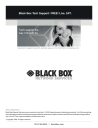
advertisement
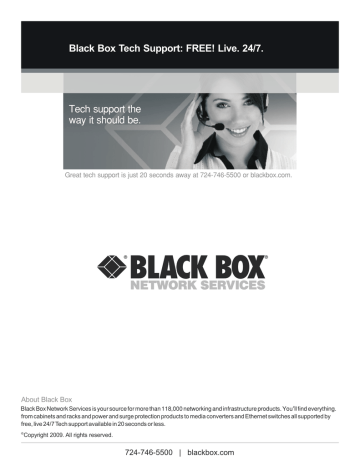
Black Box Tech Support: FREE! Live. 24/7.
Tech support the way it should be.
Great tech support is just 20 seconds away at 724-746-5500 or blackbox.com.
About Black Box
from cabinets and racks and power and surge protection products to media converters and Ethernet switches all supported by free, live 24/7 Tech support available in 20 seconds or less.
Copyright 2009. All rights reserved.
724-746-5500 | blackbox.com
100 Base-FX PCI Fiber NIC
Fully complies with all IEEE 802.3u and
100Base-FX standards to provide reliable fiber connection.
Includes standard and low profile brackets.
802.1p/q VLAN tag
IP multicast address filter mechanism
Wake-On-LAN (WOL)
SEPTEMBER 2009
LH1360C-SC
LH1360C-ST
Customer
Support
Information
100 Base-FX PCI Fiber NIC
Black Box and the Double Diamond logo are registered trademarks of BB Technologies, Inc.
Linux is a registered trademark of Linus Torvalds.
Microsoft, Windows, Windows NT, and Windows Vista are either registered trademarks or trademarks of Microsoft
Corporation in the United States and/or other countries.
Any other trademarks mentioned in this manual are acknowledged to be the property of the trademark owners.
Page 2
We‘re here to help! If you have any questions about your application or our products, contact Black Box Tech Support at 724-746-5500 or go to blackbox.com and click on “Talk to Black Box.”
You’ll be live with one of our technical experts in less than 20 seconds.
724-746-5500 | blackbox.com
Table of Contents
1. Specifications ........................................................................................................................................................................................
7
2. Overview ...............................................................................................................................................................................................
8
2.1 Introduction .......................................................................................................................................................................................
8
2.2 Features ............................................................................................................................................................................................
8
2.3 What’s Included .................................................................................................................................................................................
8
2.4 LED Description ................................................................................................................................................................................
8
3. Hardware Installation ............................................................................................................................................................................
9
4. PCI Bus System & Configuration .........................................................................................................................................................
12
5. Network Connection ............................................................................................................................................................................
13
Page 3
100 Base-FX PCI Fiber NIC
Federal Communications Commission and Industry Canada Radio Frequency Interference
Statements
This equipment generates, uses, and can radiate radio-frequency energy, and if not installed and used properly, that is, in strict accordance with the manufacturer’s instructions, may cause inter ference to radio communication. It has been tested and found to comply with the limits for a Class A computing device in accordance with the specifications in Subpart
B of Part 15 of FCC rules, which are designed to provide reasonable protection against such interference when the equipment is operated in a commercial environment. Operation of this equipment in a residential area is likely to cause interference, in which case the user at his own expense will be required to take whatever measures may be necessary to correct the interference.
Changes or modifications not expressly approved by the party responsible for compliance could void the user’s authority to operate the equipment.
This digital apparatus does not exceed the Class A limits for radio noise emis sion from digital apparatus set out in the
Radio Interference Regulation of Industry Canada.
Le présent appareil numérique n’émet pas de bruits radioélectriques dépassant les limites applicables aux appareils numériques de la classe A prescrites dans le Règlement sur le brouillage radioélectrique publié par Industrie Canada.
Electronic Emission Notice
Federal Communications Commission (FCC) Statement
This equipment has been tested and found to comply with the limits for a class A computing device pursuant to Subpart J of part 15 of FCC Rules, which are designed to provide reasonable protection against such interference when operated in a commercial environment.
Page 4
724-746-5500 | blackbox.com
FCC Statements
Normas Oficiales Mexicanas (NOM)
Electrical Safety Statement
INSTRUCCIONES DE SEGURIDAD
1. Todas las instrucciones de seguridad y operación deberán ser leídas antes de que el aparato eléctrico sea operado.
2. Las instrucciones de seguridad y operación deberán ser guardadas para referencia futura.
3. Todas las advertencias en el aparato eléctrico y en sus instrucciones de operación deben ser respetadas.
4. Todas las instrucciones de operación y uso deben ser seguidas.
5. El aparato eléctrico no deberá ser usado cerca del agua—por ejemplo, cerca de la tina de baño, lavabo, sótano mojado o cerca de una alberca, etc..
6. El aparato eléctrico debe ser usado únicamente con carritos o pedestales que sean recomendados por el fabricante.
7. El aparato eléctrico debe ser montado a la pared o al techo sólo como sea recomendado por el fabricante.
8. Servicio—El usuario no debe intentar dar servicio al equipo eléctrico más allá a lo descrito en las instrucciones de operación. Todo otro servicio deberá ser referido a personal de servicio calificado.
9. El aparato eléctrico debe ser situado de tal manera que su posición no interfiera su uso. La colocación del aparato eléctrico sobre una cama, sofá, alfombra o superficie similar puede bloquea la ventilación, no se debe colocar en libreros o gabinetes que impidan el flujo de aire por los orificios de ventilación.
10. El equipo eléctrico deber ser situado fuera del alcance de fuentes de calor como radiadores, registros de calor, estufas u otros aparatos (incluyendo amplificadores) que producen calor.
11. El aparato eléctrico deberá ser connectado a una fuente de poder sólo del tipo descrito en el instructivo de operación, o como se indique en el aparato.
12. Precaución debe ser tomada de tal manera que la tierra fisica y la polarización del equipo no sea eliminada.
13. Los cables de la fuente de poder deben ser guiados de tal manera que no sean pisados ni pellizcados por objetos colocados sobre o contra ellos, poniendo particular atención a los contactos y receptáculos donde salen del aparato.
14. El equipo eléctrico debe ser limpiado únicamente de acuerdo a las recomendaciones del fabricante.
15. En caso de existir, una antena externa deberá ser localizada lejos de las lineas de energia.
16. El cable de corriente deberá ser desconectado del cuando el equipo no sea usado por un largo periodo de tiempo.
17. Cuidado debe ser tomado de tal manera que objectos liquidos no sean derramados sobre la cubierta u orificios de ventilación.
18. Servicio por personal calificado deberá ser provisto cuando:
A: El cable de poder o el contacto ha sido dañado; u
B: Objectos han caído o líquido ha sido derramado dentro del aparato; o
C: El aparato ha sido expuesto a la lluvia; o
D: El aparato parece no operar normalmente o muestra un cambio en su desempeño; o
E: El aparato ha sido tirado o su cubierta ha sido dañada.
Page 5
100 Base-FX PCI Fiber NIC
European Community (CE) Electromagnetic Compatibility Directive
This equipment has been tested and found to comply with the protection requirements of European Emission Standard
EN55022/EN61000-3 and the Generic European Immunity Standard EN55024.
EMC:
EN55022(2003)/CISPR-2( 2002): class A
IEC61000-4-2 (2001): 4KV CD, 8KV AD
IEC61000-4-3( 2002): 3V/m
IEC61000-4-4(2001):1KV (power line), 0.5KV (signal line)
Page 6
724-746-5500 | blackbox.com
1. Specifications
Standards:
IEEE 802.3u Fast Ethernet 100Base-FX
Connector:
LH1360C-SC - 850nm SC multi-mode
LH1360C-ST - 850nm ST multi-mode
Data Transfer Mode/Speed:
Full or half-duplex (Default) mode; 100Mbps speed
Diagnostics LED on Bracket:
LINK/ACT; FDX
Bus Slot:
32bit PCI 2.2 Compliant
Power Requirement:
Max. 5W, +5VDC@1A
Ambient Temperature:
Humidity:
5% to 90%
Emission:
Complies with EMI Standard
FCC Class A
CE Mark
Software Support:
Windows 95
Windows 98
Windows 2000
Windows 2003
Windows XP
Windows NT 4.0
Vista
Novell Netware 4.x, 5.x, 6.0
Linux driver
Specification
Page 7
100 Base-FX PCI Fiber NIC
2. Overview
2.1 Introduction
LH1360C-SC and LH1360C-ST 100Base-FX PCI 32-Bit Fiber NICs are fully compliant with all IEEE 802.3u and 100Base-
FX standards. Two LED indicators (LINK/ACT, FDX) on the bracket will help oversee the network/board link, activities, collision and full-duplex status.
2.2 Features
• Both Standard and Low Profile add-on card
• Full/half duplex
• 32-bit bus master data transfer with PC host
• Flow Control for fast, reliable transmission
• Support 802.1p/q VLAN tag
• IP multicast address filter mechanism
• Wake-On-LAN (WOL) power management
• PCI 2.2 plug-and-play installation
2.3 What’s Included
Your package should include the following items. If anything is missing or damaged, please contact Black Box Technical
Support at 724-746-5500.
• 100Base-FX PCI 32-Bit Fiber NIC
• Driver and user’s manual CD
2.4 LED Description
LED Color
LINK/ACT Green
FDX Green
Function
Lit when cable connection is good and speed is at 100Mbps.
Blinks when any traffic is present.
Lit when full-duplex mode is active.
LINK/ACT
FDX
Page 8
Figure 3-1. Diagnostic LEDs and Bracket
724-746-5500 | blackbox.com
Hardware Installation
3. Hardware Installation
The following instructions apply to installing the Fiber NIC in most systems. Refer to the manuals that were supplied with your system for details about performing these tasks on your particular system.
To install the Fiber NIC, perform the following procedure:
1. High voltage inside the system presents a safety hazard. Make sure the power is off before removing the cover.
Warning
Before installing the adapter, ensure the system power is OFF and unplugged from the power outlet, and that proper electrical grounding procedures have been followed.
2. Remove the system cover and select any empty PCI 32-bit slot. See Figure 3-2. If you do not know how to identify a PCI 32-bit slot, refer to your system documentation.
Figure 3-2. Removing the PC cover
Page 9
100 Base-FX PCI Fiber NIC
3. Select an empty, non-shared PCI 32-bit slot and remove the faceplate. Keep the faceplate in a safe place. You may need it for future use. See Figure3-3.
Note
If you cannot locate or know how to find an PCI 32-bit slot, refer to the documentation that came with your system.
Figure 3-3. Removing the faceplate from PCI slot
4. Remove the fiber card from the shipping package and store the packaging material in a safe location.
Caution
Wear a grounding device and observe electrostatic discharge precautions when installing the fiber card in a system.
Failure to observe this caution could result in damage to the card.
5. Applying even pressure at both corners of the card, push the fiber card until it is firmly seated in the PCI 32-bit slot.
Make sure the card is securely seated. See Figure 3-4.
Page 10
Figure 3-4. Place NIC to the PCI 32-bit slot
724-746-5500 | blackbox.com
6. Replace the system's cover and secure it with the screws removed in Step 2.
Hardware Installation
Figure 3-5. Securing the NIC by screws
7. Disconnect any personal antistatic devices.
8. Power the system on.
Page 11
100 Base-FX PCI Fiber NIC
4. PCI Bus System & Configuration
Ensure that the PCI machine does support master slots, INT multiple sharing and timing compatibility.
Do not install Fiber NIC Board in PCI slave slots. Please refer to your PCI system manual and select the appropriate configuration settings.
When installing multiple Fiber NIC boards at the server station, you should correctly configure the IRQ settings of the PCI slot. Up to four Fiber NIC boards can be installed in a PCI file server running NetWare system. The Fiber NIC server boards share the same interrupt line with the driver supporting multiple INT services at a time. Each Fiber NIC Board's
IRQ should not conflict with other boards.
Operation in full or half-duplex (Default) mode is configured by LAN driver options. The operating mode should match the remote link device's working status.
You must use EMM386 version 4.49 or higher, and install both DOS & EMM386 that came from the same DOS package to avoid software problems.
For motherboards with automatic PCI configuration:
• No specific setup is needed.
• You can enter the system BIOS setup menu to view or specify the interrupt line of the PCI slots.
For motherboards with bus master & interrupt jumpers:
• Enable bus master operation in a selected PCI slot and select an interrupt (IRQ) level using the appropriate
Motherboard jumper.
• Enable I/O on the Fiber NIC Board PCI slot.
Page 12
724-746-5500 | blackbox.com
Network Connection
5. Network Connection
100Base-FX network allows 512-bit time delay between any two node stations in a collision domain. The Fiber cable with devices' bit-time delay (round trip) is as below:
100Base-FX
DTE to DTE
100
Class II Hub
92
Fiber Cable
1.0/m
The overall bit-time of Fiber wires and devices must be within 512 bit in a segment. You may use Switching Hub to break up collision domain and extend the cabling distance.
Fiber Cable(multi-mode) Limitations:
Half-duplex Class II Hub
Half-duplex Switching Hub
Full-duplex Switching Hub
Node to Node
Node to Hub
Hub to Hub
Node to Node
Node to Hub
Hub to Hub
Node to Node
Node to Hub
Hub to Hub
205m
100m
5m
412m
412m
412m
2km
1km
2km
Page 13
advertisement
* Your assessment is very important for improving the workof artificial intelligence, which forms the content of this project
Related manuals
advertisement