- No category
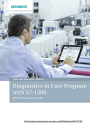
advertisement

Application Description 09/2014
Diagnostics in User Program with S7-1500
STEP 7 (TIA Portal), S7-1500
http://support.automation.siemens.com/WW/view/en/98210758
Warranty and Liability
Warranty and Liability
Note The Application Examples are not binding and do not claim to be complete regarding the circuits shown, equipping and any eventuality. The Application
Examples do not represent customer-specific solutions. They are only intended to provide support for typical applications. You are responsible for ensuring that the described products are used correctly. These Application Examples do not relieve you of the responsibility to use safe practices in application, installation, operation and maintenance. When using these Application Examples, you recognize that we cannot be made liable for any damage/claims beyond the liability clause described. We reserve the right to make changes to these
Application Examples at any time without prior notice.
If there are any deviations between the recommendations provided in these
Application Examples and other Siemens publications – e.g. Catalogs – the contents of the other documents have priority.
We do not accept any liability for the information contained in this document.
Any claims against us – based on whatever legal reason – resulting from the use of the examples, information, programs, engineering and performance data etc., described in this Application Example shall be excluded. Such an exclusion shall not apply in the case of mandatory liability, e.g. under the German Product Liability
Act (“Produkthaftungsgesetz”), in case of intent, gross negligence, or injury of life, body or health, guarantee for the quality of a product, fraudulent concealment of a deficiency or breach of a condition which goes to the root of the contract
(“wesentliche Vertragspflichten”). The damages for a breach of a substantial contractual obligation are, however, limited to the foreseeable damage, typical for the type of contract, except in the event of intent or gross negligence or injury to life, body or health. The above provisions do not imply a change of the burden of proof to your detriment.
Any form of duplication or distribution of these Application Examples or excerpts hereof is prohibited without the expressed consent of Siemens Industry Sector.
Security information
Siemens provides products and solutions with industrial security functions that support the secure operation of plants, solutions, machines, equipment and/or networks. They are important components in a holistic industrial security concept. With this in mind, Siemens’ products and solutions undergo continuous development. Siemens recommends strongly that you regularly check for product updates.
For the secure operation of Siemens products and solutions, it is necessary to take suitable preventive action (e.g. cell protection concept) and integrate each component into a holistic, state-of-the-art industrial security concept. Third-party products that may be in use should also be considered. For more information about industrial security, visit http://www.siemens.com/industrialsecurity .
To stay informed about product updates as they occur, sign up for a productspecific newsletter. For more information, visit http://support.automation.siemens.com
.
Diagnostics in User Program with S7-1500
Entry ID: 98210758, V1.0, 09/2014 2
Table of Contents
Table of Contents
Requirements / Scenarios .................................................................... 5
Hardware and software components ................................................... 8
Components used ................................................................................ 8
General overview ............................................................................... 12
Global data block DiagDataDB [DB6] ................................................ 14
Function block DiagStartupFB [FB100] .............................................. 18
Function block DiagMainFB [FB1] ...................................................... 20
Function block DiagDevicesFB [FB2] ................................................. 22
Function block DiagSignalFB [FB4] ................................................... 25
Function block DiagUsrMsgFB [FB5] ................................................. 27
Function block DiagPNIOFB [FB3] ..................................................... 29
Configuring a device in the plant overview......................................... 31
Configuring a device in the detail view ............................................... 34
Installing the hardware ....................................................................... 36
IP addresses and device names ........................................................ 36
Installing the software (download) ...................................................... 37
Assigning PROFINET device names ................................................. 38
Loading the project ............................................................................. 39
Integrating the application into an existing project ............................. 40
Configuring the diagnostic settings .................................................... 40
Integration of the PLC elements ......................................................... 40
Integration of the HMI elements ......................................................... 43
Diagnostics on the operator panel ..................................................... 45
Diagnostics “Value status on AI8” ...................................................... 45
Diagnostics “Wire break on the DI module of the ET 200SP” ............ 46
Diagnostics “Supply voltage missing on the DI module of the
Diagnostics “Overtemperature on G120 drive” .................................. 48
Diagnostics in the TIA Portal .............................................................. 49
Diagnostics “Value status on AI8” ...................................................... 49
Diagnostics “Wire break on the DI module of the ET 200SP” ............ 50
Diagnostics in User Program with S7-1500
Entry ID: 98210758, V1.0, 09/2014 3
1 Task
1.1 Overview
1 Task
1.1
Overview
Introduction
The diagnostics of devices, modules and networks play an ever-increasing role in automation technology. By diagnosing with a user program, faulty modules can be detected. This enables you to also program responses to diagnostic messages, such as, for example, that your plant is stopped in the event of certain diagnostic messages.
Note When diagnostic information is displayed on different visualization devices and not used in the user program, it is generally recommended to use the integrated system diagnostics of the S7-1500 controllers (see System Diagnostics with S7-
1500 and TIA Portal ).
Please note that the integrated system diagnostics also work in the “STOP” mode of the S7-1500 controller. This is not possible with the manual diagnostics in the user program.
Overview of the automation task
The figure below provides an overview of the automation task.
Figure 1-1
Controller
Diagnostic information
HMI
Fault Fault Fault Fault
PROFINET IE
IO-Device 1 IO-Device 2 IO-Device 3 IO-Device n
Description of the automation task
The automation tasks consists of monitoring a PROFINET IO distributed system with different network components. It is to guarantee the possibility of individual diagnostics of the devices and components. The user program takes on the system diagnostics of the plant with the help of the integrated diagnostic instructions. The diagnostic information detected is displayed on an operator panel.
Diagnostics in User Program with S7-1500
Entry ID: 98210758, V1.0, 09/2014 4
1 Task
1.2 Requirements / Scenarios
1.2
Requirements / Scenarios
Requirements of the automation task
With the application, the programmer is to get an introduction to system diagnostics via the user program.
Apart from the integrated system diagnostics, a series of instructions for system diagnostics is provided in the user program with the TIA Portal. Based on an example, this application is to help you to describe the functions and the use of the diagnostic instructions to the plant programmers.
Scenarios
The example for the use of the diagnostic instructions is divided into different scenarios.
User-defined alarm, based on the evaluation of the value status (quality information) on the AI module of the CPU S7-1516
Wire break on the DI module of the ET 200SP
Missing supply voltage on the DI module of the ET 200MP
Overtemperature on the SINAMICS G120 drive
Diagnostics in User Program with S7-1500
Entry ID: 98210758, V1.0, 09/2014 5
2 Solution
2.1 Solution overview
2 Solution
2.1
Solution overview
Schematic layout
The following figure displays the most important components of the solution:
Figure 2-1
Fault
STEP 7 S7-1500
Diagnostic information
HMI
Fault Fault Fault
PROFINET
Industrial Ethernet
ET 200SP ET 200MP G120
Setup
The different distributed I/O devices are connected with a S7-1500 controller via
PROFINET. The devices detect the faults on their modules and send the diagnostic data to the respective controller. The controller evaluates this diagnostic information with the help of the diagnostic instructions in the user program. The operator panel displays evaluated information graphically in a plant overview or in the respective device view.
Note The diagnostics described here in the user program can also be used for
PROFIBUS systems.
Diagnostics in User Program with S7-1500
Entry ID: 98210758, V1.0, 09/2014 6
2 Solution
2.1 Solution overview
Delimitation
This application does not include a description of the integrated system diagnostic.
This application does not contain a complete discussion of all diagnostic possibilities with the user program. The extension of the present code by the user is therefore possible and necessary.
This application does not include a detailed description of the diagnostic instructions.
Note A more detailed description on the diagnostic instructions is available in the TIA
Portal V13 online help or in the System Manual STEP 7 Professional V13.0
.
This application does not include a description of the diagnostic instructions of
S7-1200 controllers.
Basic knowledge of these topics is assumed.
Required knowledge
Basic knowledge of the following issues is assumed:
STEP 7 V13
WinCC V13
STEP 7 block architecture and programming
PROFINET-IO
Diagnostics in User Program with S7-1500
Entry ID: 98210758, V1.0, 09/2014 7
2 Solution
2.2 Hardware and software components
2.2
2.2.1
2.2.2
Hardware and software components
Validity
This application was tested with
STEP 7 V13 Update 5
S7-1500 V1.6
Components used
The application was generated with the following components:
It is recommended to perform the hardware configuration with the TIA Selection
Tool: http://www.siemens.com/tia-selection-tool
Note The hardware and software products used can also be found in the file in the
“98210758_User_defined_diagnostics_PRODUCTS_v10.zip” archive folder. Use the TIA Selection Tool for this purpose.
Since not all products were yet available in the TIA Selection Tool at the time of creation, all articles which are not yet available in the TIA Selection Tool are marked “gray” in the following list.
Hardware components
Table 2-1
Component
CPU 1516-3 PN/DP
Memory card,
12 Mbytes
Digital input,
DI 32x24VDC HF
Front connector, screw terminal, 40-pin
Digital output,
DQ 32x24VDC/0.5A ST
Analog input,
AI 8xU/I/RTD/TC ST
Front connector, push-in technology, 40-pin
2
1
1
1
1
1
No.
1
Article number Note different CPU
S7-1500 can be used.
6ES7954-8LE02-0AA0
6ES7521-1BL00-0AB0 Diagnostics can be configured
6ES7592-1AM00-0XB0
6ES7522-1BL00-0AB0 Diagnostics can be configured
6ES7531-7KF00-0AB0 Diagnostics can be configured
6ES7592-1BM00-0XB0
Diagnostics in User Program with S7-1500
Entry ID: 98210758, V1.0, 09/2014 8
2 Solution
2.2 Hardware and software components
Component
IM 155-5 PN ST
Digital input,
DI 32x24VDC HF
Front connector, screw terminal, 40-pin
Digital output,
DQ 32x24VDC/0.5A ST
Analog input,
AI 8xU/I/RTD/TC ST
Front connector, push-in technology, 40-pin
IM 155-6 PN ST with server module, with bus adapter 2xRJ45
DI 16x24VDC ST
No.
1
1
2
1
1
1
1
Article number Note
6ES7521-1BL00-0AB0 Diagnostics can be configured
6ES7592-1AM00-0XB0
6ES7522-1BL00-0AB0 Diagnostics can be configured
6ES7531-7KF00-0AB0 Diagnostics can be configured
6ES7592-1BM00-0XB0
1 6ES7131-6BH00-0BA0 Diagnostics can be configured
6ES7193-6BP00-0DA0 BU type A0, 16 push-in,
2 infeed term. separate
(digital/analog, max.
24VDC/10A)
DQ 16x24VDC/0.5A ST
1
1
1
1
1
1
6ES7132-6BH00-0BA0 Diagnostics can be configured
6ES7193-6BP00-0BA0 BU type A0, 16 push-in,
2 infeed term. jumpered
(digital/analog,
24VDC/10A)
AQ 4xU/I ST
CU240E-2 PN-F
PM340
IOP
TP1200 Comfort
SIMATIC Field PG M4
2
1
1
6ES7135-6HD00-0BA1 Diagnostics can be configured
6SL3244-0BB13-1FA0 SINAMICS G120 with
FW 4.6
6SL3110-1SB11-0AA0
6SL3255-0AA00-4JA0
6AV2124-0MC01-0AX0
(optional)
6ES7716-.....-0...
Article not in the TIA Selection Tool at the time of creating the application.
Diagnostics in User Program with S7-1500
Entry ID: 98210758, V1.0, 09/2014 9
2 Solution
2.2 Hardware and software components
Standard software components
Table 2-2
Component
STEP 7
Professional V13
Update 5
WinCC Advanced
V13 Update 5
SINAMICS
Startdrive V13
Update1
1
1
1
No.
Article number
6ES7822-1..03-..
6AV210.-....3-0
6SL3072-4DA02-0XG0
Note can be downloaded for free see
Sample files and projects
The following list includes all files and projects that are used in this example.
Table 2-3
Component Note
98210758_User_defined_diagnostics_DOKU_v10_en.pdf
This document.
98210758_User_defined_diagnostics_CODE_v10.zip
This zip file includes the
STEP 7 project.
98210758_User_defined_diagnostics_PRODUCTS_v10.zip The zip file contains:
TIA Selection Tool file with hardware and software products.
Diagnostics in User Program with S7-1500
Entry ID: 98210758, V1.0, 09/2014 10
3 Basics
3 Basics
Basics on system diagnostics
In the SIMATIC environment the diagnostics of devices and modules are summarized by the term “system diagnostics”. The monitoring functions are automatically derived from the hardware configuration.
All the SIMATIC products refer to integrated diagnostic functions with which you can detect and repair faults. The components automatically report a possible operational fault and supply additional detailed information. Plant-wide diagnostics can minimize downtimes.
Diagnostic instructions
There is a cross-vendor structure for data records with diagnostic information. For the determination of the system diagnostics of a device in the user program, the following instructions are available in STEP 7.
Table 3-1
Instruction
RD_SINFO
RT_INFO
LED
Get_IM_Data
GET_NAME
GetStationInfo
DeviceStates
ModuleStates
GEN_DIAG
GET_DIAG
Description
Read out start information of the current OB
Read out runtime statistics (not part of this application)
Read LED status
Read identification and maintenance data
Read out name of a module
Read out information of a IO device
Read module state information in an IO system
Read module status information of a module
Generate diagnostic information (not part of this application)
Read diagnostic information (not part of this application)
Reporting instructions
The following instructions are available in STEP 7 for creating messages in the user program.
Table 3-2
Instruction Description
Program_Alarm
Get_AlarmState
Gen_UsrMsg
Create program message with associated values
Output message state
Create user diagnostic messages
Note For more detailed information about the instructions, please refer to the TIA
Portal V13 Online Help.
Diagnostics in User Program with S7-1500
Entry ID: 98210758, V1.0, 09/2014 11
4 Function Mechanisms
4.1 General overview
4 Function Mechanisms
4.1
General overview
Program overview
The following figure shows the program structure of the whole STEP 7 project.
Figure 4-1
Startup DiagStartupFB GEO2LOG Get_Name
DiagMainOB DiagMainFB LED
DeviceStates
RD_LOC_T
ModuleStates DiagDevicesFB
DiagDataDB
DiagSignalFB Program_Alarm
Diagnostic error interrupt
Pull or plug of modules
Rack or station failure
DiagUsrMsgFB
DiagPNIOFB
Gen_UsrMsg
RD_SINFO
Data block User-defined program System blocks
In the following table, all blocks of the user program are described.
Diagnostics in User Program with S7-1500
Entry ID: 98210758, V1.0, 09/2014 12
4 Function Mechanisms
4.1 General overview
The user program consists of the following elements:
Table 4-1
Symbolic name
DiagDataDB
Description
The global data block includes the data structures:
Controller
Devices with their modules
Startup
[OB100]
DiagStartupFB
[FB100]
DiagMainOB
[OB123]
DiagMainFB
[FB1]
DiagDevicesFB
[FB2]
DiagSignalFB
[FB4]
DiagUsrMsgFB
[FB5]
Diagnostic error interrupt
[OB82]
Pull or plug of modules
[OB83]
Rack or station failure
[OB86]
DiagPNIOFB
[FB3]
The startup OB calls the “DiagStartupFB” function block and transfers the structures of the global “DiagDataDB” block to the block.
The function block determines the hardware ID of the modules and the individual modules from the slot with the “GEO2LOG” instruction. The “Get_Name” instruction reads out the device name.
The cycle OB calls the “DiagMainFB” function block and transfers the structures of the global “DiagDataDB” block to the block.
In order to evaluate a digital signal, the block calls the
“DiagSignalFB” function block.
The function block evaluates the status of the error LED of the controller with the “LED” instruction. In the event of a fault, it calls the “DiagDevicesFB” function block.
The function block reads the status of the PROFINET IO devices with the “DeviceStates” instruction and therefore detects the faulty IO devices.
The “ModuleStates” instruction reads out the module status of the faulty IO devices and of the local modules of the controller.
In the block, a program message is created with
“Program_Alarm”.
The block calls the “DiagUsrMsgFB” function block.
The function block writes a user diagnostic message into the diagnostic buffer of the controller with the “Gen_UsrMsg” instruction.
The diagnostic interrupt OB calls the “RD_SINFO” instruction.
The OB is called by the operating system when a diagnosticcapable module detects a change of its diagnostic state.
The pull/plug OB calls the “RD_SINFO” instruction. The OB is called by the operating system when a configured module or submodule of the distributed IO is pulled or plugged in.
Der module rack failure OB calls the “RD_SINFO” instruction and the “DiagPNIOFB” function block. “RD_SINFO” reads the start information of the OB and transfers it to the
“DiagPNIOFB” function block.
The function block checks whether there is an error in the
PROFINET IO system.
Diagnostics in User Program with S7-1500
Entry ID: 98210758, V1.0, 09/2014 13
4 Function Mechanisms
4.2 Global data block DiagDataDB [DB6]
4.2
Global data block DiagDataDB [DB6]
Overview
The following figure shows the structure of the global “DiagDataDB” data block.
Figure 4-2
The data block is used as interface of the application for the outside. The DB
“DiagDataDB” saves the hardware ID and the error status of the following components:
PROFINET IO system
Controller
Devices
Modules
In addition it saves the last ten errors in a buffer.
The individual tags of the components were summarized in the following structure for a better overview.
IOSystem [IOSystemStruct]
This structure includes the tags of the IO system.
Table 4-2
Tag name Data type Default value
Laddr HW_IOSYSTEM -
Meaning
ErrorState Bool -
Hardware ID of the IO system (system data type)
Error status of the IO system
Diagnostics in User Program with S7-1500
Entry ID: 98210758, V1.0, 09/2014 14
4 Function Mechanisms
4.2 Global data block DiagDataDB [DB6]
PLC [PLCStruct]
This structure includes the tags of the controller and of the local modules.
Table 4-3
Tag name Data type Default value
Meaning
ModuleNumHigh Int
DeviceIdPLC
ErrorState
SlotLaddr
SlotErrorState
HW_DEVICE
Bool
Array[0..4] of HW_IO
Array[0..4] of Bool
-
-
-
4
32
Highest Slot number of local modules
Hardware ID of the controller for module status (system data type)
Error status of the controller
Hardware ID of the local module (system data type)
The array index corresponds to the slot number.
Error status of the local modules
The array index corresponds to the slot number.
Note If you change the default value of „ModuleNumHigh“, you also have to adjust the two arrays.
Devices [DeviceStruct]
This structure includes the tags of the devices.
Table 4-4
Tag name Data type Default value
DeviceNumHigh Int
ModuleNumHigh Int
3
4
ErrorLED
ErrorLEDFlash
ProblemMode
Device
UInt
Int
UInt
Array[0..3] of
DeviceSingleStruct
-
2
4
5
Meaning
Highest device number
Highest Slot number of modules
Identification number of the
ERROR LED
LED status color 1 flashes
Selection of status information to be read
See DeviceSingleStruct
The array index corresponds to the device number.
Note If you change the default value of „DeviceNumHigh“, you also have to adjust the array.
Diagnostics in User Program with S7-1500
Entry ID: 98210758, V1.0, 09/2014 15
4 Function Mechanisms
4.2 Global data block DiagDataDB [DB6]
Note If you change the default value of „ModuleNumHigh“, you also have to adjust the two arrays in “ModulStruct”.
Devices.Device[x] [DeviceSingleStruct]
This structure includes the tags of the individual devices.
Table 4-5
Tag name Data type Default value
Laddr HW_Device -
Name
ErrorState
Module
String
Bool
ModulStruct -
-
-
Meaning
Hardware ID of the device
(system data type)
Device name
Error status of the device
See ModulStruct
Devices.Device[x].Modul [ModulStruct]
This structure includes the module tags of a device.
Table 4-6
Tag name Data type Default value
SlotLaddr Array[0..4] of HW_IO -
Meaning
SlotErrorState Array[0..4] of Bool -
Hardware ID of the modules
(system data type)
The array index corresponds to the slot number.
Error status of the modules
The array index corresponds to the slot number.
ErrorList [ErrorListStruct]
This structure includes the tags of the error list.
Table 4-7
Tag name Data type
Index Int 0
Default value
MaxError
Error
Int
Array[0..10] of
ErrorSingleStruct
-
10
Meaning
Index indicates the last error entry
Max. Number of error entries
See ErrorSingleStruct
Note You can specify the maximum number of error entries with MaxError. If you change the value you also have to adjust the array.
Diagnostics in User Program with S7-1500
Entry ID: 98210758, V1.0, 09/2014 16
4 Function Mechanisms
4.2 Global data block DiagDataDB [DB6]
ErrorList.Error [ErrorSingleStruct]
This structure includes the tags of an error entry of the error list.
Table 4-8
Tag name Data type Default value
ErrorState
Laddr
DeviceNr
DeviceName
SlotNr
Timestamp
Bool
HW_ANY
String
String
Int
DTL
-
-
-
-
-
-
Meaning
Error status
( 0 = outgoing, 1 = incoming)
Hardware ID of the faulty components (system data type)
Device number of the faulty device
Name of the faulty device
Slot number of the faulty module
Time stamp of the fault
Diagnostics in User Program with S7-1500
Entry ID: 98210758, V1.0, 09/2014 17
4 Function Mechanisms
4.3 Function block DiagStartupFB [FB100]
4.3
Function block DiagStartupFB [FB100]
The function block detects the hardware IDs of the components of the plant already when the controller starts up in order not to stress the running process further.
Interfaces
Figure 4-3 Call in “Startup [OB100]”
Table 4-9
Type Parameter
InOut IO_System
PLC
Devices
Data type Description
IOSystemStruct Diagnostic data of the IO system
PLCStruct Diagnostic data of the controller and their local modules
DeviceStruct Diagnostic data of the devices and modules
Call of instruction „GEO2LOG“
Abbildung 4-4 Call „GEO2LOG“
Call of instruction „Get_Name“
Abbildung 4-5 Call „Get_Name“
Diagnostics in User Program with S7-1500
Entry ID: 98210758, V1.0, 09/2014 18
4 Function Mechanisms
4.3 Function block DiagStartupFB [FB100]
Function description
The hardware IDs are required to determine the diagnostic information in the user program of the diagnostic instructions.
The block is used for detecting the hardware ID of the components automatically with the “GEO2LOG” instruction based on the slot information. The slot information is rewritten before each call of the instruction with a tag of the “GEOADDR” system data type.
The “GET_NAME” instruction additionally reads out the names of the
PROFINET IO devices.
The hardware IDs and the names are saved in the respective structure in the global “DiagDataDB” data block.
The function block detects the hardware IDs of the following components:
Local modules of the controller
PROFINET IO system
PROFINET IO devices
Modules of the PROFINET IO devices
The following figure shows the principle flow of the function block.
Figure 4-6
Start/Stop
Slot information set local module x
GEO2LOG hardware ID read local module last module
Yes
Slot information set IO system
No
GEO2LOG hardware ID read IO system
Slot information set IO device y
GEO2LOG hardware ID read IO device
GET_NAME read device name last
IO device
Yes
No
Slot information
IO device y set module x
GEO2LOG hardware ID read module last module
Yes last
IO device
Yes
Start/Stop
No
No
Diagnostics in User Program with S7-1500
Entry ID: 98210758, V1.0, 09/2014 19
4 Function Mechanisms
4.4 Function block DiagMainFB [FB1]
4.4
Function block DiagMainFB [FB1]
The function block monitors the diagnostic status of the plant and calls the error diagnostics only if there is a fault.
Interfaces
Figure 4-7 Call in “DiagMainOB [OB123]”
Table 4-10
Type Parameter Data type Description
InOut IO_System
PLC
Devices
Error
AlarmsDeviceStates
IOSystemStruct Diagnostic data of the IO system
PLCStruct Diagnostic data of the controller and their local modules
DeviceStruct
ErrorListStruct
Diagnostic data of the devices and modules
Error list of the last error
Word
AlarmsModuleStates Word
Trigger tag for message texts of the “DeviceStates” instruction
Trigger tag for message texts of the “ModuleStates” instruction
Call of instruction „LED“
Abbildung 4-8 Call „LED“
Diagnostics in User Program with S7-1500
Entry ID: 98210758, V1.0, 09/2014 20
4 Function Mechanisms
4.4 Function block DiagMainFB [FB1]
Function description
The function block evaluates the status of the error LED of the controller with the
“LED” instruction. If the LED displays a fault (LED status = 4), the block calls the
“DiagDevicesFB” function block to evaluate the diagnostics. If there is no fault, it resets the error status in the data block.
The following figure shows the principle flow of the function block.
Figure 4-9
Start/Stop
Read local time
LED Status read PLC Error LED
PLC Error LED on
Yes
DiagDevicesFB
No
Rest error status
Start/Stop
Diagnostics in User Program with S7-1500
Entry ID: 98210758, V1.0, 09/2014 21
4 Function Mechanisms
4.5 Function block DiagDevicesFB [FB2]
4.5
Function block DiagDevicesFB [FB2]
The function block evaluates the status of the PROFINET IO devices and their modules.
Interfaces
Figure 4-10 Call in “DiagMainFB [FB1]”
Table 4-11
Type Parameter Data type Description
InOut IO_System
PLC
Devices
Error
Local_Time
AlarmsDeviceStates
IOSystemStruct Diagnostic data of the IO system
PLCStruct Diagnostic data of the controller and their local modules
DeviceStruct Diagnostic data of the devices and modules
ErrorListStruct
DTL
Word
AlarmsModuleStates Word
Error list of the last error
Time stamp of the fault
Trigger tag for message texts of the “DeviceStates” instruction
Trigger tag for message texts of the “ModuleStates” instruction
Call of instruction „DeviceStates“
Abbildung 4-11 Call „DeviceStates“
Call of instruction „ModuleStates“
Abbildung 4-12 Call „ModuleStates“
Diagnostics in User Program with S7-1500
Entry ID: 98210758, V1.0, 09/2014 22
4 Function Mechanisms
4.5 Function block DiagDevicesFB [FB2]
Function description
The function block reads the status of the PROFINET IO devices with the
“DeviceStates” instruction. If the instruction reports an error, the block interrupts the processing with a message on the operator panel. If the instruction is executed without errors, the block evaluates the status of the individual devices and saves the data in the global “DiagDataDB” data block.
If the devices are faulty, the “ModuleStates” instruction reads out the status of the modules. The block evaluates the status and saves the data in the global
“DiagDataDB” data block.
In addition, the “ModuleStates” instruction reads out the local module status of the controller which is also evaluated and saved.
The block saves the incoming and outgoing error events in an error list.
Diagnostics in User Program with S7-1500
Entry ID: 98210758, V1.0, 09/2014 23
4 Function Mechanisms
4.5 Function block DiagDevicesFB [FB2]
The following figure shows the principle flow of the function block.
Figure 4-13
Start/Stop
Device States
(read status of the devices)
Instruction error free
Yes
Evaluate and save status of the devices
No
No
Device n faulty
Yes
Module states
(read status of the module)
Instruction error free
Yes
Evaluate and save the individual modules
No
Next device
No
Last device
Yes
Module states
(read status of the local modules)
Evaluate and save the individual modules
Start/Stop
Output message text to HMI
RETURN
Output message text to HMI
Diagnostics in User Program with S7-1500
Entry ID: 98210758, V1.0, 09/2014 24
4 Function Mechanisms
4.6 Function block DiagSignalFB [FB4]
4.6
Function block DiagSignalFB [FB4]
The function block monitors a binary signal and creates program and diagnostic messages.
Interfaces
Figure 4-14 Call in “DiagMainOB [OB123]”
Table 4-12
Type Parameter
Input Signal
UserMsg
Data type
Bool
UserMsgStruct
Description
The signal to be monitored.
Data for user diagnostic message
Call of instruction „Program_Alarm“
Abbildung 4-15 Call „Program_Alarm“
Function description
The “Program_Alarm” instruction monitors the binary input signal and generates an incoming or outgoing program message if there is change of signal.
The block calls the “DiagUsrMsgFB” function block and in the process transfers the
“UserMsg” input data for a user diagnostic message.
Note If required, you can read out and evaluate the message status of the program message with the “Get_AlarmState” instruction. In the process, you can e.g.
check whether a message was acknowledged in order to then continue the sequence in the program.
Diagnostics in User Program with S7-1500
Entry ID: 98210758, V1.0, 09/2014 25
4 Function Mechanisms
4.6 Function block DiagSignalFB [FB4]
The following figure shows the principle flow of the function block.
Figure 4-16
Start/Stop
Reading local time
Program_Alarm
(program message incoming / outgoing)
DiagUsrMsgFB
(FB Diagnostic message)
Start/Stop
Diagnostics in User Program with S7-1500
Entry ID: 98210758, V1.0, 09/2014 26
4 Function Mechanisms
4.7 Function block DiagUsrMsgFB [FB5]
4.7
Function block DiagUsrMsgFB [FB5]
The function block generates a user diagnostic message in the diagnostic buffer of the controller for a binary input signal. The block is required since the
“Gen_UsrMsg” instruction otherwise writes the user diagnostic message cyclically into the diagnostic buffer.
Interfaces
Figure 4-17 Call in “DiagSignalFB [FB4]”
Table 4-13
Type Parameter
Input UserMsg
Data type
UserMsgStruct
Description
Data for a user diagnostic message
Call of instruction „Gen_UsrMsg“
Abbildung 4-18 Aufruf „Gen_UsrMsg“
UserMsgStruct
This structure includes the tags for a user diagnostic message.
Table 4-14
Start value Tag name
Sig
TextID
TextListID
Value1 to
Value8
Bool
UInt
Data type
UInt
Int
Meaning
The signal to be monitored.
ID of the text list entry, which is to be used for the message text
ID of the text list that includes the text list entry
Associated values 1 to 8 of the message
Diagnostics in User Program with S7-1500
Entry ID: 98210758, V1.0, 09/2014 27
4 Function Mechanisms
4.7 Function block DiagUsrMsgFB [FB5]
Function description
The function block checks the signal state of the input signal. If the signal status is
TRUE, the status of the message (“mode”) is set to incoming message or if it is
FALSE to outgoing message.
The “Gen_UsrMsg” instruction writes a user diagnostic message into the diagnostic buffer of the controller based on the input parameter of the function block. A query prevents that the message is written cyclically into the diagnostic buffer.
The following figure shows the principle flow of the function block.
Figure 4-19
Start/Stop
Signal state binary signal
FALSE
TRUE
Set “mode” parameter
(status of the message) to “1”
(incoming message)
Set “mode” parameter
(status of the message) to “2”
(outgoing message)
Has message already been created?
No
Gen_UsrMsg
(create user diagnostic message)
Yes
Start/Stop
Diagnostics in User Program with S7-1500
Entry ID: 98210758, V1.0, 09/2014 28
4 Function Mechanisms
4.8 Function block DiagPNIOFB [FB3]
4.8
Function block DiagPNIOFB [FB3]
The function block evaluates the status of the PROFINET IO systems based on the start information of the OB.
Interfaces
Figure 4-20 Call in “Rack or station failure [OB86]”
Table 4-15
Type Parameter
Input TOP_SI
InOut IO_System
Error
Data type Description
SI_classic Start information of the OB
IOSystemStruct Diagnostic data of the IO system
ErrorListStruct Error list of the last error
Note The description of the system data type (SDT) “SI_classic” can be found in the online help of SIMATIC STEP 7 V13.
Call of instruction „RD_SINFO“ in „Rack or station failure [OB86]“
Abbildung 4-21 Call „RD_SINFO“ in „Rack or station failure [OB86]“
Diagnostics in User Program with S7-1500
Entry ID: 98210758, V1.0, 09/2014 29
4 Function Mechanisms
4.8 Function block DiagPNIOFB [FB3]
Function description
In the event of a failure of the PROFINET IO system, the operating system of the controller calls the “Rack or station failure” error OB for an incoming and also for an outgoing event. The OB therefore calls the “DiagPNIOFB” function block only once per event and in the process transfers the start information of the OB which is read out in the OB with the “RD_SINFO” instruction.
The “DiagPNIOFB” function block checks the start information of the OB based on whether an event occurred in the PROFINET IO system. If this is the case, it is polled whether an incoming or an outgoing event is pending and the respective status is saved in the global “DiagDataDB” data block.
The following figure shows the principle flow of the function block.
Figure 4-22
Start/Stop
Read local time
Error
PROFINET
IO system
Yes
No
Error incoming / outgoing incoming outgoing
Status (incoming) save PROFINET IO system
Status (outgoing) save PROFINET IO system
Start/Stop
Diagnostics in User Program with S7-1500
Entry ID: 98210758, V1.0, 09/2014 30
5 Configuring the HMI Screens
5.1 Configuring a device in the plant overview
5 Configuring the HMI Screens
As an example, this chapter describes the integration of the collected diagnostic data of the controller to the screen elements of the HMI based on the “ET 200MP” device.
5.1
Configuring a device in the plant overview
The “Topic_001.0_PlantOverview” screen shows a global overview of the plant.
The integration of the “ET 200MP” device is described below.
Table 5-1
No.
Action
1. Open the “Topic_001.0_PlantOverview” screen in the TIA portal.
2. 1. Add a graphic object of the device. Alternatively, you can also use a rectangle.
2. Insert a rectangle into the screen for the status display.
3. Add an output field into the screen for the name of the STRING type.
4. Place a transparent button for the navigation in the detail view over the graphic object.
2
1
4
3
Diagnostics in User Program with S7-1500
Entry ID: 98210758, V1.0, 09/2014 31
5 Configuring the HMI Screens
5.1 Configuring a device in the plant overview
No.
Action
3. 1. Select the rectangle for the status display.
2. Add a new animation of the “Appearance” type.
3. Assign the tag the respective control tag of the device status from the global data block. In this example, the device has device number “2” (see device property). For this reason, select “ErrorState” of the device with index “2”.
4. Specify the background colors for the ranges “0” and “1”.
1
3
2
4
Diagnostics in User Program with S7-1500
Entry ID: 98210758, V1.0, 09/2014 32
5 Configuring the HMI Screens
5.1 Configuring a device in the plant overview
4. 1. Select the output field for the device name.
2. Assign the tag the respective control tag of the device name from the global data block. In this example, the device has device number “2” (see device property). For this reason, select “Name” of the device with index “2”.
1
2
5. 1. Select the transparent button for the navigation in the detail view.
2. Add the “Activate Screen” function in “Click”.
3. Select the screen of the “Topic_001.3_ET200MP“ detail view.
2
1
3
Diagnostics in User Program with S7-1500
Entry ID: 98210758, V1.0, 09/2014 33
5 Configuring the HMI Screens
5.2 Configuring a device in the detail view
5.2
Configuring a device in the detail view
The “Topic_001.3_ET200MP” screen shows the detail view of the “ET 200MP” device. The integration of the modules is described below.
Table 5-2
No.
Action
1. Open the “Topic_001.3_ET200MP” screen in the TIA Portal.
2. 1. Add the graphic objects of the modules. Alternatively, you can also use a rectangle.
2. Insert a rectangle into the screen for the status display.
2 2 2 2
1 1 1 1
3. 1. Select the rectangle for the status display of the head module.
2. Add a new animation of the “Appearance” type.
3. Assign the tag the respective control tag of the device status from the global data block. In this example, the device has device number “2” (see device property). For this reason, select “ErrorState” of the device with index “2”.
4. Specify the background colors for the ranges “0” and “1”.
1
3
2
4
Diagnostics in User Program with S7-1500
Entry ID: 98210758, V1.0, 09/2014 34
5 Configuring the HMI Screens
5.2 Configuring a device in the detail view
4. 1. Select the rectangle for the status display of the first module.
2. Add a new animation of the “Appearance” type.
3. Assign the tag the respective control tag of the module from the global data block. In this example, the module is inserted in slot 2 (see device view). For this reason, select “SlotErrorState” with index “2”.
4. Specify the background colors for the ranges “0” and “1”.
1
3
2
4
Diagnostics in User Program with S7-1500
Entry ID: 98210758, V1.0, 09/2014 35
6 Installation and Commissioning
6.1 Installing the hardware
6 Installation and Commissioning
6.1
Installing the hardware
The figure below shows the hardware setup of the application.
Figure 6-1
L+ M
SIMATIC
CPU 1516
L+ M
DI
32x24VDC
L+ M
DQ
32x24VDC
PN PN
Simulation
Wire break
1 19
L+ M
AI
8xU/I/RTD/TC
PROFINET IE
L+ M
SIMATIC HMI
TP1200
Comfort
PN PN
L+ M
SIMATIC
IM 155-6 PN
PN PN
L+ M
DI
16x24VDC
L+ M
DQ
16x24VDC
L+ M
AQ
4xU/I
20…200 Ohm
Simulation overtemperature
14 15
SINAMICS
CU240E-2PN-F
PN PN
L N
U2
PM340
V2 W2
Motor 3-phase ~M
L+ M
SIMATIC
IM 155-5 PN
PN PN
L+ M
DI
32x24VDC
L+ M
DQ
32x24VDC
L+ M
AI
8xU/I/RTD/TC
6.2
Note Always note the setup guidelines of the devices.
IP addresses and device names
The following device numbers, IP addresses and device names are used in the example:
Table 6-1
Component Device number IP address
SIMATIC CPU 1516
SIMATIC IM 155-6 PN
SIMATIC IM 155-5 PN
SINAMICS CU240E
SIMATIC HMI TP1200
0
3
-
1
2
192.168.0.1
192.168.0.2
192.168.0.3
192.168.0.10
192.168.0.4
Device name
(PROFINET name)
PLC_1
ET200SP
ET200MP
Drive_1
HMI_1
Diagnostics in User Program with S7-1500
Entry ID: 98210758, V1.0, 09/2014 36
6 Installation and Commissioning
6.3 Installing the software (download)
6.3
Installing the software (download)
Note At this point, it is assumed that the necessary software has been installed on your computer and that you are familiar with the software.
Diagnostics in User Program with S7-1500
Entry ID: 98210758, V1.0, 09/2014 37
6 Installation and Commissioning
6.4 Assigning PROFINET device names
6.4
Assigning PROFINET device names
In order for all PROFINET devices to be able to communicate with each other, a
PROFINET device name must be assigned. The configured IP addresses of the devices are automatically transferred when downloading the project.
Table 6-2: Instruction –PROFINET in the TIA Portal
No.
Action
1.
Start the TIA Portal and open the example project.
-
2.
Open “Devices & Network“ and enable the “Network view”.
Right click on the PROFINET connection and select “Assign
device name”.
Remark
3. In this window, assign the
PROFINET device names to all of the devices.
1. Select the “PROFINET
device name”.
2. Assign the correct devices to the PROFINET device names.
3. Click "Assign name".
4. Repeat step 3 until all devices have a PROFINET device name.
1
2
3
Diagnostics in User Program with S7-1500
Entry ID: 98210758, V1.0, 09/2014 38
6 Installation and Commissioning
6.5 Loading the project
6.5
Loading the project
The software example is available on the HTML page from which you downloaded this document.
Table 6-3
No.
Action
1. Unzip the compressed code folder
98210758_CODE_V10.zip into a directory of your choice.
2. Open the “DiagnoseAWP_V10.ap13” project with the TIA Portal V13 Update 5.
3. Select the “PLC_1” folder of the controller in the project navigation and click the “Download to device” button in the toolbar.
Remark
4. Select the “HMI_1” folder in the project navigation of the operator panel and click the
“Download to device” button in the toolbar.
5. Select the “Drive_1” folder in the project navigation of the operator panel and click the
“Download to device” button in the toolbar.
Notice
All motor data is always downloaded. This may possibly result in a faulty configuration.
If you do not want to do this, only change the parameter p601 = [2] KTY.
Diagnostics in User Program with S7-1500
Entry ID: 98210758, V1.0, 09/2014 39
6 Installation and Commissioning
6.6 Integrating the application into an existing project
6.6
6.6.1
Integrating the application into an existing project
You can completely integrate the application described here into your project. The required steps are described below.
Configuring the diagnostic settings
You can release the module-specific diagnostic settings for every module of your project separately.
The following diagnostic settings are e.g. possible:
Missing supply voltage L+
Wire break
Short circuit to ground
Value status
Channel diagnostics for drives
etc.
Note For information of how to configure the diagnostic settings, please refer to
System diagnostics with S7-1500 and TIA Portal in chapter 5.
6.6.2
Integration of the PLC elements
Table 6-4
No.
Action
1. Copy the “Diagnostic” folder in your project in “PLC_1 > PLC data types”.
2. Copy the “Diagnostic” folder in your project in “PLC_1 > Program blocks”.
3. If your project already includes error OBs, copy the networks of the error OBs of the application to their respective error OBs. Note that the position of the inserted code may have an effect on the program sequence.
Then delete the error OBs of the application.
4. Open the data type „PLCStruct“ and adapt the default value of the tag
„ModuleNumHigh“ as well as the size of the arrays „SlotLaddr“ and
„SlotErrorState“ to the highest slot number occupied by the local modules.
Diagnostics in User Program with S7-1500
Entry ID: 98210758, V1.0, 09/2014 40
6 Installation and Commissioning
6.6 Integrating the application into an existing project
No.
Action
5. Open the data types „DeviceStruct“ and „ModulStruct“.
Adapt the default value of the tag „DeviceNumHigh“ as well as the size of the array „ Device“ to the highest device number.
Adapt the default value of the tag „ModuleNumHigh“ as well as the size of the arrays „SlotLaddr“ and „SlotErrorState“ to the highest slot number occupied by the modules.
6. Open the FB “DiagMainFB” and the “Default tag table“. Replace the HW ID
“PLC_1[Common]” with the HW ID of your controller. To do this, drag the respective tag from the tag table via drag & drop to “PLC_1[Common]” in the FB.
7. Open the OB “DiagMainOB” and assign a new signal of your plant to the
“AlarmSignal” tag. Replace “ValueStatus_AI8”.%X0.
If required, duplicate the program part for further signals or delete the program part if you do not wish to evaluate signals.
Diagnostics in User Program with S7-1500
Entry ID: 98210758, V1.0, 09/2014 41
6 Installation and Commissioning
6.6 Integrating the application into an existing project
No.
Action
8. Open the FB “DiagSignalFB” and adjust the texts to the new signal for the
“Program_Alarm” instance “#Program_Alarm_Instance”.
9. Copy the “Textlist_AI8” text list into your project in “PLC_1 > Text lists”.
10. Open the text lists in “PLC_1 > Text lists”. Adjust the texts to the new signal and, if required, add new text lists for further signals.
Diagnostics in User Program with S7-1500
Entry ID: 98210758, V1.0, 09/2014 42
6 Installation and Commissioning
6.6 Integrating the application into an existing project
6.6.3
Integration of the HMI elements
This chapter describes the integration of the complete HMI application.
Table 6-5
No.
Action
1. Copy the “Diagnostic” folder to your HMI project in “HMI_1 > HMI tags”.
The HMI messages are automatically copied in the process.
2. Open the “HMI tags” “Tagtable_Diagnostic” and set the HMI connection of your
HMI in the “Connection” column.
3. Copy the folders “000_General”, “001_Application” and “002_Support” in your HMI project in “HMI_1 >Screens”.
The “Templates” are automatically copied in the process.
4. Link the screens with the already existing screens.
Note You can also only copy the tags and screens relevant for you. You have to adjust the elements in order for the HMI application to be compiled without errors.
Diagnostics in User Program with S7-1500
Entry ID: 98210758, V1.0, 09/2014 43
7 Operating the Application
7.1 Overview
7 Operating the Application
7.1
Overview
The screen below shows the user interface of the operator panel.
Figure 7-1
System
Back
From all subordinate screens
Example project Online Support
Language
The “Plant overview” screen displays the configured PROFINET IO devices. The detail view of the device opens by clicking on a device. By clicking on the “Plant overview” button you go back to the “Plant overview” screen.
Diagnostics in User Program with S7-1500
Entry ID: 98210758, V1.0, 09/2014 44
7 Operating the Application
7.2 Diagnostics on the operator panel
7.2
7.2.1
Diagnostics on the operator panel
Diagnostics “Value status on AI8”
The value status (quality information) is enabled on the analog input module AI8 of the CPU S7-1516. This example evaluates the value status and creates a program message with the “Program_Alarm” instruction as well as a diagnostic message with the instruction “Gen_UsrMsg” which is entered in the diagnostic buffer. In order to diagnose the fault, please proceed as follows.
Table 7-1
No.
Action
1. Pull, for example, the front plug of the analog input module AI8 in order to set the value status to FALSE.
2. Open the “Plant Overview” screen on the operator panel.
The program message can be seen in the bottom part.
Remark
Diagnostics in User Program with S7-1500
Entry ID: 98210758, V1.0, 09/2014 45
7 Operating the Application
7.2 Diagnostics on the operator panel
7.2.2
Diagnostics “Wire break on the DI module of the ET 200SP”
The diagnostics “Wire break” are enabled on the digital input module DI16 of the
ET 200SP. In order to diagnose the fault, please proceed as follows.
Table 7-2
No.
Action
1. Simulate a wire break with a switch on channel 0.
2. Open the “Plant overview” screen on the operator panel.
The screen displays the fault on the ET 200SP and on the controller.
The error message created by the TIA Portal can be seen in the bottom part.
For more detailed information of the fault, click the symbol of the ET
200SP or the “ET 200SP” button.
Remark
3. You can see the modules of the ET 200SP in the
“ET 200SP” screen.
The head module and the faulty module show an error.
Diagnostics in User Program with S7-1500
Entry ID: 98210758, V1.0, 09/2014 46
7 Operating the Application
7.2 Diagnostics on the operator panel
7.2.3
Diagnostics “Supply voltage missing on the DI module of the
ET 200MP”
The diagnostics “Supply voltage L+ missing” are enabled on the digital input module DI32 of the ET 200MP. In order to diagnose the fault, please proceed as follows.
Table 7-3
No.
Action
1. Pull the front plug of the input module DI32.
2. Open the “Plant overview” screen on the operator panel.
The screen displays the fault on the ET 200MP and on the controller.
The error messages created by the TIA Portal can be seen in the bottom part.
For more detailed information of the fault, click the symbol of the ET
200SP or the “ET 200SP” button.
Remark
3. You can see the modules of the ET 200MP in the
“ET 200MP” screen.
The head module and the faulty module show an error.
Diagnostics in User Program with S7-1500
Entry ID: 98210758, V1.0, 09/2014 47
7 Operating the Application
7.2 Diagnostics on the operator panel
7.2.4
Diagnostics “Overtemperature on G120 drive”
The channel diagnostics are enabled on the “Drive_1” drive. In order to diagnose the fault, please proceed as follows.
Table 7-4
No.
Action the overtemperature with the potentiometer on the drive.
See
2. Open the “Plant overview” screen on the operator panel.
The screen displays the fault on the drive and the controller.
The error messages created by the TIA Portal can be seen in the bottom part.
For more detailed information of the fault, click the symbol of the drive or the “SINAMICS
G120” button.
Remark
3. You can see the drive in the “Device view
SINAMICS G120” screen.
The drive shows an error.
Diagnostics in User Program with S7-1500
Entry ID: 98210758, V1.0, 09/2014 48
7 Operating the Application
7.3 Diagnostics in the TIA Portal
7.3
7.3.1
Diagnostics in the TIA Portal
Diagnostics “Value status on AI8”
The value status (quality information) is enabled on the analog input module AI8 of the CPU S7-1516. This example evaluates the value status and creates a program message with the “Program_Alarm” instruction as well as a diagnostic message with the instruction “Gen_UsrMsg” which is entered in the diagnostic buffer. In order to diagnose the fault, please proceed as follows.
Table 7-5
No.
Action
1. Pull, for example, the front plug of the analog input module AI8 in order to set the value status to FALSE.
2. To display the diagnostic message, proceed as follows:
1. Select the “PLC_1” folder and click
“Go online”
2. Open the online and diagnostic window by double clicking "Online
& diagnostics"
3. Click “Diagnostic buffer”
4. In the “Events” area, you will find the diagnostic message.
2
3
4
1
Remark
Diagnostics in User Program with S7-1500
Entry ID: 98210758, V1.0, 09/2014 49
7 Operating the Application
7.3 Diagnostics in the TIA Portal
7.3.2
Diagnostics “Wire break on the DI module of the ET 200SP”
The diagnostics “Wire break” are enabled on the digital input module DI16 of the
ET 200SP. In order to diagnose the fault, please proceed as follows.
Table 7-6
No.
Action
1. Briefly simulate a wire break on channel 0 with a switch.
2. The fault is saved in the global data block
“DiagDataDB” in an
“ErrorList”. The error list is to be interpreted as follows:
1. Open the global data block “DiagDataDB” in the TIA Portal.
2. Click the “Watch all” button.
3. Open the “ErrorList” folder in the global
“DiagDataDB” data block.
4. The “Index” tag indicates the index of the last error entry.
5. The entry with index 1 displays the “incoming” fault on device 1 and slot 1.
6. The entry with index 2
(last entry) displays the
“outgoing” fault.
3
2
Remark
4
5
6
1
Diagnostics in User Program with S7-1500
Entry ID: 98210758, V1.0, 09/2014 50
7 Operating the Application
7.3 Diagnostics in the TIA Portal
No.
Action
3. The pending fault is saved in “DiagDataDB” in a
“Devices” device list. The list is to be interpreted as follows:
1. Open the “Device >
Device[1]” folder.
2. This is where the error status and the device name is displayed.
3. Open the “Module >
SlotErrorState” folder.
4. Here, an error on slot 1 is displayed.
1
3
Remark
2
4
Note For the scenarios “Missing supply voltage” and “Overtemperature on the drive” you can proceed as described above.
Diagnostics in User Program with S7-1500
Entry ID: 98210758, V1.0, 09/2014 51
8 Related Literature
8 Related Literature
Table 8-1
Topic Title / Link http://support.automation.siemens.com
Online Support
\2\ Download page of this entry
\3\ SINAMICS
Startdrive
\4\ http://support.automation.siemens.com/WW/view/en/98210758
Commissioning tool for SINAMICS drives as option package for SIMATIC STEP 7 V13 http://support.automation.siemens.com/WW/view/en/68034568 http://support.automation.siemens.com/WW/view/en/68011497
\5\
\6\
System
Diagnostics with
S7-1500 and TIA
Portal
STEP 7
Professional V13
System Manual
S7-1500 System
Manual http://support.automation.siemens.com/WW/view/en/89515142 http://support.automation.siemens.com/WW/view/en/59191792
9 History
Table 9-1
Version
V1.0
Date
09/2014 First version
Modifications
Diagnostics in User Program with S7-1500
Entry ID: 98210758, V1.0, 09/2014 52
advertisement
* Your assessment is very important for improving the workof artificial intelligence, which forms the content of this project
Related manuals
advertisement
Table of contents
- 2 Warranty and Liability
- 4 Overview
- 5 Requirements / Scenarios
- 6 Solution
- 6 Solution overview
- 8 Hardware and software components
- 8 Validity
- 8 Components used
- 11 Basics
- 12 Function Mechanisms
- 12 General overview
- 14 Global data block DiagDataDB [DB6]
- 18 Function block DiagStartupFB [FB100]
- 20 Function block DiagMainFB [FB1]
- 22 Function block DiagDevicesFB [FB2]
- 25 Function block DiagSignalFB [FB4]
- 27 Function block DiagUsrMsgFB [FB5]
- 29 Function block DiagPNIOFB [FB3]
- 31 Configuring the HMI Screens
- 31 Configuring a device in the plant overview
- 34 Configuring a device in the detail view
- 36 Installation and Commissioning
- 36 Installing the hardware
- 36 IP addresses and device names
- 37 Installing the software (download)
- 38 Assigning PROFINET device names
- 39 Loading the project
- 40 Integrating the application into an existing project
- 40 Configuring the diagnostic settings
- 40 Integration of the PLC elements
- 43 Integration of the HMI elements
- 44 Operating the Application
- 44 Overview
- 45 Diagnostics on the operator panel
- 45 Diagnostics “Value status on AI
- 46 Diagnostics “Wire break on the DI module of the ET 200SP
- 47 ET 200MP
- 48 Diagnostics “Overtemperature on G120 drive
- 49 Diagnostics in the TIA Portal
- 49 Diagnostics “Value status on AI
- 50 Diagnostics “Wire break on the DI module of the ET 200SP
- 52 Related Literature
- 52 History
- 49 Entry ID: 98210758, V