Axis 240Q Installation guide
Add to my manuals
8 Pages
Axis 240Q is a rack-mounted video server that offers advanced surveillance capabilities for professional installations. It supports up to 4 separate video sources simultaneously, making it ideal for multi-camera setups. With its high-quality video encoding and streaming, the Axis 240Q delivers clear and detailed images for effective monitoring.
advertisement
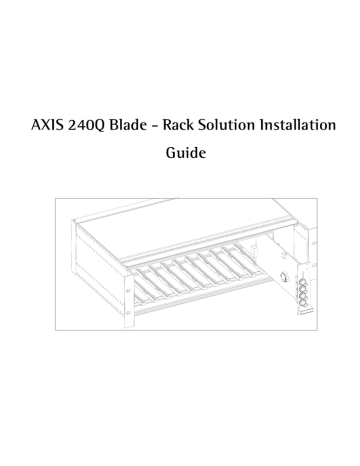
AXIS 240Q Blade - Rack Solution Installation
Guide
2 About This Document
This document is an addendum to the AXIS 240Q
Installation Guide and User’s Manual. It includes instructions for installing the Axis Rack Mounted Video
Server Solution on your network. Later versions of this document will be posted to the Axis Web site, as required.
Intellectual Property Rights -
Axis AB has intellectual property rights relating to technology embodied in the product described in this document. In particular, and without limitation, these intellectual property rights may include one or more of the patents listed at http://www.axis.com/patent.htm and one or more additional patents or pending patent applications in the US and other countries.
Legal Considerations -
Camera surveillance can be prohibited by laws that vary from country to country.
Check the laws in your local region before using this product for surveillance purposes.
Electromagnetic Compatibility (EMC) -
This equipment generates, uses, and can radiate radio frequency energy, and if not installed and used in accordance with the instruction manual, may cause interference to radio communications. Shielded cables should be used to ensure compliance with EMC standards.
USA -
This equipment has been tested and found to comply with the limits for a Class B digital device, pursuant to Part 15 of the FCC Rules. These limits are designed to provide reasonable protection against harmful interference in a residential installation. There is no guarantee that interference will not occur in a particular installation. If this equipment does cause harmful interference to radio or television reception, which can be determined by turning the equipment off and on, the user is encouraged to try to correct the interference by one or more of the following measures: Reorient or relocate the receiving antenna.
Increase the separation between the equipment and receiver. Connect the equipment into an outlet on a circuit different from that to which the receiver is connected.
Consult the dealer or an experienced radio/TV technician for help.
Canada -
This Class B digital apparatus complies with
Canadian ICES-003.
Europe -
This digital equipment fulfills the requirements for radiated emission according to limit B of
EN55022, and the requirements for immunity according to
EN55024 residential, commercial, and light industry.
Japan -
This is a class B product based on the standard of the Voluntary Control Council for Interference from
Information Technology Equipment (VCCI). If used near a radio or television receiver in a domestic environment, it may cause radio interference. Install and use the equipment according to the instruction manual
Australia -
This electronic device meets the requirements of the Radio communications (Electromagnetic Compatibility)
Standard 1998 AS/NZS 3548. Compliance is not valid for unshielded network cables.
Liability -
Every care has been taken in the preparation of this manual; Please inform your local Axis office of any inaccuracies or omissions. Axis Communications AB cannot be held responsible for any technical or typographical errors and reserves the right to make changes to the product and manuals without prior notice. Axis Communications AB makes no warranty of any kind with regard to the material contained within this document, including, but not limited to, the implied warranties of merchantability and fitness for a particular purpose. Axis Communications AB shall not be liable nor responsible for incidental or consequential damages in connection with the furnishing, performance or use of this material.
Trademark Acknowledgments -
Acrobat, Adobe, Boa,
Ethernet, IBM, Internet Explorer, LAN Manager, Linux,
Macintosh, Microsoft, Netscape Navigator, OS/2, UNIX,
Windows, WWW are registered trademarks of the respective holders. Java and all Java-based trademarks and logos are trademarks or registered trademarks of Sun Microsystems, Inc. in the United States and other countries. Axis Communications
AB is independent of Sun Microsystems Inc.
Support Services -
Should you require any technical assistance, please contact your Axis reseller. If your questions cannot be answered immediately, your reseller will forward your queries through the appropriate channels to ensure a rapid response. If you are connected to the Internet, you can:
• download user documentation and firmware updates
• find answers to resolved problems in the FAQ database.
Search by product, category, or phrases
• report problems to Axis support staff by logging in to your private support area
Visit the Axis Support Web at www.axis.com/techsup
Battery Replacement -
The Axis Rack Mounted Video
Server Solution uses a 3.0V CR2032 Lithium battery as the power supply for its internal real-time clock (RTC). This battery will, under normal conditions, last for a minimum of 5 years.
Low battery power affects the operation of the RTC, causing it to reset at every power-up. A log message will appear when battery replacement is required. The battery should not be replaced unless required! If the battery needs replacing, please observe the following points:
• Caution! Danger of explosion if battery is incorrectly replaced
• Replace only with the same or equivalent battery, as recommended by the manufacturer
• Dispose of used batteries according to the manufacturer's instructions
AXIS 240Q Blade - Rack Solution Installation Guide 3
The Axis Video Server Rack will fit up to 12 rack mounted Axis Video Servers (Blade
Servers). This installation guide describes the hardware installation of the Axis Rack
Mounted Video Server Solution.
To set the IP address and install the video server on your network, please see the AXIS
240Q Installation Guide. For all other aspects of using the product, please see the User’s
Manual.
Hardware Inventory
Please contact your dealer if anything is missing or damaged.
1
1
1
2
1
Qty
1
Item
Video server
Connector
Warranty Document
Installation Guide
CD
This Document
Title/Variants
AXIS 240Q Blade Video Server
14-pin terminal connector block
AXIS 240Q Installation Guide
Documentation and software
AXIS 240Q Blade - Rack Solution Installation Guide
AXIS 240Q Blade Description
Read the following information to familiarize yourself with the
AXIS 240Q Blade video server, making particular note of where the connectors and indicators are located:
Control Button
See the AXIS 240Q User’s Manual for information on using the control button.
Indicators
Network Amber Flashes for activity on a 10 Mbit/s network
Status
Green
Red
None
Green
Flashes for activity on a 100 Mbit/s network
Flashes rapid red for hardware error, together with the Status indicator
No connection
Normal operation
Power
Amber Flashes during reset to factory default or at firmware upgrade
Red Flashes rapid red for a hardware error, together with the
Network indicator
Green Normal operation
Amber Flashes green/amber during upgrade
Control button
Serial number
AXIS 240Q Blade
P/N: XXXX-YYY-ZZ
S/N: 00408C1A2B3C
Top and bottom screws are used to secure the blade server in the rack
4 AXIS 240Q Blade - Rack Solution Installation Guide
Video In
The AXIS 240Q accommodates up to 4 separate video sources (VIDEO 1 - VIDEO 4) simultaneously. Each supported video input is terminated using a coax/BNC connector.
Physical connections made using 75 Ohm coaxial video cable have a recommended maximum length of 800 feet (250 meters).
Product Label
The S/N (serial number) is identical to the unit’s MAC address, e.g. 00408C1A2B3C = 00-40-8C-1A-2B-3C.
P/N (part number) is the product model number.
Bus Connector
Physical interface to the I/O Block Connector on the rack
DIP Switches
Each video input has a corresponding line termination DIP switch.
• The AXIS 240Q is supplied with the line termination enabled for each video input; that is, with the DIP switches set to ON (down position).
• If the video signal is to be connected in parallel with other equipment, disable the input termination for that video source by setting the corresponding DIP switch to OFF (up position). Failure to do so can impair the picture quality.
DIP switches
Bus
Connector
AXIS 240Q Blade - Rack Solution Installation Guide 5
Axis Video Server Rack
DC-Power
(GND)
Power
Connector
DC+Power
I/O Terminal
Blocks
Network
Connectors
The I/O Terminal Block
The physical interface to a relay switch output and four digital photo-coupled inputs; also providing an RS-485 interface and an RS-232 serial connection.
Network Connector
Axis Blade video servers are designed for 10 Mbps Ethernet and 100 Mbps Fast Ethernet networks and connect via a standard RJ-45 connector.
DC + Power 12VDC Power (output)
This connector can drive the photo coupler inputs or other equipment, such as an
IR-sensor. A maximum current (for all pins) of 1000mA can be sourced from the DC output.
Power Connector
Input power: 100-240 VAC, 50-60 Hz, 1.6A
6 AXIS 240Q Blade - Rack Solution Installation Guide
The I/O Terminal Block
The AXIS 240Q Blade Video Server connects to an I/O terminal block used for transmitting data over multi-drop communication lines:
• RS-485 Pan/Tilt devices
• RS-232 Pan/Tilt devices
• External triggering (typically associated with CCTV equipment)
The AXIS 240Q Blade supports several Pan/Tilt device drivers, which are available from the Axis Web site at www.axis.com
7
8
9
4
5
6
Connector Pinout
The pinout for the I/O Terminal Block and the signaling details for each pin:
Pin Function Description
1 RS-232 RI
2
3
RS-232
RS-232
CTS
RTS
Pin Function
15 RS-485 - A
(non-inverting)
16 RS-485 - B
(inverting)
17 Transistor Output 4
Description
A half-duplex RS-485 interface for controlling auxiliary equipment, e.g. PTZ devices.
With a maximum load of 100mA and maximum voltage of 24V DC, this output has an open-collector NPN transistor with the emitter connected to GND.
To use with an external relay, a diode must be connected in parallel with the load, for protection against voltage transients.
RS-232
GND
RS-232
RS-232
RS-232
RS-232
DSR
DTR
TXD
RXD
CD
21
22
23
18
19
20
GND
Transistor Output 3
Transistor Output 2
GND
Transistor Output 1
Digital Input 4
See Transistor Output 4 above.
See Transistor Output 4 above.
See Transistor Output 4 above.
Connect to GND to activate, or leave floating (or unconnected) to deactivate
10 GND
11 n/a
12 n/a
13 n/a
14 n/a
24
25
26
27
28
GND
Digital Input 3
Digital Input 2
GND
Digital Input 1
See Digital Input 4 above.
See Digital Input 4 above.
See Digital Input 4 above.
For compatible replacement connectors, contact http://www.phoenixcontact.com, quoting:
MC1.5/14-ST-3.81 (art. no. 1803691).
For further information, please refer to the Unit Connections section in the AXIS 240Q
User’s Manual.
AXIS 240Q Blade - Rack Solution Installation Guide 7
Connecting the video server to the rack
Please read through the instructions below before beginning the installation.
1. Connect the power cable to the power connector on the rack. Make sure that the green power indicator is lit.
2. Note the Serial number (S/N) on the front panel on the video server. You need to know this to set the IP address.
Power
Indicator
3. Referring to the AXIS 240Q Installation Guide, install the AXIS 240Q Blade on your network. Keep in mind the following details:
• Network - connect the Ethernet cable to the Ethernet connector on the rack, in the position where the video server is to be connected.
• Power - this is supplied via the bus connector. Slide the blade video server into the slot. Make sure the bus connector is securely connected to the I/O terminal block connector at the back of the rack. When repeating the installation procedure for each individual blade video server, simply disconnect the blade video server from the rack (i.e. do not disconnect the power cable).
• Secure the video server to the rack using the screws on the front panel. The rack accommodates up to 12 Axis Blade Video Servers. To comply with EMC regulations, ensure that all empty slots are covered using the supplied cover plates.
AXIS 240Q Video Server User’s Manual
The functionality of the AXIS 240Q Blade Video Server is the same as in the standalone version. For more information on how to use and configure the video server rack on your network, please refer to the AXIS 240Q Video Server User’s Manual, available on the CD supplied with this product, or from the Axis Web site at www.axis.com
8 AXIS 240Q Blade - Rack Solution Installation Guide
Technical Specifications
The following specifications are applicable for the complete Axis Rack Mounted Video
Server Solution, i.e. an AXIS Video Server Rack with a mounted AXIS 240Q Blade Video
Server.
Safety Approvals - EN60950
EMC Approvals -
• EN 55 024:1998 + A1
• EN 55 022:1998 + A1 (CISPR 22:1997 + A1) Class B
• EN 61000-3-2:2000
• EN 61000-3-3:1995 + A1
• VCCI:2002 Class B ITE (CISPR 22:1997 + A1:200, Class B)
• C-tick AS/NZS 3548
• FCC part 15, subpart B, Class B, demonstrated by compliance with EN 55022:1998
(CISPR 22:1997) Class B
• ICES-003
Metrics - Rack: Height: 5.2" (13.2 cm), Width: 19.0" (48.2 cm), Length: 11.8" (30.0 cm), Weight: 7.3 lb
(3.3 kg).
Video Server: Height: 1.2" (3.1 cm), Width: 5.1" (12.9 cm), Length: 10.0" (25.5 cm), Weight: 0.5 lb (0.23 kg)
Power - Input Power: 100-240 VAC, 50-60 Hz, 1.6A
Operating Conditions - Temp: 40 o to 125 o F (5 o to 50 o C), Humidity: 20-80% RHG
All specifications are subject to change without prior notice.
Additional Technical Details
For additional technical details, see the Technical Specifications section in the AXIS 240Q
User’s Manual. The manual is available on the CD supplied with this product, or from the
Axis Web site at www.axis.com
AXIS 240Q Blade - Rack Solution Installation Guide v1.0 March 2005
Copyright © Axis Communications AB, 2005 Part No. 23824
advertisement
* Your assessment is very important for improving the workof artificial intelligence, which forms the content of this project
Related manuals
advertisement