advertisement
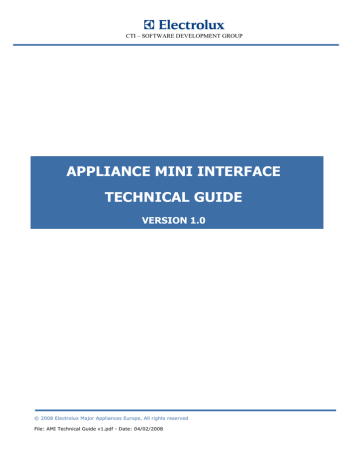
CTI – SOFTWARE DEVELOPMENT GROUP
APPLIANCE MINI INTERFACE
TECHNICAL GUIDE
VERSION 1.0
© 2008 Electrolux Major Appliances Europe, All rights reserved
File: AMI Technical Guide v1.pdf - Date: 04/02/2008
CTI – SOFTWARE DEVELOPMENT GROUP
TABLE OF CONTENTS
1.2. ACRONYMS, ABBREVIATIONS, AND REFERENCES ....................................... 5
4.1. MODULE CONNECTOR PIN ASSIGNMENTS .................................................... 13
4.2. BOARD CONNECTOR PIN ASSIGNMENTS ....................................................... 15
5.5. CHANGING THE COM PORT NUMBER.............................................................. 29
6.2. TYPICAL OUTPUT POWER – ABSOLUTE MAXIMUM RATINGS.................. 33
6.3. VOLTAGE VS. CURRENT CHARACTERISTICS ................................................ 35
© 2008 Electrolux Major Appliances Europe, All rights reserved
File: AMI technical Guide v1.pdf - Date: 04/02/2008
2
CTI – SOFTWARE DEVELOPMENT GROUP
1. INTRODUCTION
This document is the technical guide both to the Appliance Mini Interface (AMI) interface module and to he most common Appliance Cables. The AMI is a USB interface module that has been designed by Cross Technology and Innovation (CTI) department in order to suit laboratory and field service applications. The need to have a USB interface module is due to the fact that in the current personal computers the serial port has been replaced by the USB port.
Fig. 1. AMI Unit (6-Way Plug Variant)
Fig. 2. AMI Unit (8-Way Plug Variant)
© 2008 Electrolux Major Appliances Europe, All rights reserved
File: AMI technical Guide v1.pdf - Date: 04/02/2008
3
CTI – SOFTWARE DEVELOPMENT GROUP
1.1. MAIN FEATURES
The main features of the AMI are the following:
• Support of DAAS (Domestic Appliance Acquisition System) and MACS (Major Appliance
Communication System) standard communication protocols from Electrolux. DAAS is a pointto-point protocol that allows the communication between an electronic appliance and an external unit. MACS is a peer-to-peer bus protocol that allows the communication among different units both inside and outside an electronic appliance.
• Full backward compatibility with the previous DAAS modules from Electrolux.
• External power supply (maximum absolute range): from 7.5V
DC
to 12V
DC
unregulated. The recommended power supply value is 9V
DC
unregulated .
AMI module automatically uses the external power supply when you connect the corresponding connector.
• Output Current: the AMI is able to provide to the target board a regulated 5V
DC
power supply.
This is order to allow the configuration of a board without the need to connect it to the mains power supply. The typical value of the maximum current that you can draw from the interface module depends on whether you use an external power supply or not. If you use an external power supply, the AMI is able to provide up to 150mA (with less than 5% in output voltage drop). If you use instead only the power supply from the USB cable, the AMI is able to provide up to 80mA (with less than 5% in output voltage drop).
• USB power capability: if the module is attached to the host PC via the USB cable, in most cases it is not necessary to provide an external power. You must use an external power supply when the target board absorbs more than 80mA . This may be the case when you use the AMI to program a board with several LEDs and/or an LCD display that is not connected to the mains supply (230 V
AC
).
• The AMI module is designed to ensure 3750 V
DC
isolation between the primary and the secondary stage. The primary stage is the AMI portion that is electrically in contact with the host personal computer. The secondary stage is instead the AMI portion that is electrically in contact with the target electronic board.
• AMI units for field service applications are 100% tested for electrical insulation up to 2500
V
DC
.
• The Power LED is green when the module is powered on. If you use an external power supply, you can notice that the green color of the LED is brighter.
• The Secondary Power LED is yellow when +5V
DC
is present on the secondary stage. +5V
DC power supply is present in the secondary stage both when you enable it with the secondary power switch and when the AMI is connected to an appliance connected to the mains voltage.
• You connect the AMI to the PC using a USB 2.0 male A to male B cable. The maximum length of the cable is 5 meters. However the recommended length is 1.8 meters or less. The longest the USB cable, the highest is the chance of communication errors. This is true especially when you are using the MACS communication protocol.
© 2008 Electrolux Major Appliances Europe, All rights reserved
File: AMI technical Guide v1.pdf - Date: 04/02/2008
4
ACK
CTI
DAAS
LCD
LED
MACS
SSE
USB
CTI – SOFTWARE DEVELOPMENT GROUP
• Maximum Output Power that the AMI can provide to the target board: typical 0.74W (@9V power supply, 150 mA output current)
• Maximum Input Power that the AMI absorbs from the external power supply: typical 2.6W
(@9V power supply, 150 mA output current)
• Main Unit Dimensions (width-height-depth): .49.9 x 24.1 x 89.4 mm
• Main Unit Weight: about 200g
1.2. ACRONYMS, ABBREVIATIONS, AND REFERENCES
Appliance Connection Kit
Cross Technology and Innovation
Domestic Appliance Acquisition System
Liquid Crystal Display
Light Emitting Diode
Major Appliance Communication System
Service Support Europe
Universal Serial Bus
© 2008 Electrolux Major Appliances Europe, All rights reserved
File: AMI technical Guide v1.pdf - Date: 04/02/2008
5
CTI – SOFTWARE DEVELOPMENT GROUP
2. MAIN UNIT ITEMS
The following figures show the main mechanical elements that make up the AMI:
Fig. 3. AMI Items
© 2008 Electrolux Major Appliances Europe, All rights reserved
File: AMI technical Guide v1.pdf - Date: 04/02/2008
6
CTI – SOFTWARE DEVELOPMENT GROUP
USB Type B
Female Connector
External Power
Connector
Power LED
Fig. 4. AMI Front View from the Primary Stage
Fig. 5. AMI Rear View from the Secondary Stage
A small plastic box is the Main Unit of the AMI.
The Main Unit houses a standard USB type B Female Connector (Fig. 6) for the USB interface on
the PC side. Table 2.1 lists the pin assignments of the USB connector:
Fig. 6. USB Type B Female Connector
© 2008 Electrolux Major Appliances Europe, All rights reserved
File: AMI technical Guide v1.pdf - Date: 04/02/2008
7
CTI – SOFTWARE DEVELOPMENT GROUP
Pin Name Notes
1 VBUS Power
4 GND Ground
Table 2.1 USB Type B Female Connector Pin Assignment
You connect the AMI to the PC using a standard USB cable Male A to Male B. The maximum length of the USB able is 5 meters.
Fig. 7. Standard USB Cable Male A to Male B
The External Power Connector is a standard male jack connector (2.5 mm diameter):
Fig. 8. Power Connector
The Power LED has only one colour: green when the module is powered on.
The External Power LED has only one color: yellow when the +5V
DC
are present on the secondary stage. To provide +5V
DC
to the secondary stage it is necessary to activate the Secondary
Power Switch.
The Target Cable is a shielded cable that connects the AMI to the Appliance Cable.
© 2008 Electrolux Major Appliances Europe, All rights reserved
File: AMI technical Guide v1.pdf - Date: 04/02/2008
8
CTI – SOFTWARE DEVELOPMENT GROUP
2.1. Target Cable Connector
Depending on the actual AMI variant, the Target Cable Connector can be either a 6-Way Plug or an 8-Way Plug.
The older AMI variant features a 6-Way Plug and it mounts a Tyco 172339-1 plug housing:
Fig. 9. Tyco 172339-1 6-Way Plug Housing
Fig. 10. Tyco 172339-1 6-Way Plug Housing Dimensions
Fig. 11. Tyco 172339-1 6-Way Plug Pin Assignments
© 2008 Electrolux Major Appliances Europe, All rights reserved
File: AMI technical Guide v1.pdf - Date: 04/02/2008
9
CTI – SOFTWARE DEVELOPMENT GROUP
The latest AMI version, specifically designed for field service, features an 8-Way Plug with golden contact and it mounts a Bulgin Buccaneer PX041008P plug housing:
Fig. 12. Bulgin Buccaneer PX041008P Plug Housing
Fig. 13. Bulgin Buccaneer PX041008P Plug Housing Dimensions (mm) viewed from rear panel
© 2008 Electrolux Major Appliances Europe, All rights reserved
File: AMI technical Guide v1.pdf - Date: 04/02/2008
10
CTI – SOFTWARE DEVELOPMENT GROUP
The 8-Way Plug has the following pin assignments:
Fig. 14. Bulgin Buccaneer PX041008P Plug Pin Assignment
© 2008 Electrolux Major Appliances Europe, All rights reserved
File: AMI technical Guide v1.pdf - Date: 04/02/2008
11
CTI – SOFTWARE DEVELOPMENT GROUP
3. ORDERING INFORMATION
For ordering a complete Appliance Connection Kit (ACK), or single AMI modules and accessories, you should turn to the following Electrolux departments:
• For Field Service applications:
Service Support Europe (SSE)
Muggenhofer Straße, 135
D90429 - Nürnberg - Germany
Attn. Mr. Wihelm Nießen
Phone: +49-911-3231876
Mail: [email protected]
• For Laboratory use:
Cross Technology and Innovation (CTI)
Corso Lino Zanussi, 30
33080 Porcia (PN) - Italy
Attn. Mr. Giovanni Dal Bello
Phone: +39-0434-394977
Mail: [email protected]
© 2008 Electrolux Major Appliances Europe, All rights reserved
File: AMI technical Guide v1.pdf - Date: 04/02/2008
12
CTI – SOFTWARE DEVELOPMENT GROUP
4. APPLIANCE CABLES
You need an Appliance Cable to complete the connection to the target board. The appliance cable connects the Target Cable Connector to the electronic board:
Fig. 15. AMI, Appliance Cable, and Board
The ends of the Appliance Cable are the Module Connector and the Board Connector.
The Module Connector matches the Target Cable Connector, while the Board Connector plugs into the Appliance Board.
4.1. Module Connector Pin Assignments
The following figure provides the pin assignments for the standard 6-Way plug AMI variant
(Tyco cap housing):
Fig. 16. Tyco 172331-1 Module Connector Pin Assignment
© 2008 Electrolux Major Appliances Europe, All rights reserved
File: AMI technical Guide v1.pdf - Date: 04/02/2008
13
CTI – SOFTWARE DEVELOPMENT GROUP
The following figure shows the pin assignments for the 8-Way plug AMI variant (Buccaneer cap housing):
Fig. 17. Bulgin Buccaneer PX041008S Socket Pin Assignment
The actual pins that are used depend on the communication protocol: o appliance cables for the DAAS protocol do not use the pins to handle the MACS communication (pin #1 and pin #5); o appliance cables for the MACS do not use the pins to handle the DAAS communication
(pin #2 and pin #3).
© 2008 Electrolux Major Appliances Europe, All rights reserved
File: AMI technical Guide v1.pdf - Date: 04/02/2008
14
CTI – SOFTWARE DEVELOPMENT GROUP
4.2. Board Connector Pin Assignments
The following figure shows the pin assignments for the DAAS cables with RAST2.5 edge connector:
Fig. 18. RAST2.5 Edge Connector Pin Assignments
Fig. 19 shows the pin assignments for the DAAS cables with RAST5 edge connector:
Fig. 19. RAST5 Edge Connector Pin Assignments
The following figure shows instead the pin assignments for the DAAS cables with JST NVR-04 crimp style connector (for ENV06 fabric care appliances):
Fig. 20. JST NVR-04 Connector Pin Assignments
© 2008 Electrolux Major Appliances Europe, All rights reserved
File: AMI technical Guide v1.pdf - Date: 04/02/2008
15
CTI – SOFTWARE DEVELOPMENT GROUP
4.3. Appliance Cable Wirings
The current section provides the wiring diagrams of the appliance cables that you can use with the AMI.
Fig. 21. RAST2.5 DAAS Cable – 6-Way Plug
© 2008 Electrolux Major Appliances Europe, All rights reserved
File: AMI technical Guide v1.pdf - Date: 04/02/2008
16
CTI – SOFTWARE DEVELOPMENT GROUP
Fig. 22. RAST5 DAAS Cable – 6-Way Plug
© 2008 Electrolux Major Appliances Europe, All rights reserved
File: AMI technical Guide v1.pdf - Date: 04/02/2008
17
CTI – SOFTWARE DEVELOPMENT GROUP
Fig. 23. JST DAAS Cable – 6-Way Plug
© 2008 Electrolux Major Appliances Europe, All rights reserved
File: AMI technical Guide v1.pdf - Date: 04/02/2008
18
CTI – SOFTWARE DEVELOPMENT GROUP
Fig. 24. RAST2.5 DAAS Cable – 8-Way Plug
© 2008 Electrolux Major Appliances Europe, All rights reserved
File: AMI technical Guide v1.pdf - Date: 04/02/2008
19
CTI – SOFTWARE DEVELOPMENT GROUP
Fig. 25. RAST5 DAAS Cable – 8-Way Plug
© 2008 Electrolux Major Appliances Europe, All rights reserved
File: AMI technical Guide v1.pdf - Date: 04/02/2008
20
CTI – SOFTWARE DEVELOPMENT GROUP
Fig. 26. JST DAAS Cable – 8-Way Plug
© 2008 Electrolux Major Appliances Europe, All rights reserved
File: AMI technical Guide v1.pdf - Date: 04/02/2008
21
CTI – SOFTWARE DEVELOPMENT GROUP
5. USB DRIVERS INSTALLATION
5.1. Introduction
This paragraph provides hands-on instructions on how to properly install the Universal Serial
Bus (USB) drivers for the AMI interface module.
You can use the USB interface on standard PCs equipped by one of the latest Microsoft
Windows operating systems with plug-and-play capabilities and with support for the Universal
Serial Bus: Windows 2000, Windows XP, Windows Vista, Windows Server 2003, etc. These drivers work only in the 32-bit version of the operating system.
Please note that you cannot install the AMI drivers in Windows 98/Me.
In addition, please remember that you must log on as full Administrator in order to install the USB drivers.
5.2. Driver Signing Issues
Currently the USB drivers for the AMI are not digitally signed. In order to allow the installation of the drivers, CTI recommends setting the Driver Signing Options either to Ignore or to Warn both in Windows 2000, XP and Vista.
In order to open the Driver Signing Options dialog box, right click on My Computer, then select
Properties >> Hardware >> Driver Signing:
Fig. 27. Driver Signing Options
If you set the option to Warn (see Fig. 27 for reference), CTI-Software Development Group
verified that only XP actually issues a warning to the user whenever he/she starts the installation of the drivers. Under XP the following dialog box appears twice during the setup:
© 2008 Electrolux Major Appliances Europe, All rights reserved
22
File: AMI technical Guide v1.pdf - Date: 04/02/2008
CTI – SOFTWARE DEVELOPMENT GROUP
Fig. 28. Driver Signing Warning in XP
In this case you should just select Continue Anyway and ignore the above message.
Under Vista instead, you see a dialog box that displays the following message: “Windows can’t verify the publisher of this driver software”. In this case you can safely issue the “Install this driver software anyway” command.
Currently CTI-Software Development Group does not yet know whether in the future it will certify or not the USB drivers for the appliance adapters.
5.3. Installing the drivers
The instructions that follow in this paragraph refer to Windows XP Professional Service Pack 2 –
English Version. Other versions of this operating system may require slightly different commands.
Although Windows 2000 and Vista require different steps, the general concepts still apply. For this reason you can refer to this section also if you are using Windows 2000 and Vista.
If you use the AMI for the first time, you need the files of the ELECTROLUX CDM Driver
Disk. To install them you should follow the next simple steps (if you experience a problem please refer to the next paragraph on “driver signing” issues):
• Connect the AMI to the PC by means on a type A-B (male/male) USB cable.
• Wait for the plug-and-play (PnP) manager to detect the new hardware. You should see the following message:
© 2008 Electrolux Major Appliances Europe, All rights reserved
File: AMI technical Guide v1.pdf - Date: 04/02/2008
23
CTI – SOFTWARE DEVELOPMENT GROUP
Fig. 29. Found New Hardware – Step1
• When the initial dialog of the Found New Hardware Wizard appears, select “No, not this time” and press Next.
Fig. 30. Found New Hardware – Step2
• Select “Install from a list or specific location (Advanced)” and press Next.
© 2008 Electrolux Major Appliances Europe, All rights reserved
File: AMI technical Guide v1.pdf - Date: 04/02/2008
24
CTI – SOFTWARE DEVELOPMENT GROUP
Fig. 31. Install From a Specific Location (Advanced)
• Let the wizard know where to find the drivers. If the driver files in the ELECTROLUX
CDM Driver Disk stay in a floppy or a CD-ROM drives, just check “Search removable media (floppy, CD-ROM…)”. Otherwise browse to the folder that contains the driver files.
Fig. 32. Locate Driver Files
• The system locates a proper driver for the AMI interface module and it displays the following messages:
© 2008 Electrolux Major Appliances Europe, All rights reserved
File: AMI technical Guide v1.pdf - Date: 04/02/2008
25
CTI – SOFTWARE DEVELOPMENT GROUP
Fig. 33. Appliance Mini Interface Adapter Driver Files Search Results
• After a while, the system shows another dialog. Just press Finish to complete the installation of the USB drivers.
Fig. 34. Setup End
• The system now detects an additional piece of hardware (USB Serial Port). When the initial dialog of the Found New Hardware Wizard appears, select “No, not this time” and press Next.
• Select “Install from a list or specific location (Advanced)” and press Next.
• Select “Search for a suitable driver for my device (recommended)” and press Next.
© 2008 Electrolux Major Appliances Europe, All rights reserved
File: AMI technical Guide v1.pdf - Date: 04/02/2008
26
CTI – SOFTWARE DEVELOPMENT GROUP
• Let the wizard know where to find the drivers. If the driver files in the ELECTROLUX
CDM Driver Disk stay in a floppy or a CD-ROM drives, just check “Search removable media (floppy, CD-ROM…)”. Otherwise browse to the folder that contains the driver files.
• The system locates a proper driver for the USB Serial Port and it displays the following messages:
Fig. 35. USB Serial Port Driver Files Search Results
• After a while, the system shows another dialog. Just press Finish to complete the installation of the virtual COM port driver.
Fig. 36. Setup End
© 2008 Electrolux Major Appliances Europe, All rights reserved
File: AMI technical Guide v1.pdf - Date: 04/02/2008
27
CTI – SOFTWARE DEVELOPMENT GROUP
5.4. Verifying the setup
In order to verify the installation of the USB drivers and the correct operation of the plug-andplay features, right click on My Computer, then select Properties >> Hardware >> Device
Manager.
When the interface module is connected to the PC through the USB cable, the Device Manager should display two entries showing the name of the interface module: one under “Ports (COM &
LPT)” and the other under “Universal Serial Bus controllers”. For example if the “Appliance
Universal Adapter” is connected:
Fig. 37. Device Manager
Then verify that these entries disappear if you disconnect the interface module. Finally check that these entries appear if you turn on or connect again the module.
© 2008 Electrolux Major Appliances Europe, All rights reserved
File: AMI technical Guide v1.pdf - Date: 04/02/2008
28
CTI – SOFTWARE DEVELOPMENT GROUP
5.5. Changing the COM port number
If you want, after the initial setup, you can override the COM port number of a USB serial port that the installer automatically assigns.
Open the Device Manager by right clicking on My Computer, then select Properties >>
Hardware >> Device Manager.
From Device Manager, expand the Ports (COM & LPT) node and select the name of the interface module (Appliance Universal Adapter). Right-click on the entry and click Properties. Select the
Port Settings tab, then click Advanced. Choose the required COM port number from the list and click OK.
Fig. 38. COM Port Number Selection
You are recommended not to change any other options in this dialog.
© 2008 Electrolux Major Appliances Europe, All rights reserved
File: AMI technical Guide v1.pdf - Date: 04/02/2008
29
CTI – SOFTWARE DEVELOPMENT GROUP
5.6. Additional Options
The driver provides additional options that you may want to override.
Open the Device Manager by right click on My Computer, then select Properties >> Hardware
>> Device Manager.
From Device Manager, expand the “Universal Serial Bus controllers” node and select the name of the interface module (for example Appliance Mini Interface). Right click on the entry and click
Properties. Select the Advanced tab:
Fig. 39. Load VCP Option
The Load VCP option, allows you to enable or enable or disable the creation of the Virtual COM port (VCP) when you connect the device to the PC. By default virtual COM port creation is enabled.
Please remember that VCP support is essential when you use the Electrolux DAAS protocol. For this reason, CTI recommends you to leave this option set.
© 2008 Electrolux Major Appliances Europe, All rights reserved
File: AMI technical Guide v1.pdf - Date: 04/02/2008
30
CTI – SOFTWARE DEVELOPMENT GROUP
If you select the Power Management tab, you can override the installation defaults:
Fig. 40. Power Management Options
The default settings for Power Management are already OK. For this reason, CTI recommends you to leave these options in their default state.
© 2008 Electrolux Major Appliances Europe, All rights reserved
File: AMI technical Guide v1.pdf - Date: 04/02/2008
31
CTI – SOFTWARE DEVELOPMENT GROUP
5.7. Uninstalling the USB Drivers
In order to remove the USB drivers of the AMI disconnect it from the PC and then launch the
Control Panel and select the Add/Remove Programs applet. Then locate the “FTDI USB Serial
Converter Drivers” entry and remove the corresponding software:
Fig. 41. Removing the USB Drivers
Sometimes the “Add/Remove Programs” utility doesn’t work correctly and the drivers are not removed from the system. To solve this problem you can use the FTClean utility provided by the
FTDI. company. You can download the latest version of the FTClean utility from this URL: http://www.ftdichip.com/Resources/Utilities.htm
.
© 2008 Electrolux Major Appliances Europe, All rights reserved
File: AMI technical Guide v1.pdf - Date: 04/02/2008
32
CTI – SOFTWARE DEVELOPMENT GROUP
6. ELECTRICAL CHARACTERISTICS
This chapter provides detailed information about the typical electrical characteristics of the AMI module. CTI performed the electrical characterization on an AMI version 3 module with 8-Way plug.
Please remember that the actual characteristics may slightly change among different samples.
6.1. POWER SUPPLY
The maximum absolute range for the external power supply is from 7.5VDC to 12VDC unregulated.
The recommended power supply value is 9VDC unregulated.
AMI module automatically uses the external power supply when you connect the corresponding connector.
6.2. TYPICAL OUTPUT POWER – Absolute maximum ratings
AMI is able to provide to the target board a regulated +5VDC power supply. The maximum current that is possible to absorb from the interface is determined by AMI internal circuit and power supply mode:
External power supply: MAX253 maximum power consumption, LM340MP-5 and
LE50ABZ output current limit values like explained hereafter.
6.2.1. AMI Power in:
LM340MP-5 (National Semiconductor) voltage regulator: package SOT-223. Datasheet parameters:
• T
• T
J
A
range : 0
÷125 °C
range : 0
÷125 °C
• Thermal shutdown occurs if T
DIE
> 150°C
• Input voltage required to maintain line regulation: minimum 7.5V (@T
J
= 25°C, I
O
<1A) for V
OUT
=+5V and V
IN
=+10V (nominal). So this value cannot be considered valid in general but may vary depending on test situation or sample under test
• The maximum allowable power dissipation at any ambient temperature is a function of the maximum junction temperature for operation (here T
JMAX
= 125°C), the junction-toambient thermal resistance (θ
JA
), and the ambient temperature (T
A
) according to:
P =
DMAX
(
T -T
JMAX A
θ
JA
)
If this dissipation is exceeded, the die temperature will rise above T
JMAX
and the electrical specifications do not apply
• If SOT-223 is used, the junction-to-ambient thermal resistance θ
JA
is 174°C/W
• It’s supposed a standard T
A
of 25°C
© 2008 Electrolux Major Appliances Europe, All rights reserved
File: AMI technical Guide v1.pdf - Date: 04/02/2008
33
CTI – SOFTWARE DEVELOPMENT GROUP
The maximum power dissipation for this component can be therefore calculated under the above mentioned conditions that is P
DMAX
=0.574W. Then maximum output current for different values of VIN can be listed, considering a gain factor g=0.8:
V
IN
ΔV to 5V I
OUT_MAX
=
P
DMAX g
⋅Δ
V
7.5V 2.5V 287mA
9V 4V 179mA
12V 7V 102mA
Table 6.1
MAX253CSA+ (Maxim) power-driver designed to provide isolated power to the circuit.
Datasheet parameters:
• T
J
max : 150 °C
• T
A
range : 0
÷70 °C
• The maximum allowable power dissipation is 1W
6.2.2. AMI Power out:
LE50ABZ (STM) fixed positive voltage regulator. Datasheet parameters:
• Output current limit : 150mA min
• T
J
range : -40
÷125 °C
• T
A
range : -40
÷125 °C
• Dropout voltage (@I
O
= 100 mA): typ. 0.2V
Summarizing, output current limit is fixed to 150mA given by LE50ABZ. Above this value, and particularly for external +12V supply, power consumption of LM340MP-5 rises over
PDMAX with a consequent increase of junction temperature even up to TJMAX causing component thermal shutdown; for example if Iout=200mA and Vin=12V, PD=1.12W, 546mW above calculated limit.
PC laptop supplied by battery (+5V [V
CC
] tolerance is ±5%) like worst case for USB
AMI feeding.
Like in the situation explained previously LE50ABZ limits output current value to 150mA.
Above this value output voltage falls down drastically like displayed in Table 6.2 and chart in
Fig. 32 due to “not stabilized” +5V voltage supplied by laptop battery.
© 2008 Electrolux Major Appliances Europe, All rights reserved
File: AMI technical Guide v1.pdf - Date: 04/02/2008
34
CTI – SOFTWARE DEVELOPMENT GROUP
6.3. VOLTAGE vs. CURRENT CHARACTERISTICS
Chart in Fig. 42 shows how the output voltage (V
out
) changes under different current absorption conditions (I out
). Different curves indicate the power supply (V in
) voltage conditions.
Condition 1: external power supply 7.5V Condition 2: external power supply 9V
V in
I out
[mA] V out
[V]
7.36V 0
I in
[mA] V in
10 5.01 95.8
I out
[mA] V out
[V] I in
[mA]
10 5.01 100
Condition 3: external power supply 12V Condition 4: USB power supply 5V (laptop supplied by battery)
V in
I out
[mA] V
11.9V 0 out
I in
[mA] V in
I out
[mA] V
5.02 88 5.11V 0 out
I in
[mA]
5.016 101
Table 6.2 Measured values of V out
and I in
@ different values of output (load) current
© 2008 Electrolux Major Appliances Europe, All rights reserved
File: AMI technical Guide v1.pdf - Date: 04/02/2008
35
CTI – SOFTWARE DEVELOPMENT GROUP
AMI v3 ouput signals
6
5
4
3
2
1
0
0 10 20 30 40 50 60 70 80 90 100 120 140 150 160 170 180 190 200
Iout [mA]
Vin:7.5V
Vin:9V Vin:12V Vin from USB:5V
Fig. 42. V out
trend for different values of I out
and for different V in
– note that I out
maximum to have a stable V out
is 150mA in agreement with LE50ABZ parameters above if external power supply is provided, about 100mA for USB power supply
© 2008 Electrolux Major Appliances Europe, All rights reserved
File: AMI technical Guide v1.pdf - Date: 04/02/2008
36
CTI – SOFTWARE DEVELOPMENT GROUP
6.4. CURRENT CHARACTERISTIC
Chart in Fig. 43 displays how the power supply current (I
in
) absorbed by the AMI changes under different load conditions (I out
).
AMI v3 input current vs output current
400
350
300
250
200
150
100
50
0
0 10 20 30 40 50 60 70 80 90 100 120 140 150 160 170 180 190 200
Iout [mA]
Vin:7.5V
Vin:9V Vin:12V Vin from USB:5V
Fig. 43. Nearly linear ratio between I out
and I in
for different conditions of power supply
© 2008 Electrolux Major Appliances Europe, All rights reserved
File: AMI technical Guide v1.pdf - Date: 04/02/2008
37
advertisement
* Your assessment is very important for improving the workof artificial intelligence, which forms the content of this project
Related manuals
advertisement