advertisement
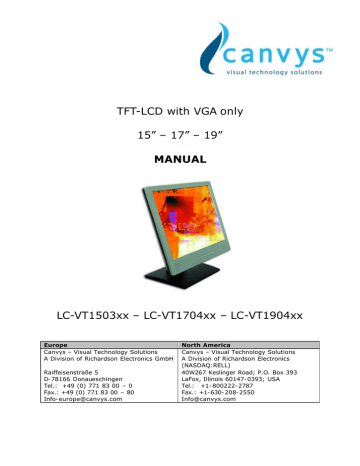
TFT-LCD with VGA only
15” – 17” – 19”
MANUAL
LC-VT1503xx – LC-VT1704xx – LC-VT1904xx
Europe
Canvys – Visual Technology Solutions
A Division of Richardson Electronics GmbH
Raiffeisenstraße 5
D-78166 Donaueschingen
Tel.: +49 (0) 771 83 00 – 0
Fax.: +49 (0) 771 83 00 – 80
North America
Canvys – Visual Technology Solutions
A Division of Richardson Electronics
(NASDAQ:RELL)
40W267 Keslinger Road; P.O. Box 393
LaFox, Illinois 60147-0393; USA
Tel.: +1-800222-2787
Fax.: +1-630-208-2550
CONTENTS
A. FCC Statement
B. Important Safeguards
1. Installing the Monitor
2. Control Functions
Function Selection
Function Adjustment
3. Controller Features
4. Display Modes Memory
5. Signal Connector Pin-Outs
6. Power Saving Feature
7. Product Specifications
C. caveat emptor / Guarantee exclusion
D. Vendor
Page 2
Page 2
Page 4
Page 4
Page 4
Page 5
Page 7
Page 7
Page 8
Page 8
Page 9
Page 10
Page 11
Canvys-VT15_17_19_VGAonly_EN_Manual.doc Heike Rettschlag 1 of 12
A. Federal Communications Commission (FCC) Statement
This Equipment has been tested and found to comply with the limits for a class B digital device, pursuant to Part 15 of the FCC rules. These limits are designed to provide reasonable protection against harmful interference in a residential installation. This equipment generates uses and can radiate radio frequency energy and if not installed and used in accordance with the instructions, may cause harmful interference to radio communications. However, there is no guarantee that interference will not occur in a particular installation. If this equipment does cause harmful interference to radio or television reception, which can be determined by turning the equipment off and on, the user is encouraged to try to correct the interference by one or more of the following measures:
- Reorient or relocate the receiving antenna.
- Increase the separation between the equipment and receiver.
- Connect the equipment into an outlet on a circuit different from that to which the receiver is connected.
- Consult the dealer or an experienced radio/TV technician for help.
Warning:
A shielded-type power cord is required in order meet FCC emission limits and also to prevent interference to the nearby radio and television reception. It is essential that only the supplied power cord be used.
Use only shielded cables to connect I/O devices to this equipment.
You are cautioned that changes or modifications not expressly approved by the party responsible for compliance could void your authority to operate the equipment.
B. IMPORTANT SAFEGUARDS
Warning:
1. Read all of these instructions.
2. Save these instructions for later use.
3. Unplug this monitor from the wall outlet before cleaning. DO NOT use liquid cleaners or aerosol cleaners. Use a damp cloth for cleaning.
4. DO NOT use attachments not recommended by the monitor manufacturer as they may cause hazards.
5. DO NOT use this monitor near water. For example near a bathtub, washbowl, kitchen sink, or laundry tub, in a wet basement or near a swimming pool, etc...
6. DO NOT place this monitor on an unstable cart, stand, or table. The monitor may fall, causing serious injury to a child or adult and serious damage to the appliance. Use it with a cart or stand only recommended by the manufacturer or sold with monitor. Wall or shelf mounting should follow the manufacturer's instructions, and should use a mounting kit approved by the manufacturer.
7. Slots and openings in the cabinet and the back or bottom are provided for ventilation and to insure reliable operation of the television receiver and to protect it from overheating, these openings must NOT be blocked or covered. The openings should
NEVER be blocked by placing the monitor on a bed, sofa, rug or other similar surface.
This monitor should NEVER be placed near or over a radiator or heat register. This monitor should NOT be placed in built-in installation such as a bookcase unless proper ventilation is provided.
Canvys-VT15_17_19_VGAonly_EN_Manual.doc Heike Rettschlag 2 of 12
8. This monitor should be operated only from the type of power source indicated on the marking label. If you are not sure of the type of power supplied in your home, consult your monitor dealer or local power company.
9. This monitor is equipped with a three-wire grounding type plug, a plug having a third
(grounding) pin. This plug will only fit into a grounding-type power outlet. This is a safety feature. If you are unable to insert the plug into the outlet, contact your electric ian to replace your obsolete outlet. DO NOT defeat the safety purpose of the grounding - type plug.
10. DO NOT allow anything to rest on the power cord. DO NOT locate this monitor where the cord will be abused by persons working on it.
11. Follow all warnings and instructions marked on the monitor.
12. For added protection for this monitor, when it is left unattended and unused for long periods of time, unplug it from the wall outlet. This will prevent damage to the monitor due to power-line surges.
13. DO NOT overload wall outlets and extension cords as this can result into fire or electric shock.
14. NEVER push objects of any kind into this monitor through cabinet slots as they may touch dangerous voltage points or short out parts that could result in a fire or electric shock. NEVER spill liquid of any kind on the monitor.
15. DO NOT attempt to service this monitor yourself since opening or removing covers may expose you to dangerous voltage or other hazards. Refer all servicing to qualified service personnel.
16. Unplug this monitor from the wall outlet and refer servicing to qualified service personnel under the following conditions: a. When the power cord or plug is damaged or frayed. b. If liquid has been spilled into the monitor. c. If the monitor has been exposed to rain or water. d. If the monitor does not operate normally by following the operating instructions.
Adjust only those controls that are covered by the operating instructions as improper adjustment of other controls may result in damage and will often require extensive work by a qualified technician to restore the monitor to normal operation. e. If the monitor has been dropped or the cabinet has been damaged. f. When the monitor exhibits a distinct change in performance - this indicated a need for service.
17. When replacement parts are required, be sure the service technician has used replacement parts specified by the manufacturer that has the same characteristics as the original parts. Unauthorized substitutions may result in fire, electric shock, or other hazards.
18. Upon completion of any service or repairs to this monitor, ask the service technician to perform routine safety checks to determine that the monitor is in safe operating condition.
Canvys-VT15_17_19_VGAonly_EN_Manual.doc Heike Rettschlag 3 of 12
1. Installing the Monitor
Unpacking
Open the shipping cartons and check the contents.
If any items are missing or damaged, contact your dealer immediately.
The package should include the following items:
?TFT colour monitor
?15-pin- mini-D-Sub/VGA signal cable
?Audio cable
?AC power cord
?AC/DC power adapter
?User’s manual
Installing the Monitor
This monitor is equipped with an auto sensing DC power adapter for voltage ranges
100-240VAC, 60/50Hz. Confirm the line voltage designation on the rear panel of the monitor.
Follow these steps to install the monitor:
1. Before you connect the cables, made sure that the monitor and the system unit power switches are off
2. Plug one end of the 15pin-signal cable to the monitor and the other end to the graphics card
3. Connect the DC power cord to the DC jack
4. Connect the power cable.
The 15”, 17” and 19” monitors of the VT series are equipped with two loud speakers and
OSD-Board. (Both components are placed in the front of the monitors.)
2. Control Functions
The monitor digital control functions are located on the front panel. They are shown in the figure below and described in the following paragraphs.
1. Indicator LED
2. Power Switch
3. Function Keys
Function Selection
With the ? and ? knobs, you can adjust the speaker’s volume.
Press the MENU/SELECT knob to show the OSD menu. Than use the ? and ? knobs to select a function.
Press the AUTO/EXIT knob to close the OSD menu.
You can hold the AUTO/EXIT knob for more than 3 second to adjust the image quality automatically.
The OSD menu will close automatically after 3-10 seconds without operation and saves any changes you have made.
Canvys-VT15_17_19_VGAonly_EN_Manual.doc Heike Rettschlag 4 of 12
Function Adjustment
1. Signal Select
Select the image signal coming from the VGA cable VGA
Exit
2. Video
Close the Signal Select OSD menu
Brightness Adjust the luminance level in the image
Contrast
Adjust the difference in luminance between light and dark areas of the image
Exit
3. Audio
Close the Video OSD menu
Volume Adjust the volume of speakers
Exit Exit the Audio OSD menu
4. Colour / Colour Temperature
User Adjust the R.G.B. gain level
6500K Select colour temperature to 6500°K
9300K Select colour temperature to 9300°K.
Exit Close the Colour Temperature OSD menu
Canvys-VT15_17_19_VGAonly_EN_Manual.doc Heike Rettschlag 5 of 12
5. Image
Auto Tune
Clock
Phase
H. Position
V. Position
6. Language
Exit
7. Tools / OSD Control
OSD Timer
OSD H.
Position
OSD V.
Position
Exit
Recall
Adjust geometry of the image automatically
Adjust the horizontal sync size of signal
Adjust the horizontal sync phase of signal
Adjust the horizontal position of the image
Adjust the vertical position of the image
Close the Image OSD menu
Sets the language of the OSD windows
Setting the OSD menu display time
Adjust the horizontal position of the OSD menu
Adjust the vertical position of the OSD menu
Close the OSD Control OSD menu
Recall the factory default setting
Canvys-VT15_17_19_VGAonly_EN_Manual.doc Heike Rettschlag 6 of 12
Sharpness Adjust the picture display more clearly
Exit Close the Tools OSD menu
8. Exit
Close the OSD menu
3. Controller Features
The controller automatically detects the graphics card installed in your system. When you turn on the monitor, the controller first checks the display mode memory stored in the user setting area of the graphics card, and then the factory presetting area. It then adjusts to the proper display mode.
4. Display Modes Memory
The controller has the memory capacity to store different display modes, including timing formats and display-settings.
Factory Presetting Area
There are some preferred display modes preset in the controller. These display modes are preset at the factory and include the most popular display modes currently available. The controller searches for a proper display mode in this area if it fails to find a proper display mode in the user setting area.
MODE Resolution
(Dots*lines)
Horizontal
Freq.(KHz)
Vertical
Freq.(Hz)
Is relevant for the sizes:
Remark
1.
2.
3.
VGA
VGA
VGA
640×350
720×400
640×480
31.5
31.5
31.5
70
70
60
12” – 19”
12” – 19”
12” – 19”
Non-interlaced
Non-interlaced
Non-interlaced
4.
5.
6.
7.
VESA/75
VESA/60
VESA/75
VESA/60
640×480
800×600
800×600
1024×768
8.
9.
VESA/70
VESA/75
1024×768
1024×768
10. VESA/60 1280×1024
11. VESA/75 1280×1024
37.5
37.9
46.9
48.4
56.5
60.0
64.0
80.0
75
60
75
60
70
75
60
75
12” – 19” Non-interlaced
12” – 19” Non-interlaced
12” – 19” Non-interlaced
15” – 19” Non-interlaced
15” – 19” Non-interlaced
15” – 19” Non-interlaced
17” – 19” Non-interlaced
17” – 19” Non-interlaced
Canvys-VT15_17_19_VGAonly_EN_Manual.doc Heike Rettschlag 7 of 12
5. Signal Connector Pin-outs
To connect VGA, 8514A or IBM-compatible graphics adapters, use a 15 pin mini D-type male connector.
15-pin Mini D-type Male Connector
Pin Assignment
1 Red Video
2 Green Video
3 Blue Video
4 Ground
5 No Connection
6
7
Red Ground
Green Ground
8 Blue Ground
9 No Connection
10 Sync-Ground
11 Ground
12 Serial Data/I/O
13
14
15
H. Sync
V. Sync
Serial Clock Input
6. Power Saving Feature
When the power saving active them the power indicator LED will be from Green Light to
Amber and power saving feature complies with these VESA power saving modes:
Mode
Normal
H. Sync. V. Sync.
On On
Stand-by Off
Suspend
Off
On
Off
On
Off
Off
LED
Green
Amber
Amber
Amber
Power Consumption
<40W
< 3W
< 3W
< 3W
The monitor uses the H. Sync and V. Sync signals to determine the operation mode to enter.
The monitor power-saving feature automatically turns off H. Sync and V. Sync if there is no input from the system for a certain period of time. To use this feature, you need a green PC that is compliant with the VESA power saving feature or a software utility to detect system input such as keyboard or mouse.
Time Settings
Time settings are adjusted from the system unit by software. To fulfil the requirements in the NUTEK specification 803299/94 the total time from indicated inactivity to Power Saving position A2 (VESA OFF) must not be set more than 70 minutes. We recommend you switch off the monitor when you do not intend to use it for awhile.
Canvys-VT15_17_19_VGAonly_EN_Manual.doc Heike Rettschlag 8 of 12
7a. Specifications: 15inch*
Video Input
Display area
Analog:15-pin, D-sub connector
304mmx228mm
Power supply (Universal)
Input voltage
Consumption
External controls
Horizontal frequency
Vertical frequency
12V DC/2A
30 watts maximum
Power-switch, VGA, Brightness, Contrast, Clock, Volume, Phase,
Colour temperature (User,6500°K, 9300°K), H-position, V-position,
OSD control, Recall, Sharpness, Exit
30-60KHz
50-75Hz
Max. Resolution
Power Saving
Plug & Play
Ambient temperature
Operation
Non-operating
1024×768 / XGA
With EPA standard
DDC 1/2B
5°C – 35°C
-20°C – 60°C
Humidity
Operating 20%-80%
Storage 10%-90%
*Specifications are subject to change without notice.
7b. Specifications: 17inch*
Video Input
Display area
Power supply (Universal)
Input voltage
Consumption
External controls
Horizontal frequency
Vertical frequency
Max. Resolution
Power Saving
Plug & Play
Analog:15-pin, D-sub connector
338mmx270mm(H×V)
12V DC / 3 A
36watts maximum
Power-switch, VGA, Brightness, Contrast, Clock, Volume, Phase,
Colour temperature (User,6500°K, 9300°K), H-position, V-position,
OSD control, Recall, Sharpness, Exit
30-82KHz
50-75Hz
1280×1024 / SXGA
With EPA standard
DDC 1/2B
Ambient temperature
Operation
Non-operating
Humidity
5°C – 35°C
-20°C – 60°C
Operating
Storage
20%-80%
10%-90%
*Specifications are subject to change without notice.
Canvys-VT15_17_19_VGAonly_EN_Manual.doc Heike Rettschlag 9 of 12
7c. Specifications: 19inch*
Video Input
Display area
Analog:15-pin D-sub connector
376mmx301mm(H×V)
Power supply (Universal)
Input voltage
Consumption
External controls
Horizontal frequency
Vertical frequency
12V DC / 3.3A
40watts maximum
Power-switch, VGA, Brightness, Contrast, Clock, Volume, Phase,
Colour temperature (User,6500°K, 9300°K), H-position, V-position,
OSD control, Recall, Sharpness, Exit
30-82KHz
50-75Hz
Max. Resolution
Power Saving
Plug & Play
Ambient temperature
Operation
Non-operating
1280×1024 / SXGA
With EPA standard
DDC 1/2B
5°C – 35°C
-20°C – 60°C
Humidity
Operating 20%-80%
Storage 10%-90%
*Specifications are subject to change without notice.
C. caveat emptor / Guarantee exclusion
Claims for defects do not exist in the following cases:
• natural wear and tear, and any damage, errors, reduced output or changes in the condition or function of our products that are due to external factors (e.g. blows, knocks, vibrations, water, fire), or due to improper storage, handling, assembly or any other improper use, or due to extreme climatic conditions, or to particular reception or operating conditions at the location where the item is used;
• defects due to constructional errors or material defects, insofar as the customer has prescribed the construction or the material;
• burn-in on the LCD panel caused by permanent display and spots forming on the LCD panel
Canvys-VT15_17_19_VGAonly_EN_Manual.doc Heike Rettschlag 10 of 12
D. Vendor
Canvys – Visual Technology Solutions
A Division of Richardson Electronics www.canvys.com
Europe
Canvys – Visual Technology Solutions
A Division of Richardson Electronics GmbH
Raiffeisenstraße 5
D-78166 Donaueschingen
Tel.: +49 (0) 771 83 00 – 0
Fax.: +49 (0) 771 83 00 – 80
North America
Canvys – Visual Technology Solutions
A Division of Richardson Electronics
(NASDAQ:RELL)
40W267 Keslinger Road; P.O. Box 393
LaFox, Illinois 60147-0393; USA
Tel.: +1-800222-2787
Fax.: +1-630-208-2550
Canvys-VT15_17_19_VGAonly_EN_Manual.doc Heike Rettschlag 11 of 12
advertisement
* Your assessment is very important for improving the workof artificial intelligence, which forms the content of this project
Related manuals
advertisement