Canvys PC55002R User manual
Add to my manuals
31 Pages
Canvys PC55002R is a 1080P High-Definition LCD Flat Panel Display. It has a variety of features that make it a great choice for both home and office use. These features are:
- 1080p resolution for stunning picture quality
- HDMI and VGA inputs for easy connectivity to a variety of devices
- Built-in speakers for great sound
- VESA mount compatible for easy wall mounting
- Energy Star certified for energy efficiency
advertisement
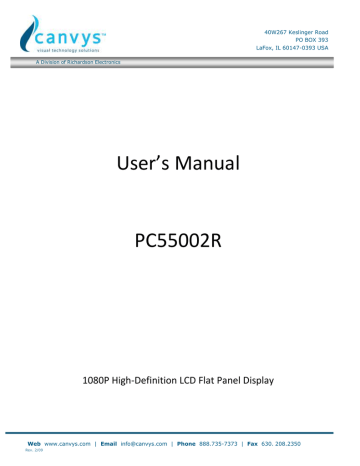
A Division of Richardson Electronics
40W267 Keslinger Road
PO BOX 393
LaFox, IL 60147-0393 USA
User’s Manual
PC55002R
1080P High-Definition LCD Flat Panel Display
Web www.canvys.com | Email [email protected] | Phone 888.735-7373 | Fax 630.
208.2350
Rev. 2/09
A Division of Richardson Electronics
40W267 Keslinger Road
PO BOX 393
LaFox, IL 60147-0393 USA
Preface
About this manual
This manual is designed for use with the PC55002R Prosumer/Industrial display. Information in this document has been carefully checked for accuracy; however, no guarantee is given to the correctness of the contents. The information in this document is subject to change without notice.
Copyright
Copyright 2010
This document contains proprietary information protected by copyright. All rights are reserved. No part of this manual may be reproduced by any mechanical, electronic or other means, in any form, without prior written permission of the manufacturer.
Trademarks
All trademarks and registered trademarks are the property of their respective owners.
FCC compliance
This device complies with Part 15 of the FCC Rules. Operation is subject to the following two conditions.
(1) This device may not cause harmful interference, and
(2) This device must accept any interference received, including interference that may cause undesired operation.
Federal communications commission (FCC) statement
This equipment has been tested and found to comply with the limits for a Class A digital device, pursuant to part 15 of the
FCC Rules. These limits are designed to provide reasonable protection against harmful interference in a residential installation. This equipment generates uses and can radiate radio frequency energy and, if not installed and used in accordance with the instructions, may cause harmful interference to radio communications. However, there is no guarantee that interference will not occur in a particular installation. If this equipment does cause harmful interference to radio or television reception, which can be determined by turning the equipment off and on, the user is encouraged to try to correct the interference by one or more of the following measures:
Reorient or relocate the receiving antenna.
Increase the separation between the equipment and the receiver.
Connect the equipment to an outlet on a circuit different from that to which the receiver is connected.
Consult the dealer or an experienced radio/TV technician for help.
Web www.canvys.com | Email [email protected] | Phone 888.735-7373 | Fax 630.
208.2350
Rev. 2/09
A Division of Richardson Electronics
40W267 Keslinger Road
PO BOX 393
LaFox, IL 60147-0393 USA
Important recycling instructions
Lamp(s) inside this product contains mercury. This product may contain other electronic waste that can be hazardous if not disposed of properly. Recycle or dispose in accordance with local, state, or federal laws. For more information, contact the Electronic industries Alliance at WWW.EIAE.ORG
For lamp specific disposal information check WWW.LAMPRECYCLE.ORG
Symbol explanations
Disposal:
Do not use household or municipal waste collection services for disposal of electrical and electronic equipment. EU countries require the use of separate recycling collection services.
Web www.canvys.com | Email [email protected] | Phone 888.735-7373 | Fax 630.
208.2350
Rev. 2/09
A Division of Richardson Electronics
40W267 Keslinger Road
PO BOX 393
LaFox, IL 60147-0393 USA
Table of Contents
Important Safety Instructions ..................................................................................... Error! Bookmark not defined.
Web www.canvys.com | Email [email protected] | Phone 888.735-7373 | Fax 630.
208.2350
Rev. 2/09
A Division of Richardson Electronics
40W267 Keslinger Road
PO BOX 393
LaFox, IL 60147-0393 USA
Important Safety Instructions
This product is designed and manufactured to operate within defined design limits, and misuse may result in electric shock or fire.
To prevent the product from being damaged, the following rules should be observed for the installation, use and maintenance of the product. Read the following safety instructions before operating the display. Keep these instructions in a safe place for future reference.
To avoid the risk of electric shock or component damage, switch off the power before connecting other components to the monitor.
Unplug the power cord before cleaning the monitor. A damp cloth is sufficient for cleaning the monitor. Do not use a liquid or a spray cleaner for cleaning the product. Do not use abrasive cleaners.
Always use the accessories recommended by the manufacturer to insure compatibility.
When moving the monitor from an area of low temperature to an area of high temperature, condensation may form on the housing. Do not turn on the monitor immediately after this to avoid causing fire, electric shock or component damage.
Do not place the monitor on an unstable cart, stand, or table. If the monitor falls, it can injure a person and cause serious damage to the appliance. Use only a cart or stand recommended by the manufacturer or sold with the monitor.
A distance of at least 3 feet should be maintained between the monitor and any heat source, i.e. radiator, heater, oven, amplifier etc. Do not install the product close to smoke. Operating the product close to smoke or moisture may cause fire or electric shock.
Slots and openings in the back and bottom of the cabinet are provided for ventilation. To ensure reliable operation of the monitor and to protect it from overheating, be sure these openings are not blocked or covered. Do not place the monitor in a bookcase or cabinet unless proper ventilation is provided.
Never push any object into the slot on the monitor cabinet. Do not place any objects on the top of the product. It could short circuit parts causing a fire or electric shock. Never spill liquids on the monitor.
The monitor should be operated only from the type of power source indicated on the label. If you are not sure of the type of power supplied to your home, consult your dealer or local power company.
The power cable must be replaced when using different voltage from that specified in the User Manual.
For more information, contact your dealer.
Do not overload power strips and extension cords. Overloading can result in fire or electric shock.
The wall socket shall be installed near the equipment and shall be easily accessible.
Only the marked power source can be used for the product. Any power source other than the specified one may cause fire or electric shock.
Do not touch the power cord during lightning. To avoid electric shock, avoid handling the power cord during electrical storms.
Unplug the unit during a lightning storm or when it will not be used for long period of time. This will protect the monitor from damage due to power surges.
Do not attempt to repair or service the product yourself. Opening or removing the back cover may expose you to high voltages, the risk of electric shock, and other hazards. If repair is required, please contact your
Web www.canvys.com | Email [email protected] | Phone 888.735-7373 | Fax 630.
208.2350
Rev. 2/09
40W267 Keslinger Road
PO BOX 393
LaFox, IL 60147-0393 USA
A Division of Richardson Electronics dealer and refer all servicing to qualified service personnel.
Keep the product away from moisture. Do not expose this appliance to rain or moisture. If water penetrates into the product, unplug the power cord and contact your dealer. Continuous use in this case may result in fire or electric shock.
Do not use the product if any abnormality occurs. If any smoke or odor becomes apparent, unplug the power cord and contact your dealer immediately. Do not try to repair the product yourself.
Avoid using dropped or damaged appliances. If the product is dropped and the housing is damaged, the internal components may function abnormally. Unplug the power cord immediately and contact your dealer for repair. Continued use of the product may cause fire or electric shock.
Do not install the product in an area with heavy dust or high humidity. Operating the product in environments with heavy dust or high humidity may cause fire or electric shock.
Follow instructions for moving the product. Ensure that the power connector and any other cables are unplugged before moving the product.
Hold the power connector when removing the power cable. Pulling the power cable itself may damage the wires inside the cable and cause fire or electric shock. When the product will not be used for an extended period of time, unplug the power connector.
To avoid risk of electric shock, do not touch the connector with wet hands.
Insert batteries in accordance with instructions. Incorrect polarities may cause damage and leakage of the batteries, operator injury and contamination the remote controller.
If any of the following occurs please contact the dealer.
Web www.canvys.com | Email [email protected] | Phone 888.735-7373 | Fax 630.
208.2350
Rev. 2/09
A Division of Richardson Electronics
40W267 Keslinger Road
PO BOX 393
LaFox, IL 60147-0393 USA
Web www.canvys.com | Email [email protected] | Phone 888.735-7373 | Fax 630.
208.2350
Rev. 2/09
A Division of Richardson Electronics
Overview
A7X SERIES is native 1920 x 1080 HDTV monitors and can support (8bits+FRC) 1G color.
Features
- High brightness
- Fast response time 120Hz, 4.5 ms
-
High color saturation
-
Max resolution 1920 x 1080(Full HD format)
-
Ultra wide viewing angle :176(H)/ 176(V)
- Support PIP/PAP function
- OSD in 2 languages
- 4 HDMI inputs with HDCP key protection
Package Contents
Open the package and ensure that you have the following items:
- A7X series display
- Accessory box
-
Item
1 Power cord US type.
2 Remote controller
3 Power Cord EU Type (Optional)
4 User’s Manual (optional)
5 I/O Cables (optional)
40W267 Keslinger Road
PO BOX 393
LaFox, IL 60147-0393 USA
Web www.canvys.com | Email [email protected] | Phone 888.735-7373 | Fax 630.
208.2350
Rev. 2/09
A Division of Richardson Electronics
Indicator lights, Controls and Connections
Front Panel
40W267 Keslinger Road
PO BOX 393
LaFox, IL 60147-0393 USA
LED Light and Front IR Sensor
Control Panel
Connection Panel
Side one 90 degree rotation
Web www.canvys.com | Email [email protected] | Phone 888.735-7373 | Fax 630.
208.2350
Rev. 2/09
40W267 Keslinger Road
PO BOX 393
LaFox, IL 60147-0393 USA
A Division of Richardson Electronics
Side two 90 degree rotation
Main power –Switch &
AC socket
Power Cord
AC Power cord
The power cord is used to power the LCD monitor from a standard wall outlet.
Connect the power cord into main power of the monitor where “│” is power on, “○” is power off.
Input: 100-240V~ 5A 50-60Hz
│ is power on
○ is power off
Web www.canvys.com | Email [email protected] | Phone 888.735-7373 | Fax 630.
208.2350
Rev. 2/09
A Division of Richardson Electronics
40W267 Keslinger Road
PO BOX 393
LaFox, IL 60147-0393 USA
Web www.canvys.com | Email [email protected] | Phone 888.735-7373 | Fax 630.
208.2350
Rev. 2/09
A Division of Richardson Electronics
40W267 Keslinger Road
PO BOX 393
LaFox, IL 60147-0393 USA
Installation
Setup
Notes
• Before connecting, turn off the monitor and any connecting source equipment. After making all connections, turn on the monitor first before turning on other devices.
When connecting a computer, be sure that the computer is the last device turned on, after all connections are made.
• Read the operation manuals of the video source equipment before making connections.
Unpacking
A7X SERIES is packed inside a box carton. In order to protect the monitor during transportation, additional packing material has been placed within the carton.
Before unpacking your monitor, prepare a stable, level, and clean surface near a wall outlet for your monitor.
Set the monitor box in an upright position and Pull out the white carton locks
Lift up the top cover carton
Remove the ESD bag before remove the display from the bottom tray carton
Connect any video source equipment on the following interfaces:
High Definition Multimedia Interface (HDMI)
Component (Y, Pb, Pr)
S-Video
Composite (AV)
HD-15 for VGA
Connecting the Power Cord
Plug the supplied power cord into the AC socket on the side of the monitor.
Connecting to Video Equipment
Use Component (Y, Pb, Pr), S-Video or Composite (AV) cable when connecting to video equipment.
Connecting Using HDMI Cable (BEST)
Use a HDMI cable when connecting to video sources that utilize HDMI output.
Connecting to a Computer
Web www.canvys.com | Email [email protected] | Phone 888.735-7373 | Fax 630.
208.2350
Rev. 2/09
40W267 Keslinger Road
PO BOX 393
LaFox, IL 60147-0393 USA
A Division of Richardson Electronics
Connect the monitor to the computer using an HD 15-pin VGA cable. Secure the cable connectors by tightening the screws on both sides of the plug.
Basic operation
Connect the required external source equipment to the monitor before following these procedures.
Info
The on-screen display (OSD) is automatically preset to English. To change the OSD Display language, refer to the OSD Menu Function on page 12.
A. Connecting the Power Cable
Connect the power cord to the power cord connector on the side of the monitor. Plug the power cord into an AC wall socket and press power switch to “│” to power on, or “○” to power off the monitor.
B. Turning Power On
Once power switch is “on” (see above), press the Power ON button on the side of the monitor or remote control.
C. Selecting Input Source
To select the Input Source for the monitor, press the SOURCE button on the control panel or press the desired source key on the remote control, or pressing the AUTO key on the remote control will cycle to the next active source input.
D. Turning Power Off
To turn off the monitor, press the Power OFF button on the control panel or remote control.
Using the Menu Screen
The image and display settings can be adjusted through the MENU as listed on the control panel or remote control using the following procedures:
Web www.canvys.com | Email [email protected] | Phone 888.735-7373 | Fax 630.
208.2350
Rev. 2/09
A Division of Richardson Electronics
40W267 Keslinger Road
PO BOX 393
LaFox, IL 60147-0393 USA
Web www.canvys.com | Email [email protected] | Phone 888.735-7373 | Fax 630.
208.2350
Rev. 2/09
40W267 Keslinger Road
PO BOX 393
LaFox, IL 60147-0393 USA
A Division of Richardson Electronics
Remote control
*Some of those buttons may inactive by specific model
Key
ON
RGB
OFF
HDMI 1
HDMI 2
COMP 2
Description
Monitor on
To choose PC RGB source
Monitor off
To choose HDMI source 1
To choose HDMI source 2
COMP 1
/HDMI 3
HDMI 4
VID 1
VID 2
BRIGHT +
BRIGHT -
To choose Component source 2
To choose Component source 1
/ To choose HDMI source 3
To choose HDMI source 4
To choose Video source 1
To choose Video source 2
Increase brightness
Decrease brightness
Key
CONTR -
ISF DAY
CUSTOM
ISF NIGHT
VOL +/ VOL -
ENTER
Description
Decrease contrast ratio
Disable
Disable
Disable
Menu Up
Menu Down
Volume +*Menu Righ t
(inside OSD menu)
/Volume - *Menu Left
(inside OSD menu)
Enter
EXIT
INFO
4:3
POSITION
Exit
To indicate the status
Aspect ratio 4:3(Pillar Box)
To Switch PIP position
CONTR +
1
2
3
4
5
6
7
8
9
100
Increase contrast ratio
Number 1
Number 2
Number 3
Number 4
Number 5
Number 6
Number 7
Number 8
Number 9
Number 100
Number 0
Audio mute
AUDIO 1
MENU
TIMER OFF
16:9
LETTER
V WIDE
PIP
SIZE
SWAP
PIP SRC
AUDIO 2
Disable (PBP)
To enter OSD menu
Timer off (Main SRC)
Aspect ratio 16:9(Full Screen)
Aspect ratio Letterbox
Disable (FREEZE)
To Switch PIP function
To Adjust PIP screen size
To Swap PIP screen
To choose PIP SRC
Disable (Auto Adjust)
0
MUTE
AUDIO 3 Disable (S-VID)
Note 1: Inserting the batteries
Insert two AAA batteries into the remote control. Make sure the (+) and (-) symbols on the batteries are matched with the
(+) and (-) symbols inside the battery compartment. Re-attach the battery cover.
Note 2: Precautionary Tips for Inserting the Batteries:
Only use the specified AAA batteries.
Do not mix new and old batteries. This may result in cracking or leakage that may pose a fire risk or lead to personal injury.
Inserting the batteries incorrectly may also result in cracking or leakage that may pose a fire risk or lead to personal injury.
Dispose of the batteries in accordance with local laws and regulations. Keep the batteries away from children and pets.
Web www.canvys.com | Email [email protected] | Phone 888.735-7373 | Fax 630.
208.2350
Rev. 2/09
A Division of Richardson Electronics
40W267 Keslinger Road
PO BOX 393
LaFox, IL 60147-0393 USA
OSD Operation
OSD (On Screen Display) Menu Function
*Some of those functions may inactive by specific model
Main
Menu
Sub-Menu Sub -Submenu Settings(Default)
Image
Settings
Scheme
Brightness
Contrast
Sharpness
Saturation
Hue
Back Light
Color Temp
&Gamma
User, Vivid, Cinema, Game,
Sport(User)
0~100(50)
0~100(50)
0~24(12)
0~100(50)
0~100(50)
0~100(80)
Color Temp
Gamma setting menu
Main
Aspect Ratio
Zoom
Auto Scan
Select Source
Display
Settings
PIP
Full Screen, Pillar Box, Letter Box
(Full Screen)
0~10(0)
On/Off(Off)
VGA, HDMI1, HDMI2, HDMI3,
HDMI4, Component 1,
Component 2, S-Video, Video 1,
Video 2
Notes
Active only on Video
Mode
Active only on Video
Mode
Note 1
PIP Mode
PIP Position
Aspect Ratio
Off, Large PIP, Middle PIP, Small
PIP, Side-by-Side(Off)
Bottom-Right, Top-Left, Top-
Right, Bottom-Left(Bottom-Right)
Full Screen, Pillar Box, Letter
Box(Full Screen)
Active when PIP
Mode are
Large/Middle/Small
PIP
Active when PIP
Mode are
Web www.canvys.com | Email [email protected] | Phone 888.735-7373 | Fax 630.
208.2350
Rev. 2/09
40W267 Keslinger Road
PO BOX 393
LaFox, IL 60147-0393 USA
A Division of Richardson Electronics
Large/Middle/Small
PIP
Side by Side
Scale
ZOOM IN
ZOOM OUT
Main
PIP
Default
Return
Auto Scan
Select Source
Audio
Settings
Basic
Settings advanced
Settings
Volume
Bass
Treble
Balance
HDMI Audio
Input
OSD
Transparency
OSD Location
Up / Down /
Left / Right
OSD Zoom
OSD Rotation
OSD Language
OSD Timeout
Sleep Timer
Auto
Adjustment
Image Position
Phase
Clocks
Flesh Tone
Front LED
Up / Down /
Left / Right
IRFM
NA
Active when PIP
Mode are Side-by-
Side
On/Off(Off)
PC,HDMI1,HDMI2,HDMI3,
HDMI4, VIDEO1, VIDEO2, S-
VIDEO, COMP1, COMP2
0~100(50)
0~20(10)
0~20(10)
0~20(10)
HDMI /PC(HDMI)
Active when PIP
Mode is On
0~100(0)
NA
NA
0~63
0~100
On, Off(Off)
0, 90, 180, 270 degree (0 degree)
English, Chinese(English)
5~120(30)
Off, 15 Min, 30 Min, 60 Min, 90
Min, 120 Min(Off)
Yes, No(Yes)
Active only on VGA
Mode
Off, Low, Medium, High(Off)
On, Off(On)
30Minute,1 Hour,2 Hours, (Off)
Active only on Video
Mode
Avoid Image retention to slight
Web www.canvys.com | Email [email protected] | Phone 888.735-7373 | Fax 630.
208.2350
Rev. 2/09
A Division of Richardson Electronics
System
Status
Baud Rate
Monitor ID*
Light Sensor*
Factory Reset
Main and PIP status
F/W Version
Note 1
Gamma
Color Temp
Red Gain
Green Gain
Blue Gain
Red Offset
Green Offset
Blue Offset
40W267 Keslinger Road
PO BOX 393
LaFox, IL 60147-0393 USA
frame motion
115200, 38400, 19200,
9600(115200)
1~255(1)
On/Off
Yes, No(No)
Main /Pip Source And Resolution
OFF, 2.2 (2.2) ,default main is
RGB
User, 5000K, 6500K, 7500K,
9300K(9300K)
128~384(256)
128~384(256)
128~384(256)
-50 ~ 50(0)
-50 ~ 50(0)
-50 ~ 50(0)
Active only when
Gamma is not OFF
Active only when
Color Temp is User
Web www.canvys.com | Email [email protected] | Phone 888.735-7373 | Fax 630.
208.2350
Rev. 2/09
40W267 Keslinger Road
PO BOX 393
LaFox, IL 60147-0393 USA
A Division of Richardson Electronics
Web www.canvys.com | Email [email protected] | Phone 888.735-7373 | Fax 630.
208.2350
Rev. 2/09
A Division of Richardson Electronics
40W267 Keslinger Road
PO BOX 393
LaFox, IL 60147-0393 USA
Touch-Operation (with touch function model only)
1. Turn on the monitor (AC switch on).
2. Connect one side of USB cable (Type-B USB connector) on the monitor side. See below picture.
3. Connect the other side of USB cable (Type-A USB) to the USB port on computer. See picture below.
4. Wait for the beeps, and the touch function is ready to go. It can be activated by pen, finger, or any other pointer.
Web www.canvys.com | Email [email protected] | Phone 888.735-7373 | Fax 630.
208.2350
Rev. 2/09
A Division of Richardson Electronics
Specification
Item
LCD panel
Model no.
Resolution
Brightness
Contrast Ratio
Response time (GTG)
Aspect Ratio
Backlight Life Time
Separate Sync.
Horizontal Sync.
Vertical Sync.
Graphic
Input Connector
Scan Rate
Performance
Power source
Power consumption
Physical
Environment
(Note2)
Horizontal
Vertical
Auto Adjust
Screen Scaling
Power Management
OSD Language
Power Input
Minimum-Maximum
Operation Mode (Typ.)
Power Saving Mode(Typ.)
Input Frequency Range
Input Current
Rated Input Volt
Dimension w/o stand
Net weight
Gross weight
Storage Temperature
Operating Temperature
Humidity
40W267 Keslinger Road
PO BOX 393
LaFox, IL 60147-0393 USA
Specification
V546H1-LH2 (CMO)
1920 x 1080 (HDTV format)
500
4000
4.5
16:9
50000
TTL
Positive / Negative
Positive / Negative
HDMI1, HDMI2, HDMI3, HDMI4 (Note 1), PC, S-PDIF output, Wired IR input, RS232.
Component 1, (with Audio L/R) , Component 2 (with
Audio L/R), Video 1 (with Audio L/R), S-Video/Video 2
(with Audio L/R), External SPK R/L OUT, PC Audio In
26~91
48~85
Clock, Phase, H-Position & V- Position
VGA/SVGA/XGA/WXGA/HDTV
Full Screen Display
VESA DPMS
English, Traditional Chinese
AC100~240V (Worldwide)
90~264V (refer to power spec)
247
<1 (Type)
50-60
DC output with full loading; Cold start: 6 Amax
100~240
*Refer to CAD drawing
50
65
Min -5 ~ Max50
Min 5~ Max 35
90%
Unit
-
Nits ms hrs
-
-
-
-
KHz
Hz
-
-
-
-
V
V
W
W
Hz
Vac mm
KG
KG
℃
℃
RH
Web www.canvys.com | Email [email protected] | Phone 888.735-7373 | Fax 630.
208.2350
Rev. 2/09
40W267 Keslinger Road
PO BOX 393
LaFox, IL 60147-0393 USA
A Division of Richardson Electronics
Item Specification
Operating Altitude 0~2000
DDC
Non-operating Altitude
Plug & Play
0~15000
DDC 2B Compliance
OSD key 7 keys
Function
Wall mount *Refer to CAD drawing
Audio Amplifier
RS232
MaxInputChannel/Each channel
Channel
Input Impedance
Po (@Vin=1Vpp,RL= 4 Ohm)
THD
B.W.
Adjustment
DB9
2.5
2
40
10
<10
20~20K
Linear
Technology
Method
Optical
Finger; gloved hand, or any other pointer
Option
Touch Function
Touch Resolution
Response Time
Interface
32767X32767
14ms(typ)
USB(type B female)
RTC
Transmittance
Operating System
Timer tolerances
90%
Windows 2000/XP/Vista/7 (driver required), Mac OS, and Linux
< 2 (Note 2)
Note 1: 4 HDMI inputs can not function at the same time with PIP/PBP.
Note 2: Approximately 12 minute per year.
Unit
Sec/Day
M
M
-
Key mm
-
Vpp
KΩ
W
%
Hz
Web www.canvys.com | Email [email protected] | Phone 888.735-7373 | Fax 630.
208.2350
Rev. 2/09
A Division of Richardson Electronics
40W267 Keslinger Road
PO BOX 393
LaFox, IL 60147-0393 USA
Timing Table
Resolution
Refresh
Rate
Horizontal
Frequency
Pixel
Frequency
RGB
Component
1,2
HDMI 1~4
640 x 480
800 x 600
1024 x 768
60 Hz
72 Hz
75 Hz
85 Hz
60 Hz
72 Hz
75 Hz
85 Hz
60 Hz
70 Hz
75 Hz
85 Hz
31.5 kHz
37.9 kHz
37.5 kHz
43.3 kHz
37.9 kHz
48.1 kHz
46.9 kHz
53.7 kHz
48.4 kHz
56.5 kHz
60.0 kHz
68.7 kHz
25.175 MHz
31.500 MHz
31.500 MHz
36.000 MHz
40.000 MHz
50.000 MHz
49.500 MHz
56.250 MHz
65.000 MHz
75.000 MHz
78.750 MHz
94.500 MHz
V
V
V
V
V
V
V
V
V
V
V
V
1280 x 960
60 Hz
85 Hz
60 Hz
1280 x 1024 75 Hz
85 Hz
60 Hz
60 Hz 1400 x 1050
1600 x 1200
75 Hz
60 Hz
720x480 (480i) 59.94Hz
60.0 kHz
85.9 kHz
64.0 kHz
80.0 kHz
91.1 kHz
64.7 kHz
65.3 kHz
82.3 kHz
75.0 kHz
108.000 MHz
148.500 MHz
108.000 MHz
135.000 MHz
157.500 MHz
101.000 MHz
121.750 MHz
156.000 MHz
162.000 MHz
V
V
V
V
V
V
V
V
V
720x480 (480P) 59.94Hz
702x574 (PAL) 50Hz
1920x1080 (1080i) 60Hz
1920x1080
(1080P)
59.94Hz
576i/50
576p/50
720p/50
1080i/50
50 Hz
50 Hz
50 Hz
50 Hz
15.734kHz
31.469kHz
15.625kHz
33.75kHz
67.433kHz
15.625K
31.250K
37.5K
28.125K
13.5MHz
27MHz
13.5MHz
74.25MHz
148.352MHZ
13.5MHz
27MHz
74.25MHz
74.25MHz
V
V
V
V
V
V
V
V
V
1080p/50 50 Hz 56.250K 148.5MHz V
1080p/24 24 Hz 27K 74.25MHz
Note *1 : The best display PIP image suggestion (without RGB mode ) : progressive resolutions
V
V
V
V
V
V
V
V
V
V
V
V
V
V
V
V
V
V
V
V
V
V
V
V
V
V
V
V
V
V
V
Video 1,2
S-Video
V
V
Web www.canvys.com | Email [email protected] | Phone 888.735-7373 | Fax 630.
208.2350
Rev. 2/09
A Division of Richardson Electronics
40W267 Keslinger Road
PO BOX 393
LaFox, IL 60147-0393 USA
Troubleshooting
Before calling service personnel, please check the following chart for a possible solution:
No image appears
Is the power cord of the monitor connected?
Is the power indicator amber?
Is the S-video input and AV2 input connected at the same time?
Check and see if the power cord is connected properly to the power outlet. Is the main power switch in the “|” position?
If yes, press the “on” button on the remote control or control panel.
If yes, remove either the S-Video input or AV2 input.
The screen color is not normal
Is the screen color unstable or monochrome?
Do you see black dots on the screen?
Do you see a partial blurring on the screen?
Check the connection of the source cable to ensure a proper fit.
Clean surface with soft cloth.
This happens due to interference from surrounding magnetic fields, as created when speakers, steel structures, or high-voltage lines are placed near the monitor.
Remove such materials from the immediate vicinity and use the OSD menu to adjust the screen.
Others
The screen is flickering
The picture is dark
The picture appears to be ghosting
1. Remove any highly magnetic material away from monitor.
2. Adjust graphic interface (PC Mode) within allotted frequency parameters.
Adjust the backlight and brightness. It takes several seconds for the monitor to warm up after the power is turned on.
Ensure the source equipment connection cables are less than 15 meters (50ft.) If additional length is required, please contact your authorized dealer for a signal amplifier. (not provided)
Adjust picture format to desired image size.
Adjust the color temperature or alter “User” settings to preferred settings.
Adjust picture format to desired image size.
The picture size is incorrect
White does not look white
Screen image is not centered
Web www.canvys.com | Email [email protected] | Phone 888.735-7373 | Fax 630.
208.2350
Rev. 2/09
A Division of Richardson Electronics
40W267 Keslinger Road
PO BOX 393
LaFox, IL 60147-0393 USA
Declaration of Conformity
Manufacturer's Name: CHILIN TECHNOLOGY CO., LTD.
Manufacturer's Address: No.71. Delun Rd., Jen Te Hsiang,
Tainan County 717, Taiwan(ROC)
Declares that the products: Model Numbers: A7X SERIES
ST-HB55A7X
Conforms to the provisions of:
Council Directive 89/336/EEC and amended by 92/31/EEc and 93/68/EEC on Electromagnetic Compatibility;
EN55022:1998 Radiated and Conducted Emissions from IT Equipment
EN55024:1998 Immunity of IT Equipment
Including: EN61000-4-2 Electrostatic Discharge
EN61000-4-3 Radiated Immunity
EN61000-4-4 Electrical Fast Transients
EN61000-4-5 Line Surge
EN61000-4-6 RF Conducted Susceptibility
EN61000-4-8 Magnetic Field Immunity
EN61000-4-11 Voltage Dips and Interrupts
And: EN61000-3-2 Harmonic Current Emissions
EN61000-3-3 Voltage fluctuations and Flicker
Council Directive 73/23/EEC and amended by M1 and C1 on Low Voltage Equipment Safety:
EN60950:2001 Safety of IT Equipment
Note: This equipment has been tested and found to comply with the limits for a Class A digital device, pursuant to part 15 of the FCC Rules. These limits are designed to provide reasonable protection against harmful interference when the equipment is operated in a commercial environment. This equipment generates, uses, and can radiate radio frequency energy and, if not installed and used in accordance with the instruction manual, may cause harmful interference to radio communications. Operation of this equipment in a residential area is
Web www.canvys.com | Email [email protected] | Phone 888.735-7373 | Fax 630.
208.2350
Rev. 2/09
40W267 Keslinger Road
PO BOX 393
LaFox, IL 60147-0393 USA
A Division of Richardson Electronics likely to cause harmful interference in which case the user will be required to correct the interference at his own expense.
Any changes or modifications to the display not expressly approved by Chilin Technology would void the user's display warranty coverage.
Web www.canvys.com | Email [email protected] | Phone 888.735-7373 | Fax 630.
208.2350
Rev. 2/09
A Division of Richardson Electronics
40W267 Keslinger Road
PO BOX 393
LaFox, IL 60147-0393 USA
Warranty Coverage
A. The following are not covered under the warranty
Damage resulting from accidents, misuse, abuse, alteration, tampering or failure of the purchaser to follow normal operating procedures outlined in the user's manual.
Defects or damage due to spillage of food / liquids or wrong usage of electrical supply & voltage.
Damage, losses, defects or malfunction as a result of fire, flood or other Acts of God.
Defects & damage arising from improper testing, operation, demonstration, maintenance, installation, adjustment or any alteration or modification of any kind.
Scratches & damage to the outer surface areas and externally exposed parts that are due to normal customer use.
Any equipment / product which has its serial number removed or made illegible / tampered.
The image retention/sticking or Mura related LCD panel symptoms
B. The Terms & Conditions
The warranty is confined to the first purchaser of the CLT product only & is non-transferable.
Repair & replacements will be carried out by the dealer from whom the product has been purchased, or through the Authorized Service Center of CLT.
Replacement of parts would be purely at the discretion of CLT alone. In case of the replacement of the entire unit is being made, the same model shall be replaced.
In the event of such model has been discontinued, it shall be replaced with the similar model or parts equivalent as deemed by CLT. The warranty on replacement model shall remain in force only for the unexpired period of the warranty based on original purchase.
Warranty does not cover accessories external to the equipment supplied by CLT.
C. Limit Warranty items
*1. The Brightness decay and dead pixel of LCD panel symptom are covered by one year limit warranty policy.
*2. B/L inverter and Touch panel and Power supply covered by 1 years limit warranty.
Web www.canvys.com | Email [email protected] | Phone 888.735-7373 | Fax 630.
208.2350
Rev. 2/09
A Division of Richardson Electronics
Appendix I
40W267 Keslinger Road
PO BOX 393
LaFox, IL 60147-0393 USA
Web www.canvys.com | Email [email protected] | Phone 888.735-7373 | Fax 630.
208.2350
Rev. 2/09
A Division of Richardson Electronics
40W267 Keslinger Road
PO BOX 393
LaFox, IL 60147-0393 USA
Web www.canvys.com | Email [email protected] | Phone 888.735-7373 | Fax 630.
208.2350
Rev. 2/09
A Division of Richardson Electronics
Step3. Take out the wall mounting BKT.
40W267 Keslinger Road
PO BOX 393
LaFox, IL 60147-0393 USA
Web www.canvys.com | Email [email protected] | Phone 888.735-7373 | Fax 630.
208.2350
Rev. 2/09
A Division of Richardson Electronics
40W267 Keslinger Road
PO BOX 393
LaFox, IL 60147-0393 USA
Web www.canvys.com | Email [email protected] | Phone 888.735-7373 | Fax 630.
208.2350
Rev. 2/09
advertisement
* Your assessment is very important for improving the workof artificial intelligence, which forms the content of this project
Related manuals
advertisement