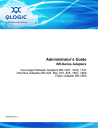
advertisement
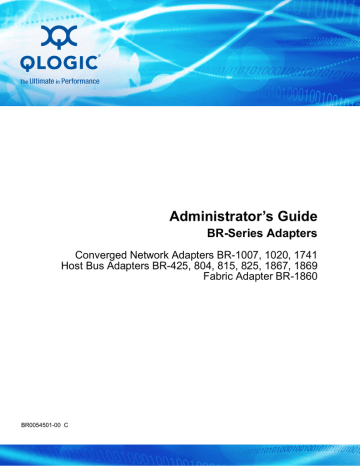
Administrator’s Guide
BR-Series Adapters
Converged Network Adapters BR-1007, 1020, 1741
Host Bus Adapters BR-425, 804, 815, 825, 1867, 1869
Fabric Adapter BR-1860
BR0054501-00 C
Administrator’s Guide—BR-Series Adapters
BR-1007/1020/1741, BR-425/804/815/825/1867/1869, BR-1860
Information furnished in this manual is believed to be accurate and reliable. However, QLogic Corporation assumes no responsibility for its use, nor for any infringements of patents or other rights of third parties which may result from its use. QLogic Corporation reserves the right to change product specifications at any time without notice. Applications described in this document for any of these products are for illustrative purposes only. QLogic Corporation makes no representation nor warranty that such applications are suitable for the specified use without further testing or modification. QLogic Corporation assumes no responsibility for any errors that may appear in this document.
Document Revision History
Revision A, April 22, 2014
Revision B, October 16, 2014
Revision C, March 31, 2015
Changes
Changed the support headquarters address
Sections Affected
“Contact Information” on page xvii
ii BR0054501-00 C
1
Table of Contents
Preface
Documentation Conventions . . . . . . . . . . . . . . . . . . . . . . . . . . . . . . . . . . . .
Downloading Updates . . . . . . . . . . . . . . . . . . . . . . . . . . . . . . . . . . . . .
xvii
Contact Information . . . . . . . . . . . . . . . . . . . . . . . . . . . . . . . . . . . . . . .
xvii
Knowledge Database . . . . . . . . . . . . . . . . . . . . . . . . . . . . . . . . . . . . .
xvii
Host Management Overview
Host Connectivity Manager Software . . . . . . . . . . . . . . . . . . . . . . . . . . . . .
Host Bus Adapters. . . . . . . . . . . . . . . . . . . . . . . . . . . . . . . . . . . . . . . .
Converged Network Adapters . . . . . . . . . . . . . . . . . . . . . . . . . . . . . . .
Fabric Adapters . . . . . . . . . . . . . . . . . . . . . . . . . . . . . . . . . . . . . . . . . .
Windows-specific Features . . . . . . . . . . . . . . . . . . . . . . . . . . . . . . . . .
Changing the Port Mode Using Host Connectivity Manager . . . . . . . .
Changing the Port Mode Using QLogic BCU CLI . . . . . . . . . . . . . . . .
Common Host Bus Adapter, Converged Network Adapter, and Fabric
Adapter Features . . . . . . . . . . . . . . . . . . . . . . . . . . . . . . . . . . . . . . .
Host Bus Adapter-only Features . . . . . . . . . . . . . . . . . . . . . . . . . . . . .
Converged Network Adapter-only Features . . . . . . . . . . . . . . . . . . . .
Host Bus Adapter and Fabric Adapter Features . . . . . . . . . . . . . . . . .
Fabric Adapter-only Features . . . . . . . . . . . . . . . . . . . . . . . . . . . . . . .
Tree Node Shortcut Menus . . . . . . . . . . . . . . . . . . . . . . . . . . . . . . . . . . . . .
iii BR0054501-00 C
Administrator’s Guide—BR-Series Adapters
BR-1007/1020/1741, BR-425/804/815/825/1867/1869, BR-1860
2
3
Host Connectivity Manager and Brocade Network Advisor Support on ESXi
Getting Started with Host Connectivity Manager
Host Connectivity Manager Software Launch . . . . . . . . . . . . . . . . . . . . . . .
Remember Password . . . . . . . . . . . . . . . . . . . . . . . . . . . . . . . . . . . . .
Changing the Host Connectivity Manager Password . . . . . . . . . . . . .
Changing a Host Connectivity Manager Agent Password. . . . . . . . . .
Host Connectivity Manager Configuration Data . . . . . . . . . . . . . . . . .
Restore Data feature . . . . . . . . . . . . . . . . . . . . . . . . . . . . . . . . . . . . . .
Host Connectivity Manager Main Window . . . . . . . . . . . . . . . . . . . . . . . . . .
Host Connectivity Manager Product Icons . . . . . . . . . . . . . . . . . . . . .
Event Severity Icons . . . . . . . . . . . . . . . . . . . . . . . . . . . . . . . . . . . . . .
Setting Up Out-of-band Discovery for an Adapter . . . . . . . . . . . . . . . .
Logging Off Host Connectivity Manager. . . . . . . . . . . . . . . . . . . . . . . . . . . .
Adapter Configuration
Features Supported on All Adapters . . . . . . . . . . . . . . . . . . . . . . . . . . . . . .
Host Security Authentication . . . . . . . . . . . . . . . . . . . . . . . . . . . . . . . . . . . .
Target Rate Limiting. . . . . . . . . . . . . . . . . . . . . . . . . . . . . . . . . . . . . . .
Target Reset Control . . . . . . . . . . . . . . . . . . . . . . . . . . . . . . . . . . . . . .
Buffer Credit Recovery . . . . . . . . . . . . . . . . . . . . . . . . . . . . . . . . . . . .
Port Logging Level. . . . . . . . . . . . . . . . . . . . . . . . . . . . . . . . . . . . . . . .
Frame Data Size . . . . . . . . . . . . . . . . . . . . . . . . . . . . . . . . . . . . . . . . .
Port Topology. . . . . . . . . . . . . . . . . . . . . . . . . . . . . . . . . . . . . . . . . . . .
Persistent Binding . . . . . . . . . . . . . . . . . . . . . . . . . . . . . . . . . . . . . . . .
Fibre Channel Trunking . . . . . . . . . . . . . . . . . . . . . . . . . . . . . . . . . . . .
Virtual Port Configuration . . . . . . . . . . . . . . . . . . . . . . . . . . . . . . . . . .
IO Execution Throttle. . . . . . . . . . . . . . . . . . . . . . . . . . . . . . . . . . . . . .
Queue Depth . . . . . . . . . . . . . . . . . . . . . . . . . . . . . . . . . . . . . . . . . . . .
Host Connectivity Manager Logging Levels . . . . . . . . . . . . . . . . . . . .
Configure Names. . . . . . . . . . . . . . . . . . . . . . . . . . . . . . . . . . . . . . . . .
iv BR0054501-00 C
Administrator’s Guide—BR-Series Adapters
BR-1007/1020/1741, BR-425/804/815/825/1867/1869, BR-1860
4
5
Configuring Boot over SAN . . . . . . . . . . . . . . . . . . . . . . . . . . . . . . . . .
Stateless Boot with ESXi . . . . . . . . . . . . . . . . . . . . . . . . . . . . . . . . . . .
Deleting LUN configurations . . . . . . . . . . . . . . . . . . . . . . . . . . . . . . . .
Clearing IO Profiles . . . . . . . . . . . . . . . . . . . . . . . . . . . . . . . . . . . . . . .
Features Supported on the Host Bus Adapter and Fabric Adapter . . . . . . .
Forward Error Correction. . . . . . . . . . . . . . . . . . . . . . . . . . . . . . . . . . .
Path Timeout . . . . . . . . . . . . . . . . . . . . . . . . . . . . . . . . . . . . . . . . . . . .
Fabric-Assigned Port World Wide Name. . . . . . . . . . . . . . . . . . . . . . .
Features Supported on the Converged Network Adapter . . . . . . . . . . . . . .
Ethernet Port Configuration . . . . . . . . . . . . . . . . . . . . . . . . . . . . . . . . .
PXE BIOS . . . . . . . . . . . . . . . . . . . . . . . . . . . . . . . . . . . . . . . . . . . . . .
Teaming Configuration. . . . . . . . . . . . . . . . . . . . . . . . . . . . . . . . . . . . .
VLAN Configuration. . . . . . . . . . . . . . . . . . . . . . . . . . . . . . . . . . . . . . .
Features Supported on the Fabric Adapter . . . . . . . . . . . . . . . . . . . . . . . . .
Virtual Host Bus Adapters . . . . . . . . . . . . . . . . . . . . . . . . . . . . . . . . . .
Monitoring
Controlling the Polling Frequency Rate . . . . . . . . . . . . . . . . . . . . . . . .
Resetting Statistics . . . . . . . . . . . . . . . . . . . . . . . . . . . . . . . . . . . . . . .
Real-time Performance Data . . . . . . . . . . . . . . . . . . . . . . . . . . . . . . . . . . . .
Historical Performance Data . . . . . . . . . . . . . . . . . . . . . . . . . . . . . . . . . . . .
Diagnostics
Fibre Channel Diagnostics Using Host Connectivity Manager. . . . . . . . . . .
Fibre Channel Diagnostics Using QLogic BCU CLI . . . . . . . . . . . . . . . . . . .
v BR0054501-00 C
Administrator’s Guide—BR-Series Adapters
BR-1007/1020/1741, BR-425/804/815/825/1867/1869, BR-1860
A
Host Connectivity Manager Dialog Boxes
Authentication Statistics Dialog Box . . . . . . . . . . . . . . . . . . . . . . . . . . . . . . .
Base Port Properties Page. . . . . . . . . . . . . . . . . . . . . . . . . . . . . . . . . . . . . .
CNA Port Properties Page . . . . . . . . . . . . . . . . . . . . . . . . . . . . . . . . . . . . . .
CNA Port Statistics Dialog Box (CNA Only) . . . . . . . . . . . . . . . . . . . . . . . . .
Configure Names Dialog Box . . . . . . . . . . . . . . . . . . . . . . . . . . . . . . . . . . . .
DCB Properties Page (CNA Only) . . . . . . . . . . . . . . . . . . . . . . . . . . . . . . . .
DCB Statistics Dialog Box (CNA Only). . . . . . . . . . . . . . . . . . . . . . . . . . . . .
Ethernet Port Properties Page (CNA Only) . . . . . . . . . . . . . . . . . . . . . . . . .
Eth Statistics Dialog Box (CNA Only) . . . . . . . . . . . . . . . . . . . . . . . . . . . . . .
Event Properties Dialog Box . . . . . . . . . . . . . . . . . . . . . . . . . . . . . . . . . . . .
Fabric Statistics Dialog Box (HBA Only). . . . . . . . . . . . . . . . . . . . . . . . . . . .
FCoE Port Properties Page (CNA Only) . . . . . . . . . . . . . . . . . . . . . . . . . . .
FCoE Statistics Dialog Box (CNA Only) . . . . . . . . . . . . . . . . . . . . . . . . . . . .
FCP IM Statistics Dialog Box . . . . . . . . . . . . . . . . . . . . . . . . . . . . . . . . . . . .
FCP IM IOP Statistics Dialog Box . . . . . . . . . . . . . . . . . . . . . . . . . . . . . . . .
Firmware Statistics Dialog Box. . . . . . . . . . . . . . . . . . . . . . . . . . . . . . . . . . .
HBA Properties Page (HBA Only) . . . . . . . . . . . . . . . . . . . . . . . . . . . . . . . .
LLDP Properties Page (CNA Only) . . . . . . . . . . . . . . . . . . . . . . . . . . . . . . .
Logical Port Statistics Dialog Box. . . . . . . . . . . . . . . . . . . . . . . . . . . . . . . . .
LPORTs Properties Page . . . . . . . . . . . . . . . . . . . . . . . . . . . . . . . . . . . . . . .
Master Log Filter Dialog Box . . . . . . . . . . . . . . . . . . . . . . . . . . . . . . . . . . . .
Persistent Binding Dialog Box . . . . . . . . . . . . . . . . . . . . . . . . . . . . . . . . . . .
Physical Port Properties Page . . . . . . . . . . . . . . . . . . . . . . . . . . . . . . . . . . .
Port POM Properties Page. . . . . . . . . . . . . . . . . . . . . . . . . . . . . . . . . . . . . .
Port Statistics Dialog Box (HBA Only) . . . . . . . . . . . . . . . . . . . . . . . . . . . . .
Real-time Performance Statistics Dialog Box. . . . . . . . . . . . . . . . . . . . . . . .
Remote Port Properties Page . . . . . . . . . . . . . . . . . . . . . . . . . . . . . . . . . . .
vi BR0054501-00 C
Administrator’s Guide—BR-Series Adapters
BR-1007/1020/1741, BR-425/804/815/825/1867/1869, BR-1860
B
Teaming Configuration Dialog Box (CNA Only) . . . . . . . . . . . . . . . . . . . . . .
Teaming Statistics Dialog Box (CNA Only). . . . . . . . . . . . . . . . . . . . . . . . . .
vHBA Statistics for FCoE Port Dialog Box (Fabric Adapter Only) . . . . . . . .
Virtual Port Statistics Dialog Box . . . . . . . . . . . . . . . . . . . . . . . . . . . . . . . . .
VLAN Statistics Dialog Box (CNA Only) . . . . . . . . . . . . . . . . . . . . . . . . . . . .
VLAN Statistics for Team Dialog Box (CNA Only) . . . . . . . . . . . . . . . . . . . .
vNIC Statistics for Eth Port Dialog Box (Fabric Adapter Only) . . . . . . . . . . .
QLogic BCU CLI
About QLogic BCU CLI . . . . . . . . . . . . . . . . . . . . . . . . . . . . . . . . . . . . . . . .
QLogic BCU CLI Commands . . . . . . . . . . . . . . . . . . . . . . . . . . . . . . . . . . . .
qos (HBA Only) . . . . . . . . . . . . . . . . . . . . . . . . . . . . . . . . . . . . . . . . . .
vii BR0054501-00 C
Administrator’s Guide—BR-Series Adapters
BR-1007/1020/1741, BR-425/804/815/825/1867/1869, BR-1860
Index
viii BR0054501-00 C
Administrator’s Guide—BR-Series Adapters
BR-1007/1020/1741, BR-425/804/815/825/1867/1869, BR-1860
List of Figures
Figure Page
3-1 Fibre Channel Security Protocol Configuration (Adapter Level) Dialog Box . . . . . .
3-20 Basic Port Configuration Dialog Box—PXE Boot Page . . . . . . . . . . . . . . . . . . . . . .
3-21 Teaming Configuration Dialog Box (with VLAN Support) . . . . . . . . . . . . . . . . . . . . .
ix BR0054501-00 C
Administrator’s Guide—BR-Series Adapters
BR-1007/1020/1741, BR-425/804/815/825/1867/1869, BR-1860
x BR0054501-00 C
Administrator’s Guide—BR-Series Adapters
BR-1007/1020/1741, BR-425/804/815/825/1867/1869, BR-1860
List of Tables
Table Page
1-1 QLogic Fibre Channel Host Bus Adapter Models . . . . . . . . . . . . . . . . . . . . . . . . . .
3-2 Port Speed Options for Supported QLogic Adapters . . . . . . . . . . . . . . . . . . . . . . . .
xi BR0054501-00 C
Administrator’s Guide—BR-Series Adapters
BR-1007/1020/1741, BR-425/804/815/825/1867/1869, BR-1860 xii BR0054501-00 C
Preface
This guide provides information to help you work with the QLogic
®
BR-Series of
Fibre Channel Converged Network Adapters and Fibre Channel Adapters. It provides a feature list and procedures for using the QLogic Host Connectivity
Manager (GUI) and the QLogic BCU CLI utilities to configure, monitor, and diagnose issues with the adapters. It also provides reference appendices detailing elements of both the GUI and CLI.
Intended Audience
The information in this guide is intended for original equipment manufacturers
(OEMs), service personnel, and customers who are installing QLogic hardware and software: QLogic Host Connectivity Manager and QLogic BCU CLI.
What Is in This Guide
This document is organized to help you find the information that you want as quickly and easily as possible.
The document contains the following chapters and appendices:
Chapter 1, "Host Management Overview" provides a description of the
features supported on QLogic Host Connectivity Manager.
Chapter 2, "Getting Started with Host Connectivity Manager" explains how to
launch the management software, set security passwords, discover SAN components, and log out.
Chapter 3, "Adapter Configuration"
provides the procedures to configure operating parameters (basic and advanced), security authentication, and persistent binding using QLogic Host Connectivity Manager and QLogic
BCU CLI.
Chapter 4, "Monitoring" describes Host Connectivity Manager monitoring
features.
Chapter 5, "Diagnostics" describes the non-destructive group of diagnostic
commands that can be run from QLogic Host Connectivity Manager and
QLogic BCU CLI.
xiii BR0054501-00 C
Preface
Related Materials
Appendix A, "Host Connectivity Manager Dialog Boxes"
describes each dialog box and property page included in the Host Connectivity Manager application. The appendix covers how to open each dialog box and property sheet page, the components included on each, and links to procedures for using it.
provides reference information for the
QLogic Host Connectivity Manager commands that can be issued from the
QLogic BCU CLI.
Related Materials
Other QLogic documentation related to the QLogic BR Series Adapters include:
QLogic Installation Guide—BR Series Adapters
QLogic Troubleshooting Guide—BR Series Adapters
QLogic Installation Guide—CIM Provider for BR Series Adapters
QLogic Developer’s Guide—CIM Provider for BR Series Adapters
For information about downloading documentation from the QLogic Web site, see
“Downloading Updates” on page xvi .
For Brocade documentation referred to in this guide, visit the Brocade Web site: http://www.brocade.com
Documentation Conventions
This guide uses the following documentation conventions:
NOTE
provides additional information.
CAUTION
without an alert symbol indicates the presence of a hazard that could cause damage to equipment or loss of data.
Text in blue font indicates a hyperlink (jump) to a figure, table, or section in this guide, and links to Web sites are shown in underlined blue . For example:
Table 9-2 lists problems related to the user interface and remote agent.
See “Installation Checklist” on page 6 .
For more information, visit www.qlogic.com
.
xiv BR0054501-00 C
Preface
Documentation Conventions
Text in bold font indicates user interface elements such as command names, keywords, and text to enter in the GUI or CLI. For example:
Click the Start button, point to Programs, point to Accessories, and then click Command Prompt.
Under Notification Options, select the Warning Alarms check box.
Text in Courier font indicates a file name, directory path, or command line text. For example:
To return to the root directory from anywhere in the file structure:
Type cd /root and press ENTER.
Issue the following command: sh ./install.bin
Key names and key strokes are indicated with UPPERCASE:
Press CTRL+P.
Press the UP ARROW key.
Text in italics indicates terms, emphasis, variables, or document titles. For example:
For a complete listing of license agreements, refer to the QLogic
Software End User License Agreement.
What are shortcut keys?
To enter the date type mm/dd/yyyy (where mm is the month, dd is the day, and yyyy is the year).
Topic titles between quotation marks identify related topics either within this manual or in the online help, which is also referred to as the help system throughout this document.
Command line interface (CLI) command syntax conventions include the following:
< > (angle brackets) indicate a variable whose value you must specify.
For example:
<serial_number>
NOTE
For CLI commands only, variable names are always indicated using angle brackets instead of italics.
[ ] (square brackets) indicate an optional parameter. For example: xv BR0054501-00 C
Preface
License Agreements
[<file_name>]
means specify a file name, or omit it to select the default file name.
| (vertical bar) indicates mutually exclusive options; select one option only. For example:
on|off
1|2|3|4
License Agreements
Refer to the QLogic Software End User License Agreement for a complete listing of all license agreements affecting this product.
Technical Support
Customers should contact their authorized maintenance provider for technical support of their QLogic products. QLogic-direct customers may contact QLogic
Technical Support; others will be redirected to their authorized maintenance provider. Visit the QLogic support Web site listed in
for the latest firmware and software updates.
For details about available service plans, or for information about renewing and extending your service, visit the Service Program Web page: http://www.qlogic.com/Support/Pages/ServicePrograms.aspx
Downloading Updates
The QLogic Web site provides periodic updates to product firmware, software, and documentation.
To download firmware, software, and documentation:
1.
Go to the QLogic Downloads and Documentation page: driverdownloads.qlogic.com
.
2.
Type the QLogic model name in the search box.
3.
In the search results list, locate and select the firmware, software, or documentation for your product.
4.
View the product details Web page to ensure that you have the correct firmware, software, or documentation. For additional information, click
Read Me and Release Notes under Support Files.
5.
Click Download Now.
6.
Save the file to your computer.
xvi BR0054501-00 C
Preface
Technical Support
7.
If you have downloaded firmware, software, drivers, or boot code, follow the installation instructions in the Readme file.
Instead of typing a model name in the search box, you can perform a guided search as follows:
1.
Click the product type tab: Adapters, Switches, Routers, or ASICs.
2.
Click the corresponding button to search by model or operating system.
3.
Click an item in each selection column to define the search, and then click
Go.
4.
Locate the firmware, software, or document you need, and then click the item’s name to download or open the item.
Training
QLogic Global Training maintains a Web site at www.qlogictraining.com
offering online and instructor-led training for all QLogic products. In addition, sales and technical professionals may obtain Associate and Specialist-level certifications to qualify for additional benefits from QLogic.
Contact Information
QLogic Technical Support for products under warranty is available during local standard working hours excluding QLogic Observed Holidays. For customers with extended service, consult your plan for available hours. For Support phone numbers, see the Contact Support link at support.qlogic.com
.
Support Headquarters
QLogic Corporation
12701 Whitewater Drive
Minnetonka, MN 55343 USA
QLogic Web Site
www.qlogic.com
Technical Support Web Site
support.qlogic.com
Technical Support E-mail
Technical Training E-mail
Knowledge Database
The QLogic knowledge database is an extensive collection of QLogic product information that you can search for specific solutions. QLogic is constantly adding to the collection of information in the database to provide answers to your most urgent questions. Access the database from the QLogic Support Center: support.qlogic.com
xvii BR0054501-00 C
1
Host Management Overview
This chapter provides an overview of the host management, including:
“Host Connectivity Manager Software” on page 1
“Tree Node Shortcut Menus” on page 17
Host Connectivity Manager Software
QLogic Host Connectivity Manager is a management software application for configuring, monitoring, and troubleshooting QLogic Host Bus Adapter (HBAs),
Converged Network Adapters (CNAs), and Fabric Adapters in a storage area network (SAN) environment.
The management software has two components:
The agent, which runs on the host
The management console, which is the graphical user interface client use to manage the adapter
The information in this guide is intended for original equipment manufacturers
(OEMs), service personnel, and customers who are installing QLogic hardware and Host Connectivity Manager software. For instructions about how to install
Host Connectivity Manager, refer to the QLogic Installation Guide—BR Series
Adapters.
You can manage the software on the host or remotely from another host. The communication between the management console and the agent is managed using JSON-RPC over HTTPS.
NOTE
All Host Connectivity Manager, utility, CIM Provider, boot software, driver installation packages, and the Driver Update Disk (DUD), are described in the
QLogic Installation Guide—BR Series Adapters.
1 BR0054501-00 C
1–Host Management Overview
Adapter Types
Adapter Types
The following sections describe the three QLogic BR Series Adapters types:
Host Bus Adapters
QLogic offers six models of BR-Series Fibre Channel Host Bus Adapters (HBAs).
These models provide reliable, high-performance host connectivity for mission-critical SAN environments.
Table 1-1 describes the QLogic Host Bus
Adapters.
Table 1-1. QLogic Fibre Channel Host Bus Adapter Models
Model Number Description
Quantity of
Ports
QLogic BR-1869 16Gbps Fibre Channel Host Bus Adapter for IBM Flex System mezzanine card
QLogic BR-1867 16Gbps Fibre Channel Host Bus Adapter for IBM Flex System mezzanine card
QLogic BR-825 Dual-port stand-up Host Bus Adapter with a per-port maximum of
8Gbps using an 8Gbps SFP.
1
4
2
2
QLogic BR-815 Single-port stand-up Host Bus Adapter with a maximum of 8Gbps using an 8Gbps SFP.
1
QLogic BR-804
2
Dual-port mezzanine Host Bus Adapter with a per-port maximum of
8Gbps. This Host Bus Adapter installs in server blades that install in supported blade system enclosures.
1
2
QLogic BR-425 Dual-port stand-up Host Bus Adapter with a per-port maximum of
4Gbps using a 4Gbps SFP.
3
2
1
A 4Gbps SFP installed in QLogic BR-815 or BR-825 Host Bus Adapters allows 4, 2, or 1Gbps speed only.
2
QLogic BR-804 mezzanine cards connect to the embedded switch modules or embedded interconnect modules on the blade system chassis by way of an internal backplane and, therefore, no optical modules (SFP transceivers) are involved. With the exception of no SFP transceivers, the QLogic
BR-804 mezzanine Fibre Channel Host Bus Adapter card functions the same as the other QLogic Host
Bus Adapters.
3
An 8Gbps SFP installed in QLogic BR-425 Host Bus Adapters allows 4 or 2Gbps speed only.
2 BR0054501-00 C
1–Host Management Overview
Adapter Types
Using QLogic Host Bus Adapters, you can connect your server (host system) to devices on the Fibre Channel SAN. The combined high performance and proven reliability of a single-ASIC design make these Host Bus Adapters ideal for connecting hosts to SAN fabrics based on Brocade Fabric or M-Enterprise operating systems.
Converged Network Adapters
Table 1-2 describes available QLogic Converged Network Adapters (CNAs) for
PCIe x 8 host bus interfaces. These adapters provide reliable, high-performance host connectivity for mission-critical SAN environments.
Table 1-2. QLogic Converged Network Adapter Models
Model Number
QLogic BR-1741M-k
1
Port Speed Quantity of Ports Adapter Type
10Gbps maximum 2 Expansion
QLogic BR-1020
QLogic BR-1007
1
10Gbps maximum
10Gbps maximum
2
2
Stand-up
Expansion
1
The QLogic BR-1741M-k and QLogic BR-1007 are two-port 10GbE Converged Network Adapters that mount on a blade server that installs in a system enclosure. The adapter uses FCoE to converge standard data and storage networking data onto a shared Ethernet link. Ethernet and Fibre Channel communication are routed through the DCB ports on the adapter to the blade system enclosure mid-plane and onto the installed switch modules installed in the enclosure.
NOTE For information on installing QLogic Converged Network Adapters on a blade server, refer to the
QLogic Installation Guide—BR Series Adapters.
QLogic Converged Network Adapters combine the functions of a Fibre Channel adapter and NIC on one PCIe x8 adapter. The Converged Network Adapters appear as NICs and Fibre Channel adapters to the host. These Converged
Network Adapters fully support FCoE protocols and allow Fibre Channel traffic to converge onto 10Gbps data center bridging (DCB) networks. FCoE and 10Gbps
DCB operations are simultaneous.
The combined high performance and proven reliability of a single-ASIC design makes these Converged Network Adapters ideal for connecting host systems on
Ethernet networks to SAN fabrics based on Brocade Fabric or M-Enterprise operating systems.
3 BR0054501-00 C
1–Host Management Overview
Adapter Types
NOTE
The QLogic BR-1741M-k and QLogic BR-1007 Converged Network Adapters connect to the embedded switch modules or embedded interconnect modules on the blade system chassis by way of an internal backplane and, therefore, no optical modules (SFP transceivers) are involved. With the exception of no SFP transceivers, the QLogic BR-1741M-k and QLogic
BR-1007 Converged Network Adapters function the same as the other
QLogic Converged Network Adapters.
Fabric Adapters
Table 1-3 describes the available QLogic BR-1860 Fabric Adapter models. The
QLogic BR-1860 provides dual-mode support for the port. You can configure the port mode as a 16Gbps Fibre Channel Host Bus Adapter and a 10Gbps
Converged Network Adapter using QLogic BCU CLI.
Table 1-3. QLogic Fabric Adapter Models
Model Number
QLogic BR-1860-1
Port Speed
Quantity of
Ports
1
QLogic BR-1860-2
16Gbps Fibre Channel Host Bus Adapter and
10Gbps
Converged Network Adapter or NIC
16Gbps Fibre Channel Host Bus Adapter and
10Gbps
Converged Network Adapter or NIC
2
Windows-specific Features
The following limitations exist on Windows Server
®
versions earlier than 2012:
Only 16-byte command descriptor blocks (CDBs) are supported.
There is no support for bi-directional CDBs.
For Windows Server 2012 and later, support is available for the following features:
16-byte CDBs and greater (32-byte and variable length CDBs)
Bi-directional CDBs
More than 254 I/Os per LUN
New addressing scheme
Synthetic Fibre Channel Ports
4 BR0054501-00 C
1–Host Management Overview
AnyIO Technology
For Windows Server 2012, guest operating systems (virtual machines) running on Hyper-V can detect and manage Fibre Channel ports. The Host
Bus Adapters or Fabric Adapter ports configured in HBA mode that are presented to the virtual machines (VMs) are called “synthetic” Fibre Channel ports.
L_Port and V_Port classes in the QLogic BCU CLI are enhanced to capture synthetic Fibre Channel port details. See
“vport” on page 382 for examples.
Dump hibernation support—provides a mechanism to detect the LUN containing the boot partition, the paging file, and the hibernation file.
Windows Management Implementation (WMI).
Windows PE (WinPE) is a minimal operating system with limited services for
Windows Server or Windows Vista
®
used for unattended deployment of workstations and servers. WinPE is designed for use as a standalone pre-installation environment and as a component of other setup and recovery technologies. WinPE is supported by QLogic Windows Server
2008 R2 drivers.
NOTE
The QLogic BR-1867 adapter is not supported on WinPE systems.
AnyIO Technology
Although the QLogic BR-1860 Fabric Adapter can be purchased with a variety of small form-factor pluggable (SFP) transceiver configurations, you can change port function to the following modes using QLogic AnyIO
™
technology, provided the correct SFP transceiver is installed for the port:
HBA or FC mode—This mode provides Host Bus Adapter (HBA) functions on a single port so that you can connect your host system to devices on the
Fibre Channel SAN. Ports with 8Gbps SFP transceivers configured in HBA mode can operate at 2, 4, or 8Gbps. Ports with 16Gbps SFP transceivers configured in HBA mode can operate at 4, 8, or 16Gbps.
Fabric Adapter ports set in HBA mode appear as “FC” ports when discovered in Host Connectivity Manager. They appear as “FC HBA” to the operating system.
5 BR0054501-00 C
1–Host Management Overview
AnyIO Technology
Ethernet or NIC mode—This mode supports basic Ethernet, Data Center
Bridging (DCB) and other protocols that operate over DCB to provide functions on a single port traditionally provided by an Ethernet Network
Interface Card (NIC). Ports configured in this mode can operate up to
10Gbps. Fabric Adapters that ship from the factory with 10GbE SFP transceivers installed or no SFP transceivers installed are configured for
Ethernet mode by default.
Fabric Adapter ports set in NIC mode appear as Ethernet ports when discovered in Host Connectivity Manager. These ports appear as “10 GbE
NIC” to the operating system.
CNA mode—This mode provides all functions of Ethernet or NIC mode, plus adds support for FCoE features. A 10GbE SFP+ transceiver must be installed for the port. Ports configured in CNA mode connect to an FCoE switch. The port provides all traditional Converged Network Adapter functions for allowing Fibre Channel traffic to converge onto 10Gbps DCB networks. The ports appear as network interface controllers (NICs) and
Fibre Channel adapters to the host. FCoE and 10GbE operations run simultaneously.
Fabric Adapter ports set in CNA mode appear as FCoE ports when discovered in Host Connectivity Manager. These ports appear as “10GbE
NIC” to the operating system.
Changing the Port Mode Using Host Connectivity Manager
You can change the port mode using Host Connectivity Manager or your system human interface infrastructure (HII). Refer to “Configuring UEFI Using the System
HII” in the QLogic Installation Guide—BR Series Adapters for information about
HII.
1.
Select a port from the device tree.
2.
Select Configure > Mode > HBA | CNA | NIC from Host Connectivity
Manager.
3.
Reboot the host. A host reboot is needed for the adapter mode change to be effective. You might also have to change the SFP to match the new mode.
Changing the Port Mode Using QLogic BCU CLI
You can change the mode of individual ports on an adapter by issuing the following QLogic BCU CLI commands:
The bcu port - -mode command allows you to change the mode of individual ports on the adapter.
The bcu adapter - -mode command allows you to change all ports on the adapter to a specific AnyIO mode.
6 BR0054501-00 C
1–Host Management Overview
AnyIO Technology
For more information on these commands, refer to
. For general steps to change a port’s mode and information on drivers, refer to the
QLogic Installation Guide—BR Series Adapters.
NOTE
For Windows systems, you must install the drivers for the new mode after the system is rebooted. This is not required if the appropriate driver is already pre-installed in the system. When you change the port mode, the port resets to factory defaults for physical functions (PF) associated with the mode. Refer to the QLogic Installation Guide—BR Series Adapters for complete information on installing drivers.
Common Host Bus Adapter, Converged Network Adapter, and
Fabric Adapter Features
Host Connectivity Manager features that are common to the Host Bus Adapters,
Converged Network Adapters, and Fabric Adapters include the following:
Discovery using the agent software running on the servers attached to the
SAN, which enables you to contact the devices in your SAN.
Configuration management, which enables you to configure local and remote systems.
Diagnostics, which enables you to test the adapters and the devices to which they are connected:
Link status of each adapter and its attached devices
Loopback test, which is external to the adapter, to evaluate the ports
(transmit and receive transceivers) and the error rate on the adapter
Read/write buffer test, which tests the link between the adapter and its devices
Fibre Channel protocol tests, including echo, ping, and trace route
Ethernet loopback test (Converged Network Adapter only)
Diagnostic Port (D_Port) test, which runs link-level diagnostics during pre-deployment or when there are susceptible physical layer issues
Refer to
“Diagnostics” on page 129 for information about diagnostics tests.
Monitoring, which provides statistics for the SAN components.
Security, which enables you to specify a CHAP secret and configure authentication parameters.
Event notifications, which provide asynchronous notification of various conditions and problems through a user-defined event filter.
7 BR0054501-00 C
1–Host Management Overview
AnyIO Technology
Target rate limiting (TRL), which relies on the storage driver to determine the speed capability of a discovered remote port, and then uses this information to throttle the FCP traffic rates to slow-draining targets. TRL reduces or eliminates network congestion and alleviates I/O slowdowns on faster targets.
Target rate limiting is enforced on all targets that are operating at a speed lower than that of the target with the highest speed. If the driver is unable to determine a remote port’s speed, 1Gbps is assumed. You can change the default speed using QLogic BCU CLI commands. Target rate limiting protects only FCP write traffic.
Fibre Channel Security Protocol (FC-SP), which provides device authentication through key management.
End-to-end beaconing between an adapter port and switch port to which it connects (requires Brocade Fabric OS 6.3.x or later).
Boot over SAN, which provides the ability to boot the host operating system from a boot device located somewhere on the SAN instead of the host’s local disk or direct attached storage. Specifically, this “boot device” is a logical unit number (LUN) located on a storage device.
Fabric-based boot LUN discovery, which allows the host to obtain boot LUN information from the fabric zone database.
Persistent binding, which enables you to assign a system SCSI target ID permanently to a specific Fibre Channel device. The persistent binding feature is supported only on Windows-based OS versions.
Interrupt Coalescing, which provides a method to delay generation of host interrupts and thereby combine (coalesce) processing of multiple events.
This reduces the interrupt processing rate and reduces the time that the
CPU spends on context switching. You can configure the following parameters per port to adjust interrupt coalescing:
Interrupt time delay. There is a time delay during which the host generates interrupts. You can increase this delay time and thereby coalesce multiple interrupts events into one. This results in fewer interrupts for interrupt events.
Interrupt latency timer. An interrupt is generated when no new reply message requests occur after a specific time period. You can adjust this time period and thereby minimize I/O latency.
8 BR0054501-00 C
1–Host Management Overview
AnyIO Technology
Interrupt Moderation, which implements dynamic selection interrupt coalescing values based on traffic and system load profiles. Traffic is continuously monitored to place it in categories between “high throughput sensitive” and “high latency sensitive.” Similarly, the host system is monitored regularly to place it in categories between “highly loaded” and
“minimally loaded.” The driver dynamically selects interrupt coalescing values based on this profiling.
Management APIs for integration with Brocade Network Advisor and other management frameworks.
Small form-factor pluggable (SFP and SFP+) optics for enhanced serviceability.
Target Reset Control, which is used as one of three parts in recovering errors during I/O requests: logical unit reset, target reset, and bus reset (in that order).
Advanced IO Profile, which provides I/O latency between an initiator port and a target LUN. I/O latency, in the context of the Host Bus Adapter driver, is the time taken between the start of an I/O request from the driver and the when the I/O completes. It is supported on all adapters and switches running any version of Brocade Fabric OS. In addition to I/O latency, the LUN profile also provides various I/O statistics. Use this feature to analyze traffic patterns and help tune adapters, fabrics, and targets for better performance.
Host Bus Adapter-only Features
QLogic Host Bus Adapters support the following features:
N_Port Trunking, which enables trunking multiple physical ports to form a single logical port, which serves as a thick, resilient pipe (for example, two
8Gbps ports to form a 16Gbps port). N_Port Trunking provides the benefits of simplified management with configuration tasks such as zoning because you need to specify only one WWN rather than two WWNs. With any single link failure between an Host Bus Adapter port and the switch, the second
Host Bus Adapter port takes over the communication between the Host Bus
Adapter port and the switch and this operation is transparent to the host, as both Host Bus Adapter ports share the same FCID.
NOTE
N_Port trunking is not supported on mezzanine cards.
This feature works in conjunction with the trunking feature on Brocade switches. See
“Fibre Channel Trunking” on page 53
for more information.
N_Port trunking is supported on 4, 8, and 16Gbps ports. All ports to be trunked must be set to the same speed.
9 BR0054501-00 C
1–Host Management Overview
AnyIO Technology
The trunking license must be installed on the switch connected to the Host
Bus Adapter port. With Brocade Fabric OS (FOS) version 7.1 and later, the
Server Application Optimization (SAO) license is bundled with the base FOS firmware. For FOS versions earlier than 7.1, you must install the SAO license in addition to the trunking license.
End-to-end quality of service (QoS), which works in conjunction with the
QoS feature on Brocade switches to assign high, medium (default), or low traffic priority to a specific source or destination traffic flow.
This feature is supported only on 8 and 16Gbps ports installed on switch models that use Brocade Fabric OS 6.2 or later.
With Brocade Fabric OS version 7.1 and later, the Server Application
Optimization (SAO) license and the Adaptive Networking (AN) license are bundled with the base FOS firmware. For FOS versions earlier than 7.1, you must install the SAO license and the Adaptive Networking (AN) license.
To determine if these licenses are installed on the connected switch, issue the Brocade Fabric OS licenseshow command on that switch. For more information about Brocade Fabric OS commands and QoS support, refer to the Brocade Fabric OS Administrator’s Guide.
Converged Network Adapter-only Features
QLogic Converged Network Adapters support the following features:
10Gbps throughput per port full duplex
2500- or 9000-byte (Jumbo) frames
These frames allow data to be transferred with less effort, reduce CPU utilization, and increase throughput. Mini-jumbo frames are required to encapsulate FCoE frames on DCB.
NOTE
The jumbo frame size set for the driver cannot be greater than the setting on the attached FCoE switch or the switch cannot accept jumbo frames.
Data Center Bridging Capability Exchange Protocol (DCBCXP)
Used between a Converged Network Adapter and an FCoE switch to exchange configurations with directly connected peers. Uses LLDP to exchange parameters between two link peers.
10 BR0054501-00 C
1–Host Management Overview
AnyIO Technology
Enhanced transmission selection
Provides guidelines for creating priority groups to enable guaranteed bandwidth per group. More important storage data traffic can be assigned higher priority and guaranteed bandwidth so it is not stalled by less-important traffic.
Ethernet flow control
Ethernet flow control is a mechanism for managing data transmission between two network nodes to prevent a fast sender from overrunning a slow receiver. When an overwhelmed receiver generates a PAUSE frame, this halts transmission for a specified period of time. Traffic resumes when the time specified in the frame expires or PAUSE zero is received.
Flexible MAC address
Link Layer Discovery Protocol (LLDP)
A Layer 2 protocol that allows a network device to advertise its identity and capabilities on the local network.
Multiple virtual functions per Ethernet port
Link aggregation (NIC teaming)
A network interface “team” is a collection of physical Ethernet interfaces
(Converged Network Adapter ports) acting as a single interface. Teaming overcomes problems with bandwidth limitation and redundancy often associated with Ethernet connections. Combining (aggregating) ports can increase the link speed beyond the limits of one port and provide redundancy. You can team up to eight ports across multiple Converged
Network Adapters in three modes: failover, failback, or 802.3ad.
Failover mode provides fault tolerance. Only one port in a team is active at a time (primary port), and the others are in standby mode. If the primary port goes down, a secondary port is chosen using a round-robin algorithm as the next primary. This port continues to be primary, even if the original primary port returns.
Failback mode is an extension of the failover mode. In addition to the events that occur during a normal failover, if the original primary port comes back up, that port again becomes the primary port.
Link Aggregation Control Protocol (LACP) controls how several physical ports bundle to form a single logical channel. LACP allows a network device to negotiate automatic bundling of links by sending
LACP packets to the peer (a device directly connected to a device that
11 BR0054501-00 C
1–Host Management Overview
AnyIO Technology also implements LACP). This mode provides larger bandwidth in fault tolerance.
Be aware when configuring ports for teaming that converged FCoE and network traffic is not supported on ports that participate in an IEEE
802.3ad-based team. This must be enforced by the user as there is no mechanism to control this in the software.
Network priority
The Converged Network Adapter supports this feature, which provides a mechanism to enable DCB flow control on network traffic. In addition, it guarantees mutual exclusion of FCoE and network priorities to ensure proper enhanced transmission selection (ETS). This feature is not supported on Host Bus Adapters.
This feature does not need to be enabled on the Converged Network
Adapter or switch. Specific DCB attributes, including priorities for FCoE traffic, are configured on the FCoE switch. These attributes propagate to the
Converged Network Adapter DCB port through the DCBCXP. Converged
Network Adapter firmware processes this information and derives priorities for network traffic. The driver is notified of the network priority and tags both
FCoE and network frames with their priorities.
Priority-based flow control
Defines eight priority levels to allow eight independent lossless virtual lanes.
Pauses traffic based on the priority levels and restarts traffic through a high-level pause algorithm.
Receive side scaling (RSS) feature for advanced link layer
Enables receive processing to be balanced across multiple processors while maintaining in-order delivery of data, parallel execution, and dynamic load balancing.
TCP segmentation offload (TSO) and large send offload (LSO)
Large chunks of data must be segmented to smaller segments to pass through network elements. LSO increases outbound throughput by reducing
CPU overhead. Offloading to the network card, where segmentation can be done by the Transmission Control Protocol (TCP), is called TCP segmentation.
Virtual function-level statistics
12 BR0054501-00 C
1–Host Management Overview
AnyIO Technology
VLAN
A virtual LAN (VLAN) is a way to provide segmentation of an Ethernet network. A VLAN is a group of hosts with a common set of requirements that communicate as if they were attached to the same LAN segment, regardless of their physical location. A VLAN has the same attributes as a physical
LAN, but it allows for end stations to be logically grouped together. The
Converged Network Adapter supports multiple VLANs on ports.
VLAN filtering and tagging
A mechanism that allows multiple networks to transparently share the same physical network link without leakage of information between networks.
Switches are configured to insert an appropriate VLAN tag into all data frames arriving from devices in a specific VLAN. After the frames are switched, the VLAN tag is stripped before the frame is sent back to the devices. In this way, traffic from devices in one VLAN cannot be leaked to another VLAN.
VLAN discovery using proprietary logic
Provides the ability to discover VLANs in the Ethernet network.
VMware
®
NetQueue and Microsoft
®
Hyper-V
®
VMQ
Improves performance in 10GbE virtualized environments. Requires MSI-X support on the host system.
BIOS support:
x86 and x64 Basic Input/Output System (BIOS)
Unified Extensible Firmware Interface (UEFI)
PCI BIOS 2.1 or later
gPXE
This is an open source feature that allows systems without network PXE support to boot over the network. It enhances existing PXE environments using Trivial File Transfer Protocol (TFTP) with additonal protocols such as
Domain Name System (DNS), Hypertext Transfer Protocol (HTTP), and
Internet Small Computer System Interface (iSCSI). For more information, refer to “gPXE boot” on page 140.
Ethernet loopback test
A diagnostic test that generates and sends out the desired number of packets and expects to receive the same number of packets through the loopback interface (SerDes or external).
13 BR0054501-00 C
1–Host Management Overview
AnyIO Technology
Host Bus Adapter and Fabric Adapter Features
Fabric-Assigned Port World Wide Name
Dynamic fabric provisioning, which simplifies and accelerates new server deployment and improves operational efficiency by using a fabric-assigned port world wide name (FA-PWWN). An FA-PWWN is a “virtual” port WWN that can be used instead of the physical PWWN to create zoning and LUN mapping/masking. When the server is later attached to the SAN, the
FA-PWWN is then assigned to the server.
The FA-PWWN feature allows you to do the following:
Replace one server with another server, or replace failed Host Bus
Adapters within a server, without having to change any zoning or LUN mapping/masking configurations.
Easily move servers across ports or Access Gateways by way of reassigning the FA-PWWN to another port.
Use FA-PWWN to represent a server in boot LUN zone configurations so that any physical server that is mapped to this FA-PWWN can boot from that LUN, thus simplifying boot over SAN configuration.
For the server to use this feature, it must be using a QLogic Host Bus
Adapter with Host Bus Adapter driver version 3.0.0.0 or later. Some configuration of the Host Bus Adapter must be performed to use FA-PWWN.
Refer to
“Fabric-Assigned Port World Wide Name” on page 92
for configuration information.
Configure FA-PWWN on connected switches using Brocade Fabric OS commands. For configuration procedures and detailed information on this feature, requirements, and supported switches and configurations, refer to the Brocade Fabric OS Administrator’s Guide.
Buffer Credit Recovery
Buffer-to-buffer credit recovery (BB_CR) is a flow control mechanism that represents the availability of resources at the receiving port. In fabrics that rely on BB credits for flow control, missing or damaged frames or R_RDY primitive frames can exhaust BB credits. The transmitting port will not send frames if there are zero BB credits for the receiving port. The receiving port signals resource availability by returning an R-RDY primitive frame to the transmitting port after it has processed an incoming frame. Over time, BB credit loss can result in an Fibre Channel port being unable to send frames, because it no longer has BB credits for the receiving port. Refer to
Credit Recovery” on page 46 for configuration information.
14 BR0054501-00 C
1–Host Management Overview
AnyIO Technology
Fabric Adapter-only Features
The 16Gbps Fibre Channel and 10Gbps Ethernet ASIC used on the QLogic
BR-1860 Fabric Adapter models provides connectivity to two 10Gbps Ethernet
(10GbE) ports or two 16Gbps Fibre Channel ports on the network side.
AnyIO configurations, virtual Host Bus Adapters (vHBAs), and virtual NICs are supported only on the 16Gbps Fibre Channel and 10Gbps Ethernet ASIC used on the QLogic BR-1860 Fabric Adapter models.
AnyIO Support
The QLogic AnyIO technology enables the QLogic BR-1860 Fabric Adapter to combine a Fibre Channel Host Bus Adapter, a Converged Network Adapter, and a
NIC in a single adapter. You can choose, on a port-by-port basis, the connectivity protocol.
Each port on the QLogic BR-1860 can be independently configured in any of the following modes:
HBA mode—Appears as a Fibre Channel Host Bus Adapter to the operating system. It supports 16, 8, and 4Gbps Fibre Channel when using a
16Gbps SFP+ and 8, 4, or 2Gbps when using an 8Gbps SFP+.
NIC mode—Appears as a 10GbE NIC to the operating system. It simultaneously supports 10GbE with DCB, iSCSI, and TCP/IP.
CNA mode—Appears as two independent devices: a Fibre Channel Host
Bus Adapter (using FCoE) and a 10GbE NIC to the operating system. It simultaneously supports 10GbE with DCB, FCoE, iSCSI, and TCP/IP.
Although the QLogic BR-1860 is initially configured with a default mode of either a
Fibre Channel Adapter or a Converged Network Adapter or NIC adapter on all ports, you can change one or both ports to another mode. You can then configure the physical functions (PFs) associated with the physical base port to the appropriate mode (FC or Ethernet).
Table 1-4 shows the default PF configurations for the various modes.
Mode
HBA
CNA
NIC
Table 1-4. Default PF Configurations
Number of PFs
Configured per Port
1
2
1
PF Configuration
Fibre Channel
Ethernet + FCoE
Ethernet
15 BR0054501-00 C
1–Host Management Overview
AnyIO Technology
vNIC
The vNIC QLogic BCU CLI commands enable you to configure a single physical
Converged Network Adapter Ethernet port into multiple virtual network interface cards (vNICs). The Ethernet port must be configured as a Converged Network
Adapter or NIC. Virtual NICs are supported only on the 16Gbps Fibre Channel and 10Gbps Ethernet ASIC.
For a port configured as a NIC, four vNICs can be configured. For a port configured as a Converged Network Adapter, one vHBA and three vNICs can be configured.
Refer to “Virtual NICs” on page 113 for Host Connectivity Manager configuration
information and to “vnic” on page 374 for QLogic BCU CLI configuration
information.
vHBA
For this release, multiple virtual Host Bus Adapters (vHBAs) are not supported.
You can, however, configure the physical base port as a vHBA. The Target Rate
Limiting, quality of service (QoS), and Boot over SAN features can be configured on the vHBA.
Refer to “Virtual Host Bus Adapters” on page 110
for configuration information.
Forward Error Correction
Forward Error Correction (FEC) is an error-recovery mechanism to correct frame errors without referring back the originator of the frame. Supported configurations include QLogic BR-1860 and QLogic BR-1867 adapters running at 16Gbps. FEC requires Brocade 16Gbps switches running FOS version 7.1 or higher and
16Gbps SFPs. FEC is enabled by default and it persists in flash across driver reloads and system reboots.
D_Ports
The diagnostics port (D_Port) is a port type configured to run link-level diagnostics during pre-deployment or when there are susceptible physical layer issues. The
D_Port can be configured explicitly by the user (static mode) or it can be forced by the switch port (dynamic mode) to run the following loopback tests:
Electrical loopback test
Optical loopback test
Link traffic test
The D_Port is supported only on the QLogic BR-1860 Fabric Adapter in HBA mode with a 16Gbps SFP and on QLogic 16Gbps switches running Brocade
Fabric OS version 7.1 or higher. If D_Port is enabled on Host Bus Adapter port, this will automatically enable connected switch port as D_Port.The switch’s
F_Port must be D_Port-capable. Refer to
for more information.
16 BR0054501-00 C
1–Host Management Overview
Tree Node Shortcut Menus
Tree Node Shortcut Menus
You can use the Host Connectivity Manager GUI main menu or the QLogic BCU
CLI to configure, monitor, and troubleshoot your SAN components. The instructions for using each feature are detailed in subsequent sections of this guide. For each SAN component, you can optionally right-click its icon to view a shortcut menu.
lists the device support for each feature.
NOTE
Host Connectivity Manager features display differently depending on the configuration. All drivers install for a Converged Network Adapter, but only the storage driver installs for a Host Bus Adapter.
Table 1-5. Host Connectivity Manager Tree Shortcut Menus
Device Support
Feature
View Name Display > Name | WWN/MAC | Hardware Path
Define/Configure Name
Update Boot Image (using the Adapter Software dialog box)
Update Driver (using the Adapter Software dialog box)
Basic Port Configuration
Adapter Software Configuration
vHBA Configuration
Virtual Port > Create | Delete
Enable Persistent Binding
Diagnostics
Enable Fibre Channel Trunking
Enable Adapter
Port Mode > HBA | CNA | NIC
17 BR0054501-00 C
1–Host Management Overview
Tree Node Shortcut Menus
Table 1-5. Host Connectivity Manager Tree Shortcut Menus (Continued)
Device Support
Feature
Advanced IO Profile
Clear Advanced IO Profile
Enable Port
FC-SP > Authentication | Authentication Statistics
Beacon > Port | Link
Authentication
VLAN Configuration
Eth Configuration
Change Password for Agent or
Host Connectivity
Manager
User
Teaming (Windows only)
Teaming for VLAN vNIC Create | Modify | Delete
Queue Depth
Execution Throttle
Host Connectivity Manager
Logging Levels
Syslog
Monitor > Statistics > Teaming
Monitor > Statistics > Port
Monitor > Statistics > Port | Firmware | QoS
Monitor > Statistics > vHBA Statistics
Monitor > Statistics > vNIC Statistics | VLAN Statistics
18 BR0054501-00 C
1–Host Management Overview
Adapter Support
Table 1-5. Host Connectivity Manager Tree Shortcut Menus (Continued)
Device Support
Feature
Monitor > Statistics > Fabric | vHBA
Monitor > Logical Port Statistics
Monitor > Statistics > Target | FCP IM
Monitor > Performance > Enable Historical Data Collection
Performance > Real-time | Historical Statistics | Enable
Historical Data Collection
Support Save
Backup
Host Connectivity Manager
Data
Restore > HCM Data | VLAN | Team
Adapter Support
The adapters are supported on the operating systems listed in Table 1-6 .
NOTE
Host Connectivity Manager cannot be installed on Windows Server Core.
Table 1-6. Adapter Operating System Support
Adapter
Type
Description
Host Bus Adapter
BR-815 8Gbps Host Bus Adapter, 1 port
BR-825
BR-425
8Gbps Host Bus Adapter, 2 port
4Gbps Host Bus Adapter, 2 port
Operating Systems Supported
Linux
®
, Windows, VMware, Solaris
®
Linux, Windows, VMware, Solaris
Linux, Windows, VMware, Solaris
19 BR0054501-00 C
1–Host Management Overview
Host Connectivity Manager and Brocade Network Advisor Support on ESXi Systems
Table 1-6. Adapter Operating System Support (Continued)
Adapter
Type
Description Operating Systems Supported
BR-804 8Gbps Host Bus Adapter dual port card for HP
Blade Server
Converged Network Adapter
BR-1741M 10Gbps Converged Network Adapter, 2 port for
Dell Blade Server
BR-1007 10Gbps Converged Network Adapter, 2 port for
IBM Blade Center
BR-1020
Fabric Adapter
10Gbps Converged Network Adapter, 2 port
Linux, Windows, VMware
Linux, Windows, VMware, Solaris
Linux, Windows, VMware
Linux, Windows, VMware, Solaris
BR-1860-1 16Gbps Fibre Channel Host Bus Adapter and/or
10Gbps Converged Network Adapter or NIC,
1 port
Linux, Windows, VMware, Solaris
BR-1860-2 16Gbps Fibre Channel Host Bus Adapter and/or
10Gbps Converged Network Adapter or NIC,
2 port
Linux, Windows, VMware, Solaris
For a complete list of supported operating systems for the Ethernet link layer driver and the Fibre Channel and FCoE driver, refer to the QLogic Installation
Guide—BR Series Adapters.
For the latest support information, refer to the release notes for your adapter software version.
Host Connectivity Manager and Brocade Network
Advisor Support on ESXi Systems
Through the QLogic adapters ESXi Management feature, Host Connectivity
Manager and Brocade Network Advisor can manage ESXi systems when the CIM
Provider is installed on ESXi servers (version 5.0 and above).
20 BR0054501-00 C
1–Host Management Overview
Host Connectivity Manager and Brocade Network Advisor Support on ESXi Systems
This feature does not provide support for updating boot code or collecting Support
Save data using Host Connectivity Manager or Brocade Network Advisor. The following options are available to update boot code:
Use the LiveCD that you can access from the QLogic Downloads and
Documentation Web page at driverdownloads.qlogic.com
. For instructions on using the LiveCD, refer to the QLogic Installation Guide—BR Series
Adapters.
Use the CIM Provider software update profile.
To collect Support Save information, use the ESXi Utility package provided with
CIM Provider.
For installation and other information on CIM Provider, reference the following publications:
QLogic Developer’s Guide—CIM Provider for BR Series Adapters
QLogic Installation Guide—CIM Provider for BR Series Adapters
21 BR0054501-00 C
2
Getting Started with Host
Connectivity Manager
This chapter provides an introduction to the QLogic Host Connectivity Manager software, including:
“Host Connectivity Manager Software Launch” on page 22
“Host Connectivity Manager Main Window” on page 30
“Logging Off Host Connectivity Manager” on page 35
Host Connectivity Manager Software Launch
The following procedures describe how to launch the Host Connectivity Manager application in Windows, Linux, and Solaris.
Launching the Application on Windows Platforms
Launching the Application on Linux Platforms
Launching the Application on Solaris Platforms
Launching the Application on Windows Platforms
After installing the Host Connectivity Manager software, locate QLogic Host
Connectivity Manager on the Windows platform using one of these methods:
Point to Start > Programs > Brocade Adapter Software, and then click
Host Connectivity Manager.
Click the desktop icon to launch the application.
22 BR0054501-00 C
2–Getting Started with Host Connectivity Manager
Host Connectivity Manager Software Launch
The Host Connectivity Manager Login dialog box opens, as shown in
Figure 2-1. Host Connectivity Manager Login Dialog Box
The factory default user ID and password are Administrator and password. After you log in for the first time, you should change the default password to a new one using the Host Connectivity Manager GUI.
Launching the Application on Linux Platforms
After installing the Host Connectivity Manager software, locate QLogic Host
Connectivity Manager on the Linux platform.
If using a GNOME shell, double-click the Host_Connectivity_Manager icon to launch the application.
If using a KDE shell, click the Host_Connectivity_Manager icon to launch the application.
Or, you can start the application from the command prompt by issuing the following commands: suse116208:~ #
cd /opt/brocade/adapter/client
suse116208: ./Host_Connectivity_Manager
Launching the Application on Solaris Platforms
After installing the Host Connectivity Manager software, you can launch the
QLogic Host Connectivity Manager application on the Solaris platform by double-clicking the Host_Connectivity_Manager icon.
Or, you can start the application from the command prompt using the following commands: sun-116190# cd <installed directory>/adapter/client/ sun-116190# ./Host_Connectivity_Manager
23 BR0054501-00 C
2–Getting Started with Host Connectivity Manager
Host Connectivity Manager Software Launch
Remember Password
The Login dialog box has a check box to remember the password. If you select the Remember password check box, you do not need to type the password the next time you launch the application.
Skip Login
Take one of the following actions to manage the Skip Login feature:
Enable Skip Login by selecting the Skip Login Dialog check box.
If the Skip Login Dialog check box is selected, it automatically disables the
Remember password option.
Disable Skip Login by setting hba-application.skip-login = false in <user home>\HCM\data\HBAApplication.properties.
Select the Skip Login Dialog check box if you do not want the Login dialog box to appear the next time the application is started.
Changing the Host Connectivity Manager Password
You can change the default password of the application to a different password using the Change Password for HCM User dialog box.
Note the following when you change a password:
You must validate your user identity by supplying your old password before you can change to a new password. The new password must be different from the old password.
The password can begin with an alphabetic, numeric, or special character.
The default minimum and maximum length of the password is 8 and 64 characters. You can configure the password length in the
HBAApplication.properties
file:
# min chars for the application password password_min=8
#max chars for the application password password_max=64
The password is encrypted and stored in the noitacitnehtua.properties file.
24 BR0054501-00 C
2–Getting Started with Host Connectivity Manager
Host Connectivity Manager Software Launch
Complete the following steps to change the Host Connectivity Manager password.
1.
From the Host Connectivity Manager, select Configure > Change
Password > Change Password for HCM User.
The Change Password for HCM User dialog box opens, as shown in
Figure 2-2. Change Password for HCM User Dialog Box
2.
Type the current password for the account. The default user name and password are Administrator and password.
3.
Type the new password of the account.
The new password must have at least one character different from the old password.
4.
Retype the new password in the Confirm New password box.
5.
Click OK.
NOTE
Both the user name and password are case-sensitive.
Changing a Host Connectivity Manager Agent Password
You can change the default password of the agent to a different password using the Change Agent Password dialog box.
Note the following when you change a password:
You must validate your user identity by supplying your old password before you can change to a new password. The new password must be different from the old password.
The password can begin with an alphabetic, numeric, or special character.
25 BR0054501-00 C
2–Getting Started with Host Connectivity Manager
Host Connectivity Manager Software Launch
The default minimum and maximum length of the password is 8 and 64 characters. You can configure the password length in the
HBAApplication.properties file:
# min chars for the agent password agent_password_min=8
# max chars for the agent password agent_password_max=64
NOTE
The agent password is stored in the agent.passwd file in the
/opt/brocade/adapter/hbaagent/conf/ folder for Linux and Solaris and the c:\Program
Files\Brocade\Adapter\Driver\util\hbaagent\conf folder for
Windows.
1.
From the Host Connectivity Manager, click Configure > Change Password
> Change Agent Password.
The Change Agent Password dialog box opens, as shown in
Figure 2-3. Change Agent Password Dialog Box
2.
Type the current password for the account. The default user name and password are admin and password.
3.
Type the new password of the account.
The new password must have at least one character different from the old password.
4.
Retype the new password in the Confirm New password box.
5.
Click OK.
26 BR0054501-00 C
2–Getting Started with Host Connectivity Manager
Host Connectivity Manager Software Launch
NOTE
Both the user name and password are case-sensitive.
Host Connectivity Manager Configuration Data
Host Connectivity Manager configuration data is compatible between the following
Host Connectivity Manager software versions:
3.2.x.x.
3.1.x.x
3.0.x.x
2.3.x.x
2.2.x.x
2.1.x.x
2.0.x.x
1.1.x.x
Configuration data that is backed-up when prompted during software removal with the Adapter Software Uninstaller and when using the Backup HCM Data dialog box includes the following application configuration files:
HBAApplication.properties
SetupDiscovery.properties
HbaAliasdb.properties
log4j.xml
noitacitnehtua.properties
Syslog.properties
Logging.properties
Restore Data feature
You can use the Restore Data dialog box to restore data that has been previously backed-up. Host Connectivity Manager stores the location and version details of the most recently-taken backed-up data and automatically points to the location of the data.
27 BR0054501-00 C
2–Getting Started with Host Connectivity Manager
Host Connectivity Manager Software Launch
NOTE
Use Host Connectivity Manager 2.1 or later to restore backed-up data. Host
Connectivity Manager 2.0 and earlier versions do not support the Restore
Data feature.
The following data is restored:
HBA application configuration data (HBAApplication.properties)
Host Connectivity Manager user authentication data
(noitacitnehtua.properties)
Alias Configuration data (HbaAliasdb.properties)
Setup Discovery data (SetupDiscovery.properties)
Syslog data (Syslog.properties)
Host Connectivity Manager Logging data (Logging.properties and log4j.xml
)
Backing up data
The Backup HCM Data dialog box, shown in
Figure 2-4 , allows you to create a
backup of data and configuration files.
1.
Select any device from the device tree and select Tool > Backup HCM Data from the main menu.
Figure 2-4. Backup HCM Data Dialog Box
2.
In the Output Directory box, enter the location of the directory in which you want to back up the data and configuration files.
OR
Click Browse to browse to the location of the backup directory.
3.
Click Start Backup to instruct the system to back up the data and configuration files to the designated location.
4.
Click Close to exit the dialog box.
28 BR0054501-00 C
2–Getting Started with Host Connectivity Manager
Host Connectivity Manager Software Launch
RestorIng Backed-up Data
You can use the Restore Data dialog box to restore data that has been previously backed up. Host Connectivity Manager stores the location and version details of the most recently taken backed-up data and automatically points to the location of the data.
NOTE
Use Host Connectivity Manager version 2.1 or later to restore backed-up data. Host Connectivity Manager version 2.0 and earlier versions do not support the Restore Data feature.
1.
Select the host, an HBA, or a port from the device tree.
2.
Select Tool > Restore > HCM Data from the main menu.
The HCM Data dialog box opens, as shown in Figure 2-5
.
Figure 2-5. HCM Data Dialog Box
3.
Click the Restore from previous backup data at option, and then click
Browse and navigate to where the last backed-up file resides.
OR
Click the Restore default data option. If you click this option, the Browse button is grayed out and the last restored data file is automatically retrieved.
4.
Click Start Restore.
5.
Restart Host Connectivity Manager for the restoration to take effect.
The backed-up data that you selected is restored.
29 BR0054501-00 C
2–Getting Started with Host Connectivity Manager
Host Connectivity Manager Main Window
Restoring Existing VLANs and Teams
You must use Host Connectivity Manager 2.2 or later to restore VLANs and teams. This is a Windows-only feature.
1.
Select a host, a Converged Network Adapter, or a DCB port from the device tree.
2.
Select Tool > Restore > VLAN and Team from the main menu.
A Host Connectivity Manager message appears when the restoration is complete.
Host Connectivity Manager Main Window
From the Host Connectivity Manager main window, you can manage all the adapters installed in this computer. Alternatively, you can manage adapters installed in remote computers, if the computers are networked. Only one host can be managed at a time; multiple host management is not supported.
Refer to the QLogic Installation Guide—BR Series Adapters for instructions on how to install both the driver and GUI, the driver only, or the GUI only.
30 BR0054501-00 C
2–Getting Started with Host Connectivity Manager
Legend Help Menu
The Host Connectivity Manager main window opens, as shown in
4
1
2
6
3
5
1. Menu bar
2. Device tree window
3. Master log
4. Online help
5. System information
6. Context view
Figure 2-6. Host Connectivity Manager Main Window
Legend Help Menu
To display the Host Connectivity Manager product icons and the event severity icons, select Help > Legends from the Host Connectivity Manager.
31 BR0054501-00 C
2–Getting Started with Host Connectivity Manager
Legend Help Menu
Host Connectivity Manager Product Icons
On the left side of the Host Connectivity Manager, there is a navigation tree for representing the managed host with adapters and ports. Each tree node has an icon to represent the type of node. If the operational status is offline, link-down, or error, a small red diamond appears on the upper-right corner of the icon.
Table 2-7 shows the product icons that represent the components that Host
Connectivity Manager manages.
Table 2-7. Host Connectivity Manager Product Icons
Description
Host (agent up)
Icon Description
Remote Port (Initiator) online
Icon
Host (agent down) Remote Port (Initiator) offline
HBA online
HBA offline
Converged Network Adapter online
Converged Network Adapter offline
Port (with SFP) link up
Port (with SFP) link down
Port (without SFP) link up
Port (without SFP) link down
Pre-boot configured device
Remote Port (Target) online
Remote Port (Target) offline
AnyIO icon
Ethernet Port
Base Port (link up)
Base Port (link down)
Virtual Port (online)
Virtual Port (offline)
Beacon status
FCoE Port LUN
32 BR0054501-00 C
2–Getting Started with Host Connectivity Manager
Discovery
Event Severity Icons
Table 2-8 describes the icons that represent the four event types. Event filtering
enables you to block events based on user-defined criteria (severity or type of log). Events that have been filtered out do not appear in the Master Log. For information about how to filter events, refer to
“Filtering Event Log Entries” on page 125
.
Icon
Table 2-8. Host Connectivity Manager Master Log Icons
Description
Critical-level messages indicate that the software has detected serious problems that will eventually cause a partial or complete failure of a subsystem if not corrected immediately; for example, a power supply failure or rise in temperature must receive immediate attention.
Major messages represent conditions that do not impact overall system functionality significantly. For example, timeouts on certain operations, failures of certain operations after retries, invalid parameters, or failure to perform a requested operation.
Minor messages highlight a current operating condition that should be checked or it might lead to a failure in the future. For example, a power supply failure in a redundant system relays a warning that the system is no longer operating in redundant mode and that the failed power supply needs to be replaced or fixed.
Information-level messages report the current non-error status of the system components; for example, the online and offline status of a fabric port.
Discovery
Discovery enables you to contact the adapters present in a specified host in your
SAN. The setup discovery profile is saved in the
SetupDiscovery.properties
file to remember the history of each host and related attributes of discovered hosts.
When you log in to Host Connectivity Manager, the specified host is automatically contacted (discovered) and displayed on the navigation tree. The local host is the default. When you configure and turn on discovery, the application discovers
QLogic adapters in that host, connected to the SAN.
NOTE
Host Connectivity Manager enables you to discover QLogic adapters, ports, virtual ports, remote ports, and LUNs using out-of-band discovery only.
33 BR0054501-00 C
2–Getting Started with Host Connectivity Manager
Discovery
Setting Up Out-of-band Discovery for an Adapter
When performing out-of-band discovery, you are managing the adapter remotely.
The application connects to the agent running on the host server over the IP network and product information is copied back from the QLogic adapter to the server. If you do not configure the application to directly discover the devices, the connections and attached devices may not display correctly.
1.
From the Host Connectivity Manager, click Discovery > Setup.
The Setup for Discovery dialog box opens, as shown in Figure 2-7
.
Figure 2-7. Setup for Discovery Dialog Box
2.
From the Host Name list, select a host to be managed.
Initially, the Host Name list will contain only the Local host. You must specify the host name or the IP address for discovering the remote servers. Only previously-discovered servers are available in the Host Name list.
3.
Select the Contact option:
HCM Agent.
CIM Server (ESXi systems only). CIM-based discovery is available for
ESXi versions 5.0 and later. The CIM server transport does not support operating systems other than ESXi. If this option is selected, you can optionally select HTTP or HTTPS from the Protocol list. Hypertext
Transfer Protocol Secure (HTTPS) is the default.
4.
Type the port number in the Port # box. The default port for the Host
Connectivity Manager Agent is 34568. The default port for the CIM Server is
5989.
34 BR0054501-00 C
2–Getting Started with Host Connectivity Manager
Logging Off Host Connectivity Manager
5.
Type the user ID and password that will authenticate the SAN product with the agent and CIM Server. The default user ID and password for the Host
Connectivity Manager Agent are admin and password. When connected to the CIM Server, the user ID and password are the values of the ESXi host user login.
It is recommended you change the agent password on the host for security reasons.
NOTE
Select the Remember Host check box if you do not want to type it each time you set up discovery.
6.
In the Polling Frequency (seconds) box, specify the value for how frequently the application has to poll for newly discovered devices.
All parameters related to the adapters that are installed in that server are refreshed each time the poll occurs.
NOTE
If the Keep Polling check box is selected, polling occurs after the specified polling interval. If the check box is not selected, polling stops.
7.
Click OK.
Logging Off Host Connectivity Manager
End the Host Connectivity Manager session using one of the following methods:
From the Host Connectivity Manager, click File > Exit.
To close the Host Connectivity Manager window, click the X in the upper-right corner.
35 BR0054501-00 C
3
Adapter Configuration
This chapter covers adapter configuration in the following sections:
“Features Supported on All Adapters” on page 36
“Features Supported on the Host Bus Adapter and Fabric Adapter” on page 88
“Features Supported on the Converged Network Adapter” on page 93
“Features Supported on the Fabric Adapter” on page 110
Features Supported on All Adapters
The following features can be configured on the Host Bus Adapter (HBA), the
Converged Network Adapter (CNA), and the Fabric Adapter:
“Host Security Authentication” on page 37
“Basic Port Configuration” on page 40
“Advanced IO Profile” on page 84
“Target Rate Limiting” on page 43
“Target Reset Control” on page 45
“Buffer Credit Recovery” on page 46
“Port Logging Level” on page 47
“Persistent Binding” on page 49
“Fibre Channel Trunking” on page 53
“Virtual Port Configuration” on page 57
36 BR0054501-00 C
3–Adapter Configuration
Host Security Authentication
“IO Execution Throttle” on page 60
“Host Connectivity Manager Logging Levels” on page 63
“Stateless Boot with ESXi” on page 80
Host Security Authentication
Use the Host Connectivity Manager GUI or the QLogic BCU CLI to view the authentication settings and status. There are five well-known DH groups; however, only DH-CHAP group 0, called NULL DH, is supported.
NOTE
Security authentication is not supported on Solaris platforms.
Configuring Security Authentication Using Host Connectivity
Manager
Use the Fibre Channel Security Protocol Configuration dialog box to define security authentication on selected ports. You can access the Fibre Channel
Security Protocol Configuration dialog box by selecting the host, a Host Bus
Adapter, or a Host Bus Adapter port from the device tree.
NOTE
Fibre Channel Security Protocol (FC-SP) configuration is not available for
Solaris platforms.
1.
Select the appropriate device based on how you want to configure security authentication:
From the host level, select the host from the device tree.
From the Host Bus Adapter level, select the adapter from the device tree.
From an Host Bus Adapter port, select a port from the device tree.
Security authentication is not supported on the DCB port or the
Ethernet port.
37 BR0054501-00 C
3–Adapter Configuration
Host Security Authentication
2.
Select Configure > Authentication from the main menu, or follow the appropriate step to open the security authentication dialog box:
From the host level, right-click the host and select Authentication from the list.
The Fibre Channel Security Protocol Configuration (host-level) dialog box opens, as shown in
Figure 3-1 . The adapter-level and host-level
dialog boxes are not identical; the host-level lists identified adapters to the left of the port number.
From the adapter level, right-click the adapter and select
Authentication from the list.
The Fibre Channel Security Protocol Configuration (adapter level) dialog box opens.
From the adapter port level, right-click a port and select FC-SP >
Authentication from the list.
The Fibre Channel Security Protocol Configuration dialog box opens at the port level.
Figure 3-1. Fibre Channel Security Protocol Configuration (Adapter Level) Dialog
Box
3.
Configure the following parameters on the Port Security Authentication page: a.
Select the Enable Authentication check box to enable or disable the authentication policy.
38 BR0054501-00 C
3–Adapter Configuration
Host Security Authentication
If authentication is enabled, the port attempts to negotiate with the switch. If the switch does not participate in the authentication process, the port skips the authentication process.
b.
Type the CHAP secret and retype the secret.
The minimum length is 8 alphanumeric characters and the maximum length is 40 alphanumeric characters for the CHAP secret. There are no default secrets.
c.
Select the algorithm type from the Algorithm list:
MD5—A hashing algorithm that verifies a message’s integrity using Message Digest version 5.
SHA1—A secure hashing algorithm that computes a 160-bit message digest for a data file that is provided as input.
MD5SH1—Similar to the MD5 hashing algorithm, but used for
DH-CHAP authentication.
SHA1MD5—Similar to the SHA1 hashing algorithm, but used for
DH-CHAP authentication.
d.
Select DHNULL from the Group list (this is the only group that is supported).
4.
Click Apply to apply the changes.
5.
Click OK to save the changes and close the dialog box.
Configuring Security Authentication Using QLogic BCU CLI
Issue the following QLogic BCU CLI commands to view or configure security authentication for the ports:
bcu auth - -algo <port_id> <md|sha1|ms|sm>
bcu auth - -policy <port_id> <on|off>
bcu auth - -secret <port_id> <secret string>
bcu auth - -show <port_id>
bcu auth - -stats <port_id>
bcu auth - -statsclr <port_id>
for details about these commands.
39 BR0054501-00 C
3–Adapter Configuration
Basic Port Configuration
Basic Port Configuration
For each port, you can configure the following parameters using the Basic Port
Configuration dialog box, the QLogic BCU CLI, or both.
and configuration options.
NOTE
You can view the data center bridging (DCB) configuration using Host
Connectivity Manager, but you cannot configure the DCB switch using Host
Connectivity Manager. To configure and manage the DCB switch, refer to the
Brocade Converged Enhanced Ethernet Administrator’s Guide.
Table 3-1. Basic Port Configuration Options
Port Configuration Parameter
Port logging level
1
Configure speed
NOTE Port speed can be configured only on
Host Bus Adapter and Fabric Adapter ports in
HBA mode. It cannot be configured on Converged
Network Adapters or Fabric Adapter ports in CNA or NIC mode.
Frame data field
size
Configurable
Using HCM
1
Configurable
Using BCU
2
For More
Information
Yes
Yes
Yes
Yes
Yes Yes
No Yes
Fibre Channel arbitrated loop (no support for
Fibre Channel 16Gbps)
QoS (Host Bus Adapter and Fabric Adapter only)
Path Timeout (vHBA only)
NOTE Path timeout value (pathtov) is valid for firmware version 2.0 and later. It is not supported on the Solaris operating system.
Target Rate Limiting
Yes
Yes
Yes
Yes
Yes
Yes
40 BR0054501-00 C
3–Adapter Configuration
Basic Port Configuration
Table 3-1. Basic Port Configuration Options (Continued)
Port Configuration Parameter
Buffer Credit Recovery
Configurable
Using HCM
1
Configurable
Using BCU
2
For More
Information
Yes Yes
1. QLogic Host Connectivity Manager
2. QLogic BCU CLI
Opening the Basic Port Configuration Dialog Box
You can access the Basic Port Configuration dialog box by selecting the host, adapter, or adapter port from the device tree. There are slight differences in the
Host Connectivity Manager Basic Port Configuration dialog box depending on the operating system.
1.
Select a device from the device tree.
2.
Select Configure > Basic Port Configuration from the main menu.
The Basic Port Configuration dialog box appears, as shown in
Figure 3-2. Basic Port Configuration Dialog Box
41 BR0054501-00 C
3–Adapter Configuration
Basic Port Configuration
Port Speed
Port speed is the maximum amount of data that can pass through the port at a specified second. The unit of measurement is in gigabits per second (Gbps). The available speed options depend on the Host Bus Adapter’s speed and the port’s
SFP. Auto-negotiate is the recommended setting and it is the default. Maximum port speeds for QLogic adapters are listed in
Table 3-2. Port Speed Options for Supported QLogic Adapters
QLogic
Adapter
QLogic BR-425
Maximum Port Speed
4Gbps
Comments
QLogic BR-825 and BR-815
QLogic BR-804
8Gbps
8Gbps
QLogic
BR-1741M-k
10Gbps
QLogic BR-1020 10Gbps
QLogic BR-1007 10Gbps
QLogic BR-1860
Fabric Adapter
16Gbps Fibre Channel Host
Bus Adapter and 10Gbps
Converged Network Adapter
An 8Gbps SFP installed in QLogic BR-425 Host
Bus Adapters allow 2 or 4Gbps speeds only.
A 4Gbps SFP installed in QLogic BR-815 or
BR-825 Host Bus Adapters allows 4, 2, or 1Gbps speed only.
The 8Gbps Host Bus Adapter supports the 1Gbps speed at the driver level, but it does not support
1Gbps in a BIOS/BOS configuration.
Dual-port mezzanine Host Bus Adapter with a per-port maximum of 8Gbps. This Host Bus
Adapter installs in server blades in supported HP blade system enclosures.
10Gbps Converged Network Adapter, 2 port for
Dell Blade Server
N/A
10Gbps Converged Network Adapter, 2 port for
IBM Blade Center
Provides AnyIO support for the port. You can configure the port mode as a 16Gbps Fibre
Channel Host Bus Adapter and a 10Gbps
Converged Network Adapter using QLogic BCU
CLI.
42 BR0054501-00 C
3–Adapter Configuration
Basic Port Configuration
Configuring the Port Speed Using Host Connectivity Manager
NOTE
The port speed can be configured only on Host Bus Adapter and Fabric
Adapter ports in HBA mode. It cannot be configured on Converged Network
Adapters or Fabric Adapter ports in CNA or NIC mode.
1.
Select Configure > Basic Port Configuration from Host Connectivity
Manager.
The Basic Port Configuration dialog box opens.
2.
Select a value from the Configured Speed list.
3.
Click Apply to apply the changes.
A port disable/enable configuration dialog box opens, confirming the configured speed, which will take effect when the port is disabled and then re-enabled.
4.
Click Yes to continue, or No to cancel the operation.
5.
Click OK to close the dialog box.
Configuring the Port Speed Using QLogic BCU CLI
Issue the following command to set the port speed.
bcu port - -speed <port_id> [<speed>]
Refer to “port” on page 327 for details about this command.
Target Rate Limiting
The target rate limiting feature is used to minimize congestion at the adapter port caused by a slow drain device operating in the fabric at a slower speed. A remote port’s operating speed is determined from the fabric, and then the information is used to throttle the transmitted traffic rate to that remote port. Traffic destined to the remote port is limited to its current operating speed.
Limiting the data rate to slower targets ensures that there is no buffer-to-buffer credit back-pressure between the switch due to a slow-draining target.
NOTE
When target rate limiting is enabled along with Fibre Channel trunking, the
default speed for TRL must be the same on both ports. See “Fibre Channel
for more information.
43 BR0054501-00 C
3–Adapter Configuration
Basic Port Configuration
Configuring Rate Limiting on the Adapter Side Using Host Connectivity Manager
Target rate limiting is supported only when the adapter port is connected to the fabric. Therefore, target rate limiting is not supported when the port is directly connected with another device, nor is it supported in conjunction with Fibre
Channel trunking.
1.
Select Configure > Basic Port Configuration from Host Connectivity
Manager.
The Basic Port Configuration dialog box opens.
2.
Enable the target rate limiting feature by selecting the Target rate limiting check box.
3.
Select the default rate limit from the Default rate limit list. Options include
1Gbps, 2Gbps, and 4Gbps. The default is 1Gbps.
NOTE
The default rate limit shows 2, 4, and 8Gbps speeds if the QLogic
BR-1860 adapter is in Fibre Channel mode.
4.
Click OK to close the dialog box.
Configuring Rate Limiting on the Adapter Side Using QLogic BCU CLI
Issue the following commands to enable or disable rate limiting on the adapter side:
NOTE
You must first issue the bcu port --disable <port_id> command, followed by the bcu port --enable <port_id> command, before the bcu ratelim --enable or bcu ratelim --disable commands take effect.
bcu ratelim --enable <port_id>
bcu ratelim --disable <port_id>
bcu ratelim --query <port_id>
bcu ratelim --defspeed <port_id> [<1|2|4|8>]
Refer to “ratelim” on page 352 for details about this command.
44 BR0054501-00 C
3–Adapter Configuration
Basic Port Configuration
Target Reset Control
As part of error recovery for I/O requests, operating systems rely on logical unit reset, target reset, and bus reset in that order. While logical unit reset affects the logical unit where the I/O request encountered an error, target reset affects all logical units configured for the specified target. In configurations with a tape target, a target reset issued while a backup job is running can cause the job to abort on all logical units created for the target.
Target Reset Control allows you to specifically enable and disable resets for specific targets, thereby preventing effects on other logical units.
NOTE
The Target Reset Control feature affects only those remote ports that advertise FC-4 target functionality.
Configuring Target Reset Control Using QLogic BCU CLI
Issue the following command to disable the target reset control feature for the specified remote port:
bcu fcpim --trs_disable <pcifn> <rpwwn> [-l <lpwwn>]
NOTE
By default, the base port is considered the initiator, unless the logical port is specified with the -l option. If the target reset is disabled on an I-T
(initiator-target) nexus, a target reset will not be allowed from the host operating system or, in certain cases, from the third-party user application. If allowed, the target is reset. A maximum of 16 I-T nexuses can be configured to have target resets disabled.
Issue the following command to query the list of Initiator-Target (IT) nexuses for which the target reset has been disabled:
bcu fcpim --trs_query <pcifn>
Issue the following command to enable the target reset control feature for the specified remote port:
bcu fcpim --trs_enable <pcifn> <rpwwn> [-l <lpwwn>]
Issue the following command to clear the target reset configuration information stored in the persistent store:
bcu fcpim --trs_clear <pcifn>
45 BR0054501-00 C
3–Adapter Configuration
Basic Port Configuration
Issue the following command to query the target reset control state for the specified remote port:
bcu fcpim --query <pcifn> <rpwwn> <lpwwn>
Refer to “fcpim” on page 294 for details about these commands.
Buffer Credit Recovery
Buffer-to-buffer (BB) credits are a flow control mechanism that represent the availability of resources at the receiving port. In fabrics that rely on BB credits for flow control, missing or damaged frames or R_RDY primitive can exhaust BB credits. The transmitting port will not send frames if there are zero BB credits for the receiving port. The receiving port signals resource availability by returning an
R-RDY frame to the transmitting port after it has processed an incoming frame.
Over time, BB credit loss can result in an Fibre Channel port being unable to send frames, because it no longer has BB credits for the receiving port.
BBCR Limitations
The following limitations exist for buffer-to-buffer credit recovery (BBCR):
BBCR is supported on QLogic BR-825 and QLogic BR-815 Host Bus
Adapters at 8Gbps and the QLogic BR-1860 Fabric Adapter at 16Gbps.
FOS version 7.1 and later is required for BBCR support.
BBCR operates at the maximum speed for the specified port.
BBCR works with Brocade switches running Brocade Fabric OS version 7.1 and later. The port can be connected to a non-Brocade switch but in this case, the BBCR feature is disabled.
BBCR cannot be enabled on the port if D_Port is enabled on the port.
BBCR is not supported when port topology is set to loop.
BBCR is not supported when QoS and port trunking are enabled.
Configuring BB Credit Recovery using Host Connectivity Manager
BB Credit Recovery (BBCR) is disabled by default. It persists in flash across driver reloads and system reboots.
1.
Select Configure > Basic Port Configuration from Host Connectivity
Manager.
The Basic Port Configuration dialog box opens.
2.
Enable the BBCR feature by selecting the BB Credit Recovery check box.
3.
Select a BB_SCN value from the list. BB-SCN values are from 1 through 15 and the default is 3 for the QLogic BR-825 and the QLogic BR-1860.
46 BR0054501-00 C
3–Adapter Configuration
Basic Port Configuration
Configuring BB Credit Recovery Using QLogic BCU CLI
Issue the following command to disable the BBCR feature on the specified Fibre
Channel port.
bcu port - -bbcr_disable port_id
Issue the following command to enable the BBCR feature on the specified Fibre
Channel port (toggle the port for the setting to take effect). Supported BB_SCN values are from 1 through 15. The default is 3 for the QLogic BR-825 and the
QLogic BR-1860.
bcu port - -bbcr_enable port_id [BB_SCN]
Issue the following commands to query the BBCR attributes on the specified port
(toggle the port for the setting to take effect).
bcu port - -bbcr_query port_id
Refer to “port” on page 327 for details about this command.
Port Logging Level
The number of messages logged by the host depends on the predetermined logging level. Although the adapter might generate many messages, only certain types of messages are logged based on the specified logging level.
Configuring the Port Logging Level Using Host Connectivity Manager
1.
Select Configure > Basic Port Configuration from Host Connectivity
Manager.
The Basic Port Configuration dialog box opens.
2.
Select a value from the Port Logging Level list.
Supported values are Log Critical, Log Error, Log Warning, and Log Info.
3.
Click Apply to apply the changes.
4.
Click OK to save the changes and close the dialog box.
Configuring the Port Logging Level Using QLogic BCU CLI
Issue the following command to set the logging level on the port.
bcu log - -level port_id [level] [-m fw | ha1 | fcs | drv | aen | all]
for details about this command.
Frame Data Size
Buffer credits determine the maximum amount of frame data. If the number of buffer credits is not large enough to handle the link distance and speed, performance can be severely limited.
47 BR0054501-00 C
3–Adapter Configuration
Basic Port Configuration
Specifying the Maximum Frame Size Using Host Connectivity Manager
1.
Select Configure > Basic Port Configuration from Host Connectivity
Manager.
The Basic Port Configuration dialog box opens.
2.
Select the frame size from the Frame Data Size list. Options include 512,
1024, 2048, 2112, and auto. The default value is 512.
3.
Click Apply to apply the change.
4.
Click OK to close the dialog box.
Configuring the Frame Data Field Size Using QLogic BCU CLI
The dfsize command sets the ports maximum receive data field. If you do not specify a value, the driver default receive buffer size (512) appears.
NOTE
The new receive data field size takes effect when the port is re-enabled.
Issue the following command to set the frame data field size.
bcu port - -dfsize <port_id> [<dfsize>]
Refer to “port” on page 327 for details about this command.
Port Topology
Fibre Channel Arbitrated Loop (FC-AL) topology enables you to attach multiple communication points in a loop without requiring switches. Fibre Channel ports capable of arbitrated loop communication are NL_Port (node loop port) and
FL_Port (fabric loop port), collectively referred to as L_Ports.
Note the following:
All QLogic stand-up Fibre Channel adapters support FC-AL. FC-AL is not supported on Converged Network Adapters.
FC-AL is supported on Windows, Linux, and VMware platforms only.
Fibre Channel speeds of 2Gbps, 4Gbps, and 8Gbps are supported in loop mode. There is no support for FC-AL at 16Gbps.
You can set port topology in loop mode only if QoS, rate limiting, virtual port, and trunk are disabled.
Auto-topology detection is not supported. Supported topology modes are point-to-point (p2p) and loop.
48 BR0054501-00 C
3–Adapter Configuration
Basic Port Configuration
Setting Port Topology Using Host Connectivity Manager
A port disable and enable are required to enforce the topology change.
1.
Select Configure > Basic Port Configuration from Host Connectivity
Manager.
The Basic Port Configuration dialog box opens.
2.
Select a value from the Port Topology list.
Supported values are point-to-point (P2P) and loop. P2P is the default.
3.
Click Apply to apply the changes.
4.
Click OK to save the changes and close the dialog box.
Setting Port Topology Using QLogic BCU CLI
The port --topology command specifies the hard-assigned arbitrated loop physical address (ALPA) setting.
bcu port - -topology <port_id> [p2p|loop]
where:
- -topology
Queries or sets the port topology. A port disable and enable are required to enforce the topology change.
NOTE
The topology keyword is not applicable to Converged Network Adapters.
port_id
Specifies the ID of the port for which you want to display or set the topology.
p2p|loop
Specifies the topology type. Supported topology mode is point-to-point (p2p) or loop. You can set the topology to loop only if QoS, rate limiting, vPort, trunk, and vhba are disabled.
Clearing Port Topology Using QLogic BCU CLI
Issue the following command to clear the hard-assigned ALPA setting:
bcu port - -alpaclr
Persistent Binding
NOTE
Persistent binding is for Windows OS versions only.
49 BR0054501-00 C
3–Adapter Configuration
Basic Port Configuration
Persistent binding enables you to permanently assign a system SCSI target ID to a specific Fibre Channel device. Persistent binding can be achieved by binding to world wide port name (WWPN), world wide node name (WWNN), or device ID
(DID).
Enabling and Disabling Persistent Binding on the Host Using Host Connectivity
Manager
Persistent binding can be enabled or disabled on the host using the following steps.
1.
Select the Host from the device tree.
2.
Select Configure > Enable Persistent Binding.
Adding Persistent Binding for Adapters and Ports Using Host Connectivity
Manager
The Add Persistent Binding dialog box enables you to add a remote port and configure it as a persistent target ID for the OS stack. Persistent binding can be configured on the Host Bus Adapter, Converged Network Adapter, Host Bus
Adapter port, FCoE port, remote port, or virtual port using the following steps.
NOTE
Persistent Binding is not available for Solaris, Linux, or VMware agents.
1.
Select an adapter, adapter port, remote port, or virtual port from the device tree.
2.
Select Configure > Persistent Binding
50 BR0054501-00 C
3–Adapter Configuration
Basic Port Configuration
The Persistent Binding dialog box opens, as shown in Figure 3-3
.
Figure 3-3. Persistent Binding Dialog Box
3.
Selected a target from the Associated Targets list, and then click Add.
The Add Persistent Binding dialog box opens, as shown in Figure 3-4
.
Figure 3-4. Add Persistent Binding Dialog Box
4.
Select the world wide name from the list of remote ports available to add as a persistent target ID.
5.
Select a bus ID from the list. Valid values range from 0 through 7. The bus ID sets the physical connection SCSI bus number.
51 BR0054501-00 C
3–Adapter Configuration
Basic Port Configuration
6.
Select a target from the list. Valid target numbers are from 0 through 127.
The target number assigns a system SCSI target ID to the specified world wide name of the specified Fibre Channel device.
7.
Click OK.
Editing Persistent Binding for Adapters and Ports Using Host Connectivity
Manager
The Edit Persistent Binding dialog box enables you to modify the bus number and target number for a remote port configured as a persistent target.
Persistent binding values can be edited from the Host Connectivity Manager GUI using the following steps. You can edit the bus ID and target number, but you cannot edit the remote port world wide name.
NOTE
Persistent Binding is not available for Solaris, Linux, or VMware agents.
1.
Select an adapter, adapter port, remote port, or virtual port from the device tree.
2.
Select Configure > Persistent Binding > Edit.
The Edit Persistent Binding dialog box, which is identical to the Add
Persistent Binding dialog box, opens as shown in Figure 3-4
.
3.
Edit the bus ID by selecting a different value from the list. Valid values range from 0 through 7. The bus ID sets the physical connection SCSI bus number.
4.
Edit the target from the list. Valid target numbers are from 0 through 127.
The target number assigns a system SCSI target ID to the specified world wide name of the specified Fibre Channel device.
5.
Click OK.
Deleting Persistent Binding
1.
Select an adapter, adapter port, remote port, or virtual port from the device tree.
2.
Select Configure > Persistent Binding
The Persistent Binding dialog box opens, as shown in Figure 3-3
.
3.
Click Delete.
A warning message opens. A manual reboot is required to see the changes.
4.
Click OK.
52 BR0054501-00 C
3–Adapter Configuration
Basic Port Configuration
Querying the Status of Persistent Binding Using QLogic BCU CLI
Using the --list keyword, you can query the list of mappings from the persistent binding module.
Issue the following commands to list and clear target persistent binding mappings.
bcu pbind - -list <port_id>
bcu pbind - -clear <port_id>
for details about this command.
Enabling and Disabling Persistent Binding Using QLogic BCU CLI
Issue the following command to enable or disable persistent binding.
bcu drvconf - -key pbind_enable [0|1]
bcu drvconf - -key pbind_disable [0|1]
Enabling and Disabling FCP-IM Profiles Using QLogic BCU CLI
Issue the following commands to set the FCP-IM I/O profiling to on or off using
QLogic BCU CLI:
bcu fcpim --profile_on <pcifn>
bcu fcpim --profile_off <pcifn>
Refer to “fcpim” on page 294 for details about this command.
Fibre Channel Trunking
The Fibre Channel trunking feature works in conjunction with the trunking feature on Brocade switches, whereby the Brocade Fabric Operating System (FOS) provides a mechanism to trunk different switch ports of the same port group into one. When Fibre Channel trunking is enabled, two physical ports belonging to the same QLogic dual-port Host Bus Adapter are trunked together to form a logical
Fibre Channel port. Both Host Bus Adapter ports must be operating at the same speed while in trunk mode.
The following licenses must be installed on the switch connected to the Host Bus
Adapter port:
With Brocade Fabric OS (FOS) version 6.4.1 and later, the Server
Application Optimization (SAO) license is bundled with the base FOS firmware. For FOS versions earlier than 6.4.1, you must install the SAO license in addition to the trunking license.
Trunking license
53 BR0054501-00 C
3–Adapter Configuration
Basic Port Configuration
-
-
Before enabling trunking, consider the following requirements:
When trunking is enabled, a trunked logical port (Port 0) is created and reported per adapter. Most QLogic BCU CLI commands are applicable in this logical port's context only.
Before enabling trunking on the adapter, you must first enable trunking on
the connected switch and assign the trunk area. Follow the steps in Enabling
Fibre Channel Trunking on Brocade Switches and QLogic Adapters for
configuring trunking on the switch and adapter.
Both adapter ports must be connected to the same port group on the switch.
Only two ports on the same Host Bus Adapter can participate in trunking and both ports should be operating at the same speed.
When Fibre Channel trunking is enabled along with the QoS feature, QoS must be enabled on both ports.
When Fibre Channel trunking is enabled along with the target rate limiting feature, the default speed must be the same on both ports.
Fibre Channel trunking is supported on the dual-port cards only.
Fibre Channel trunking is supported on Fibre Channel trunking ports installed on switch models using Brocade Fabric OS 6.4.1 or later.
-
Enabling Fibre Channel Trunking on Brocade Switches and QLogic Adapters
Enabling Fibre Channel trunking requires configuration both on the Fibre Channel switch and the QLogic adapter, as described in the following sections. If you do not follow the steps in order, one of the ports will be persistently disabled.
1.
On the switch side, perform the following steps: a.
Configure both ports for trunking using the portCfgTrunkPort command.
switch:admin> portcfgtrunkport 3/40 1
(Mode 1 is used to enable trunking on the port) switch:admin> portcfgtrunkport 3/41 1 b.
Disable the ports to be used for trunking using the portDisable command.
switch:admin> portdisable 3/40 switch:admin> portdisable 3/41 c.
Enable the trunk on the ports using the portTrunkArea command.
switch:admin> porttrunkarea --enable 3/40-41 -index 296
Trunk index 296 enabled for ports 3/40 and 3/41.
54 BR0054501-00 C
3–Adapter Configuration
Basic Port Configuration
-
2.
On the host side, enable trunking as described in “Enabling and Disabling
Fibre Channel Trunking on Adapters Using Host Connectivity Manager” on page 56 or
“Enabling and Disabling Fibre Channel Trunking on Adapters
Using QLogic BCU CLI” on page 57
.
3.
On the switch side, enable the ports using the portEnable command.
switch:admin> portenable 3/40 switch:admin> portenable 3/41
4.
Query whether trunking is enabled using the following commands:
On the adapter side, issue bcu trunk --query <adapter_ID>.
On the switch side, issue switch:root> porttrunkarea --show
<trunk|all>.
Disabling Fibre Channel Trunking on Brocade Switches and QLogic Adapters
Disabling Fibre Channel trunking requires configuration both on the Fibre Channel switch and the QLogic adapter, as described in the following sections.
1.
On the switch side, perform the following steps: a.
Disable the trunk ports on the switch using the portDisable command.
switch:admin> portdisable 8-9
(where 8 and 9 are trunked ports) b.
Disable trunking on the ports using the portTrunkArea command.
switch:admin> porttrunkarea --disable 3/40-41 -index 296
Trunk index 296 disabled for ports 3/40 and 3/41. c.
Disable the trunk configuration on the ports using the
portCfgTrunkPort command.
switch:admin> portcfgtrunkport 3/40 1 switch:admin> portcfgtrunkport 3/41 1
2.
On the host side, disable trunking as described in “Enabling and Disabling
Fibre Channel Trunking on Adapters Using Host Connectivity Manager” on page 56 or
“Enabling and Disabling Fibre Channel Trunking on Adapters
Using QLogic BCU CLI” on page 57
.
3.
On the switch side, enable the ports using the portEnable command.
switch:admin> portenable 3/40 switch:admin> portenable 3/41
Disabling Trunking in a Boot over SAN Configuration
By default, the trunking feature is disabled on the Host Bus Adapter. If the trunking feature is enabled, you must disable the trunking on a Host Bus Adapter.
55 BR0054501-00 C
3–Adapter Configuration
Basic Port Configuration
Disabling trunking if the adapter is used to boot over SAN:
1.
Disable port 1 (the second port) on the Host Bus Adapter using QLogic BCU
CLI commands or Host Connectivity Manager.
2.
Disable trunking on the Host Bus Adapter using QLogic BCU CLI commands or Host Connectivity Manager.
3.
Shut down the operating system.
4.
Disable trunking on the switch by disabling the previously-assigned trunk area.
5.
Start the operating system.
6.
Enable port 1 (the second port) on the Host Bus Adapter using QLogic BCU
CLI commands or Host Connectivity Manager.
Disabling trunking If the adapter is not used to boot over SAN:
1.
Disable port 1 (the second port) on the Host Bus Adapter using QLogic BCU
CLI commands or Host Connectivity Manager.
2.
Disable trunking on the Host Bus Adapter using QLogic BCU CLI commands or Host Connectivity Manager.
3.
Disable trunking on the switch by disabling the previously-assigned trunk area.
4.
Enable port 1 (the second port) on the Host Bus Adapter using QLogic BCU
CLI commands or Host Connectivity Manager.
For more information about basic trunk group configuration on a Brocade switch, refer to the Brocade Fabric OS Administrator’s Guide.
Enabling and Disabling Fibre Channel Trunking on Adapters Using Host
Connectivity Manager
For information on how to configure Fibre Channel trunking on both the Fibre
Channel switch and the QLogic adapter, refer to
Trunking on Brocade Switches and QLogic Adapters” on page 54 .
1.
Select Configure > Enable FC Trunking from Host Connectivity Manager.
Enable or disable Fibre Channel trunking by selecting or clearing the Enable
FC Trunking check box.
2.
Click Enable Adapter.
Fibre Channel trunking is enabled on the selected adapter. The trunking configuration is restored when you reboot the host.
56 BR0054501-00 C
3–Adapter Configuration
Basic Port Configuration
Enabling and Disabling Fibre Channel Trunking on Adapters Using QLogic BCU
CLI
Issue the following commands to configure Fibre Channel trunking on the adapters.
NOTE
The adapter ID can be any of the following: adapter index, serial number, adapter name, or hardware path.
bcu trunk - -enable <ad_id>
bcu trunk - -disable <ad_id>
bcu trunk - -query <ad_id>
Refer to “trunk” on page 366 for details about this command.
Virtual Port Configuration
Virtual ports (vPorts) appear to the hosts as physical ports in the data network.
One or more virtual ports are assigned to each host, and a host can access storage at a virtual port only if the virtual port has been assigned to the host.
vPort Persistency
The vPort persistency feature enables the persistence of vPort configurations so that the configured vPorts are retained after a system reboot or driver upgrade. vPort persistency is supported on Linux and Windows platforms.
vPort Restrictions
Restrictions on using vPort include the following:
You cannot create a virtual port that already exists in the Names dialog box.
If you need to re-create a virtual port that has been deleted through an interface other than the currently-managing Host Connectivity Manager or the virtual ports deleted on Linux servers reboot, you must first manually remove the virtual port’s WWN from the Names dialog box in Host
Connectivity Manager. If you do not manually remove the virtual port from
Host Connectivity Manager, an error message indicates that the virtual port
already exists. See “Removing a Name Entry” on page 68
for instructions on how to manually remove a virtual port.
57 BR0054501-00 C
3–Adapter Configuration
Basic Port Configuration
The Host Connectivity Manager GUI should post an error message for duplicate virtual ports (detected in the Vports.db file) and prompt the user to remove the duplicate, but it does not. Duplicate world wide names are not restricted when the QLogic BCU CLI is used to create virtual ports. Do not use the QLogic BCU CLI for virtual port management, because it does not handle duplicate virtual port WWNs. Use only the Host Connectivity
Manager GUI to manage virtual ports.
Virtual ports created in Windows environments are persistent across reboots. The virtual port create and delete features are disabled for Solaris.
Creating a Virtual Port
You create virtual ports on Host Bus Adapter ports and FCoE ports only; virtual ports are not supported on the adapter. Virtual ports are not supported for VMware and Solaris agents.
1.
Select a physical Host Bus Adapter port or an FCoE port from the device tree.
2.
Select Configure > Virtual Port > Create from the main menu.
OR
Right-click the physical port and select Virtual Port > Create from the list.
The Virtual Port Creation dialog box opens, as shown in Figure 3-5 . The
following items are system-generated:
Physical port world wide name
Virtual port world wide name - This WWN must be unique.
Virtual node world wide name - The system returns the default node
WWN, which is the physical port node WWN.
NOTE
By default, the Use auto-generated check box is selected and the
Generate Again button is enabled. You can edit the Virtual Port WWN value if Use auto-generated is selected.
58 BR0054501-00 C
3–Adapter Configuration
Basic Port Configuration
Figure 3-5. Virtual Port Creation Dialog Box
3.
(Optional) Type a unique world wide name for the virtual port in the Virtual
Port WWN box. The default node WWN is the physical port node WWN. You must manually change it to a unique WWN for the virtual port.
4.
(Optional) Select the Use auto-generated check box to auto-generate the virtual port world wide name. By default, auto-generate is selected. Click
Generate Again to regenerate the virtual port WWN and the virtual node
WWN.
5.
(Optional) Type a unique world wide name for the virtual node in the Virtual
Node WWN box. The default node WWN is the physical port WWN. You must manually change it to a unique WWN for the virtual port.
6.
(Optional) Provide a symbolic name for the virtual port.
7.
(Optional) Provide an alias name for the virtual port in the Name box. By creating an alias, you can assign a familiar name to a device or group multiple devices into a single name. This can simplify cumbersome data entry and allows an intuitive naming structure.
8.
(Optional) Type descriptive information about the virtual port in the
Description box.
9.
Click Apply to apply the changes.
10.
Click OK to close the dialog box.
For related information, see Deleting a Virtual Port
and
Deleting a Virtual Port
If the maximum number of virtual ports have already been created, the following message appears: “Failed to create virtual port: Reached max VPORT supported limit.”
59 BR0054501-00 C
3–Adapter Configuration
Basic Port Configuration
NOTE
The adapter ID can be any of the following: adapter index, serial number, adapter name, or hardware path.
Pre-boot-created virtual ports are not labeled. If the virtual port is pre-boot-created, the Delete check box is disabled.
1.
Select a virtual port from the device tree.
2.
Select Configure > Virtual Port > Delete from the main menu.
OR
Right-click the virtual port and select Virtual Port > Delete from the list.
A warning message appears, asking for confirmation.
3.
Click Apply to save the changes.
4.
Click OK to exit the dialog box.
For related information, see Creating a Virtual Port and
.
IO Execution Throttle
The IO execution throttle specifies the maximum number of simultaneous commands the adapter will send. Each adapter port can process a maximum of
2000 concurrent Fibre Channel Protocol (FCP) exchanges. The IO execution throttle value allows you to control this number. Setting the IO throttle at an appropriate value reduces the number of exchanges and can prevent a QUEUE
FULL error status.
NOTE
The I/O throttle value is enforced by the adapter driver and it is applied at the adapter port rather than the LUN level (as with the queue depth value).
The Queue Depth feature is supported for all adapter classes configured in
Fibre Channel or FCoE mode (Windows operating systems only).
Configuring I/O Throttle Using Host Connectivity Manager
1.
Select an Fibre Channel or FCoE port from the device tree.
2.
Select Configure > vHBA Configuration from Host Connectivity Manager.
The vHBA Configuration dialog box opens, as shown in Figure 3-6
.
60 BR0054501-00 C
3–Adapter Configuration
Basic Port Configuration
Figure 3-6. vHBA Configuration Dialog Box
3.
Type the maximum IO value in the IO Execution Throttle box. This value controls the number of IOs that the adapter can send.
4.
Click Apply to save the changes.
Configuring IO Throttle Using QLogic BCU CLI
Issue the following command to configure the maximum IO value for a specific port. This value controls the number of IOs that the adapter can send.
bcu fcpim --throttleset <pcifn-id> <max_fcp_exchg>
The maximum FCP exchange value specifies the throttle value. Supported values are from 1 to the maximum number allowed. If only one vHBA is configured, the maximum throttle value allowed is 2000.
NOTE
A system reboot or a driver reload is required for the value to take effect.
Refer to “fcpim” on page 294 for details about this command.
Querying the IO Throttle Configuration
Issue the following command to display the current and configured value setting for the specified vHBA.
bcu fcpim --throttlequery <pcifn> where:
pcifn
Specifies the ID of the port on which you want to display the current configured IO throttle value.
61 BR0054501-00 C
3–Adapter Configuration
Basic Port Configuration
NOTE
A system reboot or a driver reload is required for the value to take effect.
Refer to “fcpim” on page 294 for details about this command.
Resetting the IO Throttle Configuration
Issue the following command to clear the IO throttle configuration for the specified
PCIFN and reset the value to the default, which is 2000 for a single vHBA.
bcu fcpim --throttleclear <pcifn>
where:
pcifn
Specifies the ID of the port on which you want to clear the current configured
IO throttle value and reset to the default value.
Refer to “fcpim” on page 294 for details about this command.
Queue Depth
The LUN queue depth feature determines how many concurrent IOs the adapter will accept and process per LUN (not at the adapter port level, as with the IO throttle value). Not setting the queue depth to the optimal level can result in poor performance, where outstanding IO queuing can cause bottlenecks. For optimum performance, consider both the configuration settings of the Host Bus Adapter and the physical limits on the storage array. If you set the queue depth too low on the Host Bus Adapter it could lead to under-utilization of storage resources.
NOTE
The Queue Depth feature is supported for all adapter classes configured in
Fibre Channel or FCoE mode (Windows operating systems only).
Configuring the Queue Depth Using Host Connectivity Manager
The Queue Depth Configuration dialog box enables you to improve the host's performance by changing the maximum queue depth.
Figure 3-7. Queue Depth Configuration
62 BR0054501-00 C
3–Adapter Configuration
Basic Port Configuration
1.
Select the host from the device tree.
2.
Select Configure > Queue Depth.
3.
In the Queue Depth Configuration dialog box, type a Queue Depth value.
The maximum queue depth value is 254 and the default is 32.
4.
Click OK.
Host Connectivity Manager Logging Levels
You can set the log level for the following modules:
Agent communication log, where all messages are exchanged between the
Host Connectivity Manager GUI application and the Host Connectivity
Manager agent.
Host Connectivity Manager debug log, where messages are logged locally.
If you do not set an Host Connectivity Manager log level, Debug, which is the default, is used.
Configuring the Logging Level Using Host Connectivity Manager
1.
Select an adapter from the device tree.
2.
Select Configure > HCM Logging Levels from Host Connectivity Manager.
The Configure HCM Logging Levels dialog box opens, as shown in
Figure 3-8. Configure HCM Logging Levels Dialog Box
3.
From both the Agent Communication Log and the HCM Debug Log lists, select one of the following:
Trace
Debug, which is the most verbose and the default
Info
Warning
Error
Fatal, which is the least verbose
63 BR0054501-00 C
3–Adapter Configuration
Basic Port Configuration
4.
Click Apply to apply the change.
Configure Names
Host Connectivity Manager allows you to configure names as a method of providing familiar, simple names to world wide names for adapters, ports, virtual ports, and remote ports in the SAN. (A logical port can be a base port or a virtual port.) Only unique names are allowed.
NOTE
You can access the Define Name dialog box by right-clicking an adapter, port, remote port, or virtual port. You can access the Configure Names dialog box by selecting a Host Bus Adapter, a Host Bus Adapter port, a virtual port, a
Converged Network Adapter, or a DCB port from the device tree.
You can perform the following name tasks using either the Configure Names dialog box or the Define Name dialog box:
Associate a name that represents an adapter, port, virtual port, or remote port. Note the following points about names:
Among all adapters, two cannot have duplicate names.
Among all the ports, two cannot have duplicate names.
A port and adapter can have the same name.
You cannot associate a name for a storage device.
Name changes on remote ports and virtual ports are sent to the
.properties file local to the Host Connectivity Manager application but are not sent to the agent.
Add a detached WWN and an associated name with type and operational status as Unknown.
Remove or disassociate a name from a WWN.
Dual Role Changes
Initially, dual role types were introduced for situations where an initiator WWN acts as a target. In Host Connectivity Manager release 2.0, the design was changed to use a MAC or WWN plus Type combination, enabling you to set your own name to the port (initiator) as well as to a remote port (target).
Since Host Connectivity Manager release 2.1, the dual role type has been eliminated, so if you import a data file from release 2.0 or earlier which has a dual role type, the WWN is imported as an “Unknown” type and the Application Log indicates that the “dual role” type is not supported.
64 BR0054501-00 C
3–Adapter Configuration
Basic Port Configuration
If the name you imported already exists in the Configure Names dialog box, the
Fix Duplicates dialog box opens, showing the duplicated names. Refer to
“Importing Duplicated Names” on page 72 for more information.
Name Validation
Note the following when you define a name:
The name cannot begin with a number.
The name cannot begin with an underscore ( _ ) or hyphen ( - ), but an underscore or hyphen character is allowed within the name; for example, name1_name-2.
No special characters are allowed, except for an underscore or hyphen.
The maximum length of the name is 15 characters.
The maximum length of the description is 80 characters.
Defining a Name
The Define Name dialog box enables you to assign a name to an existing world wide name (WWN) or media access control (MAC) address. You cannot define a name on an FCoE port or an Ethernet port.
1.
Right-click an adapter, port, remote port, or virtual port. and select Define
Name.
The Define Name dialog box opens, as shown in
Figure 3-9. Define Name Dialog Box
2.
Enter a meaningful name for the selected adapter or port.
NOTE
The type of device is displayed in the Type list.
3.
Enter a description of the device.
4.
Click OK.
65 BR0054501-00 C
3–Adapter Configuration
Basic Port Configuration
For related information, see the following sections:
Exporting the Properties for a WWN
Importing the Properties for a WWN
Editing the Name Boxes
Only the name, the world wide name (WWN), and the description boxes are editable. Depending on the component, the following occurs when you edit the name values:
Name changes on the adapter and ports are sent to the agent and stored in the .properties file.
Name changes on remote ports and virtual ports are sent to the
.properties file local to the Host Connectivity Manager application but are not sent to the agent.
1.
Select a host, adapter, or port from the device tree.
2.
Select Configure > Names from Host Connectivity Manager.
OR
Right-click a device from the device tree and select Configure > Names.
The Configure Names dialog box, shown in Figure 3-10
, lists all the discovered and detached (undiscovered) names.
66 BR0054501-00 C
3–Adapter Configuration
Basic Port Configuration
Figure 3-10. Configure Names Dialog Box
3.
Select a row and edit the name, the WWN, and the description, as needed.
4.
Click OK.
Adding Name Entries
You can add up to 2000 names which are then stored in the
HbaAliasdb.properties file. The entries persist during reboot.
1.
Select a Host Bus Adapter, a Host Bus Adapter port, or a virtual port, a
Converged Network Adapter, or a DCB port from the device tree.
2.
Select Configure > Names from Host Connectivity Manager.
OR
You can right-click the host to access the Configure Names dialog box. You can right-click an adapter, port, virtual port, or remote port to access the
Define Name dialog box.
3.
Type a name that represents an adapter, port, or storage device in the
Name box.
4.
Type a valid WWN that corresponds to the name. Valid WWN types are as follows:
Node
Port
67 BR0054501-00 C
3–Adapter Configuration
Basic Port Configuration
Remote Port
V_Port
Unknown
5.
Click OK to close the dialog box.
The new component is added to the Name list.
Removing a Name Entry
To clear the name and description values of a selected detached WWN, complete the following steps:
1.
Select a Host Bus Adapter, a Host Bus Adapter port, or a virtual port, a
Converged Network Adapter, or a DCB port from the device tree.
2.
Select Configure > Names from Host Connectivity Manager.
OR
You can right-click the host to access the Configure Names dialog box. You can right-click an adapter, port, virtual port, or remote port to access the
Define Name dialog box.
The Configure Names dialog box lists all the names available at the host.
3.
Select one of the following from the Display list:
Current Host
All WWNs/MACs
Only Nodes
Only Ports
Only Logical Ports
Only Virtual Ports
Only Remote Ports
A list of names for the devices you selected appears.
4.
Select a device and click the Remove button to remove the discovered device from the list.
The Remove button clears the name of the discovered WWN and the entire row of the detached (undiscovered) WWN.
5.
Click OK to close the dialog box.
68 BR0054501-00 C
3–Adapter Configuration
Basic Port Configuration
Exporting the Properties for a WWN
You can export the properties for a world wide name in .csv, .properties, or
.txt file format.
1.
Select a Host Bus Adapter, a Host Bus Adapter port, or a virtual port, a
Converged Network Adapter, or a DCB port from the device tree.
2.
Select Configure > Names from Host Connectivity Manager.
OR
You can right-click the host to access the Configure Names dialog box. You can right-click an adapter, port, virtual port, or remote port to access the
Define Name dialog box.
The Configure Names dialog box opens.
3.
Select one of the following from the Display list:
Current Host
All WWNs/MACs
Only Nodes
Only Ports
Only Logical Ports
Only Virtual Ports
Only Remote Ports
4.
Click the Export button.
The Save dialog box opens. You can save the properties file in .txt,
.csv
, or .properties format.
5.
Name the file, and click Save.
6.
Click OK to close the dialog box.
Importing the Properties for a WWN
You can import the properties for a world wide name in .csv, .properties, or
.txt file format.
1.
Select Configure > Names from Host Connectivity Manager.
OR
You can right-click the host to access the Configure Names dialog box. You can right-click an adapter, port, virtual port, or remote port to access the
Define Name dialog box.
69 BR0054501-00 C
3–Adapter Configuration
Basic Port Configuration
The Configure Names dialog box opens.
2.
Select one of the following from the Display list:
Current Host
All WWNs/MACs
Only Nodes
Only Ports
Only Logical Ports
Only Virtual Ports
Only Remote Ports
3.
Click the Import button.
The Open dialog box appears.
4.
Navigate to the location of the .csv, .properties, or .txt file from which you will import properties for the selected device.
5.
Name the properties file, and click Open.
6.
Click OK to close the dialog box.
Importing Properties in EFCM Format
You can use this procedure to import properties in Enterprise Fabric Connectivity
Manager (EFCM) format.
1.
In the Configure Names dialog box, select EFCM Format, and then select
Import.
2.
Click OK.
3.
Navigate to the location of the .properties file from which you will import properties for the selected device.
70 BR0054501-00 C
3–Adapter Configuration
Basic Port Configuration
The format appears as follows.
# Names Export File V 1.0 : DO NOT DELETE / MOVE / MODIFY
THIS LINE
# For each row in the file the name should be followed by an '='
# Column Format: WWN=Name=Type =Description
# EFCM Names file Format [ Delimiter '=' ]
#######################################################
200000051e536b20=s=Node=
200000051e536b43=bfa0=Node=
100000051e536b20=a=Port=
100000051e536b44=bfa0_port1=Port=
100000051e536b43=bfa0_port0=Port=
4.
Click OK to close the dialog box.
Importing Properties in Brocade Network Advisor or FM Format
You can use this procedure to import properties in Brocade Network Advisor or
Fabric Manager (FM) format.
1.
In the Configure Names dialog box, select DCFM/FM Format and then select Import.
2.
Click OK.
3.
Navigate to the location of the .properties file from which you will import properties for the selected device.
71 BR0054501-00 C
3–Adapter Configuration
Basic Port Configuration
The format appears as follows:
# Names Export File V 1.0 : DO NOT DELETE / MOVE / MODIFY
THIS LINE
# For each row in the file the name should be followed by an ','
# Column Format: WWN,Name,Type ,Description
# FM Names file Format [ Delimiter ',' ]
#######################################################
#############
200000051e536b20,s,Node,
200000051e536b43,bfa0,Node,
100000051e536b20,a,Port,
100000051e536b44,bfa0_port1,Port,
100000051e536b43,bfa0_port0,Port,
Adding a name and a WWN
4.
Click OK to close the dialog box.
Importing Duplicated Names
The Duplicated Names dialog box opens, as shown in
import a file with a duplicate name.
1.
Select Configure > Names from Host Connectivity Manager.
OR
You can right-click the host to access the Configure Names dialog box. You can right-click an adapter, port, virtual port, or remote port to access the
Define Name dialog box.
The Configure Names dialog box opens.
2.
Import a file with duplicate names in the Configure Names dialog box.
72 BR0054501-00 C
3–Adapter Configuration
Adapter Software
The Duplicated Names dialog box opens, as shown in
.
Figure 3-11. Duplicated Names Dialog Box
3.
Determine which method you will use to fix the name policy violation, and click the appropriate option:
Append unique suffix for all repetitive names—Click to instruct the software to add incremental numbers to fix the duplicated names.
User/Administrator will manually fix—Change duplicate names using the procedure in
“Editing the Name Boxes” on page 66
.
4.
Click OK.
Adapter Software
Use the Adapter Software dialog box to update the adapter driver and the boot image installed on the connected host to the latest version. The update from earlier versions is supported on Host Connectivity Manager version 3.0 and later; downgrades to earlier Host Connectivity Manager versions are not supported.
At the host level, both the driver and boot image update options are available. At the adapter level, the driver update option is disabled.
73 BR0054501-00 C
3–Adapter Configuration
Adapter Software
NOTE
The Solaris operating system requires a reboot for the newly-installed adapter driver update to take effect; therefore, Host Connectivity Manager cannot validate that the installation is correct and this is reflected in the
Installation Progress Details area, shown in
Installing the wrong firmware or adapter driver update might cause the adapter or switch to malfunction. Before you install a firmware or update the driver, refer to all Read Me and change history files that are provided with the driver or firmware. These files contain important information about the update and the procedure for installing the update, including any special procedure for updating from an earlier firmware or driver version.
Updating the Adapter Software Using Host Connectivity
Manager
Adapter driver and boot code updates are not supported for ESXi servers.
1.
Right-click a host from the device tree and select Adapter Software from the list.
The Adapter Software dialog box opens, as shown in Figure 3-12 .
Figure 3-12. Adapter Software Dialog Box
2.
Type the filename of the updated driver in the Driver File box.
74 BR0054501-00 C
3–Adapter Configuration
Adapter Software
OR
Click the Browse button.
3.
Navigate to the location of the driver file to update, select the driver file, and then click Open.
The selected file uploads. If an error occurs during the uploading process, an error message appears.
4.
Click the Start Update button.
5.
Review the installation progress details to determine if the driver file installed successfully.
Changing the Host Connectivity Manager Timeout Value
If a timeout error occurs during adapter driver installation, you can change Host
Connectivity Manager’s timeout value by editing the
HBAApplication.properties file, which is found in the <User
Home>/HCM/data folder. An example of timeout value output is as follows: driver.update.start.timeout = 5 driver.update.end.timeout = 5 driver.update.solarisEsx.grace.timeout = 3
Updating the Boot Image Using Host Connectivity Manager
You can update a boot image at the host level or at the adapter level.
NOTE
Because updating the Solaris and VMware ESX driver requires rebooting the system, the boot code cannot be updated along with the driver using the
Adapter Software dialog box.
1.
Download the boot code (brocade_adapter_boot_fw_vx-x-x-x) from
the QLogic Web site (see “Downloading Updates” on page xvi
) to a folder on your local drive.
2.
Launch Host Connectivity Manager.
3.
Right-click a host or adapter from the device tree and select Adapter
Software from the list.
Right-clicking a host downloads the boot image to all adapters that are installed on the host.
Right-clicking an adapter downloads the boot image to the selected adapter only.
75 BR0054501-00 C
3–Adapter Configuration
Boot over SAN
4.
Click the Browse button and navigate to the location of the boot image (the folder to which you downloaded the boot code in
5.
Select the boot image and click Open.
The selected file downloads. If an error occurs during the downloading process, an error message appears.
Updating the Boot Image Using QLogic BCU CLI
Issue the following command to update the boot image.
bcu boot --update [adapter_id] <image_file> [-a]
for details about this command.
For more information, see the following sections:
Exporting the Properties for a WWN
Importing the Properties for a WWN
Boot over SAN
Boot over SAN configuration using the Basic Port Configuration dialog box is enabled on all platforms if the Host Connectivity Manager version is 1.1 or later.
The Boot over SAN feature is available for both the Host Bus Adapter and the
Converged Network Adapter if the FCoE driver is installed and the Host
Connectivity Manager version is 2.1 or later. If the driver version is prior to Host
Connectivity Manager version 2.1, Boot over SAN is available only on the Host
Bus Adapter.
The Boot over SAN feature allows you to target remote boot devices (LUNs on
SAN storage arrays) from which to boot the host system. When the host’s operating system and adapter driver are installed on the remote device, the adapter BIOS and user-configurable boot instructions stored in adapter flash memory allow the host to boot from the device.
NOTE
Various operating systems require you to follow specific guidelines to enable servers to boot from a SAN. Understanding these requirements is key to a successful deployment of a Boot over SAN environment.
76 BR0054501-00 C
3–Adapter Configuration
Boot over SAN
Boot LUNs are identified to adapter ports using the Brocade BIOS Configuration
Utility and QLogic BCU CLI commands. These utilities also allow you to enable or disable BIOS for booting the host system over SAN, set boot options, and set the port speed. Refer to the QLogic Installation Guide—BR Series Adapters for instructions.
BIOS boot over SAN provides the ability for x86 and x86_64 systems to perform booting of the OS installed on the SCSI disk connected over the Fibre Channel
SAN. The same BIOS capability is extended for the Converged Network Adapter on FCoE fabric with enhancements to the FCoE login process (FCF discover and
FIP Log-in). The Extensible Firmware Interface (EFI) device is also supported on the QLogic Converged Network Adapter.
The maximum number of supported ports is limited to 16 and the maximum targets and LUNs that are displayed during discovery are limited to 256.
After you have configured boot devices using the Brocade BIOS Configuration
Utility, you can enable or disable BIOS for Boot over SAN, set boot options, and set the port speed using the Host Connectivity Manager GUI. The port speed for the Converged Network Adapter is fixed at 10Gbps. All configuration information is stored in flash memory.
Bootup Delay
The Bootup Delay feature allows you to configure the delay to device discovery, offsetting the disk spinup delay time when servers and storage devices are powered on simultaneously.
Configuring Bootup Delay Using Host Connectivity Manager
You can configure values of 1, 2, 5, and 10 minutes by selecting the Bootup Delay value from the Boot-over-SAN dialog box (
Figure 3-13 ). This adds a delay in
discovering the boot LUN to help compensate for the time it takes storage systems to boot up. During storage system boot, boot LUNs are not visible to servers that are also booting up.
Configuring Bootup Delay Using QLogic BCU CLI
Issue the following command to set the bootup delay value:
bcu bios --enable <port_id> [-d bdelay]
where:
-d bdelay
Specifies the bootup delay value. Valid values are 0, 1, 2, 5, and 10 minutes and the default value is 0 minutes.
for details about this command.
77 BR0054501-00 C
3–Adapter Configuration
Boot over SAN
Configuring Boot over SAN
The boot LUN table lists the vendor information, LUN capacity, and whether the
LUNs are accessible. These values are not editable.
You can access the Boot-over-SAN page by selecting the host, an adapter, or a physical port from the device tree.
1.
Select Configure > Basic Port Configuration from Host Connectivity
Manager.
The Basic Port Configuration dialog box opens.
2.
Click the Boot-over-SAN tab.
The Boot-over-SAN page opens, as shown in Figure 3-13 .
Figure 3-13. Boot-over-SAN Page
3.
Select the BIOS Enable check box to enable Boot over SAN.
78 BR0054501-00 C
3–Adapter Configuration
Boot over SAN
NOTE
Auto Negotiate is the only speed option for the 10Gbps Converged
Network Adapter.
4.
From the Boot Option list, select one of the following:
Fabric Discovered—Enables Boot over SAN using boot LUN information stored in the fabric. This is the default setting.
First Visible LUN—Enables Boot over SAN from the first discovered
LUN in the SAN.
User Configured LUNs—Allows the user to select and prioritize the remote target and LUN for booting over SAN.
5.
Select a value from the Bootup Delay list. Valid values are 0, 1, 2, 5, and 10 minutes and the default value is 0 minutes.
6.
Select the Boot Device Port WWN row in the table, and then click the up and down arrows to move the row up or down in the list. The host will attempt to boot from the first LUN in the list, and then move on to succeeding LUNs.
To delete a row, click the Delete button under the arrows.
To physically enter boot LUNs to the list, click the Boot Device Port
WWN and LUN entries. These LUNs must be visible to the adapter to be accessible as boot LUNs.
7.
Click OK.
The Vendor Info, LUN Capacity, and Accessible status that correspond to the selected boot device and LUN appear automatically.
Pre-boot Configuration
Any parameters flagged with (Pre-boot) were configured using a blade system management application. You cannot use Host Connectivity Manager to create or modify a pre-boot configuration. If the port has been pre-boot disabled, note the following:
The BIOS Enable check box is not available.
The pre-boot-configured LUNs in the Logical Unit Number column are displayed as <LUN wwn> (Pre-boot). The maximum number of user-configured LUNs supported is four, and the maximum number of pre-boot-configured LUNs is eight.
79 BR0054501-00 C
3–Adapter Configuration
Boot over SAN
NOTE
For the QLogic BR-1007 Converged Network Adapter expansion card, the maximum number of boot LUNs supported in pre-boot configuration is two.
The configuration changes take effect after the next reset.
Configuring Fabric-based Boot LUN Discovery
Follow these steps to configure fabric-based boot LUN discovery.
1.
Set the adapter’s BIOS configuration to auto-discovery using one of the following interfaces:
Brocade BIOS Configuration Utility (BR-Series Adapters)
Adapter Settings > Boot LUN > Fabric Discover
QLogic Host Connectivity Manager
Refer to “Configuring Boot over SAN” on page 78 for instructions.
QLogic BCU CLI
bcu bios --enable <port_id> [-s speed] [-t <topo>] [-o
<auto|flash|firstlun>] [-p pos] {-b pwwn,lun} [-d bdelay]
for details about this command.
Enter the following QLogic BCU CLI command to provide the zone name and zone members to use as operands in the Brocade Fabric
OS zonecreate command.
bcu boot - -blunZone -c <cfg> -p <port_wwn> -r <rport_wwn> -l
<lun_id | lun#>
for details about this command.
2.
Configure the zone on the switch using the Brocade Fabric OS zoneCreate command. Refer to the QLogic Installation Guide—BR Series Adapters or the Brocade Fabric OS Administrator’s Guide for more information about creating zones.
Stateless Boot with ESXi
Starting with ESXi 5.0 and above, the ESXi image (image profile) resides on an
“auto deploy” server. This server can stream the ESXi image to a mapped network server without local storage to boot ESXi on the server. For more information and configuration details, refer to the QLogic Installation Guide—BR Series Adapters.
80 BR0054501-00 C
3–Adapter Configuration
LUN Masking
LUN Masking
LUN masking, configured on storage targets, establishes access control to shared storage. This provides traffic isolation between different initiators that are zoned in with the same storage target. Initiator-based LUN masking presents only those
LUNs that are not masked by the user. Masking is similar to zoning, where the initiator port is allowed to see only configured LUNs.
LUN masking is enabled at the physical port level. The LUN mapping occurs between remote ports and logical ports, identified by the port world wide names.
NOTE
The LUN Masking tab appears only if the storage driver is installed. You must ensure boot LUNs are masked-in to avoid boot failures. On Linux kernels
2.6.32 and above, logical unit 0 will always be visible to the host stack even when LUN Masking is enabled (and LUN0 is not configured explicitly), due to the implementation of SCSI layer in Linux kernels 2.6.32 and above.
Adding a LUN Configuration
The LUN Masking page appears only if the storage driver is installed.
1.
Select a host, adapter, or adapter port from the device tree.
2.
Select Configure > Basic Port Configuration from Host Connectivity
Manager.
The Basic Port Configuration dialog box opens.
3.
Click the LUN Masking tab.
81 BR0054501-00 C
3–Adapter Configuration
LUN Masking
The LUN Masking page, as shown in Figure 3-14
, lists current LUN configurations.
Figure 3-14. LUN Masking Page
4.
Select the Enable LUN Masking check box.
5.
Click Add.
The Add LUN Configuration dialog box opens, as shown in
, pre-populated with discovered values.
Figure 3-15. Add LUN Configuration Dialog Box
82 BR0054501-00 C
3–Adapter Configuration
LUN Masking
6.
Select a Logical Port WWN from the list, or type a valid logical port WWN in the box.
7.
Select a Remote Port WWN from the list, or type a valid remote port WWN in the box.
8.
Select a Logical Unit Number from the list, or type a valid logical unit number in the box. The maximum number of added LUNS for LUN masking is 16.
The LUN number on the target (identified by the remote port world wide name) is mapped to the initiator (identified by the logical port world wide name).
Clearing All LUN Configurations
NOTE
If you clear all LUN configurations, the Logical Unit Number list is cleared and LUNs are no longer visible. You will have to manually refresh while LUN masking is disabled to refresh the LUN list.
1.
Select Configure > Basic Port Configuration from Host Connectivity
Manager.
The Basic Port Configuration dialog box opens.
2.
Click the LUN Masking tab.
The LUN Masking page, as shown in Figure 3-14
, lists current LUN configurations.
3.
Select the Clear all LUN Configurations check box.
4.
Click Apply.
All existing LUN configurations are cleared from the LUN Configuration list.
Deleting a LUN Configuration
1.
Select Configure > Basic Port Configuration from Host Connectivity
Manager.
The Basic Port Configuration dialog box opens.
2.
Click the LUN Masking tab.
The LUN Masking page, as shown in Figure 3-14
, lists current LUN configurations.
3.
Select a LUN configuration from the LUN Configuration list.
83 BR0054501-00 C
3–Adapter Configuration
Advanced IO Profile
4.
Click Delete.
The selected LUN configuration is cleared from the LUN Configuration list.
Advanced IO Profile
The advanced IO profile feature, available through QLogic BCU CLI commands and the Host Connectivity Manager, provides I/O latency between an initiator port and a target LUN. I/O latency, in the context of the Host Bus Adapter driver, is the time taken between the start of an I/O request from the driver and the when the
I/O completes. It is supported on all adapters and switches running any supported version of Brocade Fabric OS.
The LUN-level IO profile feature can be enabled or disabled on a physical port.
The feature is disabled by default (due to the impact of I/O performance). When enabled, the driver firmware separates I/O latency data into average, minimum, and maximum categories. I/O latency information can be collected for all or individual targets and LUNs.
In addition to I/O latency, the LUN profile also provides various I/O statistics. Use this feature to analyze traffic patterns and help tune adapters, fabrics, and targets for better performance.
NOTE
Advanced IO Profile is not persistent across driver reloads and system reboots.
1.
Select a physical port from the device tree.
2.
Select Configure > Advanced IO Profile from Host Connectivity Manager.
The Advanced IO Profile dialog box opens, as shown in Figure 3-16
.
NOTE
Advanced IO profile is supported on Windows, Linux, VMware, and
Solaris platforms. It is not OS-dependent.
84 BR0054501-00 C
3–Adapter Configuration
Advanced IO Profile
Figure 3-16. Advanced IO Profile Dialog Box
On the Advanced IO Profile dialog box, click the appropriate button to perform the following tasks:
Monitor—Launches the FCPIM IOP Statistics for LUN dialog box
Add—Launches the Add Advanced IO Profile Configuration dialog box where you can LUNs.
NOTE
You can add and monitor only one advanced IO profile configuration at a time.
Delete—Deletes LUN configurations from the Advanced IO Profile
Configuration list.
85 BR0054501-00 C
3–Adapter Configuration
Advanced IO Profile
Adding LUNs to IO Profiles
You can create 256 LUNs per adapter port.
1.
Click Add on the Advanced IO Profile dialog box.
The Add Advanced IO Profile dialog box opens, as shown in
.
Figure 3-17. Add Advanced IO Profile Dialog Box
2.
Select a logical port WWN (or all logical ports) from the list.
3.
Select a remote port WWN (or all remote ports) from the list. You must specify a LUN or a LUN range when you specify a remote port.
4.
Specify one or more LUNs using one of the following methods.
NOTE
You must specify a remote port when you specify a LUN or LUN range.
The maximum number of LUNs that can be profiled is 256.
a.
Click LUN Range, and then type a value in the Start Range and End
Range boxes for the LUNs.
b.
Click Selected LUNs to select from the list. c.
Click Active LUNs to select all active LUNs.
86 BR0054501-00 C
3–Adapter Configuration
Advanced IO Profile
5.
Click OK.
The selected LUNs are now associated with the selected logical port and remote port.
Monitoring IO Profiles
You can monitor only one IO Profile at a time from the Advanced IO Profile dialog box.
1.
Select a physical port from the device tree.
2.
Select Configure > Advanced IO Profile from Host Connectivity Manager.
The Advanced IO Profile dialog box opens, as shown in Figure 3-16
.
3.
Select one or more rows from the Advanced IO Profile Configuration list.
4.
Click Monitor.
The FCP-IM IOP Statistics for LUN dialog box opens. If you select the None option in the Advanced IO Profile dialog box, the FCP-IM IOP for the associated remote port launches.
The FCP-IM IOP Statistics for LUN dialog box does not open if a LUN is not
IO profiling. Refer to
“FCP IM IOP Statistics Dialog Box” on page 179
for details about FCP-IM IOP Statistics.
Deleting LUN configurations
1.
Select a physical port from the device tree.
2.
Select Configure > Advanced IO Profile from Host Connectivity Manager.
The Advanced IO Profile dialog box opens, as shown in Figure 3-16
.
3.
Select one or more rows from the Advanced IO Profile Configuration list.
4.
Click Delete.
The selected LUN configurations are removed from the LUN Profile
Configuration dialog box.
Clearing IO Profiles
You can clear all IO profiles configured at the physical, logical, and remote port level.
1.
Select a physical port from the device tree.
2.
Select Configure > Clear Advanced IO Profile from Host Connectivity
Manager.
An information message prompts you to confirm.
87 BR0054501-00 C
3–Adapter Configuration
Features Supported on the Host Bus Adapter and Fabric Adapter
3.
Click Yes.
All LUN configurations are removed.
Features Supported on the Host Bus Adapter and
Fabric Adapter
The following features are supported on the Host Bus Adapter and the Fabric
Adapter:
“Forward Error Correction” on page 88
“Fabric-Assigned Port World Wide Name” on page 92
Forward Error Correction
Forward Error Correction (FEC) is an error-recovery mechanism to correct frame errors without referring back the originator of the frame. Supported configurations include QLogic BR-1860 and QLogic BR-1867 adapters running at 16Gbps. FEC requires Brocade 16Gbps switches running FOS version 7.1 or higher and
16Gbps SFPs. FEC is enabled by default and it persists in flash across driver reloads and system reboots.
FEC works in conjunction with other port-related features such as Quality of
Service (QoS), trunking, fabric-assigned addressing, and buffer credit recovery.
Querying FEC on a Port Using QLogic BCU CLI
Enter the fec_query <port_id> command to query and display the current FEC setting. The port ID specifies the ID of the port for which you want to display FEC settings.
QoS
NOTE
The QoS feature is not supported on the Converged Network Adapter.
Quality of service (QoS) works in conjunction with the QoS feature on Brocade switch F_Ports. The Brocade Fabric OS (FOS) provides a mechanism to assign traffic priority (high, medium, or low) for a specific source and destination traffic flow. By default, all flows are marked as medium.
This feature is supported only on 8Gbps Host Bus Adapter ports and the QLogic
BR-1860 16Gbps Fabric Adapter in Fibre Channel mode installed on specific switch models that use Brocade Fabric OS version 6.2 and later.
88 BR0054501-00 C
3–Adapter Configuration
Features Supported on the Host Bus Adapter and Fabric Adapter
NOTE
When Fibre Channel trunking is enabled with QoS, QoS must be enabled on
both the ports. See “Fibre Channel Trunking” on page 53 for more
information.
With Brocade Fabric OS (FOS) version 7.1 and later, the Server Application
Optimization (SAO) license and Adaptive Networking (AN) with QoS license are bundled with the base FOS firmware. For FOS versions earlier than 7.1, you must install the SAO license and the AN with QoS license.
To determine if these licenses are installed on the connected switch, issue the
Brocade Fabric OS licenseshow command. Refer to the Brocade Fabric OS
Administrator’s Guide for detailed information about QoS.
Configuring QoS on the Switch Side
On the switch side, you can create QoS zones using the PWWNs that correspond to devices in a source/destination traffic flow. For FOS versions earlier than 7.1, you need a Server Application Optimization (SAO) license installed on the switch to enable QoS and an Adaptive Networking (AN) license on the switch to enable
QoS on the switch ports.
For FOS versions 7.1 and later, the SAO and AN with QoS licenses are bundled with the firmware.
You enable or disable QoS settings on ports with the portCfgQos command.
Refer to the Brocade Fabric OS Administrator’s Guide for details about this command on the switch side.
Configuring QoS on the Host Side Using QLogic BCU CLI
There are three possible QoS states:
Enabled, online—QoS is established with the switch.
Enabled, offline—QoS negotiation failed and QoS was not established with the switch. Possible reasons for failure could be the license is not installed on the switch or QoS is not enabled on the port.
Disabled
NOTE
You must first enter the bcu port --disable <port_id> command, followed by the bcu port --enable <port_id> command, before the bcu qos --enable or
bcu qos --disable commands take effect.
89 BR0054501-00 C
3–Adapter Configuration
Features Supported on the Host Bus Adapter and Fabric Adapter
Enter the following commands to enable or disable QoS support on the Host Bus
Adapter side and query its status:
bcu qos --enable <port_id>
bcu qos --disable <port_id>
bcu qos --query <port_id>
Enter the following commands to view QoS statistics or clear QoS statistics.
bcu qos --stats <port_id>
bcu qos --statsclr <port_id>
Refer to “qos (HBA Only)” on page 349 for details about this command.
QoS by Percentage
The QoS priority flow value extends QoS support by allowing the user to configure custom bandwidth values for High, Medium, and Low QoS priorities. The percentage value represents the bandwidth in percentage for each of the priorities
(high, medium, and low) and the three values must equal 100%.
The priority flow setting of the switch is 60 (high), 30 (medium), and 10 (low). If
QoS is disabled and enabled again without providing the high, medium, and low bandwidth value, the default values are applied.
NOTE
The setting is applied only to write-only Fibre Channel traffic. The read-only traffic uses the priority flow setting of the switch.
Issue the following command to set the percentage of bandwidth for the QoS priorities.
bcu qos --setbw <port_id> -h <%value> -m <%value> -l <%value>
For example:
To set the high percentage to 50%, medium to 35%, and low to 10% on port 1/0,
Issue the following command:
bcu qos --setbw 1/0 -h 50 -m 35 -l 15
NOTE
You must disable using the port --disable <port_id> command and re-enable the port using the port - -enable <port_id> command for the change to take effect.
90 BR0054501-00 C
3–Adapter Configuration
Features Supported on the Host Bus Adapter and Fabric Adapter
Path Timeout
With path timeout values (TOVs), you can either force an immediate failover (by setting the TOV to 0) or you can specify a delay in seconds (1 through 60 seconds). The path timeout feature is available only for vHBAs.
Specifying Path Timeout Using Host Connectivity Manager
1.
Select an Fibre Channel or FCoE port from the device tree.
2.
Select Configure > vHBA Configuration from Host Connectivity Manager.
The vHBA Configuration dialog box opens, as shown in Figure 3-18
.
NOTE
The FCP-IM IO profile is disabled with version 3.2 and later. For information about advanced I/O profiling in versions 3.2 and later, refer
to “Advanced IO Profile” on page 84 .
Figure 3-18. vHBA Configuration Dialog Box
3.
Specify the path timeout value in the Path Timeout box. The default timeout value (TOV) is 30 seconds.
4.
Click OK to close the dialog box.
Specifying Path Timeout Using QLogic BCU CLI
Issue the following command to specify the optional path timeout value in seconds
(1 through 60). The default TOV is 30 seconds. A value of 0 is not allowed from the QLogic BCU CLI.
bcu fcpim --pathtov <port_id> <tov>
Refer to “fcpim” on page 294 for details about this command.
91 BR0054501-00 C
3–Adapter Configuration
Features Supported on the Host Bus Adapter and Fabric Adapter
Fabric-Assigned Port World Wide Name
The Fabric-Assigned Port World Wide Name (FA-PWWN) feature enables a
QLogic Fibre Channel Host Bus Adapter to acquire its port world wide name from a Brocade Fabric. The fabric-assigned address acquired by the fabric is used as the current world wide name of the Host Bus Adapter port until the driver is unloaded or the host is rebooted.
Dynamic fabric provisioning is configured and managed on the switch using the
fapwwn command and then enabled on the adapter using the following steps. For more information about fabric-assigned address configuration on a Brocade switch, refer to the Brocade Fabric OS Command Reference.
FA-PWWN Support
The FA-PWWN feature is enabled by default, and is supported on the following
Fibre Channel adapters:
QLogic BR-825 Host Bus Adapter
QLogic BR-815 Host Bus Adapter
QLogic BR-425 Host Bus Adapter
QLogic BR-804 mezzanine card (version 3.1 and later). There is limited support for the QLogic BR-804 mezzanine card for versions 3.1 and earlier.
See FA-PWWN Support for QLogic BR-804 Mezzanine Card for Versions
3.1 and Earlier for an explanation of the limitations.
QLogic BR-1860 Fabric Adapter in Fibre Channel mode for the switch’s
Brocade Fabric OS version and the latest driver version for the Host Bus
Adapters.
The FA-PWWN feature is not supported on Converged Network Adapters.
FA-PWWN Support for QLogic BR-804 Mezzanine Card for Versions 3.1 and Earlier
The FA-PWWN feature is supported on QLogic Fibre Channel standalone adapters in versions 3.0.3 and later. In version 3.1, FA-PWWN is extended to support the QLogic BR-804 mezzanine card. QLogic BR-804 mezzanine cards connecting to a Brocade Fibre Channel switch through a Brocade 5480 or pass through module must meet the following requirements to support FA-PWWN:
The Brocade 5480 switch, functioning in Access Gateway (AG) mode, must be running Brocade Fabric OS 7.0 or later.
The end switch must be running Brocade Fabric OS 7.0 or later and support the FA-PWWN feature.
The pass-through module must be connected to a Brocade switch that is
FA-PWWN capable.
92 BR0054501-00 C
3–Adapter Configuration
Features Supported on the Converged Network Adapter
The FA-PWWN feature must be enabled on the Brocade 5480 switch and the end switch using the faapwwn - -enable -ag AG WWN -port AG port command. Refer to the Brocade Fabric OS Command Reference for more information.
The FA-PWWN feature cannot connect to an HP Virtual Connect module.
Features Supported on the Converged Network
Adapter
The following features can be configured only on the Converged Network
Adapter:
“Teaming Configuration” on page 97
“VLAN Configuration” on page 103
.
Ethernet Port Configuration
The quantity of messages logged by the host depends on the predetermined logging level. Although the Ethernet port might generate many messages, only specific types of messages are logged based on the specified logging level.
You can access the Eth Configuration dialog box by selecting an Ethernet port from the device tree.
Configuring Ethernet Logging Level Using Host Connectivity Manager
This procedure provides instructions about how to change the Ethernet logging level.
1.
Select an Ethernet port from the device tree.
2.
Select Configure > Eth Configuration from the main menu.
OR
Right-click an Ethernet port and select Eth Configuration from the list.
93 BR0054501-00 C
3–Adapter Configuration
Features Supported on the Converged Network Adapter
The Eth Configuration dialog box opens.
Figure 3-19. Eth Configuration Dialog Box
3.
Select a value from the Eth Logging Level list.
Supported values are Log Critical, Log Error, Log Warning, and Log Info.
4.
Click OK to save the changes and close the dialog box.
Configuring the Ethernet Logging Level Using QLogic BCU CLI
Issue the following command to set the logging level on the port.
bcu log - -level <port_id> [<Critical|Error|Warning|Info>] [-m
<fw|ha|fcs|drv|aen|all>]
for details about this command.
PXE BIOS
A Preboot Execution Environment (PXE) is a means to leverage Ethernet to acquire and launch files to successfully perform an action or a series of actions
(for example, to install an operating system, to run diagnostics, to execute firmware update utilities, or to boot an entire operating system over the network).
The PXE boot mechanism is embedded in the firmware of a Converged Network
Adapter.
You can request a PXE boot as an alternative to booting from the local disk or the
SAN (boot over SAN). After PXE boot is initiated, the network adapter makes a
DHCP request. The response includes the Dynamic Host Configuration Protocol
(DHCP) client IP address for the network adapter and also includes the IP address of a Trivial File Transfer Protocol (TFTP) server, along with a filename of a boot file. The boot file is retrieved over the network and then executed. The boot file then loads other files, such as configuration files and executable files.
You can enable or disable PXE BIOS on a specific adapter port for booting over the network and configure a VLAN ID for the port to be used during network boot using Host Connectivity Manager dialog box options and QLogic BCU CLI commands,
94 BR0054501-00 C
3–Adapter Configuration
Features Supported on the Converged Network Adapter
NOTE
Enabling VLAN during network boot requires support from the operating system and has not been fully validated due to operating system limitations.
Configuring PXE BIOS Using Host Connectivity Manager
To configure BIOS using Host Connectivity Manager, perform the following steps.
1.
Select one of the following in the device tree.
Converged Network Adapter
Converged Network Adapter port
Fabric Adapter port configured in CNA or NIC mode
2.
Select Configure > Basic Port Configuration to display the Basic Port
Configuration dialog box.
3.
Select the PXE Boot tab to display network boot parameters, as shown in
Figure 3-20. Basic Port Configuration Dialog Box—PXE Boot Page
4.
Perform any or all of the following actions as appropriate for your needs: a.
Select the PXE Boot enable check box to enable or disable BIOS.
You must enable BIOS to support network boot for an adapter port. If disabled, the host system cannot boot from network systems. The default setting for the adapter boot BIOS is disabled.
b.
Type a VLAN ID between 0 through 4094 for the port to be used during network boot.
NOTE
VLAN configuration with PXE is not supported in driver versions
3.1 and later. c.
Click OK to exit and save the values.
All configuration values are stored to adapter flash memory.
95 BR0054501-00 C
3–Adapter Configuration
Features Supported on the Converged Network Adapter
Configuring PXE BIOS Using QLogic BCU CLI Commands
You can use QLogic BCU CLI commands to configure PXE BIOS for the following:
Converged Network Adapter port
Fabric Adapter port configured in CNA or NIC mode
Use QLogic BCU CLI commands for the following tasks:
Enable BIOS for PXE boot
You must enable BIOS to support network boot for an adapter port. If disabled, the host system cannot boot from network systems. The default setting for the adapter boot BIOS is disabled. We recommend to only enable one adapter port per host to boot over the network.
bcu ethboot --enable <port_id> where:
The port_id specifies the ID of the port for which you want to set network boot attributes. This could be the adapter_id/port_id, port PWWN, port name, or port hardware path.
Disable BIOS for PXE boot:
bcu ethboot --disable <port_id>
where:
The port_id specifies the ID of the port for which you want to set network boot attributes. This could be the adapter_id/port_id, port PWWN, port name, or port hardware path.
Enter a VLAN ID for a specific port for use when booting over the network:
bcu ethboot --vlan <port_id> <vlan_id>
where:
The port_id specifies the ID of the port for which you want to set network boot attributes. This could be the adapter_id/port_id, port PWWN, port name, or port hardware path.
The VLAN identifier is a value from 0 through 4094.
NOTE
Enabling VLAN during network boot requires support from the operating system and has not been fully validated due to operating system limitations.
Display the PXE configuration on the specified port using the following command:
bcu ethboot --query <port_id>
96 BR0054501-00 C
3–Adapter Configuration
Features Supported on the Converged Network Adapter where:
The port_id specifies the ID of the port for which you want to display configuration information. All configuration values are stored to adapter flash memory.
NOTE
Refer to
“ethboot” on page 279 for instructions using QLogic BCU CLI.
Teaming Configuration
A network interface team is a collection of physical network (Ethernet) interfaces acting as a single interface. The primary benefits of teams are larger throughput, load balancing, and fault tolerance.
The following parameters must match for all ports when a team is created or when a port is being added to the team:
Flow control
Interrupt moderation
Receive Side Scaling (RSS)
Offload parameters
Port VLAN ID
MTU (jumbo packet size)
Link speed
Virtual machine queues
To change these parameters, use the Advanced Properties page in the Windows
Device Manager (Windows Server 2008 R2 and later) for the appropriate port instance on each adapter where you want to change parameters.
For more information about changing parameters, refer to the QLogic Installation
Guide—BR Series Adapters.
Teaming Limitations
As you configure teams, note the following points:
A team can have up to eight physical ports and a minimum of one port.
Each port can participate on only one team.
Only one port can be primary, and all ports other than the primary port are secondary.
97 BR0054501-00 C
3–Adapter Configuration
Features Supported on the Converged Network Adapter
Windows Server 2008 R2 x86, and x64 support VLANs, teaming, and
VLANs on teams. Windows Server 2012 does not support VLANs and teaming.
On Windows 2008 R2 servers, the maximum number of physical adapters is
8 and the maximum number of teams is 8.
VLANs and teaming are supported on Linux, Solaris, and VMware operating systems but they are implemented by the OS vendors; therefore, there is no
Host Connectivity Manager manageability for teaming.
The limit for the maximum number of teams and team members for Linux,
Solaris, and VMware is driven by the operating system.
If using Hyper-V Manager to create virtual machines along with teaming, you must create VLANs using Hyper-V manager. You cannot create them using the QLogic BCU CLI or Host Connectivity Manager.
You can view team members in the Teaming Configuration dialog box at the host level only.
Teaming Modes
Converged Network Adapter ports can be teamed in one of three modes:
Failover
Failback
802.3ad (dynamic)
The Failover mode provides fault tolerance. Only one port in a team is active at a time, and the others are in standby mode. This active port is called the primary port. If the primary port goes down, a secondary port is chosen (using a round-robin algorithm) to be the next primary.
The Failback mode is an extension of the Failover mode. In addition to the events that occur during a normal failover, if the original primary link (the port originally chosen to be the primary) comes back up, that port again becomes the primary port.
The Link Aggregation Control Protocol (LACP) is included in the IEEE 802.3ad specification as a method to control the bundling of several physical ports together to form a single logical channel. LACP allows a network device to negotiate an automatic bundling of links by sending LACP packets to the peer (directly connected to a device that also implements LACP). Switch-side configuration is also required for link aggregation to work.
98 BR0054501-00 C
3–Adapter Configuration
Features Supported on the Converged Network Adapter
NOTE
Link aggregation groups (LAGs) can result in redistribution of FCoE traffic across the adapter ports, which is unacceptable. Due to this challenge with the IEEE 802.3ad protocol, be aware when you configure ports for teaming that converged traffic is not supported on ports that are participating in an
IEEE 802.3ad-based team.
Configuring a Team from the Host Level Using Host Connectivity Manager
You can view team members in the Teaming Configuration dialog box at the host level.
1.
Select the host from the device tree.
2.
Select Configure > Teaming from the main menu.
OR
Right-click the host and select Teaming from the list.
The Teaming Configuration dialog box opens, as shown in Figure 3-21 .
NOTE
Host Connectivity Manager support for managing the team is only available for Windows platforms.
99 BR0054501-00 C
3–Adapter Configuration
Features Supported on the Converged Network Adapter
Figure 3-21. Teaming Configuration Dialog Box (with VLAN Support)
Configuring a Team from the Host Level Using QLogic BCU CLI
Issue the following command to create a team on the host.
bcu team - -create <team_name> <team_mode> <pcifn1> [..<pcifnN>] where:
- -create
Adds a new teaming interface to the system.
team_name
Specifies the teaming interface name.
team_mode
Specifies the team mode. Supported values are 802.3ad, failover, and failback.
pcifn1-n
Specifies the PCI function number. You can specify a maximum of 8 PCI functions. The PCI function numbers you specify cannot be from the same port.
100 BR0054501-00 C
3–Adapter Configuration
Features Supported on the Converged Network Adapter
Refer to “team” on page 359 for details about this command.
Adding and Editing a Team Using Host Connectivity Manager
If a VLAN exists on the port of the adapter, you must first delete the VLAN before
you create a team. To change the primary port in a team, refer to “Changing the
Primary Port in a Team Using Host Connectivity Manager” on page 101
1.
Under Teams, click the Add button.
2.
Type a team name in the Team Name box.
The name can include up to 31 characters, must begin with a letter, can consist of letters, numerals, hyphens, and underscore characters, but must not contain spaces.
3.
Assign one or more ports from the Available Ports list, and click the right arrow button to move them to the Selected Ports list.
The system automatically assigns the MAC address.
4.
Click OK.
The team now exists. You can edit the team by highlighting the team name on the Teaming Configuration dialog box.
Adding a Port to a Team Using QLogic BCU CLI
Issue the following command to add a port to a team.
bcu team - -addport <team_name> <pcifn1> [..<pcifnN>] where:
- -addport
Adds one or more ports to the team. The maximum number of ports per team is 8.
team_name
Specifies the team to which a port will be added.
pcifn 1-n
Specifies the PCI function number. You can specify a maximum of 8 PCI functions.
Refer to “team” on page 359 for details about this command.
Changing the Primary Port in a Team Using Host Connectivity Manager
The Set Primary feature is disabled if the team mode is set to 802.3ad, which enables link aggregation. Note the following points:
Multi-switch link aggregation works if the switches are configured with a port channel link aggregate that spans ports from multiple switches.
101 BR0054501-00 C
3–Adapter Configuration
Features Supported on the Converged Network Adapter
Failover and failback work on multiple switches.
You cannot run converged traffic (FCoE) if 802.3ad (link aggregation) is enabled.
To set or change the primary port in a team, complete the following steps:
1.
Select an adapter from the Selected Ports list on the Teaming Configuration dialog box.
2.
Click the Set Primary button.
The selected adapter will serve as the primary adapter and the other as the secondary adapter. The secondary adapter takes over if the primary adapter fails. If you are using more than two adapters, and you want a specific adapter to take over if the primary fails, you must specify a secondary adapter.
Failback is the process of restoring a device in a state of failover back to its original state, before the failure.
Changing the Primary Port in a Team Using QLogic BCU CLI
Issue the following command to change the primary port in a team.
bcu team - -primary <team_name> <pcifn>
- -primary
Modifies the team’s primary interface name. This command applies to failover and failback teams only. By default, the system selects a primary interface which you can modify using this command.
team_name
Specifies the teaming interface name where the primary interface resides.
pcifn
Specifies the PCI function number (the PCIFN must be a team member).
Refer to “team” on page 359 for details about this command.
Configuring a Team with Virtual NICs
When configuring a team that includes virtual NICs (vNICs) that are supported on the 16Gbps Fibre Channel and 10Gbps Ethernet ASIC (QLogic BR-1860 Fabric
Adapter models), note the following:
Each physical port can have a maximum of 8 Ethernet ports.
A dual-port configuration can contain a maximum of 16 Ethernet ports; however, you can select only 1 Ethernet port from the same physical port to participate on a team (as shown in
102 BR0054501-00 C
3–Adapter Configuration
Features Supported on the Converged Network Adapter
Figure 3-22. Teaming Configuration Dialog Box with Virtual NICs
Removing a Team
1.
In the Teams section on the left, select a team.
2.
Click the Delete button.
The selected team is deleted from the Team Name box.
Displaying Teaming Statistics
1.
In the Teams section on the left, select a team.
2.
Click the Statistics button.
The Teaming Statistics dialog box opens. See “Teaming Statistics Dialog
for a description of teaming statistics values.
VLAN Configuration
A Virtual LAN (VLAN) is a collection of network nodes that share the same broadcast domain regardless of their physical location or connection point to the network. A VLAN serves as a logical workgroup with no other physical barriers and allows users to share information and resources as though located on the same LAN.
NOTE
VLAN configuration is a Windows-only feature. VLANs and VLANs on teams are supported on Linux, Solaris, and VMware as implemented by the specific operating system.
103 BR0054501-00 C
3–Adapter Configuration
Features Supported on the Converged Network Adapter
There are three types of VLANS:
Regular VLAN—A regular VLAN is identified using a VLAN ID (with a range of from 1 through 4094, where 0 is used for an untagged VLAN) and a VLAN name.
Passthru VLAN—A Passthru VLAN has VLAN ID 0 and PASSTHRU as its
VLAN Name. It can be created or deleted at any time and is treated as a regular VLAN; however, a Passthru VLAN is not editable.
Port VLAN (PVID)—You create a Port VLAN using Windows Device
Manager. The VLAN ID is assigned when it is created and the VLAN name is
PORT VLAN. You cannot create, edit, or delete a Port VLAN using Host
Connectivity Manager.
NOTE
For Host Connectivity Manager versions 2.3 and earlier, you cannot perform add, delete, or edit operations on any VLAN if a PORT VLAN exists in the
VLAN configuration or if the port is already part of a team. In addition, you cannot view statistical information on any VLAN.
Adding a VLAN Using Host Connectivity Manager
You can access the VLAN Configuration dialog box by selecting an Ethernet port from the device tree. This procedure provides instructions about how to add a
VLAN to an Ethernet port.
You can create a regular VLAN or a Passthru VLAN only if a Port VLAN ID (PVID) does not exist. You cannot name a regular VLAN “PORT LAN” or “Passthru.”
NOTE
For Host Connectivity Manager versions 2.3 and earlier: After a VLAN or a
Passthru VLAN has been created and assigned a non-zero PVID value using
Host Connectivity Manager or the QLogic BCU CLI command, if you modify the Port VLAN using Windows Device Manager on the port with VLANs, there is a possibility of inconsistency in data traffic on the Passthru VLAN. You will receive an illegal configuration warning, prompting you to remove the Port
VLAN. To avoid this inconsistency, using Windows Device Manager, set the
PVID to 0 on the port that has VLANs with a non-zero PVID value.
1.
Select an Ethernet port from the device tree.
2.
Add a VLAN using one of the following methods:
Select Configure > VLAN Configuration from the main menu.
104 BR0054501-00 C
3–Adapter Configuration
Features Supported on the Converged Network Adapter
Right-click an Ethernet port and select VLAN Configuration from the list.
Click Add on the Teaming Configuration dialog box, as shown in
.
The VLAN Configuration dialog box opens, as shown in Figure 3-23
.
Figure 3-23. VLAN Configuration Dialog Box
3.
Click the Add button.
The Add VLAN dialog box opens.
shows a VLAN configuration before a Passthru VLAN is configured.
Figure 3-24. Add VLAN Dialog Box
4.
Type a VLAN identifier in the VLAN ID box. The range is from 1 through
4094.
5.
Type a VLAN name in the VLAN Name box. The VLAN name must not exceed 31 characters.
6.
(Optional) Select the Create Passthru check box to designate the VLAN as a Passthru VLAN.
7.
Click OK.
For more information, see the following sections:
105 BR0054501-00 C
3–Adapter Configuration
Features Supported on the Converged Network Adapter
Editing a VLAN Using Host Connectivity Manager
Removing a VLAN Using Host Connectivity Manager
VLAN Configuration Conflicts
shows the VLAN Configuration dialog box if a Port VLAN exists in the configuration. When a Port VLAN exists, the Add, Edit, and Remove buttons are disabled. This applies only to Host Connectivity Manager versions 2.3 and earlier.
Figure 3-25. VLAN Configuration Dialog Box with Port VLAN
A Port VLAN cannot co-exist with a regular or Passthru VLAN. If the configuration includes a regular VLAN or a Passthru VLAN and a Port VLAN, an error message
appears, as shown in Figure 3-26 .
Figure 3-26. VLAN Configuration Conflicts
You can remove a regular VLAN or Passthru VLAN from an invalid configuration using the instructions in
“Removing a VLAN Using Host Connectivity Manager” on page 109
. A regular VLAN or Passthru VLAN can be removed at any time. A Port
VLAN, however, is not editable.
Adding a VLAN to a Team Using QLogic BCU CLI
Issue the following command to add a VLAN to an existing team or Ethernet port.
bcu team - -vlanadd <team_name> <vlan_id> [<vlan_name>] bcu ethport - -vlanadd <team_name> <pcifn><vlan_id> [<vlan_name>]
106 BR0054501-00 C
3–Adapter Configuration
Features Supported on the Converged Network Adapter where:
- -vlanadd
Adds a new VLAN ID to a team.
team_name
Specifies the name of the teaming interface on which you want to add a
VLAN.
vlan_id
Specifies the VLAN ID. The supported range for the VLAN ID is from 0 through 4094.
vlan_name
Specifies the VLAN name.
Refer to “team” on page 359 for details about this command.
Editing a VLAN Using Host Connectivity Manager
You can access the VLAN Configuration dialog box by selecting an Ethernet port from the device tree. This procedure provides instructions about how to edit an existing VLAN.
You cannot edit a Port VLAN or a Passthru VLAN.
1.
Select an Ethernet port from the device tree.
2.
Edit a VLAN using one of the following methods:
Select Configure > VLAN Configuration from the main menu.
Right-click an Ethernet port and select VLAN Configuration from the list.
Click Edit on the Teaming Configuration dialog box, shown in
.
3.
Click Edit on the VLAN Configuration dialog box
OR
Click Edit on the Teaming Configuration dialog box, shown in Figure 3-21
.
107 BR0054501-00 C
3–Adapter Configuration
Features Supported on the Converged Network Adapter
The Edit VLAN dialog box opens, as shown in Figure 3-27 .
Figure 3-27. Edit VLAN Dialog Box
4.
Type a new name in the VLAN Name box.
5.
Click OK.
Editing a VLAN to a Team Using QLogic BCU CLI
Issue the following command to edit a VLAN to an existing team.
bcu team - -vlanedit <team_name> <vlan_id> <new_vlan_name>
where:
- -vlanedit
Modifies the VLAN name attribute of the specified VLAN on the team.
team_name
Specifies the name of the teaming interface on which you want to modify a
VLAN.
vlan_id
Specifies the VLAN ID. The supported range for the VLAN ID is from 0 through 4094.
new_vlan_name
Specifies a different name for the VLAN.
Refer to “team” on page 359 for details about this command.
For additional information, see the following sections:
Adding a VLAN Using Host Connectivity Manager
Editing a VLAN Using Host Connectivity Manager
Removing a VLAN Using Host Connectivity Manager
108 BR0054501-00 C
3–Adapter Configuration
Features Supported on the Converged Network Adapter
Removing a VLAN Using Host Connectivity Manager
You can access the VLAN Configuration dialog box by selecting an Ethernet port from the device tree. This procedure provides instructions about how to remove an existing VLAN.
1.
From the Ethernet port level, select an Ethernet port from the device tree.
2.
Select Configure > VLAN Configuration from the main menu.
OR
Right-click an Ethernet port and select VLAN Configuration from the list.
The VLAN Configuration dialog box opens.
3.
Click Remove on the VLAN Configuration dialog box
OR
Click Remove on the Teaming Configuration dialog box, shown in
A warning dialog box appears, as shown in Figure 3-28 .
Figure 3-28. Remove VLAN Warning Message
4.
Click OK to remove the VLAN from the configuration.
Removing a VLAN from a Team Using QLogic BCU CLI
Issue the following command to remove a VLAN from an existing team.
bcu team - -vlanremove <team_name> <vlan_id>
where:
- -vlanremove
Removes an existing VLAN ID from the teaming interface.
team_name
Specifies the name of the team from which you want to remove a VLAN.
vlan_id
Specifies the VLAN ID. The supported range for the VLAN ID is from 0 through 4094.
109 BR0054501-00 C
3–Adapter Configuration
Features Supported on the Fabric Adapter
Refer to “team” on page 359 for details about this command.
Displaying VLAN Statistics
VLAN statistics for a team can only be opened if the VLANs are added to a team
from the Teaming Configuration dialog box, shown in Figure 3-21 .
1.
From the Ethernet port level, select an Ethernet port from the device tree.
2.
Click Statistics on the Teaming Configuration dialog box.
The VLAN Statistics dialog box opens. See “VLAN Statistics for Team Dialog
for a description of VLAN statistics items.
Features Supported on the Fabric Adapter
The following features can be configured only on a Fabric Adapter:
“Virtual Host Bus Adapters” on page 110
Virtual Host Bus Adapters
The virtual Host Bus Adapter (vHBA) is shown as an FCoE port node if the card is in the CNA mode. The vHBA is shown as an Fibre Channel port mode if the card is in Fibre Channel mode.
NOTE
Multiple vHBAs per port are not supported.
Configuring Virtual Host Bus Adapters Using Host Connectivity Manager
1.
Select an Fibre Channel port from the device tree.
2.
Select Configure > vHBA Configuration from Host Connectivity Manager.
110 BR0054501-00 C
3–Adapter Configuration
Features Supported on the Fabric Adapter
The vHBA Configuration dialog box opens, as shown in Figure 3-29
.
Figure 3-29. vHBA Configuration Dialog Box
NOTE
The FCP-IM IO profile on check box is unavailable by default and is not supported in version 3.2 and later. For advanced IO profile information
for versions 3.2 and later, refer to “Advanced IO Profile” on page 84 .
3.
Specify a Path TOV (timeout) value. With path timeout values (TOVs), you can either force an immediate failover (by setting the TOV to 0) or you can specify a delay in seconds (0 through 60 seconds). The default TOV is 30.
4.
Set the latency and delay values:
Select On from the Interrupt Control Coalesce list.
NOTE
Interrupt Control Coalesce is On by default.
Specify the Interrupt Control Latency timeout value in microseconds, if coalesce is set to on. Latency timeout values supported are from 0 through 225 microseconds. Setting the latency timeout value to 0 disables the latency monitor timeout interrupt. The default latency value is 225 for an Fibre Channel port and 5 for an FCoE port.
Specify the Interrupt Control Delay timeout value in microseconds, if coalesce is set to on. Delay timeout values supported are from 0 through 1125 microseconds. Setting the delay timeout value to 0 disables the delay timeout interrupt. The default delay value is 1125 for an Fibre Channel port and 25 for an FCoE port.
111 BR0054501-00 C
3–Adapter Configuration
Features Supported on the Fabric Adapter
NOTE
For 4Gbps and 8Gbps standalone Host Bus Adapter cards, the latency value can be either 1 or 15 microseconds and the delay value can be either 5 or 75 microseconds. The latency value must be lower than the delay value.
5.
Type the IO Execution Throttle value. Supported values are from 1 to the maximum number allowed. If only one vHBA is configured, the maximum throttle value allowed is 2000.
6.
Click Apply to apply the changes.
Configuring Virtual Host Bus Adapters Using QLogic BCU CLI
Issue the following command to configure virtual Host Bus Adapters (vHBAs) on a
Fibre Channel port. The pcifn variable specifies the PCI function number associated with the physical port.
NOTE
You must enable vhba 0 of port 0 before running the bcu pcifn --list and bcu
vhba --query commands.
To enable a vHBA on the adapter for a specified PCI function:
bcu vhba --enable <pcifn>
To disable a vHBA on the adapter for a specified PCI function:
bcu vhba --disable <pcifn>
To display statistics for the vHBA:
bcu vhba --stats <pcifn>
To clear statistics for the vHBA:
bcu vhba --statsclr <pcifn>
To configure interrupt attributes for the vHBA:
bcu vhba --intr <pcifn> <-c> {on | off} [<latency> <delay>]
To query information about the vHBA:
bcu vhba --query <pcifn>
Refer to “vhba” on page 369 for details about this command.
112 BR0054501-00 C
3–Adapter Configuration
Features Supported on the Fabric Adapter
Virtual NICs
The Host Connectivity Manager GUI or QLogic BCU CLI commands enable you to configure a single physical Converged Network Adapter Ethernet port into multiple virtual NICs (vNICs). The Ethernet port must be configured as a Converged
Network Adapter or NIC that is supported on the 16Gbps Fibre Channel and
10Gbps Ethernet ASIC, which is compatible with the QLogic BR-1860 Fabric
Adapter models.
NOTE
If the port is in NIC mode, it lists four vNICs. If the port is in CNA mode, it lists one vHBA and three vNICS.
Note the following vNIC-related configuration points:
Up to four vNICs can be configured per port, including the base function.
Each vNIC can be configured for output bandwidth:
The bandwidth can be configured in increments of 100Mbps.
The minimum bandwidth is 0Mbps and the maximum bandwidth is
10,000Mbps.
The minimum bandwidth across the physical port cannot exceed
10Gbps. (Using QLogic BCU CLI, issue the bcu vnic - -bw command to configure the bandwidth in percentages.)
Each vNIC has its own set of eight priority transmission (Tx) queues.
Interrupt coalescing and dynamic interrupt moderation can be configured on each vNIC.
Teaming is not supported between vNICs configured on the same port.
Configured PCIFNs become operational only after reboot.
Creating a vNIC Using Host Connectivity Manager
The vNIC Creation dialog box enables you to create a new vNIC instance for a specific adapter port. The user is assigned a MAC address from the 256 burnt-in
MAC addresses available for the adapter. Optionally, you can specify the maximum and minimum bandwidth allowable for this vNIC.
NOTE
You cannot modify the local port MAC address.
113 BR0054501-00 C
3–Adapter Configuration
Features Supported on the Fabric Adapter
1.
Select an Ethernet port and click Configure > vNIC > Create.
2.
The vNIC Creation dialog box opens, as shown in
.
Figure 3-30. vNIC Creation Dialog Box
3.
Enter the minimum allowable output bandwidth in Mbps in the Min
Bandwidth box. The minimum bandwidth is 0Mbps. A zero value of minimum bandwidth (the default) implies that no bandwidth is guaranteed for that vNIC.
4.
Enter the maximum allowable output bandwidth in increments of 100Mbps in the Max Bandwidth box. The maximum bandwidth is 10,000Mbps.
5.
Click Apply to apply the changes.
6.
Click OK to save the changes and close the dialog box.
Modifying a vNIC Using Host Connectivity Manager
The vNIC Modify dialog box enables you to modify the maximum allowable bandwidth for a vNIC.
NOTE
The sum of all minimum bandwidth values across all vNICs on a physical port cannot exceed 10Gbps.
114 BR0054501-00 C
3–Adapter Configuration
Features Supported on the Fabric Adapter
1.
Select an Ethernet port and click Configure > vNIC > Modify.
The vNIC Modify dialog box, as shown in
Figure 3-31 , displays the vNIC’s
MAC address and PCI function index, which you cannot modify.
Figure 3-31. vNIC Modify Dialog Box
2.
Modify the maximum allowable output bandwidth in increments of 100Mbps in the Max Bandwidth (Mbps) column. The maximum bandwidth is
10,000Mbps.
3.
Modify the minimum allowable output bandwidth in the Min Bandwidth
(Mbps) column. The minimum bandwidth is 100Mbps.
4.
Click Apply to apply the changes.
5.
Click OK to save the changes and close the dialog box.
Deleting a vNIC Using Host Connectivity Manager
The vNIC Deletion dialog box enables you to removes the specified vNIC instance.
1.
Select an Ethernet port in the device tree and click Configure > vNIC >
Delete.
The vNIC Deletion dialog box opens, as shown in Figure 3-32
.
Figure 3-32. vNIC Deletion Dialog Box
2.
Select the checkbox that corresponds to the vNIC you want to delete.
3.
Click Apply to apply the changes.
115 BR0054501-00 C
3–Adapter Configuration
Features Supported on the Fabric Adapter
4.
Click OK to save the changes and close the dialog box.
Configuring Virtual NICs Using QLogic BCU CLI
IBM virtual fabrics (vNIC2) is a switch-agnostic NIC partitioning feature, which is very similar to the vNIC feature but with the additional capability of enforcing minimum bandwidth for all vNICs. This enforcement guarantees the lower bandwidth is available when other vNICs contend for the bandwidth on the specified port.
NOTE
The minimum bandwidth must not exceed the maximum bandwidth for the vNIC and the sum of the minimum bandwidth for all vNICs on a port must not exceed the port’s total bandwidth.
Issue the following commands to configure virtual NICs (vNICs) on the Ethernet port.
To create a new vNIC instance for a specific adapter port:
bcu vnic - -create <port_id> [-bmin <min_bandwidth>] [-bmax
<max_bandwidth>] where:
-bmin min_bandwidth
Specifies the minimum allowable output bandwidth. The minimum bandwidth is 0Mbps. A zero value of minimum bandwidth implies that no bandwidth is guaranteed for that vNIC. You can also specify a percentage value; for example, 20%.
-bmax max_bandwidth
Specifies the maximum allowable output bandwidth in increments of
100Mbps. The maximum bandwidth is 10,000Mbps.
To remove the specified vNIC instance:
bcu vnic - -delete <pcifn>
To enable a vNIC on the adapter for a specified PCI function:
bcu vnic - -enable <pcifn>
To disable a vNIC on the adapter for a specified PCI function:
bcu vnic - -disable <pcifn>
To display statistics for the vNIC:
bcu vnic - -stats <pcifn>
116 BR0054501-00 C
3–Adapter Configuration
Features Supported on the Fabric Adapter
To clear statistics for the vNIC:
bcu vnic - -statsclr <pcifn>
To query information about the vNIC:
bcu vnic - -query <pcifn>
To modify the maximum allowable bandwidth for a vNIC.
bcu vnic - -bw <pcifn> [-bmin <min_bandwidth>] [-bmax <max_bandwidth>]
for details about this command.
gPXE Boot
gPXE is an open source feature that allows systems without network PXE support to boot over the network. It enhances existing PXE environments using TFTP with additional protocols, such as DNS, HTTP, and iSCSI. This feature is supported on
QLogic stand-up Converged Network Adapters and Fabric Adapter ports configured in CNA or NIC mode. Support is available with 3.0.3.1 and later boot code.
gPXE functions with the QLogic PXE feature using Universal Network Device
Interface (UNDI). Configuration is not required through the Brocade BIOS
Configuration Utility, QLogic BCU CLI commands, or Host Connectivity Manager.
After the initial gPXE image is loaded through TFTP, the required menu is presented by the gPXE image.
117 BR0054501-00 C
4
Monitoring
This chapter provides information on monitoring the QLogic BR Series Adapters, including:
“Statistics Monitoring” on page 118
“Real-time Performance Data” on page 120
“Historical Performance Data” on page 121
Statistics Monitoring
Use the Host Connectivity Manager Port Statistics dialog box to monitor the performance of the adapter and the traffic between the adapter and the LUNs.
You can use the information to isolate and troubleshoot areas that impact application performance.
The components listed in
display statistics when the FCoE port node is selected. Refer to
Appendix A, "Host Connectivity Manager Dialog Boxes"
for a description of each statistics item.
Table 4-1. Statistics Monitored by Component
Component
Local host
Host Bus Adapter
Host Bus Adapter port
Statistics Monitored
Teaming
NOTE Teaming statistics are available only on
Windows operating systems.
Port
Port
Firmware
QoS
FCP-IM IOP
118 BR0054501-00 C
4–Monitoring
Statistics Monitoring
Table 4-1. Statistics Monitored by Component (Continued)
Component Statistics Monitored
Converged Network Adapter
DCB port
Ethernet port
FCoE port
Port
Port
DCB
Firmware
FCP-IM IOP
vNIC
VLAN
Fabric
vHBA
FCoE
Logical port
Logical port
Virtual port
Logical port
Virtual port
FCP-IM IOP
Remote port
Target
FCP IM
FCP-IM IOP
LUN
1
FCP-IM IOP
1
If LUN is not profiled, the error message “This entry does not exist” appears when opening FCP-IM IOP statistics.
Controlling the Polling Frequency Rate
The faster the polling rate, the more quickly the Host Connectivity Manager GUI receives indications from the host. However, faster polling rates consume more of your system’s CPU and network resources and can therefore slow the system.
To control port statistics polling, do one of the following from any of the Statistics dialog boxes.
1.
Select the Start Polling check box to manually poll the port statistics.
2.
Type the polling rate in the Polling Frequency in Seconds box. The range is from 5 through 3,600 seconds. The default is 5 seconds.
119 BR0054501-00 C
4–Monitoring
Real-time Performance Data
3.
Select the Stop Polling check box to stop port statistics polling.
4.
Select the Keep Running Data check box to see the trend.
Resetting Statistics
1.
Click the Reset button on any of the Statistics dialog boxes.
A warning dialog box opens, as shown in
Figure 4-1. Reset Statistics Warning
2.
Click Yes.
All of the statistics are reset to 0.
Real-time Performance Data
Real-time performance enables you to collect data, displayed in utilization (Mbps) and errors per second from the following managed devices:
Port statistics on both the Host Bus Adapter and the Converged Network
Adapter
Virtual port statistics on the virtual port
Ethernet port statistics on the Ethernet node
FCP IM statistics on the remote port
FCP-IM IOP statistics on the LUN port
To generate a real-time performance graph for a device, follow these steps:
1.
Select the port, virtual port, Ethernet port, remote port, or LUN for which you want to generate a real-time performance graph.
2.
Select Monitor > Performance > Realtime Statistics.
120 BR0054501-00 C
4–Monitoring
Historical Performance Data
The Realtime Performance dialog box opens, as shown in Figure 4-2
.
Figure 4-2. Realtime Performance Dialog Box
3.
Select the type of statistics you want to run from the Statistics Name list.
You can display and filter real-time port statistics and DCB statistics on the
DCB port.
4.
Select the polling interval. Options include 5, 10, 20, or 30 seconds.
5.
Filter the real-time performance statistics by selecting or clearing the statistics counters check boxes. By default, all of the statistics counters are enabled.
6.
Click Apply to save your changes.
Historical Performance Data
To generate a historical performance graph for a port, follow these steps:
1.
Select the port for which you want to generate a historical performance graph.
2.
Select Monitor > Performance > Historical Statistics.
121 BR0054501-00 C
4–Monitoring
Historical Performance Data
The Historical Performance dialog box opens, as shown in Figure 4-3
.
Figure 4-3. Historical Performance Dialog Box
3.
Select the type of statistics you want to run from the Statistics Name list.
You can display and filter historical port statistics and DCB statistics on the
DCB port.
4.
Select one of the following frequencies from the Data for list:
Last 1 Day—One sample of historical data is collected for 30 minutes’ duration.
Last 1 Week—Two samples of historical data are collected for one hour’s duration.
Last 1 Month—Four samples of historical data are collected for two hours’ duration.
122 BR0054501-00 C
4–Monitoring
Master Log
5.
Filter the historical performance statistics by selecting or clearing the statistics counters check boxes. By default, all of the statistics counters are enabled.
Tx Words (Mbps)—The number of total transmitted Fibre Channel words across all protocols and classes.
Rx Words (Mbps)—The number of total received Fibre Channel words across all protocols and classes.
Dropped frames—The number of frames that were lost due to a lack of host buffers available.
Errored frames—The number of frames received in error.
Loss of sync count—The number of times loss of synchronization occurred.
Loss of signal count—The number of times loss of signal occurred.
Rx CRC err frames—The number of frames that have been received in error.
6.
Click Apply to save your changes.
For additional information, see Real-time Performance Data
.
Master Log
Event monitoring enables early fault detection and isolation on a selected adapter.
When applicable events occur during adapter operation, the adapter driver generates event messages. These messages are captured in your host system logs. These messages are also captured in an agtEvent.log file by the Host
Connectivity Manager agent and displayed in the Host Connectivity Manager
Master Log.
Note that message content may differ in your host system log and the Host
Connectivity Manager Master Log; however, messages generally contain the following information:
Message ID
Description
Severity level
Event category
Cause of event
123 BR0054501-00 C
4–Monitoring
Master Log
Recommended action
Date and time event occurred
Message details are also contained in HTML files, which load into your system when you install the adapter driver. You can view these HTML files using any
Internet browser application. Refer to the QLogic Troubleshooting Guide—BR
Series Adapters for details about all driver event messages.
NOTE
To avoid processing of older events in first-time event discovery, an event will be considered for processing if it has occurred within the last 20 seconds, or not greater than the discovery interval. The agent and the Host Connectivity
Manager GUI application must be running in the same time zone and at the right time.
The Master Log Properties dialog box, described in Table 4-2
, lists all of events that have occurred. You can filter the events based on the user-defined criteria shown in
Item
Filter button
Clear Filter button
Refresh button
Sr No column
Severity column
WWN/MAC column
Table 4-2. Master Log Items
Description
Click to launch the Master Log Filter dialog box.
Click to clear the Master Log filter option set.
Click to refresh the screen.
Displays a numbering sequence in ascending order.
Displays the event severity (informational, minor, major, or critical).
Displays the world wide name (WWN) or the media access control (MAC) address of the device on which the event occurred.
124 BR0054501-00 C
4–Monitoring
Master Log
Item
Category column
Table 4-2. Master Log Items (Continued)
Subcategory column
Description column
Date/Time column
Description
Displays the category of event, based on one of the following categories:
Adapter
Port
LPort
RPort
ITNIM
Audit
IOC
Eth Port
Team
Port VLAN
Displays the subcategory of the main category.
Displays a brief description of the event.
Displays the date and time when the event occurred.
Filtering Event Log Entries
Event filtering enables you to block events based on user-defined criteria (severity or type of log). Events that have been filtered out do not appear in the Master Log.
1.
Click the Filter button in the Master Log section of the bottom pane.
The Master Log Filter dialog box opens.
2.
Filter the events using one or a combination of the criteria shown in
NOTE
The Category is the type of event. The categories are listed in
.
125 BR0054501-00 C
4–Monitoring
Application Log
Figure 4-4. Master Log Filter Dialog Box
3.
Click Apply to save your changes, or click Cancel to exit the dialog box.
OR
Click OK to save the changes and exit the dialog box.
Application Log
The Host Connectivity Manager Application Log lists all application-related informational and error messages, as well as the following attributes:
Date and time the message occurred
Severity of the message
Description of the message
The agent IP address
NOTE
Run-time memory information is logged in the Application Log whenever a supportSave is triggered from Host Connectivity Manager or when the About dialog box is launched in Host Connectivity Manager.
Syslog Support
Syslog forwarding is the process by which you can configure the Host
Connectivity Manager agent to send syslog messages to other computers through port 514. You can configure the Host Connectivity Manager agent to forward events to a maximum of three syslog destinations. These events appear in the operating system logs.
126 BR0054501-00 C
4–Monitoring
Syslog Support
Host Connectivity Manager stores all the received events from the driver in the agtEvent.log file. By default, the location is
/opt/hcmagent/log/hbaEvents.log in Linux and Solaris systems.
NOTE
VMware ESX 5.x blocks the syslog outgoing port 514 by default. Therefore, you must configure the firewall if you use VMware ESX 5.x and plan to use the Syslog Host Configuration feature in Brocade Network Advisor or if you access Host Connectivity Manager through the Brocade Network Advisor.
See “Syslog Host Configuration Using VMware” on page 128 for more
information.
Registering a Syslog Host Server
The Syslog Server Configuration dialog box enables you to configure the Host
Connectivity Manager to send syslog messages to other computers through port
514. You can configure the Host Connectivity Manager agent to forward events to a maximum of three syslog destinations on managed Brocade Fabric OS devices.
1.
Select the host, an adapter, or a port from the device tree.
2.
Select Configure > Syslog from the main menu.
The Syslog Server Configuration dialog box opens, as shown in
Figure 4-5. Syslog Server Configuration Dialog Box
3.
Enter the host name or IP address of the destination device in the Host
Name/IP Address box.
4.
Select the Set this IP in all discovered agents in future check box to set the device as a syslog destination in all future discovered agents.
5.
Click Add to register the host as a syslog destination.
6.
Click OK to close the dialog box.
127 BR0054501-00 C
4–Monitoring
Syslog Support
For additional information, see the following sections:
Syslog Host Configuration Using VMware
Removing a Syslog Host Server
1.
Select Configure > Syslog from the main menu.
The Syslog Server Configuration dialog box opens.
2.
Enter the host name of the destination device in the Hostname box.
3.
Enter the IP address of the destination device in the IP Address box.
4.
Click Remove to remove the host as a syslog destination.
5.
Click OK to close the dialog box.
Syslog Host Configuration Using VMware
VMware ESX 5.x blocks the syslog outbound port 514 by default. Therefore, you must configure the firewall to allow outgoing port 514 for syslog if you plan to use the syslog Host Configuration feature in Brocade Network Advisor or if you access
Host Connectivity Manager through Brocade Network Advisor.
If the outgoing UDP port 514 is blocked by the VMware ESX firewall, follow these steps:
1.
Restart the Host Connectivity Manager Agent if the firewall settings on port
514 change in VMware.
2.
Issue the following command to open port 514: esxcfg-firewall -o 514,udp,out,syslog
3.
Issue the following command to block outgoing traffic through port 514: esxcfg-firewall -c 514,udp,out,syslog
128 BR0054501-00 C
5
Diagnostics
This chapter provides the following information about running diagnostic tests for the QLogic BR Series Adapters.
“Fibre Channel Diagnostics Using Host Connectivity Manager” on page 129
“Fibre Channel Diagnostics Using QLogic BCU CLI” on page 136
“Ethernet Diagnostics” on page 138
Fibre Channel Diagnostics Using Host
Connectivity Manager
The purpose of diagnostic commands is to evaluate the integrity of the system hardware. Be sure to disable the ports before running any type of port diagnostics.
In addition, it is advisable that you do not perform other operations on the adapter while running Host Connectivity Manager or QLogic BCU CLI diagnostics.
NOTE
When you invoke a test on an adapter, you can run diagnostics for one or both ports within the selected adapter.
Running a Port Test Using Host Connectivity Manager
1.
Select an adapter or an adapter port from the device tree. Hardware-level tests are not supported on FCoE or Ethernet ports.
2.
Select Configure > Diagnostics from the main menu.
OR
Right-click the component and select Diagnostics from the list.
129 BR0054501-00 C
5–Diagnostics
Fibre Channel Diagnostics Using Host Connectivity Manager
The Diagnostics dialog box opens, as shown in
Figure 5-1. Port Tests Dialog Box
3.
Select a port from the Ports list.
4.
Select the check box that corresponds to the port test you are running.
5.
Specify the parameters based on parameter information found in
.
NOTE
Select the Stop on Error check box if you want the test to stop running if an error occurs.
6.
Click Start to run the test.
Table 5-1. Hardware-level Test Parameters
Parameter Port-level test
Memory Test
NOTE During the test, IOC is disabled.
None
Test options
You can enable or disable this test.
Regardless of test cycle set value, the
Memory test will run only once.
130 BR0054501-00 C
5–Diagnostics
D_Port
Table 5-1. Hardware-level Test Parameters (Continued)
Port-level test
PCI Loopback Test
Parameter
Frame Count
Data Pattern
Test Cycle
Queue Test None
Loopback test
NOTE For an External Loopback test, you must plug in the loopback connector.
For all mezzanine cards except for the QLogic BR-1867 IBM Flex system, a pass-through module is required for an External
Loopback test.
Subtest ID
Link Speed
Frame Count
Test Cycle
Test options
Integer from 1 through 4,294,967,295.
The default value is 8192.
Default value is A5A5A5A5.
The number of times the test runs.
The default value is 10.
You can enable or disable this test.
Internal
External
Serdes
2, 4, 8, and 16Gbps
Integer from 1 through 4,294,967,295.
The default value is 8192.
The number of times the test runs.
The default value is 10.
Default value is A5A5A5A5.
D_Port test
Data Pattern
(hexadecimal)
Frame Count
Data Pattern
(hexadecimal)
Default value is 1048576
Default value is 0xB5B5B5B5.
D_Port
The diagnostics port (D_Port) is a port type configured to run link-level diagnostics during pre-deployment or when there are susceptible physical layer issues. The
D_Port can be configured explicitly by the user (static mode) or it can be forced by the switch port (dynamic mode) to run the following diagnostic tests:
Electrical loopback test
Optical loopback test
Link traffic test
131 BR0054501-00 C
5–Diagnostics
D_Port
The D_Port allows you to automate a number of tests to measure and validate latency and distance across the switch links and verify the integrity of all the
16-Gbps transceivers in the fabric. A D_Port only requires the individual ports that are attached to the link being tested to go offline (the ports attached to the link will not log in to the fabric), while leaving the remainder of the ports to operate online, in isolation from the link being tested.
How Does D_Port Work?
The Brocade Network Advisor, Brocade Fabric OS FOS CLI commands, or
QLogic adapter QLogic BCU CLI commands can be used to initiate the diagnostic tests to validate the cables and the transceivers between the switch and adapter port. The user can configure the D_Port explicitly or automatically during server boot up. When in D_Port mode, the adapter port does not participate in fabric or login to the remote device, nor does it run data traffic.
D_Port Considerations
Following are some considerations and limitations for D_Port configurations on
QLogic adapters:
The D_Port is supported only on QLogic BR-1860 Fabric Adapter ports operating in HBA mode with a 16Gbps SFP and on Brocade 16Gbps switches running Brocade Fabric OS version 7.1.0 or later. The connected switch's F_Port must be D_Port-capable. The adapter must be using driver version 3.2.0 or higher.
Trunking cannot be enabled on ports operating in D_Port mode so that ports can be tested independently of a trunk.
D_Ports are supported only on connections between the switch and the adapter; therefore, D_Ports do not support loop topology, Forward Error
Correction (FEC) or buffer credit recovery.
D_Ports are not supported in a configuration of an Host Bus Adapter to another Host Bus Adapter (in target mode).
The D_Port test result (optic loopback, electrical loopback, or link traffic test) will be updated only after all the tests has been completed, but the start time will be updated upon test start.
Toggling the port on either side of the link will not restart the test.
Due to SFP EWRAP bleed-through, during the beginning of switch electrical loopback test the Host Bus Adapter will receive some broken frames, which will cause the port statistic error counter to increase. Examples are CRC err, bad EOF, and invalid order set. Similar results occur for the optical loopback test. You should ignore these port statistics on the Host Bus Adapter.
132 BR0054501-00 C
5–Diagnostics
D_Port
The following commands from the switch are not supported by the Host Bus
Adapter, and the Host Bus Adapter will reject them.
portdporttest --stop
portdporttest --restart
The adapter does support portdporttest --start, however options for this command are ignored.
The link between D_Ports has to be marginally functional and be capable of supporting minimal traffic to enable the switch and adapter D_Port.
This feature is useful to diagnose marginal faults only. A complete failure of any component cannot be detected.
D_Port configuration is not supported on mezzanine cards or on adapter ports configured in CNA mode.
Configuring the D_Port on Brocade Switches and QLogic
Adapters
For dynamic D_Port mode, no configuration is required on the adapter. For static
D_Port mode, enabling D_Ports requires configuration on both the QLogic adapter and on the Fibre Channel switch. The switch F_Port must be D_Port capable, as described in the following sections.
For more D_Port configuration scenarios on the switch-side and for D_Port troubleshooting information, refer to the Brocade Fabric OS Troubleshooting and
Diagnostics Guide.
NOTE
D_Port tests are supported only on the Brocade-branded 16Gbps SFP and in
Brocade Fabric OS versions 7.1.0 and later.
Enabling D_Port
Enable D_Ports in static mode by following these general steps:
1.
Disable the adapter port by using the adapter bcu port - -disable command.
2.
Enable the adapter port as a D_Port by using the adapter bcu diag -
-dportenable command and configure the test parameters.
3.
Query whether D_Port is enabled using the portdporttest - -show command on the switch side.
4.
On the switch side, restart the D_Port test using the portdporttest - -start command. The test automatically starts after the link comes up. The
portdporttest - -start command re-starts the test.
133 BR0054501-00 C
5–Diagnostics
Protocol-level Tests
5.
On the adapter side, view the D_Port test results by issuing the bcu diag -
-dportshow command.
6.
On the switch side, view the D_Port test results by issuing the portdporttest
- -show command.
With On-Demand D-Port FOS 7.2.0, switch enables D-Port automatically when user enables D-Port on the host side. For details on switch configuration, refer to the Brocade Fabric OS Administrator’s Guide or the Brocade Fabric OS
Command Reference.
Changing from Static Mode to Dynamic Mode
While the D_Port is operating in dynamic mode on the adapter port, you can switch to static mode by using the following steps:
1.
Disable the adapter port by using the bcu port - -disable <port_id> command as shown in the following example:
bcu port --disable 1/0
2.
Enable the port for the D_Port by using the bcu diag - -portenable
<port_id> command as shown in the following example:
bcu port --dportenable 1/0
3.
Verify whether the port is in D_Port mode by using the bcu port - -list command.
Disabling the D_Port
On the host side, disable the D_Port using the bcu diag - -dportdisable
<port_id> command.
With On-Demand D-Port FOS 7.2.0, switch disables D-Port automatically when user disables D-Port on the host side. For details on switch configuration, refer to the Brocade Fabric OS Administrator’s Guide or the Brocade Fabric OS
Command Reference.
Protocol-level Tests
The three protocol-level tests include:
Echo test, which sends an Fibre Channel Echo ELS to a remote port.
Fibre Channel ping test, which requests the management server to test the connectivity with a specific remote port (without zoning restrictions). Not supported in Solaris operating systems.
Fibre Channel traceroute test, which requests to enumerate the route between two specified endpoints. Not supported in Solaris operating systems.
134 BR0054501-00 C
5–Diagnostics
Protocol-level Tests
Running a Protocol-level Test using Host Connectivity
Manager
To run one of the protocol-level tests, use the following procedure.
1.
Select an adapter or port from the device tree.
2.
Select Configure > Diagnostics from the main menu.
OR
Right-click the component and select Diagnostics from the list.
The Diagnostics dialog box opens, as shown in
3.
Click the FC Protocol Tests tab.
The Diagnostics dialog box--FC Protocol Tests page appears.
Figure 5-2. Diagnostic Dialog Box—FC Protocol Tests Page
4.
Select the check box that corresponds to the protocol test you are running.
5.
Select a port, target, and logical port from the lists, and click Add to add it to the test table.
135 BR0054501-00 C
5–Diagnostics
Fibre Channel Diagnostics Using QLogic BCU CLI
NOTE
All vHBAs, FCoE ports, and Fibre Channel ports are listed in the
Logical Port list.
6.
Define how many times the test runs by specifying the test cycle number.
The default test cycle number is 1.
7.
Click Start to run the test.
For additional information, see Configuring Beaconing Using Host Connectivity
.
Displaying Test Log Details
1.
Select Configure > Diagnostics from the Host Connectivity Manager.
2.
Run any diagnostic test.
3.
Select and double-click a row of the test results in the bottom pane.
The Test Log Details dialog box opens, as shown in Figure 5-3 .
Figure 5-3. Test Log Details Dialog Box
Fibre Channel Diagnostics Using QLogic BCU
CLI
Diagnostic commands evaluate the integrity of the system hardware. Be sure to disable the port before running any type of port diagnostics. In addition, it is advisable that you do not perform other operations on the adapter while running
Host Connectivity Manager or QLogic BCU CLI diagnostics.
136 BR0054501-00 C
5–Diagnostics
Fibre Channel Diagnostics Using QLogic BCU CLI
diag Commands
The diag commands shown in Table 5-2
monitor hardware components and can
be performed while the system is running (they are non-disruptive). Refer to “diag” on page 270
for details.
Note the following:
The sfpshow and beacon commands are not applicable for the QLogic
BR-1007 Converged Network Adapter expansion card or the QLogic mezzanine cards (804 and BR-1867).
The dportdisable and dportenable commands are only supported on
16Gbps SFPs.
The dportstart command is used to restart another round of D_Port tests after the last round has completed. The port remains in D_Port mode after the tests are complete.
Command beacon dportdisable dportenable ethloopback loopback memtest pciloopback queuetest sfpshow tempshow
Table 5-2. Fibre Channel diag Commands
Description
Blinks the appropriate port LED for physical identification. Beaconing can occur at the port or the link level.
End-to-end (E2E) beaconing is a software feature that can be enabled on QLogic
8Gbps Host Bus Adapters or QLogic 16Gbps Fabric Adapters to allow the local Host
Bus Adapter to flash (beacon) and also cause the connected Fibre Channel switch port to uniquely beacon. Refer to the QLogic Installation Guide—BR Series Adapters for details on E2E beaconing patterns.
Reverts the D_Port back to a regular N_Port or NL_Port.
Sets the port into D_Port mode. The port must first be disabled.
Generates and sends out the desired number of packets and expects to receive the same number of packets through the loopback interface (Serdes or external).
Tests the data path from the IOC to the desired network loopback point (internal,
Serdes, external) and back.
Tests the adapter’s memory blocks.
Checks the communication path between the host and the I/O Controller (IOC).
Sends a health check message from the host to firmware through message queues that are memory-mapped over the PCI.
Displays small form-factor pluggable (SFP) information.
Displays the temperature of the adapter.
137 BR0054501-00 C
5–Diagnostics
Ethernet Diagnostics
fcdiag Commands
Fibre Channel diagnostics include the tests shown
. Refer to
for details about this command.
Command fcping fctraceroute fcecho linkbeacon scsitest
Table 5-3. fcdiag Commands
Description
Determines the basic connectivity between the Fibre Channel network points and monitors and measures network latency.
Reports on a SAN path, including node hops and latency data.
Sends an Fibre Channel Echo Extended Link Services (ELS) request to a remote port.
Blinks the LED light of the remote port of the link.
Tests the SCSI components.
Ethernet Diagnostics
The Ethernet loopback test generates and sends out the desired number of packets and expects to receive the same number of packets through the loopback interface (Serdes or external). Each time a packet is sent, it is selected from a different starting point of the data buffer so that any two consecutively transmitted packets will not be the same.
You must have the Ethernet card and the device driver installed and a loopback connector in place. The loopback connector is a standard RJ-45 connector.
NOTE
Windows 64-bit platforms only: You must first create a VLAN on the port before you perform an Ethernet loopback test. If the port does not have a
VLAN, an error message appears.
Running an Ethernet Test Using Host Connectivity Manager
To run an Ethernet test, follow these steps:
1.
Select an Ethernet port from the device tree.
2.
Select Configure > Diagnostics from the main menu.
OR
Right-click the component and select Diagnostics from the list.
138 BR0054501-00 C
5–Diagnostics
Ethernet Diagnostics
The Diagnostics dialog box appears.
3.
Click the Ethernet Tests tab.
The Ethernet Tests dialog box opens, as shown in
Figure 5-4. Ethernet Tests Dialog Box
Table 5-4 describes the Ethernet test options.
Subtest ID
Test Cycle
Table 5-4. Ethernet Loopback Test Options
Option
Link Speed
Frame Count
Description
External
Serdes
10Gbps
Integer from 1 through 131072 (128K); default value is
65536 (64K)
Number of times the test runs; default value is 10
139 BR0054501-00 C
5–Diagnostics
Beaconing
Table 5-4. Ethernet Loopback Test Options (Continued)
Option Description
Data Pattern (hexadecimal) Default value is A5A5A5A5
NOTE For an External Loopback test, you must plug in the loopback connector.
Running an Ethernet Test Using QLogic BCU CLI
Issue the following command to test the Ethernet data path from the host to
Serdes or external loopback based on your selection.
NOTE
Before you run the bcu diag --ethloopback test, disable the physical port using the bcu port --disable <port_id> command.
bcu diag - -ethloopback <port_id> [-t <loopback_type] [-c <frame_count>] [-p
<pattern>]
for details about this command.
Beaconing
Beaconing is a continuous signaling of error conditions on a LAN. Beaconing can occur either on the port or on one or both sides of the link (known as end-to-end beaconing). Link end-to-end beaconing provides a mechanism to start beaconing on both the adapter side and the switch side.
NOTE
Port beaconing is not supported on the QLogic BR-1007 Converged Network
Adapter expansion card, or the QLogic mezzanine cards.
Configuring Beaconing Using Host Connectivity Manager
You can configure beaconing from a Host Bus Adapter port only.
1.
Select a Host Bus Adapter port, an FCoE port, or an Ethernet port from the device tree.
2.
Select Configure > Beacon from the Host Connectivity Manager.
3.
Select either the Port check box or the Link check box to enable the feature.
140 BR0054501-00 C
5–Diagnostics
SFP Management
Configuring Beaconing Using QLogic BCU CLI
Issue the following command to blink the appropriate port LED for physical identification.
bcu diag - -beacon <port_id> <on | off> [<duration>]
The duration variable indicates the number of seconds the local port blinks. The default is 0, which means infinite blinking.
for details about this command.
Issue the following command to blink the appropriate link for physical identification.
bcu fcdiag - -linkbeacon <port_id> <on|off>
for details about this command.
SFP Management
Use the Port SFP dialog box to display the properties that are associated with a selected small form-factor pluggable (SFP) transceiver.
Displaying SFP Information Using Host Connectivity Manager
NOTE
The QLogic BR-1007 Converged Network Adapter expansion card and the
QLogic BR-804, QLogic BR-1741M-k, and QLogic BR-1867 mezzanine cards connect to the embedded switch modules or embedded interconnect modules on the blade system chassis by way of an internal backplane.
Therefore, the SFP properties do not apply to these cards.
1.
Select a port in the device tree.
2.
Click the SFP tab in the right pane.
141 BR0054501-00 C
5–Diagnostics supportSave
The SFP Properties page opens, as shown in Figure 5-5 .
Figure 5-5. SFP Properties Page
Details about the port technology and extended link are described in
Properties Page” on page 214 .
Displaying SFP Information Using QLogic BCU CLI
Issue the following command to view the SFP information. If the firmware detects an unsupported SFP transceiver, the port is disabled.
bcu diag - -sfpshow <port_id>
for details about this command.
supportSave
The supportSave command collects debug information needed from the driver.
You can collect supportSave information using the bfa_supportsave command or through the Brocade Network Advisor. Host Connectivity Manager supportSave output contains driver, agent, and Host Connectivity Manager-related information.
142 BR0054501-00 C
5–Diagnostics supportSave
NOTE
Before collecting data using the supportSave command, you may want to disable auto-recovery on the host system. This is because when adapters are reset after an auto-recovery from a failure, traces initiated before the failure can be lost or overwritten.
The captured debug information can be saved to the local filesystem and then sent to the supplier for further investigation. The information that is captured is
.
Table 5-5. supportSave Categories
supportSave
Level
Captured Information
System (or Host) Adapter model and serial number
Adapter firmware version
Host model and hardware revision
All support information
Adapter configuration data
All operating system and adapter information needed to diagnose field
issues
Information about all adapters in the system
Firmware and driver traces
Syslog message logs
Windows System Event log.evt file
Host Connectivity Manager
GUI-related engineering logs
Events
Adapter configuration data
Environment information
143 BR0054501-00 C
5–Diagnostics supportSave
supportSave Output Default Locations
When supportSave output is collected from Host Connectivity Manager, the default location to where the output is saved is under the IP address of the host from which it was collected, relative to the Host Connectivity Manager installation directory; for example:
C:\Users\Administrator\HCM\data\local host\supportsave
When supportSave output is collected from the QLogic BCU CLI, the default locations are as follows:
On Windows systems:
C:\Program Files\BROCADE\Adapter\driver\util
On Linux, Solaris, and VMware systems:
/tmp/bfa_supportsave_<hostname>_<timestamp>.tgz
supportSave Collection Sources
Table 5-6 lists the sources from which you can gather supportSave information.
NOTE
The Master Log and Application Log are saved when supportSave is initiated through Host Connectivity Manager, but not through the QLogic BCU CLI.
Table 5-6. supportSave Collection Sources
Source of supportSave
Information
BFA-based supportSave
1
supportSave Information Collected
Internet browser
Host Connectivity Manager
Collects driver-related logs, Host Connectivity Manager agent information, and configuration files.
Collects driver-related and Host Connectivity Manager Agent logs and configuration files.
Collects Host Connectivity Manager application data, driver information, Host Connectivity Manager Agent logs, and configuration files.
Collects only driver-related logs and configuration files.
Brocade Network Advisor
1
Refer to
“Initiating supportSave Collection Using a Command Prompt” on page 146
for more information.
144 BR0054501-00 C
5–Diagnostics supportSave
Automatic Statistics Collection
The port statistics log file is collected as part of the supportSave activity.
Port statistics collection occurs every eight hours and will be logged in to a rolling file under the /log/ directory. There are a maximum of five backup files and each file has a 100 KB size limit. A new backup file overwrites the oldest file.
Initiating supportSave Using Host Connectivity Manager
This section explains the two methods used to trigger a supportSave collection using the Host Connectivity Manager GUI. You can also gather supportSave information for the adapter using the Brocade Network Advisor application. For information about supportSave using Brocade Network Advisor, refer to the
Brocade Brocade Network Advisor User Manual.
1.
Select Tool > Support Save from the Host Connectivity Manager.
OR
Right-click a host from the device tree and select Support Save from the list.
NOTE
If the agent is up, it uses the advanced configuration. If there is no agent, it uses the basic configuration.
After the supportSave operation completes, the following message appears:
Support Save Completed and is located at
<HCM HOME Dir>/data/localhost/supportSave_Basic_<file_name>.zip
2.
Click OK to close the dialog box.
Initiating supportSave Through a Heartbeat Failure
If the port crashes due to a heartbeat failure, supportSave data is collected at a system-wide level. An Application Log message is generated with the following message:
Port Crash Support Save Completed
Heartbeat failures have a CRITICAL severity and you can view the details in the
Master Log and Application Log tables in Host Connectivity Manager. For more
information, refer to “Master Log” on page 123 and
.
145 BR0054501-00 C
5–Diagnostics supportSave
Initiating supportSave Collection Using a Command Prompt
The bcu debug command does not support the bcu debug --supportsave command. The bfa_supportsave command, however, supports the following options:
bfa_supportsave—To create and save the supportSave at /tmp.
bfa_supportsave <dir> <ss_file_name>—To create and save the supportSave under a directory and filename that you provide. If the directory already exists, it is overwritten.
NOTE
If specifying a directory, make sure that the directory does not already exist to prevent overwriting the directory. Do not just specify a driver such as C: or C:\Program Files.
Messages are displayed as the system gathers information. When complete, an output file and directory appear. The directory name specifies the date when the file was saved.
Initiating supportSave Using an Internet Browser
You can use an Internet browser (Internet Explorer 6 or later or Firefox 2.0 or later) to collect and transfer supportSave information for the driver and the Host
Connectivity Manager agent.
Use a browser if you do not have root access, if you do not have access to file transfer methods such as FTP and SCP, or you do not have access to the Host
Connectivity Manager or the Brocade Network Advisor.
1.
Open an Internet browser and type the following URL: https://localhost:34568/JSONRPCServiceApp/SupportSaveCo ntroller.do
In this URL, localhost is the IP address of the server from which you want to collect the bfa_supportSave information.
2.
Type the agent’s credentials using the factory default settings, admin and password.
The File Download dialog box opens and prompts you to save the supportSaveController.do file.
3.
Click Save and navigate to the location where you want to save the supportSave file.
146 BR0054501-00 C
5–Diagnostics supportSave
4.
Rename the supportSaveController.do file as a zip file, using .zip as the extension. Use IZArc or WinZip
®
to unpack the file and analyze the contents.
147 BR0054501-00 C
A
Host Connectivity Manager
Dialog Boxes
This appendix describes each dialog box and property page included in the Host
Connectivity Manager GUI application. The appendix covers how to open each dialog box and property sheet page, the components included on each, and the links to procedures for using it.
Host Connectivity Manager dialog boxes, listed in alphabetic order, include:
“Authentication Statistics Dialog Box” on page 149
“Base Port Properties Page” on page 151
“Configure Names Dialog Box” on page 159
“CNA Port Statistics Dialog Box (CNA Only)” on page 154
“CNA Port Properties Page” on page 152
“CNA Properties Page” on page 157
“DCB Properties Page (CNA Only)” on page 160
“DCB Statistics Dialog Box (CNA Only)” on page 161
“Ethernet Port Properties Page (CNA Only)” on page 163
“Eth Statistics Dialog Box (CNA Only)” on page 164
“Event Properties Dialog Box” on page 167
“Fabric Statistics Dialog Box (HBA Only)” on page 168
“FC Port Properties Page” on page 170
“FCoE Port Properties Page (CNA Only)” on page 170
“FCoE Statistics Dialog Box (CNA Only)” on page 173
“FCP IM Statistics Dialog Box” on page 176
“FCP IM IOP Statistics Dialog Box” on page 179
“Firmware Statistics Dialog Box” on page 182
“HBA Properties Page (HBA Only)” on page 190
“LLDP Properties Page (CNA Only)” on page 192
“Logical Port Statistics Dialog Box” on page 193
148 BR0054501-00 C
A–Host Connectivity Manager Dialog Boxes
Authentication Statistics Dialog Box
“LPORTs Properties Page” on page 200
“Master Log Filter Dialog Box” on page 202
“Physical Port Properties Page” on page 204
“Port POM Properties Page” on page 207
“Port Statistics Dialog Box (HBA Only)” on page 207
“Protocol Tests Dialog Box” on page 210
“QoS Statistics Dialog Box” on page 211
“Real-time Performance Statistics Dialog Box” on page 212
“Remote Port Properties Page” on page 213
“SFP Properties Page” on page 214
“Target Statistics Dialog Box” on page 216
“Teaming Configuration Dialog Box (CNA Only)” on page 220
“Teaming Statistics Dialog Box (CNA Only)” on page 221
“Test Log Details Dialog Box” on page 222
“vHBA Properties Page” on page 223
“vHBA Statistics for FCoE Port Dialog Box (Fabric Adapter Only)” on page 224
“Virtual Port Properties Page” on page 228
“Virtual Port Statistics Dialog Box” on page 230
“VLAN Statistics Dialog Box (CNA Only)” on page 233
“VLAN Statistics for Team Dialog Box (CNA Only)” on page 235
“vNIC Properties Page” on page 236
“vNIC Statistics for Eth Port Dialog Box (Fabric Adapter Only)” on page 237
Authentication Statistics Dialog Box
Use the Authentication Statistics dialog box to view statistical information related to transmitted and received DH-CHAP attempts for a selected port.
Opening the Dialog Box
1.
Select an Host Bus Adapter port from the device tree.
2.
Select Configure > FC_SP > Authentication Statistics from the Host
Connectivity Manager.
149 BR0054501-00 C
A–Host Connectivity Manager Dialog Boxes
Authentication Statistics Dialog Box
Fields and Components
Field
Keep running data check box
Polling frequency in seconds
Start polling button
Reset button
Date
Successes
Failures auth_rx_stats-auth_rjts auth_rx_stats-auth_negs auth_rx_stats-auth_dones auth_rx_stats-dhchap_challenges auth_rx_stats-dhchap_successes auth_tx_stats-auth-rjts auth_rx_stats_dhchap_replies auth_tx_stats_auth_negs auth_tx_stats_auth_dones auth_tx_stats_dhchap_challenges auth_tx_stats_dhchap_replies auth_tx_stats_dhchap_successes
Description
Click to continue running statistical data. This is useful if you want to see a trend.
Type a number for polling frequency. The range is from 5 through 3600 seconds and the default is 5 seconds.
Click to manually poll the DCB statistics.
Click to reset all of the statistics to 0.
Date the statistics were run.
Quantity of successful security authentications.
Quantity of failed security authentications.
Quantity of rejected received Fibre Channel authentication attempts.
Quantity of received Fibre Channel authentication negotiation attempts.
Quantity of completed Fibre Channel authentication negotiation attempts.
Quantity of received DH-CHAP challenge attempts.
Quantity of times a received Fibre Channel authentication attempt was successful.
Quantity of rejected transmitted Fibre Channel authentication attempts.
Quantity of received Fibre Channel authentication negotiation attempts.
Quantity of transmitted Fibre Channel authentication negotiation attempts.
Quantity of completed transmitted Fibre Channel authentication attempts.
Quantity of transmitted DH-CHAP challenge attempts.
Quantity of transmitted DH-CHAP replies.
Quantity of times a transmitted DH-CHAP challenge was successful.
150 BR0054501-00 C
A–Host Connectivity Manager Dialog Boxes
Base Port Properties Page
Using the Dialog Box
Refer to the following sections for specific procedures using this dialog box:
Configuring Security Authentication Using Host Connectivity Manager
Configuring Security Authentication Using QLogic BCU CLI
Controlling the Polling Frequency Rate
Base Port Properties Page
Use the Base Port Properties page to view the properties that are associated with the base port.
Opening the Page
1.
From the device tree, select a base port.
2.
In the right pane, click the Base Port Properties tab.
Fields and Components
Field
Base Port
Credit Recovery Frames Lost
Credit Recovery R_RDYs Lost
Credit Recovery Link Resets
Fabric Name
FC Address
Node WWN
Port WWN
Roles
State
Switch IP Address
Symbolic Name
Description
Indicates whether the port is a base port (true or false).
Quantity of frames lost as determined by BB_SCs.
Quantity of credits lost as determined by BB_SCr.
Quantity of link resets initiated as a result of credit recovery.
Name of the Fabric associated with the base port.
Fibre Channel address of the base port.
World wide name of the device.
World wide name of the base port.
Role of the base port; for example, FCP Initiator.
Indicates whether the base port is online or offline.
IP address of the switch.
Symbolic name associated with the base port.
151 BR0054501-00 C
A–Host Connectivity Manager Dialog Boxes
CNA Port Properties Page
CNA Port Properties Page
Use the CNA Port properties page to view the properties that are associated with a selected Converged Network Adapter (CNA) port.
Opening the Page
1.
Select a Converged Network Adapter port in the device tree.
2.
Click the Properties tab in the right pane.
Fields and Components
Port Parameters
Port #
Field Description
Port WWN
Node WWN
Factory Port WWN
Factory Node WWN
Physical Port Type
Name
Local Port MAC
Media
DCB State
Mode
Fabric Parameters
Port Type
FC Address
Local Port MAC
Configured Port State
Operating Port State
Converged Network Adapter expansion card port’s number (0 or 1).
Converged Network Adapter expansion card port’s world wide name.
Adapter’s world wide name.
Adapter port’s world wide name assigned at the factory.
Node’s world wide name assigned at the factory.
Type of physical port; for example, CNA.
Name that is manually assigned to the port.
The local port’s media access control (MAC) address.
Type of media software; for example, 8G-sw.
State of the DCB link; for example, DCB Linkup.
Specifies the port mode (HBA, CNA, or NIC).
Port type; for example, FCoE Port.
Fibre Channel address.
The local port’s media access control identifier.
Indicates whether the port is enabled or disabled.
Indicates whether the link is online or offline.
152 BR0054501-00 C
Max Speed Supported
Frame Data Field Size
Operating Parameters
Logging Level
Persistent Binding
Target Rate Limit
Default Rate Limit
FC-SP Parameters
Authentication
Status
Algorithm
Group
Error Status
QoS Parameters
Configured QoS State
Operating QoS State
A–Host Connectivity Manager Dialog Boxes
CNA Port Properties Page
Field
Supported Classes
Operating Speed
Description
Types of classes that are supported on the port; for example,
Class-3.
Speed at which the port is operating. The unit of measurement is in gigabits per second (Gbps). The available speed options depend on the Host Bus Adapter’s speed and the port’s SFP.
Auto-negotiate is the recommended setting and it is the default.
For the 4Gbps Host Bus Adapter (QLogic BR-425) and the mezzanine card (QLogic BR-804), speed options are 1Gbps,
2Gbps, 4Gbps, and 8Gbps. The 8Gbps Host Bus Adapter
(QLogic BR-825 and QLogic BR-815) does not support the
1Gbps speed.
Maximum speed that is supported on the port, which is 8Gbps.
Frame size, in bytes, of the port. Default is 2112. Select auto to set the frame data field size automatically.
Port logging level. Values include Log Critical, Log Error, Log
Warning, Log Info, and Log Invalid.
Indicates whether persistent binding is on or off.
Indicates whether target rate limiting is on or off.
Select the target rate limit from the list. Options include 1Gbps,
2Gbps, and 4Gbps. Default is 2Gbps.
Indicates whether FC-SP authentication is on or off.
Status of Fibre Channel Security Protocol (FC-SP) authentication.
Configured authentication algorithm.
DH Group (DH Null, group 0, is the only option).
Health status of the Fibre Channel Security Protocol (FC-SP) parameters.
Indicates whether QoS is enabled or disabled.
Indicates whether QoS is online or offline.
153 BR0054501-00 C
A–Host Connectivity Manager Dialog Boxes
CNA Port Statistics Dialog Box (CNA Only)
Total BB Credit
Priority Levels
Field Description
Total quantity of receive buffers.
QoS priority levels. Values include High, Medium, and Low.
CNA Port Statistics Dialog Box (CNA Only)
Use the CNA Port Statistics dialog box to view statistical information related to ports on a Converged Network Adapter (CNA) port.
Opening the Dialog Box
1.
Select a Converged Network Adapter port from the device tree.
2.
Select Monitor > Statistics > Port Statistics from the Host Connectivity
Manager.
Fields and Components
Field
Keep running data check box
Polling frequency in seconds
Start polling button
Reset button
Date
Port WWN
Seconds since stats is reset
Frame bytes
Frames 65-127 bytes
Frames 128-255 bytes
Frames 256-511 bytes
Frames 512-1023 bytes
Frames 1024-1518 bytes
Description
Click to continue running statistical data. This is useful if you want to see a trend.
Type a number for polling frequency. The range is from 5 through 3600 seconds and the default is 5 seconds.
Click to manually poll the vPort statistics.
Click to reset all of the statistics to 0.
Date and time of the most recent reset.
World wide name of the port about which statistics are displayed.
Quantity of seconds since the port statistics reset (the counter returns to 0).
Quantity of 64-byte frames.
Quantity of frames with 65-127 bytes.
Quantity of frames with 128-255 bytes.
Quantity of frames with 256-511 bytes.
Quantity of frames with 512-1023 bytes.
Quantity of frames with 1024-1518 bytes.
154 BR0054501-00 C
Field
Frames 1519-1522 bytes
Tx bytes
Tx packets
Tx multicast packets
Tx broadcast packets
Tx control frame
Tx drops
Tx jabber
Tx FCS errors
Tx fragments
Rx bytes
Rx packets
Rx multicast packets
Rx broadcast packets
Rx control frames
Rx unknown opcode
Rx drops
Rx jabber
Rx FCS errors
Rx alignment errors
Rx frame len errors
Rx code errors
A–Host Connectivity Manager Dialog Boxes
CNA Port Statistics Dialog Box (CNA Only)
Description
Quantity of frames with 1519-1522 bytes.
Quantity of transmitted bytes.
Quantity of transmitted packets.
Quantity of transmitted multicast packets.
Quantity of transmitted broadcast packets.
Quantity of transmitted control frames.
Quantity of transmitted frames dropped.
Quantity of transmitted jabbers (illegal packet length).
Quantity of frame check sequence (FCS) errors transmitted, which indicate that frames of data are corrupted.
Quantity of transmitted frame packets that are fragmented.
Quantity of received bytes.
Quantity of received packets.
Quantity of received multicast packets.
Quantity of received broadcast packets.
Quantity of received control frames, which assist in data frame delivery.
Quantity of unknown opcode frames received.
Quantity of received packet drops.
Quantity of received jabber frames (count of frames that exceed 1518 (non-VLAN) or 1522 (VLAN) bytes and contain an invalid FCS, including alignment errors).
Quantity of frames that have an integral of 64 to 1518 length and contain a frame check sequence (FCS) error.
Quantity of packets received with alignment errors.
Quantity of frames received in which the 802.3 length field did not match the number of data bytes actually received.
Quantity of frames received with at least one invalid data symbol.
155 BR0054501-00 C
A–Host Connectivity Manager Dialog Boxes
CNA Port Statistics Dialog Box (CNA Only)
Rx fragments
Field
Rx pause
Rx zero pause
Tx pause
Tx zero pause
Rx FCoE pause
Rx FCoE zero pause
Tx FCoE pause
Tx FCoE zero pause
Rx iSCSI pause
Rx iSCSI zero pause
Tx iSCSI pause
Tx iSCSI zero pause
Description
Quantity of received frames that are less than 64 bytes in length and contain an invalid FCS (includes integral and non-integral lengths).
Quantity of received pauses.
Quantity of received zero pauses.
Quantity of transmitted pauses.
Quantity of transmitted zero pauses.
Quantity of times a pause control frame was received by a congested FCoE port to wait a predetermined amount of time before retransmitting data.
Quantity of times a zero pause control frame was received by a congested FCoE port.
Quantity of times a pause control frame was transmitted to a congested FCoE port to wait a predetermined amount of time before retransmitting data.
Quantity of times a zero pause control frame was transmitted to a congested FCoE port.
Quantity of received iSCSI pauses.
Quantity of received iSCSI zero pauses.
Quantity of transmitted iSCSI pauses.
Quantity of transmitted iSCSI zero pauses.
Using the Dialog Box
Refer to the following topics for specific procedures using this dialog box:
Controlling the Polling Frequency Rate
156 BR0054501-00 C
A–Host Connectivity Manager Dialog Boxes
CNA Properties Page
CNA Properties Page
Use the CNA Properties page to view the properties that are associated with a selected Converged Network Adapter (CNA).
Opening the Page
1.
Select a CNA in the device tree.
2.
Click the Properties tab in the right pane.
Fields and Components
Field Description
Converged Network Adapter Parameters
MAC Address
Adapter’s media access control address.
Name
Operating Status
Name representing the adapter.
Whether the Converged Network Adapter is enabled or disabled.
Trunking Supported
Manufacturer
Model Description
Max Speed Supported
Whether trunking is supported on the adapter.
Company that manufactured the Converged Network Adapter.
Description of the Converged Network Adapter.
Maximum speed supported on the Converged Network
Adapter, which is 10Gbps.
# of Ports
OEM Info
Card Mode
Hardware Path
Serial #
Board Temperature
Quantity of ports associated with the Converged Network
Adapter.
Information about the original equipment manufacturer, if applicable.
Adapter card type; for example, CNA.
Hardware path of the Converged Network Adapter.
Serial number of the Converged Network Adapter.
Temperature of the Converged Network Adapter, both in
Celsius and Fahrenheit.
157 BR0054501-00 C
A–Host Connectivity Manager Dialog Boxes
CNA Properties Page
Field Description
Driver Parameters
NOTE It is possible to have multiple pairs of driver information, based on the number and types of drivers installed.
Driver Name
Driver Version
Name of the host adapter driver.
Version level of the host adapter driver.
Driver Name
Driver Version
Firmware Parameters
Flash Status
Name of the second driver, if applicable.
Version level of the second driver, if applicable.
BIOS Version
Open Boot Version
EFI Version
Firmware Version
Status of the flash; for example, good.
Version level of the BIOS.
Open boot version of the ROM.
EFI version of the ROM.
Version level of the firmware.
PCI Registers
Vendor ID
Device ID
Subsystem Vendor ID
Current # of Lanes
PCIe Generation
Initial Negotiated # of Lanes
OEM VPD Information (HP only)
Product Description
Part #
Identifier of the PCI Register’s vendor.
Device ID of the PCI Register.
ID of the PCI subsystem vendor.
Quantity of PCI lanes, in Gbps, each way between the PCI slot and the adapter.
Quantity of times the PCI Register is generated.
Set number of PCI lanes that were initially negotiated.
EDC
Misc
Serial #
HP-specific description of the adapter.
Part number of the adapter, preceded by HP; for example,
HP:AXXXXA.
Identifier for the EDC type adapter.
Miscellaneous information pertaining to the HP adapter.
Serial number of the adapter, preceded by HP; for example, hp:aabbccddsss.
158 BR0054501-00 C
A–Host Connectivity Manager Dialog Boxes
Configure Names Dialog Box
Field
Manufacturer ID
IBM Information
EC level
FRU #
Description
Identifier for the adapter’s manufacturer.
Adapter’s EC level (IBM only).
Adapter’s FRU number (IBM only).
Configure Names Dialog Box
Use the Configure Names dialog box to add a world wide name and an associated name for an adapter, port, or storage device that is not yet discovered. You can also remove a device from the Name list and import from or export properties to a file.
Opening the Dialog Box
1.
Select any device from the device tree.
2.
Select Configure > Names from the Host Connectivity Manager.
Fields and Components
Display list
Name
Scope list
WWN/MAC
Type
Description
Field
Operational Status
Description
Select a discovered host from the list. Current Host is the default.
Name for all configured devices.
NOTE You can also search for a name by typing the name into the field and clicking OK.
Type of name; options include the Name itself or the WWN.
After you have selected the type of name from the Scope list, type the name or WWN into the corresponding field.
World wide name for all configured devices.
NOTE You can also search for a name by typing the world wide name into the field and clicking OK.
Operational status of the WWN/MAC (for example,
Discovered).
Type of device; for example, Node or Port.
Displays a description of the device.
159 BR0054501-00 C
A–Host Connectivity Manager Dialog Boxes
DCB Properties Page (CNA Only)
Remove button
Field
Import
Export
Add button
DCFM/FM format list
Fix Duplicates button
Description
Select a device to highlight it, and then click the Remove button to remove the discovered device from the list.
Click to import properties from a properties file for a selected device.
Click to save properties to a properties file for a selected device.
For undiscovered devices, type in the port’s name or the WWN, and then click Add button to add it to the Display list.
Select from the list to import properties.
Click to fix any duplicate names.
Using the Dialog Box
Refer to the following topics for specific procedures using this dialog box:
Exporting the Properties for a WWN
Importing the Properties for a WWN
DCB Properties Page (CNA Only)
Use the DCB properties page to view the properties that are associated with a selected Converged Network Adapter.
Operational DCB Configuration is displayed when the DCB Status is active. The
Remote DCB Configuration table is visible only when the DCB status is inactive and the error reason is not one of the following:
CEE_PHY_LINK_DOWN
CEE_LLDP_SHUTDOWN_TLV_RCVD
CEE_PROTOCOL_INIT
CEE_LLDP_INFO_AGED_OUT
160 BR0054501-00 C
A–Host Connectivity Manager Dialog Boxes
DCB Statistics Dialog Box (CNA Only)
Opening the Page
1.
Select a DCB port in the device tree.
2.
Click the DCB tab in the right pane.
Fields and Components
Field
DCB Parameters
DCB Status
FCoE Logical Link Status
Description
Status of the DCB configuration; for example, Active.
Operational status of the FCoE logical link; for example, Up or
Down.
DCBCXP version type; for example, DCB.
DCBCXP version
Operational DCB Configuration
Priority Group ID
% Bandwidth
Priority Flow Control
Priority Allocation
Priority group ID. Values are from 0 through 7 and 15 (strict priority). When coupled with bandwidth percentage and CoS, you can manage traffic by grouping like traffic together and giving each type a different priority level.
Bandwidth percentage for a specified priority group.
Indicates whether priority flow control is enabled or disabled.
Indicates how the priority flow control is allocated.
DCB Statistics Dialog Box (CNA Only)
Use the DCB Statistics dialog box to view the statistics that are associated with the link layer port.
Opening the Dialog Box
1.
From the device tree, select a physical port of a Converged Network
Adapter.
2.
Select Monitor > Statistics > DCB Statistics from the Host Connectivity
Manager.
161 BR0054501-00 C
A–Host Connectivity Manager Dialog Boxes
DCB Statistics Dialog Box (CNA Only)
Fields and Components
Field
Keep running data check box
Polling frequency in seconds
Start polling button
Reset button
LLDP Tx Frames
LLDP Rx Frames invalid
LLDP Rx Frames new
LLDP Rx Frames
LLDP Rx unrecognized TLVs
LLDP Rx shutdown TLVs
LLDP remote info aged
DCBX phy link ups
DCBX Rx TLVs
DCBX Rx TLVs invalid
DCBX phy link downs
DCBX control TLV errors
DCBX feature TLV errors
DCBX new DCB cfg rcvd
DCB status down
Description
Click to continue running statistical data. This is useful if you want to see a trend.
Type a number for polling frequency. The range is from 5 through 3,600 seconds and the default is 5 seconds.
Click to manually poll the data center bridging (DCB) statistics.
Click to reset all of the statistics to 0.
Transmits the local network element (NE) data on a per-link basis to the remote NE at the other end of the link.
Quantity of invalid received frames for LLDP.
Quantity of new received frames for LLDP.
Collects the data received over the network link from the transmitting network element (NE), resulting in both the local
NE and the remote NE having the port discovery data at each end of the network link.
Quantity of unrecognized type-length-value (TLV) elements for
LLDP.
Quantity of TLV elements for LLDP that were shut down.
Quantity of LLDP frames that timed out between the local and remote ends of the link.
Quantity of DCB links that are up.
Quantity of TLV elements received for DCBX.
Quantity of invalid TLV elements received for DCBX.
Quantity of DCB links that are down.
Quantity of DCBX LLDP frames that were not transmitted because of errors.
Quantity of TLV errors received for DCBX features.
Quantity of new configurations events received on the physical port of the Converged Network Adapter.
Quantity of status down events on the physical port of the
Converged Network Adapter.
162 BR0054501-00 C
A–Host Connectivity Manager Dialog Boxes
Ethernet Port Properties Page (CNA Only)
DCB status up
Field
DCB hw cfg changed
DCB invalid cfg
Description
Quantity of status up events on the physical port of the
Converged Network Adapter.
Quantity of times the physical port of the Converged Network
Adapter changed.
Quantity of invalid configurations events received on the physical port of the Converged Network Adapter.
Ethernet Port Properties Page (CNA Only)
Use the Ethernet Port Properties page to view the properties that are associated with a selected Ethernet port.
Opening the Page
1.
Select an Ethernet port in the device tree.
2.
Click the Properties tab in the right pane.
Fields and Components
Field
Eth Port Information
Eth Dev
Port Type
Current MAC address
Factory MAC
Hardware Path
State
Eth Log Level
Max-Bandwidth
Min-Bandwidth
Description
Name of the Ethernet device.
Port type; for example, Ethernet.
Current MAC address of the Ethernet port.
Factory-configured MAC address for the Converged Network
Adapter.
Hardware path of the Ethernet port.
Status of the Ethernet port; for example, Linkup.
Status of the Ethernet log; for example, Log Critical.
Specifies the maximum bandwidth in increments of 100Mbps.
Maximum is 10000Mbps.
Specifies the minimum bandwidth in increments of 100Mbps.
Minimum bandwidth is 100Mbps.
163 BR0054501-00 C
A–Host Connectivity Manager Dialog Boxes
Eth Statistics Dialog Box (CNA Only)
Field
PCI Function Number
MTU
Default NW Priority
Total Tx functions
Total Rx functions
Offloads
Description
Specifies the PCI function number associated with this adapter port.
Maximum transmission unit. This property is supported on Host
Connectivity Manager version 3.0 only.
Default network priority (2). This property is supported on Host
Connectivity Manager version 3.0 only.
Total quantity of transmitted functions. This property is supported on Host Connectivity Manager version 3.0 only.
Total quantity of received functions. This property is supported on Host Connectivity Manager version 3.0 only.
Offload properties that are enabled or disabled (supported on
Host Connectivity Manager version 3.0 and later):
Tx IPv4 header checksum
Tx TCP checksum
Tx UDP checksum
LSO
Rx IPv4 header checksum
Rx TCP checksum
Rx UDP checksum
PXE Boot Information
PXE Boot Enabled
Whether Preboot Execution Environment (PXE) is enabled.
Eth Statistics Dialog Box (CNA Only)
Use the Eth Statistics dialog box to view statistical information related to the
Ethernet port. Ethernet statistics are available only on Host Connectivity Manager versions 2.3 and earlier.
Opening the Dialog Box
1.
Select an Ethernet port from the device tree.
2.
Select Monitor > Statistics > Eth Statistics from the main menu.
OR
164 BR0054501-00 C
A–Host Connectivity Manager Dialog Boxes
Eth Statistics Dialog Box (CNA Only)
Right-click the Ethernet port and select Statistics > Eth Statistics from the list.
The Eth Statistics dialog box opens at the host level.
Fields and Components
Field
Keep running data check box
Polling frequency in seconds
Start polling button
Reset button
Date
TxF0 ucast octets
TxF0 ucast vlan
TxF0 mcast octets
TxF0 mcast packets
TxF0 ucast packets
TxF0 mcast vlan
TxF0 bcast octets
TxF0 bcast packets
TxF0 bcast vlan
TxF0 errors
TxF0 vlan filtered frames
TxF0 SA check filtered frames
RxF0 ucast octets
RxF0 ucast packets
RxF0 ucast vlan
RxF0 mcast octets
RxF0 mcast packets
Description
Click to continue running statistical data. This is useful if you want to see a trend.
Type a number for polling frequency. The range is from 5 and
3600 seconds and the default is 5 seconds.
Click to manually poll the Ethernet IOC statistics.
Click to reset all of the statistics to 0.
Date the Ethernet statistics were run.
Quantity of transmitted unicast octets.
Quantity of transmitted unicast VLANs.
Quantity of transmitted multicast octets.
Quantity of transmitted multicast frame packets.
Quantity of transmitted unicast frame packets.
Quantity of transmitted multicast VLANs.
Quantity of transmitted broadcast octets.
Quantity of transmitted broadcast frame packets.
Quantity of transmitted broadcast VLANs.
Quantity of transmitted errors.
Quantity of transmitted VLAN filters.
Quantity of transmitted filter MAC source addresses.
Quantity of received unicast octets.
Quantity of received unicast frames.
Quantity of received unicast VLANs.
Quantity of received multicast octets.
Quantity of received multicast frames.
165 BR0054501-00 C
Field
RxF0 mcast vlan
RxF0 bcast octets
RxF0 bcast packets
RxF0 bcast vlan
RxF0 frame drops
Rx completed
Rx dropped
Rx alloc failed
Rx checksum errors
Rx mac errors
Rx small packets
Rx large packets
Rx lro
Rx lro flush
Rx low rxbuf count
Tx ls04
Tx ls06
Tx ls0 Errors
Tx tcp cs0
Tx ip4 cs0
Tx udp cs0
Tx checksum help
Tx checksum help errors
Tx map errors
Tx res drops
Tx small packets
A–Host Connectivity Manager Dialog Boxes
Eth Statistics Dialog Box (CNA Only)
Description
Quantity of received multicast VLANs.
Quantity of received broadcast octets.
Quantity of received broadcast frames.
Quantity of received broadcast VLANs.
Quantity of received frame drops.
Quantity of received frames that completed.
Quantity of received frames that dropped.
Quantity of received allocation fails.
Quantity of received checksum errors.
Quantity of received media access control errors.
Quantity of small packets received by the port.
Quantity of large packets received by the port.
Quantity of packets received on the IRO server.
Quantity of packets flushed from the IRO server.
Quantity of received buffers.
Quantity of transmitted IPv4 packets.
Quantity of transmitted IPv6 packets.
Quantity of transmitted IPv6 packet errors.
Quantity of transmitted TCP packets with CS0 (the default priority class).
Quantity of transmitted IP4 packets with CSO (the default priority class).
Quantity of transmitted UDP packets with CS0 (the default priority class).
Transmitted checksum help.
Quantity of transmitted checksum help errors.
Quantity of transmitted map errors.
Transmitted packets that were dropped but are now resumed.
Quantity of small transmitted packets.
166 BR0054501-00 C
A–Host Connectivity Manager Dialog Boxes
Event Properties Dialog Box
Field
Tx large packets
Tx out of wis count
Tx wi waitq count
Tx ctxt waitq count
Tx max nbs per nbl
CEE toggle count mbox intr disables
Link toggle count mbox intr enables
Tx stops
Tx wakeups
Tx res stops
Tx hardware stop
Rx schedules
Rx hardware stops
Rx resumes
Rx rss config count
Hardware stats updates
Description
Quantity of large transmitted packets.
Total quantity of transmitted packets with an out of wis route status.
Total quantity of transmitted packets with a waitq route status.
Total quantity of transmitted packets with a waitq route status saved to a text file (.ctxt).
Maximum number of transmitted packets on the NBS console server.
Quantity of DCB toggles.
Quantity of Mbox interrupts that are disabled.
Quantity of link toggles.
Quantity of Mbox interrupts that are enabled.
Quantity of stopped transmitted packets.
Quantity of times stopped transmitted packets wake up.
Quantity of stopped receive packets that are resumed.
Quantity of stopped transmitted hardware packets.
Schedules for receive packets.
Quantity of stopped receive hardware packets.
Quantity of resumed receive packets.
Quantity of receive packets with an RSS configuration.
Quantity of hardware statistics updates.
Event Properties Dialog Box
Use the Event Properties dialog box to view the properties associated with a selected event from the Master Log.
Opening the Dialog Box
1.
Click the Master Log tab, located on the bottom pane of the Host
Connectivity Manager.
A master summary of events on all discovered devices is displayed.
167 BR0054501-00 C
A–Host Connectivity Manager Dialog Boxes
Fabric Statistics Dialog Box (HBA Only)
2.
Double-click an event.
Fields and Components
Date
Time
Severity
WWN/MAC
Event ID
Category
Description
Root Cause
Field Description
Date when the event occurred.
Time when the event occurred.
Event severity (informational, minor, major, or critical).
World wide name (WWN) or media access control (MAC) address of the device on which the event occurred.
Identifier that corresponds to the event.
Category of event; for example, Rport or ITNIM.
Brief description of the event.
Root cause of the event.
Using the Dialog Box
Refer to the following topics for specific procedures using this dialog box:
Fabric Statistics Dialog Box (HBA Only)
Use the Fabric Statistics dialog box to view statistics on a selected Fabric or
Converged Network Adapter.
Opening the Dialog Box
1.
Select an Fibre Channel port from the device list.
2.
Select Monitor > Statistics > Fabric Statistics from the Host Connectivity
Manager.
NOTE
To view ports by name, click the View menu, and then select Name Display
> Name.
168 BR0054501-00 C
A–Host Connectivity Manager Dialog Boxes
Fabric Statistics Dialog Box (HBA Only)
Fields and Components
Field
Keep running data check box
Polling frequency in seconds
Start Polling button
Reset button
Num FLOGIs sent
FLOGI response errors
FLOGI accept errors
FLOGI accepts received
FLOGI rejects received
Unknown responses for FLOGI
Alloc waits before FLOGI sent
FLOGIs received
Incoming FLOGIs rejected
Fabric online notifications
Fabric offline notifications
Description
Click to continue running statistical data. This is useful if you want to see a trend.
Type a number for polling frequency. The range is from 5 through 3600 seconds and the default is 5 seconds.
Click to manually poll the statistics.
Click to reset all of the statistics to 0.
Quantity of Fabric logins sent.
Quantity of Fabric login response errors.
Quantity of times Fabric login attempts are accepted.
Quantity of times Fabric logins are received.
Quantity of times Fabric login attempts are rejected.
Quantity of unknown Fabric login responses.
Quantity of delayed Fabric login allocations.
Quantity of times Fabric logins are received.
Quantity of times Fabric logins are rejected.
Quantity of internal notifications for Fabrics that are online that are sent to other modules.
Quantity of internal notifications for Fabrics that are offline that are sent to other modules.
Using the Dialog Box
Refer to the following topics for specific procedures using this dialog box:
Controlling the Polling Frequency Rate
169 BR0054501-00 C
A–Host Connectivity Manager Dialog Boxes
FC Port Properties Page
FC Port Properties Page
Use the FC Port properties page to view the properties that are associated with a selected Fibre Channel port.
Opening the Page
Select an Fibre Channel port in the device tree, and then click the Properties tab in the right pane.
Fields and Components
Field
PCI Function Index
Port WWN
Node WWN
State
Path TOV
Port Log
Description
PCI Function identifier.
Fibre Channel port’s world wide name.
Node’s world wide name.
State of the Fibre Channel port (for example, operational).
Specifies the path timeout value, in seconds.
Indicates whether displaying the log of Fibre Channel frames and other main control messages is enabled or disabled.
Quantity of logical ports that are online.
# of Lports
FCoE Port Properties Page (CNA Only)
Use the FCoE Port properties page to view the properties that are associated with a selected FCoE port.
Opening the Page
Select an FCoE port in the device tree and click the Properties tab in the right pane.
Fields and Components
Field
FCoE Port information
State
FCoE MAC
Description
State of the FCoE port (for example, operational).
FCoE port’s media access control address.
170 BR0054501-00 C
A–Host Connectivity Manager Dialog Boxes
FCoE Port Properties Page (CNA Only)
Factory MAC
Field
Port WWN
Node WWN
Supported Classes
Symbolic Name
VLAN ID
Hardware Path
Port Log
Path TOV (seconds)
PCI Function Number
Description
FCoE port’s media access control address assigned at the factory.
FCoE port’s world wide name.
Node’s world wide name.
Classes supported on the FCoE port; for example, Class2 and
Class3.
Nickname for the selected FCoE port.
VLAN identifier; applicable to
Host Connectivity Manager version 2.3 and later.
Hardware path of the FCoE port.
Indicates whether the port log is enabled or disabled.
Specifies the path timeout value, in seconds.
Specifies the PCI function number associated with this adapter port.
Specifies the maximum IO execution throttle value (2000).
Specifies the operational IO execution throttle value.
IO Execution Throttle Max Value
IO Execution Throttle Operational
Value
IO Execution Throttle Configured
Value
# of Lports
FCoE information
Priorities
PG ID
Specifies the configured IO execution throttle value.
Quantity of logical ports that are online.
Lists the available priorities.
Priority group ID. Values are from 0 through 7 and 15 (strict priority).
Bandwidth percentage for a specific priority group.
Bandwidth
Port Parameters
Port #
Port WWN
Node WWN
Physical Port Type
Port number: 0 or 1.
Port’s world wide name.
Adapter’s world wide name.
Type of physical port (Converged Network Adapter).
171 BR0054501-00 C
A–Host Connectivity Manager Dialog Boxes
FCoE Port Properties Page (CNA Only)
Field Description
Name
Local Port MAC
Media
DCB State
Name that is manually assigned to the port.
Local port’s media access control (MAC) address.
Type of media software; for example, 8G-sw.
State of the DCB port; for example, Linkup.
Specifies the port mode (HBA, CNA, or NIC).
Mode
Fabric Parameters
Port Type
FC Address
Local Port MAC
Configured Port State
Operating Port State
Supported Classes
Operating Speed
Max Speed Supported
Port type; for example, N_Port.
FCoE port’s Fibre Channel address.
Media access control address of the local port.
Indicates whether the FCoE port is enabled or disabled.
Indicates whether the port is online or offline.
Classes that are supported on the Fabric.
Configured speed of the FCoE port.
Maximum speed that is supported on the FCoE port.
Frame Data Field Size
Frame size, in bytes, of the FCoE port.
Operating Parameters
NOTE Beacon State and Link Beacon State are not supported on the QLogic BR-1007 Converged
Network Adapter expansion card.
Beacon State
Link Beacon State
Logging Level
Persistent Binding
Target Rate Limit
Default Rate Limit
Indicates whether beaconing is turned on.
Indicates whether link beaconing is turned on.
Port logging level. Values include Log Critical, Log Error, Log
Warning, and Log Info.
Indicates whether persistent binding is enabled or disabled.
Indicates whether target rate limiting is enabled or disabled.
Default rate limit, which is not applicable, because target rate limiting is not supported on the FCoE port.
FC-SP Parameters
Authentication
Status
Indicates whether FC-SP authentication is disabled or enabled.
Status of FC-SP authentication.
172 BR0054501-00 C
A–Host Connectivity Manager Dialog Boxes
FCoE Statistics Dialog Box (CNA Only)
Algorithm
Group
Error Status
Field Description
Configured authentication algorithm.
DH group, which is DH-null (group 0), the only option.
Health status of the Fibre Channel Security Protocol parameters.
QoS Parameters
Configured QoS State
Operating QoS State
Total BB Credit
Priority Levels
Indicates whether QoS is enabled or disabled.
Indicates whether QoS is online or offline.
Total quantity of receive buffers.
QoS priority levels. Values include High, Medium, and Low.
Using the Page
Refer to the following topics for specific procedures using this page:
Configuring Beaconing Using Host Connectivity Manager
Configuring Beaconing Using QLogic BCU CLI
FCoE Statistics Dialog Box (CNA Only)
Use the FCoE Statistics dialog box to view statistical information related to the
Fibre Channel over Ethernet (FCoE) port.
Opening the Dialog Box
1.
Select an FCoE port from the device tree.
2.
Select Monitor > Statistics > FCoE Statistics from the main menu.
OR
Right-click the FCoE port and select Statistics > FCoE Statistics from the list.
The FCoE Statistics dialog box opens at the host level.
Fields and Component
Field
Keep running data check box
Description
Click to continue running statistical data. This is useful if you want to see a trend.
173 BR0054501-00 C
A–Host Connectivity Manager Dialog Boxes
FCoE Statistics Dialog Box (CNA Only)
Field
Polling frequency in seconds
Start Polling button
Reset button
Date
Seconds since stat reset
CEE link up
CEE link down
FIP link up
FIP link down
FIP failures
Invalid MAC assignments
VLAN requests
VLAN notifications
VLAN request timeouts
VLAN invalids
Discovery requests
Discovery responses
Discovery error frames
Discovery unsolicited
Discovery timeouts
Discovery FCF not available
FIP link service unsupp.
FIP link service req errors
FIP logos received
Description
Type a number for polling frequency. The range is from 5 through 3600 seconds and the default is 5 seconds.
Click to manually poll the FCoE statistics.
Click to reset all of the statistics to 0.
Date the FCoE statistics were run.
Quantity of seconds since the FCoE statistics were last reset.
Quantity of Data Center Bridging (DCB) links that are up.
Quantity of DCB links that are down.
Quantity of links with FCoE Initialization Protocol (FIP) that are up.
Quantity of links with FCoE Initialization Protocol (FIP) that are down.
Quantity of links with FCoE Initialization Protocol (FIP) requests that failed.
Quantity of invalid media access control (MAC) assignments.
Quantity of virtual LAN (VLAN) requests.
Quantity of VLAN notifications.
Quantity of times a virtual LAN (VLAN) request times out.
Quantity of invalid virtual LAN requests.
Quantity of discovery requests.
Quantity of discovery responses.
Quantity of error frames during discovery.
Quantity of unsolicited discovery requests.
Quantity of timeouts during discovery.
Quantity of FCoE Forwarder (FCF) requests that are unavailable.
Quantity of unsupported FIP link service requests.
Quantity of FIP link service request errors.
Quantity of FIP logos received.
174 BR0054501-00 C
A–Host Connectivity Manager Dialog Boxes
FCoE Statistics Dialog Box (CNA Only)
Field
Clear virtual link requests
FIP operation unsupp
FIP untagged frames
Tx FCoE unicast frames
Tx FCoE unicast vlan frames
Tx FCoE unicast octets
Tx FCoE multicast frames
Tx FCoE multicast vlan frames
Tx FCoE multicast octets
Tx FCoE broadcast frames
Tx FCoE broadcast octets
Tx timeouts
Transmit parity err
Transmit FID parity err
Rx FCoE unicast octets
Rx FCoE unicast frames
Rx FCoE unicast vlan frames rxf_ucast
Rx FCoE multicast octets
Rx FCoE multicast frames
Rx FCoE multicast vlan frames
Rx FCoE broadcast octets
Rx FCoE broadcast frames
Rx FCoE broadcast vlan frames
Description
Quantity of clear virtual link requests (needed to terminate virtual links to other ports).
Quantity of FCoE Initialization Protocol (FIP) operations that are unsupported.
Quantity of FCoE Initialization Protocol (FIP) frames that are untagged.
Quantity of transmitted FCoE unicast frames.
Quantity of transmitted FCoE unicast VLANs frames.
Quantity of transmitted FCoE unicast octets.
Quantity of transmitted FCoE multicast frames.
Quantity of transmitted FCoE multicast VLAN frames.
Quantity of transmitted FCoE multicast octets.
Quantity of transmitted FCoE broadcast frames.
Quantity of transmitted FCoE broadcast octets.
Quantity of transmissions that timed out.
Quantity of transmitted parity errors.
Quantity of transmitted FCoE Initialization Protocol (FIP) parity errors.
Quantity of received FCoE unicast octets.
Quantity of received FCoE unicast frames.
Quantity of received FCoE VLAN frames.
Quantity of received FCoE unicast frames.
Quantity of received FCoE multicast octets
Quantity of received FCoE multicast frames.
Quantity of received FCoE multicast VLAN frames.
Quantity of received FCoE broadcast octets.
Quantity of received FCoE broadcast frames.
Quantity of received FCoE broadcast VLAN frames.
175 BR0054501-00 C
A–Host Connectivity Manager Dialog Boxes
FCP IM Statistics Dialog Box
FCP IM Statistics Dialog Box
Use the FCP IM Statistics dialog box to view Fibre Channel Protocol Initiator Mode
(FCP IM) statistical information for initiators and targets.
Opening the Dialog Box
Select Monitor > Statistics > Remote Port Statistics > FCP IM Statistics from the Host Connectivity Manager.
OR
Right-click a remote port from the device tree and select FCP IM Statistics.
Fields and Components
Field
Date num rport online num rport offline num prli sent out num fcxp alloc waits num prli rsp errors num prli rsp accepts rport is an initiator prli rsp parsing errors num prli rsp rejects num timeouts detected num sler notification from BFA
Total IO
Data in-bound requests
Data out-bound requests
Total IO Completions
Write data transfered in bytes
Read data transfered in bytes
Slowpath IO completions
Description
Date and time of the most recent reset.
Quantity of online R_Ports.
Quantity of offline R_Ports.
Quantity of process login (PRLI) requests sent.
Quantity of FCXP allocation waits.
Quantity of PRLI response errors.
Quantity of PRLI response accepts.
Whether the remote port is an initiator.
Quantity of PRLI response parse errors.
Quantity of PRLI rejected requests.
Quantity of timeouts detected.
Quantity of second-level errors recovered, reported by BFA.
Total quantity of input/output (I/O) operations on the port.
Quantity of data requests for in-bound data only.
Quantity of data requests for out-bound data only.
Total quantity of I/O operations that completed successfully.
Write data that was transferred, measured in bytes.
Read data that was transferred, measured in bytes.
Quantity of slow path I/O requests that are completed.
176 BR0054501-00 C
A–Host Connectivity Manager Dialog Boxes
FCP IM Statistics Dialog Box
Field Description
IO underrun
IO overrun
IO Request-Q wait
IO Request-Q wait done
No free IO tag
IO timeouts
IO failure due to target offline
IO protocol errors
IO SBC-3 protection errors
Quantity of successful firmware I/O underrun operations.
Quantity of successful firmware I/O overrun operations.
Quantity of I/O requests in the wait queue.
Quantity of I/O requests in the wait queue that are completed.
Quantity of I/O tags that are not free.
Quantity of I/O timeouts.
Quantity of I/O failures caused by an offline target.
Quantity of I/O protocol errors.
Number of SCSI block data protection errors for SBC-3 (SCSI
Block Command 3).
fcp-2 error recovery failed
Delayed freeing of IO tag
Host IO abort requests
Host IO abort completions
Quantity of times an FCP-2 error recovery attempt failed.
Quantity of I/O tags with delayed freeing.
Quantity of host I/O abort requests.
Quantity of Host I/O aborts that completed.
IO clean-up requests
IO path tov expired
Quantity of I/O clean-up requests.
Quantity of I/Os where the timeout value has expired.
IO abort completions
IO cleaned-up due to IOC down
Quantity of I/O aborts that completed.
Quantity of I/Os that were cleaned up because the IO
Controller went down.
Quantity of I/O completions with unknown tags.
IO comp with unknown tags
Abort request due to TM command
Quantity of requests aborted because of target mode (TM) commands.
Abort completion due to TM command
IT Nexus create requests
IT Nexus FW create requests
IT Nexus FW create completions
IT Nexus onlines
IT Nexus offlines
Quantity of target mode command requests resulting in an abort.
Quantity of Initiator Target Nexus (ITN) create requests.
Quantity of ITN firmware create requests.
Quantity of ITN) firmware create completions.
Quantity of online ITN requests.
Quantity of offline ITN requests.
177 BR0054501-00 C
A–Host Connectivity Manager Dialog Boxes
FCP IM Statistics Dialog Box
Field
IT Nexus FW delete requests
IT Nexus FW delete completions
IT Nexus delete requests
Num IOC disables
IT Nexus cleanup completions
TM Requests
TM Completions
TM initiated IO cleanup success
TM initiated IO cleanup failure
No free TM tag
TM Request-Q wait
SLER events
TM Request-Q wait done
TM cleaned-up due to IOC down
TM cleanup requests
TM cleanup completions
LM lun is across sg data buf
LM lun is not supported
LM report_lun data changed
LM residue in report-lun response changed
LM buf is smaller than lun cnt reported by target
LM lun not ready
Total data transfered in bytes
Description
Quantity of ITN firmware delete requests.
Quantity of ITN firmware delete completions.
Quantity of ITN delete requests.
Quantity of disabled IO controllers.
Quantity of ITN cleanup completions.
Quantity of target mode (TM) requests.
Quantity of TM completions.
Quantity of TM-initiated IO cleanup requests that succeeded.
Quantity of TM-initiated IO cleanup requests that failed.
Quantity of free TM tags.
Quantity of Q wait TM requests.
Quantity of second-level error recovery (SLER) events.
Quantity of Q wait TM requests that completed.
Quantity of target mode requests that were cleaned up because the I/O Controller went down.
Quantity of TM cleanup requests.
Quantity of TM cleanup completions.
LM LUN is across the SG data buffer.
LM LUN is not supported.
LUN data that has changed.
LUN data in the report LUN response changed.
LM data buffer is smaller than the number of LUNs reported by the target.
Quantity of LM LUNs that are not ready for transfer.
Total quantity of data transfered, measured in bytes.
178 BR0054501-00 C
A–Host Connectivity Manager Dialog Boxes
FCP IM IOP Statistics Dialog Box
Using the Dialog Box
Refer to the following topics for specific procedures using this dialog box:
Controlling the Polling Frequency Rate
FCP IM IOP Statistics Dialog Box
Use the FCP IM IOP Statistics dialog box to view Fibre Channel Protocol Initiator
Mode (FCP IM) input/output performance (IOP) statistical information.
Opening the Dialog Box
Select Monitor > Statistics > Remote Port Statistics > FCP IM IOP Statistics from the Host Connectivity Manager.
Fields and Components
Field
Keep running data check box
Polling frequency in seconds
Description
Click to continue running statistical data. This is useful if you want to see a trend.
Type a number for polling frequency. The range is from 5 through 3600 seconds and the default is 5 seconds.
Click to manually poll the FCoE statistics.
Click to reset all of the statistics to 0.
Start Polling button
Reset button
SCSI Statistics
Total IO Requests
Data in-bound requests
Data out-bound requests
Total IO Completions
Write data (in bytes)
Read data (in bytes)
Slowpath IO Completions
IO Underrun
Total quantity of I/O requests.
Quantity of data requests for in-bound data only.
Quantity of data requests for out-bound data only.
Total quantity of input/output (IO) operations that completed successfully.
Write data that was transferred, measured in bytes.
Read data that was transferred, measured in bytes.
Quantity of slow path I/O requests that are completed.
Quantity of successful firmware I/O underrun operations.
179 BR0054501-00 C
A–Host Connectivity Manager Dialog Boxes
FCP IM IOP Statistics Dialog Box
Field Description
IO Overrun
No free IO Tag
IO Timeouts
IO Failure due to target offline
IO Protocols Errors
IO SBC-3 protection errors
No free TM Tag
TM cleanup Requests
SCSI Command terminated
SCSI status queue full
SCSI status ACA active
SCSI status busy
SCSI LUN not ready
SCSI reservation conflict
FCP-2 Error recovery failed
Delayed freeing of IO Tag
Hosts IO Abort Requests
Host IO Abort Completions
IO Cleanup Requests
IO Path TOV Expired
IO cleaned-up due to IOC down
Quantity of successful firmware I/O overrun operations.
Quantity of I/O tags that are not free.
Quantity of I/O timeouts.
Quantity of I/O failures caused by an offline target.
Quantity of I/O protocol errors.
Quantity of SCSI block data protection errors for SBC-3 (SCSI
Block Command 3).
Quantity of free TM tags.
Quantity of TM cleanup requests.
Quantity of terminated SCSI commands.
Queue full status for SCSI.
ACA active status for SCSI.
Busy status for SCSI.
LUN not ready status for SCSI.
Reservation conflict for SCSI.
Quantity of times an FCP-2 error recovery attempt failed.
Quantity of I/O tags with delayed freeing.
Quantity of host I/O abort requests.
Quantity of host I/O abort requests that completed.
Quantity of I/O clean-up requests.
Quantity of I/Os where the timeout value has expired.
Quantity of I/Os that were cleaned up because the I/O Controller went down.
Abort request due to TM command
Quantity of aborted target mode command requests.
Abort completions due to TM command
Quantity of aborted target mode command completions.
SLER events
TM Requests
TM Completions
Quantity of second-level error recovery (SLER) events.
Quantity of TM requests.
Quantity of TM completions.
180 BR0054501-00 C
A–Host Connectivity Manager Dialog Boxes
FCP IM IOP Statistics Dialog Box
Field
TM Initiated IO Cleanup Success
TM Initiated IO Cleanup Failure
SCSI Bad LBA
SCSI LUN write protected
SCSI reservation preempted
SCSI Reset
SCSI Inquiry data changed
SCSI Report LUN data changed
SCSI LUN not supported
FCP IM IOP Statistics
IO Size
Date
IO Latency Min
IO Latency Max
IO Latency Average
IO Completion
Description
Quantity of TM-initiated I/O cleanup requests that succeeded.
Quantity of TM-initiated I/O cleanup requests that failed.
Bad LBA for SCSI.
Indicates SCSI LUN is write protected
Indicates SCSI reservation was preempted.
Indicates SCSI was reset.
Indicates a SCSI inquiry data changed.
Indicates a SCSI report LUN data changed.
Indicates SCSI LUN is not supported.
Specifies the IO latency based on IO size (in milliseconds).
Date the statistics were run.
Minimum IO latency size.
Maximum IO latency size.
Average IO latency size
Percentage of latency completion.
Using the Dialog Box
Refer to the following topics for specific procedures using this dialog box:
Controlling the Polling Frequency Rate
181 BR0054501-00 C
A–Host Connectivity Manager Dialog Boxes
Firmware Statistics Dialog Box
Firmware Statistics Dialog Box
Use the Firmware Statistics dialog box to view statistical information about the firmware.
Opening the Dialog Box
1.
Select a Converged Network Adapter port.
2.
Select Monitor > Statistics > Firmware Statistics from the Host
Connectivity Manager.
OR
Right-click a DCB port from the device tree and select Statistics >
Firmware.
Fields and Components
Field
Keep running data check box
Polling frequency in seconds
Start polling button
Reset button
IOC Firmware
Description
Click to continue running statistical data. This is useful if you want to see a trend.
Type a number for polling frequency. The range is from 5 through 3600 seconds and the default is 5 seconds.
Click to manually poll the firmware statistics.
Click to reset all of the statistics to 0.
Enable Requests—Quantity of IOC firmware enable requests.
Disable Requests—Quantity of IOC firmware disable requests.
Get Attr Requests—Quantity of get attribute requests.
DBG sync count—Quantity of debug synchronizations that occurred.
DBG dump count—Quantity of debug dumps that occurred.
Unknown Requests—Quantity of IOC firmware requests that are unknown.
182 BR0054501-00 C
A–Host Connectivity Manager Dialog Boxes
Firmware Statistics Dialog Box
Field
IOC FC Firmware
Description
Cfg Request—Total quantity of configuration requests on the IOC Fibre Channel firmware.
Update queue request—Quantity of update Q requests on the IOC Fibre Channel firmware.
Interrupt coalesce reqs—Quantity of times an interrupt coalesce is requested.
Unknown req—Quantity of IOC Fibre Channel firmware requests that are unknown.
Set interrupt reqs—Quantity of Set Interrupt requests on the
IOC Fibre Channel firmware.
183 BR0054501-00 C
A–Host Connectivity Manager Dialog Boxes
Firmware Statistics Dialog Box
Firmware IO
Field Description
IO aborted by host—Quantity of host I/O aborts in the firmware.
IO clean up by host driver—Quantity of host driver I/O cleanup attempts in the firmware.
IO timeouts—Quantity of I/O timeouts in the firmware.
frame parsed by f/w—Quantity of frames parsed by the firmware.
fcp_data frame parsed by f/w—Quantity of FCP data frames parsed by the firmware.
fcp rsp frame parsed by f/w—Quantity of FCS responses on the firmware I/O.
xfer_rdy frame parsed by f/w—Quantity of transfer-ready frames.
BLS ACC frame parsed by f/w—Quantity of BLS ACC frames on the firmware I/O.
target ABTS frame parsed by f/w—Quantity of aborted target frames on the firmware I/O.
unknown frame parsed by f/w—Quantity of unknown frames on the firmware I/O.
f/w DMA’ed the data frame—Quantity of data frames dropped by the firmware.
f/w drop the frame—Quantity of frames dropped by the firmware.
fw rec timed out—Quantity of receive timeouts on the firmware I/O.
fw sending rec on an error condition—Quantity of errors received on the firmware I/O.
fw wait for SI—Quantity of sequential initiative waits on the firmware I/O.
REC rsp invalid—Quantity of invalid receive responses.
target does not know cmd so abort—Quantity of aborted target frames on the firmware I/O.
SEQR failed so retry IO—Quantity of sequential retries due to failures.
184 BR0054501-00 C
A–Host Connectivity Manager Dialog Boxes
Firmware Statistics Dialog Box
Field
Firmware IO (continued)
Description
ITN cisc updated on fcp_rsp—Quantity of CICSs updated on response.
ITN cisc updated on fcp_data—Quantity of CICSs updated on FCP data frames.
ITN cisc updated on fcp_xfr_rdy—Quantity of updates that occurred on xfer_rdy events.
fcp data lost—Quantity of FCP data frames lost.
Target set RO in xfer_rdy frame—Quantity of RO set in xfer_rdy events on the firmware I/O.
Out of order xfer_rdy received—Quantity of xfer_rdy_OOO errors on the firmware I/O.
unknown error in xfer_rdy frame— Quantity of transfer-ready errors of unknown origin.
ABTS timed out—Quantity of ABTS timeouts on the firmware I/O.
SLER initiated—Quantity of Initiator Target Nexus (ITN) second-level error recoveries (SLER) initiated.
fcp response in wrong state—Quantity of times responses were in the wrong state.
fcp rsp IO underrun—Quantity of I/O response underruns.
fcp rsp IO underrun for write—Quantity of I/O response underruns during write operations.
fcp rsp underrun error—Quantity of I/O response underrun errors.
invalid residue—Quantity of invalid residue responses.
fcp rsp IO overrun—Quantity of overrun responses on the firmware I/O.
fcp rsp IO overrun error—Quantity of overrun response errors on the firmware I/O.
protocol error in fcp rsp—Quantity of response protocol errors on the firmware I/O.
error in sense info in fcp rsp—Quantity of response sense data errors on the firmware I/O.
185 BR0054501-00 C
A–Host Connectivity Manager Dialog Boxes
Firmware Statistics Dialog Box
Field
Firmware IO (continued)
Description
FCP conf requested—Quantity of RSP_conf requests on the firmware I/O.
target initiated abort—Quantity of RSP_target initiated I/O aborts.
IOH edtov timer popped—Quantity of Error Detect timeout events.
IOH FCP_RSP exception—Quantity of FCP response exception events during firmware I/O.
IOH FCP_CONF—Quantity of FCP conf events during firmware I/O.
IOH multi-frame FCP_RSP—Quantity of multi-frame response events during firmware I/O.
IOH hit class2—Quantity of hit class2 events during firmware I/O.
IOH miss other—Quantity of other events missed during firmware I/O.
IOH seq cnt error—Quantity of seq count error events during firmware I/O.
IOH len err_fcp_dl bytes xfered—Quantity of length error bytes transferred.
IOH seq len error—Quantity of IOH seq length error events during firmware I/O.
Data out of range—Quantity of data events that are out of range during firmware I/O.
Relative offset out of range—Quantity of relative offset events during firmware I/O.
IOH hit_iost owned by f/w—Quantity of CPU-owned events during firmware I/O.
unexpected frame received count—Quantity of unexpected frame events during firmware I/O.
IOH error interrupt—Quantity of interrupted errors during firmware I/O.
186 BR0054501-00 C
A–Host Connectivity Manager Dialog Boxes
Firmware Statistics Dialog Box
Field
Firmware Port FPG
Description
FPG interrupts—Quantity of firmware port interrupts.
FPG level intrs—Quantity of Level 0 interrupts on the firmware port.
FPG intr_excess—Quantity of excessive interrupts.
FPG cause intrs—Quantity of 0 cause interrupts on the firmware port.
FPG intr other—Quantity of “other” interrupts on the firmware port.
FPG intr other ignored—Quantity of other interrupts that are ignored on the firmware port.
FPG signal lost—Quantity of times loss of signal has occurred.
FPG signal regained—Quantity of times loss of signal has been regained.
FPG sync lost—Quantity of times loss of synchronization has occurred.
FPG sync timeout—Quantity of times synchronization timeout has occurred.
FPG sync regained—Quantity of times loss of synchronization has been regained.
FPG div2 overflow—Quantity of DIV2 overflow events on the firmware port.
FPG div2 underflow—Quantity of DIV2 underflow events on the firmware port.
FPG efifo overflow—Quantity of elastic FIFO (EFIFO) overflow events.
FPG efifo underflow—Quantity of EFIFO underflow events.
FPG IDLE primitives—Quantity of IDLE primitive events.
FPG LRR primitives—Quantity of link reset response (LRR) primitive events.
FPG LR primitives—Quantity of link reset (LR) primitive events.
FPG OLS primitives—Quantity of Offline Sequence (OLS) primitive events.
187 BR0054501-00 C
A–Host Connectivity Manager Dialog Boxes
Firmware Statistics Dialog Box
Field
Firmware Port FPG (continued)
Firmware Port PHYSM
Firmware Port FCoE
Description
FPG NOS primitives—Quantity of not operational (link has failed) primitive events.
FPG LIP primitives—Quantity of loop initialization (LIP) primitive events.
FPG ARBFO primitives—Quantity of ARBFO primitive events that occurred on the firmware port.
FPG ARB primitives—Quantity of ARB primitive events that occurred on the firmware port.
FPG MRK primitives—Quantity of MRK primitive events that occurred on the firmware port.
FPG const_mark_rx—Quantity of received MRK primitive events.
FPG unknown primitives—Quantity of unknown primitive events that occurred on the firmware port.
Module insert count—Quantity of module inserts in the
Physical Port State Machine (PHYSM).
Module extracts count—Quantity of module extracts in the
PHYSM.
Invalid module inserted count—Quantity of module invalid events in the PHYSM.
Module validation status ignored—Quantity of module validation ignored events in the PHYSM.
Laser fault count—Quantity of laser fault events in the
PHYSM.
CEE link up count—Quantity of DCB linkups on the FCoE port.
CEE link down count—Quantity of DCB linkdowns on the
FCoE port.
FIP link up count—Quantity of FCoE Initialization Protocol
(FIP) linkups.
FIP link down count—Quantity of FIP linkdowns.
FIP fail count—Quantity of FIP failures.
Invalid mac assigned—Quantity of invalid MAC assignments on the FCoE port.
188 BR0054501-00 C
A–Host Connectivity Manager Dialog Boxes
Firmware Statistics Dialog Box
Field
Firmware Port FIP
Description
Vlan discovery requests—Quantity of FCoE Initialization
Protocol (FIP) VLAN requests.
Vlan notifications—Quantity of FIP VLAN notifications.
Vlan response error—Quantity of FIP VLAN error frames.
Vlan discovery timeouts—Quantity of FIP VLAN request timeouts.
invalid vlan in discovery advert—Whether the VLAN is invalid.
Discovery solicit requests—Quantity of solicited FIP discovery requests.
Discovery solicit response—Quantity of FIP discovery responses.
Discovery advert. parse errors—Quantity of FIP discovery error frames.
Discovery unsolicited—Quantity of unsolicited FIP discovery requests.
Discovery timeouts—Quantity of FIP discovery timeouts.
Discovery FCF Not Avail.—The FCoE Forwarder (FCF) is not available for discovery.
Unsupported link service req—Quantity of unsupported FIP link services.
Parse error in link service req—Quantity of FIP link service error frames.
FIP logos received—Quantity of FIP logout requests.
Clear virtual link req.—Quantity of FIP clear virtual link requests.
Unsupported FIP operation—Quantity of unsupported FIP operations.
Untagged frames—Quantity of untagged FIP frames.
Invalid FIP version
RXA RDS underrun
RAD BPC overflow
RAD RLB BPC overflow
BPC FCS_ERR
189 BR0054501-00 C
A–Host Connectivity Manager Dialog Boxes
HBA Properties Page (HBA Only)
Field
Firmware CT MAC
Description
MAC got turned-on—Quantity of times MAC has been turned on.
Link_up—Quantity of linkups on the Firmware CT.
lost signal—Quantity of times loss of signal has occurred.
DFE on—Quantity of decision-feedback-equalization (DFE) requests.
No. of MAC reset to bring link up
No of PCS reset to bring link up
MAC got into SerDes loopback
Num MAC reset to bring linkup in loopback
Num PCS reset to bring linkup in loopback
crc_err
Using the Dialog Box
Refer to the following topics for specific procedures using this dialog box:
Controlling the Polling Frequency Rate
HBA Properties Page (HBA Only)
Use the HBA Properties page to view the properties that are associated with a selected 4Gbps or 8Gbps QLogic Host Bus Adapter or mezzanine card.
Opening the Page
1.
Select a Host Bus Adapter in the device tree.
2.
Click the Properties tab in the right pane.
Fields and Components
Field
Host Bus Adapter Parameters
Node WWN
Description
Adapter node’s world wide name.
190 BR0054501-00 C
A–Host Connectivity Manager Dialog Boxes
HBA Properties Page (HBA Only)
Field Description
Name
Operating Status
Trunking Supported
Manufacturer
Model Description
Max Speed Supported
Name representing the adapter.
Whether the Host Bus Adapter is enabled or disabled.
Whether trunking is supported on the Host Bus Adapter.
Company that manufactured the Host Bus Adapter.
Description of the Host Bus Adapter.
Maximum speed supported on the Host Bus Adapter; for example, 8Gbps.
# of Ports
OEM info
Card Mode
Hardware Path
Quantity of ports associated with the Host Bus Adapter.
Information about the original equipment manufacturer.
Adapter card mode; for example, FC, CNA, or AnyIO.
Hardware path of the Host Bus Adapter.
Serial #
Junction Temperature
Serial number of the Host Bus Adapter.
Temperature of the Host Bus Adapter, displayed in Celsius and
Fahrenheit.
Temperature of the adapter board.
Board Temperature
Driver Parameters
NOTE It is possible to have multiple pairs of driver information, based on the number and types of drivers installed.
Driver Name
Driver Version
Firmware Parameters
Firmware Version
Name of the host adapter driver.
Version level of the host adapter driver.
Version level of the firmware.
Version level of the BIOS.
BIOS Version
PCI Registers
Vendor ID
Device ID
Subsystem Vendor ID
Current # of Lanes
Identifier of the PCI Register’s vendor.
Device ID of the PCI Register.
ID of the PCI subsystem vendor.
Quantity of PCI lanes, in Gbps, each way between the PCI slot and the adapter.
191 BR0054501-00 C
A–Host Connectivity Manager Dialog Boxes
LLDP Properties Page (CNA Only)
Field Description
Initial Negotiated # of Lanes
PCIe Generation
Set number of PCI lanes that were initially negotiated.
Quantity of times the PCI Register is generated.
OEM Vital Product Data (VPD) Information
Note: This information does not exist for the QLogic BR-1007 Converged Network Adapter expansion card.
OEM
Part #
EDC
MDC
Name of the original equipment manufacturer.
OEM part number of the Host Bus Adapter.
Engineering date code (HP only), displayed as A-YYWW, where A is the revision, YY is the year minus 1960, and WW is the week of the release. For example, A-4832 is Revision A, week 32 of 2008.
Manufacturing date code (HP only), displayed as YYWW, where YY is the year minus 1960 and WW is the week of manufacturing. For example, 4915 is the 15th week of 2009.
PW
EC level
FRU #
Serial #
Product Description
Vendor Data
Power rating (HP only). The value, 10 W, is the same for all adapters.
Engineering change level for the card, represented by alphanumeric characters.
OEM FRU number of the Host Bus Adapter.
OEM serial number of the Host Bus Adapter.
OEM product description of the Host Bus Adapter.
Displays information that is specific to the Host Bus Adapter vendor.
LLDP Properties Page (CNA Only)
Use the LLDP Properties page to view the link layer properties that are associated with the selected Converged Network Adapter (CNA), both locally and remotely.
Opening the Page
1.
Select a Converged Network Adapter port in the device tree.
2.
Click the LLDP tab in the right pane.
192 BR0054501-00 C
A–Host Connectivity Manager Dialog Boxes
Logical Port Statistics Dialog Box
Fields and Components
Field
Chassis ID
Port Description
Port ID
System Name
System Description
System Capabilities
Time to Live
Description
MAC address associated with the local system.
User-configured port description.
Port identification associated with the transmitting LLDP agent.
User-configured name of the local system.
System description containing information about the software and current image running on the system.
Primary functions performed by the system. The capabilities that the system supports are not configurable, but are based on the model of the product.
Age of the information propagated in LLDP frames. Time to live
(TTL) values are measured in seconds.
Logical Port Statistics Dialog Box
Use the Logical Port Statistics dialog box to view statistics that are related to a selected logical port.
Opening the Dialog Box
Select Monitor > Statistics > Logical Port Statistics from the Host Connectivity
Manager.
OR
Right-click a logical port (LPORT) from the device tree and select Logical Port
Statistics.
Fields and Components
Field
Keep running data check box
Polling frequency in seconds
Start polling button
Reset button
Description
Select to continue running statistical data. This is useful if you want to see a trend.
Type a number for polling frequency. The range is from 5 through 3600 seconds and the default is 5 seconds.
Click to manually poll the logical port statistics.
Click to reset all of the statistics to 0.
193 BR0054501-00 C
Field
Date ns_plogi_sent ns_plogi_rsp_err ns_plogi_acc_err ns_plogi_accepts
NS command rejects ns_plogi_unknown_rsp ns_plogi_alloc_wait
NS command retries
NS command timeouts ns_rspnid_sent ns_rspnid_accepts ns_rspnid_rsp_err ns_rspnid_rejects ns_rspnid_alloc_wait ns_rftid_sent ns_rftid_accepts ns_rftid_rsp_err ns_rftid_rejects ns_rftid_alloc_wait ns_rffid_sent
A–Host Connectivity Manager Dialog Boxes
Logical Port Statistics Dialog Box
Description
Date and time of the most recent reset.
Quantity of Name Server port logins sent.
Quantity of Name Server response errors.
Quantity of Name Server port login accept errors.
Quantity of times Name Server port logins are accepted.
Quantity of Name Server port login rejects.
Quantity of unknown Name Server port login response errors.
Quantity of delayed Name Server port login response errors.
Quantity of Name Server command retries.
Quantity of Name Server command timeouts.
Quantity of times the Name Server Register Symbolic Port
Name identifier was sent.
Quantity of times the Name Server Register Symbolic Port
Name identifier was accepted.
Quantity of Name Server Register Symbolic Port Name identifier response errors.
Quantity of Name Server Register Symbolic Port Name identifier rejects.
Quantity of Name Server Register Symbolic Port Name identifier allocations.
Quantity of Name Server Register FC4 Type identifier requests sent.
Quantity of times the system accepted Name Server Register
FC4 Type identifier requests.
Quantity of Name Server Register FC4 Type identifier response errors.
Quantity of times the system rejected Name Server Register
FC4 Type identifier requests.
Quantity of delayed Name Server Register FC4 Type identifier allocations.
Quantity of Name Server RFID tag requests sent.
194 BR0054501-00 C
Field ns_rffid_accepts ns_rffid_rsp_err ns_rffid_rejects ns_rffid_alloc_wait ns_gidft_sent ns_gidft_accepts ns_gidft_rsp_err ns_gidft_rejects ns_gidft_unknown_rsp ns_gidft_alloc_wait ns_rnnid_sent ns_rnnid_accepts ns_rnnid_rsp_err ns_rnnid_rejects ns_rnnid_alloc_wait ns_rsnn_nn_sent ns_rsnn_nn_accepts ns_rsnn_nn_err
A–Host Connectivity Manager Dialog Boxes
Logical Port Statistics Dialog Box
Description
Quantity of times the system accepted Name Server RFID tag requests.
Quantity of Name Server RFID tag response errors.
Quantity of Name Server RFID tag rejects.
Quantity of Name Server RFID tag allocations.
Quantity of Name Server Get all Port ID requests sent.
Quantity of times the system rejected Name Server Get all Port
ID requests.
Quantity of delayed Name Server Get all Port ID allocations.
Quantity of times a Name Server Get all Port ID request for a specific FC4 type is rejected.
Quantity of unknown responses associated with a Name
Server Get all Port ID request for a specific FC4 type.
Quantity of delayed Name Server Get all Port ID requests for a specific FC4 type allocation.
Quantity of Name Server Registered Node Name ID requests sent.
Quantity of times the system accepts Name Server Registered
Node Name ID requests.
Quantity of delayed Name Server Registered Node Name ID response errors.
Quantity of times a Name Server Registered Node Name ID request is rejected.
Quantity of delayed Name Server Registered Node Name ID requests for a specific FC4 type allocation.
Quantity of Name Server Registered Symbolic Node Name requests sent.
Quantity of times the system accepts Name Server Registered
Symbolic Node Name requests.
Quantity of Name Server Registered Symbolic Node Name errors.
195 BR0054501-00 C
Field ns_rsnn_nn_rejects ns_rsnn_nn_alloc_wait
MS command retries
MS command timeouts ms_plogi_sent ms_plogi_rsp_err ms_plogi_acc_err ms_plogi_accepts
MS command rejects ms_plogi_unknown_rsp ms_plogi_alloc_wait
Num of RSCN received
Num portid format RSCN
Unsolicited recv frames
Dropped received frames
Received plogi
Received adisc
Received prlo
Received prli
Received logo
Received rpsc
Received unhandled ELS
Rport plogi retry timeout cnt
Del rport max retry
A–Host Connectivity Manager Dialog Boxes
Logical Port Statistics Dialog Box
Description
Quantity of times a Name Server Registered Symbolic Node
Name request for a specific FC4 type is rejected.
Quantity of delayed Name Server Registered Symbolic Node
Name requests for a specific FC4 type allocation.
Quantity of MS command retries.
Quantity of times an MS command timed out.
Quantity of port login requests sent.
Quantity of response errors associated with an MS port login.
Quantity of accept errors associated with an MS port login.
Quantity of MS port login accepts.
Quantity of MS command rejects.
Quantity of MS port login unknown responses.
Quantity of delayed MS plogin allocations.
Quantity of registered state change notifications (RSCNs) received.
Quantity of RSCNs received by Port ID.
Quantity of received frames that were unsolicited.
Quantity of received frames that were dropped.
Quantity of times port logins are received.
Quantity of times ADISC requests are received.
Quantity of times PRLOs are received.
Quantity of times PRLIs are received.
Quantity of times logouts are received.
Quantity of report port speed capabilities (RPSC) requests received.
Quantity of unhandled ELS requests.
Total quantity of timeouts that occurred during port login attempts on the remote port.
Quantity of remote ports deleted after the maximum number of port login retries.
196 BR0054501-00 C
A–Host Connectivity Manager Dialog Boxes
Logical Port Statistics Dialog Box
Field Description
ITNIM IO Statistics
Total IO
Data in-bound requests
Data out-bound requests
Total IO completions
Write data transferred in bytes
Slowpath IO completions
IO underrun
IO overrun
IO Request-Q wait
IO Request-Q wait done
No free IO tag
IO timeouts
IO failure due to target offline
IO protocol errors
IO SBC-3 protection errors
Total quantity of input/output (I/O) requests.
Quantity of data requests for in-bound data only.
Quantity of data requests for out-bound data only.
Total quantity of I/O operations that completed.
Transferred data, measured in bytes.
Quantity of I/Os completed in slow path handling.
Quantity of underrun I/O operations.
Quantity of overrun I/O operations.
Quantity of Q wait I/O operations requests.
Quantity of completed Q wait I/O operations requests.
Quantity of no free I/O operations tags.
Quantity of times an I/O operation timed out.
Quantity of I/O operation failures due to an offline target.
Quantity of I/O operation protocol errors.
Quantity of I/O operation errors for SBC-3 (SCSI Block
Command 3).
fcp-2 error recovery failed
Delayed freeing of IO
Host IO abort requests
Host IO abort
Quantity of times an FCP-2 error recovery attempt failed.
Quantity of I/O operation tags with delayed freeing.
Quantity of host I/O operation aborts requested.
Quantity of completed host I/O operation aborts.
IO clean-up requests
IO path tov expired
IO abort completions
IO cleaned up due to IOC down
Quantity of I/O operation clean up requests.
Quantity of I/O operations where the timeout value has expired.
Quantity of completed I/O operation aborts.
Quantity of I/O operations that were cleaned up because the
I/O Controller is offline.
IO comp with unknown
Quantity of completed I/O operations with unknown tags.
Abort request due to TM command
Quantity of target mode abort requests.
197 BR0054501-00 C
A–Host Connectivity Manager Dialog Boxes
Logical Port Statistics Dialog Box
Field
Abort completion due to TM command
IT Nexus create requests
IT Nexus FW create requests
IT Nexus FW create completions
IT Nexus onlines
IT Nexus offlines
IT Nexus delete requests
IT Nexus FW delete requests
IT Nexus FW delete completions
IT Nexus delete requests
SLER requests
Num IOC disables
IT Nexus cleanup completions
TM Requests
TM Completions
TM initiated IO cleanup success
TM initiated IO cleanup failure
No free TM tag
TM Request-Q wait
TM Request-Q wait done
TM cleaned-up due to IOC down
TM cleanup requests
TM cleanup completions
LM lun is across sg data buf
LM lun not supported
LM report-lun data changed
Description
Quantity of completed aborts because of a target mode command.
Quantity of Initiator Target Nexus (ITN) create requests.
Quantity of ITN requested firmware create requests.
Quantity of ITN requested firmware create completions.
Quantity of ITN requests that are online.
Quantity of ITN requests that are offline.
Quantity of ITN requested deletes.
Quantity of ITN requested firmware deletes.
Quantity of ITN completed firmware deletes.
Quantity of ITN delete requests.
Quantity of second-level error recovery (SLER) event requests.
Quantity of disabled I/O controllers.
Quantity of ITN completed cleanups.
Quantity of task management requests.
Quantity of task management completions.
Quantity of successful task management initiated I/O cleanups.
Quantity of failed task management initiated I/O cleanups.
Quantity of free task management tags.
Quantity of Q wait task management requests.
Quantity of completed Q wait task management requests.
Quantity of task management cleanups due to an offline I/O controller.
Quantity of requested task management cleanups.
Quantity of completed task management cleanups.
Indicates whether the LM LUN is across the SG data buffer.
Indicates whether the LM LUN is supported.
Indicates whether the LM report LUN data changed.
198 BR0054501-00 C
A–Host Connectivity Manager Dialog Boxes
Logical Port Statistics Dialog Box
Field
LM residue in report-lun response changed
LM buf is smaller than lun cnt reported by tgt
LM lun not ready
SCSI bad LBA
SCSI LUN write protected
SCSI reservation preempted
SCSI Reset on, bus, tgt
SCSI Inquiry data changed
SCSI Report Lun data changed
SCSI Lun not ready
SCSI Lun not supported
SCSI reservation conflict
SCSI Command terminated
SCSI queue full
SCSI ACA active
SCSI status busy
SCSI status check condition
Description
Indicates whether the LM residue in the report LUN response changed.
Indicates whether the LM buffer is smaller than the LUN count, as reported by the target.
Indicates the LM LUN is not ready.
Indicates a bad SCSI LBA.
Indicates the SCSI LUN is write-protected.
Indicates the SCSI reservation was preempted.
Indicates the SCSI reset on the bus and target.
Indicates a change in the SCSI inquiry data.
Indicates the data has changed in the SCSI report.
Indicates the SCSI LUN is not ready.
Indicates the SCSI LUN is not supported.
Indicates there is a SCSI reservation conflict.
Indicates a SCSI command was terminated.
Indicates the SCSI queue is full.
Indicates the SCSI ACA is active.
Indicates the SCSI status is busy.
Displays the condition of the SCSI status check.
Using the Dialog Box
Refer to the following topics for specific procedures using this dialog box:
Controlling the Polling Frequency Rate
199 BR0054501-00 C
A–Host Connectivity Manager Dialog Boxes
LPORTs Properties Page
LPORTs Properties Page
Use the LPORTs Properties page to view the properties that are associated with a logical port.
Opening the Page
1.
From the device tree, select a physical port.
2.
Click the LPORTs Properties tab in the right pane.
Fields and Components
Base Port
FC Address
Node WWN
Port WWN
Roles
State
Switch IP Addr
Symbolic Name
Fabric Name
Field Description
Indicates whether the logical port is used as the base port.
Fibre Channel address of the logical port.
Adapter’s world wide name.
Logical port’s world wide name.
Role of the logical port; for example, FCP Initiator.
Indicates whether the logical port is online or offline.
Switch’s IP address.
Symbolic name associated with the logical port.
Name of the Fabric to which the logical port is associated.
Master Log Page
Use the Master Log page to view a list of all events that have occurred.
Opening the Page
Click the Master Log tab, located on the bottom pane of the Host Connectivity
Manager.
A master summary of events on all discovered devices is displayed.
200 BR0054501-00 C
A–Host Connectivity Manager Dialog Boxes
Master Log Page
Fields and Components
Field
Filter button
Sr No column
Severity column
WWN/MAC column
Category column
Subcategory column
Description column
Date/Time column
Clear Filter button
Refresh button
Description
Click to launch the Master Log Filter dialog box.
Displays a numbering sequence in ascending order.
Event severity (informational, minor, major, or critical).
World wide name or the media access control (MAC) address of the device on which the event occurred.
Event categories are as follows:
ADAPTER—Events pertaining to the adapter.
CEE—Events pertaining to data center bridging.
ETHPORT—Events pertaining to the Ethernet port.
IOC—Events pertaining to the input/output (I/O) Controller.
IP over FC—Events pertaining to IP over Fibre Channel.
VLAN—Events pertaining to a virtual LAN.
PORT—Events pertaining to a physical port.
LPORT—Events pertaining to a specific logical port (one logical port always exists per physical port).
RPORT—Events pertaining to a specific remote port (could be an initiator or target).
ITNIM—Events pertaining to an Initiator Target Nexus.
RSVD—Reserved.
AUDIT—Audit events.
Subcategory of the main event; for example, offline, online, disabled, or enabled.
Displays a brief description of the event.
Date and time when the event occurred.
Click to clear the Master Log filter.
Click to refresh the screen.
Using the page
Refer to the following topics for specific procedures using the Master Log:
201 BR0054501-00 C
A–Host Connectivity Manager Dialog Boxes
Master Log Filter Dialog Box
Master Log Filter Dialog Box
Use the Master Log Filter dialog box to filter the events you receive by time, severity, category, or world wide name.
Opening the Dialog Box
1.
Click the Master Log tab, located at the bottom pane of the Host
Connectivity Manager.
2.
Click the Filter button.
Fields and Components
Event Time
Event Severity
Category
WWN/MAC
Field Description
Type a From and To value to represent the time during which events will be logged.
Select one or all of the following values: Critical, Major, Minor,
Information.
Select an event category, for example, Rport or ITNIM, from the list.
Select a world wide name (WWN) or media access control
(MAC) address from the list.
Using the Dialog Box
Refer to the following topics for specific procedures using this dialog box:
202 BR0054501-00 C
A–Host Connectivity Manager Dialog Boxes
Persistent Binding Dialog Box
Persistent Binding Dialog Box
Use the Persistent Binding dialog box to enable target port world wide name binding to a persistent target ID for the OS stack. You can view the Persistent
Binding dialog box at the host level, the adapter level, or the port level.
Opening the Dialog Box
1.
Select a device that supports persistent binding from the device tree.
Devices that support persistent binding include the local host, the adapter, and the port.
2.
Select Configure > Persistent Binding.
Fields and Components
Field
Serial Number
Hardware Path
Port #
Port WWN
Name
Persistent Type
Target Name
Remote Port WWN
Target
Bus #
Status
Add button
Edit button
Delete button
Description
Serial number of the Converged Network Adapter.
Hardware path of the Converged Network Adapter.
Port number of the Converged Network Adapter.
Port’s world wide name.
Port name; for example, Port 0 or Port 1.
Type of binding; for example, Port WWN.
SCSI target name.
World wide name of the remote port.
SCSI target identifier.
SCSI bus number.
Indicates whether persistent binding is enabled or disabled.
Click to launch the Add Persistent Binding dialog box.
Click to Edit the Edit Persistent Binding dialog box.
Click to disable persistent binding.
Using the Dialog Box
Refer to the following topic for specific procedures using this dialog box:
203 BR0054501-00 C
A–Host Connectivity Manager Dialog Boxes
Physical Port Properties Page
Physical Port Properties Page
Use the Port Properties page to view the properties associated with a selected
Host Bus Adapter port.
NOTE
QoS properties apply only to the Host Bus Adapter.
Opening the Page
1.
Select a port in the device tree.
2.
Click the Properties tab in the right pane.
Fields and Components
Field
Port Parameters
Port #
Port WWN
Node WWN
Physical Port Type
Name
FC Address
Media
Mode
Fabric Parameters
Port Type
WWN Source
Description
Port number: 0 or 1.
Port’s world wide name.
Adapter’s world wide name.
Type of physical port; for example, HBA.
Name that is manually assigned to the port.
Physical port’s Fibre Channel address.
Type of media software; for example, 8G-sw.
Specifies the port mode (HBA, CNA, or NIC).
Fabric Assigned Address
FC Credit Recovery
Configured Port State
Operating Port State
Port type; for example, FCoE Port.
Source from where the world wide name was assigned (for example, the factory).
Indicates whether fabric-assigned address feature (FAA) is enabled or disabled.
Indicates whether Fibre Channel credit recovery is on or off.
Indicates whether the port is enabled or disabled.
Indicates whether the link is online or offline.
204 BR0054501-00 C
A–Host Connectivity Manager Dialog Boxes
Physical Port Properties Page
Field
Supported Classes
Configured Speed
Operating Speed
Max Speed Supported
Operating Topology
Configured Topology
Receive BB Credits
Transmit BB Credits
BB Credit Recovery Status
Configured BBScn Count
Negotiated BBScn Count
Hardware Path
Frame Data Field Size
FEC State
DPort
Operating Parameters
Logging Level
Description
Types of classes that are supported on the port; for example,
Class-3.
Configured speed of the port, in Gbps.
Speed at which the port is operating. The unit of measurement is in gigabits per second (Gbps). The available speed options depend on the Host Bus Adapter’s speed and the port’s SFP.
Auto-negotiate is the recommended setting and it is the default.
For the 4Gbps Host Bus Adapter (QLogic BR-425) and the mezzanine card (QLogic BR-804), speed options are 1Gbps,
2Gbps, 4Gbps, and 8Gbps. The 8Gbps Host Bus Adapter
(QLogic BR-825 and QLogic BR-815) does not support the
1Gbps speed.
Maximum speed that is supported on the port, which is 8Gbps.
Type of topology currently operating (point-to-point or loop).
Auto-topology detection is not supported.
Type of topology configured (point-to-point or loop).
Auto-topology detection is not supported.
Quantity of received buffer-to-buffer credits.
Quantity of transmitted buffer-to-buffer credits.
Status of the buffer-to-buffer (BB) credit recovery (online or offline).
Configured BB SCN values. Supported BB_SCN values are from 1 through 15 and the default is 3.
Negotiated BB SCN values. Supported BB_SCN values are from 1 through 15 and the default is 3.
Hardware path of the physical port.
Frame size (number of buffer credits). Options include 512,
1024, 2048, and 2112Mbps, and auto. Default value is 2112.
Whether forward error correction is online or offline.
Whether the diagnostic port (D_Port) is online or offline.
Port logging level. Values include Log Critical, Log Error, Log
Warning, Log Info, and Log Invalid.
205 BR0054501-00 C
A–Host Connectivity Manager Dialog Boxes
Physical Port Properties Page
Field
Persistent Binding
Target Rate Limit
Default Rate Limit
Description
Indicates whether persistent binding is on or off.
Indicates whether target rate limiting is on or off.
Select the target rate limit from the list. Options include 1Gbps,
2Gbps, and 4Gbps. Default is 2Gbps.
FC-SP Parameters
Authentication
Status
Algorithm
Group
Error Status
QoS Parameters
Configured QoS State
Operating QoS State
Total BB Credit
Priority Levels
Operational QoS Percentage
Configured QoS Percentage
Indicates whether Fibre Channel Security Protocol (FC-SP) authentication is on or off.
Status of FC-SP authentication.
Configured authentication algorithm.
DH Group (DH Null, group 0, is the only option).
Health status of the FC-SP parameters.
Indicates whether QoS is enabled or disabled.
Indicates whether QoS is online or offline.
Total quantity of receive buffers.
QoS priority levels. Values include High, Medium, and Low.
Operational QoS percentage value represents the bandwidth in percentage for each of the priorities (high, medium, and low) and the three values must equal 100%.
Configured QoS percentage value represents the bandwidth in percentage for each of the priorities (high, medium, and low) and the three values must equal 100%.
Using the Page
Refer to the following topics for specific procedures using this page:
Configuring the Port Speed Using Host Connectivity Manager
Specifying the Maximum Frame Size Using Host Connectivity Manager
Specifying Path Timeout Using Host Connectivity Manager
Configuring Rate Limiting on the Adapter Side Using Host Connectivity
206 BR0054501-00 C
A–Host Connectivity Manager Dialog Boxes
Port POM Properties Page
Port POM Properties Page
Use the Port POM properties page to monitor the SFP attributes. A notification is displayed for any parameters that are not within the configured power, temperature, voltage, and current specification policy.
NOTE
Only QLogic-branded SFP and SFP+ transceivers are supported with the
8Gbps Fibre Channel Host Bus Adapters and 10Gbps Converged Network
Adapters.
Opening the Page
1.
Select a port in the device tree.
2.
Click the POM tab in the right pane.
Fields and Components
Field
Alarm/Warning
Bias Current (mA)
Rx Power (mW)
Temperature (C)
Tx Power (mW)
Voltage
Description
State of the port POM.
Low-level DC current (the Bias Current), measured in mA.
Received power, measured in mW.
Port temperature, measured in Celsius.
Transmitted power, measured in mW.
Voltage; for example, 1.8V, 3.3V, or 5.0V.
Port Statistics Dialog Box (HBA Only)
Use the Port Statistics dialog box to monitor the performance of the adapter and the traffic between the adapter and the LUNs. You can use the information to isolate and troubleshoot areas that affect application performance.
Opening the Dialog Box
Select Monitor > Statistics > Port Statistics from the Host Connectivity
Manager.
207 BR0054501-00 C
A–Host Connectivity Manager Dialog Boxes
Port Statistics Dialog Box (HBA Only)
Fields and Components
Field
Keep running data check box
Polling frequency in seconds
Start polling button
Reset button
Date
Port WWN
Seconds since last reset
Tx frames
Tx words
Tx LIP
Loop timeouts
Tx NOS
Tx OLS
Tx LR
Tx LRR
Rx frames
Rx words
Rx LIP
Description
Select to continue running statistical data. This is useful if you want to see a trend.
Type a number for polling frequency. The range is from 5 through 3600 seconds and the default is 5 seconds.
Click to manually poll the port statistics.
Click to reset all of the statistics to 0.
Date and time of the most recent reset.
World wide name of the port about which statistics are displayed.
Indicates the number of seconds between statistics reset.
Quantity of total transmitted Fibre Channel frames across all protocols and classes.
Quantity of total transmitted Fibre Channel words across all protocols and classes.
Quantity of loop initialization protocol (LIP) transmit events.
NOTE Tx_LIP_F7F7 and Tx_LIP_F8F7 opens if port topology is in loop mode.
Quantity of loop timeouts. This counter opens only when port topology is in loop mode.
Quantity of not operational (link has failed) transmit events.
Quantity of transmitted Offline Sequence (OLS) events.
Quantity of link reset (LR) transmit events.
Quantity of transmitted Link Reset Response (LRR) events.
Quantity of total received Fibre Channel frames across all protocols and classes.
Quantity of total received Fibre Channel words across all protocols and classes.
Quantity of loop initialization protocol (LIP) receive events.
Rx_LIP_F7F7 and Rx_LIP_F8F7 appears if port topology is in loop mode.
208 BR0054501-00 C
A–Host Connectivity Manager Dialog Boxes
Port Statistics Dialog Box (HBA Only)
Field
Rx NOS
Rx OLS
Rx LR
Rx LRR
Rx CRC err frames
Rx CRC err good EOF frames
Rx undersized frames
Rx oversized frames
Rx frames with bad EOF
Errored frames
Dropped frames
Link Failure (LF) Count
Loss Of sync count
Loss Of signal count
Primitive sequence protocol err.
Invalid ordered sets
Encoding err non frame_8b10b
Encoding err frame_8b10b
Credit Recovery Frames Lost
Credit Recovery R_RDYs Lost
Credit Recovery Link Resets
Description
Quantity of not operational (link has failed) receive events.
Quantity of received Offline Sequence (OLS) events.
Quantity of link reset (LR) receive events.
Quantity of received Link Reset Response (LRR) events.
Quantity of frames that have been received in error.
Quantity of received frames without end of frame (EOF) errors.
Quantity of undersized received frames.
Quantity of oversized received frames.
Quantity of received frames with end of frame (EOF) errors.
Quantity of frames received in error.
Quantity of frames that were lost due to a lack of host buffers available.
Quantity of times a link error has occurred.
Quantity of times loss of sync has occurred.
Quantity of times loss of signal has occurred.
Quantity of primitive sequence protocol errors.
Quantity of ordered sets that are invalid.
Encoding non-frame error.
Quantity of 8b/10b encoding errors recorded.
Quantity of credit recovery frames lost.
Quantity of credit recovery ready frames lost.
Quantity of link resets initiated as a result of Credit Recovery.
Using the Dialog Box
Refer to the following topics for specific procedures using this dialog box:
Controlling the Polling Frequency Rate
209 BR0054501-00 C
A–Host Connectivity Manager Dialog Boxes
Protocol Tests Dialog Box
Protocol Tests Dialog Box
Use the Protocol Tests dialog box to run diagnostic tests on Fibre Channel components.
Opening the Dialog Box
1.
Select Configure > Diagnostics from the Host Connectivity Manager.
2.
Click the FC Protocol Tests tab.
Fields and Components
Field
Echo Test check box
FC Ping Test check box
Fibre Channel Trace Route check box
Add button
Remove button
Description
Select to run an Echo Test on the selected port.
Select to run a Fibre Channel Ping Test on the selected port.
Select to run a Fibre Channel Traceroute on the selected port.
Remove All button
Test Cycle
Test Log list
Port list
Target list
Logical Port list
Stop on Error check box
Start button
Stop button
Click to add a selected port, logical port, or target to the test list.
Click to remove a selected port, logical port, or target from the test list.
Click to remove all ports, logical ports, and targets from the test list.
Specify the number of times the test runs. Default value is 100.
Displays the time the test was run, type of test run, status of the test, configuration, and the results.
Select a port on which the test will be run from the list.
Select a target on which the test will be run from the list.
Select a logical port on which the test will be run from the list.
Select this to flag the system to stop running the test if an error occurs.
Click to run the selected test.
Click to stop all pending tests.
210 BR0054501-00 C
A–Host Connectivity Manager Dialog Boxes
QoS Statistics Dialog Box
Using the Dialog Box
Refer to the following topics for specific procedures using this dialog box:
Configuring Beaconing Using Host Connectivity Manager
supportSave Collection Sources
QoS Statistics Dialog Box
Use the QoS Statistics dialog box to view statistics related to quality of service
(QoS).
Opening the Dialog Box
Select Monitor > Statistics > QoS Statistics from the Host Connectivity
Manager.
Fields and Components
Field
Date
QoS ELP Accepted
QoS ELP dropped
QoS ELP received
QoS ELP rejected
QoS Flogi Acc received
QoS Flogi rejects received
QoS Flogi retries
QoS Flogi sent
QoS RSCN received
Description
Date and time of the most recent reset.
Quantity of Exchange Link Parameters (ELPs) accepts sent.
Quantity of ELPs dropped.
Quantity of ELPs successfully received.
Quantity of ELPs rejected.
Quantity of QoS Fabric login (FLOGI) accept requests received.
Quantity of QoS FLOGI rejects received.
Quantity of QoS FLOGI retries.
Quantity of QoS FLOGI requests sent.
Quantity of registered state change notifications (RSCNs) received.
Using the Dialog Box
Refer to the following topics for specific procedures using this dialog box:
Controlling the Polling Frequency Rate
211 BR0054501-00 C
A–Host Connectivity Manager Dialog Boxes
Real-time Performance Statistics Dialog Box
Real-time Performance Statistics Dialog Box
Use the Realtime Statistics dialog box to view the properties that are associated with the selected DCB port.
Opening the Dialog Box
1.
Select a DCB port in the device tree.
2.
Select Monitor > Performance > Realtime Statistics.
The Realtime Performance dialog box opens.
Fields and Components
Field
Statistics Name list
Polling Interval list
Apply button
Statistics Counters
Port Statistics - Utilization (Mbps)
graph
Description
Type of real-time performance statistics. Options include:
Port statistics on both the Host Bus Adapter and the
Converged Network Adapter
Virtual port statistics on the virtual port
Ethernet port statistics on the Ethernet node
FCP IM statistics on the remote port
Select the polling interval. Options include 10 seconds, 20 seconds, or 30 seconds
Click to save your configuration settings.
Tx bytes (Mbps)—Quantity of transmitted bytes.
Rx bytes (Mbps)—Quantity of received bytes.
Tx drops—Quantity of dropped transmitted frames.
Rx drops—Quantity of dropped received frames.
Tx FCS errors—Quantity of frame check sequence (FCS) errors transmitted, which indicate that frames of data are corrupted.
Rx FCS errors—Quantity of frame check sequence (FCS) errors received, which indicate that frames of data are corrupted.
Rx packets—Quantity of received packets.
Displays the port’s utilization statistics, measured in Mbps.
212 BR0054501-00 C
A–Host Connectivity Manager Dialog Boxes
Remote Port Properties Page
Field
Port Statistics - Errors/sec graph
Description
Displays the port’s errors, measured in errors per second.
Using the Dialog Box
Refer to the following topics for specific procedures using this dialog box:
Controlling the Polling Frequency Rate
Remote Port Properties Page
Use the Remote Port Properties page to view the properties that are associated with the remote port.
Opening the Page
1.
From the device tree, select a remote port (target or initiator).
2.
Click the Remote Port Properties tab in the right pane.
NOTE
If it is a target port, there are two tabs in the right pane: Properties and
LUNs.
Fields and Components
Field
FC Parameters
Port WWN
Node WWN
Symbolic Name
Name
FC Address
Frame Data Field Size
Status
Description
World wide name of the device’s port.
World wide name of the device.
Symbolic name associated with the remote port.
Name associated with the device.
Remote port’s Fibre Channel address.
Frame size, in bytes, of the port. Default is 2112. Select auto to set the frame data field size automatically.
Remote port status: online or offline.
213 BR0054501-00 C
A–Host Connectivity Manager Dialog Boxes
SFP Properties Page
Field
Supported Classes
Description
Types of classes that are supported on the remote port; for example, Class-3.
Remote Device Information
Role
Target Rate Limiting Enforced
Port Operating Speed
Role of the remote device: target or initiator.
Indicates whether target rate limiting is enabled or disabled.
Remote port’s operating speed.
Options for the 8Gbps Host Bus Adapter (QLogic BR-825 and QLogic BR-815) are 2Gbps, 4Gbps, and 8Gbps (1Gbps not supported).
Options for the 4Gbps Host Bus Adapter (QLogic BR-425) and the mezzanine card (QLogic BR-804) are 1Gbps,
2Gbps, 4Gbps, and 8Gbps.
Option for the 10Gbps Converged Network Adapter is auto-negotiate.
QoS priority levels. Values include High, Medium, and Low.
QoS flow identifier.
QoS Priority
QoS Flow ID
Vendor Information
Vendor
Product ID
Product Revision
Device Type
Product’s vendor.
Product identifier.
Product’s revision level.
Device type (remote port).
SFP Properties Page
Use the SFP Properties page to view the properties that are associated with a selected small form-factor pluggable (SFP) transceiver.
Opening the Page
1.
Select a port in the device tree.
2.
Click the SFP or SFP+ tab in the right pane.
214 BR0054501-00 C
A–Host Connectivity Manager Dialog Boxes
SFP Properties Page
Fields and Components
Field
Port Technology
SFP Supported
Connector Type
Transceiver
Media
Speed
Description
Name of the supported SFP.
Type of port connector; for example, LC. SC, or Cu (copper cable).
Type of transceiver; for example, XFP or GBIC.
Type of media for the transceiver; for example, single mode.
Port speed.
Options for the 8Gbps Host Bus Adapter (QLogic BR-825 and QLogic BR-815) are 2Gbps, 4Gbps, and 8Gbps (1Gbps not supported).
Options for the 4Gbps Host Bus Adapter (QLogic BR-425) and the mezzanine card (QLogic BR-804) are 1Gbps,
2Gbps, 4Gbps, and 8Gbps.
Option for the 10Gbps Converged Network Adapter is auto-negotiate.
Extended Information
Identifier
Encoding
Baud Rate
Length 9u
Length 9u
Length 50u
Length 62.5u
Identifier for the extended link.
Indicates how the extended link is encoded; for example,
8B10B.
Transmission rate, roughly equivalent to the number of bits per second.
Length of the single-mode fiber-optic cable, used in situations where gigabit performance is not required (for distances greater than 1 km).
Length of the single-mode fiber-optic cable, used in situations where gigabit performance is not required (for distances greater than 100 meters).
Length of the fiber-optic cable (for distances greater than 10 meters).
Length of the fiber-optic cable (for distances greater than 10 meters).
215 BR0054501-00 C
A–Host Connectivity Manager Dialog Boxes
Target Statistics Dialog Box
Length Cu
Vendor Name
Vendor OUI
Vendor Part
Revision
Wavelength
Options
BR Max
BR Min
Serial #
Date Code
Refresh button
Field Description
Length of the copper cable (for distances greater than 1 meter, where optimum performance is required).
Vendor of the extended link.
Vendor’s organizational unique identifier (OUI).
Part number of the extended link.
Revision level of the extended link.
Wavelength translation, which enables longer reach through lower attenuation.
Displays details about the transceiver; for example, the type of port connector, type of transceiver, and enable/disable status.
Upper bit rate limit at which the SFP transceiver meets its specifications.
Lower bit rate limit at which the SFP transceiver meets its specifications.
Serial number of the SFP.
Date the SFP was manufactured.
Click to refresh the screen.
Target Statistics Dialog Box
Use the Target Statistics dialog box to view statistical information for a selected remote port (R_Port) or FCoE port.
Opening the Dialog Box
Select Monitor > Statistics > Remote port statistics > Target Statistics from the Host Connectivity Manager.
OR
Right-click a remote port and select Target Statistics.
Fields and Components
Date
Field Description
Date and time of the most recent reset.
216 BR0054501-00 C
Field remote port offline count remote port online count
RSCN affecting rport plogis sent plogi accepts plogi timeouts rcvd plogi rejects local failure plogis rcvd inbound PRLIs
ADISC received recvd ADISC rejects
ADISC requests sent
ADISC accepted by rport
ADISC failed no response
ADISC rejected by us logos sent
LOGO accepts from rport
LOGO failures
LOGO rejects from rport
LOGO from remote port
RPSC received recvd RPSC rejects
RPSC requests sent
RPSC accepted by rport
RPSC failed no response
A–Host Connectivity Manager Dialog Boxes
Target Statistics Dialog Box
Description
Quantity of remote ports that are offline.
Quantity of remote ports that are online.
Quantity of Fibre Channel registered state change notifications
(RSCNs) received.
Quantity of times port logins (when two node ports in the SAN establish a connection between each other) occur.
Quantity of times port logins are accepted.
Quantity of times port logins timeout.
Quantity of times port logins are rejected.
Quantity of times port logins fail.
Quantity of times port logins are received.
Quantity of inbound PRLIs.
Quantity of received discover address (ADISC) requests.
Quantity of received ADISC requests that were rejected.
Quantity of sent ADISC requests.
Quantity of times ADISC requests are accepted.
Quantity of times ADISC requests fail.
Quantity of times ADISC requests are rejected.
Quantity of times logouts occur.
Quantity of times logouts are accepted.
Quantity of times logouts fail.
Quantity of times logouts are rejected.
Quantity of times logouts are received from the remote port.
Quantity of report port speed capabilities (RPSC) requests received.
Quantity of RPSC requests rejected.
Quantity of RPSC requests sent.
Quantity of accepted RPSC requests.
Quantity of failed RPSC requests.
217 BR0054501-00 C
Field
RPSC rejected by us
LS RJT with insuff resources uninit: create events uninit: exception events created: online events created: delete events created: IOC down created: exception events fw create: f/w responses fw create: delete events fw create: offline events fw create: IOC down fw create: exception events online: offline events online: delete events online: IOC down events online: exception events fw delete: fw responses fw delete: delete events fw delete: IOC down events fw delete: exception events offline: delete events offline: online events offline: IOC down events offline: exception events delete: fw events
A–Host Connectivity Manager Dialog Boxes
Target Statistics Dialog Box
Description
Quantity of rejected RPSC requests.
Quantity of rejected transmitted LS requests due to insufficient resources.
Quantity of hardware abstraction layer (HAL) uninit create events.
Quantity of HAL uninit exception events.
Quantity of HAL-created online events.
Quantity of HAL-created delete events.
Quantity of times HAL-created I/O controllers were down.
Quantity of HAL-created exception events.
Quantity of HAL firmware-created responses.
Quantity of HAL firmware-created delete events.
Quantity of HAL firmware created offline events.
Quantity of times HAL firmware-created I/O controllers were down.
Quantity of HAL firmware-created exception events.
Quantity of HAL online and offline events.
Quantity of HAL online delete events.
Quantity of HAL online IOC down events.
Quantity of HAL online exception events.
Quantity of HAL firmware Delete f/w responses.
Quantity of HAL firmware Delete Delete events.
Quantity of HAL firmware Delete IOC down events.
Quantity of HAL firmware Delete Exception events.
Quantity of HAL Offline Delete events.
Quantity of HAL Offline Online events.
Quantity of HAL offline IOC down events.
Quantity of HAL offline exception events.
Quantity of HAL delete f/w events.
218 BR0054501-00 C
A–Host Connectivity Manager Dialog Boxes
Target Statistics Dialog Box
Field delete: IOC down events delete: exception events delete pend: fw responses delete pend: IOC downs delete pend: exceptions off-pending: fw responses off-pending: deletes off-pending: IOC downs off-pending: exceptions
IOC down: offline events
IOC down: delete events
IOC down: online events
IOC down: exceptions
Link Failure Count
Loss of Synchronization Count
Loss of Signal Count
Primitive Sequence Protocol Error
Count
Invalid Transmission Word Count
Invalid CRC Count
Description
Quantity of HAL Delete IOC down events.
Quantity of HAL delete exception events.
Quantity of HAL delete pend f/w responses.
Quantity of HAL delete pending IOC downs.
Quantity of HAL delete pending exceptions.
Quantity of HAL off-pending f/w responses.
Quantity of HAL off-pending deletes.
Quantity of HAL off-pending IOC downs.
Quantity of HAL off-pending exceptions.
Quantity of HAL IOC down offline events.
Quantity of HAL IOC down delete events.
Quantity of HAL IOC down online events.
Quantity of HAL IOC down exception events.
Quantity of link failures.
Quantity of loss of synchronization errors.
Quantity of signal lost errors.
Quantity of primitive sequence protocol errors.
Quantity of invalid words transmitted.
Quantity of invalid cyclic redundancy check (CRC) errors.
Using the Dialog Box
Refer to the following topics for specific procedures using this dialog box:
Controlling the Polling Frequency Rate
219 BR0054501-00 C
A–Host Connectivity Manager Dialog Boxes
Teaming Configuration Dialog Box (CNA Only)
Teaming Configuration Dialog Box (CNA Only)
Use the Teaming Configuration dialog box to bundle several physical ports together to form a single, higher-bandwidth logical link. Teaming is also known as
link aggregation. Aggregated links provide redundancy and fault tolerance.
Opening the Dialog Box
From the host level:
1.
Select the local host from the device tree.
2.
Select Configure > Teaming from the main menu.
OR
Right-click the local host and select Teaming from the list.
The Teaming Configuration dialog box opens at the host level.
Fields and Components
Teams list
Team Name
Team Mode list
Field
MAC Address
Active Link
Transmit Policy list
Members list
Selected Ports list
Set Primary button
Description
Lists existing teams.
Lists the current team that was selected from the Teams list.
Lists the team mode. Values are 802.3ad, failover, and failback.
NOTE Link aggregation groups only work if all the ports are part of the same switch, however failover and failback can work if the ports are on multiple switches.
Team’s media access control (MAC) address.
The active Ethernet link between the host and the switch.
Transmit policy for sending out packets. The values are:
l2 (source MAC XOR destination MAC) percent (team member count). l2 is the default.
l3-l4 (source port XOR dest port, source IP XOR dest IP, and 0xffff) percent (team member count).
Lists all the ports that are available for selection.
Lists the ports that were selected to be members of the team.
Sets the primary interface for the team.
220 BR0054501-00 C
A–Host Connectivity Manager Dialog Boxes
Teaming Statistics Dialog Box (CNA Only)
Add button
Delete button
Statistics button
VLANs list
Add button
Edit button
Remove button
Statistics button
Apply button
Field Description
There are two Add buttons on the Teaming dialog box:
Click the Add button under Team Name to add a team.
Click the Add button next to the VLANs list to launch the
VLAN Configuration dialog box.
Click the Delete button under Team Name to delete a team.
There are two Statistics buttons on the Teaming dialog box:
Click the Statistics button under Team Name to launch the
Teaming Statistics dialog box.
Click the Statistics button next to the VLANs table to launch the VLAN Statistics dialog box.
The list of VLANs that are available to add, edit, remove, or display statistics.
Click to launch the Add VLAN dialog box, where you can configure a new VLAN to be added to the VLANs list.
Select an existing VLAN from the VLANs list and click to edit the VLAN.
Select an existing VLAN from the VLANs list and click to edit the VLAN.
Select an existing VLAN from the VLANs list and click to display the VLAN statistics.
Click to apply your configuration changes.
Using the Dialog Box
Refer to the following topics for specific procedures using this dialog box:
Teaming Statistics Dialog Box (CNA Only)
The Teaming Statistics dialog box enables you to view statistics related to aggregated links (teams).
Opening the Dialog Box
1.
Select the local host icon from the device tree.
2.
Select Configure > Teaming from the Host Connectivity Manager.
221 BR0054501-00 C
A–Host Connectivity Manager Dialog Boxes
Test Log Details Dialog Box
OR
Right-click the local host icon and select Teaming.
The Teaming dialog box opens.
3.
Click the Statistics button under Teams.
Fields and Components
Field
Keep running data check box
Polling frequency in seconds
Start polling button
Date
Team ID
Tx Packets
Rx Packets
Tx Error Packets
Rx Error Packets
Duration
Status
Description
Click to continue running statistical data. This is useful if you want to see a trend.
Type a number for polling frequency. The range is from 5 through 3600 seconds and the default is 5 seconds.
Click to manually poll the Teaming statistics.
Date the Teaming statistics were run.
Team ID associated with the team members.
Quantity of transmitted packets.
Quantity of received packets.
Quantity of transmitted error packets.
Quantity of received error packets.
Length of time between byte transmission and reception.
Connection status.
Using the Dialog Box
Refer to the following topics for specific procedures using this dialog box:
Configuring a Team from the Host Level Using Host Connectivity Manager
Adding and Editing a Team Using Host Connectivity Manager
Test Log Details Dialog Box
Use the Test Log Details dialog box to view details about a selected port or protocol test.
222 BR0054501-00 C
A–Host Connectivity Manager Dialog Boxes vHBA Properties Page
Opening the Dialog Box
1.
Select Configure > Diagnostics from the Host Connectivity Manager.
2.
Run any diagnostic test and wait until the test has completed its run.
3.
Select and double-click a row of the test results in the bottom pane.
Fields and Components
Time
Test
Status
Configuration
Field
Result
Description
Date and time the test was run.
Name of the test.
Status of the test; for example, executing or pending.
Name of the test component and its corresponding value; for example:
Adapter world wide name
Data pattern
Frame count
Port world wide name
Test result; for example, test started or test complete.
Using the Dialog Box
Refer to the following topics for specific procedures using this dialog box:
Running a Port Test Using Host Connectivity Manager
vHBA Properties Page
Use the vHBA properties page to view the properties that are associated with a selected Fibre Channel port.
Opening the Page
Select an Fibre Channel port in the device tree, and then click the vHBAs tab in the right pane.
223 BR0054501-00 C
A–Host Connectivity Manager Dialog Boxes vHBA Statistics for FCoE Port Dialog Box (Fabric Adapter Only)
Fields and Components
Field
State
Port WWN
Node WWN
Path TOV (seconds)
Port Log
Description
State of the FCoE port (for example, operational).
FCoE port’s world wide name.
Node’s world wide name.
Specifies the path timeout value, in seconds.
Indicates whether displaying the log of Fibre Channel frames and other main control messages is enabled or disabled.
vHBA Statistics for FCoE Port Dialog Box (Fabric
Adapter Only)
Use the vHBA Statistics for FCoE Port dialog box to view statistical information related to the virtual Host Bus Adapter (vHBA).
Opening the Dialog Box
1.
Select an Fibre Channel or FCoE port from the device tree.
2.
Select Monitor > Statistics > vHBA Statistics from the main menu.
OR
Right-click the FCoE port and select Statistics > vHBA Statistics from the list.
The vHBA Statistics for FCoE Port dialog box opens.
Fields and Components
Field
Keep running data check box
Polling frequency in seconds text box
Start polling button
Reset button
Date
Description
Select to continue running statistical data. This is useful if you want to see a trend.
Type a number for polling frequency. The range is from 5 through 3600 seconds and the default is 5 seconds.
Click to manually poll the vHBA statistics.
Click to reset all of the statistics to 0.
Date the vHBA statistics were run.
224 BR0054501-00 C
A–Host Connectivity Manager Dialog Boxes vHBA Statistics for FCoE Port Dialog Box (Fabric Adapter Only)
Field
IOC driver statistics
Mailbox interrupts
Enable events
Disable events
Heartbeat failures
Firmware boots
Stats timeouts
Heart-beat count
Disable requests
Enable requests
Disable replies
Enable replies
vHBA active ITN stats
Total IO
Data in-bound requests
Data out-bound requests
Total IO completions
Write data transfered in bytes
Read data transfered in bytes
Slowpath IO completions
IO underrun
IO overrun
IO Request—Q wait
IO Request—Q wait done
No free IO tag
IO timeouts
IO failure due to target offline
IO protocol errors
Description
Quantity of mailbox interrupts that occurred on the vHBA.
Quantity of enable events on the vHBA.
Quantity of disable events on the vHBA.
Quantity of heartbeat failures on the vHBA.
Quantity of firmware boots on the vHBA.
Quantity of times the vHBA statistics timed out.
Quantity of heartbeats on the vHBA.
Quantity of vHBA disable requests.
Quantity of vHBA enable requests.
Quantity of vHBA disable replies.
Quantity of vHBA enable replies.
Total quantity of input/output (I/O) operations.
Quantity of data requests for in-bound data.
Quantity of data requests for out-bound data.
Quantity of completed I/O operations.
Write data that was transferred, measured in bytes.
Read data that was transferred, measured in bytes.
Quantity of slow path I/O requests that are completed.
Quantity of successful I/O underrun operations.
Quantity of successful I/O overrun operations.
Quantity of I/O requests in the wait queue.
Quantity of I/O requests in the wait queue that completed.
Quantity of I/O tags that are not free.
Quantity of I/O timeouts.
Quantity of I/O failures caused by an offline target.
Quantity of I/O protocol errors.
225 BR0054501-00 C
A–Host Connectivity Manager Dialog Boxes vHBA Statistics for FCoE Port Dialog Box (Fabric Adapter Only)
Field Description
IO SBC-3 protection errors fcp-2 error recovery failed
Delayed freeing of IO
Host IO abort requests
Host IO abort
IO clean-up requests
IO path tov expired
IO abort completions
IO cleaned-up due to IOC down
Quantity of SCSI block data protection errors for SBC-3 (SCSI
Block Command 3).
Quantity of times an FCP-2 error recovery attempt failed.
Quantity of I/O tags with delayed freeing.
Quantity of aborted host I/O operation requests.
Quantity of aborted host I/O operations.
Quantity of I/O clean-up requests.
Quantity of I/Os where the timeout value has expired.
Quantity of I/O aborts that completed.
Quantity of I/Os that were cleaned up because the I/O controller was down.
IO comp with unknown
Quantity of I/O completions with unknown tags.
Abort request due to TM command
Quantity of aborted target mode command requests.
Abort completion due to TM command
Quantity of target mode commands that were aborted.
IT Nexus create requests
IT Nexus FW create requests
IT Nexus FW create completions
IT Nexus onlines
Quantity of Initiator Target Nexus (ITN) create requests.
Quantity of ITN firmware create requests.
Quantity of completed ITN firmware create requests.
Quantity of online ITN requests.
IT Nexus offlines
IT Nexus fw delete requests
IT Nexus FW delete completions
IT Nexus delete requests
SLER events
Num IOC disables
IT Nexus cleanup completions
TM requests
TM completions
TM initiated IO cleanup success
Quantity of offline ITN requests.
Quantity of ITN firmware delete requests.
Quantity of completed ITN delete requests.
Total quantity of ITN delete requests.
Quantity of second-level error recovery (SLER) events.
Quantity of disabled I/O controllers.
Quantity of completed ITN cleanups.
Quantity of TM requests.
Quantity of TM completions.
Quantity of TM-initiated I/O cleanup requests that succeeded.
226 BR0054501-00 C
A–Host Connectivity Manager Dialog Boxes vHBA Statistics for FCoE Port Dialog Box (Fabric Adapter Only)
Field
TM initiated IO cleanup failure
No free TM tag
TM request Q-wait
TM request Q-wait done
TM cleaned-up due to IOC down
TM cleanup requests
TM cleanup completions
LM lun is across sg data buf
LM lun not supported
LM report-lun data changed
LM residue in report-lun response changed
LM buf is smaller than lun cnt reported by tgt
LM lun not ready
SCSI bad LBA
SCSI LUN write protected
SCSI reservation preempted
SCSI Reset on, bus, tgt
SCSI Inquiry data changed
SCSI Report Lun data changed
SCSI Lun not ready
SCSI Lun not supported
SCSI reservation conflict
SCSI Command terminated
SCSI queue full
SCSI ACA active
SCSI status busy
Description
Quantity of TM-initiated I/O cleanup requests that failed.
Quantity of free TM tags.
Quantity of Q wait TM requests.
Quantity of Q wait TM requests that completed.
Quantity of target mode requests that caused the I/O Controller to go down.
Quantity of TM cleanup requests.
Quantity of completed TM requests.
LM LUN is across the SG data buffer.
Indicates the LM LUN is not supported.
Indicates the data has changed in the LM report.
Indicates LM residue in the LM report.
Indicates the LM buffer is smaller than reported by the target.
Indicates the LM LUN is not ready.
Indicates a bad LBA on the SCSI.
Indicates whether the SCSI LUN is write protected.
Indicates the SCSI reservation was preempted.
Indicates the SCSI reset on the bus and target.
Indicates a change in the SCSI inquiry data.
Indicates a change in the SCSI report data.
Indicates the SCSI LUN is not ready.
Indicates the SCSI LUN is not supported.
Indicates there is a SCSI reservation conflict.
Indicates that the SCSI command is terminated.
Indicates whether the SCSI queue is full.
Indicates whether the SCSI ACA is active.
Indicates if the SCSI status is busy.
227 BR0054501-00 C
A–Host Connectivity Manager Dialog Boxes
Virtual Port Properties Page
Field Description
SCSI status check condition
Total data transferred in bytes
vHBA deleted ITN Stats
Deleted ITN - Aborted IO requests
Deleted ITN - IO timeouts
Deleted ITN - IO retry for SQ error recovery
Displays the condition of the SCSI status check.
Total amount of transferred data, measured in bytes.
Quantity of aborted IO requests.
Quantity of IO timeouts.
Quantity of IO retries for SQ error recovery.
Deleted ITN - Delayed freeing of IO resources
ITN was deleted due to delayed freeing of IO resources.
Deleted ITN - Host IO abort requests
Quantity of host IO abort requests.
Deleted ITN - Total IO count
Total IO count.
Deleted ITN - IO cleaned-up due to
IOC down
Deleted ITN - cleaned-up due to IO down
Quantity of I/Os cleaned up because the I/O Controller was down.
Quantity of requests that cleaned up because the I/O Controller was down.
Virtual Port Properties Page
Use the Virtual Port Properties page to display the properties that are associated with a virtual port or FCoE port.
Opening the Page
Select a virtual port from the device tree and click the Properties tab.
Fields and Components
Field
Base Port
Fabric Name
FPMA MAC Address
FC Address
Node WWN
Description
Indicates whether the virtual port is used as the base port.
Name of the Fabric associated with the base port.
Fabric-provided Ethernet MAC address created using the
FC_ID assigned by the Fabric.
Fibre Channel address of the virtual port.
Adapter’s world wide name.
228 BR0054501-00 C
A–Host Connectivity Manager Dialog Boxes
Virtual Port Properties Page
Field Description
Port WWN
Preboot Created
Roles
State
Symbolic name
Switch IP address
Port’s world wide name.
Indicates whether preboot was created on the virtual port (True or False).
Role of the virtual port; for example, FCP Initiator.
Indicates whether the virtual port is online or offline.
Switch’s symbolic name.
Switch’s IP address.
VM Info Parameters (applicable only when the virtual port is a synthetic port)
VM Name
Name of the virtual machine.
State
Status
Indicates whether the virtual machine is running.
Status of the virtual machine (whether the VM is operating normally).
GUID
Path
Memory Assigned
Processor Count
Configuration Location
CPU Usage
Hard Drive Count
Uptime
Notes
Virtual machine’s globally unique identifier.
Location of where the Hyper-V program file resides.
Amount of memory, in bytes, assigned to the VM.
Quantity of processors associated with the VM.
Location of where the Hyper-V program file resides.
Percentage of CPU usage.
Quantity of hard drives associated with the VM.
Length of time the VM has been running, in days, hours, and seconds.
Special notes that pertain to the synthetic virtual port.
Using the Page
Refer to the following topics for specific procedures using this page:
229 BR0054501-00 C
A–Host Connectivity Manager Dialog Boxes
Virtual Port Statistics Dialog Box
Virtual Port Statistics Dialog Box
Use the Virtual Port Statistics dialog box to view statistical information related to a selected virtual port or FCoE port.
Opening the Dialog Box
1.
Select a virtual port from the device tree.
2.
Select Monitor > Statistics > Virtual Port Statistics from the Host
Connectivity Manager.
Fields and Components
Field
Keep running data check box
Polling frequency in seconds
Start polling button
Reset button
Date ns_plogi_sent ns_plogi_rsp_err ns_plogi_acc_err ns_plogi_accepts
NS command rejects ns_plogi_unknown_rsp ns_plogi_alloc_wait
NS command retries
NS command timeouts ns_rspnid_sent ns_rspnid_accepts
Description
Select to continue running statistical data. This is useful if you want to see a trend.
Type a number for polling frequency. The range is from 5 through 3600 seconds and the default is 5 seconds.
Click to manually poll the vPort statistics.
Click to reset all of the statistics to 0.
Date and time of the most recent reset.
Quantity of Name Server port logins sent.
Quantity of Name Server response errors.
Quantity of Name Server port login accept errors.
Quantity of times Name Server port logins are accepted.
Quantity of Name Server port login rejects.
Quantity of unknown Name Server port login response errors.
Quantity of delayed Name Server port login response errors.
Quantity of Name Server command retries.
Quantity of Name Server command timeouts.
Quantity of times the Name Server Register Symbolic Port
Name identifier was sent.
Quantity of times the Name Server Register Symbolic Port
Name identifier was accepted.
230 BR0054501-00 C
Field ns_rspnid_rsp_err ns_rspnid_rejects ns_rspnid_alloc_wait ns_rftid_sent ns_rftid_accepts ns_rftid_rsp_err ns_rftid_rejects ns_rftid_alloc_wait ns_rffid_sent ns_rffid_accepts ns_rffid_rsp_err ns_rffid_rejects ns_rffid_alloc_wait ns_gidft_sent ns_gidft_accepts ns_gidft_rsp_err ns_gidft_rejects ns_gidft_unknown_rsp ns_gidft_alloc_wait
A–Host Connectivity Manager Dialog Boxes
Virtual Port Statistics Dialog Box
Description
Quantity of Name Server Register Symbolic Port Name identifier response errors.
Quantity of Name Server Register Symbolic Port Name identifier rejects.
Quantity of Name Server Register Symbolic Port Name identifier allocations.
Quantity of Name Server Register FC4 Type identifier requests sent.
Quantity of times the system accepted Name Server Register
FC4 Type identifier requests.
Quantity of Name Server Register FC4 Type identifier response errors.
Quantity of times the system rejected Name Server Register
FC4 Type identifier requests.
Quantity of delayed Name Server Register FC4 Type identifier allocations.
Quantity of Name Server RFID tag requests sent.
Quantity of times the system accepted Name Server RFID tag requests.
Quantity of Name Server RFID tag response errors.
Quantity of Name Server RFID tag rejects.
Quantity of Name Server RFID tag allocations.
Quantity of Name Server Get all Port ID requests sent.
Quantity of times the system rejected Name Server Get all Port
ID requests.
Quantity of delayed Name Server Get all Port ID allocations.
Quantity of times a Name Server Get all Port ID request for a specific FC4 type is rejected.
Quantity of unknown responses associated with a Name
Server Get all Port ID request for a specific FC4 type.
Quantity of delayed Name Server Get all Port ID requests for a specific FC4 type allocation.
231 BR0054501-00 C
Field
MS command retries
MS command timeouts ms_plogi_sent ms_plogi_rsp_err ms_plogi_acc_err ms_plogi_accepts
MS command rejects ms_plogi_unknown_rsp ms_plogi_alloc_wait
Num of RSCN received
Num portid format RSCN
Unsolicited recv frames
Dropped received frames
Received plogi
Received prli
Received adisc
Received prlo
Received logo
Received rpsc
Received unhandled ELS
Rport plogi retry timeout cnt
Del rport max num fdisc sent fdisc accepts fdisc retries
A–Host Connectivity Manager Dialog Boxes
Virtual Port Statistics Dialog Box
Description
Quantity of MS command retries.
Quantity of times an MS command timed out.
Quantity of port login requests sent.
Quantity of response errors associated with an MS port login.
Quantity of accept errors associated with an MS port login.
Quantity of MS port login accepts.
Quantity of MS command rejects.
Quantity of MS port login unknown responses.
Quantity of delayed MS plogin allocations.
Quantity of Registered State Change Notifications received.
Quantity of Registered State Change Notifications received by
Port ID.
Quantity of received frames that were unsolicited.
Quantity of received frames that were dropped.
Quantity of times port logins are received.
Quantity of times PRLIs are received.
Quantity of times ADISC requests are received.
Quantity of times PRLOs are received.
Quantity of times logouts are received.
Quantity of Report Port Speed Capabilities (RPSC) requests received.
Quantity of unhandled ELS requests.
Total quantity of timeouts that occurred during port login attempts on the remote port.
Quantity of remote ports deleted after the maximum number of port login retries.
Quantity of Fabric discoveries sent.
Quantity of times the system accepts Fabric discoveries.
Quantity of times a Fabric discovery is attempted.
232 BR0054501-00 C
A–Host Connectivity Manager Dialog Boxes
VLAN Statistics Dialog Box (CNA Only)
Field fdisc timeouts fdisc response error bad fdisc accepts fdisc rejects fdisc unknown rsp fdisc req wait logo req alloc wait logo sent logo accepts logo rejects logo rsp errors logo rsp unknown errors fabric does not support npiv offline events from fab SM online events from fab SM cleanup request from fab SM
Description
Time that is required for a Fabric discovery.
Quantity of Fabric discovery response errors.
Quantity of bad Fabric discovery accepts.
Quantity of times the system rejects Fabric discoveries.
Quantity of unknown Fabric discovery occurrences.
Quantity of delayed Fabric discovery requests.
Quantity of delayed Fabric logout requests.
Quantity of times logouts occur.
Quantity of times logouts are accepted.
Quantity of times logouts are rejected.
Quantity of logout response errors.
Quantity of unknown logout occurrences.
Indicates whether there is no NPIV support on the Fabric.
Quantity of offline Fabrics.
Quantity of online Fabrics.
Quantity of Fabric cleanup requests.
Using the Dialog Box
Refer to the following topics for specific procedures using this dialog box:
Controlling the Polling Frequency Rate
VLAN Statistics Dialog Box (CNA Only)
Use the VLAN Statistics dialog box to display statistics related to a selected virtual
LAN.
233 BR0054501-00 C
A–Host Connectivity Manager Dialog Boxes
VLAN Statistics Dialog Box (CNA Only)
NOTE
If a Port VLAN exists in the VLAN configuration, you cannot perform any add, delete, or edit operations on any VLAN. In addition, you cannot view statistical information on any VLAN.
Opening the Dialog Box
VLAN statistics for a team can only be opened if the VLANs are added to a team from the Teaming Configuration dialog box.
1.
Select the host from the device tree.
2.
Click Statistics on the Teaming Configuration dialog box.
The VLAN Statistics dialog box opens.
Fields and Components
If a Port VLAN exists in the VLAN configuration, you cannot perform any add, delete, or edit operations on any VLAN. In addition, you cannot view statistical information on any VLAN.
Field
Keep running data check box
Polling frequency in seconds
Start polling button
Date
VLAN ID
VLAN Name
Tx Packets
Rx Packets
Tx Error Packets
Rx Error Packets
Duration
Status
Description
Select to continue running statistical data. This is useful if you want to see a trend.
Type a number for polling frequency. The range is from 5 through 3600 seconds and the default is 5 seconds.
Click to manually poll the VLAN statistics.
Date the VLAN statistics were run.
VLAN identifier.
VLAN name.
Quantity of transmitted packets.
Quantity of received packets.
Quantity of transmitted error packets.
Quantity of received error packets.
Length of time between byte transmission and reception.
Connection status.
234 BR0054501-00 C
A–Host Connectivity Manager Dialog Boxes
VLAN Statistics for Team Dialog Box (CNA Only)
VLAN Statistics for Team Dialog Box (CNA Only)
Use the VLAN Statistics for Team dialog box to display statistics related to a selected VLAN that is a member of a team.
Opening the Dialog Box
VLAN statistics for a team can only be opened if the VLANs are added to a team from the Teaming Configuration dialog box.
1.
Select the host from the device tree.
2.
Click Statistics on the Teaming Configuration dialog box.
The VLAN Statistics for a Team dialog box opens.
Fields and Components
Field
Keep running data check box
Polling frequency in seconds
Start polling button
Date
VLAN ID
VLAN Name
Tx Packets
Rx Packets
Tx Error Packets
Rx Error Packets
Duration
Status
Description
Select to continue running statistical data. This is useful if you want to see a trend.
Type a number for polling frequency. The range is from 5 through 3600 seconds and the default is 5 seconds.
Click to manually poll the VLAN statistics.
Date the VLAN statistics were run.
VLAN identifier.
VLAN name.
Quantity of transmitted packets.
Quantity of received packets.
Quantity of transmitted error packets.
Quantity of received error packets.
Length of time between byte transmission and reception.
Connection status.
Using the Dialog Box
Refer to the following topics for specific procedures using this dialog box:
Adding a VLAN Using Host Connectivity Manager
235 BR0054501-00 C
A–Host Connectivity Manager Dialog Boxes vNIC Properties Page
Editing a VLAN Using Host Connectivity Manager
Removing a VLAN Using Host Connectivity Manager
vNIC Properties Page
Use the vNIC properties page to display the properties that are associated with a selected Ethernet port.
Opening the Page
Select an Ethernet port in the device tree and click the vNICs tab in the right pane.
Fields and Components
Field Description
State
Eth Dev
Current MAC Address
Factory MAC
Status of the Ethernet port; for example, Linkup.
Name of the Ethernet device.
Current media access control address.
Media access control address assigned at the factory.
PCI Function #
Hardware Path
Specifies the PCI function number.
Hardware path of the Ethernet port.
Active PCIFNs and Configured PCIFNs
PCI Function #
PCI function number of the selected port.
Port Number
Port Type
QPairs
Msix Resources
Option Rom Enabled
Sriov Capable
Max VFs
Active VFs
Port number that is associated with the PCIFN.
Port type that is associated with the port.
Quantity of configured Q pairs used for high speed.
Quantity of MSI-X resources.
Indicates whether Host Bus Adapter option ROM is enabled or disabled.
Indicates whether the port is capable of single root I/O virtualization (SRIOV).
Maximum quantity of virtual fabrics allowed.
Quantity of active virtual fabrics.
236 BR0054501-00 C
A–Host Connectivity Manager Dialog Boxes vNIC Statistics for Eth Port Dialog Box (Fabric Adapter Only)
vNIC Statistics for Eth Port Dialog Box (Fabric
Adapter Only)
Use the vNIC Statistics for Eth Port dialog box to display statistical information related to the virtual network interface card (vNIC).
Opening the Dialog Box
1.
Select an Ethernet port from the device tree.
2.
Select Monitor > Statistics > vNIC Statistics from the main menu.
OR
Right-click the Ethernet port and select Statistics > vNIC Statistics from the list.
The vNIC Statistics for Eth Port dialog box opens.
Fields and Components
Field
Keep running data check box
Polling frequency in seconds
Start polling button
Reset button
Date
Mailbox Interrupts
Enable Events
Disable Events
Heartbeat Failures
Firmware Boots
Stats Timeouts
Heartbeat Count
Disable Requests
Enable Requests
Description
Select to continue running statistical data. This is useful if you want to see a trend.
Type a number for polling frequency. The range is from 5 through 3600 seconds and the default is 5 seconds.
Click to manually poll the vNIC statistics.
Click to reset all of the statistics to 0.
Date the vNIC statistics were run.
Quantity of mailbox interrupts that occurred on the vNIC.
Quantity of enable events on the vNIC.
Quantity of disable events on the vNIC.
Quantity of heartbeat failures on the vNIC.
Quantity of firmware boots on the vNIC.
Quantity of times the vNIC statistics timed out.
Quantity of heartbeats on the vNIC.
Quantity of vNIC disable requests.
Quantity of vNIC enable requests.
237 BR0054501-00 C
Field
Disable Replies
Enable Replies
Link toggle count
CEE toggle count
BPC Stats—Tx Pause
BPC Stats—Tx Zero Pause
BPC Stats—Tx First Pause
BPC Stats—Rx Pause
BPC Stats—Rx Zero Pause
BPC Stats—Rx First Pause
RAD Stats—Rx frames
RAD Stats—Rx octets
RAD Stats—Rx vlan frames
RAD Stats—Rx ucast
RAD Stats—Rx ucast-octets
RAD Stats—Rx ucast vlan
RAD Stats—Rx mcast
RAD Stats—Rx mcast-octets
RAD Stats—mcast vlan
RAD Stats—Rx bcast
RAD Stats—Rx bcast-octets
RAD Stats—Rx bcast vlan
RAD Stats—Rx drops
A–Host Connectivity Manager Dialog Boxes vNIC Statistics for Eth Port Dialog Box (Fabric Adapter Only)
Description
Quantity of vNIC disable replies.
Quantity of vNIC enable replies.
Quantity of link toggles.
Quantity of DCB toggles.
Quantity of transmitted pauses on the ASIC’s back pressure controller (BPC).
Quantity of transmitted zero pauses on the ASIC’s BPC.
First transmitted pause on the ASIC’s BPC.
Quantity of received pauses on the ASIC’s BPC.
Quantity of received zero pauses on the ASIC’s BPC.
First received pause on the ASIC’s BPC.
Quantity of received admission (RAD) frames on the ASIC.
Quantity of RAD octets on the ASIC.
Quantity of RAD VLAN frames received on the ASIC.
Quantity of RAD unicast packets on the ASIC.
Quantity of RAD unicast octets on the ASIC.
Quantity of RAD unicast VLANs on the ASIC.
Quantity of RAD multicast packets on the ASIC.
Quantity of RAD multicast octets on the ASIC.
Quantity of RAD multicast VLANs on the ASIC.
Quantity of RAD broadcast packets on the ASIC.
Quantity of RAD broadcast octets on the ASIC.
Quantity of RAD broadcast VLANs on the ASIC.
Quantity of RAD packet drops on the ASIC.
238 BR0054501-00 C
B
QLogic BCU CLI
This appendix provides details of the following commands that comprise the
QLogic BCU CLI:
About QLogic BCU CLI
This appendix provides reference documentation for the QLogic BCU CLI supporting the QLogic Fibre Channel components.
You must explicitly open the command shortcut to the QLogic BCU CLI in order to issue the QLogic BCU CLI commands. The command prompt shortcut to the desktop shown below is automatically installed when the software is installed:
239 BR0054501-00 C
B–QLogic BCU CLI
QLogic BCU CLI Commands
CAUTION
On Windows operating systems, if you are upgrading the BR-Series Adapters
QLogic driver from an earlier version, QLogic strongly recommends that you use the QLogic BCU CLI shortcut that is automatically placed on the desktop during installation. Opening the QLogic BCU CLI using the Start > Run command can result in inconsistent information displayed in the QLogic BCU
CLI.
On VMware ESX 5.0 systems QLogic BCU CLI commands are integrated with the esxcli infrastructure; therefore, you must precede the QLogic BCU CLI command with esxcli; for example:
# esxcli brocade bcu --command='port --perf all -c 1'
The command must be in quotes, as shown in the example.
QLogic BCU CLI Commands
Table B-1 lists alphabetically the QLogic BCU CLI commands that are available
for configuring the devices in a SAN environment that use a QLogic adapter.
Table B-1. QLogic BCU CLI Command Summary
Description Command Keywords
Help commands
bcu --help bcu <sub_command> --help
Adapter commands bcu adapter --list
--name
--query
--enable
--disable
--mode
Lists all available subcommands.
Lists all details about the specific subcommand.
<ad_id > <adapter-name>
<ad_id> <adapter_name>
<ad_id>
<ad_id>
<ad_id>
<ad_id> {HBA|CNA|NIC} [-f]
240 BR0054501-00 C
B–QLogic BCU CLI
QLogic BCU CLI Commands
Table B-1. QLogic BCU CLI Command Summary (Continued)
Command Keywords Description
Authentication commands
bcu auth --show
--policy
--algo
--secret
--stats
--statsclr
<pcifn>
<pcifn> <on | off>
<pcifn> <md | sha1 | ms | sm>
<pcifn> <secret_string>
<pcifn>
<pcifn>
BIOS commands bcu bios --query
--enable
--disable
--stats
--statsclr
Debug commands bcu debug --portlog
<port_id>
<port_id> [-s <speed>] [-o auto|flash|firstluns] [-t <topo>]
[-p <pos>] {-b <pwwn><lun>}* [-d <bdelay>]
<port_id>
Boot commands bcu boot --blunZone
--update
-c <cfg> -p <port_wwn> -r <rport_wwn> -l lun_id | lun#
[adapter_id] <image_file> [-a]
Data Center Bridging (DCB) commands bcu dcb --query <port_id>
<port_id>
<port_id>
--portlogclear
--portlogctl
<pcifn>
<pcifn>
<pcifn> <enable|disable>
241 BR0054501-00 C
B–QLogic BCU CLI
QLogic BCU CLI Commands
Table B-1. QLogic BCU CLI Command Summary (Continued)
Command Keywords Description
Diagnostic commands
NOTE The sfpshow and beacon diagnostic tests are not available on the QLogic BR-804 mezzanine card or the QLogic BR-1007 and QLogic BR-1741 expansion cards.
NOTE The dportdiable and dportenable commands are only supported on 16Gbps SFPs and 10Gbps
Ethernet ASICs.
bcu diag --beacon
--dportdisable
<pcifn> <on | off> [<duration>]
<port_id>
--dportenable
--dportshow
--dportstart
--ethloopback
<port_id> [-p <pattern>] [-c <frame_count>]
<port_id>
<port_id> [-p <pattern>] [-c <frame_count>]
<port_id> [-t <loopback-type>] [-c <frame_count>]
[-p <pattern>]
--loopback
--memtest
--pciloopback
--queuetest
--sfpshow
<port_id> [-t <sub_test_id>] [-s <speed>] [-c <frame_count>]
[-p <pattern>]
<ad_id>
<port_id> [-p <pattern>] [-c <frame_count>]
<port_id> [-q <queue_number>]
<port_id> bcu drvconf
--tempshow
Driver configuration commands
NOTE Driver configuration commands are supported only on Windows operating systems.
--key
--query
<ad_id>
<key_name> <value>
[-d]
Ethernet Boot commands
bcu ethboot --enable
--disable
--vlan
--query
<port_id>
<port_id>
<port_id> <vlan_id>
<port_id>
242 BR0054501-00 C
B–QLogic BCU CLI
QLogic BCU CLI Commands
Table B-1. QLogic BCU CLI Command Summary (Continued)
Command Keywords Description
Ethernet Port commands
NOTE All ethport commands are available on Windows systems only.
bcu ethport --vlanadd
--vlanremove
<pcifn> <vlan_id> [vlan_name]
<pcifn> <vlan_id>
--vlanedit
--vlanlist
--vlanquery
<pcifn> <vlan_id> <new_vlan_name>
<pcifn>
<pcifn> <vlan_id>
Fabric commands
bcu fabric --stats
--statsclr
Fibre Channel diagnostic commands
bcu fcdiag --fcping
--fctraceroute
--fcecho
--linkbeacon
--scsitest
FCoE commands
bcu fcoe
<port_id> <vf_id>
<port_id> <vf_id>
<pcifn> <rpwwn> [-l <lpwwn>]
<pcifn> <rpwwn> [-l <lpwwn>]
<pcifn> <rpwwn> [-l <lpwwn>]
<port_id> {on|off}
<pcifn> <rpwwn> [-l <lpwwn>]
--enable
--disable
--stats
--statsclr
<port_id>
<port_id>
<port_id>
<port_id>
243 BR0054501-00 C
B–QLogic BCU CLI
QLogic BCU CLI Commands
Table B-1. QLogic BCU CLI Command Summary (Continued)
Command Keywords Description
FCP initiator mode commands
bcu fcpim --query
--stats
--statsclr
--pathtov
--ioperf
--ioperf
--ioprofile_clr
<pcifn> <rpwwn> [-l <lpwwn>]
<pcifn> <rpwwn> [-l <lpwwn>]
<pcifn> <rpwwn> [-l <lpwwn>]
<pcifn> <tov>
<port_range> [-l | r] [-c <count>] [-i <interval>]
<pcifn> [-l <lpwwn>] [-r <rpwwn>] [-c <count>] [-i <interval>]
<port_id> [-l< lpwwn>] [-r <rpwwn>]
<port_id> --ioprofile_query
--ioprofile_reset
--ioprofile_show
--ioprofile_start
<port_id> [-l <lpwwn>] [-r <rpwwn>] [<lun#> | -j lun_range] ]
<port_id> [-l <lpwwn>] [-r <rpwwn> [<lun>] ]
<port_id> [-l <lpwwn>] [[-r <rpwwn>] [<lun>|-j lun_range | all_lun]] | all_lun]
--ioprofile_stop <port_id> [-l <lpwwn>] [-r <rpwwn> [<lun> | -j lun_range]
--lunmaskenable <port_id>
--lunmaskdisable <port_id>
--lunmaskquery <port_id> [-r <rpwwn>] [-l <lpwwn>]
--lunmaskadd
--lunmaskdelete
--lunmaskclear
--lunlist
--throttlequery
--throttleset
--throttleclear
--trs_clear
--trs_disable
<port_id> <rpwwn> <lun#> [-l <lpwwn>]
<port_id> <rpwwn> <lun#> [-l <lpwwn>]
<port_id>
<pcifn> [-l <lpwwn>] [-v <verbose>]
<pcifn>
<pcifn> <throttle_size>
<pcifn>
<pcifn>
<pcifn> <rpwwn> [-l <lpwwn>]
244 BR0054501-00 C
B–QLogic BCU CLI
QLogic BCU CLI Commands
Table B-1. QLogic BCU CLI Command Summary (Continued)
Command Keywords Description
bcu fcpim
(continued)
--trs_enable
--trs_query
Log commands
bcu log --level
Logical port (lport) commands
bcu lport --list
--query
--clear
PCIFN commands
bcu pcifn --list
<pcifn> <rpwwn> [-l <lpwwn>]
<pcifn>
<pcifn> [<level>] [-m <fw|hal|fcs|drv|aen|all>]
--stats
--statsclr
<pcifn>
<pcifn> [-l <lpwwn>]
<pcifn> [-l <lpwwn>]
<pcifn> [-l <lpwwn>]
Target persistent binding commands
NOTE Target persistent binding is available in Windows operating systems only.
bcu pbind --list
--set
<port_id> [-l <lpwwn>]
<port_id> <rpwwn> [-l <lpwwn>] <bus> <target> [-l <lpwwn>]
<port_id> <rpwwn> [-l <lpwwn>]
<ad_id>
PHY commands bcu phy --update
--query
--stats
Port commands (physical port)
bcu port --bbcr_disable
--bbcr_enable
--bbcr_query
--disable
--dfsize
--enable
<ad_id | -a> <image_file>
<port_id>
<port_id>
<port_id>
<port_id> [bb_scn]
<port_id>
<port_id>
<port_id> [dfsize]
<port_id>
245 BR0054501-00 C
B–QLogic BCU CLI
QLogic BCU CLI Commands
Table B-1. QLogic BCU CLI Command Summary (Continued)
Command Keywords Description
bcu port
(continued)
--faa
--fec_query
--fwstats
--fwstatsclr
--list
--mode
--name
--perf
<port_id> query
<port_id>
<port_id>
<port_id>
[<-verbose|-terse>]
<port_id> [HBA|CNA|NIC] [-f]
<port_id> [port_name]
<port_range|all> [-c <count>] [-i <interval>]
--query
--speed
--stats
--statsclr
--topology
--trunk
<port_id> [p2p|loop]
<port_id> [<off|on port_lists>>]
QoS commands
NOTE QoS commands apply to the 8Gbps Host Bus Adapter and 16Gbps Fabric Adapter only.
bcu qos --enable <port_id>
--disable <port_id>
--query
--setbw
--stats
--statsclr
Target rate limiting commands
bcu ratelim --enable
--disable
--query
--defspeed
<port_id>
<port_id> [speed]
<port_id>
<port_id>
<port_id>
<port_id> -h <%value> -m <%value> -l <%value>
<port_id>
<port_id>
<port_id> [-s <default_speed>]
<port_id>
<port_id>
<port_id> [<1|2|4|8>]
246 BR0054501-00 C
B–QLogic BCU CLI
QLogic BCU CLI Commands
Table B-1. QLogic BCU CLI Command Summary (Continued)
Command Keywords Description
Remote port (rport) commands
bcu rport --list
--query
--stats
--statsclr
--osname
<pcifn> [-l <lpwwn>]
<pcifn> <rpwwn> [-l <lpwwn>]
<pcifn> <rpwwn> [-l <lpwwn>]
<pcifn> <rpwwn> [-l <lpwwn>]
<pcifn> [-l <lpwwn>]
NOTE The osname keyword is obsolete in driver versions 3.0.0 and later. It has been replaced by bcu
fcpim --lunlist. Refer to fcpim for usage information.
Teaming (Windows only) commands.
NOTE Teams are not supported on virtual NICs (vNICs).
bcu team --list
--query
--create
<team_name>
<team_name> <802.3ad|failover|failback> <pcifn1>
[..<pcifnN>] bcu team
(continued)
--delete
--addport
--remport
--name
--primary
--xmit_policy
--vlanadd
--vlanremove
--vlanedit
--vlanlist
--vlanquery
<team_name>
<team_name> <pcifn1> [..<pcifnN>]
<team_name> <<pcifn1> [..<pcifnN>]
<team_name> <new_team_name>
<team_name> <pcifn>
<team_name> [l2|l3_l4]
<team_name> <vlan_id> [vlan_name] <xmit>
<team_name> <vlan_id>
<team_name> <vlan_id> <new_vlan_name>
<team_name>
<team_name> <vlan_id>
247 BR0054501-00 C
B–QLogic BCU CLI
QLogic BCU CLI Commands
Table B-1. QLogic BCU CLI Command Summary (Continued)
Command Keywords Description
Trunk commands
bcu trunk --enable
--disable
--query
Version commands
bcu --version
vHBA commands
bcu vhba --query
--enable
--disable
--stats
--statsclr
--intr
<ad_id>
<ad_id>
<ad_id>
Displays the QLogic CLI and driver version number.
<pcifn>
<pcifn>
<pcifn>
<pcifn>
<pcifn>
<pcifn> <-c> {on | off} [<latency> <delay>]
vNIC commands
bcu vnic --create
--delete
--query
--enable
--disable
--stats
--statsclr
--bw
<port_id> [-bmin <min bandwidth>] [-bmax <max bandwidth>]
<pcifn>
<pcifn>
<pcifn>
<pcifn>
<pcifn>
<pcifn>
<pcifn> [-bmin <min bandwidth>] [-bmax <max bandwidth>]
Virtual port (vPort) commands
NOTE The vPort commands are not supported on Solaris platforms.
bcu vport --create
--delete
<pcifn> <vpwwn> [-n <vnwwn>] [-s <sname>]
<pcifn> <vpwwn>
--query <pcifn> <vpwwn>
248 BR0054501-00 C
B–QLogic BCU CLI
QLogic BCU CLI Commands
Table B-1. QLogic BCU CLI Command Summary (Continued)
Description Command Keywords
--stats
--statsclr
supportSave command
bfa_supportsave
[outdir]
<pcifn> <vpwwn>
<pcifn> <vpwwn>
249 BR0054501-00 C
B–QLogic BCU CLI adapter
adapter
Displays and sets physical adapter parameters. The adapter ID can be specified as adapter index, adapter serial number, adapter name, or hardware path.
NOTE
When trunking is enabled, multiple physical ports are trunked together to form a logical Fibre Channel port.
Syntax bcu adapter
- -list <ad_id> <adapter-name>
- -query <ad_id>
- -enable <ad_id>
- -disable <ad_id>
- -mode <ad_id> [HBA|CNA|NIC] [-f]
- -name <ad_id> [ad_name]
Description
Displays and sets commands that apply to the physical adapter. There can be one or more PCI functions per adapter, which are referred to as ports. Each port exposes a logical Fibre Channel or Ethernet port.
Keywords
When invoked without keywords, this command displays the usage.
- -list
Lists all adapters in the system. For each adapter in the system, a brief summary line is displayed.
- -query
Queries and displays adapter information: the adapter name, the model name, the hardware revision, the serial number, and PCIe and flash information.
ad_id
Specifies the ID of the adapter you want to query.
- -enable
Enables the adapter.
ad_id
Specifies the ID of the adapter you want to enable.
- -disable
Disables the adapter.
250 BR0054501-00 C
B–QLogic BCU CLI adapter
ad_id
Specifies the ID of the adapter you want to disable.
- -name
Displays or specifies the name of the adapter. The adapter name can be identified either by serial number or by adapter index.
NOTE
Use an empty string (“ “) to clear a previous adapter name. Adapter names are stored persistently.
serial-no | adapter index
Specifies the serial number or the ID of the adapter for which you want to display information.
adapter-name
Specifies the adapter name. The name can include up to 15 characters, must begin with a letter, can consist of letters, digits, hyphens, and underscore characters, but must not contain spaces. This keyword is optional; if you do not specify an adapter name, the current adapter name appears.
- -mode
Specifies the Fabric Adapter’s mode, maximum physical functions (PFs) per port, and maximum virtual functions (VFs) per PF.
ad_id
Specifies the ID of the adapter.
HBA|CNA|NIC
Specifies the port mode for all ports on the adapter: a single port adapter or dual port adapter can be configured as an Host Bus Adapter, a Converged
Network Adapter, or a NIC. By default, the maximum number of physical functions per port is four.
The Host Bus Adapter is configured as an Fibre Channel adapter that allows storage traffic only.
The Converged Network Adapter is configured as a converged
Ethernet adapter that allows network and storage traffic.
The NIC is configured as an Ethernet adapter that allows network traffic only.
- -f
Forces the command to reset all the settings configured on the adapter.
251 BR0054501-00 C
B–QLogic BCU CLI adapter
Examples
# bcu adapter --list
------------------------------------------------------------------------
AD# NP HW-path Type Model-Info Serial-num Name
------------------------------------------------------------------------
1 2 0000:1b HBA QLogic-825 AVM0451J04M --
2 2 0000:1a:00 CNA QLogic-1020 ARZ0351D00B --
3 2 0000:1c:00 CNA QLogic-1860 BUJ0452F018 --
------------------------------------------------------------------------
# bcu adapter --query 1
Adapter Information:
model info: QLogic-825
OEM info: N/A
num ports: 2
max speed: 8 Gbps hw path: 16:00
Serial Num: ALX0301D062
name:
PCI Information:
vendor id: 0x1657
device id: 0x0013
ssvid: 0x1657
PCIe Gen: Gen1
PCIe lanes: 8 (Initial number of lanes = 8)
PCI function 0
ssid: 0x0014
port: 0
type: FC/FCoE
PCI function 1
ssid: 0x0014
port: 1
type: FC/FCoE
Port Information:
Port 0
Name: adpt1port0
Type: 8G FC
Mode: HBA pwwn: 10:00:00:05:1e:a0:8d:66
Beacon: off
Max PFs: 1
Port 1
Name: adpt1port1
Type: 8G FC
Mode: HBA pwwn: 10:00:00:05:1e:a0:8d:67
Beacon: off
Max PFs: 1
Flash Information:
status: good
252 BR0054501-00 C
B–QLogic BCU CLI adapter
option ROM version:
BIOS: 3.0.0.0_beta_bld02
fw version: 3.0.0.0_beta_bld02
# bcu adapter --query 3
Adapter Information:
model info: QLogic-1860
OEM info: N/A
num ports: 2
max speed: 16 Gbps hw path: 0000:1c
Serial Num: BUJ0452F018
name:
PCI Information:
vendor id: 0x1657
device id: 0x0014
ssvid: 0x1657
PCIe Gen: Gen1
PCIe lanes: 4 (Initial number of lanes = 4)
PCI function 0
ssid: 0x0014
port: 0
type: FC/FCoE
PCI function 1
ssid: 0x0014
port: 1
type: FC/FCoE
PCI function 2
ssid: 0x0015
port: 0
type: Ethernet
PCI function 3
ssid: 0x0015
port: 1
type: Ethernet
Port Information:
Port 0
Name: adpt3port0
Type: 10G Eth
Mode: CNA pwwn: 10:00:00:05:1e:a0:8d:66
MAC: 00:05:1e:a0:8d:66
Beacon: off
Max PFs: 2
Port 1
Name: adpt3port1
Type: 10G Eth
Mode: CNA pwwn: 10:00:00:05:1e:a0:8d:67
253 BR0054501-00 C
B–QLogic BCU CLI adapter
MAC: 00:05:1e:a0:8d:67
Beacon: off
Max PFs: 2
Flash Information:
status: good
option ROM version:
BIOS: 3.1.0.0
fw version: 3.1.0.0
# bcu adapter --name 1 emc_fab3_ad5 adapter BRCD1234567's name set to emc_fab3_ad5
# bcu adapter --disable 1 adapter id 1 disabled
# bcu adapter --enable 1 adapter id 1 enabled
# bcu adapter --mode 1 HBA adapter BRCD1234567's mode set to HBA
# bcu adapter --mode 1 NIC
ERROR: adapter BRCD1234567's mode can only be set to HBA
See Also
254 BR0054501-00 C
B–QLogic BCU CLI auth
auth
Syntax
Enables authentication configuration on a per-port basis and the ability to display authentication status and statistics.
The port ID can be any one of the following:
Port ID
Adapter ID
Port world wide name
Port name
Port hardware path
bcu auth
- -algo <pcifn> <md|sha1|ms|sm>
- -policy <pcifn> <on|off>
- -secret <pcifn> <secret_string>
- -show <pcifn>
- -stats <pcifn>
- -statsclr <pcifn>
Description
Configures and displays authentication settings and status.
Keywords
- -algo
Sets the authentication algorithm.
pcifn
Specifies the ID of the port for which you want to set the authentication algorithm.
md|sha1|ms|sm
MD5—A hashing algorithm that verifies a message’s integrity using
Message Digest version 5. MD5 produces a 128-bit digest and is the required authentication mechanism for LDAP v3 servers.
SHA1—A secure hashing algorithm that computes a 160-bit message digest for a data file that is provided as input.
MD5SH1—Similar to the MD5 hashing algorithm, but used for
DH-CHAP authentication.
SHA1MD5—Similar to the SHA1 hashing algorithm, but used for
DH-CHAP authentication.
255 BR0054501-00 C
B–QLogic BCU CLI auth
- -policy
Turns authentication on or off. By default, the authentication policy is disabled. If authentication is enabled, the port attempts to negotiate with the switch. If the switch side does not participate in the authentication process, the port skips the authentication process. If the switch participates in the authentication and authentication fails, the port is placed in a link down state.
pcifn
Specifies the ID of the port on which you want to set the authentication policy.
on|off
Specifies the state of the authentication policy: “policy 2/1 on” means authentication is turned on, “policy 2/1 off” means authentication is turned off.
- -secret
Sets the shared secret. Note: You cannot clear the secret.
pcifn
Specifies the ID of the port for which you want to set the shared secret.
secret_string
Specifies the secret string. The maximum length of the secret is 63 bytes.
The default secret for each interface is its PWWN without the colons; for example, 0102030405060708.
- -show
Displays the authentication settings and current status.
pcifn
Specifies the ID of the port for which you want to display the authentication settings.
- -stats
Displays the authentication statistics.
pcifn
Specifies the ID of the port for which you want to display information.
- -statsclr
Clears the authentication statistics.
256 BR0054501-00 C
B–QLogic BCU CLI auth
pcifn
Specifies the ID of the port on which you want to clear statistics.
Examples
Here is an example of the output when authentication is successful:
# bcu auth --show 1/0 port Port Status Auth Hash Type Neg. Hash Group Type
1/0 Linkdown success MD5 MD5 DH-NULL
Here is an example of the output when authentication failed:
# bcu auth --show 1/0 port Port Status Auth Hash Type Neg. Hash Group Type
1/0 Linkdown failed MD5 MD5 DH-NULL
Here is an example of the output when authentication is not enabled:
# bcu auth --show 1/0 port Port Status Auth Hash Type Neg.Hash
Group Type
1/0 Linkup no_auth MD5 MD5 DH-NULL
257 BR0054501-00 C
B–QLogic BCU CLI auth
# bcu auth --policy 2/1 on
Authentication turned on
# bcu auth --policy 2/1 off
Authentication turned off
# bcu auth --secret 5/0 “mypasswd”
Authentication secret set
# bcu auth --stats 4/1 successes: 1 failures: 0 auth_rx_stats: auth_rjts: 0 auth_negs: 0 auth_dones: 0 dhchap_challenges: 2 dhchap_replies: 0 dhchap_successes: 1 auth_tx_stats: auth_rjts: 0 auth_negs: 2 auth_dones: 0 dhchap_challenges: 0 dhchap_replies: 2 dhchap_successes: 0
# bcu auth --statsclr 4/1
Successfully cleared auth stats
# bcu auth --algo 4/1 sha1
Authentication algorithm set
258 BR0054501-00 C
B–QLogic BCU CLI bios
bios
Enables the basic input/output system (BIOS) in preparation for boot over SAN.
The BIOS is the firmware code that, when first powered on, is a type of boot loader.
NOTE
Refer to the QLogic Installation Guide—BR Series Adapters for more information about configuring BIOS.
Syntax bcu bios
--enable <port_id> [-s <speed>] [-t <topo>] [-o <auto|flash|firstlun>] [-d
<bdelay> [-p pos] {-b pwwn,lun} ]
--disable <port_id>
Description
You must enable BIOS to support boot over SAN for a port. If disabled, the host system cannot boot from Fibre Channel disk drives. BIOS must be enabled on only one adapter port per host in order to boot from SAN. The default setting for the boot BIOS is enabled.
The port ID can be any of the following:
Adapter ID
Port ID
Port WWN
Port name
Port hardware path
Keywords
- -enable
Enables the boot over SAN configuration.
port_id
Specifies the ID of the port for which you want to set the port’s boot over
SAN attributes.
259 BR0054501-00 C
B–QLogic BCU CLI bios
-s speed
Specifies the port speed.
Valid port speeds for 4Gbps Fibre Channel adapters are 1, 2, and
4Gbps.
Valid port speeds for 8Gbps Fibre Channel adapters are 2, 4, and
8Gbps.
Valid port speeds for 16Gbps Fibre Channel adapters are 2, 4, 8, and
16Gbps.
You cannot specify a speed setting for 10Gbps Converged Network
Adapters.
The default port speed is auto (auto-negotiate).
-t topo
Specifies the port topology. This is an optional parameter. The topology can be set to point-to-point (p2p) or loop and the default is p2p.
-o auto|flash|firstlun
Specifies the following options for obtaining boot LUN information. This list appears only if BIOS is enabled and Fabric Discovery is disabled.
auto—Enables fabric discovery and is the default setting. When enabled, the boot LUN identification is provided by the fabric.
flash—The adapter obtains the boot LUN information from flash memory. Values are saved to flash when you configure them and save them through the Brocade BIOS Configuration Utility, Host
Connectivity Manager, and QLogic BCU CLI.
firstlun—The host boots from the first LUN visible to the adapter that is discovered in the fabric.
-p pos
Specifies the start position of boot LUNs in the flash array. The range is from
0 through 3. The LUN information specified in position 0 is used first to boot from SAN, and then information specified for positions 1, 2, and 3. The default position value is 0, which means any existing pwwn,lun information in flash is erased.
-b pwwn,lun
Specifies the host boots from the LUN information defined by the target port world wide name (PWWN) and LUN value (lun). Specify the PWWN as a colon-separated value and the LUN as a 64-bit decimal value.
260 BR0054501-00 C
B–QLogic BCU CLI bios
NOTE
The LUN must be the same LUN that you bound to the port using the storage system’s management or Brocade BIOS Configuration Utility.
-d bdelay
Specifies the bootup delay value. Valid values are 0, 1, 2, 5, and 10 minutes and the default value is 0 minutes.
- -disable
Disables boot over SAN for the specified port, if enabled.
port_id
Specifies the ID of the port for which you want to disable the boot over SAN configuration.
Examples
# bcu bios --enable 1/0 -p 0 -o flash -d 5 -b 10:20:30:40:50:60:70:80,1 boot cfg updated.
# bcu bios --disable 1/0 boot over san disabled
See Also
261 BR0054501-00 C
B–QLogic BCU CLI boot
boot
Allows the host’s boot LUN information to be stored in the fabric zone database using a zone name containing the PWWN of an adapter port and zone members consisting of the storage target PWWN and LUN WWN. The adapter boot code can query the zone member list for the zone name that matches the adapter
PWWN to determine the boot target and LUN.
NOTE
A system reboot is required for the newly-updated image to be effective.
Refer to the QLogic Installation Guide—BR Series Adapters for information about creating zones on the switch where the adapter is connected.
NOTE
On Solaris systems, the Update Boot Image menu is disabled if the host does not have a Fibre Channel Host Bus Adapter card or if the driver version is 1.1.0.7 or earlier.
Syntax bcu boot
- -blunZone -c cfg -p <port_wwn> -r <rport_wwn> -l <lun_id | lun#>
- -update [adapter_id] <image_file> [-a]
Description
Boot commands allow the host’s boot LUN information to be stored in the fabric zone database using a zone name and allow for the update of the boot code in flash memory.
Keywords
- -blunZone
Generates the zonecreate command to be run on the switch.
-c cfg
Specifies the boot LUN (BLUN) of the boot command.
-p port_wwn
Specifies the world wide name of the port (specified as a colon-separated value).
-r rport_wwn
Specifies the world wide name of the remote port (rport).
-l lun_id
Specifies the ID of the logical unit. The LUN ID is specified as a hexadecimal byte; for example, FF.
262 BR0054501-00 C
B–QLogic BCU CLI boot
-l lun#
Specifies the number of the logical unit. The LUN number is specified as a hexadecimal, eight-byte string; for example, 09AABBCCDDEEFF00.
- -update
Updates the boot code in flash.
adapter_id
Specifies the ID of the adapter on which boot code is updated. The adapter
id could be any one of the following: adapter serial number, adapter name, or adapter hardware path.
image_file
Specifies the name of the boot code image file.
-a
Indicates the boot code is updated to all the QLogic adapters found on the host. The adapter_id is not specified if -a is specified.
Examples
# bcu boot --update 1 brocade_adapter_boot_fw_v2-2-0-0
Boot code updated successfully
A reboot of the system is needed for the newly updated image to be effective.
# bcu boot --blunZone -c BLUN -p 10:00:00:05:1e:41:9a:cb -r 50:00:00:05:1e:41:9a:ca
-l 09AABBCCDDEEFF00
To create the zone, copy the following line and issue this command from the switch command line. zonecreate “BFA_100000051E419ACB_BLUN”,”00:00:00:00:50:00:00:05;
00:00:00:01:1e:41:9a:ca; 00:00:00:02:09:aa:bb:cc, 00:00:00:03:dd:ee:ff:00”
See Also
263 BR0054501-00 C
B–QLogic BCU CLI dcb
dcb
Displays data center bridging (DCB) information on the port.
The Port ID could be any of the following:
Adapter ID
Port ID
Port name
Port hardware path
NOTE
All switches must be in non-willing mode.
Syntax bcu dcb
- -query <port_id>
- -stats <port_id>
- -statsclr <port_id>
Keywords
- -query
Displays LLDP remote information, DCB configuration, and DCBX-related information on the port.
port_id
Specifies the ID of the adapter (Converged Network Adapter).
- -stats
Displays the DCB port statistics.
port_id
Specifies the ID of the converged network adapter for which you will print the statistics.
- -statsclr
Clears the DCB port statistics.
port_id
Specifies the ID of the port for which you want to clear statistical information.
264 BR0054501-00 C
B–QLogic BCU CLI dcb
Examples
# bcu dcb --query 1/0
DCB status: Active
----------------------------------------
Remote LLDP-Attributes
----------------------------------------
Time to Live 120
Chassis ID 00:05:1e:54:18:ce
Port ID Te 0/4
Port Desc --
System Name --
System Desc --
System Cap BRIDGE
----------------------------------------
Operational DCB Map:
---------------------
Priority Group Table
<PGID: Weight %, PFC status for the group>
0: Weight 0, PFC Disabled
1: Weight 80, PFC Enabled
2: Weight 20, PFC Disabled
3: Weight 0, PFC Disabled
4: Weight 0, PFC Disabled
5: Weight 0, PFC Disabled
6: Weight 0, PFC Disabled
7: Weight 0, PFC Disabled
Priority Table
CoS: 0 1 2 3 4 5 6 7
----------------------------------------------
PGID: 2 2 1 2 2 2 2 2
FCoE Priority Table
2
265 BR0054501-00 C
B–QLogic BCU CLI dcb
FCoE Logical Link Status: Up
Network Priority: 0
DCBCXP version: DCB
2
# bcu dcb --stats 1/0
DCB Statistics:
LLDP Tx Frames : 560
LLDP Rx Frames : 563
LLDP Rx Frames invalid : 0
LLDP Rx Frames new : 6
LLDP Rx unrecognized TLVs : 6
LLDP Rx shutdown TLVs : 0
LLDP remote info aged out : 0
DCBX phy link ups : 2
DCBX phy link downs : 1
DCBX Rx TLVs : 4
DCBX Rx TLVs invalid : 0
DCBX control TLV errors : 0
DCBX feature TLV errors : 0
DCBX new DCB cfg rcvd : 2
DCB status down : 1
DCB status up : 2
DCB hw cfg changed : 2
DCB invalid cfg : 2
# bcu dcb --statsclr 1/0
Successfully reset the port dcb statistics
266 BR0054501-00 C
B–QLogic BCU CLI debug
debug
Gathers support information for debug purposes.
The Port ID could be any of the following:
Adapter ID
Port ID
Port name
Port WWN
NOTE
All switches must be in non-willing mode.
Syntax bcu debug
- -portlog <pcifn>
- -portlogclear <pcifn>
- -portlogctl <pcifn> <enable | disable>
Keywords
- -portlog
Displays the log of Fibre Channel frames and other main control messages that are sent and received.
pcifn
Specifies the PCI function number of the port on which the log of control messages are received.
- -portlogclear
Clears the portlog.
pcifn
Specifies the PCI function number on the port for the portlog you are clearing.
- -portlogctl
Enables or disables the portlog.
pcifn
Specifies the PCI function number on the port for the portlog you are enabling or disabling.
enable|disable
Enables and disables the portlog.
267 BR0054501-00 C
B–QLogic BCU CLI debug
Examples
# bcu debug --portlog 10/0
------------------------------------------------------------------------time event port code args
-------------------------------------------------------------------------
08:35:28.430 fwm 10/0 00 00001234,00050001
08:35:28.431 mbox 10/0 01 00001234,00050001
08:35:28.433 ioctl 10/0 90 101d9910,0
08:35:28.433 Tx 10/0 164 02fffffd,00fffffd,0005ffff,10000000
08:35:28.433 Rx 10/0 0 c0fffffd,00fffffd,00050006
08:35:28.433 Rx 10/0 164 03fffffd,00fffffd,00050006,02000000
08:35:28.433 Tx 10/0 0 c0fffffd,00fffffd,00050006
08:35:28.433 ioctl 10/0 91 103646d8,0
08:35:28.466 ioctl 10/0 a7 3c,1
08:35:28.483 Tx 10/0 96 02fffffd,00fffffd,0006ffff,11100060
08:35:28.483 Rx 10/0 0 c0fffffd,00fffffd,00060007
08:35:28.483 Rx 10/0 96 03fffffd,00fffffd,00060007,02100060
08:35:28.483 Tx 10/0 0 c0fffffd,00fffffd,00060007
08:35:28.483 ioctl 10/0 a1 0,0
-------------------------------------------------------------------------
# bcu debug --portlog 1/1
Total records present = 26
-------------------------------------------------------------------------
Time Module Event Len Log info
-------------------------------------------------------------------------
13fe083a Driver drvstrt 0 Driver Attach
14471130 HAL pstchg 0 Port Linkup
1447135f FCXP Tx 140 01290000,00000000,00080000,03000000
14471361 FCXP Tx 32 01290000,00000000,00080000,62000000
14471498 FCXP Rx 116 01980000,6c000000,051e7609,02000000
1447149c FCXP Tx 301 20290000,00000000,00080000,01000000
1447150d FCXP Rx 4 01980000,6d000000,051e7609,02000000
1447190e FCXP Rx 16 20980000,6e000000,051e7609,01000000
14471910 FCXP Tx 76 20290000,00000000,00080000,01000000
14471a29 FCXP Rx 16 20980000,6f000000,051e7609,01000000
14471a2b FCXP Tx 48 20290000,00000000,00080000,01000000
14471b28 FCXP Rx 16 20980000,70000000,051e7609,01000000
14471b2a FCXP Tx 44 20290000,00000000,00080000,01000000
14471b2d FCXP Tx 140 01290000,00000000,00080000,03000000
14471c11 FCXP Rx 116 01980000,71000000,051e7609,02000000
14471c18 FCXP Tx 176 20290000,00000000,00080000,01000000
14471c19 FCXP Tx 48 20290000,00000000,00080000,01000000
14471d1a FCXP Rx 16 20980000,72000000,051e7609,01000000
14471e0e FCXP Rx 16 20980000,73000000,051e7609,01000000
14472027 FCXP Rx 788 20980000,74000000,051e7609,01000000
14472029 FCXP Tx 48 20290000,00000000,00080000,01000000
14472144 FCXP Rx 24 20980000,75000000,051e7609,01000000
14613597 FCXP Tx 176 20290000,00000000,00080000,01000000
268 BR0054501-00 C
B–QLogic BCU CLI debug
14613745 FCXP Rx 16 20980000,76000000,051e7609,01000000
147fb9b6 FCXP Tx 176 20290000,00000000,00080000,01000000
147fbb68 FCXP Rx 16 20980000,77000000,051e7609,01000000
-------------------------------------------------------------------------
# bcu debug --portlogclear 1/0 portlog cleared
# bcu debug --portlogctl 1/0 enable portlog enabled
# bcu debug --portlogctl 1/0 disable portlog disabled
269 BR0054501-00 C
B–QLogic BCU CLI diag
diag
Lists the non-destructive group of diagnostic commands. The port can be identified using the adapter index, the port index, the port name, or the port world wide name.
Before you run the loopback test, disable the physical port using the bcu port
--disable <port_id> command. Before you run the memtest, disable the adapter using the bcu adapter --disable <ad_id> command.
The port ID can be any one of the following:
Port ID
Adapter ID
Port world wide name
NOTE
The bcu diag --sfpshow and bcu diag --beacon commands are not supported on the QLogic BR-804 mezzanine card or the QLogic BR-1007 and QLogic BR-1741 expansion cards.
Syntax bcu diag
- -beacon <port_id> <on | off> [secs]
- -dportdisable <port_id>
- -dportenable <port_id> [-p <pattern>] [-c <count>]
- -dportshow <port_id>
- -dportstart <port_id> [-p <pattern>] [-c <count>]
- -ethloopback <port_id> [-t <loopback_type>] [-c <frame_count>] [-p
<pattern>]
- -loopback <port_id> [-t <sub-test-id>] [-s <speed>] [-c <frame_count>] [-p
<pattern>]
- -memtest <ad_id>
- -pciloopback <pcifn> <pattern> [-c <frame_count>]
- -queuetest <port_id> [-q <queue_number>]
- -sfpshow <port_id>
- -tempshow <ad_id>
Description
Displays the group of diagnostic commands that are non-destructive and indicates when the adapter is running at a normal operation state.
270 BR0054501-00 C
B–QLogic BCU CLI diag
Keywords
- -beacon
Controls the port and link end-to-end beaconing. End-to-end (E2E) beaconing can be enabled on QLogic 8Gbps Host Bus Adapters and 16Gbps Fabric Adapters to allow the local Host Bus Adapter to flash (beacon) and also cause the connected
Fibre Channel switch port to uniquely beacon. This is an online diagnostic test.
port_id
Specifies the ID of the port for which you want to beacon.
on | offTurns end-to-end beaconing on or off.
secs
Displays the beacon time duration in seconds. Beaconing is automatically turned off after the specified duration. If the duration is set to 0, beaconing continues until it is explicitly turned off. The default duration is 0.
- -dportdisable
Reverts the D_Port back to a regular N_Port or NL_Port. The port must first be disabled.
port_id
Specifies the ID of the D_Port you want to disable.
- -dportenable
Sets the port into static D_Port mode. The port must first be disabled.
port_id
Specifies the ID of the D_Port you want to enable.
-p pattern
Specifies the pattern (must be one hex word). The default is 0xB5B5B5B5.
-c count
Specifies the number of transmitted frames to be sent during the test. The default value is 1048576.
- -dportshow
Displays the D_Port test results.
port_id
Specifies the ID of the D_Port for which you want to display information.
- -dportstart
Restarts the test on the D_Port after the previous run has completed.
271 BR0054501-00 C
B–QLogic BCU CLI diag
port_id
Specifies the ID of the D_Port on which you want to run the test.
-p pattern
Specifies the pattern (must be one hex word). The default is 0xB5B5B5B5.
-c count
Specifies the number of transmitted frames to be sent during the test. The default value is 1048576.
- -ethloopback
The Ethernet Port Loopback Test generates and sends out the desired number of packets and expects to receive the same number of packets through the loopback interface (SerDes or external). Each time a packet is sent, it is selected from a different starting point of the data buffer so that any two consecutively transmitted packets will not be the same.
Before you run the ethloopback test, disable the physical port using the bcu port
--disable <port_id> command.
port_id
Specifies the ID of the port on which you want to run a loopback test.
-t sub_test_id
Specifies the loopback type. Possible values are serdes or ext (external).
The default is serdes.
-c frame_count
Specifies the number of loopback frames to be sent during the test. Possible values are 1 through 131072 frames and the default is 65536.
-p pattern
Specifies the pattern (must be one hex word), with no 0x prefix.
- -loopback
Tests the data path from the IOC to the desired network loopback point (internal, serdes, external) and back. This is an offline diagnostic test.
port_id
Specifies the identifier of the port on which you want to run the loopback test.
272 BR0054501-00 C
B–QLogic BCU CLI diag
-t sub_test_id
Specifies the loopback test type. Possible values include the following test types:
int - Internal loopback, the default
serdes - SerDes loopback
ext - External loopback
If the loopback type is not specified, all loopback tests run.
-s speed
Specifies the link speed as 10, 8, 4, 2, or 1Gbps. This is an optional parameter. If not specified, the default speed for a specific adapter is tested:
The default speed for 16Gbps, 8Gbps, and 4Gbps Fibre Channel Host
Bus Adapters is 4Gbps.
The default speed for 10Gbps FCoE Converged Network Adapters is
10Gbps.
-c frame_count
Specifies the frame count range, from 1 through 131072. The default value is 65536.
-p pattern
Specifies the pattern (must be one hex word).
- -memtest
Performs a generic memory test using different algorithms. This is an offline diagnostic test and the adapter must be disabled to run this test.
ad_id
Specifies the ID of the port on which you want to test the memory blocks.
- -pciloopback
Sends a health check message back and forth from the host to the I/O Controller
(IOC) through the host engine over the PCI.
pcifn
Specifies the PCI function number.
pattern
Displays the data pattern.
-c frame_count
Specifies the frame count range, from 1 through 131072. The default value is 65536 degrees Celsius.
273 BR0054501-00 C
B–QLogic BCU CLI diag
- -queuetest
Sends a health check message from the host to the firmware through message queues that are memory mapped over the PCI. This is an online diagnostic test.
port_id
Specifies the ID of the port on which you want to run a queuetest.
-q queue_number
Specifies the CPE queue number from 0 to 3. If the CPE queue number is not specified, all queues are tested.
- -sfpshow
Monitors the attributes of the small form factor pluggable (SFP) device.
Note: A notification occurs for any parameter that is not within the configured power, temperature, voltage, and current specification or policy.
port_id
Specifies the ID of the port on which you want to display the SFP attributes.
- -tempshow
Reads the adapter’s temperature sensor registers of the adapter. This is an online diagnostic test.
ad_id
Specifies the ID of the adapter for which you want to view temperature.
274 BR0054501-00 C
B–QLogic BCU CLI diag
Examples
# bcu diag --sfpshow 1/0
Identifier: 3 SFP
Connector: 7 LC
Transceiver: 0000000000000010 10G_BASE-SR
Encoding: 6 64B66B
Baud Rate: 103 (units 100 megabaud)
Length 9u: 0 (units km)
Length 9u: 0 (units 100 meters)
Length 50u: 8 (units 10 meters)
Length 62.5u: 3 (units 10 meters)
Length Cu: 0 (units 1 meter)
Vendor Name: BROCADE
Vendor OUI: 00:05:1e
Vendor PN: 57-0000075-01
Vendor Rev: A
Wavelength: 352 (units nm)
Options: 001a Rx_LOS TX_FAULT TX_DISABLE
BR Max: 0
BR Min: 0
Serial No: AAF108500000FYJ
Date Code: 081211
Temperature: 31.824219 Centigrade
Current: 7.806000 mAmps
Voltage: 3.280900 V
RX Power: 0.285000 mW
Tx Power: 0.563000 mW
Alarm/Warning: 00000000
# bcu diag --tempshow 1/0
Junction temperature: 36.5000000 C
# bcu diag --beacon 1/1 on
Port beacon turned on
To run the ethloopback test over adapter 1, port 0 in the external mode, with a count of 1024 frames and a pattern of test1, issue the following command:
# bcu port --disable 1/0
# bcu diag - -ethloopback 1/0 -t ext -c 1024 -p test1
275 BR0054501-00 C
B–QLogic BCU CLI diag
To disable and enable D_Port mode, issue the following commands:
# bcu diag --dportenable 1/0
D_Port mode for port 1/0 enabled.
# bcu diag --dportenable 1/0 p- B5B5B5A1 -c 1048572
D_Port mode for port 1/0 enabled.
# bcu diag --dportdisable 1/0
D_Port mode for port 1/0 disabled.
# bcu diag --dportstart 1/0
D_Port test restarted.
# bcu diag --dportstart 1/0 -p B5B5B5A1 -p 1048572
D_Port test restarted.
# bcu diag --dportshow 1/0
D_Port Information:
===================
Port: 3/0
Remote Port WWN:20:17:00:05:1e:e3:86:00
Remote Node WWN:10:00:00:05:1e:e3:86:00
Mode: Auto
Frame count: 1048576
Start time: 11/06/12 13:40:09
End time: 11/06/12 13:40:53
Status: Passed
-------------------------------------------------------------------------
Test Start time Result EST(secs) Comments
-------------------------------------------------------------------------
Electrical loopback 13:40:14 Passed -- --
Optical loopback 13:40:23 Passed -- --
Link traffic test 13:40:37 Passed -- --
-------------------------------------------------------------------------
Roundtrip link latency: 1200 nano seconds
Estimated cable distance: 101 meters
Buffers required: 1 (for 2112 byte frames at 16G speed)
See Also
276 BR0054501-00 C
B–QLogic BCU CLI drvconf
drvconf
Sets the basic parameters for the driver to function properly.
NOTE
The drvconf commands are supported on Windows platforms only.
Syntax bcu drvconf
- -key key_name - -val value - -query [-d]
Description
Changes the values for basic Windows registry entry parameters.
NOTE
You can directly change these values by editing the Windows registry entries for these values, or you can use the drvconf commands for the same purpose.
Keywords
- -key key_name
The name of the bfa key.
- -val value
Sets the value of the bfa key. See below for possible values and default settings.
- -query
Prints the current settings for the Fibre Channel and FCoE driver.
Examples
# bcu drvconf --key <key_name> [--val <value>]
Available commands are:
277 BR0054501-00 C
B–QLogic BCU CLI drvconf
--key <key_name> [--val <value>]
Available keys and allowed values are:
key: pbind_enable
value range = [0|1]
default = 1
key: fdmi_enable
value range = [0|1]
default = 1
key: reqq_size
value range(KB) = [64|128|256|512|1024|2048|4096|8192]
default = 512
key: rspq_size
value range(KB) = [64|128|256|512|1024|2048|4096|8192]
default = 512
key: bfa_lun_queue_depth
value range = [1-32]
default = 32
key: bfa_max_xfer_len
value range(KB) =
[64|128|256|512|1024|2048|4096|8192|16384]
default = 2048
key: ioc_auto_recover
value range = [0|1]
default = 1
key: rport_del_timeout
value range = [1-90]
default = 90
key: msix_disable
value range = [0|1]
default = 0
--query
Prints out the current settings for FC and FCoE driver
278 BR0054501-00 C
B–QLogic BCU CLI ethboot
ethboot
Enables or disables Ethernet boot, also known as a Preboot Execution
Environment (PXE) boot, an alternative to booting from the local disk or the SAN
(boot over SAN).
NOTE
VLAN configuration with PXE is supported in driver versions 3.1 and later.
Syntax
Refer to the
for configuration details.
bcu ethboot
--enable <port_id>
--disable <port_id>
--vlan <port_id> <vlan_id>
--query <port_id>
Description
Enables or disables Ethernet Boot (PXE boot) on the port or configures the VLAN
ID to use for the specified port.
Keywords
- -enable
Enables PXE boot for the specified port.
port_id
Specifies the ID of the port on which you want to enable PXE.
- -disable
Disables the PXE for the specified port.
port_id
Specifies the ID of the port on which you want to disable PXE.
- -vlan
Sets the VLAN ID to be used during PXE boot for the specified port (in driver versions 3.1 and later).
port_id
Specifies the ID of the port on which you want to set the VLAN ID.
vlan_id
Specifies the ID of the virtual LAN (VLAN). The supported VLAN ID range is from 0 through 4094.
279 BR0054501-00 C
B–QLogic BCU CLI ethboot
- -query
Displays the PXE boot configuration on the specified port.
port_id
Specifies the ID of the port on which you want to display the PXE configuration.
Examples
# bcu ethboot --query 1/0
Boot Enable: Enabled
VLAN ID: 0
See Also
280 BR0054501-00 C
B–QLogic BCU CLI ethport
ethport
With port-based VLANs, each physical switch port is configured with a set of
VLANs that you can configure using the ethport commands. The supported range for the VLAN ID is from 0 through 4094, where a VLAN ID of 0 is used to identify priority frames; that is, the frame does not belong to any VLAN, but instead contains 802.1x priority information.
NOTE
All ethport commands are available on Windows systems only.
Syntax bcu ethport
--vlanadd <pcifn> <vlan_id> [vlan_name]
--vlanremove <pcifn> <vlan_id>
--vlanedit <pcifn> <vlan_id> <new_vlan_name>
--vlanlist <pcifn>
--vlanquery <pcifn> <vlan_id>
Description
Adds, removes, and edits VLANs on a port, lists configured VLANs on the port, or displays details about the VLAN. In addition, displays or clears statistical information on the Ethernet port.
Keywords
- -vlanadd
Configures a new VLAN ID on the port.
pcifn
Specifies the PCI function number.
vlan_id
Specifies the VLAN ID. The supported range for the VLAN ID is from 0 through 4094.
vlan_name
Specifies the VLAN name (optional).
- -vlanremove
Removes an existing VLAN ID from the port.
pcifn
Specifies the PCI function number.
281 BR0054501-00 C
B–QLogic BCU CLI ethport
vlan_id
Specifies the VLAN ID. The supported range for the VLAN ID is from 0 through 4094.
- -vlanedit
Modifies an existing VLAN on the port.
pcifn
Specifies the PCI function number.
vlan_id
Specifies the VLAN ID. The supported range for the VLAN ID is from 0 through 4094.
new_vlan_name
Specifies a different name for the VLAN.
- -vlanlist
Lists the configured VLANs on the port.
pcifn
Specifies the PCI function number.
- -vlanquery
Displays the VLAN information on the port.
pcifn
Specifies the PCI function number.
vlan_id
Specifies the VLAN ID. The supported range for the VLAN ID is from 0 through 4094.
282 BR0054501-00 C
B–QLogic BCU CLI ethport
Examples
# bcu ethport --vlanlist 1/0
--------------------------------
Vlan id Vlan Name
--------------------------------
1 VLAN0001
3000 VLAN3000
-------------------------------
# bcu ethport --vlanquery 1/0/1 1
vlan id: 1
vlan name: VLAN0001
vlan statistics:
Tx Bytes: 200
Rx Bytes: 100
Duration: 2:30:32
Status: Connected
See Also
283 BR0054501-00 C
B–QLogic BCU CLI fabric
fabric
Syntax
Enables and disables the virtual fabric (VF) mode on a specified port and displays and clears the VF statistics.
bcu fabric
- -stats <port_id> <vf_id>
- -statsclr <port_id> <vf_id>
Description
Enables or disables the virtual fabric mode on a specified port, allows you to add or remove participation of a port in a virtual fabric, and displays and clears virtual fabric statistics. Note the following configuration points:
Disable the port before enabling or disabling VF mode.
Re-enable the port for VF mode to take effect.
Delete any previously-added VFs before disabling VF mode, and re-enable the port to restart without VF mode.
The port can be enabled with no explicit VF added, which causes the port to be in an untagged, online state if the default VF matches the switch-side default mode. If the default VF IDs do not match, the port goes into a non-participating state.
Keywords
- -stats
Displays the virtual fabric statistics.
port_id
Specifies the ID of the port on which VF mode is enabled.
-f vf_id
Specifies the ID of the virtual fabric.
- -statsclr
Clears the virtual fabric statistics.
port_id
Specifies the ID of the port on which VF mode is enabled.
-f vf_id
Specifies the ID of the virtual fabric.
284 BR0054501-00 C
B–QLogic BCU CLI fabric
Examples
# bcu fabric --stats 1/0
Num FLOGIs sent: 1
FLOGI response errors: 0
FLOGI accept errors: 0
FLOGI accepts received: 1
FLOGI rejects received: 0
Unknown responses for FLOGI: 0
Alloc waits before FLOGI sent:0
FLOGIs received: 0
Incoming FLOGIs rejected: 0
Fabric online notifications: 1
Fabric offline notifications: 0
285 BR0054501-00 C
B–QLogic BCU CLI fcdiag
fcdiag
Runs diagnostic tests on Fibre Channel components.
NOTE
The bcu fcdiag --linkbeacon command is not supported on the QLogic
BR-804 Host Bus Adapter or the QLogic BR-1007 and QLogic BR-1741
Converged Network Adapters.
Syntax bcu fcdiag
- -fcping <pcifn> <rpwwn> [-l <lpwwn>]
- -fctraceroute <pcifn> <rpwwn> [-l <lpwwn>]
- -fcecho <pcifn> <rpwwn> [-l <lpwwn>]
- -linkbeacon <port_id> {on|off}
- -scsitest <pcifn> <rpwwn> [-l <lpwwn>]
Description
Fibre Channel diagnostic tests evaluate the integrity of Fibre Channel components.
Keywords
- -fcping
Determines the basic connectivity between two Fibre Channel network points and monitors and measures network latency.
pcifn
Specifies the PCI function number.
rpwwn
Specifies the remote port world wide name to which you want to issue a ping command.
-l lpwwn
Specifies the logical port world wide name. This is an optional argument.
The base port is specified as 0; otherwise, the port is a virtual port.
- -fctraceroute
Reports on a SAN path, including node hops and latency data.
pcifn
Specifies the PCI function number.
rpwwn
Specifies the remote port world wide name.
286 BR0054501-00 C
B–QLogic BCU CLI fcdiag
-l lpwwn
Specifies the logical port world wide name. This is an optional argument.
The base port is specified as 0; otherwise, the port is a virtual port.
- -fcecho
Sends an Fibre Channel Echo Extended Link Services (ELS) request to a remote port.
pcifn
Specifies the PCI function number.
rpwwn
Specifies the remote port world wide name on which you want to run the fcecho diagnostic test.
-l lpwwn
Specifies the logical port world wide name. This is an optional argument.
The base port is specified as 0; otherwise, the port is a virtual port.
- -linkbeacon
Blinks (toggles) the link beacon.
port_id
Specifies the ID of the port for which you want to run the linkbeacon test.
on | off
Specifies if the linkbeacon test is on or off.
- -scsitest
Tests the SCSI components and displays the discovered LUN information.
pcifn
Specifies the PCI function number.
rpwwn
Specifies the remote port world wide name.
-l lpwwn
Specifies the logical port world wide name. This is an optional argument.
The base port is specified as 0; otherwise, the port is a virtual port.
287 BR0054501-00 C
B–QLogic BCU CLI fcdiag
Examples
# bcu fcdiag --fctraceroute 2/0 50:05:07:63:04:13:46:eb
Error: Reject from attached fabric
# bcu fcdiag --fctraceroute 2/0 50:05:07:63:04:13:46:eb
FC Traceroute completed successfully. Path Info:
Switch WWN
Switch
Domain ID
Ingress
Port #
10:00:08:00:88:03:31:8b
10:00:08:00:88:03:31:8b
127
127
5
11
Egress
Port #
11
5
# bcu fcdiag --fctraceroute 2/0 50:05:07:63:04:13:46:e1
FC Traceroute Failed. Reason : Destination Port not in Fabric
# bcu fcdiag --fcecho 2/0 50:05:07:63:04:13:46:eb
FC ECHO completed successfully
# bcu fcdiag --scsitest 1/0 20:20:00:11:0d:ef:f7:00
LUN#
Type/
Qualifier
Vendor Product Revision Size*
LUN status**
0 00/000 SANBlaze VirtuaLUN
Disk v5.5
939800 Online
*Size is expressed in bytes from Read capacity response (Max LBA* block size)
**Status: All commands successfully expressed by Online
One or more commands failed expressed by <SCSIcommand><SCSI status>/<ASC value>/<ASCQ value>. ASC and ASCQ valid for Check Condition.
RL: Report LUN
SI: SCSI Inquiry
RC: Read Capacity command
RD: Read (10) command
# bcu fcdiag --scsitest 1/0 20:02:00:11:0d:ef:f7:00
-------------------------------------------------------------------------
LUN# Type/Qualifier Vendor Product Revision Size* LUN status**
-------------------------------------------------------------------------
0 00/000 SANBlaze VirtuaLUN Disk V5.5 ----- RC 2/29/00
-------------------------------------------------------------------------
288 BR0054501-00 C
B–QLogic BCU CLI fcdiag
*Size: Expressed in bytes from Read capacity response (Max LBA*Block size)
** Status: All commands successful expressed by Online.
One or more command failed expressed by <SCSIcommand> < SCSI status>/<ASC value>/<ASCQ value>. ASC & ASCQ valid for Check Condition
RL: Report LUN
SI: SCSI Inquiry
RC: Read Capacity command
RD: Read (10) command
# bcu fcdiag --scsitest 1/0 20:02:00:11:0d:ef:f7:00
-------------------------------------------------------------------------
LUN# Type/Qualifier Vendor Product Revision Size* LUN status**
-------------------------------------------------------------------------
0 00/000 SANBlaze VirtuaLUN Disk V5.5 939800 Online
-------------------------------------------------------------------------
*Size: Expressed in bytes from Read capacity response (Max LBA*Block size)
** Status: All commands successful expressed by Online.
One or more command failed expressed by <SCSIcommand> < SCSI status>/<ASC value>/<ASCQ value>. ASC & ASCQ valid for Check Condition
RL: Report LUN
SI: SCSI Inquiry
RC: Read Capacity command
RD: Read (10) command
# bcu fcdiag --linkbeacon 2/0 on
Link beacon turned on
# bcu fcdiag --linkbeacon 2/0 on
ERROR: Link End-to-End Beacon already on
# bcu fcdiag --linkbeacon 2/0 off
Link beacon turned off
See Also
289 BR0054501-00 C
B–QLogic BCU CLI fcoe
fcoe
Lists the Fibre Channel over Ethernet (FCoE) port commands. The FCoE port can be identified by the adapter index, the FCoE port index, the FCoE port name, or the FCoE port world wide name.
The port ID could be any of the following:
Adapter ID
Port ID
Port WWN
Port name
Port hardware path
CAUTION
Disabling the FCoE port is a destructive operation that affects the normal operation of the FCoE port. If the FCoE port is taken offline, all remote Fibre
Channel Port (FCP) sessions are logged out and all outstanding input/output
(I/O) operations are terminated.
Syntax
bcu fcoe
--enable <port_id>
--disable <port_id>
--stats <port_id>
--statsclr <port_id>
Description
Enables or disables the Fibre Channel over Ethernet (FCoE) port.
Keywords
- -enable
Enables the FCoE port, if currently disabled. This command has no effect if the
FCoE port is already enabled.
port_id
Specifies the ID of the FCoE port that you want to enable.
- -disable
Disables the FCoE port, if currently enabled.
port_id
Specifies the ID of the FCoE port that you want to disable.
- -stats
Displays the statistics for the FCoE port.
290 BR0054501-00 C
B–QLogic BCU CLI fcoe
port_id
Specifies the FCoE port for which you want to view statistics.
- -statsclr
Clears the statistics for the FCoE port.
port_id
Specifies the FCoE port on which you want to clear statistics.
291 BR0054501-00 C
B–QLogic BCU CLI fcoe
Examples
# bcu fcoe --enable 2/1
Port enabled.
# bcu fcoe --disable 2/1
ERROR: Port is already disabled.
# bcu fcoe --stats 2/1
FCoE port statistics:
Seconds since stats reset : 0
DCB link up : 1
DCB link down : 0
FIP link up : 1
FIP link down : 0
FIP failures : 0
Invalid mac assignments : 0
Vlan requests : 1
Vlan notifications : 1
Vlan notification errors : 0
Vlan request timeouts : 0
Vlan invalids : 0
Discovery requests : 1
Discovery responses : 1
Discovery error frames : 0
Discovery unsolicited : 0
Discovery timeouts : 0
Discovery FCF not avail : 0
FIP link service req unsupp. : 0
FIP link service req errors : 0
FIP logo : 0
Clear virtual link requests : 0
FIP operation unsupp. : 0
FIP untagged frames : 0
Tx FCoE unicast frames : 12
Tx FCoE unicast vlan frames : 11
Tx FCoE unicast octets : 1868
Tx FCoE mutlicast frames : 42
Tx FCoE mutlicast vlan frames : 0
Tx FCoE multicast octets : 3872
Tx FCoE broadcast frames : 0
Tx FCoE broadcast vlan frames : 0
Tx FCoE broadcast octets : 0
Tx timeouts : 0
Transmit parity err : 0
Transmit FID parity err : 0
Tx pause frames : 0
Tx zero pause frames : 0
Tx first pause frames : 0
Rx pause frames : 0
Rx zero pause frames : 0
292 BR0054501-00 C
B–QLogic BCU CLI fcoe
Rx first pause frames : 0
Rx unicast octets : 4264
Rx unicast frames : 14
Rx unicast vlan frames : 14
Rx multicast octets : 4550
Rx multicast frames : 38
Rx multicast vlan frames : 0
Rx broadcast octests : 0
Rx broadcast frames : 0
Rx broadcast vlan frames : 0
# bcu fcoe --statsclr 2/1
Successfully reset the FCoE stats.
293 BR0054501-00 C
B–QLogic BCU CLI fcpim
fcpim
Syntax
Enables or disables fast failover of initiator mode I/O. LUN-level statistics collection is called advanced IO profile. Advanced IO profile is supported on
Windows, Linux, VMware, and Solaris platforms. It is not OS-dependent.
bcu fcpim
--stats <pcifn> <rpwwn> [-l <lpwwn>]
--statsclr <pcifn> <rpwwn> [-l <lpwwn>]
--pathtov <pcifn> <tov>
--query <pcifn> <rpwwn> [-l <lpwwn>]
--ioperf <port_range> [-l | -r] [-c <count>] [-i <interval>]
--ioperf <pcifn> [-r <rpwwn>] [-l <lpwwn>] [-c <count>] [-i <interval>]
--ioprofile_start <port_id> [-l <lpwwn>] [-r <rpwwn> [ <lun> | -j lun_range |
all_lun ]] | all_lun]
--ioprofile_stop <port_id> [-l <lpwwn>] [-r <rpwwn> [<lun> | -j lun_range]]
--ioprofile_clr <port_id> [-l <lpwwn>] [-r <rpwwn>]
--ioprofile_reset <port_id> [-l <lpwwn>] [-r <rpwwn> [ <lun> | -j lun_range]]
--ioprofile_show <port_id> [-l <lpwwn>] [-r <rpwwn> [< lun>]]
--ioprofile_query <port_id> [-l <lpwwn>]
--lunmaskenable <port_id>
--lunmaskdisable <port_id>
--lunmaskquery <port_id> [-r <rpwwn>] [-l <lpwwn>]
--lunmaskadd <port_id> <rpwwn> <lun#> [-l <lpwwn>]
--lunmaskdelete <port_id> <rpwwn> <lun#> [-l <lpwwn>]
--lunmaskclear <port_id>
--lunlist <pcifn> [-l <lpwwn>] [-v <verbose>]
--throttlequery <pcifn>
--throttleset <pcifn> <throttle_value>
--throttleclear <pcifn>
--trs_clear <pcifn>
--trs_disable <pcifn> <rpwwn> [-l <lpwwn>]
--trs_enable <pcifn> <rpwwn> [-l <lpwwn>]
--trs_query <pcifn>
Description
Enables or disables fast failover of the Fibre Channel Port (FCP) initiator mode I/O and displays or clears statistics. The default setting is off.
Keywords
- -stats
Displays statistics related to the Fibre Channel port initiator mode.
294 BR0054501-00 C
B–QLogic BCU CLI fcpim
pcifn
Specifies the PCI function number.
rpwwn
Specifies the world wide name of the remote port for which you want to display statistics.
-l lpwwn
Specifies the world wide name of the logical port or virtual port for which you want to display statistics.
- -statsclr
Clears statistics related to the Fibre Channel port initiator mode.
pcifn
Specifies the PCI function number.
rpwwn
Specifies the world wide name of the remote port for which you want to clear statistics.
-l lpwwn
Specifies the world wide name of the logical port or virtual port for which you want to clear statistics.
- -pathtov
Sets the path timeout value for the target device.
pcifn
Specifies the PCI function number.
tov
Specifies the optional path timeout value in seconds (1 through 60). The default TOV is 30 seconds. A value of 0 is not allowed.
- -query
Queries the FCPIM attributes.
pcifn
Specifies the PCI function number.
rpwwn
Specifies the world wide name of the remote port for which you want to query.
295 BR0054501-00 C
B–QLogic BCU CLI fcpim
-l lpwwn
Specifies the world wide name of the logical port or virtual port for which you want to query.
- -ioperf
Sets the I/O performance attributes at the physical port range.
port_range
Specifies whether the range of ports on which you want to monitor performance.
-l | -r
Sets if the port is a logical port or a remote port.
-c count
Specifies how many times the output will be printed on the screen.
-i interval
Specifies the output interval, in seconds.The default behavior is continuous refresh. Use Ctrl + C to terminate the interval.
- -ioperf
Sets the I/O performance attributes at the PCI function number level.
pcifn
Specifies the PCI function number.
-l lpwwn
Specifies the I/O performance of a specific logical port (or all logical ports) under the physical port.
-r rpwwn
Specifies the I/O performance at I-T nexus between a logical port and a remote port (or all remote ports) under the physical port.
-c count
Specifies the sampling delay, in seconds. The sampling interval range is from 1 through 10, and the default is 1 second.
-i interval
Specifies the output interval, in seconds. The default behavior is continuous refresh. Use Ctrl + C to terminate the interval.
296 BR0054501-00 C
B–QLogic BCU CLI fcpim
- -ioprofile_start
Enables IO profile at the Initiator-Target (IT) nexus level or at the
Initiator-Target-LUN (ITL) nexus level.
port_id
Specifies the unique identifier for the port.
-l lpwwn
Specifies the WWN of the logical port (or all logical ports) under the virtual port.
rpwwn
Specifies the world wide name of the remote port for which you want to start the IO profile. You must specify a LUN or a LUN range when you specify a remote port.
lun
Specifies the LUN number, LUN range, or all active LUNs on which IO profile is enabled. You must specify a remote port when you specify a LUN or LUN range.
NOTE
The all-LUN option is for active LUNs only.
- -ioprofile_stop
Stops the collection of IO profile stats for the specified LUNs.
port_id
Specifies the unique identifier for the port.
-l lpwwn
Specifies the WWN of the logical port (or all logical ports) under the virtual port.
rpwwn
Specifies the world wide name of the remote port for which you want to stop the IO profile.
lun
Specifies the LUN number or LUN range for active LUNs on which IO profile is stopped.
297 BR0054501-00 C
B–QLogic BCU CLI fcpim
- -ioprofile_clr
Clears the IO profile.
CAUTION
Use caution, as this action removes all flows and stops the collection of statistics for specified devices.
port_id
Specifies the unique identifier for the port. If only the port ID is specified, the entire advanced IO profile configuration, at the IT level and the LUN level, is removed.
-l lpwwn
Specifies the WWN of the logical port (or all logical ports) under the virtual port (vport). If only the logical port WWN is specified, all IO profiles for the logical port and vport, at the IT level and the LUN level, are removed.
rpwwn
Specifies the world wide name of the remote port for which you want to clear the IO profile. If only the remote port WWN is specified, all IO profiles for the remote port, at the IT level and the LUN level, are removed.
- -ioprofile_reset
Resets the data from the IO profile database.
port_id
Specifies the unique identifier for the port.
-l lpwwn
Specifies the WWN of the logical port (or all logical ports) under the virtual port.
rpwwn
Specifies the world wide name of the remote port for which you want to reset the IO profile.
lun
Specifies the LUN number or LUN range for active LUNs on which IO profile is stopped. All LUNs is the default.
298 BR0054501-00 C
B–QLogic BCU CLI fcpim
- -ioprofile_show
Displays IO profile data at the port, Initiator-Target (IT) nexus, or
Initiator-Target-LUN (ITL) nexus level:
If IO profile is enabled for a remote port, a logical port, and a LUN, and you issue the ioprofile_show command on the remote port that has more than one LUN, the IO profile output will have statistics aggregated on all LUNs and LUN latency is captured for the specified
LUN.
If IO profile is enabled for one LUN and you issue the ioprofile_show command on the port, statistics are shown as the sum of all IT-level statistics and LUN latency is captured for the specified LUN.
If IO profile is enabled for one remote port and you issue the
ioprofile_show command on the port, statistics are shown as the sum of all IT-level statistics and LUN latency is captured on the remote port.
port_id
Specifies the unique identifier for the port.
-l lpwwn
Specifies the WWN of the logical port (or all logical ports) under the virtual port.
rpwwn
Specifies the world wide name of the remote port for which you want to display the IO profile details.
lun
Specifies the specific LUN on which IO profile data is displayed. All LUNs is the default.
- -ioprofile_query
Lists all configured IO profiles for the specified port, including all active lport and rport combinations.
port_id
Specifies the unique identifier for the port.
- -lunmaskenable
Enables the LUN masking feature for a specified port.
port_id
Specifies the ID of the port on which you want to enable LUN masking.
299 BR0054501-00 C
B–QLogic BCU CLI fcpim
- -lunmaskdisable
Disables the LUN masking feature for a specified port.
port_id
Specifies the ID of the port on which you want to disable LUN masking.
- -lunmaskquery
Displays the active LUN masking configuration for the specific port.
port_id
Specifies the ID of the port on which you want to display the LUN masking configuration.
-r rpwwn
Specifies the world wide name of the remote port for which you want to query.
-l lpwwn
Specifies the world wide name of the logical port or virtual port for which you want to query.
- -lunmaskadd
Adds the LUN mask entry (the LUN number) on the target (identified by the remote port world wide name) for the initiator (identified by the logical port world wide name).
port_id
Specifies the ID of the port on which you want to add LUN masking.
rpwwn
Specifies the world wide name of the remote port (the target).
lun#
Specifies the LUN number to be added to the LUN mask entry.
-l lpwwn
Specifies the world wide name of the lport (the initiator).
- -lunmaskdelete
Deletes the LUN mask entry (the LUN number) on the target (identified by the remote port world wide name) for the initiator (identified by the logical port world wide name).
300 BR0054501-00 C
B–QLogic BCU CLI fcpim
port_id
Specifies the ID of the port on which you want to delete LUN masking.
rpwwn
Specifies the world wide name of the remote port (the target).
lun#
Specifies the LUN number to be added to the LUN mask entry.
-l lpwwn
Specifies the world wide name of the logical port (the initiator).
- -lunmaskclear
Deletes all the LUN masks on a specified port.
port_id
Specifies the ID of the port on which you want to delete all LUN masks.
- -lunlist
Displays all remote ports (rports) connected to an adapter port and displays information about each LUN, such as the LUN number, the device name, product, vendor, and revision number.
pcifn
Specifies the PCI function number on which you want to display LUN attributes.
-v verbose
Indicates the LUN list is run in verbose mode. If this option is specified, all fields in the current output, including the bus, target, LUN, port world wide name, vendor, product, revision, size, and name) are displayed. Otherwise, only the bus target, LUN, port world wide name, and name are displayed.
-l lpwwn
Specifies the world wide name of the logical port (the initiator).
- -throttleclear
Clears the IO throttle configuration for the specified PCIFN and resets the value to the default, which is 2000 for a single vHBA.
pcifn
Specifies the ID of the port on which you want to clear the current configured
IO throttle value and reset to the default value.
301 BR0054501-00 C
B–QLogic BCU CLI fcpim
- -throttlequery
Displays the current and configured value setting for the specified vHBA.
pcifn
Specifies the ID of the port on which you want to display the current configured IO throttle value.
- -throttleset
Configures the maximum I/O value for a specific port. The configured value throttles the number of I/Os that can be sent.
pcifn
Specifies the ID of the port on which you want to set the maximum IO value.
throttle_value
Specifies the throttle value. Supported values are from 1 to the maximum number allowed. If only 1 vHBA is configured, the maximum throttle value allowed is 2000.
- -trs_clear
Clears the target reset configuration information stored in the persistent store and the driver data structures on the specified port.
pcifn
Specifies the PCI function number.
- -trs_disable
Disables the target reset control feature for the specified remote port. By default, the base port is the initiator.
pcifn
Specifies the PCI function number.
-l lpwwn
Specifies the WWN of the logical port or virtual port (initiator WWN).
rpwwn
Specifies the WWN of the remote port (target WWN).
- -trs_enable
Enables the target reset control feature for the specified remote port. By default, the base port is the initiator.
302 BR0054501-00 C
B–QLogic BCU CLI fcpim
pcifn
Specifies the PCI function number.
-l lpwwn
Specifies the WWN of the logical port or virtual port (initiator WWN).
rpwwn
Specifies the WWN of the remote port (target WWN).
- -trs_query
Displays the list of Initiator-Target (IT) nexuses for which target reset has been disabled.
pcifn
Specifies the PCI function number.
303 BR0054501-00 C
B–QLogic BCU CLI fcpim
Examples
# bcu fcpim --ioperf 1/0-1/1
Port IOPs Throughput
===========================
1/0 706 353.0 MB/s
1/1 0 0
1/0 701 350.5 MB/s
1/1 0 0
1/0 681 340.5 MB/s
1/1 0 0
1/0 703 351.5 MB/s
1/1 0 0
# bcu fcpim --ioperf 1/0 -l -r -c 3 -i 2
Port lport WWN rport WWN IOPs Throughput
=========================================================================
1/0 10:00:00:05:1e:55:46:51 20:03:00:11:0d:45:0a:00 0 0
1/0 10:00:00:05:1e:55:46:51 20:01:00:11:0d:6f:6b:00 0 0
1/0 10:00:00:05:1e:55:46:51 20:02:00:11:0d:45:09:00 0 346.0 MB/s
1/0 10:00:00:05:1e:55:46:51 20:02:00:11:0d:ef:f7:00 0 0
1/0 10:00:00:05:1e:55:46:51 10:00:00:05:1e:a2:53:16 0 0
1/0 10:00:00:05:1e:55:46:51 10:00:00:05:1e:a2:53:15 0 0
1/0 10:00:00:05:1e:55:46:51 10:00:00:05:1e:53:02:f3 0 0
<pause 2 sec>
1/0 10:00:00:05:1e:55:46:51 20:03:00:11:0d:45:0a:00 0 0
1/0 10:00:00:05:1e:55:46:51 20:01:00:11:0d:6f:6b:00 0 0
1/0 10:00:00:05:1e:55:46:51 20:02:00:11:0d:45:09:00 0 344.7 MB/s
1/0 10:00:00:05:1e:55:46:51 20:02:00:11:0d:ef:f7:00 0 0
1/0 10:00:00:05:1e:55:46:51 10:00:00:05:1e:a2:53:16 0 0
1/0 10:00:00:05:1e:55:46:51 10:00:00:05:1e:a2:53:15 0 0
1/0 10:00:00:05:1e:55:46:51 10:00:00:05:1e:53:02:f3 0 0
<pause 2 sec>
1/0 10:00:00:05:1e:55:46:51 20:03:00:11:0d:45:0a:00 0 0
1/0 10:00:00:05:1e:55:46:51 20:01:00:11:0d:6f:6b:00 0 0
1/0 10:00:00:05:1e:55:46:51 20:02:00:11:0d:45:09:00 0 344.2 MB/s
1/0 10:00:00:05:1e:55:46:51 20:02:00:11:0d:ef:f7:00 0 0
1/0 10:00:00:05:1e:55:46:51 10:00:00:05:1e:a2:53:16 0 0
1/0 10:00:00:05:1e:55:46:51 10:00:00:05:1e:a2:53:15 0 0
1/0 10:00:00:05:1e:55:46:51 10:00:00:05:1e:53:02:f3 0 0
<exits>
# bcu fcpim –ioprofile_clr 1/0 –l 21:00:00:04:cf:5d:de:cb
All IT nexus for lport successfully stopped IO profiling.
# bcu fcpim –ioprofile_clr 1/0 –l 21:00:00:04:cf:5d:de:cb –r
21:00:00:04:cf:5d:de:c1
All IO profile successfully stopped for the IT nexus.
# bcu fcpim –ioprofile_query 1/0
4 LUNs found in IO profile database
304 BR0054501-00 C
B–QLogic BCU CLI fcpim
-------------------------------------------------------------------------
LPWWN RPWWN LUN Status
-------------------------------------------------------------------------
10:00:00:05:1e:0b:f6:50 10:00:00:05:1e:0b:f6:57 NA Active
10:00:00:05:1e:0b:f6:50 10:00:00:05:1e:0b:f6:55 0001000000000000 Active
10:00:00:05:1e:0b:f6:51 10:00:00:05:1e:0b:f6:55 0002000000000000 Inactive
10:00:00:05:1e:0b:f6:52 10:00:00:05:1e:0b:f6:55 0000000000000000 Active
10:00:00:05:1e:0b:f6:53 10:00:00:05:1e:0b:f6:56 0004000000000000 Inactive
-------------------------------------------------------------------------
# bcu fcpim –ioprofile_reset 1/0 –l 10:20:30:40:50:60:70:80 –r
10:20:30:40:50:60:70:81 0001000000000000
Reset data from IO profile database.
# bcu fcpim –ioprofile_show 1/1 –l 21:00:00:04:cf:5d:de:cb –r
10:20:30:40:50:60:70:81 000100000000
IO completions:
< 512B : 0
512B to < 4K : 0
4K to < 8K : 0
8K to < 64K : 0
> 64K : 0
IO latency based in IO size in Millisecond:
Total IO latency min:
Total IO latency max:
Total IO latency avarage:
< 512B
min : 0
max : 0
average : 0
512B to < 4K
min : 0
max : 0
average : 0
4K to < 8k
min : 0
max : 0
average : 0
8K to < 64k
min : 0
max : 0
average : 0
305 BR0054501-00 C
B–QLogic BCU CLI fcpim
> 64k
min : 0
max : 0
average : 0
SCSI Stats:
Total IO : 3377
Data in-bound requests : 3370
Data out-bound requests : 1
Total IO Completions : 3377
Write data transferred in bytes : 308
Read data transferred in bytes : 5709672
Slowpath IO completions : 1711
IO underrun : 1711
IO overrun : 0
IO Request-Q wait : 0
IO Request-Q wait done : 0
No free IO tag : 0
IO timeouts : 0
IO failure due to target offline : 0
IO protocol errors : 0
IO SBC-3 protection errors : 0 fcp-2 error recovery failed : 0
Delayed freeing of IO : 0
Host IO abort requests : 0
Host IO abort : 0
IO clean-up requests : 0
IO path tov expired : 0
IO abort completions : 0
IO cleaned-up due to IOC down : 0
IO comp with unknown : 0
Abort request due to TM command : 0
Abort completion due to TM command : 0
IT Nexus create requests : 1
IT Nexus FW create requests : 2
IT Nexus FW create completions : 2
IT Nexus onlines : 2
IT Nexus offlines : 1
IT Nexus FW delete requests : 1
IT Nexus FW delete completions : 1
IT Nexus delete requests : 0
SLER events : 0
Num IOC disables : 0
IT Nexus cleanup completions : 1
TM Requests : 0
TM Completions : 0
TM initiated IO cleanup success : 0
TM initiated IO cleanup failure : 0
No free TM tag : 0
TM Request-Q wait : 0
306 BR0054501-00 C
B–QLogic BCU CLI fcpim
TM Request-Q wait done : 0
TM cleaned-up due to IOC down : 0
TM cleanup requests : 0
TM cleanup completions : 0
LM lun is across sg data buf : 0
LM lun not supported : 0
LM report-lun data changed : 0
LM residue in report-lun response changed : 0
LM buf is smaller than lun cnt reported by tgt : 0
LM lun not ready : 0SCSI bad LBA : 0
SCSI LUN write protected : 0
SCSI reservation preempted : 0
SCSI Reset (power on, bus, tgt, lun): 0
SCSI Inquiry data changed : 0
SCSI Report Lun data changed : 0
SCSI Lun not ready : 0
SCSI Lun not supported : 0
SCSI reservation conflict : 0
SCSI Command terminated : 0
SCSI status queue full : 0
SCSI status ACA active : 0
SCSI status busy : 0
# bcu fcpim –ioprofile_show 1/1 –l 21:00:00:04:cf:5d:de:cb –r
10:20:30:40:50:60:70:81
Show an ITN IO profile with all the data as shown for 1st example of show command.
# bcu fcpim –ioprofile_show 1/1 –l 21:00:00:04:cf:5d:de:cb
Show sum of all ITN IO profile for the vport with all the data as shown for 1st example of show command.
# bcu fcpim –ioprofile_show 1/1
Show sum of all ITN IO profile for the port with all the data as shown for 1st example of show command.
# bcu fcpim –ioprofile_start 1/0 –l 10:20:30:40:50:60:70:80 –r
10:20:30:40:50:60:70:81 0001000000000000
LUN successfully added to advanced IO profile database
# bcu fcpim –ioprofile_start 1/0 –l 10:20:30:40:50:60:70:80 –r
10:20:30:40:50:60:70:81 all_lun
All LUNs in Rport 10:20:30:40:50:60:70:81 successfully started IO profile.
# bcu fcpim –ioprofile_start 1/0 –l 10:20:30:40:50:60:70:80 –r
10:20:30:40:50:60:70:81 –j 0001000000000000-0009000000000000
<2> LUNs in Rport 10:20:30:40:50:60:70:81 successfully started IO profile.
# bcu fcpim –ioprofile_stop 1/0 –l 10:20:30:40:50:60:70:80 –r
10:20:30:40:50:60:70:81 0001000000000000
LUN successfully deleted from IO profile database.
307 BR0054501-00 C
B–QLogic BCU CLI fcpim
# bcu fcpim –ioprofile_stop 1/0 –r 10:20:30:40:50:60:70:81 –j
0001000000000000-0006000000000000
4 LUN successfully deleted from IO profile database. 2 LUNS not found in IO profile.
# bcu fcpim –ioprofile_stop 1/0
Reset data from IO profile database.
# bcu fcpim –ioprofile_stop 1/0 –r 10:20:30:40:50:60:70:81 –j
0001000000000000-0006000000000000
Reset data from IO profile database.
# bcu fcpim --lunlist 1/1 -v
-------------------------------------------------------------------------
H:B:T:L Remote Port PWWN Dev Name Vendor Product Rev
Size
-------------------------------------------------------------------------
3:0:0:0000-0000-0000-0000 20:00:00:11:0d:47:42:00 /dev/sdb SANBlaze VirtuaLUN
V5.5 33.55MB
3:0:0:0001-0000-0000-0000 20:00:00:11:0d:47:42:00 /dev/sdc SANBlaze VirtuaLUN
V5.5 33.55MB
3:0:0:0002-0000-0000-0000 20:00:00:11:0d:47:42:00 /dev/sdd SANBlaze VirtuaLUN
V5.5 33.55MB
3:0:0:0003-0000-0000-0000 20:00:00:11:0d:47:42:00 /dev/sde SANBlaze VirtuaLUN
V5.5 33.55MB
-------------------------------------------------------------------------
# bcu fcpim --lunmaskadd 2/0 20:01:00:11:0d:53:16:00 4003 -l
10:00:00:05:1e:0d:61:ab
LUN mask added:
LUN : 0xa30f-0000-0000-0000
Target : 20:01:00:11:0d:53:16:00
Initiator : 10:00:00:05:1e:0d:61:ab
308 BR0054501-00 C
B–QLogic BCU CLI fcpim
To delete all LUN masks:
# bcu fcpim --lunmaskclear 2/0
Lun Mask cleared
# bcu fcpim --lunlist 1/1
-------------------------------------------------------------------------
T:L Remote Port PWWN Dev Name
-------------------------------------------------------------------------
0:0000-0000-0000-0000 20:00:00:11:0d:47:42:00 /dev/sdb
0:0001-0000-0000-0000 20:00:00:11:0d:47:42:00 /dev/sdc
0:0002-0000-0000-0000 20:00:00:11:0d:47:42:00 /dev/sdd
0:0003-0000-0000-0000 20:00:00:11:0d:47:42:00 /dev/sde
-------------------------------------------------------------------------
# bcu fcpim --lunmaskdelete 20:01:00:11:0d:53:16:00 4005 -l
10:00:00:05:1e:0d:61:ab
LUN mask deleted:
LUN : 0xa50f-0000-0000-0000
Target : 20:01:00:11:0d:53:16:00
Initiator : 10:00:00:05:1e:0d:61:ab
# bcu fcpim --lunmaskdisable 2/0
Lun masking disabled on 2/0
# bcu fcpim --lunmaskenable 2/0
Lun masking enabled on 2/0
# bcu fcpim --lunmaskquery 2/0
Lun masking is enabled.
=========================================================================
Lport-WWN Rport-WWN LUN#
========================================================================= aa:bb:cc:dd:ee:ff:11:22a1:b1:c1:d1:e1:f1:f2:f30xa30f-0000-0000-0000 a1:b1:c1:d1:e1:f1:a1:b1a1:b1:c1:d1:e1:f1:a2:b2 0xa40f-0000-0000-0000
-------------------------------------------------------------------
H:B:T:L Remote Port PWWN Dev Name
-------------------------------------------------------------------
1:0:0:0000-0000-0000-0000 20:23:00:a0:b8:47:b3:9a ------
1:0:0:0001-0000-0000-0000 20:23:00:a0:b8:47:b3:9a /dev/sdb
1:0:0:0002-0000-0000-0000* 20:23:00:a0:b8:47:b3:9a /dev/sdc
1:0:0:001f-0000-0000-0000 20:23:00:a0:b8:47:b3:9a ------
-------------------------------------------------------------------
309 BR0054501-00 C
B–QLogic BCU CLI fcpim
H:B:T:L* means Advanced IO profile is turned on.
# bcu fcpim --pathtov 1/0 1 path timeout is set to 1
# bcu fcpim --query 1/0 20:70:00:c0:ff:d8:9a:ce
FCP IM state : online
Data retransmission support : Not Supported
REC support : Supported
Task retry identification support : Not Supported
Confirmed completions support : Not Supported
Target Reset : Disabled
# bcu fcpim --stats 1/1 20:01:00:11:0d:6f:6b:45
ITNIM Stats: num rport online : 5 num rport offline : 4 num prli sent out : 5 num fcxp alloc waits : 5 num prli rsp errors : 0 num prli rsp accepts : 5 rport is an initiator : 0 prli rsp parsing errors : 0 num prli rsp rejects : 0 num timeouts detected : 0 num sler notification from BFA : 0
HAL fcpim statistics
Total IO Requests : 59
Data in-bound requests : 52
Data out-bound requests : 7
Total IO Completions : 59
Write data transfered in bytes : 3670016
Read data transfered in bytes : 3674224
Slowpath IO completions : 20
IO underrun : 20
IO overrun : 0
IO Request-Q wait : 0
IO Request-Q wait done : 0
No free IO tag : 0
IO timeouts : 0
IO failure due to target offline: 0
IO protocol errors : 0
IO SBC-3 protection errors : 0 fcp-2 error recovery failed : 0
Delayed freeing of IO tag : 0
Host IO abort requests : 0
Host IO abort completions : 0
310 BR0054501-00 C
B–QLogic BCU CLI fcpim
IO clean-up requests : 0
IO path tov expired : 0
IO abort completions : 0
IO cleaned-up due to IOC down : 0
IO comp with unknown tags : 0
Abort request due to TM command : 0
Abort completion due to TM command: 0
IT Nexus create requests : 1
IT Nexus FW create requests : 5
IT Nexus FW create completions : 5
IT Nexus onlines : 5
IT Nexus offlines : 4
IT Nexus FW delete requests : 4
IT Nexus FW delete completions : 3
IT Nexus delete requests : 0
SLER events : 0
Num IOC disables : 1
IT Nexus cleanup completions : 4
TM Requests : 0
TM Completions : 0
TM initiated IO cleanup success : 0
TM initiated IO cleanup failure : 0
No free TM tag : 0
TM Request-Q wait : 0
TM Request-Q wait done : 0
TM cleaned-up due to IOC down : 0
TM cleanup requests : 0
TM cleanup completions : 0
Total data transfered in bytes : 7344240
# bcu fcpim --statsclr 1/0 50:05:00:05:1e:13:9c:00
Successfully reset the fcpim level stats
# bcu fcpim --throttleclear 1/0/0
IO throttle for vHBA port 1/0/0 will be set to default.
# bcu fcpim --throttleclear 1/0/0
Default IO Throttle value will be effective on next reboot.
# bcu fcpim --throttlequery 2/0/0
IO Throttle:
Max allowed:
Current value:
Configured:
2000
200
100
# bcu fcpim --throttleset 1/0/0 32
IO Throttle for vHBA port 1/0/0 will be set to 32.
# bcu fcpim --throttleset 1/0/0 32
311 BR0054501-00 C
B–QLogic BCU CLI fcpim
IO Throttle value will be effective on next reboot and will be subject to number of
PFs created.
# bcu fcpim –-trs_clear 1/0
Cleared target reset settings
# bcu fcpim –-trs_disable 1/0 20:70:00:c0:ff:d8:9a:ce -l 10:00:00:05:33:26:43:77
Disabled target reset for the specified target port
# bcu fcpim –-trs_query 1/0
Target reset has been disabled for the following IT nexus(es):
Initiator WWN : 12:34:56:78:9a:bc:de:01
Target WWN : 20:70:00:c0:ff:d8:9a:ce
Initiator WWN : 10:00:00:05:33:26:43:77
Target WWN : 20:70:00:c0:ff:d8:9a:ce
# bcu fcpim –-trs_enable 1/0 20:70:00:c0:ff:d8:9a:ce -l 10:00:00:05:33:26:43:77
Enabled target reset for the specified target port
See Also
312 BR0054501-00 C
B–QLogic BCU CLI log
log
Syntax
Sets the log level for each module. If no log level is specified, the current level is used.
bcu log
- -level <pcifn> [<level>] [-m <fw|ha1|fcs|drv|aen|all>]
Description
The number of messages logged by the host depends on the predetermined logging level. Although the adapter might generate many messages, only certain types of messages are logged based on the specified logging level.
Keywords
- -level
Specifies the number of messages logged by the host, which depends on the predetermined logging level.
pcifn
Specifies the PCI function number associated with the adapter port.
level
Specifies the severity level. Supported log levels include the following:
1 = Critical
2 = Error
3 = Warning
4 = Info
If no level is set, the default setting is used, which is Warning.
-m fw|hal|fcs|drv|aen|all
Specifies the type of log message. Supported log message types include the following:
FW - Firmware messages
HAL - Hardware abstraction layer messages
FCS - Frame check sequence errors
DRV - Driver messages
AEN - Asynchronous messages
ALL - All messages
313 BR0054501-00 C
B–QLogic BCU CLI log
Examples
# bcu log --level 2/0
FW log level is Warning
HAL log level is Warning
FCS log level is Warning
DRV log level is Warning
AEN log level is Warning
# bcu log --level 2/0 info
Log level set to Info
# bcu log --level 2/0
FW log level is Info
HAL log level is Info
FCS log level is Info
DRV log level is Info
AEN log level is Info
314 BR0054501-00 C
B–QLogic BCU CLI lport
lport
Syntax
Lists the logical port (lport) commands.
bcu lport
- -list <pcifn>
- -query <pcifn> [-l <lpwwn>]
- -stats <pcifn> [-l <lpwwn>]
- -statsclr <pcifn> [-l <lpwwn>]
Description
Lists all the logical ports (L_Ports) under a specific PCIFN. A logical port is a port that is logged into a fabric. Possible logical port type values are the following:
Base port
Virtual port
Logical port PWWN - logical port’s port world wide name
Logical port NWWN - logical port’s port node world wide name
FC addr - Fibre Channel address of the logical port
Possible roles supported by the logical port are FCP initiator mode (IM), FCP target mode (FCPTM), and IP over Fibre Channel support (IP).
Keywords
- -list
Lists all the logical ports for a specified PCI function.
pcifn
Specifies the PCI function number.
- -query
Lists the attributes of the logical port.
pcifn
Specifies the PCI function number.
-l lpwwn
Specifies the logical port’s world wide name for which you want to display information. If the lpwwn is not specified, the base port is used.
- -stats
Displays the logical port’s statistics.
pcifn
Specifies the PCI function number.
315 BR0054501-00 C
B–QLogic BCU CLI lport
-l lpwwn
Specifies the logical port’s world wide name for which you want to display statistical information. If the lpwwn is not specified, the base port is used.
- -statsclr
Clears the logical port’s statistics.
pcifn
Specifies the PCI function number.
-l lpwwn
Specifies the logical port’s port world wide name for which you want to clear statistical information. If the lpwwn is not specified, the base port is used.
Examples
# bcu lport --list 5/1
Port ID: 5/1
Port Name:ad5_p1
Port PWWN:11:22:33:44:55:66:77:88
Port NWWN:10:22:33:44:55:66:77:88
Port HW path:1.5.3.0
Num lports: 4
-------------------------------------------------------------------------
PT FC Addr LPORT PWWN LPORT NWWN FC4 Roles
-------------------------------------------------------------------------
BP 645500 aa:bb:cc:dd:ee:ff:00:01 aa:bb:cc:dd:ee:ff:00:02 IM
VP 645501 01:bb:cc:dd:ee:ff:00:01 01:bb:cc:dd:ee:ff:00:00 IM, IP
VP 645502 02:bb:cc:dd:ee:ff:00:01 02:bb:cc:dd:ee:ff:00:00 IM,
VP 645503 04:bb:cc:dd:ee:ff:00:01 04:bb:cc:dd:ee:ff:00:00 IM
------------------------------------------------------------------------lport-list output on Windows:
# bcu lport --list 1/0
Port ID: 1/0/0
Port Name:
Port PWWN: 10:00:8c:7c:ff:23:e8:00
Port NWWN: 20:00:8c:7c:ff:23:e8:00
HW Path: 04:00:00
Num LPORTs: 4
-------------------------------------------------------------------------
PT FC Addr LPORT PWWN LPORT NWWN FC4 Roles
-------------------------------------------------------------------------
BP 310360 10:00:8c:7c:ff:23:e8:00 20:00:8c:7c:ff:23:e8:00 IM
VP 310363 26:af:8c:7c:ff:23:e8:00 20:00:8c:7c:ff:23:e8:00 IM
VP* 310361 c0:03:ff:f7:5a:f9:00:00 c0:03:ff:00:00:ff:ff:00 IM
VP* 310362 c0:03:ff:f7:5a:f9:00:08 c0:03:ff:00:00:ff:ff:00 IM
316 BR0054501-00 C
B–QLogic BCU CLI lport
* indicates Virtual FC port.# bcu lport --query hba5_port0
# bcu lport --query hba5_port0 - 1 01:bb:cc:dd:ee:ff:00:01
State: Online
FC address:
Port wwn:
0c0100 aa:bb:cc:dd:ee:ff:aa:bb cc:dd:cc:aa:ff:cc:aa:ff Node wwn:
Symbolic name:
FC4 Role: fcpim ipfc*
317 BR0054501-00 C
B–QLogic BCU CLI lport
*FC4 roles supported by the logical port include FCP initiator mode (fcpim), FCP
Target mode (fcptm), and IP over FC (ipfc)
# bcu lport --query hba5_port0 - 1 01:bb:cc:dd:ee:ff:00:01
State: Online
FC address:
Port wwn:
Node wwn:
0c0101
01:bb:cc:dd:ee:ff:00:01
01:bb:cc:dd:ee:ff:00:00
# bcu lport --stats hba5_port0 ns_plogi_sent : 1 ns_plogi_rsp_err : 0 ns_plogi_acc_err : 0 ns_plogi_accepts : 1
NS command rejects : 0 ns_plogi_unknown_rsp : 0 ns_plogi_alloc_wait : 0
NS command retries : 0
NS command timeouts : 0 ns_rspnid_sent : 1 ns_rspnid_accepts : 1 ns_rspnid_rsp_err : 0 ns_rspnid_rejects : 0 ns_rspnid_alloc_wait : 0 ns_rftid_sent : 1 ns_rftid_accepts : 1 ns_rftid_rsp_err : 0 ns_rftid_rejects : 0 ns_rftid_alloc_wait : 0 ns_rffid_sent : 1 ns_rffid_accepts : 1 ns_rffid_rsp_err : 0 ns_rffid_rejects : 0 ns_rffid_alloc_wait : 0 ns_gidft_sent : 1 ns_gidft_accepts : 1 ns_gidft_rsp_err : 0 ns_gidft_rejects : 0 ns_gidft_unknown_rsp : 0 ns_gidft_alloc_wait : 0
MS command retries : 0
MS command timeouts : 0 ms_plogi_sent : 1 ms_plogi_rsp_err : 0 ms_plogi_acc_err : 0 ms_plogi_accepts : 1
MS command rejects : 0 ms_plogi_unknown_rsp : 0 ms_plogi_alloc_wait : 0
318 BR0054501-00 C
B–QLogic BCU CLI lport
Num of RSCN received : 0
Num portid format RSCN : 0
Unsolicited recv frames : 0
Dropped received frames : 0
Received plogi : 0
Received prli : 0
Received adisc : 0
Received prlo : 0
Received logo : 0
Received rpsc : 0
Received unhandled ELS : 0
Rport plogi retry timeout count : 0
Deleted rport (max retry of plogi): 0
Total IO Requests : 0
Data in-bound requests : 0
Data out-bound requests : 0
Total IO Completions : 0
Write data transfered in bytes : 0
Read data transfered in bytes : 0
Slowpath IO completions : 0
IO underrun : 0
IO overrun : 0
IO Request-Q wait : 0
IO Request-Q wait done : 0
No free IO tag : 0
IO timeouts : 0
IO failure due to target offline: 0
IO protocol errors : 0
IO SBC-3 protection errors : 0 fcp-2 error recovery failed : 0
Delayed freeing of IO tag : 0
Host IO abort requests : 0
Host IO abort completions : 0
IO clean-up requests : 0
IO path tov expired : 0
IO abort completions : 0
IO cleaned-up due to IOC down : 0
IO comp with unknown tags : 0
Abort request due to TM command : 0
Abort completion due to TM command: 0
IT Nexus create requests : 0
IT Nexus FW create requests : 0
IT Nexus FW create completions : 0
IT Nexus onlines : 0
IT Nexus offlines : 0
IT Nexus FW delete requests : 0
IT Nexus FW delete completions : 0
IT Nexus delete requests : 0
SLER events : 0
319 BR0054501-00 C
B–QLogic BCU CLI lport
Num IOC disables : 0
IT Nexus cleanup completions : 0
TM Requests : 0
TM Completions : 0
TM initiated IO cleanup success : 0
TM initiated IO cleanup failure : 0
No free TM tag : 0
TM Request-Q wait : 0
TM Request-Q wait done : 0
TM cleaned-up due to IOC down : 0
TM cleanup requests : 0
TM cleanup completions : 0
Total data transfered in bytes : 0
# bcu lport --statsclr hba5_port0 lport stats cleared
The following are examples of a QLogic BR-1020 expansion card versus a QLogic
BR-825 card query:
# bcu lport --query 1/0
Port FC Addr: 860e01
Port Type: Base Port (State: Linkup)
Port PWWN: 10:00:00:05:1e:8e:b6:02
Port NWWN: 20:00:00:05:1e:8e:b6:02
Symbolic name: QLogic-825 | 3.1.0.1122| sles11-x64 | SUSE Linux
Enterprise Server 11 (x86_64) | PATCHLEVEL = 0
Role: IM
# bcu lport --query 2/0
Port FC Addr: 8a0600
Port Type: Base Port (State: Linkup)
Port PWWN: 10:00:00:05:1e:0f:1a:b1
Port NWWN: 20:00:00:05:1e:0f:1a:b1
Symbolic name: 825 | 2.3.0.0 | HB081222-RH4u7x86 | Red Hat Enterprise Linux AS release 4 (Nahant Update 7) |
Role: FCP Initiator
Fabric Name: 10:00:00:05:1e:05:09:29
Switch IP Addr: 10.32.82.138
320 BR0054501-00 C
B–QLogic BCU CLI pbind
pbind
Syntax
Enables target port world wide name (WWN) binding to a persistent target ID for an operating system (OS) stack. Persistent binding is available on the Windows operating system only. You must disable and re-enable the port for the change to take effect.
bcu pbind
- -list <port_id> -[-l <lpwwn>]
- -set <port_id> <rpwwn> [-l <lpwwn>] <bus> <target>
- -clear <port_id> <rpwwn> [-l <lpwwn>]
Description
Enables or disables target persistent binding and lists the mappings from the persistent binding module.
NOTE
The pbind command is only supported on the Windows platform.
Keywords
- -list
Queries the list of mappings from the persistent binding module. The status is marked as Active if the target was successfully assigned the configured bus and target values; otherwise, it is marked as Configured.
port_id
Specifies the ID of the target port.
-l lpwwn
Specifies the local or virtual port’s world wide name.
- -set
Configures persistent binding settings.
port_id
Specifies the ID of the target port.
rpwwn
Specifies the remote port’s world wide name.
-l lpwwn
Specifies the local or virtual port’s world wide name.
bus
Specifies the bus ID that you want to bind.
321 BR0054501-00 C
B–QLogic BCU CLI pbind
target
Specifies the target ID that you want to bind.
- -clear
Clears existing persistent binding settings. You must disable and re-enable the port after 60 seconds for the change to take effect.
port_id
Specifies the ID of the target port.
rpwwn
Specifies the remote port’s world wide name.
-l lpwwn
Specifies the local or virtual port’s world wide name.
Examples
# bcu pbind --list 2/1
Current persistent binding status: ENABLED local port pwwn: 10:00:00:05:1e:8c:ce:b3 remote port pwwn: 10:00:00:05:1e:8c:ce:b1 bus: target:
3
7 local port pwwn: 10:00:00:05:1e:8c:ce:b3 remote port pwwn: 10:00:00:05:1e:8c:ce:b2 bus: target:
7
8 local port pwwn: 10:00:00:05:1e:8c:ce:b3 remote port pwwn: 10:00:00:05:1e:8c:ce:b3 bus: target:
7
35
# bcu pbind --clear 1/0 10:00:00:05:1e:55:1d:84
Current persistent binding status: ENABLED
Binding cleared successfully.
Please disable and re-enable the port after 60sec for the change to take effect.
322 BR0054501-00 C
B–QLogic BCU CLI pcifn
pcifn
Syntax
Lists all Peripheral Component Interconnect (PCI) functions configured and visible on the adapter.
bcu pcifn
- -list <ad_id>
Description
Displays a list of all active and configured PCI functions (PCIFN) on a specified adapter.
NOTE
You must enable vhba 0 of port 0 before issuing the bcu pcifn --list and bcu
vhba --query commands.
Keywords
- -list
Lists the details of PCI functions.
ad_id
The adapter identifier on which PCI functions reside. The adapter ID could be the adapter index, serial number, name, or hardware path.
323 BR0054501-00 C
B–QLogic BCU CLI pcifn
Examples
# bcu pcifn --list 1
-------------------------------------------------------------------------
Fn Port Type QPairs MSI-X Option SR-IOV Max Active
Resources Rom capable VFs VFs
-------------------------------------------------------------------------
Active:
0 0 FC 64 256 Disabled N 0 -
1 1 FC 64 256 Disabled N 0 -
2 0 ETH 64 256 Disabled N 0 -
3 1 ETH 64 256 Disabled N 0 -
Configured:
0 0 FC 64 256 Disabled N 0 -
1 1 FC 64 256 Disabled N 0 -
2 0 ETH 64 256 Disabled N 0 -
3 1 ETH 64 256 Disabled N 0 -
-------------------------------------------------------------------------
# bcu pcifn --list 2
-------------------------------------------------------------------------
Fn Port Type QPairs MSI-X Option SR-IOV Max Active
Resources Rom capable VFs VFs
-------------------------------------------------------------------------
Active:
0 0 FC 64 256 Disabled N 0 -
1 1 FC 64 256 Disabled N 0 -
Configured:
0 0 FC 64 256 Disabled N 0 -
1 1 FC 64 256 Disabled N 0 -
-------------------------------------------------------------------------
324 BR0054501-00 C
B–QLogic BCU CLI phy
phy
The Ethernet physical layer (phy) module aids in communication to and from the
Ethernet. The phy command updates the firmware and queries the attributes and statistics of the external phy module.
NOTE
The phy commands are applicable to converged network adapters that are installed with the Phy module only (version 2.3 and later).
Syntax bcu phy
- -update <ad_id | -a> <image_file>
- -query <port_id>
- -stats <port_id>
Description
Updates the PHY firmware and queries the attributes and statistics of the external
PHY module.
Keywords
- -update
Updates the firmware of the NetLogic PHY module.
ad_id | -a
Specifies the adapter ID on which the firmware will be updated. If -a is specified, the update occurs on all eligible adapters on the system. An adapter is eligible if it contains the external PHY hardware.
image_file
Specifies the firmware image file that will be used to update the specified adapter.
- -query
Displays the PHY module attributes for the specified port.
port_id
Specifies the port on which the PHY module attributes will be displayed.
- -stats
Displays the PHY module statistics for the specified port.
port_id
Specifies the port on which the PHY module statistics will be displayed.
325 BR0054501-00 C
B–QLogic BCU CLI phy
Examples
# bcu phy --update 1 fwimg
Updating Phy Firmware on the port 1/0
Successfully updated the Firmware
Updating Phy Firmware on the port 1/1
Successfully updated the Firmware
# bcu phy --query 1/0
Phy Module attributes:
Phy status: Good
Firmware version: 0x920c
Link partner auto-negotiation ability: Yes
PHY auto-negotiation ability: Yes
AN complete: No
PMA/PMD link status: Link up
PMA/PMD signal detected: No
PCS link status: Link up
# bcu phy --stats 1/0
Phy Module statistics:
Phy stats status: Good
Link breaks after linkup: 0
PMA/PMD receive fault: Detected
PMA/PMD transmit fault: Detected
PCS receive fault: Detected
PCS transmit fault: Detected
Speed negotiations: 1
TX EQ trainings: 0
TX EQ timeouts: 4
CRC errors: 4
326 BR0054501-00 C
B–QLogic BCU CLI port
port
Lists the physical port commands (the physical ports on the adapter), along with their basic attributes.
NOTE
A trunked port entry is listed with the physical ports when adapter trunking is enabled. The “T” suffix indicates the trunked port corresponds to all adapter ports.
The port identifier can be any one of the following:
Port ID
Adapter ID
Port world wide name
Port name
Port hardware path
327 BR0054501-00 C
B–QLogic BCU CLI port
Syntax bcu port
- -alpaset <port_id> <alpa>
- -alpaclr <port_id>
- -bbcr_disable <port_id>
- -bbcr_enable <port_id> [BB_SCN]
- -bbcr_query <port_id>
- -dfsize <port_id> [dfsize]
- -disable <port_id>
- -enable <port_id>
- - faa_query
- - fec_query <port_id>
- -fwstats <port_id>
- -fwstatsclr <port_id>
- -list [<-verbose | -terse>]
- -mode <port_id> [HBA|CNA|NIC] [-f]
- -name <port_id> [port_name]
- -perf <port_range|all> [-c count] [-i interval]
- -query <port_id>
- -speed <port_id> [speed]
- -stats <port_id>
- -statsclr <port_id>
- -topology <port_id> [p2p|loop]
- -trunk <port_id> [ off | on <port_list> ]
Keywords - -alpaset
Configures the port to claim a hard-assigned arbitrated loop physical address
(ALPA). You can configure the ALPA only when the port is in auto-topology mode.
port_id
Specifies the Id of the port for which you want to claim a hard-assigned
ALPA.
alpa
The ALPA value to be claimed, specified as a hexadecimal value.
- -alpaclr
Clears the hard-assigned arbitrated loop physical address (ALPA) on the specified port.
port_id
Specifies the Id of the port for which you want to clear the hard-assigned
ALPA.
328 BR0054501-00 C
B–QLogic BCU CLI port
- -bbcr_disable
Disables the Buffer to Buffer Credit Recovery feature.
NOTE
You must first enter the bcu port --bbcr_disable command, followed by the bcu port --bbcr_enable command, before the bbcr commands take effect.
port_id
Specifies the ID of the port on which you want to disable BBCR.
- -bbcr_enable
Enables the Buffer to Buffer Credit Recovery feature on a specified FC port, which works with Brocade switches running Brocade Fabric OS version 7.1 and later.
port_id
Specifies the ID of the port on which you want to enable BBCR.
BB_SCN
Supported BB_SCN values are from 1 through 15 and the default is 3.
- -bbcr_query
Queries the Buffer to Buffer Credit Recovery attributes on the specified port.
port_id
Specifies the ID of the port for which you want to query BBCR attributes.
- -dfsize
Queries or sets the port’s maximum receive data field size. If you do not specify a value, the current receive buffer size appears.
NOTE
The new receive data field size takes effect when the port is re-enabled.
port_id
Specifies the ID of the port for which you want to set the data field size.
df_size
Indicates the maximum supported receive data field size, in decimal value.
Possible values are 512, 1024, 2048, and 2112. If set to auto, the default value is used, which is 2112.
329 BR0054501-00 C
B–QLogic BCU CLI port
- -disable
Disables the physical port, if currently enabled. This is a destructive operation and affects normal operation of the port. The port is taken offline, all remote FCP sessions are logged out, and all outstanding input/output (I/O) operations are terminated. You are prompted before disabling occurs.
port_id
Specifies the ID of the port you want to disable.
- -enable
Enables the physical port if it is disabled.
port_id
Specifies the ID of the port you want to enable.
- -faa_query
Queries and displays the attributes of the fabric-assigned address.
port_id
Specifies the ID of the port for which you want to display information.
- -fec_query
Queries and displays the current forward error correction (FEC) settings. FEC, enabled by default, is supported on 16Gbps adapters with ports operating in Fibre
Channel mode and works with Brocade switches running Brocade Fabric OS version 7.1 and later. FEC is not supported on Host Bus Adapter ports connected to non-Brocade switches.
port_id
Specifies the ID of the port for which you want to display information.
- -fwstats
Displays the firmware statistics for a port.
port_id
Specifies the ID of the port for which you want to display firmware statistics.
- -fwstatsclr
Clears the firmware statistics for an adapter.
port_id
Specifies the ID of the adapter for which you want to clear firmware statistics.
330 BR0054501-00 C
B–QLogic BCU CLI port
- -list
Lists all the physical ports along with their basic attributes.
NOTE
Information about the virtual Host Bus Adapters and virtual NICs associated with the port are not displayed.
The following information is listed:
Port#—The port number, displayed in adapter ID or port number format.
FN—The function number.
FC Addr—The 24-bit Fibre Channel address.
PWWN—The port world wide name.
SFP—The SFP value (no module present, shortwave laser, or unsupported SFP detected).
Media—sw, us (shown on the QLogic BR-1860 Fabric Adapter), and mz (shown on the QLogic BR-804, QLogic BR-1007, and QLogic
BR-1741 mezzanine adapters).
fc-T—Displays the trunking flag (on or off). A new trunked port entry is listed along with physical ports when adapter trunking is enabled. The suffix “T” and the port number indicates the trunked port corresponds to all adapter ports.
State—The state of the port. Possible values are Linkup, Linkdown,
Disabled, Bypassed, DCB Linkup, and IOC disabled.
Loopback—The port is in loopback mode.
Spd—The port speed is one of the following: 1Gbps, 2Gbps, 4Gbps,
8Gbps, 16Gbps, or unknown.
Type—The port type. Possible values are N, where the Fabric is attached to an N_Port; P, where the port is directly attached to another
N_Port; or UN = Unknown. An appended asterisk (*) indicates a configured topology, rather than an auto-negotiated topology.
Mode—The port’s operational mode. Possible values are Fibre
Channel (Fibre Channel storage is allowed), Converged Network
Adapter (Ethernet and FCoE traffic is allowed), and Ethernet (only
Ethernet traffic is allowed).
-verbose
Displays all the attributes on the port.
-terse
Displays only the port-level information.
331 BR0054501-00 C
B–QLogic BCU CLI port
- -mode
Specifies the port’s mode (for the QLogic BR-1860 Fabric Adapter only). A power cycle is required to enforce the mode change.
port_id
Specifies the ID of the adapter.
HBA|CNA|NIC
Specifies the mode of the port and the maximum physical functions for the port. Each port on the adapter can be independently configured as an Host
Bus Adapter, a Converged Network Adapter, or a NIC port.
The Host Bus Adapter is configured as an Fibre Channel adapter that allows storage traffic only.
The Converged Network Adapter is configured as a converged
Ethernet adapter that allows network and storage traffic.
The NIC is configured as an Ethernet adapter that allows network traffic only.
-f
Forces the command to reset all the settings configured on the port.
- -name
Queries or assigns the port name. You can clear the port name using an empty string (“ “).
port_id
Specifies the ID of the port for which you want to display information.
port_name
Specifies a new name for the port. The name can include up to 15 alphanumeric characters and must begin with an alphabetic letter, can consist of letters, digits, hyphens, and underscore characters. Naming a port is optional; if you do not specify a port name, the current port name appears.
- -perf
Displays the data throughput for a specific port and for a specific interval. If the physical port has multiple logical (virtual) ports, the port performance is listed for each port.
On VMware ESX 5.0 systems, QLogic BCU CLI commands are integrated with the esxcli infrastructure; therefore, you must precede the QLogic BCU CLI command with esxcli; for example:
# esxcli brocade bcu --command=”port --perf all -c 1”
332 BR0054501-00 C
B–QLogic BCU CLI port
The command must be in quotes, as shown in the example above. In addition, the
bcu port --perf command does not work without the -c option, where -c can be any number (limited by the esxcli buffer size).
port_range|all
Specifies the port range (for example, 1/0, 1/0-2/1) or all.
-c count
Specifies the number of iterations of the display. The default behavior is to continually refresh; you can terminate the default with CTRL-C.
-i interval
Specifies the interval delay value, in seconds. The default interval value is 1 second.
- -query
Queries and displays the maximum physical functions (PFs) configured for the port.
NOTE
If topology is set to loop, QoS, target rate limiting (TRL), and switch-related information is not displayed.
port_id
Specifies the ID of the port for which you want to display information.
- -speed
Queries or sets the port speed. The port speed can be changed dynamically
(when the port is enabled) but the speed change does not take effect until after a port disable or enable is performed.
NOTE
The available speed options depend on the Host Bus Adapter’s speed and the port’s SFP. Auto-negotiate is the recommended setting and it is the default.
port_id
Specifies the ID of the port for which you want to set the port speed.
333 BR0054501-00 C
B–QLogic BCU CLI port
speed
Queries or sets the port speed. Possible values are auto (to auto-negotiate the speed) and 1, 2, 4, 8, 10, 16Gbps and unknown speeds. The 10Gbps speed is only valid for the Converged Network Adapter (CNA) and the
16Gbps speed is only valid for the QLogic BR-1860 Fabric Adapter.
NOTE
The 1Gbps speed is not valid for an 8Gbps Host Bus Adapter (QLogic
BR-825 or QLogic BR-815) and the 8Gbps speed is not valid for a
4Gbps Host Bus Adapter (QLogic BR-425).
1, 2, 4, and 8Gbps speeds are valid for a mezzanine card.
- -stats
Displays the physical port-level statistics.
port_id
Specifies the ID of the port for which you want to display statistical information.
- -statsclr
Clears port-level statistics.
port_id
Specifies the ID of the port for which you want to clear statistical information.
- -topology
Queries or sets the port topology. A port disable and enable are required to enforce the topology change.
NOTE
The topology keyword is not applicable to Converged Network Adapters
port_id
Specifies the ID of the port for which you want to display or set the topology.
p2p|loop
Specifies the topology type. Supported topology mode is point-to-point (p2p) or loop. You can set the topology to loop only if QoS, rate limiting, vport, trunk, and vhba are disabled.
334 BR0054501-00 C
B–QLogic BCU CLI port
Examples
- -trunk
Enables or disables port trunking and prints the trunk status of all the ports in the port list.
port_id
Specifies the ID of the port for which you want to enable or disable port trunking.
off|on port_list
When enabled, displays a comma-separated list of all ports identified by a port_id.
# bcu port --alpa 1/1 ef
Port hard assigned alpa set
# bcu port --alpa 1/1 ef
ERROR: Hard assigned alpa not set.
Hard alpa cannot be set when port topology is p2p.
# bcu port --alpaclr 1/1
Port hard assigned alpa cleared
# bcu port --bbcr_disable 1/0
BB credit recovery for port id 1/0/0 disabled
Setting will be applied after port --disable and port --enable
For Fibre Channel only adapters:
# bcu port --bbcr_enable 1/0
BB credit recovery for port id 1/0/0 enabled
Setting will be applied after port --disable and port --enable
# bcu port --bbcr_enable 1/0
ERROR: This feature is already in that state
For other adapters:
# bcu port --bbcr_enable 2/0
ERROR: BBCredit Recovery is supported for FC mode only
335 BR0054501-00 C
B–QLogic BCU CLI port
For Fibre Channel only adapters:
# bcu port --bbcr_query 1/0
BBCR State: Online
Configured BB_SCN:3
Negotiated BB_SCN:4
# bcu port --bbcr_query 3/0
BBCR State: Offline
Configured BB_SCN:3
Negotiated BB_SCN:0
Offline Reason: Not supported at current port speed
For other adapters:
# bcu port --bbcr_query 2/0
ERROR: BBCredit Recovery is supported for FC mode only
# bcu port --dfsize 1/1 2112
Setting will be enforced after port --disable and --enable
# bcu port --dfsize 1/1 auto
Port maximum receive data field size set to driver default.
# bcu port --disable 2/1 port disabled
# bcu port --disable 2/1 port is already disabled
# bcu port --enable 2/1 port enabled
# bcu port --faa_query 1/0
FAA state: Enabled
PWWN: 10:00:00:05:33:26:6c:ea
PWWN source: Factory
When FEC is operational:
# bcu port --fec_query 1/0
FEC state: Enabled
336 BR0054501-00 C
B–QLogic BCU CLI port
When FEC is not operational (for example, on a Converged Network Adapter or an 8Gbps Host Bus Adapter):
# bcu port --fec_query 2/0
ERROR: This feature is not supported on this model or mode of the adapter.
# bcu port --fwstats
Firmware IOC statistics:
Enable req:
Disable req:
Get Attr req:
DBG sync cnt:
DBG dump cnt:
Unknown req:
Firmware IOCFC statistics:
Config req:
UpdateQ req:
Interrupt coalesce req:
Unknown req:
Set Interrupt req:
Firmware IO statistics:
host IO aborts:
host IO Cleanup:
IO timeouts in f/w:
0
0
Frames parsed by f/w:
data frames:
fcp rsp frames:
xfer_rdy frames:
BLS ACC frames:
target abort frames:
unknown frames:
itn CISC updated on rsp:
itn CISC updated on data:
itn CISC updated on xfer_rdy: 0
0
0
0
0
0
0
0
0
0
0
0
0
3
0
0
data frames DMA'ed by f/w:
frames dropped by f/w:
FCP data frames lost:
RO set in Xfer_rdy:
0
0
0
0
5
0
5
3
0
0
Xfer_rdy OOO error:
Xfer_rdy unknown error:
IO ABTS time out:
ITN SLER initiated:
REC timeouts:
error REC:
REC rsp invalid:
seqr IO abort:
seqr IO retry:
wait for seq initiative:
FCP RSP - wrong IO state:
FCP RSP - underrun:
0
0
0
0
0
0
0
0
0
0
0
0
337 BR0054501-00 C
B–QLogic BCU CLI port
FCP RSP - underrun for write: 0
FCP RSP - underrun err: 0
FCP RSP - invalid residue:
FCP RSP - overrun:
0
0
FCP RSP - overrun err:
FCP RSP - protocol err:
FCP RSP - sense data err:
FCP RSP - conf requested:
0
0
0
0
target initiated IO abort:
IOH EDTOV timer event:
IOH FCP RSP excp event:
IOH FCP conf event:
IOH multi-frm rsp event:
IOH hit class2 event:
IOH miss other event:
IOH Seq count error event:
0
0
0
0
0
0
0
0
IOH length error event:
IOH seq length error event:
IOH data oor event:
IOH RO OOO event:
IOH CPU owned event:
IOH unexp frame event:
IOH Error interrupt:
Firmware port FPG statistics:
FPG interrupts:
FPG level 0 intrs:
FPG 0 cause intrs:
FPG intr other:
FPG intr other ignored:
FPG signal lost:
FPG signal regained:
FPG sync lost:
0
0
0
0
0
0
0
FPG sync timeout:
FPG sync regained:
FPG div2 overflow:
FPG div2 underflow:
FPG efifo overflow:
FPG efifo underflow:
FPG IDLE primitives:
FPG LRR primitives:
FPG LR primitives:
FPG OLS primitives:
FPG NOS primitives:
FPG LIP primitives:
FPG ARBF0 primitives:
FPG ARB primitives:
FPG MRK primitives:
FPG unknown primitives:
Firmware port PHYSM statistics:
0
0
0
0
0
0
0
0
0
0
0
0
0
0
0
6
0
0
0
0
0
0
0
0
338 BR0054501-00 C
B–QLogic BCU CLI port
module inserts:
module extracts:
module invalid events:
module validation ignored:
laser faults:
Firmware port FCoE statistics:
DCB linkup:
DCB linkdown:
FIP linkup:
FIP linkdown:
FIP failures:
Invalid MAC assignments:
Firmware port FIP statistics:
Vlan requests:
Vlan notifications:
Vlan error frames:
Vlan request timeouts:
Vlan invalid:
Discovery requests:
Discovery responses:
Discovery error frames:
Discovery unsolicited: 1984
3
0
0
3
0
0
3
3
0
0
3
2
3
2
0
0
0
0
0
Discovery timeouts:
Discovery FCF Not Avail.:
Unsupp. link service:
Link service error frames:
0
0
0
0
LOGO requests:
Clear virtual link req.:
Unsupp. FIP operation:
Untagged FIP frames:
FIP invalid ver. frames:
Firmware CT MAC statistics:
MAC turned-on count
Linkup count
Lost signal count
DFE on count
MAC reset count
PCS reset count
MAC serdes loopback count
MAC reset count(loopback)
PCS reset count(loopback)
Firmware ETH sndrcv MOD statistics:
0
CRC frame count
Firmware CT MOD statistics:
0
0
0
0
0
0
0
3
3
0
0
0
0
0
RxA RDS underrun error
RAD BPC overflow error
RAD RLB BPC overflow error
BPC fcs error:
TxA TSO header too long
0
0
0
0
0
339 BR0054501-00 C
B–QLogic BCU CLI port
# bcu port --list
Port# FN Type PWWN/MAC
1/0 fc fc
10:00:00:05:1e:0a:31:66
10:00:00:05:1e:0a:31:66 0
2
3 fc fc
10:00:00:05:1e:0a:31:68
10:00:00:05:1e:0a:31:70
1/1
2/0
2/1
3/0
3/1
1
--
0
1
--
0
2
--
1
3
# bcu port --fwstatsclr 1/0
FW stats cleared fc fc fc fc fc fc dcb
10:00:00:05:1e:0a:31:67
10:00:00:05:1e:0a:31:67
10:00:00:05:1e:53:0e:ca
10:00:00:05:1e:53:0e:ca
10:00:00:05:1e:53:0e:cb
10:00:00:05:1e:53:0e:cb
00:05:1e:55:3a:18 fcoe 10:00:00:05:1e:55:3a:18 eth 00:05:1e:55:3a:1a dcb 00:05:1e:55:3a:19 fcoe 10:00:00:05:1e:55:3a:19 eth 00:05:1e:55:3a:1b
FC Addr Media State
-sw Linkup
011f00
011f00
Linkup
Linkup
011f00
--
--
--
--
-sw
Linkup 4G
Linkdown --
Linkdown --
Linkup 4G
Spd
8G
2G
2G
059e80
--
059c80
-sw sw
Linkup
Linkup
Linkup
DCB
Linkup
4G
4G
4G
10G
120804
--
120801
-eth2 sw eth3
Linkup
Linkup
DCB
Linkup
Linkup
Linkup
5G
5G
10G
10G
10G
# bcu port --list -terse
Port# FN Type PWWN/MAC
1/0
1/1
2/0 fc fc fc
10:00:00:05:1e:0a:31:66
10:00:00:05:1e:0a:31:67
10:00:00:05:1e:53:0e:ca
FC Addr Media State sw Linkup
-sw
Linkdown
Linkup
Spd
8G
--
4G
340 BR0054501-00 C
B–QLogic BCU CLI port
2/1
3/0
3/1 fc dcb
10:00:00:05:1e:53:0e:cb
00:05:1e:55:3a:18 dcb 00:05:1e:55:3a:19 sw sw sw
Linkup
DCB
Linkup
DCB
Linkup
4G
10G
10G
341 BR0054501-00 C
B–QLogic BCU CLI port
# bcu port --list
(When adapter trunking is enabled)
-------------------------------------------------------------------------
Port# FN Type PWWN/MAC FC Addr/ Media State Spd
Eth dev
-------------------------------------------------------------------------
1/0 - dcb 00:05:1e:a1:28:8b -- sw Linkdown ---
0 fcoe 10:00:00:05:1e:a1:28:8b -- Linkdown
2 - fc-T 10:00:00:05:1e:61:69:9b 010800 sw Linkup 8G
2/0 - fc 10:00:00:05:1e:61:69:9b -- sw Linkup 4G
2/1 - fc 10:00:00:05:1e:61:69:9c -- sw Linkup 4G
-------------------------------------------------------------------------
# bcu port --list
(when D_Port is enabled. (D) indicates dynamic D_Port mode
-------------------------------------------------------------------------
Port# FN Type PWWN/MAC FC Addr/ Media State Spd
Eth dev
-------------------------------------------------------------------------
1/0 - fc 10:00:8c:7c:ff:12:a3:00 -- sw dport ---
0 fc 10:00:8c:7c:ff:12:a3:00 -- sw dport ---
1/1 - fc 10:00:8c:7c:ff:12:a3:01 -- sw dport(D) ---
1 fc 10:00:8c:7c:ff:12:a3:01 -- sw dport(D) ---
-------------------------------------------------------------------------
# bcu port --mode 1/0 HBA port 1/0 mode set to FC/HBA
# bcu port --mode 1/0 NIC
ERROR: port 1/0 mode can only be set to FC/HBA
# bcu port --mode 1/0 CNA port 1/0 mode set to CNA with 4 PFs
# bcu port --name 1/0 emc_fab3_ad5_p0
Port 1/0’s name set to emc_fab3_ad5_p0
# bcu port --name 1/0
Port 1/0’s name is emc_fab3_ad5_p0
# bcu port --perf 1/0-1/1
Port 1/0 1/1
Type FC ETH FC ETH
========================================================
TX RX TX RX TX RX TX RX
========================================================
181.4M 182.6M 0 0 0 0 0 0
182.6M 183.5M 0 0 0 0 0 0
# bcu port --perf all -c 3 -i 2
342 BR0054501-00 C
B–QLogic BCU CLI port
Port 1/0 1/1 2/0 2/1
Type FC ETH FC ETH FC FC
=================================================================================
TX RX TX RX TX RX TX RX TX RX TX RX
=================================================================================
184.5M 185.6M 0 0 0 0 0 0 401.6M 402.9M 0 0
<After 2 sec>
186.9M 185.6M 0 0 0 0 0 0 402.9M 401.7M 0 0
<After 2 sec>
185.7M 186.6M 0 0 0 0 0 0 400.9M 402.0M 0 0
<Stops after 2 iterations>
# bcu port --query 1/0 port id: 1/0 port mode: HBA port type: 8G FC
Max PFs: 1 port instance: 0 port name:
Media: sw
Beacon status: Off pwwn: 10:00:00:05:1e:53:0e:ca nwwn: 20:00:00:05:1e:53:0e:ca state: Linkup
Speed:
current: 8G
configured: Auto
Topology:
current:
configured:
Loop
Loop
SNIA port type: N supported classes: Class-3 symbolic name: QLogic-825 | 2.0.0.006 | C06_I3650_83110 | Microsoft
Windows Server 2003 R2 |Service Pack 2 maximum frame size: 2112 receive bb credits: 48 transmit bb credits: 8
QOS: Disabled
BB Credit Recovery: Enabled
TRL: Disabled
TRL default speed: 1G pbind status: Enabled
# bcu port --query 3/0 port id: 3/0 port mode:
Network Partition:
CNA
Enabled port type: 10G Ethernet
Max PFs: 2
343 BR0054501-00 C
B–QLogic BCU CLI port port instance: 2 port name:
Media: sw
Speed: 10G
CNA/DCB state: DCB Linkup
Beacon status: Off
FCoE:
MAC: 00:05:1e:55:3a:18
pwwn: 10:00:00:05:1e:55:3a:18
nwwn: 20:00:00:05:1e:55:3a:18
state: Linkup
supported classes: Class-3
symbolic name: BR-1020 | 2.0.0.006 | C06_I3650_83110 |
Microsoft Windows Server 2003 R2 | Service Pack 2
maximum frame size: 2112
receive bb credits: 48
transmit bb credits: 74
QOS: Disabled
BB Credit Recovery: Enabled
TRL: Disabled
TRL default speed: 1G
pbind status: Enabled
Vlans: --
Eth:
MAC: 00:05:1e:55:3a:1a
Factory MAC: 00:05:1e:55:3a:1a
state: Linkup
OS Eth Device: Local Area Connection 5
# bcu port --query 2/0 function id: 3/0/0 port type: 8G FC port mode: FC port instance: 0 port name:
Media: sw
Media: sw
Beacon status: Off
PWWN: 10:00:00:05:1e:ca:69:38 nwwn: 20:00:00:05:1e:ca:69:38 state: Linkup
Speed:
current: 8G
configured: Auto
Topology:
current: Loop
configured: Loop
SNIA port type: N
344 BR0054501-00 C
B–QLogic BCU CLI port supported classes: Class-3 symbolic name: QLogic-825 | 3.1.0.1205 | 5RHEL_017229 | Red Hat
Enterprise Linux Server release 5.6 (Tikanga) | maximum frame size: 2112 receive bb credits: 48 transmit bb credits: 8
FC Credit Recovery: Disabled
BB Credit Recovery: Enabled
# bcu port --speed 1/1 auto
Port speed set
# bcu port --stats 1/0
FC port statistics:
Seconds since stats is reset : 446910
Tx frames : 1178
Tx words : 20034
Tx LIP : 0
Tx LIP_F7F7 : 0
TX LIP_F8F7 : 0
Tx NOS : 0
Tx OLS : 0
Tx LR : 0
Tx LRR : 0
Rx frames : 3325
Rx words : 909943
Rx LIP : 0
Rx LIP_F7F7 : 0
Rx LIP_F8F7 : 0
Rx NOS : 0
Rx OLS : 0
Rx LR : 0
Rx LRR : 0
Rx CRC err frames : 0
Rx CRC err good EOF frames : 0
Rx undersized frames : 0
Rx oversized frames : 0
Rx frames with bad EOF : 0
Errored frames : 0
Dropped frames : 0
Link Failure (LF) count : 1
Loss of sync count : 0
Loss of signal count : 0
Primitive sequence protocol err. : 0
Invalid ordered sets : 0
Encoding err nonframe_8b10b : 0
Encoding err frame_8b10b : 0
Credit Recovery-Frames Lost : 0
Credit Recovery-Credits Lost : 0
Credit Recovery-Link Resets : 0
345 BR0054501-00 C
B–QLogic BCU CLI port
Loop timeouts : 0
Examples for Fibre Channel Host Bus Adapter:
# bcu port --stats 4/0
Physical port statistics:
tx_frames : 385508684
tx_words : 38422038819
rx_frames : 514011477
rx_words : 38687649865
lip_count : 0
nos_count : 0
link_failures : 1
loss_of_syncs : 0
loss_of_signals : 0
primseq_errs : 0
invalid ordered set : 0
nonframe coding err : 0
invalid_crcs frames : 0
undersized frames : 0
oversized frames : 0
bad EOF frames : 0
error_frames : 0
dropped_frames : 0
346 BR0054501-00 C
B–QLogic BCU CLI port
Examples for FCoE Converged Network Adapter:
# bcu port --stats 4/0
Physical port statistics:
64 byte frames : 1315
65-127 byte frames : 704210587
128-255 byte frames : 336
256-511 byte frames : 1250
512-1023 byte frames : 2337
1024-1518 byte frames: 281686685
1519-1522 byte frames: 0
tx_frames : 422530324
tx_bytes : 181971963859
tx_mcast frames : 1710
tx_bcast frames : 754
tx_drop frames : 0
tx_jabber frames : 0
tx_fcs_error frames : 0
tx_control frames : 0
tx_fragments : 0
rx_frames : 563372638
rx_bytes : 187640498430
rx_mcast frames : 1847
rx_bcast frames : 7423
rx_control frames : 0
rx_unknown_op frames : 0
rx_drop frames : 0
rx_jabber frames : 0
rx_fcs_error frames : 0
rx_align_err frames : 0
rx_length_err frames : 0
rx_code_error : 0
rx_fragments : 0
tx_pause : 0
tx_zero_pause : 0
rx_pause : 0
rx_zero_pause
tx_fcoe_pause
tx_fcoe_zero_pause
rx_fcoe_pause
: 0
: 0
: 0
: 0
rx_fcoe_zero_pause : 0
Credit Recovery Frames Lost: 0
Credit Recovery R_RDYs Lost: 0
Credit Recovery Link resets: 0
Num. Intrs due to frame loss: 0
Num. Intrs due to rrdy loss: 0
# bcu port --statsclr dell_s1_ad0_p1 port stats cleared
347 BR0054501-00 C
B–QLogic BCU CLI port
# bcu port --topology 1/1 p2p setting will be enforced after port - -disable and - -enable
# bcu port --topology 2/0 loop setting will be enforced after port - -disable and - -enable
# bcu port --trunk 1/0 on 0,1
Port trunking enabled
# bcu port --trunk 1/0 on 0,1
ERROR: Port trunking enable failed.
Disable IOC 1 before adding it to the trunk group.
# bcu port --trunk 1/0 off
Port trunking disabled
# bcu port --trunk 1/0
Port trunking is currently enabled. Ports in trunk group: 0, 1
See Also
348 BR0054501-00 C
B–QLogic BCU CLI qos (HBA Only)
qos (HBA Only)
Enables and disables the quality of service (QoS) commands and allows you to query the configuration and the QoS statistics. In addition, you can use this command to clear QoS statistics.
NOTE
The QoS feature is not supported on the Converged Network Adapter (CNA) or virtual Host Bus Adapters (vHBAs).
Syntax
QoS works in conjunction with the QoS feature on Brocade switch F_Ports. The
Fabric operating system provides a mechanism to assign traffic priority (high, medium, or low) for a specific source and destination traffic flow. By default, all flows are marked as medium. For more information about QoS, refer to the
Brocade Fabric OS Administrator’s Guide.
bcu qos
--enable <port_id>
--disable <port_id>
--query <port_id>
--setbw <port_id> -h <%value> -m <%value> -l <%value>
--stats <port_id>
--statsclr <port_id>
Description
Enables or disables QoS. The QoS commands apply to the 8Gbps Host Bus
Adapter and 16Gbps Fabric Adapter only. QoS is not supported on the Converged
Network Adapter.
NOTE
You must first enter the bcu port --disable command, followed by the bcu
port --enable command, before the bcu qos --enable or bcu qos --disable commands take effect.
Keywords
- -enable
Enables QoS.
port_id
Specifies the ID of the port on which QoS is enabled.
- -disable
Disables QoS.
349 BR0054501-00 C
B–QLogic BCU CLI qos (HBA Only)
port_id
Specifies the ID of the port on which QoS is disabled.
- -query
Displays detailed attributes of a remote port.
port_id
Specifies the ID of the port on which QoS is queried.
- -setbw
Displays detailed attributes of a remote port. The percentage value represents the bandwidth in percentage for each of the priorities (high, medium, and low) and the three values must equal 100%.
NOTE
The percentage values are applied to write-only traffic; the read-only traffic is the use value of the switch.
port_id
Specifies the ID of the port on which the bandwidth is set.
-h %value
Sets the QoS high priority.
-m %value
Sets the QoS medium priority.
-l %value
Sets the QoS low priority.
- -stats
Displays QoS statistics.
port_id
Specifies the ID of the port on which QoS statistics are displayed.
- -statsclr
Clears the QoS statistics.
port_id
Specifies the ID of the port on which QoS statistics are cleared.
350 BR0054501-00 C
B–QLogic BCU CLI qos (HBA Only)
Examples
# bcu qos --query 2/0
QOS State:
Total bb_credits:
QOS bandwidth (Current)
Online
28
High priority
Medium priority
50
38
Low priority 12
QOS bandwidth (Configured)
High priority
Medium priority
Low priority
50
38
12
# bcu qos --setbw 1/0 -h 50 -m 38 -l 12
351 BR0054501-00 C
B–QLogic BCU CLI ratelim
ratelim
Syntax
Enables or disables target rate limiting support on the Host Bus Adapter side. The target rate limiting feature is not supported on the Converged Network Adapter
(CNA) or virtual Host Bus Adapters (vHBAs).
bcu ratelim --enable <port_id>
--disable <port_id>
--query <port_id>
--defspeed <port_id> [<1|2|4|8>]
Description
The target rate limiting feature is used to minimize congestion at the Host Bus
Adapter port due to a slow drain device operating in the fabric at a slower speed.
A remote port’s operating speed is determined from the fabric. Traffic destined to the remote port is limited to its current operating speed.
The default rate limit is 1Gbps. Target rate limiting (TRL) is supported only when the Host Bus Adapter port is connected to the fabric. Therefore, TRL is not supported when the port is directly connected with another device.
Possible port identifiers could be any one of the following:
Adapter ID
Port ID
Port WWN
Port name (user-assigned)
Port hardware path
NOTE
You must first enter the bcu port --disable command, followed by the bcu
port --enable command, before the bcu ratelim --enable or bcu ratelim
--disable commands take effect.
Keywords
- -enable
Enables target rate limiting, if currently disabled. Target rate limiting is disabled by default.
port_id
Specifies the ID of the port you want to enable.
- -disable
Disables target rate limiting on the Host Bus Adapter, if currently enabled.
352 BR0054501-00 C
B–QLogic BCU CLI ratelim
port_id
Specifies the ID of the port you want to disable.
- -query
Queries the details of target rate limiting.
port_id
Specifies the ID of the port you want to query.
- -defspeed
Defines the target rate limiting speed on the Host Bus Adapter.
port_id
Specifies the ID of the port on which you want to specify the target rate limiting speed.
1|2|4|8
Sets the target rate limiting speed on the Host Bus Adapter. Options are
1Gbps, 2Gbps, 4Gbps, and 8Gbps. The speed must be less than the maximum speed at which the card can operate.
353 BR0054501-00 C
B–QLogic BCU CLI ratelim
Examples
# bcu ratelim --enable 1/0 ratelim for port id 1/0/0 enabled
Setting will be enforced after port --disable and --enable
# bcu port --disable 1/0 port disabled
# bcu port --enable 1/0 port enabled
# bcu ratelim --query 1/0
Target Rate Limiting: enabled
Default TRL Speed is: 1G
# bcu --defspeed 1/0 2
ERROR: "--defspeed" Command class not supported
# bcu ratelim --defspeed 1/0 2
Setting will be enforced after port --disable and --enable
# bcu port --disable 1/0 port disabled
# bcu port --enable 1/0 port enabled
# bcu ratelim --query 1/0
Target Rate Limiting: enabled
Default TRL Speed is: 2G
# bcu ratelim --disable 1/0 ratelim for port id 1/0/0 disabled
Setting will be enforced after port --disable and --enable
354 BR0054501-00 C
B–QLogic BCU CLI rport
rport
Lists the commands that apply to a remote port in a fabric. A remote port is a defined as a port that is physically separated from the adapter.
NOTE
The bcu rport --osname command is not supported in driver versions 3.0.0 and later; it has been replaced by the bcu fcpim --lunlist command.
Syntax bcu rport
--list <pcifn> [-l <lpwwn>]
--osname <port_id> [-l <lpwwn>]
--query <pcifn> <rpwwn> [-l <lpwwn>]
--stats <pcifn> <rpwwn> [-l <lpwwn>]
--statsclr <pcifn> <rpwwn> [-l <lpwwn>]
NOTE
The bcu rport --stats command captures two sets of statistics: remote port statistics and remote link statistics; however, the bcu rport --statsclr command clears only the remote port statistics. The remote link statistics are received from the remote port and cannot be cleared as designed.
Description
Lists all the remote ports (rports) under a specific port ID.
Keywords
- -list
Lists all remote ports accessible for a specific logical port. Also displays ALPA values for FC Addr field for loop targets.
pcifn
Specifies the PCI function number.
-l lpwwn
Specifies the logical port world wide name. This is an optional argument.
NOTE
If the -l lpwwn argument is not specified, the base port is used.
- -osname
Lists all the osnames of the remote ports that are visible through the logical port
(driver versions 2.3 and earlier).
355 BR0054501-00 C
B–QLogic BCU CLI rport
port_id
Specifies the ID of the port for which you want to display osnames.
-l lpwwn
Specifies the logical port world wide name. This is an optional argument.
- -query
Displays detailed attributes of a remote port.
pcifn
Specifies the PCI function number.
rpwwn
Specifies the remote port world wide name for which you want to query attributes.
-l lpwwn
Specifies the logical port world wide name for which you want to query attributes of a remote port. This is an optional argument.
NOTE
If the -l lpwwn argument is not specified, the base port is used.
- -stats
Displays remote port statistics.
pcifn
Specifies the PCI function number.
rpwwn
Displays the remote port’s port world wide name.
-l lpwwn
Displays the logical port world wide name. This is an optional argument.
NOTE
If the -l lpwwn argument is not specified, the base port is used.
356 BR0054501-00 C
B–QLogic BCU CLI rport
- -statsclr
Clears the remote port statistics.
pcifn
Specifies the PCI function number.
rpwwn
Specifies the remote port’s port world wide name for which you want to clear remote port statistics
-l lpwwn
Displays the logical port world wide name. This is an optional argument.
Examples
# bcu rport --list 2/0>
Num RPORTs = 3
-------------------------------------------------------------------------
FC Addr Remote Port PWWN QOS-P/F SPD State Profile F df_sz
-------------------------------------------------------------------------
660600 10:00:00:05:1e:0a:3e:c0 U/0 8G online Y I 2112
662d00 20:22:00:a0:b8:47:b3:9a U/0 4G online N T 2048
03f502 00:00:00:00:00:00:00:00 U/0 --- plogi Y - 0
-------------------------------------------------------------------------
# bcu rport --query 1/1 21:00:00:04:cf:75:6a:04
RPORT FC Address: 010ada
RPORT port wwn: 21:00:00:04:cf:75:6a:04
RPORT node wwn: 20:00:00:04:cf:75:6a:04
State: online
Class of Service: Class-3
Data field size: 2112
Cont.Incr.seq_cnt(CISC): Not Supported
Speed: 2G
QOS Priority: M symbolic name:
# bcu rport --stats 5/1 aa:bb:cc:dd:ee:ff:00:01
Offlines: 2
Onlines:
rscns:
3
0
plogis:
logos:
plogi_timeouts:
plogi_rejects:
0
2
0
2
# bcu rport --statsclr 1/0 aa:bb:cc:dd:ee:ff:00:01
Successfully reset the rport level stats
357 BR0054501-00 C
B–QLogic BCU CLI rport
See Also
358 BR0054501-00 C
B–QLogic BCU CLI team
team
The team command allows you to create and manage team members and VLANs on teams. A network interface team is a collection of physical network (Ethernet) interfaces acting as a single interface. The primary benefits of teams are larger throughput, load balancing, and fault tolerance.
NOTE
Teaming is supported only on the Windows operating system and does not support virtual NICs (vNICs).
Syntax bcu team
- -list
- -query <team_name>
- -create <team_name> <team_mode> <pcifn1> [..<pcifnN>]
- -addport <team_name> <pcifn1> [..<pcifnN>]
- -remport <team_name> <pcifn1> [..<pcifnN>]
- -name <team_name> <new_team_name>
- -primary <team_name> <pcifn>
- -delete <team_name>
- -vlanadd <team_name> <vlan_id> [<vlan_name>]
- -xmit_policy <team_name> <xmit_policy>
- -vlanedit <team_name> <vlan_id> <new_vlan_name>
- -vlanlist <team_name>
- -vlanquery <team_name> <vlan_id>
- -vlanremove <team_name> <vlan_id>
Description
Configures team members and VLANs on the teaming interface.
Keywords
- -list
Lists all the configured teams in the system.
- -query
Queries the teaming configuration.
team_name
Specifies the team name.
359 BR0054501-00 C
B–QLogic BCU CLI team
- -create
Adds a new teaming interface to the system.
team_name
Specifies the teaming interface name.
team_mode
Specifies the team mode. Supported values are 802.3ad, failover, and failback.
pcifn1-n
Specifies the PCI function number. You can specify a maximum of 8 PCI functions. The PCI function numbers you specify cannot be from the same port.
- -addport
Adds one or more ports to the team. The maximum number of ports per team is 8.
team_name
Specifies the team to which a port will be added.
pcifn 1-n
Specifies the PCI function number. You can specify a maximum of 8 PCI functions.
- -remport
Removes a specified port from an existing team. Removal of the last port from the team is not permitted.
team_name
Specifies the team from which a port will be removed.
pcifn 1-n
Specifies the PCI function number. You can specify a maximum of 8 PCI functions.
- -name
Modifies the team’s interface name. This command applies to the failover or failback teaming modes only. By default, the system selects a primary interface that you can modify.
team_name
Specifies the existing teaming interface name.
360 BR0054501-00 C
B–QLogic BCU CLI team
new_team_name
Specifies the new teaming interface name.
- -primary
Modifies the team’s primary interface name. This command applies to failover and failback teams only. By default, the system selects a primary interface which you can modify using this command.
team_name
Specifies the teaming interface name where the primary interface resides.
pcifn
Specifies the PCI function number (the PCIFN must be a team member).
- -xmit_policy
Modifies the team’s policy for traffic load balancing. This command applies to the
802.3ad teaming mode only.
team_name
Specifies the existing team name.
xmit_policy
The transmit policy. Supported values include the following policies:
12 (Default) => (source MAC XOR destination MAC) percentage (team member count)
13_14 => ((source port XOR dest port)
XOR ((source IP XOR dest IP) AND 0xffff) percentage (team member count)
- -delete
Removes an existing teaming interface from the system.
team_name
Specifies the teaming interface name to be removed from the system.
- -vlanadd
Adds a new VLAN ID to a team.
team_name
Specifies the name of the teaming interface on which you want to add a
VLAN.
361 BR0054501-00 C
B–QLogic BCU CLI team
vlan_id
Specifies the VLAN ID. The supported range for the VLAN ID is from 0 through 4094.
vlan_name
Specifies the VLAN name.
- -vlanremove
Removes an existing VLAN ID from the teaming interface.
team_name
Specifies the name of the team from which you want to remove a VLAN.
vlan_id
Specifies the VLAN ID. The supported range for the VLAN ID is from 0 through 4094.
- -vlanedit
Modifies the VLAN name attribute of the specified VLAN on the team.
team_name
Specifies the name of the teaming interface on which you want to modify a
VLAN.
vlan_id
Specifies the VLAN ID. The supported range for the VLAN ID is from 0 through 4094.
new_vlan_name
Specifies a different name for the VLAN.
- -vlanlist
Lists the configured VLANs on the teaming interface.
team_name
Specifies the name of the team on which you want to list configured VLANs.
- -vlanquery
Queries the VLAN information on the team.
team_name
Specifies the name of the team for which you want to display the VLAN details.
362 BR0054501-00 C
B–QLogic BCU CLI team
vlan_id
Specifies the VLAN ID. The supported range for the VLAN ID is from 0 through 4094.
363 BR0054501-00 C
B–QLogic BCU CLI team
Examples
# bcu team --list
----------------------------------------------
Team Id Team modeMAC address
---------------------------------------------team-1 802.3ad 1:2:3:4:5:6 team-2 failback 2:4:1:2:5:6 team-3 failover 2:4:1:2:5:7
----------------------------------------------
# bcu vlan --list team-1
--------------------------------
Vlan id Vlan Name
--------------------------------
1 VLAN0001
3000 VLAN3000
-------------------------------
# bcu team --addport ABC 1/0 1/1
Added interface 1/0 to the Team ABC
Added interface 1/1 to the Team ABC
# bcu team --create ABC failover 1/0 1/1
Team ABC created successfully
# bcu team --delete ABC
Team ABC removed successfully
# bcu team --name ABC XYZ
Team name ABC is changed to XYZ successfully
# bcu team --primary ABC 1/1/1
Team ABC primary settings changed successfully
# bcu team --xmit_policy ABC l3_l4
Team ABC transmit policy settings changed successfully
# bcu team --remport ABC 1/0/1
Removed interface 1/0/1 from the Team ABC
# bcu vlan --query 1 team-1
vlan id: 1
vlan name: VLAN0001
vlan statistics:
Tx Bytes: 200
Rx Bytes: 100
Duration: 2:30:32
Status: Connected
# bcu team --query team-2
364 BR0054501-00 C
B–QLogic BCU CLI team
Teaming Information:
Team Id: team-2
Team mode: failback
MAC Address: 2:4:1:2:5:6
Num of ports: 2
Member info:
2/0: Local Area Connection 2 (UP) (Primary) (Active)
3/0: Local Area Connection 3 (UP)
Statistics:
Tx Bytes : 1200
Rx Bytes : 1100
Duration : 12:30:32
Status : Connected
365 BR0054501-00 C
B–QLogic BCU CLI trunk
trunk
The trunk command allows you to enable or disable trunking on an adapter and display the trunk attributes. When trunking is enabled, multiple physical ports are trunked together to form a logical Fibre Channel port.
CAUTION
Enabling trunking brings down all the adapter ports and then brings them back up to apply the settings.
Syntax
The adapter ID can be any of the following:
Adapter index
Serial number
Adapter name
Hardware path
bcu trunk
- -enable <ad_id>
- -disable <ad_id>
- -query <ad_id>
Description
Enables and disables trunking for an adapter and queries the trunk attributes.
The link state can be any one of the following:
Linkup The trunking negotiation is successful and the link is up.
Linkdown The link is down due to port disable, cable removal, or remote port down.
MisSpd
MisGrp
The speed mismatch between the links corresponding to the trunked ports.
The trunked ports are connected to different trunk groups on the switch.
MisMode The trunked ports have different configurations (for example, one trunked port has trunking enabled and another port has QoS and trunking enabled).
Keywords
- -enable
Enables trunking for a specified adapter, if currently disabled.
ad_id
Specifies the ID of the adapter you want to enable.
- -disable
Disables trunking for a specified adapter, if currently enabled.
366 BR0054501-00 C
B–QLogic BCU CLI trunk
ad_id
Specifies the ID of the adapter you want to disable.
- -query
Queries or displays trunk attributes.
ad_id
Specifies the ID of the adapter for which you want to query.
Examples
# bcu trunk --query 1
Trunk state: Linkup
Trunk Port id: 1/0
Trunk Speed: 8G
Port address: 010400
Port id: 1/0
Port state: Enabled
Link state: Linkup
Flow CTL mode: VC
Remote wwn: 20:04:00:05:1e:c3:56:32
Speed: 4G
Deskew value: 15 nsec
Port id: 1/1
Port state: Enabled
Link state: Linkup
Flow CTL mode: VC
Remote wwn: 20:04:00:05:1e:c3:56:32
Speed: 4G
Deskew value: 16 nsec
# bcu trunk - -query 2
Trunk state: Linkdown
Trunk Port id: 2/0
Trunk Speed: ---
Port address: --
Port id: 2/0
Port state: Enabled
Link state: unknown
Flow CTL mode: Normal
Remote wwn: 00:00:00:00:00:00:00:00
Speed: ---
Deskew value: --
Port id: 2/1
Port state: Enabled
Link state: unknown
Flow CTL mode: Normal
Remote wwn: 00:00:00:00:00:00:00:00
Speed: ---
367 BR0054501-00 C
B–QLogic BCU CLI trunk
See Also
368 BR0054501-00 C
B–QLogic BCU CLI vhba
vhba
The vhba command allows you to enable or disable a virtual Host Bus Adapter on a specified adapter port. When enabled, you can set the coalesce flag and the port’s latency and delay interrupt attributes.
Use the pcifn --list <adapter_id> command to view the virtual instances for both the vHBA and the vNIC.
NOTE
The physical port must be supported on the 16Gbps Fibre Channel and
10Gbps Ethernet ASIC, which is compatible with the QLogic BR-1860 Fabric
Adapter models.
Syntax bcu vhba --query <pcifn>
--enable <pcifn>
--disable <pcifn>
--stats <pcifn>
--statsclr <pcifn>
--intr <pcifn> <-coalesce|-c> {on|off} [<latency> <delay>]
Description
Enables a vHBA on a specified adapter port. Multiple vHBAs per port are not supported.
NOTE
You must enable vhba 0 of port 0 before issuing the bcu pcifn --list and bcu
vhba --query commands.
Keywords
- -query
Queries information about the virtual Host Bus Adapter.
pcifn
Specifies the PCI function number associated with the port.
- -enable
Enables a vHBA on a specified adapter port for a specified PCI function. The vHBA must have been created and then disabled before it can be enabled.
pcifn
Specifies the PCI function number associated with the port.
369 BR0054501-00 C
B–QLogic BCU CLI vhba
- -disable
Disables a vHBA on a specified adapter port for a specified PCI function. If the virtual Host Bus Adapter is not enabled, this command has no effect.
pcifn
Specifies the PCI function number associated with the port.
- -stats
Gathers the statistics for the virtual Host Bus Adapter.
pcifn
Specifies the PCI function number associated with the port.
- -statsclr
Resets or clears the vHBA statistics.
pcifn
Specifies the PCI function number associated with the port.
- -intr
Sets the interrupt attributes for the port.
pcifn
Specifies the PCI function number of the physical port on which you want to set interrupt attributes.
-c
Sets the coalesce flag.
on|off
Sets the port’s interrupt attributes. Possible values are on or off.
latency
Sets the interrupt control latency timeout value in microseconds, if coalesce is set to on. Latency timeout values supported are from 0 through 225 microseconds. Setting the latency timeout value to 0 disables the latency monitor timeout interrupt. The default latency value is 225 for an Fibre
Channel port and 5 for an FCoE port
370 BR0054501-00 C
B–QLogic BCU CLI vhba
delay
Sets the interrupt control delay timeout value in microseconds, if coalesce is set to on. Delay timeout values supported are from 0 through 1125 microseconds. Setting the delay timeout value to 0 disables the delay timeout interrupt. The default delay value is 1125 for an Fibre Channel port and 25 for an FCoE port.
NOTE
For 4Gbps and 8Gbps standalone Host Bus Adapter cards, the latency value can be either 1 or 15 microseconds and the delay value can be either 5 or 75 microseconds. The latency value must be lower than the delay value.
Examples
# bcu vhba --enable 1/1/1 vhba is enabled
# bcu vhba --disable 1/1/1 vhba is disabled
# bcu vhba --intr 1/0/0 -c on 10 2
# bcu vhba --query
PCI Function Index
1/0/1
1/0/1 f/w ver
IOC State
PWWN
NWWN
Path TOV
Portlog
Operational
10:00:00:06:1e:41:9a:cc
20:00:00:06:1e:41:9a:cc
45 seconds
Enabled interrupt coalescing on interrupt delay interrupt latency
25 us
5 us
# bcu vhba --stats 1/1/2 vHBA Statistics:
IOC stats: mailbox interrupts 336550 enable events disable events:
1
0 heartbeat failures: firmware boots: stats timeouts:
0
0
0 vhba module active ITN stats:
371 BR0054501-00 C
B–QLogic BCU CLI vhba
Total IO Requests : 27550
Data in-bound requests : 25263
Data out-bound requests : 1527
Total IO Completions : 27550
Write data transfered in bytes : 800587776
Read data transfered in bytes : 981537664
Slowpath IO completions : 5440
IO underrun : 5190
IO overrun : 0
IO Request-Q wait : 0
IO Request-Q wait done : 0
No free IO tag : 0
IO timeouts : 1
IO failure due to target offline: 0
IO protocol errors : 0
IO SBC-3 protection errors : 0 fcp-2 error recovery failed : 0
Delayed freeing of IO tag : 0
Host IO abort requests : 0
Host IO abort completions : 0
IO clean-up requests : 0
IO path tov expired : 0
IO abort completions : 1
IO cleaned-up due to IOC down : 0
IO comp with unknown tags : 0
Abort request due to TM command : 0
Abort completion due to TM command: 0
IT Nexus create requests : 256
IT Nexus FW create requests : 1277
IT Nexus FW create completions : 1277
IT Nexus onlines : 1277
IT Nexus offlines : 1023
IT Nexus FW delete requests : 1023
IT Nexus FW delete completions : 769
IT Nexus delete requests : 0
SLER events : 1
Num IOC disables : 256
IT Nexus cleanup completions : 1023
TM Requests : 0
TM Completions : 0
TM initiated IO cleanup success : 0
TM initiated IO cleanup failure : 0
No free TM tag : 0
TM Request-Q wait : 0
TM Request-Q wait done : 0
TM cleaned-up due to IOC down : 0
TM cleanup requests : 0
TM cleanup completions : 0
Total data transfered in bytes : 1782125440
372 BR0054501-00 C
B–QLogic BCU CLI vhba vHBA module deleted ITN stats:
Aborted IO requests : 0
IO timeouts : 0
IO retry for SQ error recovery : 0
Delayed freeing of IO resources : 2
Host IO abort requests : 2
Total IO count : 86
IO cleaned-up due to IOC down : 0
TM cleaned-up due to IOC down : 0
# bcu vhba --statsclr 1/1/2
Successfully reset the vhba stats
373 BR0054501-00 C
B–QLogic BCU CLI vnic
vnic
The vnic command allows you to configure a single physical Converged Network
Adapter Ethernet port into multiple virtual Network Interface Cards (NICs). You can configure up to 4 virtual NICs per port. Each vNIC can then be individually configured for output bandwidth in increments of 100 Mbps. The minimum bandwidth is 100 Mbps and the maximum bandwidth is 10,000 Mbps.
Use the pcifn --list <adapter_id> command to view the virtual instances for both the vHBA and the vNIC.
NOTE
The physical port must be supported on the 16Gbps Fibre Channel and
10Gbps Ethernet ASIC, which is compatible with the QLogic BR-1860 Fabric
Adapter models.
Syntax bcu vnic
- -create <port_id> [-bmin <min_bandwidth>] [-bmax <max_bandwidth>]
- -delete <pcifn>
- -query <pcifn>
- -enable <pcifn>
- -disable <pcifn>
- -stats <pcifn>
- -statsclr <pcifn>
- -bw <pcifn> [-bmin min_bandwidth] [-bmax max_bandwidth]
Description
Configures a single physical Converged Network Adapter Ethernet port into multiple virtual Network Interface Cards (vNICs).
Keywords
- -create
Creates a new vNIC instance for a specific adapter port. The user is assigned a
MAC address from the 256 burnt-in MAC addresses available for the adapter.
Optionally, you can specify the maximum bandwidth allowable for this vNIC.
NOTE
The physical port must be configured as a Converged Network Adapter or
NIC on supported ASIC-based hardware.
374 BR0054501-00 C
B–QLogic BCU CLI vnic
port_id
Specifies the ID of the port on which you are creating vNIC instances. The bandwidth value can be specified in one of two ways:
Absolute value—for example: 0 or 100.
Percentage value—for example: 5% or 20%.
-bmin min_bandwidth
Specifies the minimum allowable output bandwidth. The minimum bandwidth is 0Mbps. A zero value of minimum bandwidth (the default) implies that no bandwidth is guaranteed for that vNIC. You can also specify a percentage value; for example, 20%.
-bmax max_bandwidth
Specifies the maximum allowable output bandwidth in increments of
100Mbps. The maximum bandwidth is 10,000Mbps.
- -delete
Removes the specified vNIC instance.
pcifn
Specifies the PCI function number associated with the port.
- -query
Queries information about the virtual NIC.
pcifn
Specifies the PCI function number associated with the port.
- -enable
Enables a vNIC on a specified adapter port for a specified PCI function. The vNIC must have been created and then disabled before it can be enabled.
pcifn
Specifies the PCI function number associated with the port.
- -disable
Disables a vNIC on a specified adapter port for a specified PCI function.
pcifn
Specifies the PCI function number associated with the port.
- -stats
Gathers the statistics for the virtual NIC.
375 BR0054501-00 C
B–QLogic BCU CLI vnic
pcifn
Specifies the PCI function number associated with the port.
- -statsclr
Resets or clears the vNIC statistics.
pcifn
Specifies the PCI function number associated with the port.
- -bw
Modifies the maximum allowable bandwidth for a vNIC.
pcifn
Specifies the PCI function number associated with this adapter port.
-bmin min_bandwidth
Specifies the minimum allowable output bandwidth. The minimum bandwidth is 100Mbps.
-bmax max_bandwidth
Specifies the maximum allowable output bandwidth in increments of
100Mbps. The maximum bandwidth is 10,000Mbps.
Examples
# bcu vnic --create 1/1 100 vnic is now created at 1/1/1 with max bw of 100 Mbps
# bcu vnic --create 1/1 100
Error: The adapter/port 1/1 is configured as a FC port. A vNIC can only created if the underlying/base adapter port is configured as a CNA or NIC port. Not supported on this family of adapters.
# bcu vnic --delete 1/1/1 vnic is now deleted
A host reboot is needed for the changes to be effective.
# bcu vnic --enable 1/0/1 vnic is enabled
# bcu vnic --enable 1/0/3
Error: vnic does not exist. Use the create command to create a vnic first.
# bcu vnic --disable 1/0/1 vnic is disabled
376 BR0054501-00 C
B–QLogic BCU CLI vnic
For the NIC and Converged Network Adapter adapter:
# bcu vnic --query 2/0/3
377 BR0054501-00 C
B–QLogic BCU CLI vnic
PCI Function Index hw path
2/0/3
0000:1c:03 f/w ver
Port type
Bandwidth
IOC State
10G Ethernet
4G
Operational
MAC 00:05:1e:55:3a:18
Factory MAC
OS Eth Device
00:05:1e:55:3a:18
Local Area Connection 5
Portlog Enabled mtu 1500
FCoE priority iSCSI priority default nw priority
Total tx functions
Total rx functions
Offloads
Tx IPv4 header checksum
Tx TCP checksum
0
1
2
1
1
Tx UDP checksum
LSO
Rx IPv4 header checksum
Rx TCP checksum
Rx UDP checksum
Tx function
Host assigned ID
HW assigned ID enabled enabled enabled enabled enabled enabled enabled vmq/netqueue ID
Total tx queues
Tx queue
Host assigned ID
HW assigned ID
MSIX vector
Priority depth
0
0
0
2
1
1
0
0
2048
Tx queue:
Host assigned ID
HW assigned ID
MSIX vector
Priority depth
1
1
2
2
2048
Rx function:
Host assigned ID
HW assigned ID vmq/netqueue ID
Num unicast MAC address
Num unicast MAC + VLANs 3
Num multicast MAC address 5
0
3
0
0
Promiscuous mode disabled
378 BR0054501-00 C
B–QLogic BCU CLI vnic
Default mode
VLAN filter disabled enabled
RSS enabled
Total Rx paths 2
Rx path type<Single/Small_Large/Header_Data>
Rx path
CQ ID0
HW assigned CQ ID
MSIX vector
Rx queue
0
3
Host assigned ID
HW assigned ID
Queue type buffer size depth
Rx queue
Host assigned ID
HW assigned ID
Queue type buffer size depth
Rx path
CQ ID
HW assigned CQ ID
MSIX vector
Rx queue
0
0
Large
1522
2048
1
1
Small
128
2048
1
1
4
Host assigned ID
HW assigned ID
Queue type buffer size depth
Rx queue
Host assigned ID
HW assigned ID
Queue type buffer size depth
2
2
Large
1522
2048
3
3
Small
128
2048
# bcu vnic --bw1/1/1 -bmin 200 -bmax 40% bw for 1/1/1 has been successfully configured at 200 Mbps
# bcu vnic --stats <pcifn>
IOC level stats enable events disable events heartbeat failures firmware boots stats timeouts
379 BR0054501-00 C
B–QLogic BCU CLI vnic stat queries mbox intr enables mbox intr disables mailbox interrupts
Port level stats mac stats...
bpc stats...
rad stats...
error stats...
port level tx stats...
port level rx stats...
link toggle count
CEE toggle count
Tx Function 0 errors ucast packets ucast bytes ucast vlan mcast packets mcast bytes mcast vlan bcast packets bcast bytes bcast vlan
Tx queue 0
Tx stops
Tx resumes lso4 packets lso6 packets lso errors ip4 cso packets tcp cso packets udp cso packets cso errors out of wi
DMA map errors producer index consumer index hw consumer index
Rx function 0 errors frame drops ucast packets ucast bytes ucast vlan mcast packets mcast bytes mcast vlan bcast packets
380 BR0054501-00 C
B–QLogic BCU CLI vnic bcast bytes bcast vlan
Rx queue 0
Rx cleanups
Rx posts
Rx schedules
Rx low buf count
Rx alloc failures
Rx mac errors
Rx checksum errors
Rx lro
Rx lro flush producer index consumer index
Competion queue 0 producer index consumer index hw producer index
# bcu vnic --statsclr 1/0/0 vnic stats cleared
381 BR0054501-00 C
B–QLogic BCU CLI vport
vport
Syntax
Lists the commands that apply to a virtual port.
bcu vport
- -create <pcifn> <vpwwn> [-n <vnwwn>] [-s <sname>]
- -delete <pcifn> <vpwwn>
- -query <pcifn> <vpwwn>
- -stats <pcifn> <vpwwn>
- -statsclr <pcifn> <vpwwn>
Description
The vport commands enable you to create and delete virtual ports (vPorts) and display statistics about them.
NOTE
The vport commands are not supported on Solaris platforms.
Keywords
- -create
Adds a new vport in the base fabric. If the virtual fabric ID is not specified, the vport is created in the base fabric. FCP initiator mode is supported and applied to the vport by default. On a vport, both FCP initiator and FCP target functionality cannot be enabled; it must be one or the other.
pcifn
Specifies the PCI function number associated with the virtual port.
vpwwn
Specifies the virtual port by its world wide name. The vport WWN is a required argument.
-n vnwwn
Specifies the virtual port by the node’s world wide name for the vport. This is an optional argument. If not specified, the base port node’s world wide name is used.
-s sname
Adds the symbolic name for the virtual port. This is an optional argument.
- -delete
Deletes the specified vport. This deletes all associated objects, such as any associated login sessions and active I/O requests.
382 BR0054501-00 C
B–QLogic BCU CLI vport
pcifn
Specifies the PCI function number.
vpwwn
Specifies the virtual port by its world wide name. The vport WWN is a required argument.
- -query
Queries information about the vport. This provides the vPort’s status and information associated with FC-4s. If no port WWN is specified, the information provided is for the base vport.
pcifn
Specifies the PCI function number.
vpwwn
Specifies the virtual port by its world wide name. The vport WWN is a required argument.
- -stats
Displays the statistics that are associated with the vport. If you do not specify the port’s world wide name, the statistics listed are for the base vport.
pcifn
Specifies the PCI function number.
vpwwn
Specifies the virtual port by its world wide name. The vport WWN is a required argument.
- -statsclr
Clears the statistics that are associated with the vport. If you do not specify the port’s world wide name, the statistics listed are for the base vport.
pcifn
Specifies the PCI function number.
vpwwn
Specifies the virtual port by its world wide name. The vport WWN is a required argument.
383 BR0054501-00 C
B–QLogic BCU CLI vport
Examples
# bcu vport --query 2/0 10:01:00:05:1e:41:9a:be
Port wwn: 10:02:00:05:1e:41:9a:be
Node wwn: 20:00:00:05:1e:41:9a:be
FC Addr: 010d02
State:
Role: online
FCP initiator
Symbolic-Name: Hyper-V VM Port vport-query output on Windows:
C:>bcu vport --query 1/0 c0:03:ff:f7:5a:f9:00:00
Port wwn: c0:03:ff:f7:5a:f9:00:00
Node wwn: c0:03:ff:00:00:ff:ff:00
FC Addr: 310361
State: online
Role: FCP initiator
Symbolic-Name: Hyper-V VM Port
Virtual FC: Yes
# bcu vport --stats hba5_port0 fdisc retries: 8 fdisc timeouts: fdisc rejects:
2
3
NS command retries: 0
NS command timeouts: 1
NS command rejects:
RSCN received:
2
4
# bcu vport --statsclr hba5_port0 vport stats cleared
See Also
384 BR0054501-00 C
Index
A
adapters
HBA models
supported operating systems
Add Persistent Binding dialog box
advanced IO profile
monitoring IO profiles
agent discovery using
HCM component
application log
auth command
Authentication Statistics dialog box 149
B
beaconing configuring using BCU
configuring using HCM
bios command
boot command
boot over SAN
ethboot command
buffer-to-buffer credit recovery
385 configuring using BCU
description of
limitations
C
Change Agent Password dialog box 25
changing
HCM agent password
HCM password
CNA
FCoE features
throughput per port
CNA Port properties page
CNA Port Statistics dialog box
CNA Properties page
command
auth
bios
boot
diag
drvconf
ethboot
ethport
fabric
fcdiag
fcoe
fcpim
log
BR0054501-00 C
Administrator’s Guide—BR-Series Adapters
BR-1007/1020/1741, BR-425/804/815/825/1867/1869, BR-1860
pcifn
phy
qos
ratelim
rport
team
trunk
vhba
vport
Configure Names dialog box 159
configuring
port speed
queue depth
rate limiting using BCU
security authentication using HCM 37
credit recovery configuring using BCU
configuring using HCM
46 description of 46 limitations 46
D
D_Port, description of
,
DCB features, priority-based flow control 12
DCB Statistics dialog box
diag command
diagnostics
Ethernet loopback
138 running Ethernet test 138 ,
types of tests
using D_Port
dialog box
CNA Port Statistics
Configure Names
DCB Statistics
Define Name
Eth Statistics
Fabric Statistics
FCP IM IOP statistics
FCP IM Statistics
Firmware Statistics
Protocol Tests
Target Statistics
Test Log Details
vHBA Statistics for FCoE Port 224
VLAN Statistics for Team
vNIC Statistics for Eth Port
discovery description of
setting up out-of-band
E
Edit Persistent Binding dialog box
enhanced transmission selection
386 BR0054501-00 C
Administrator’s Guide—BR-Series Adapters
BR-1007/1020/1741, BR-425/804/815/825/1867/1869, BR-1860
ESX systems, support using BCU commands
ESXi systems, support on HCM and BNA
Ethernet
flow control feature, description 11
Ethernet diagnostic test running from BCU
running from HCM
Ethernet Port Properties page 163
ethport command
Event Properties dialog box 167
events, master log
execution throttle
queue depth
F
fabric command
Fabric Statistics dialog box
fabric-assigned port WWN, querying 330
FA-PWWN assigning to fabric
92 limitations for QLogic BR-804 92
FC-AL port configuration option
fcoe command
FCoE port properties
FCoE Statistics dialog box
FCP IM Statistics dialog box
fcpim command
FC-SP
Fibre Channel arbitrated loop (FC-AL) topology
topology type
filtering event log entries
Firmware Statistics dialog box
forward error correction command syntax
description of
specifying using HCM
HBA Properties page
HCM
main window
master log icons
password, changing
product icons
Hyper-V, used with teaming to create VLANs
I
H
interrupt coalescing, FCoE feature description
interrupt moderation
IO execution throttle configuring using BCU
resetting using BCU 62 setting queue depth 62
387 BR0054501-00 C
Administrator’s Guide—BR-Series Adapters
BR-1007/1020/1741, BR-425/804/815/825/1867/1869, BR-1860
J
jumbo frames, feature description 10
L
launching HCM
on Windows
Linux, launching HCM
LLDP Properties page
log application
test, viewing details
log command
login, how to skip
lport command
LPORTs properties page, viewing
M
management console, HCM component
1 management software components 1
Master Log Filter dialog box
Master Log Properties dialog box 124
Master Log properties page
monitoring statistics
N
name configuration
NetQueues
network priority feature, description
O
operating systems supported on adapters 19
P
password changing HCM
pcifn command
configuring using the BCU
enabling and disabling on host 49
Persistent Binding dialog box
persistent binding, configuring
phy command
Physical Port Properties page
port configuration basic options
opening the basic dialog box 41
port logging level
configuring using BCU
Port SFP dialog box
Port SFP properties page
port SFP, managing
port speed
configuring using the BCU
Port Statistics dialog box 207
port-level diagnostic tests, running from HCM
port-level test, running using HCM 129
product overview
properties
388 BR0054501-00 C
Administrator’s Guide—BR-Series Adapters
BR-1007/1020/1741, BR-425/804/815/825/1867/1869, BR-1860 importing in FM format
properties page
CNA Port
CNA Properties
DCB
Ethernet Port Properties
HBA Properties
LLDP Properties
LPORTs properties
Port Properties
Port SFP
vNIC
Protocol Tests dialog box
Q
QoS basic configuration option
configuring
host-side configuration
QoS Statistics dialog box
queue depth configuring using BCU
configuring using HCM
LUN, and IO throttle
R
rate limiting configuration
ratelim command
Realtime Statistics dialog box
receive side scaling (RSS)
Remote Port Properties page
remote port properties, viewing
resetting statistics
rport command
S
security authentication configuring using BCU
SFP displaying information
displaying using HCM
managing
port management
skip login
supportSave
collecting driver-related logs and configuration files
144 collecting HCM application data 144
collecting logs and configuration files using
collecting on a port crash event
collecting using a browser 146
collecting using BCU
collection sources
configuring using BCU
T
target rate limiting (TRL) basic port configuration
Target Statistics dialog box 216
team command
teaming
NIC, link aggregation feature 11
389 BR0054501-00 C
Administrator’s Guide—BR-Series Adapters
BR-1007/1020/1741, BR-425/804/815/825/1867/1869, BR-1860
Teaming Configuration dialog box 220
Test Log Details dialog box 222
test log, viewing details
trunking
enabling Fibre Channel, feature support 17
,
V
vHBA
clearing statistics for 112 disabling 112
displaying statistics for
statistics for FCoE port
Virtual Port Statistics dialog box 230
VLAN
feature, Converged Network Adapter 13 filtering feature 13
tagging feature
VLAN Statistics dialog box
VMware ESX, using BCU commands
vNIC
creating
deleting
displaying statistics for
modifying
vnic command
vNIC Statistics for Eth Port dialog box 237
vPort creating
persistency
vport command
W
Windows features bi-directional CDBs
4 dump hibernation support 4 synthetic FC ports 4
Windows, launching HCM application
WWN adding a name
390 BR0054501-00 C
Corporate Headquarters QLogic Corporation 26650 Aliso Viejo Parkway Aliso Viejo, CA 92656 949.389.6000 www.qlogic.com
International Offices
UK | Ireland | Germany | France | India | Japan | China | Hong Kong | Singapore | Taiwan
© 2008–2012, 2014, 2015 QLogic Corporation. Specifications are subject to change without notice. All rights reserved worldwide. QLogic, the QLogic logo, and AnyIO are trademarks or registered trademarks of QLogic Corporation. Brocade and Fabric OS are registered trademarks of Brocade Communications Systems, Inc. Linux is a registered trademark of Linus Torvalds. Microsoft,
Windows, Windows Server, Windows XP, Windows Vista, and Hyper-V are trademarks or registered trademarks of Microsoft Corporation. Sun and Solaris are trademarks or registered trademarks of Oracle Corporation. Red Hat is a registered trademark of Red Hat, Inc. SuSE Enterprise Server (SLES) is a trademark or registered trademark of Novell, Inc. VMware and ESX Server are trademarks or registered trademarks of VMware, Inc. WinZip is a registered trademark of WinZip International LLC. All other brand and product names are trademarks or registered trademarks of their respective owners. Information supplied by QLogic Corporation is believed to be accurate and reliable. QLogic Corporation assumes no responsibility for any errors in this brochure.
QLogic Corporation reserves the right, without notice, to make changes in product design or specifications.
advertisement
* Your assessment is very important for improving the workof artificial intelligence, which forms the content of this project
Related manuals
advertisement