- Computers & electronics
- Audio & home theatre
- MP3/MP4 players
- ENERGY SISTEM
- Inngenio 3000 DUO HDP
- User manual
advertisement
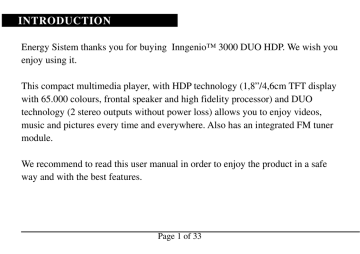
INTRODUCTION
Energy Sistem thanks you for buying Inngenio™ 3000 DUO HDP. We wish you enjoy using it.
This compact multimedia player, with HDP technology (1,8”/4,6cm TFT display with 65.000 colours, frontal speaker and high fidelity processor) and DUO technology (2 stereo outputs without power loss) allows you to enjoy videos, music and pictures every time and everywhere. Also has an integrated FM tuner module.
We recommend to read this user manual in order to enjoy the product in a safe way and with the best features.
Page 1 of 33
CARE AND MAINTENANCE
- Do not expose your Inngenio™ 3000 DUO HDP to shakes, dust, direct sun light, moisture or extreme temperatures.
- Do not use abrasive or corrosive cleansers.
- Keep the device clean and without dust with a soft and dry cloth.
- Recharge the battery when the low battery icon appears on screen.
- Do not disassemble the device. Any repair work must be performed by qualified
Energy Sistem Soyntec’s personnel.
Page 2 of 33
MAIN FEATURES
- HDP: 1,8”/4,6cm TFT display with 65.000 colours, frontal speaker and high fidelity processor.
- DUO: 2 stereo outputs without power loss.
- Plays MP4 (SMV) videos. Includes SMV file creator.
- Plays MP3/WMA/WAV music.
- Shows JPG/BMP pictures.
- Integrated FM Radio with 20 presets and direct recording.
- Digital voice recording with built-in microphone.
- Two high-fidelity in-ear earphones.
- Long lasting Li-Ion rechargeable battery.
- Folder navigation.
- Artists and lyrics on screen.
Page 3 of 33
- Upgradeable firmware.
- No drivers needed (except W98).
- 5 equalization modes.
- 5 play modes.
Page 4 of 33
MAIN FEATURES
PRODUCT CONTENT
- Energy Sistem® MP4/ MP3/WMA/FM Player Inngenio™ 3000 DUO HDP.
- Two high-fidelity in-ear earphones.
- User manual.
- Driver CD.
- AC/DC battery charger.
- USB retractable cable.
- Neck strap.
- Carrying case.
Page 5 of 33
GENERAL OVERVIEW
1. Neck strap hole.
2. Earphones output.
3. PLAY: Play/Pause/Stop/
Power On/Power Off.
4. REC: Start voice or FM radio recording / Delete file /
A-B repeat.
5. Power switch.
6. USB connector.
7. Frontal speaker.
8. PREVIOUS: Volume + /
Previous / Rewind.
9. MENU: Options menu /
Enter.
10. NEXT: Volume - / Next
/ Fast forward.
Page 6 of 33
BATTERY POWER
- Your Inngenio™ 3000 DUO HDP has an integrated rechargeable Li-Ion battery. It comes recharged from factory, but it is recommended to perform a full recharge before the first usage.
- You can recharge the batter in two ways:
1) Using the AC/DC battery charger, connected to the USB plug.
2) Connecting the player to a computer using the retractable USB cable
(any USB type mini-B with 5-pins will also work).
Charging time is between 3-5 hours, depending if the player is powered off or working. To keep the battery in good conditions, we recommend not to use the player while charging, with the power switch in “OFF” position and do not charge for more than 8 hours.
Page 7 of 33
BATTERY POWER
- For battery saving, your Inngenio™ 3000 DUO HDP has two systems: it will power off the display after 5 seconds of inactivity and it will power off completely after 60 seconds of inactivity. Both systems are configurable, repectively, pressing MENU, selecting “Setup” and “Screen Save” or “Setup” and “Auto Power
Off”. To keep the battery long life, it is recommended not to disable completely the power saving systems.
Page 8 of 33
SWITCHING ON / OFF
- To power on your Inngenio™ 3000 DUO HDP, place the switch in the “ON” position and press PLAY for 2 seconds.
Note: When powering on, the device performs a memory check. The power on time depends on the amount of occupied memory.
- Press PLAY for 3 seconds to power off the device. In that time, the device will save your settings.
- Note: If you power off directly with the switch button, your last settings will be lost, and will not remember the last songs played.
Page 9 of 33
MP3/WMA/WAV MUSIC PLAYER
- Inngenio™ 3000 DUO HDP allows you to enjoy MP3 / WMA / WAV codified music thanks to its high fidelity sound processor.
- Just after the device is powered on, you are on the mode for playing
MP3/WMA/WAV files. You can go anytime to this mode, pressing MENU for going to the main menu, and MENU again on the “Music” option.
- Press PLAY to start playing the music. If the song has lyrics (LRC file), it will show on screen. Note: A song lyric is a text file with the same name of the music file. If some of your music files does not have the LRC file, the lyric will not be shown, but you can listen it without problem.
Page 10 of 33
MP3/WMA/WAV MUSIC PLAYER
- Press PLAY to pause the music, and hold PLAY for 1 second to stop it.
- Press the PREVIOUS/NEXT button to skip to the previous/next track.
- To get the volume up/down, hold the PREVIOUS/NEXT button.
- You can fast forward or rewind inside the song by pressing MENU, selecting
“Setup”, “FF & RW” and holding the button PREVIOUS/NEXT. To exit this mode, press MENU.
Page 11 of 33
MP3/WMA/WAV MUSIC PLAYER
- Choose the right equalization mode according your preferences by pressing
MENU, selecting “Setup”, “EQ” and one of the following modes:“Normal”,
“Rock”, “Jazz”, “Classic” or “Pop”.
- The playing order of tracks depends on the selected mode. By default, the mode is “Normal”. You can choose a different mode pressing MENU, selecting
“Setup”, “Play Mode”, and one of the following: “Normal” (natural order),
“Repeat One” (repeats track) , “Repeat All” , “Shuffle” or “Shuffle All”.
- A-B repeat function: You can loop play a part of a song with this function.
Press REC to set the point A and press REC again to set the point B. To cancel this function, press REC again.
Page 12 of 33
MP3/WMA/WAV MUSIC PLAYER
- To know the amount of free memory, press MENU and select “Info.”
Page 13 of 33
FOLDER NAVIGATION
- This practical function allows you to choose the folder and the songs that you want to listen and that you previously organized with you computer.
- To navigate through your folders, being at the “Music” mode, press MENU for
2 seconds. By pressing the PREVIOUS/NEXT button you can select the previous/next folder or file.
- With the MENU button you can return to the upper level and with the PLAY button you can enter the selected folder.
- Press PLAY above the desired file to start playing it.
- If you want to delete a file, select it, press REC and select “Yes” by using the
PREVIOUS/NEXT and press MENU.
Page 14 of 33
FM RADIO
- Inngenio™ 3000 DUO HDP has an integrated FM radio with 20 presets and direct recording.
- To listen the radio, being at the main menu, select “Radio FM”.
- While the FM radio has a sensitive tuner, it is possible that some broadcasts with weak signal at your place, will not be well tuned unless you connect the earphones or the USB cable, that work as an antenna.
- Automatic search: Press the PLAY and PREVIOUS buttons at the same time to start the automatic searching. The presets will be stored automatically as well.
The word “Auto” will appear on screen.
Page 15 of 33
FM RADIO
- Manual searching:
1) Press MENU until the word “Manual” appears on screen.
2) Press PREVIOUS/NEXT to go back/forward inside the frequency band. Hold PREVIOUS/NEXT to activate the automatic search, that will stop when a broadcast signal is tuned.
3) Once you have tuned a broadcast, store the preset by pressing MENU, the word “Save” will appear on screen, select the preset number with
PREVIOUS/NEXT and press MENU.
Page 16 of 33
FM RADIO
- Press the PREVIOUS/NEXT button to skip to the previous/next preset.
- To get the volume up/down, hold the PREVIOUS/NEXT button.
- With the PLAY button you can change the sound mode to “Stereo” / “Mono”.
Sometimes, when listening a broadcast with weak signal, the sound quality improves if you select sound mode “Mono”.
- Record directly what you are listening on the FM radio by pressing the REC button. Press REC again to stop recording.
Page 17 of 33
FM RADIO
- The sound files that you recorded are stored inside the “FM” folder. The files are WAV format. You can listen this files while being at the “Music” mode, selecting the “FM” folder using the folder navigation function and pressing
PLAY on the WAV file that you want to listen.
- Exit the “FM Radio” mode by holding MENU for 1 second.
Page 18 of 33
DIGITAL VOICE RECORDING
- Inngenio™ 3000 DUO HDP is able to perform voice recording with its integrated microphone. There are two ways to start recording:
1) Select the “Record” mode from the main menu.
2) Being at the “Music” mode, hold REC for 1 second.
- While recording, you can pause with the PLAY button.
- Press REC to stop recording.
- The sound files that you recorded are stored inside the “VOICE” folder. The files are WAV format. You can listen this files while being at the “Music” mode, selecting the “VOICE” folder using the folder navigation function and pressing
PLAY on the WAV file that you want to listen.
Page 19 of 33
VIDEO PLAYER
- With Inngenio™ 3000 DUO HDP the music goes to a new dimension when you enjoy your favourite music videoclips any time anywhere.
- You can play AVI/WMV/MPG videos that you previously converted to the
SMV format, using the easy software tool included inside the bundled CD.
Check the user manual section “CREATING SMV VIDEOS”.
- To play videos, select the “Video” mode from the main menu.
- Choose your desired video with the PREVIOUS/NEXT button and press PLAY to start playing. Press PLAY to pause, and hold PLAY to stop.
Page 20 of 33
VIDEO PLAYER
- Press the PREVIOUS/NEXT button to skip to the previous/next video.
- To get the volume up/down, hold the PREVIOUS/NEXT button.
- Choose the right equalization mode according your preferences by pressing
MENU, selecting “Setup”, “EQ” and one of the following modes:“Normal”,
“Rock”, “Jazz”, “Classic” or “Pop”.
- The playing order of videos depends on the selected mode. By default, the mode is “Normal”. You can choose a different mode pressing MENU, selecting
“Setup”, “Play Mode”, and one of the following: “Normal” (natural order),
“Repeat One” (repeats video) , “Repeat All” , “Shuffle” or “Shuffle All”.
Page 21 of 33
CREATING SMV VIDEOS
- With the Video2SMV software tool you can easily convert your
AVI/WMV/MPG videos to the SMV format for enjoying them with your
Inngenio™ 3000 DUO HDP.
- For installing Video2SMV follow these steps:
1) Insert the bundled Driver CD in a CD/DVD drive of your computer (if you have an Internet connection, it is recommended to download the latest version from our website www.energysistem.com).
2) Automatically the CD menu will appear on screen. Select “Install
Video2SMV”. You can run the installation wizard directly with the file
“setup.exe” inside the “Software” folder.
3) Go through the installation steps by pressing “Next”.
Page 22 of 33
CREATING SMV VIDEOS
4) Once the installation has finished, run the application though the menu
“Start”->”All the programs”->”INNGENIO 3000”->"Video2SMV v.2.2. for
Energy Sistem INNGENIO 3000".
- For converting a AVI/WMV/MPG video follow these steps:
NOTE: If you want to convert special video formats like MPEG4 / DivX / XviD / etc. be sure that you have installed the needed “codecs”. You can install full “codec” packages like “K-Lite Standard Pack”.
1) Execute “Video2SMV” from the “Start” menu.
2) Select the video file that you want to convert (“Input Video").
Page 23 of 33
CREATING SMV VIDEOS
3) Select the target folder and write the name of the new SMV video file to be created (“Output File").
4) Choose the speed of frames per second (“Frame Rate”). More frame rate will use more memory and the output file will be bigger.
5) Select the size of the output video
(“Dimension”). More size will use more memory and the output file will be bigger.
6) Choose “Full Image” if you want that the output video include the whole original image, adding black bands if necessary or “Full Screen”
Page 24 of 33
CREATING SMV VIDEOS if you want the image to fill the whole screen (“Pan & Scan”), even if some part of the image needs to be removed from the output video.
7) The “Selection” part allows you to delimitate the start and end of the input video. By default, the input video will be converted from start to end.
8) Press the “Convert” button for start the process.
9) Once finished, press “Quit” to exit the application.
10) Connect your Inngenio™ 3000 DUO HDP to the computer (check the user manual section “CONNECTION TO THE COMPUTER”) and copy the new
SMV file inside the “MVIDEO” folder.
Page 25 of 33
VIEWING PICTURES
- View and enjoy your JPG/BMP pictures and photos with the 65.000 colours
TFT screen. Just copy the files inside the “IMAGES” folder of your Inngenio™
3000 DUO HDP (check the section “CONNECTION TO THE COMPUTER”).
- For viewing your pictures, select the “Pictures” mode from the main menu.
The presentation will start automatically.
- You can select the time of presentation of each picture by pressing MENU, selecting “Setup” and “Pic Browser”.
- Press the PREVIOUS/NEXT button to skip to the previous/next picture.
Page 26 of 33
CONNECTION TO THE COMPUTER
- Connect your Inngenio™ 3000 DUO HDP to the computer using the retractable USB cable included. The device will be detected automatically wihout installing any driver (except Windows 98, in which case you have to install the W98 driver from the bundled CD).
- Once detected, you can read/write to the device’s memory just like you where using a regular disk drive.
- Very important: For avoiding any data loss, always perform a safe USB device extraction before disconnecting the USB cable. While using Windows XP, as an example, you can find the safe extraction icon in the “Start” bar, close to the clock.
Page 27 of 33
FIRMWARE REINSTALLATION
- Your Inngenio™ 3000 DUO HDP has a operating system installed, usually named firmware, that sometimes needs to be reinstalled.
- The process is easy, but must be performed carefully, and only when it is really necessary.
- If you see that the player halts, it reboots randomly, or you have problems to access the memory content from your computer, those are signs that the firmware is damaged and needs to be reinstalled.
- Before starting, make a backup of your files inside the Inngenio™ 3000 DUO
HDP because during the firmware reinstallation the memory will be formated and erased. Also it is very important to make sure that your computer is free of viruses and has no halt/lock problems.
Page 28 of 33
FIRMWARE REINSTALLATION
Follow these steps to reinstall the firmware:
1) Insert the bundled Driver CD in a CD/DVD drive of your computer (NOTE: if you have Windows Vista, it is very important to download the latest version of the firmware from our website www.energysistem.com
). Be sure that the firmware you are installing is for your model, otherwise you will damage the device.
2) Automatically the CD menu will appear on screen. Selecct “Install Inngenio
3000 Firmware Utility”. You can run the installation wizard directly with the file “setup.exe” inside the “Firmware” folder.
3) Go through the installation steps by pressing “Next”.
4) Once the installation has finished, run the application though the menu
“Start”->”All the programs”->” Sigmatel MSCN Audio Player”->"Firmware download".
Page 29 of 33
FIRMWARE REINSTALLATION
5) A window will appear showing a lantern and saying "Searching for devices connected to the system..."
6) In that moment, take your
Inngenio™ 3000 DUO HDP, place the switch button in the ON position and, while holding the
PLAY button, plug the device to your computer using the USB cable. Once the window with the lantern has disappeared and a new window appears, you can stop holding the PLAY button.
7) The new window shows the current firmware version and the new version of
Page 30 of 33
FIRMWARE REINSTALLATION the firmware. Check the option “Format
Data Area” (this will delete all the stored data in the memory of the device) and press the “Start” button. Wait until the process ends and press the “Close” button.
8) Disconnect your Inngenio™ 3000 DUO
HDP by using the green arrow icon close to the Windows clock (Safe Hardware
Removal) and wait until the system confirms that the device can be removed.
9) Unplug the USB cable and power on the device.
Page 31 of 33
TROUBLESHOOTING
1.- Why I cannot play some MP3 files?
- The MP3 file has to follow some standards like MPEG1/MPEG2/MPEG 2.5 layer 3. Otherwise, the file must be converted using a software application.
2.- My player doesn’t power on and my computer doesn’t detect it, what can I do?
- It is possible that there is a problem with the firmware. Please check the user manual section “FIRMWARE REINSTALLATION”.
3.- Why I cannot play some WMA files?
- Make sure that you are not coding the WMA files with DRM.
4.- What’s the connection speed to the computer?
- The transfer speed is 12Mb/s (F.S.), connected to a USB 1.0/1.1/2.0 port.
Technical support email address: [email protected]
Page 32 of 33
SPECIAL GUARANTEE
Energy Sistem guarantees that your product does not have any material, design or manufacture defect and provides 36 month guarantee.
Guarantee procedure
Direct to your vendor and present the purchase invoce or ticket. For more information visit www.energysistem.com
.
Specifications are subject to change without notice.
© 2006 by Energy Sistem. All rights reserved.
Trademarks
All company, brand and product names are trademarks or registered trademarks of their respective companies.
Page 33 of 33
advertisement
* Your assessment is very important for improving the workof artificial intelligence, which forms the content of this project