- Computers & electronics
- Computer components
- System components
- Motherboards
- Micronics
- M5Pi PCI/ISA
- Manual
Micronics 60/66MHz manual
Add to my manualsMicronics 60/66MHz gives you the power and flexibility to get the job done. With its advanced features, you can:
- Run the most demanding software with ease
- Multitask effortlessly between multiple programs
- Enjoy lightning-fast performance for gaming and video editing
- Store and access large files quickly and easily
- Stay connected with built-in networking capabilities
- Expand your system with a variety of peripherals and upgrades
advertisement
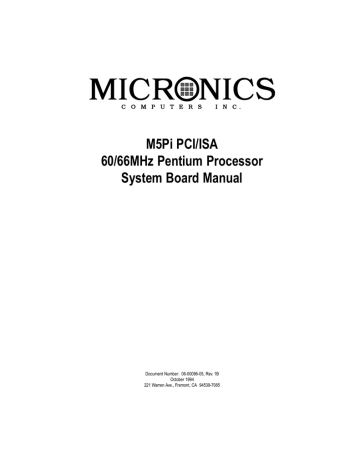
M5Pi PCI/ISA
60/66MHz Pentium Processor
System Board Manual
Document Number: 06-00096-05, Rev. 1B
October 1994
221 Warren Ave., Fremont, CA 94539-7085
ii
Copyright Notices
Micronics Computers, Inc.
The information contained in the M5Pi system board manual has been carefully checked and is believed to be accurate. Micronics assumes no responsibility for any inaccuracies that may be contained in this document.
Micronics makes no commitments to update or to keep the information in this manual at a current level when changes are made to the product.
Micronics reserves the right to make improvements to this document and/or product at any time and without notice.
All Rights Reserved. No part of this document may be photocopied, reproduced, translated, or reduced to any medium or machine form without prior, written consent from Micronics.
COPYRIGHT (C) 1994, Micronics Computers, Inc.
Portions of the Manual
Portions of this manual were copied (with permission) from Phoenix Technologies, Ltd. and Micro Computer Systems, Inc. All rights reserved.
Trademarks
IBM is a registered trademark of International Business Machines. Microsoft,
Microsoft Word, Windows are registered trademarks of Microsoft Corporation. Intel and PCI are registered trademarks of Intel Corporation. UNIX is a registered trademark of AT&T Corporation. Lotus 1-2-3 is a registered trademark of Lotus Development Corp. MCS is a trademark of Micro
Computer Systems. All other product names mentioned herein are used for identification purposes only and may be the trademarks of their respective companies.
Micronics Quick Installation
5.
6.
3.
4.
We know that many experienced people prefer to read as little of the documentation as possible. If this sounds like you, here’s the short form:
1.
Ground yourself to prevent damaging static discharge, then remove the M5Pi from its packaging.
2.
Configure and verify the system board’s jumper settings. (See
Jumper Settings in Chapter 2)
Install the CPU and the system memory (Chapter 3).
Install the system board into the system case and make all necessary case connections.
Install any ISA and PCI peripherals (Chapter 3).
Turn the computer on and press <Ctrl>, <Alt>, and <s> simultaneously after you see the screen below.
8.
Set the time and date. Adjust the BIOS settings to match your configuration. If installing an IDE drive, select the IDE device you wish iii
to configure. Press <Enter> with Auto selected and the BIOS will automatically configure the drive for you. (See Chapter 4)
9.
After you have configured the Main Setup menu, make any desired setting configurations in the Advanced and Security menu. When finished, go to the exit screen, select “Save Changes and Exit,” and you are finished with the BIOS configuration (Chapter 4).
iv
Contents
Introduction ......................................................................
Features .....................................................................................
Software Compatibility ...............................................................
Configuring the M5Pi .......................................................
Static Electricity ..........................................................................
Office Environment .....................................................................
M5Pi Components .....................................................................
Jumper Settings ..........................................................................
Installing the M5Pi, System Memory, CPUs and
Peripherals ........................................................................
Installation of the M5Pi ...............................................................
Equipment Required .................................................................................
System Memory .........................................................................
SIMMs Supported ...................................................................................
Common Memory Configurations ............................................................
Installing the SIMMs ...............................................................................
Removing SIMMs ....................................................................................
Installing a CPU ..........................................................................
Installing a PCI Peripheral Card ..................................................
Installing an ISA Peripheral Card ................................................
The BIOS Setup Utility ......................................................
Configuration ..............................................................................
Initial Boot Up ............................................................................
Setup .........................................................................................
Running the Setup Procedure ......................................................
Setting the CMOS Parameters ....................................................
Setting the CMOS Main Screen ...............................................................
System Time and Date .............................................................................
v
Hard Disk 1-4 (IDE Drives Only) ..............................................................
Base Memory and Extended Memory ......................................................
Setting the CMOS Extended Screen ...........................................
Re-Configuring Your Computer ...................................................
POST Messages ..............................................................
Beep Codes ......................................................................
Hard Disk Drive Types .....................................................
Specifications ..................................................................
Environmental Specifications .......................................................
Temperature Range .................................................................................
Battery Disposal .........................................................................
FCC Warning Statement .............................................................
Glossary .....................................................................................
Limited Warranty .......................................................................
Non-Warranty Service ...............................................................
vi
List of Figures
Figure 2-1: M5Pi System Board ......................................................................
Figure 3-1: Installing a 72-Pin SIMM ..............................................................
Figure 3-3: Installing a PCI Peripheral Card ....................................................
Figure 3-5: Installing an ISA Card ..................................................................
Figure 4-1: Power-Up Screen ..........................................................................
Figure 4-2: CMOS Main Screen ......................................................................
Figure 4-3: CMOS Extended Screen ...............................................................
Figure 4-4: Exit Pop-up Screen ........................................................................
List of Tables
Table 2-1: CPU Speed Selection .....................................................................
Table 2-2: Video Selection ..............................................................................
Table 2-3: PCI IDE Selection ...........................................................................
Table 2-4: PCI IDE IRQ14 Selection ................................................................
Table 2-5: Secondary IDE Controller IRQ Selection .......................................
Table 2-6: IDE DMA Channel Selection .........................................................
Table 2-7: Parallel Port IRQ Selection .............................................................
Table 2-8: Parallel Port DMA Channel Selection ............................................
Table 2-9: Flash ROM Selection .....................................................................
Table 2-11: Reserved Jumper Settings ............................................................
Table 2-12: Case and Peripheral Connections ................................................
Table 3-1: Common Memory Configurations ..................................................
vii
viii
1
Introduction
Congratulations for choosing the Micronics M5Pi! The M5Pi is a highperformance system board designed to be a foundation for serious computer applications.
The M5Pi is a 60/66 MHz Pentium based board and is one of the most powerful Intel-based products on the market.
The M5Pi comes with many built in features. These include support for four IDE hard drives, support for two floppy drives, a bi-directional parallel port, and two high speed serial ports.
Micronics builds all products to exacting standards, using the highest quality components available. We are proud to provide this system board and hope it brings you years of reliable service.
Micronics M5Pi System Board Manual
Features
The M5Pi includes the following features: m Pentium processor support for 60MHz or 66MHz processors.
m Two 32-bit PCI slots, four ISA slots, and one shared (PCI or ISA) slot.
m 256K of L2 write-back cache.
m Supports up to 128MB of on-board system memory.
m Primary PCI Mode 3 IDE controller (supports two drives).
m Secondary ISA IDE controller (supports two drives).
m Floppy controller for two floppy drives (Supports 2.88MB, 1.44MB,
1.2MB, 720K, and 360K floppy drives).
m Two high speed NS16550 compatible serial ports.
m Bi-directional parallel port that is EPP and ECP compatible (see
Specifications).
m Upgradeable Flash Phoenix BIOS.
Software Compatibility
The M5Pi system board has been thoroughly tested for compatibility with a variety of operating systems and environments, including: m Windows, Windows for Workgroups, and Windows NT m OS/2 m SCO UNIX and Open Desktop m Novell Netware m MS-DOS m PC-DOS m NeXTStep 3.2
1-2
2
Configuring the M5Pi
Although the M5Pi system board is packaged in protective materials, it is important to use care while unpacking and setting up.
Static Electricity
The M5Pi is shipped from the factory in an antistatic bag. To reduce the possibility of damage, it is important to neutralize any accumulated static charges on your body before handling the board. The best way to do this is to ground yourself using a special wrist or ankle strap. If you do not have a strap, you should touch both of your hands to a safely grounded object. After you have grounded yourself, ground the M5Pi via the solder pads surrounding one of its mounting holes.
Once the M5Pi is removed from its packaging, place it on top of the antistatic bag. Carefully inspect the board for damage which may have occurred during shipment.
Office Environment
Make sure the finished computer system is in an area with good ventilation. The system should not be in direct sunlight, near heaters, or exposed to moisture, dust, or dirt.
Micronics M5Pi System Board Manual
M5Pi Components
2 - 2
Figure 2-1 M5Pi System Board
Jumper Settings
Jumper Settings
Table 2-1 lists the jumper settings to select the speed of the CPU installed in your system.
Speed
Jumper
W25
W26
W27
60MHz
(default) close open close
Table 2-1 CPU Speed Selection
66MHz open close open
Table 2-2 lists the jumper settings to select the type of video installed.
Jumper
W3 color (default) monochrome
Function
Table 2-2 Video Selection
Setting close open
Table 2-3 lists the jumper settings to enable or disable the PCI IDE controller.
Jumper
W20
Function
PCI IDE enabled (default)
PCI IDE disabled
Table 2-3 PCI IDE Selection
Setting open close
Table 2-4 lists the jumper settings to set the PCI IDE hard disk controller’s
IRQ. Leave this set to IRQ14 unless you are using a SCSI controller and need to free up an unnecessary IRQ, or if you want to use the ISA IDE controller as the primary IDE controller.
Jumper
W15
Function
IRQ14 (default)
IRQ15
Table 2-4 PCI IDE IRQ14 Selection
Setting
1-2
2-3
2 - 3
Micronics M5Pi System Board Manual
Table 2-5 lists the jumper settings to set the secondary IDE controller’s IRQ.
If you set this for IRQ14, you must disable the PCI IDE controller (Table 2-4).
Jumper
W14 IRQ15 (default)
IRQ14
Function Setting
2-3
1-2
Table 2-5 Secondary IDE Controller IRQ Selection
Table 2-6 lists the jumper settings to select the DMA channel for the IDE port.
Jumper
W16
W17
Function
DMA Channel 6
DMA not used (default)
DMA Channel 6
DMA not used (default)
Table 2-6 IDE DMA Channel Selection
Setting close open close open
Table 2-7 lists the jumper settings to set the parallel port’s IRQ.
Jumper
W4
W19
IRQ7 (default)
IRQ5
IRQ7 (default)
IRQ5
Function
Table 2-7 Parallel Port IRQ Settings
Setting open close close open
2 - 4
Jumper Settings
Table 2-8 lists the jumper settings to select a DMA channel for the parallel port.
Jumper
W6
W7
Function
DMA Channel 1
DMA Channel 3
DMA not used (default)
DMA Channel 1
DMA Channel 3
DMA not used (default)
Setting
1-2
2-3 open
1-2
2-3 open
Table 2-8 Parallel Port DMA Channel Selection
Table 2-9 lists the jumper settings for programming the Flash ROM.
Jumper
W22
Function
Flash ROM programming disabled (default)
Flash ROM programming enabled
Table 2-9 Flash ROM Selection
Setting open close
Table 2-10 lists the jumper settings to reset the CMOS to its default settings.
Resetting the CMOS will clear all settings.
Jumper
W24 Clear CMOS
Normal (default)
Function
Table 2-10 BIOS Reset
Setting close open
2 - 5
Micronics M5Pi System Board Manual
Table 2-11 lists reserved jumper settings. Do not reconfigure these jumpers.
Jumper
W1
W2
W8
W9
W12
W13
W18
W21
J30
J31
Function
Normal (default)
For Micron DRAM only
Reserved
Reserved
Reserved
PS/2 Mouse does not use IRQ12 (AT Version)
PS/2 Mouse uses IRQ12 (PS/2 Version)
Reserved
Reserved
Reserved
Reserved (60 MHz only)
Reserved- do not modify
Table 2-11 Reserved Jumper Settings
Setting open close open
1-2
1-2 open close
1-2
1-2
2-3 open
2 - 6
Jumper Settings
Table 2-12 lists the jumper settings for case and peripheral connections.
Jumper Function Notes
J19
J20
J21
J18
J12
PCI IDE Connector
ISA IDE Connector
Primary
Secondary
Floppy Connector
Parallel Port Connector Can be disabled at the
CMOS configuration screen.
Serial Port (Com1) Can be disabled at the
CMOS configuration screen.
J11 Serial Port (Com 2)
J9 AT Keyboard AT Version only
J8 & J15 PS/2 Mouse and Keybd.
PS/2 Version only
J10 Ext. Keyboard
Can be disabled at the
CMOS configuration screen.
1- Clock(Keybd), 2-Data,
3-N/C, 4-Ground, 5-VCC
J16 & J17 Power Supply Connector
J34 Hard Disk LED
J35
J38
J37
Reset
Turbo LED
Keylock/Power LED
J36 Speaker Connector
1-+5V DC, 2-Ground
1-+5V DC, 2-Ground
1-Power; 2-N/C; 3-Ground;
4-Keyboard Lock; 5-Ground
1-Speaker; 2-N/C;
3-Ground; 4-5V DC
J29 12V Fan Connector 1-+12V DC, 2-Ground
Table 2-12 Case and Peripheral Connections
2 - 7
3
Installing the M5Pi, System
Memory, CPUs and Peripherals
This section explains how to install the M5Pi system board, SIMMs,
CPUs, and peripherals.
Warning:
Before installing or removing any peripherals or components, make sure you have a clear work space and that you adhere to all anti-static precautions described on page 2-1. Micronics recommends only trained technicians operate on the system board. Damage which occurs to the board while adding or removing peripherals or components may void the warranty.
If problems arise while installing peripherals, contact the computer outlet where you purchased the peripheral or Micronics’ Technical
Support Department.
Micronics M5Pi System Board Manual
Installation of the M5Pi
The installation of the M5Pi system board depends on the type of case you use. The M5Pi is a Baby AT size system board and you should be able to install it in most cases.
Prior to installing the M5Pi, make sure you have a clear work space available and adhere to all anti-static precautions.
If you are unfamiliar with installing a system board, Micronics highly recommends you read the computer user’s manual or contact your dealer’s technical support department.
Tools Required
Micronics recommends using the following tools to install the M5Pi: m m m
Small Phillips screwdriver.
Tweezers or a pair of needle-nose pliers.
Tray (to hold loose screws).
m m m m m m
3-2 m m
Equipment Required
Micronics recommends using the following equipment with the M5Pi for a typical configuration:
Chassis with standard hardware.
A high quality power supply capable of providing continuous power within a 5 volt range, plus or minus 5% (eg. 4.75 to 5.25). A power filter may be used with a noisy AC power source..
PS/2 compatible keyboard (PS/2 version).
AT-compatible keyboard (AT version).
Eight ohm speaker (included with most chassis).
Standard ribbon cables for internal connections.
Standard power cord (grounded).
Heat sink with cooling fan (required).
Installing System Memory and Add-On Peripherals
System Memory
System memory devices, commonly known as SIMMs (Single Inline Memory
Modules), are necessary to operate the M5Pi system board. The M5Pi has four SIMM sockets and can be upgraded to 128 Megabytes of RAM. This section will explain the type of SIMMs supported, list the rules of adding memory to the M5Pi, give some examples of common memory configurations, and show how to physically install the new SIMMs.
SIMMs Supported
The M5Pi supports the following 72 pin, 60 or 70ns SIMMs:
4MB (1Mx36)
8MB (2Mx36)
16MB (4Mx36)
32MB (8Mx36)
Note:
For long term reliability, Micronics recommends using SIMMs with tin-plated contacts. The use of gold-plated contacts may conflict with the tin alloy of the
SIMM socket.
Upgrading Rules
The following is a list of rules to follow when upgrading SIMMs. If you follow these rules, your upgrade should be trouble-free: m
Use 70ns or faster SIMMs. Anything slower will not keep up with the Pentium processor.
m
Upgrade SIMMs two at a time. These SIMMs must be the same size and preferably from the same manufacturer. To add 16MB of memory to the system board, install two 8MB SIMMs into bank 0 and bank 1.
m
When installing SIMMs, start with ‘bank 0’ and work your way up
(0,1,2,3).
3-3
Micronics M5Pi System Board Manual
Common Memory Configurations
The following table (Figure 3-1) lists the most common memory configurations. The M5Pi will accept any combination of SIMMs as long as the rules in the previous section are followed.
Bank 0
16MB
8MB
16MB
16MB
32MB
4MB
32MB
8MB
32MB
8MB
8MB
16MB
4MB
4MB
4MB
8MB
4MB
16MB
32MB
32MB
Bank 1
16MB
8MB
16MB
16MB
32MB
4MB
32MB
8MB
32MB
8MB
8MB
16MB
4MB
4MB
4MB
8MB
4MB
16MB
32MB
32MB
Bank 2
4MB
8MB
4MB
8MB
16MB
4MB
16MB
8MB
16MB
Bank 3
4MB
8MB
4MB
8MB
16MB
4MB
16MB
8MB
16MB
32MB
4MB
32MB
8MB
32MB
16MB
32MB
Table 3-1 Common Memory Configurations
32MB
4MB
32MB
8MB
32MB
16MB
32MB
Total
40MB
48MB
48MB
64MB
64MB
72MB
72MB
80MB
80MB
8MB
16MB
16MB
24MB
24MB
32MB
32MB
40MB
96MB
96MB
128MB
3-4
Installing System Memory and Add-On Peripherals
Installing the SIMMs
To install the SIMMs, locate the memory banks on the system board. Find the lowest bank number available (0,1,2,3) and work your way up.
2.
3.
Perform the following steps to install the SIMMs:
1.
Hold the SIMM so that the notched edge is aligned with the notch on the SIMM socket (Figure 3-1).
Insert the SIMM at a 45 degree angle.
Gently push the SIMM into an upright position until it “locks” into place (past the release tabs).
Figure 3-1 Installing a 72-Pin SIMM
Removing SIMMs
Perform the following steps to remove SIMMs, if necessary:
1.
2.
With both thumbs (or fingers), press the release tabs away from the socket.
With the SIMM free from the release tabs, lift the module up and place in an anti-static bag or package.
3-5
Micronics M5Pi System Board Manual
Installing a CPU
3.
4.
The M5Pi is designed to support 60 or 66MHz Pentium processors. Follow the steps below to install a processor:
1.
2.
Turn off the computer and remove the computer cover.
Locate the ZIF socket illustrated in Figure 2-1.
Lift the lever of the socket.
Locate pin 1 on the processor and pin 1 on the socket (Figure 2-1).
Gently set the processor into the socket, making sure pin 1 on the processor and pin 1 on the socket are aligned.
5.
6.
Push the lever down until it locks into place.
Make sure the CPU selection jumpers are set correctly (Chapter 2).
Warning:
Pentium processors require a heat-sink with a cooling fan. Failure to provide adequate cooling of the processor may seriously affect system performance or cause permanent damage to the processor.
3-6
Installing System Memory and Add-On Peripherals
Installing a PCI Peripheral Card
5.
6.
7.
Micronics PCI slots accommodate all PCI peripherals which the PCI 2.0
specifications. Complete the following steps to install a PCI card:
1.
2.
3.
Turn the computer system off and remove the computer cover.
Choose an unused PCI slot and remove the slot cover.
4.
Insert the card with the bottom edge level to the slot. Never insert the card at an angle!
Carefully push the card straight down, making sure the card is fully inserted.
Replace the screw which holds the card into place.
Replace the computer cover.
Read the card’s manual for additional instructions concerning installation and software drivers.
Figure 3-3 Installing a PCI Card
3-7
Micronics M5Pi System Board Manual
Installing an ISA Peripheral Card
5.
6.
7.
Micronics ISA slots accommodate all standard ISA peripherals. Complete the following steps to install an ISA card:
1.
2.
3.
Turn the computer system off and remove the computer cover.
Choose an unused ISA slot and remove the slot cover.
4.
Insert the card with the bottom edge level to the slot. Never insert the card at an angle!
Carefully push the card straight down, making sure the card is fully inserted.
Replace the screw which holds the card into place.
Replace the computer cover.
Read the card’s manual for additional instructions concerning installation and software drivers.
Figure 3-5 Installing a ISA Card
3-8
4
The BIOS Setup Utility
Configuration
After the M5Pi system board and all hardware is installed, the system is ready for configuration. Before turning on the computer, make sure all cables are correctly connected and all jumpers are correctly set.
It is recommended you keep the computer cover off the first time you boot the system. If you have any difficulties, they will be easier to correct.
Initial Boot Up
Power up the M5Pi. If the system doesn’t properly boot, check all your cables and peripherals for bad connections. You may also get error messages or beep codes. If this occurs, consult Appendices A and/or B for a guide to possible solutions.
After the system properly boots, it is ready to be configured. The following pages explain the proper procedures for BIOS configuration.
4-1
Micronics M5Pi System Board Manual
Setup
The Setup procedure is built into the system. Setup begins after the completed system is powered up. Once the system is powered up and goes through a memory test, the following screen appears on your monitor:
Figure 4-1 Power-Up Screen
If the systems detects a configuration error, it displays an error message. After the error message, another message displays indicating the choice to “press
<F1> to continue (boot up), or <F2> to run the Setup procedure.” Normally, you will press <Ctrl>, <Alt>, and <s> simultaneously to begin the Setup procedure.
4-2
The BIOS Setup Utility
Running the Setup Procedure
If the system halts while booting, press <F2> and the CMOS Main Screen
(Figure 4-2) should appear with the prompt on the time line. If the system does not halt and a DOS prompt does appears (i.e., A:\ or C:\), press the
<Ctrl>, <Alt>, and <s> keys simultaneously to begin the Setup procedure.
The M5Pi system board has two CMOS configuration screens: the Main
Screen (Figure 4-2) and the Extended Screen (Figure 4-3). To toggle between the screens, press the PgUp/PgDn keys.
Figure 4-2 CMOS Main Screen
Now, configure the parameters to match your specific requirements. See the following pages for procedures on how to set the computer’s parameters.
To return to the CMOS configuration screens at any time to change or view any of these parameters, press <Ctrl>, <Alt>, and <s> simultaneously.
4-3
Micronics M5Pi System Board Manual
Setting the CMOS Parameters
Before running the computer, certain parameters on the CMOS configuration screens must be set so the computer properly operates. First, set the parameters on the CMOS Main Screen, then press the PgUp/PgDn key, and set the parameters on the CMOS Extended Screen.
Note:
Some of the parameters are already set and should not be changed. Only change the settings if necessary.
Setting the CMOS Main Screen
System Time and Date
To set the time, use the minus <-> key to decrease the number and the plus
<+> key to increase the number. To move the prompt forward, use the right arrow <
→
> key; to move the prompt backward, use the left arrow <
←
> key.
Follow the same procedure for the date.
Diskette Drive A or B
This allows you to configure a diskette drive added or removed from your computer. Use the <+/-> keys to toggle between the options.
Hard Disk 1-4 (IDE Drives Only)
This selection allows you to configure a hard disk installed in your system.
Use the <+/-> keys to toggle between the options. See Appendix C for a complete listing of all possible hard drive types.
To install most SCSI hard drives, select NOT INSTALLED. To manually configure the hard drive, select USER CONFIG. Press the down arrow <
↓
> key and type in the appropriate parameters. To automatically configure an
IDE hard drive, select AUTO CONFIG. Drives that can be Auto-Configured report parameters to the BIOS.
Base Memory and Extended Memory
Both of these memory settings are automatically configured. Press the down arrow <
↓
> key to move to the next selection.
4-4
The BIOS Setup Utility
Video Card
This sets the type of monitor required for your computer. The display peripheral supports VGA/EGA, CGA80, CGA40, Monochrome (MONO), or no monitor at all. Use the <+/-> keys to toggle between the options.
Keyboard
If the keyboard category is set to INSTALLED, the computer will test the keyboard during boot. If set for NOT INSTALLED, the system will ignore any keyboard errors and always attempt to boot. Set this for INSTALLED unless using the system board in an application which does not require a keyboard.
Setting the CMOS Extended Screen
You can toggle between the Main screen and the Extended screen (Figure 4-3) using the PgUp and PgDn key.
Figure 4-3 CMOS Extended Screen
Serial Port A
Serial Port 1 may be set for COM1 (default), COM3, or may be disabled. Be sure this setting does not conflict with any other peripherals.
4-5
Micronics M5Pi System Board Manual
Serial Port B
Serial Port 2 may be set for COM2 (default), COM4, or may be disabled. Be sure this setting does not conflict with any other peripherals.
Parallel Port
The parallel port may be set for LPT1 (default), LPT2, or may be disabled. Be sure this setting does not conflict with any other peripherals.
Secondary IDE
The ISA IDE controller can be set to ENABLED or DISABLED.
Onboard Floppy
The On Board Floppy controller can be set to ENABLED or DISABLED.
Swap Floppies
This category can be set to remap the floppy drives. It can be set for NOR-
MAL (default) or SWAPPED. For normal operation, Drive A: and Drive B: work normally. When “Swapped” is selected, Drive A: becomes Drive B:, and
Drive B: becomes Drive A:.
Boot Sequence
This category selects the order the system searches for a boot disk and can be set for “A: First” or “C: First.”
Cache State
This category allows you to enable both the internal and the external cache, enable the internal cache only, or disable both caches. For optimal performance, select BOTH.
Note:
External cache must be installed in order to select BOTH.
1st PCI Device
This selection allows you to set the IRQ of the 1st PCI device to IRQ9, IRQ11, or IRQ15. The next IRQ will automatically be assigned to the next peripheral.
(eg. If slot 0 is empty, slot 1 has a SCSI controller, and slot 2 has a network card, setting 1st PCI Device for IRQ9 will assign the SCSI controller to IRQ9 and the network card to IRQ11.)
Note:
Not all PCI peripherals require an IRQ and most video cards do not. Even if slot 0 had a video card installed in the above example, the system would still assign IRQ9 to the SCSI controller.
4-6
The BIOS Setup Utility
System BIOS
The System BIOS Option allows you to Shadow, Shadow & Cache, or Disable the BIOS Shadow on the system board. Choosing SHADOWED copies the system’s BIOS into RAM for faster execution. Choosing SHADOWED &
CACHED caches the shadowed system BIOS for even higher performance.
This allows you to take advantage of the high-speed 32-bit bus and the 70 nanosecond RAM. Use the <+/-> key to toggle between the options.
Video BIOS
The Video BIOS Option allows you to Shadow, Shadow & Cache, or Disable the BIOS Shadow on the system board. Choosing SHADOWED copies the system’s video BIOS into RAM for faster execution. Choosing SHADOWED
& CACHED caches the shadowed video BIOS for even higher performance.
Use the <+/-> key to toggle between the options. The System BIOS Shadow option must be set to SHADOW or SHADOW & CACHE before enabling the
Video BIOS Shadow options.
Option ROM
Some peripheral cards such as low-priced SCSI controllers and network adapters which do not have their own BIOS require this feature. Check the documentation of your peripheral cards to see if they need this feature.
4-7
Micronics M5Pi System Board Manual
Re-Configuring Your Computer
Press the <Esc> key to reach the Exit Pop-Up Screen. Now select <F4> to save and initialize the new Setup.
Figure 4-4 Exit Pop-up Screen
4-8
A
POST Messages
The following table lists the Power On Self Test (POST) messages, possible causes, and solutions.
Message
NO DISKETTE
CONTROLLER
DISKETTE DRIVE
RESET FAILED
DISKETTE DRIVE A
FAILURE
DISKETTE DRIVE B
FAILURE
DISKETTE READ
FAILURE; STRIKE
F1 TO RETRY
BOOT
DISPLAY ADAPTER
FAILED USING
ALTERNATE
Possible Cause
Disk controller not found.
Disk adapter has failed or is improperly configured.
Drive A failed or is missing.
Drive B failed or is missing.
Disk is not formatted or is defective.
The color/monochrome switch is not set correctly, or the primary video adapter failed.
Hard disk configuration information is incorrect.
ERRORS FOUND;
DISK X FAILED
INITIALIZATION
ERRORS FOUND;
INCORRECT
CONFIGURATION
INFORMATION;
MEMORY SIZE
MISCOMPARE
The size of the base or the expansion memory, does not agree with configuration information.
Solution
Change the
Configuration.
Check the disk adapter.
Check the A drive.
Check the B drive.
Replace the diskette with a formatted diskette and retry.
Change the switch to the correct setting, or check the primary video adapter.
Rerun SETUP and enter the correct hard disk information.
Enter correct memory size and rerun SETUP procedure.
A-1
Micronics M5Pi System Board Manual
Message
FIXED DISK
CONFIGURATION
FAILURE
FIXED DISK
CONTROLLER
FAILURE
FIXED DISK X
FAILURE (where X
=0 or 1)
HARD READ
FAILURE- STRIKE
F1 TO RETRY
BOOT
FDD CONTROLLER
FAILURE
FDD A IS NOT
INSTALLED
FDD B IS NOT
INSTALLED
KEYBOARD CLOCK
LINE FAILURE or
KEYBOARD DATA
LINE FAILURE
KEYBOARD STUCK
KEY FAILURE
REAL TIME CLOCK
FAILURE
TIME-OF-DAY NOT
SET- RUN SETUP
PROGRAM
BIOS XXXX ROM
BAD CHECKSUM
(where
XXXX=C8000 to
E0000)
Possible Cause
The specified configuration is not supported.
The controller card has failed.
Solution
Correct the hard disk configuration.
Replace controller card.
The hard disk crashed.
Press F1 to reboot or rerun SETUP. If this does not work, replace hard disk.
The hard disk failed.
Press F1 to reboot or rerun Setup. If this does not work, replace hard disk.
Diskette controller failed.
Replace controller card.
Cannot find diskette controller for drive A.
Cannot find diskette controller for drive B.
Keyboard logic failed.
A key is jammed or was held down during boot.
The real-time clock logic failed.
The real-time clock timeof-day is not running.
The optional ROM checksum is bad.
Install or replace controller card.
Install or replace controller card.
Make sure the keyboard cable is connected correctly.
Make sure the keys are not jammed or dirty.
Check battery and replace, if necessary
Run SETUP utility.
Replace add-on card.
A-2
POST Messages
Message
DISKETTE READ
FAILURE, or NOT A
BOOT DISKETTE, or
NO BOOT DEVICE
AVAILABLE
DECREASING
AVAILABLE
MEMORY, or
MEMORY FAILURE
AT AAAAAAAA
READ XXXX
EXPECTING YYYY
(where AAAAAAAA
= failing address,
XXXX=data read, and YYYY=data written)
Possible Cause
Hard/floppy disk failed or is not bootable.
The memory data integrity failed.
Solution
Replace the diskette with a bootable diskette and retry.
Check contact points between memory modules and system board. Replace memory modules if necessary.
A-3
B
Beep Codes
Beep codes are a series of beeps sent through the speaker which indicate a problem during POST. If text appears on the video screen, the M5Pi has completed POST; any other tone from the speaker indicates something other than a POST error. These tones are not described in Table
B-1.
The beep error codes are a series of three sets of beeps. The duration of the beep tones are constant, but the length of the pauses between the beeps varies. For example, a 1-3-3 beep code will sound like one beep, a pause, three beeps consecutively, another pause, and then three more beeps.
One beep code is often misunderstood. With no video card installed, or if the video card is failing, the system board will generate a long-shortlong-short beep code. This is often interpreted as a 1-2-1 beep code.
But POST errors always vary in the length of the pause, and not the duration of the beep tone.
Another way of identifying a POST error is to use a device called a
POST-card. This peripheral card is inserted into one of the ISA slots and has an LED (or LCD) read out showing the contents of port 80h.
The following table provides a list of all beep codes and probable causes.
B-1
Micronics M5Pi System Board Manual
2-2-4
2-3-1
2-3-2
2-3-3
2-2-4
2-3-1
2-4-2
2-1-1
2-1-2
2-1-3
2-1-4
2-2-1
2-2-2
2-2-3
Beep code Contents
Port 80h
None 01h
1-1-3
1-1-4
02h
03h
1-2-1
1-2-2
1-2-3
1-3-1
04h
05h
06h
08h
None
1-3-3
1-3-4
1-4-1
1-4-2
09h
0Ah
0Bh
0Ch
0Dh
17h
18h
19h
1Ah
1Bh
1Ch
1Dh
10h
11h
12h
13h
14h
15h
16h
Description
CPU register test in progress.
CMOS read/write failure.
ROM BIOS check failure.
Programmable interval timer failure.
DMA initialization failure.
DMA page register write/read failure.
RAM refresh verification failure.
First 64K RAM test in progress.
First 64K RAM chip or data line failure (multi-bit).
First 64K RAM odd/even logic failure.
Address line failure first 64K RAM.
Parity failure first 64K RAM.
Bit 0 first 64K RAM failure.
Bit 1 first 64K RAM failure.
Bit 2 first 64K RAM failure.
Bit 3 first 64K RAM failure.
Bit 4 first 64K RAM failure.
Bit 5 first 64K RAM failure.
Bit 6 first 64K RAM failure.
Bit 7 first 64K RAM failure.
Bit 8 first 64K RAM failure.
Bit 9 first 64K RAM failure.
Bit 10 first 64K RAM failure.
Bit 11 first 64K RAM failure.
Bit 12 first 64K RAM failure.
Bit 13 first 64K RAM failure.
B-2
Beep Codes
None
3-3-4
3-4-1
3-4-2
None
None
None
None
None
None
Beep code Contents
Port 80h
2-4-3 1Eh
2-4-4 1Fh
3-1-1 20h
3-1-2
3-1-3
3-1-4
None
3-2-4
None
21h
22h
23h
25h
27h
28h
29h
2Bh
2Ch
2Dh
2Eh
30h
30h
31h
32h
33h
Description
Bit 14 first 64K RAM failure.
Bit 15 first 64K RAM failure.
Slave DMA register failure.
Master DMA register failure.
Master interrupt mask register failure.
Slave interrupt mask register failure.
Interrupt vector loading in progress.
Keyboard controller test failure.
CMOS power failure and checks calculation in progress.
CMOS configuration validation in progress.
Screen initialization failure.
Screen retrace test failure.
Search for video ROM in progress.
Screen running with video ROM.
Screen operable.
Screen running with video ROM.
Monochrome monitor operable.
Color monitor (40 column) operable.
Color monitor (80 column) operable.
B-3
C
Hard Disk Drive Types
The following table lists the hard disk types supported by M5Pi.
Cyl
306
733 x
820
900
820
855
855
940
615
462
733
306
615
615
940
977
977
1024
733
733
733
1024
925
699
1024
1024
1024
Type
13
14
15
16
9
10
11
12
7
8
5
6
3
4
1
2
21
22
23
24
25
17
18
19
20
26
27
28
Hd x
6
8
7
15
3
5
7
8
5
6
4
6
8
4
4
5
9
7
5
7
7
5
5
7
4
5
8
Pre
-1
-1
-1
LZ
319
733 x
820
901
820
855
855
940
615
511
733
305
615
615
940
977
977
1023
932
932
933
1023
925
700
1023
1023
1023
128
-1 x
-1
-1
-1
-1
-1
512
-1
256
-1
128
300
300
512
300
300
-1
-1
256
300
-1
512
300
Size (MB)
20
42 x
40
112
20
35
49
46
20
30
30
10
20
30
62
42
30
42
69
40
40
56
59
30
34
42
60
Sec
17
17 x
17
17
17
17
17
17
17
17
17
17
17
17
17
17
17
17
17
17
17
17
17
17
17
17
17
C-1
Micronics M5Pi System Board Manual
Type Cyl
40
41
42
43
35
36
37
38
39
29
30
31
32
33
34
User 1
User 2
User 3
User 4
Auto
Not Installed
512
615
989
1020
615
820
1024
1024
1024
823
615
615
917
1023
823
Hd
8
15
15
10
9
5
5
10
4
8
2
5
15
4
6
LZ
1024
1024
1024
824
664
664
918
1024
823
512
615
909
1024
615
820
Pre
1024
512
512
256
128
128
-1
-1
512
256
615
0
-1
-1
-1
Sec
17
17
17
17
17
17
26
17
17
17
17
17
17
26
26
Size (MB)
40
114
127
60
76
42
65
60
20
34
10
41
127
31
62
C-2
D
Specifications
Processor
Chipset
60MHz or 66MHz Pentium processor.
Intel 82430 PCI Set.
CPU Clock Select Frequency synthesizer chip.
Jumper selectable CPU selection.
Baby AT size (8.5" x 13.75"). 4 layer PCB.
Form Factor
Expansion Four 16-bit ISA slots.
Two 32-bit PCI slots.
One shared ISA/PCI slot.
BIOS Phoenix BIOS on 1MB Flash EPROM.
Multiple sector transfer support.
IDE speed selection.
RAM Capacity
Keyboard
Mouse
Internal Cache
External Cache
I/O Ports
128MB
PS/2 (PS/2 version).
AT-Compatible (AT version).
Built-in PS/2 support (PS/2 version only).
16K.
Floppy Port
PCI IDE Port
256K.
Built in support.
Two high speed serial ports (16550 compatible).
One bi-directional parallel port.
Enhanced Parallel Port (EPP) compatible.
Microsoft and Hewlett Packard Extended
Capabilities Port (ECP) compatible.
Supports two floppy drives (2.88, 1.44, 1.2, 720K,
360K).
Supports two IDE hard disks.
D - 1
Micronics M5Pi System Board Manual
Mode 3 support.
Multiple sector transfer support.
LBA support.
Secondary IDE Support Supports two additional IDE hard disks.
LBA support.
Environmental Specifications
The environment in which the M5Pi is located is critical. Micronics recommends the following environmental specifications:
Temperature Range
Operating: 50 to 104 degrees Fahrenheit (10 to 50 degrees Celsius).
Non -Operating: 50 to 140 degrees Fahrenheit (10 to 60 degrees Celsius).
Shipping: -22 to 140 degrees Fahrenheit (-30 to 60 degrees Celsius).
Relative Humidity
Operating: 20% to 80%
Non-Operating: 5% to 90%
D - 2
Battery Disposal
Warning:
DO NOT: open battery; dispose of in fire; recharge; put in backwards, mix with used or other battery types.
May explode or leak and cause personal injury.
D - 3
FCC Warning Statement
M
M
M
This equipment has been tested and found to comply within the limits for a
Class B digital device, pursuant to Part 15 of the FCC Rules. These limits are designed to provide reasonable protection against harmful interference in a residential installation. This equipment generates, uses and can radiate radio frequency energy and, if not used in accordance with the instructions, may cause harmful interference to radio communications. Interference to radio or television reception can be determined by turning the equipment off and on.
The user is encouraged to try to correct the interference by one or more of the following measures:
Reorient the receiving antenna.
Increase the separation between the equipment and the receiver.
Connect the equipment into an outlet on a circuit different from that to which the receiver is connected.
M
Consult your dealer or an experienced radio/TV technician for help.
To meet FCC requirements, shielded cables and power cords are required.
Note:
Changes or modifications not expressly approved by Micronics could void the user’s authority to operate the equipment.
F-1
Glossary
BIOS:
Cache:
CPU:
Disk Drive:
DRAM:
EISA:
ISA:
Jumpers:
POST:
Setup:
SIMM:
SRAM:
Basic Input Output System. Maintains and controls the entire functions of the computer.
Fast memory used to enhance the efficiency and speed of the computer.
Central Processing Unit. Essentially, the “brains” of the computer.
Either a hard disk or a floppy diskette.
Dynamic Random Access Memory.
Extended Industry Standard Architecture.
Industry Standard Architecture.
A device on the system board used to configure certain information on the board.
Power On Self Test. The computer’s self-diagnostic test, which is executed whenever the system is booted.
Steps used to configure the system board.
Single In-line Memory Module. SIMMs are banks of memory used to increase the performance of the computer.
Static Random Access Memory.
G-1
Limited Warranty
Except as described below, Micronics warrants the products to be free from defects in material and workmanship in normal use for a period of one (1) year from date of purchase. Should any product fail to perform according to this warranty at any time during the warranty period, except as provided below,
Micronics or its authorized service centers will, at Micronics’ option, repair or replace the product at no additional charge.
The warranty does not cover loss or damage which occurs in shipment or which is due to: (1) improper installation or maintenance, misuse, neglect or any cause other than ordinary commercial application, including without limitation, accidents or acts of God; (2) adjustment, repair, or modification by other than a Micronics authorized service center; (3) improper environment, excessive or inadequate heating or air conditioning, or electrical power failures, surges or other irregularities; (4) any statement about the product other than those set forth in this warranty; or (5) nonconformity to models or samples shown to the purchaser. Any models or samples were for the sole purpose of suggesting the character of the product and are not intended to form the basis of the bargain.
A receipt or copy of the invoice with the date of purchase from a Micronics reseller is required before any warranty service can be rendered. Service can be obtained by calling Micronics for a Return Merchandise Authorization
(RMA) Number.
The RMA Number should be prominently displayed on the outside of the shipping carton of the returned product. Returned product should be shipped prepaid or hand carried to Micronics. The purchaser assumes risk of loss or damage in transit, and unless otherwise agreed to in writing by Micronics, will pay inbound shipping charges.
The exclusive remedy of the purchaser under this warranty above will be repair or replace at Micronics’ option, but if for any reason that remedy should fail of its essential purpose, the exclusive remedy of the purchaser shall then be actual damages up to amounts paid for the defective product by the purchaser. This limited warranty shall be deemed to “fail of its essential purpose” if, after repeated efforts, Micronics is unable to make the product operate as warranted. Micronics’ liability for damages to the purchaser for any cause whatsoever; regardless of the form of action and whether in contract or in tort, shall be limited to the purchase price in effect when the cause of action arose for the product that is the basis of the claim.
W-1
Micronics M5Pi System Board Manual
Micronics will not be liable for any lost profits or any indirect, special incidental or consequential damages in connection with the product, even if
Micronics has been advised of the possibility of such damages.
Micronics makes no warranties or representations as to performance of products or as to service to distributor or to any person, except as set forth in
Micronics; limited warranty accompanying delivery of product.
Micronics disclaims all other warranties whether oral, written, expressed, or implied, including without limitation, the warranties of design, merchantability, or fitness for a particular purpose, if applicable, or arising from a course of dealing, usage or trade practice.
Non-Warranty Service
After the one year warranty service is no longer in effect, repair service is still available for Micronics products. For more information, contact Micronics’
RMA department at (510) 683-0428 or (510) 683-0389. The RMA department is open between 8:30 A.M. and 5 P.M. Pacific Standard Time.
W-2
advertisement
* Your assessment is very important for improving the workof artificial intelligence, which forms the content of this project
Related manuals
advertisement
Table of contents
- 3 Quick Installation
- 5 Contents
- 11 Configuring the M5Pi
- 12 Board Diagram
- 13 Jumper Settings
- 18 Installing the M5Pi
- 20 System Memory
- 22 Installing the SIMMs
- 23 Installing a CPU
- 24 Installing a PCI Peripheral Card
- 26 The BIOS Setup Utility
- 27 Setup
- 28 Running the Setup Procedure
- 29 CMOS Main Screen
- 30 CMOS Extended Screen
- 34 POST Messages
- 37 Beep Codes
- 42 Specifications
- 46 Glossary
- 47 Warranty
