advertisement
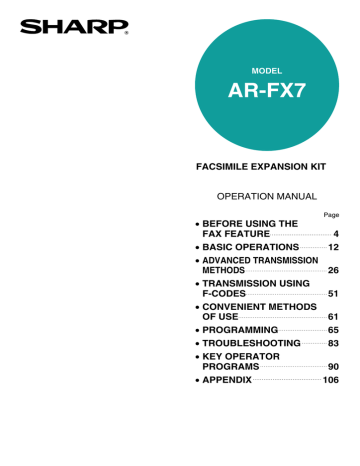
MODEL
AR-FX7
FACSIMILE EXPANSION KIT
OPERATION MANUAL
• BEFORE USING THE
FAX FEATURE
• BASIC OPERATIONS
• ADVANCED TRANSMISSION
METHODS
• TRANSMISSION USING
F-CODES
Page
4
12
26
51
• CONVENIENT METHODS
OF USE
• PROGRAMMING
• TROUBLESHOOTING
• KEY OPERATOR
PROGRAMS
• APPENDIX
61
65
83
90
106
This device complies with Part 15 of the FCC rules. Operation is subject to the following two conditions: (1) This device may not cause harmful interference, and
(2) this device must accept any interference received, including interference that may cause undesired operation.
WARNING:
FCC Regulations state that any unauthorized changes or modifications to this equipment not expressly approved by the manufacturer could void the user's authority to operate this equipment.
Note:
This equipment has been tested and found to comply with the limits for a Class A digital device, pursuant to part 15 of the FCC Rules. These limits are designed to provide reasonable protection against harmful interference when the equipment is operated in a commercial environment. This equipment generates, uses, and can radiate radio frequency energy and, if not installed and used in accordance with the instruction manual, may cause harmful interference to radio communications.
Operation of this equipment in a residential area is likely to cause harmful interference in which case the user will be required to correct the interference at his own expense.
Caution
• Use only the line cable that was provided with the machine.
• To reduce the risk of fire, use only UL-Listed No.26 AWG or larger telecommunication line cord.
Note
• This manual (fax function) describes the AR-M237/AR-M277 model with optional job separator tray kit (AR-TR3), and optional facsimile expansion kit (AR-FX7) installed. Depending on the model you have and on the options installed, some of the illustrations in this manual may be different, however, the basic operations are the same.
• This manual (fax function) refers to the Reversing Single Pass Feeder as the "RSPF".
INTRODUCTION
TYPE OF SERVICE
This equipment may not be used on coin service provided by the telephone company. Connection to party lines is subject to state tariffs. Contact your state's public utility commission, public service commission, or corporation commission for more information.
ABOUT THE TELEPHONE CONSUMER PROTECTION ACT OF 1991
The Telephone Consumer Protection Act of 1991 makes it unlawful for any person to use a computer or other electronic device, including FAX machines, to send any message unless such message clearly contains in a margin at the top or bottom of each transmitted page or on the first page of the transmission, the date and time it is sent and an identification of the business or other entity, or other individual sending the message and the telephone number of the sending machine or such business, other entity, or individual.
(The telephone number provided may not be a 900 number or any other number for which charges exceed local or long-distance transmission charges.)
In order to program this information into your FAX machine, you should complete the following steps:
See page 97 of this Operation manual.
Important safety information
• If any of your telephone equipment is not operating properly, you should immediately remove it from your telephone line, as it may cause harm to the telephone network.
• The AC power outlet shall be installed near the equipment and shall be easily accessible.
• Never install telephone wiring during a lightning storm.
• Never install telephone jacks in wet locations unless the jack is specifically designed for wet locations.
• Never touch uninsulated telephone wires or terminals unless the telephone line has been disconnected at the network interface.
• Use caution when installing or modifying telephone lines.
• Avoid using a telephone (other than a cordless type) during an electrical storm. There may be a remote risk of electric shock from lightning.
• Do not use a telephone to report a gas leak in the vicinity of the leak.
• Do not install or use the machine near water, or when you are wet. Take care not to spill any liquids on the machine.
i
FCC Notice to users:
This equipment complies with Part 68 of the FCC rules and the requirements adopted by the ACTA.
On this equipment is a label that contains, among other information, a product identifier in the format
US:AAAEQ##TXXXX.
If requested, this number must be provided to the telephone company.
The REN is used to determine the number of devices that may be connected to a telephone line.
Excessive RENs on a telephone line may result in the devices not ringing in response to an incoming call.
In most but not all areas, the sum of RENs should not exceed five (5.0).
To be certain of the number of devices that may be connected to a line, as determined by the total RENs, contact the local telephone company.
For products approved after July 23, 2001, the REN for this product is part of the product identifier that has the format US:AAAEQ##TXXXX.
The digits represented by ## are the REN without a decimal point (e.g., 03 is a REN of 0.3).
For earlier products, the REN is separately shown on the label.
If this equipment causes harm to the telephone network, your telephone company may disconnect your service temporarily. If possible, They will notify you in advance. If advance notice is not practical, you will be notified as soon as possible. You will also be advised of your right to file a compliant with the FCC.
Your telephone company may make changes in its facilities, equipment, operations, or procedures that could affect the operation of your equipment. If this happens, the telephone company will provide advance notice in order for you to make necessary modifications to maintain uninterrupted service. If the equipment is causing harm to the telephone network, your telephone company may ask you to disconnect the equipment until the problem is resolved.
If you have any questions or problems which cannot be solved by reading this manual, please contact
Sharp Electronics Corporation
P.O. Box 650
Mahwah, NJ 07430-2135
Telephone: 1-800-BE-SHARP
A plug and jack used to connect this equipment to the premises wiring and telephone network must comply with the applicable FCC Part 68 rules and requirements adopted by the ACTA.
A compliant telephone cord and modular plug is provided with this product.
It is designed to be connected to a compatible modular jack that is also compliant. See installation instructions for details.
This equipment connects to the telephone network through a standard USOC RJ-11C network interface jack.
If your home has specially wired alarm equipment connected to the telephone line, ensure the installation of this equipment does not disable your alarm equipment.
If you have questions about what will disable alarm equipment, consult your telephone company or a qualified installer.
ii
CONTENTS
CONTENTS................................................................................................................................................ 1
TO USE THIS PRODUCT CORRECTLY AS A FACSIMILE ..................................................................... 3
1
BEFORE USING THE FAX FEATURE
SETTINGS REQUIRED FOR THE FAX
FUNCTION ........................................................ 4
PART NAMES AND FUNCTIONS .................... 5
● OPERATION PANEL .......................................5
● PARTS OF THE MACHINE .............................6
● FAX MODE (CONDITION SETTING SCREEN)......7
ORIGINALS....................................................... 9
● ORIGINALS THAT CAN BE FAXED................9
LOADING AN ORIGINAL ............................... 10
● USING THE RSPF.........................................10
● USING THE DOCUMENT GLASS.................10
CONVENIENT DIALING METHODS .............. 11
● AUTO-DIALING .............................................11
● REDIALING....................................................11
● ON-HOOK DIALING ......................................11
2
BASIC OPERATIONS
SENDING A FAX ............................................ 12
● BASIC PROCEDURE FOR SENDING FAXES...12
● TRANSMISSION BY AUTO-DIALING (RAPID DIALING
AND GROUP DIALING) ......................................16
● TRANSMITTING A TWO-SIDED DOCUMENT ..17
● FAXING A LARGE NUMBER OF PAGES .....18
MANUALLY SETTING THE SCANNING SIZE .. 20
SELECTING RESOLUTION AND EXPOSURE
SETTINGS....................................................... 21
● SELECTING THE RESOLUTION ..................21
● SELECTING THE EXPOSURE .....................22
PRIORITY TRANSMISSION OF A STORED
JOB ................................................................. 23
CANCELING A FAX TRANSMISSION........... 24
RECEIVING FAXES........................................ 25
● RECEIVING A FAX........................................25
3
ADVANCED TRANSMISSION METHODS
SENDING THE SAME DOCUMENT TO MULTIPLE
DESTINATIONS IN A SINGLE OPERATION
(BROADCAST TRANSMISSION)......................... 26
● USING BROADCAST TRANSMISSION....... 27
FORWARDING RECEIVED FAXES TO ANOTHER
MACHINE WHEN PRINTING IS NOT POSSIBLE ..28
● USING THE FAX FORWARD FUNCTION ... 29
AUTOMATIC TRANSMISSION AT A
SPECIFIED TIME (TIMER TRANSMISSION)..30
● SETTING UP A TIMER TRANSMISSION..... 30
TRANSMISSION AND RECEPTION USING THE
POLLING FUNCTION ........................................32
● USING THE POLLING FUNCTION .............. 33
● USING POLLING MEMORY......................... 35
FAXING A THIN-SHEET DOCUMENT USING
THE RSPF........................................................39
FAXING A DIVIDED ORIGINAL (DUAL PAGE
SCAN) ..............................................................40
PROGRAMMING FREQUENTLY USED
OPERATIONS..................................................41
● USING A PROGRAM.................................... 41
ADDING A COVER SHEET TO A FAX
TRANSMISSION..............................................42
● ADDING A COVER SHEET.......................... 42
● ADDING A MESSAGE.................................. 43
OWN NUMBER SENDING ..............................44
● SELECTING THE SENDER INFORMATION THAT
APPEARS ON A FAX TRANSMISSION ................ 45
SENDING AND RECEIVING CONFIDENTIAL
FAXES .............................................................46
● CONFIDENTIAL TRANSMISSION ............... 47
● PRINTING A FAX RECEIVED IN A
CONFIDENTIAL BOX ................................... 48
SENDING FAXES USING THE RELAY
REQUEST FUNCTION ....................................49
● USING THE RELAY REQUEST FUNCTION ... 50
1
2
4
TRANSMISSION USING F-CODES
TRANSMISSION BETWEEN MACHINES
SUPPORTING F-CODES................................ 51
● MEMORY BOXES AND
SUB-ADDRESSES/PASSCODES REQUIRED
FOR F-CODE TRANSMISSION .......................52
● ENTERING A SUB-ADDRESS AND
PASSCODE FOR A MEMORY BOX IN THE
OTHER MACHINE.........................................53
● CREATING A MEMORY BOX FOR F-CODE
TRANSMISSION............................................53
F-CODE POLLING MEMORY......................... 54
● USING F-CODE POLLING MEMORY ...........55
● PROCEDURE FOR F-CODE POLLING ........56
F-CODE CONFIDENTIAL TRANSMISSION .. 57
● F-CODE CONFIDENTIAL TRANSMISSION.....57
● PRINTING A DOCUMENT RECEIVED TO AN
F-CODE CONFIDENTIAL MEMORY BOX.........58
F-CODE RELAY BROADCAST
TRANSMISSION ............................................. 59
● USING THE F-CODE RELAY BROADCAST
FUNCTION (your machine is the relay machine)....60
● USING THE F-CODE RELAY REQUEST FUNCTION
(your machine requests a relay broadcast) ...............60
5
CONVENIENT METHODS OF USE
CONNECTING AN EXTENSION PHONE....... 61
● CONNECTING AN EXTENSION PHONE .....61
● SENDING A FAX AFTER TALKING ON THE
PHONE (MANUAL TRANSMISSION) ...........61
● RECEIVING A FAX AFTER TALKING
(MANUAL RECEPTION)................................62
FAXING A DOCUMENT FROM A COMPUTER
(PC-FAX)......................................................... 64
● USING PC-FAX TRANSMISSION .................64
6
PROGRAMMING
PROGRAMMING .............................................65
STORING, EDITING, AND DELETING AUTO DIAL
KEYS, PROGRAMS, AND RELAY GROUPS..........65
● STORING RAPID DIAL KEYS ...................... 67
● EDITING AND DELETING RAPID KEYS ............. 70
● PROGRAMMING A GROUP KEY ................ 71
● EDITING AND DELETING GROUP KEYS ... 72
● STORING A PROGRAM............................... 73
● EDITING AND DELETING PROGRAMS...... 74
● STORING RELAY GROUPS ........................ 75
● EDITING AND DELETING A RELAY GROUP... 77
STORING A GROUP INDEX ...........................78
PRINTING PROGRAMMED INFORMATION ..79
ENTERING CHARACTERS.............................80
7
TROUBLESHOOTING
WHEN A TRANSACTION REPORT IS PRINTED ..83
VIEWING THE COMMUNICATION ACTIVITY
REPORT ..........................................................85
PRINTING REPORTS......................................85
WHEN AN ALARM SOUNDS AND A WARNING
MESSAGE IS DISPLAYED .............................86
TROUBLESHOOTING.....................................87
● FAX PROBLEMS .......................................... 88
8
KEY OPERATOR PROGRAMS
KEY OPERATOR PROGRAM LIST ................91
● KEY OPERATOR PROGRAM MENU........... 93
USING THE KEY OPERATOR PROGRAMS ..94
KEY OPERATOR PROGRAMS FOR THE FAX
FUNCTION.......................................................96
● FAX SETTINGS ............................................ 96
● LIST PRINT................................................. 105
9
APPENDIX
SPECIFICATIONS .........................................107
INDEX ............................................................108
TO USE THIS PRODUCT
CORRECTLY AS A FACSIMILE
Several points must be kept in mind when using this product as a facsimile.
Please note the following:
Connecting the telephone line cord
Use only the provided telephone line cord to connect the machine to the wall telephone jack. As shown in the illustration, connect the end of the cord that has the core to the LINE jack on the side of the machine. Connect the other end (without the core) to the wall jack.
TEL jack
Insert the plug firmly until you hear a "click".
Power switch
Keep the machine's power switch turned on at all times.
Faxes cannot be received if the power is turned off.
ON
Lithium battery
A lithium battery inside the unit keeps settings and programmed information in memory.
• When the battery dies, settings and programmed information will be lost. Be sure to keep a written record of the settings and programmed information. ("PRINTING PROGRAMMED INFORMATION" (p.79))
• Battery power is consumed when the machine's power switch is turned off. (Power is consumed even if no settings or information are stored in the machine.) When the machine's power switch is turned on, almost no battery power is consumed.
• The life of the lithium battery is approximately 5 years if the power switch are kept continually off.
• In the unlikely event that the battery expires, a message will appear in the display and the unit will not operate correctly. If this should occurr please contact your Authorized Sharp Dealer or Service Center.
Other information
• If a thunderstorm occurs, we recommend that you unplug the power cord from the power outlet. Information will be retained in memory even if the power cord is unplugged.
3
1 Chapter 1
BEFORE USING THE FAX FEATURE
This chapter contains basic information about using the fax function of this product. Please read this chapter before using the unit as a fax machine.
SETTINGS REQUIRED FOR THE
FAX FUNCTION
Before using the unit as a fax machine, make sure that the following information has been programmed correctly.
Make sure the correct date and time have been set
Make sure the correct date and time have been programmed in the unit (refer to "CUSTOM SETTINGS" of operation manual for copier). If the date and time are wrong, please correct.
It is important to set the correct date and time because they are used for such features as Timer Transmission
(p.30).
Daylight Saving Time Setting
Enable this setting to have the internal clock automatically move forward and backward at the beginning and end of
Daylight Saving Time. The clock will move forward and backward as follows:
The first Sunday in April: 2:00 A.M. 3:00 A.M.
The last Sunday in October: 2:00 A.M. 1:00 A.M.
Follow these steps to enable Daylight Saving Time.
1 Press the [CUSTOM SETTINGS] key.
2 Touch the [CLOCK] key.
3 Select the [DAYLIGHT SAVING TIME SETTING] checkbox.
4 Touch the [OK] key.
Program the sender's name and sender's number
Refer to "OWN NUMBER AND NAME SET" (p.97) to program the name and fax number of the user of this product using the key operator programs. The programmed name and number are printed at the top of each transmitted fax page. The sender's number is also used as an identification number when you use the Polling function to request transmission from another fax machine ("USING THE POLLING FUNCTION" (p.33)).
Note
You can check your programmed name and number by printing out the Sender List. ("PRINTING REPORTS"
(p.85))
Important
FCC regulations require that your name, telephone/fax number, and the date and time appear on each fax message you send. Enter your name and fax number here and set the date and time as explained in the following section to have the fax machine include this information automatically at the top of your fax messages.
4
PART NAMES AND FUNCTIONS
OPERATION PANEL
Operation panel keys and keys displayed on the touch panel that are used for fax are explained here.
1 2 3 4 5
COPY
ON LINE
DATA
SCAN DATA
FAX
LINE
DATA
JOB STATUS CUSTOM SETTINGS
ACC.#-C
1
2
3
4
5
6
Touch panel (p.7)
• Messages and keys appears in the touch panel.
A key can be touched to select or enter a setting.
• When you touch a key, a beep sounds and the key is highlighted to indicate that it has been selected.
• Keys that cannot be selected in a screen are grayed out. If a grayed out key is touched, a double beep will sound to indicate that the key cannot be selected.
Mode select keys
Use to select the basic modes of the machine.
LINE light
This lights while a fax is being sent or received.
Numeric keys
Use for settings that require the entry of numbers.
[CLEAR] key ( )
This is used to clear a mistake when entering a number. One digit is cleared each time the key is pressed. The key is also used to cancel scanning of an original.
[FAX] key (p.7)
Press to switch to fax mode. The initial screen of fax mode will appear in the touch panel display.
6 7 8 9 10 11 12
7
8
9
[JOB STATUS] key (p.23)
Use to check the status of a job.
DATA light
This light blinks when a fax has been received to memory.
The light stays on constantly when a fax is waiting in memory for transmission.
[CUSTOM SETTINGS] key
Use to customize the machine settings to better suit your needs. See "CUSTOM SETTINGS" in the operation manual for copier. When using the fax function, destinations can be stored (p.65) and settings for fax reception (p.62) and fax forwarding
(p.29) can be selected.
10 [ACC.#-C] key ( )
Press to use the fax function when auditing mode is enabled. (See "AUDITING MODE" in operation manual for copier.) This key can also be used to issue tone signals when the machine is connected to a pulse dial line.
11
12
[START] key ( ) (p.13)
Press to begin scanning an original for fax transmission.
[CLEAR ALL] key ( )
Use to cancel a transmission or programming operation. When the key is pressed, the operation is canceled and you return to the initial screen
(p.7).
When sending a fax, this key is also used to cancel an image setting, paper size setting, or special function.
5
1
BEFORE USING THE FAX FEATURE
PARTS OF THE MACHINE
1 2 3
11
8
9
4
5
6
7
13
12
10
1
2
3
4
5
6
7
Exit area
The original exits here after transmission or scanning into memory.
Document feeder tray
Place the original face-up in this tray for transmission.(p.10)
Original guides
Adjust these guides to match the width of the original.(p.10)
Document glass
Books and other originals that cannot be inserted into the RSPF can be placed here.(p.10)
Operation panel (p.5)
Job separator tray
Received faxes are delivered to this tray. Fax function lists are also delivered here after printing.
*The job separator tray cannot be used when a finisher is installed. Also, the output tray can be changed using a key operator program for the copy function. See "OUTPUT TRAYS" in the key operator’s guide.
Center tray
The output tray for received faxes can be changed to the center tray using the key operator programs for the copy function.
6
8
9
Front cover
Open this cover to remove a misfeed. (See the operation manual for copier.)
Paper trays
These hold the paper that is used for fax reception and copying. Each tray holds approximately 500 sheets of paper. (See the operation manual for copier.)
10 Power switch
Turns the power on and off.(p.3)
11 Speaker
The line can be heard through the speaker during on-hook dialing, as well as the beep that signals the completion of a fax transmission.
12 LINE jack
Insert the telephone line cord here.(p.3)
13 TEL jack
Connect an extension telephone here.(p.61)
Note
For parts of the machine that are related to both faxing and copying (parts related to removing misfeeds, loading paper, etc.), see
"PART NAMES AND FUNCTIONS" in the operation manual for copier.
BEFORE USING THE FAX FEATURE
FAX MODE (CONDITION SETTING SCREEN)
The condition setting screen of fax mode is displayed by pressing the [FAX] key while the print mode, copy mode, or job status screen appears in the touch panel. In the explanations that follow, it is assumed that the initial screen that appears after pressing the [FAX] key is the condition setting screen (shown below). If you have set the display to show the address directory (p.8) when the [FAX] key is pressed, touch the [CONDITION SETTINGS] key in the address directory to display the condition setting screen.
A key operator program can be used to set the display to show either the condition setting screen (shown below) or the address directory screen (p.8) when the [FAX] key is pressed ("DEFAULT DISPLAY SETTINGS" (p.96)).
Condition setting screen
The display is initially set (factory setting) to show the following screen when the [FAX] key is pressed.
1 2 3 4
READY TO SEND.
14
13
SPEAKER
FAX MEMORY:100%
AUTO RECEPTION
REDIAL
ADDRESS
BOOK
5
12
11
AUTO
EXPOSURE
STANDARD
RESOLUTION
AUTO
ORIGINAL
SUB ADDRESS
SPECIAL MODES ADDRESS REVIEW
DIRECT TX MEMORY TX
6
7
8
1
1
2
3
4
5
6
7
10 9
Message display
Messages appear here to indicate the current status of the machine. When the machine is ready to send, an icon appears to the left.
Memory and reception mode display
This shows the amount of fax memory that is free and the currently selected reception mode.
[SPEAKER] key (p.11)
This key is used for dialing with the speaker.
During dialing it changes into the [PAUSE] key, and after pressing the [SUB ADDRESS] key it changes into the [SPACE] key.
[REDIAL] key (p.11)
Touch this key to redial the most recently dialed number. After dialing, this key changes into the
[NEXT ADDRESS] key.
[ADDRESS BOOK] key (p.16)
This displays the Address Directory screen (p.8).
Touch this key when you want to use an auto-dial number (rapid dialing or group dialing).
[SUB ADDRESS] key (p.53)
Touch this key to enter a sub-address or passcode.
[ADDRESS REVIEW] key (p.27)
When performing a broadcast transmission, touch this key to check your selected destinations. A list of your selected destinations will appear, and destinations can be deleted from the list.
8
9
[DIRECT TX MEMORY TX] key (p.14)
Touch this key to switch from memory transmission mode to direct transmission mode.
The selected mode is highlighted.
[SPECIAL MODES] key
Touch this key to select one of the following special functions:
• Timer transmission (p.30) • Polling (p.33)
• Slow scan mode (p.39) • Dual page scan (p.40)
• Program (p.41) • Memory box (p.48)
• Cover sheet (p.42) • TX message (p.43)
• Sending options (p.47 and p.50)
• Own passcode select (p.45)
10
11
Original settings icon display
When two-sided scanning (p.17) or job build mode
(p.18) is selected (touch the [ORIGINAL] key to select these functions), an icon will appear in this display.
The icon can be touched to open the original settings screen.
[ORIGINAL] key (p.20)
Touch this key to manually set the original size or select two-sided scanning.
12 [RESOLUTION] key (p.21)
Touch this key to change the resolution setting when scanning an original. The selected resolution setting will be highlighted above the key. The initial factory setting is [STANDARD].
7
BEFORE USING THE FAX FEATURE
13 [EXPOSURE] key (p.22)
Touch this key to change the scanning exposure.
The selected exposure is highlighted above the key. The initial factory setting is [AUTO].
14 Special function icon display
When a special function such as polling or dual page scan is selected, the special function icon appears here.
Address directory screen (alphabetically ordered)
If "DEFAULT DISPLAY SETTINGS" (p.96) is set to address directory, the following screen will be the initial screen that appears when the [FAX] key is pressed.
2
1
READY TO SEND.
SPEAKER REDIAL
E
G
A
C
FREQUENT USE ABCD
F
H
B
D
EFGHI JKLMN OPQRST UVWXYZ
CONDITION
SETTINGS
SUB ADDRESS
ADDRESS REVIEW
ABC GROUP
1
2
3
5
Rapid key display
This shows the rapid keys that have been stored on the selected "index card". The display is initially set to show 8 keys. This can be changed to 6 or 12 using a key operator program. ("THE NUMBER OF
DIRECT ADDRESS KEYS DISPLAYED
SETTING" (p.96))
Display switching keys
In cases where the rapid keys cannot all be displayed on one screen, this shows how many screens are left. Touch the keys to move through the screens.
[CONDITION SETTINGS] key
This displays the condition setting screen (p.7), which is used to set various conditions.
3
4
5
4
[ABC GROUP] key
Touch this key to switch between the alphabetical index and the group index.
Index keys (p.78)
Destinations programmed in auto-dialing are stored in indexes. In the alphabetical index, the destinations appear in alphabetical order. In the group indexes, the destinations appear in the order of their control numbers. Touch the [ABC
GROUP] key to switch between indexes.
The group indexes can be used as follows:
• For storing destinations in groups. (p.67)
• A name can be assigned to each index. (p.78)
Note
The screen showed above is the alphabetical address book. If desired, the initial screen can be set to the group address book. ("DEFAULT DISPLAY SETTINGS" (p.96))
8
ORIGINALS
ORIGINALS THAT CAN BE FAXED
Original sizes
Using the RSPF
Using the document glass
Minimum original size
8-1/2" (width) x 5-1/2" (length)
(210 mm (width) x 148 mm (length))
5-1/2" (width) x 8-1/2" (length)
(148 mm (width) x 210 mm (length))
Maximum original size
11" (width) x 39.3"* (length)
(297 mm (width) x 1000 mm (length))
* Long originals can be loaded.
11" (width) x 17" (length)
(297 mm (width) x 420 mm (length))
Note
• Originals that are not a standard size (5-1/2" x 8-1/2", 5-1/2" x 8-1/2"R, 8-1/2" x 11", 8-1/2" x 11"R, 8-1/2" x 14",
11" x 17") can also be faxed.
• There are restrictions on originals that can be scanned using the RSPF. See " POINTS TO NOTE WHEN
MAKING COPIES " in the operation manual for copier.
*Long originals
Depending on the resolution setting and the width of the original, there may not be sufficient space in memory to hold a long original. In this case, refer to the following table and select a lower resolution setting and/or shorten the original.
Standard
Fine
Super fine
Ultra fine
11" wide
39.3" (1000 mm)
39.3" (1000 mm)
39.3" (1000 mm)
34.6" (880 mm)
8-1/2" wide
39.3" (1000 mm)
39.3" (1000 mm)
39.3" (1000 mm)
39.3" (1000 mm)
(unit : inch)
Scanning area of original
Note that the edges of an original cannot be scanned.
Far edge
Area that cannot be scanned : 0.2" (5 mm) or less at top edge and 0.2" (5 mm) or less at bottom edge
: Near edge + far edge = 0.24" (6 mm) or less Top edge Bottom edge
1
Area that cannot be scanned
Near edge
Automatic reduction of faxed document
If the width of the faxed document is greater than the receiving machine's maximum receivable width, the document will be automatically reduced.
Faxed document width
11" x 17"
11" x 17"
8-1/2" x 14"
Receiving machine's paper width
8-1/2" x 14"
8-1/2" x 11"
8-1/2" x 11"
Reduced size
8-1/2" x 14"
8-1/2" x 11"R
8-1/2" x 11"R
Ratio
1 : 0.70 (Area ratio)
1 : 0.5 (Area ratio)
1 : 0.64 (Area ratio)
A document can also be faxed without reducing its size. In this case, the left and right edges will not be transmitted.
("AUTO RECEIVE REDUCE SETTING" (p.101))
9
LOADING AN ORIGINAL
An original can be loaded in the RSPF or placed on the document glass. Load multi-page sheet originals in the
RSPF. Place books and other originals that cannot be loaded in the RSPF on the document glass.
USING THE RSPF
1
Lift the RSPF and make sure an original is not placed on the document glass. Gently close the RSPF.
3
Align the edges of the original pages and then insert the pages face up in the document feeder tray.
Insert the stack into the document feeder tray until it stops. The stack should not be higher than the indicator line
(maximum 100 pages).
Note
If originals are placed both in the RSPF and on the document glass, only the original in the RSPF will be scanned.
2
Adjust the original guides on the
RSPF to the width of the original.
USING THE DOCUMENT GLASS
1
Open the RSPF, place the original face down on the document glass, and close the RSPF.
Regardless of the size of the original, place the original in the far left corner of the document glass. (Align the upper left-hand corner of the original with the tip of the
mark.)
Document glass scale Document glass scale
5-1/2" x 8-1/2"
8-1/2" x 14"
8-1/2" x 11" 11" x 17"
8-1/2" x 11"R
10
CONVENIENT DIALING METHODS
AUTO-DIALING
This product includes an auto-dialing feature to make dialing easier. By programming frequently dialed numbers, you can call and send documents to these locations by means of a simple dialing operation (p.16). There are two types of auto-dialing: rapid dialing and group dialing. To program auto-dial numbers, refer to pages p.67, p.71.
Rapid dialing
Simply press a rapid key and then press the [START] key ( ) to dial the programmed location. When using
F-code transmission, a sub-address and passcode can also be programmed (p.52).
No.001:SHARP CORPORATION
0666211221
SHARP CORPORATION CORPO. TPS
SHARP GROUP
Group dialing
Multiple destinations can be programmed into a single rapid key. This is convenient for successively sending a document to multiple locations.
• The destinations can be stored by specifying rapid keys, or by directly entering full fax numbers with the numeric keys (the destinations do not need to be previously stored in rapid keys).
No.005:SHARP GROUP
GROUP :025
SHARP CORPORATION
SHARP GROUP
CORPO. TPS
1
FREQUENT USE ABCD EFGHI JKLMN OPQR FREQUENT USE ABCD EFGHI JKLMN OPQR
Touch the [ADDRESS BOOK] key in the initial screen to display the above screen.
Note
Touch the [ADDRESS BOOK] key in the initial screen to display the above screen.
• A total of 500 rapid dial and group dial keys can be programmed. (p.65)
• Programmed rapid keys and group dial keys are stored on "index cards". A key can be accessed by touching its card. (p.8)
Caution
To prevent calling or sending a fax to a wrong number, look carefully at the touch panel and make sure that you enter the correct number when programming an auto-dial number. You can also check programmed numbers by printing out an address list or group list after programming (p.79).
REDIALING
The last number dialed can be redialled by simply pressing the [REDIAL] key.
The machine keeps the last number dialed with a rapid key or the numeric keys in memory. However, when an F-code transmission is performed, the machine only retains the fax number; it does not retain the sub-address or passcode.
• If numeric keys were pressed during a phone conversation, the [REDIAL] key may not dial the correct number.
• The number is not retained when the following special operations are performed (the last number that was dialed before the special operation is retained):
• Broadcast transmission
• Serial polling
• Timer transmission
• Group dialing
KER
100%
TION
REDIAL
ADDRESS
BOOK
SUB ADDRESS
ON-HOOK DIALING
This feature allows you to dial without lifting an extension phone connected to the machine. Touch the [SPEAKER] key, listen for the dial tone through the speaker, and then dial.
• Faxes must be sent manually when using on-hook dialing. (p.61)
• A number that includes a sub-address or passcode cannot be dialed by on-hook dialing.
SPEAKER
X MEMORY:100%
UTO RECEPTION
RED
ADD
BO
SUB AD
11
2 Chapter 2
BASIC OPERATIONS
This chapter explains the basic procedures for sending and receiving faxes.
SENDING A FAX
BASIC PROCEDURE FOR SENDING FAXES
The procedure for sending a fax in memory transmission mode (p.14) is explained in the following.
1
Make sure that the machine is in fax mode.
SCAN
FAX
DATA
LINE
DATA
JOB STATUS CUSTOM SE
When the [FAX] key light is on, the machine is in fax mode. If the light is not on, press the [FAX] key.
2
3
Make sure that memory transmission mode is selected.
SPECIAL MODES
DIRECT TX
SUB ADDRESS
ADDRESS REVIEW
MEMORY TX
Place the original.
Memory transmission mode is selected when
"MEMORY TX" is highlighted in the
[DIRECT TX MEMORY
TX] key. If "DIRECT TX " is highlighted, touch the
[DIRECT TX MEMORY
TX] key.
4
Check the original size.
EXPOSURE
STANDARD
RESOLUTION
AUTO 8½x11R
ORIGINAL
If the address directory screen appears, touch the [CONDITION
SETTINGS] key to display the condition settings screen (p.7).
If you loaded a non-standard size original or the original size was not correctly detected, touch the [ORIGINAL] key and set the original size.
("MANUALLY SETTING THE SCANNING SIZE"
(p.20))
5
If needed, adjust the resolution and exposure settings.
AUTO
EXPOSURE
STANDARD
RESOLUTION
AUTO 8½x11R
ORIGINAL
Resolution: Page 21
Exposure: Page 22
If needed, select the sender's name. (p.45)
Note
For originals that can be sent, see "ORIGINALS" on page 9.
If you are sending multiple pages, scan the pages in order beginning from the first page.
You cannot place originals in both the RSPF and on the document glass and send them in a single fax transmission.
6
Enter the fax number.
The number that you entered appears in the message display
("Condition Setting screen" (p.7 1 )).
ACC.#-C
If it is not correct, press the [CLEAR] key ( ) and re-enter the number.
You can also use the
REDIAL key (p.11) or an auto-dial number (p.11).
12
BASIC OPERATIONS
Entering a pause.
PAUSE
AX MEMORY:100%
AUTO RECEPTION
NEXT
ADD
B
SUB A
If you need to insert a pause between digits to access an outside line or dial an international number, touch the
[PAUSE] key in the upper right-hand corner of the screen.
Each time you touch the [PAUSE] key, a hyphen ("-") appears and a 2-second pause* is inserted.
After entering a number, you can also touch the
[PAUSE] key to enter a hyphen, and then enter another number using the numeric keys or a rapid key.
This connects the numbers together (Chain dialing).
*The duration of each pause can be changed with the key operator program. ("PAUSE TIME SETTING"
(p.97))
Note
Group keys cannot be used for chain dialing.
Using the RSPF
7
Press the [START] key ( ).
Scanning begins.
If a job is not in progress and the telephone line is not being used, the destination is dialed while the original is being scanned. (This is called
"Quick on-line"; see page
14). If there is a previously stored job or a job is in progress, or if the line is being used, all pages of the document are scanned into memory and stored as a transmission job. (This is called memory transmission: the destination is automatically called and the document transmitted after previously stored jobs are completed.)
If scanning is completed normally, a beep sounds to inform you that the transmission job is stored and
"JOB STORED." appears in the message display.
Using the document glass
7
Press the [START] key ( ).
The original is scanned and the [READ-END] key appears.
8
If you have another page to scan, change pages and then press the
[START] key ( ).
Repeat this sequence until all pages have been scanned. You can change the original size, resolution, and exposure settings as needed for each page.
If no action is taken for one minute (the [START] key ( ) is not pressed), scanning automatically ends and the transmission job is stored.
9
After the final page is scanned, touch the [READ-END] key.
(Pg.No. 2)
L.
ESS [READ-END]
READ-END
A beep sounds to inform you that the transmission job is stored and "JOB
STORED." appears in the message display.
(The destination is automatically called and the document transmitted after previously stored jobs are completed.)
Open the RSPFand remove the document.
Note
Canceling transmission
To cancel transmission while "SCANNING ORIGINAL" appears in the display or before the [READ-END] key is pressed, press the [CLEAR] key ( ) or the [CLEAR ALL] key ( ). To cancel a transmission job that is already stored, press the [JOB STATUS] key and cancel the job as explained on page 24.
Caution
• If the machine sounds two beeps during or at the end of transmission and an error message appears in the touch panel, refer to "WHEN AN ALARM SOUNDS AND A WARNING
MESSAGE IS DISPLAYED" (p.86) to fix the problem.
• If the power is turned off or there is an interruption in the power supply while an original is being scanned using the RSPF, scanning will stop and a misfeed will occur. After the power is restored, remove the misfed original as explained in "MISFEED REMOVAL" in the operation manual for copier.
13
2
BASIC OPERATIONS
Memory transmission mode
When memory transmission mode is selected, the original is scanned into memory and then sent to the destination.
When the RSPF is used for transmission, transmission of the first scanned page begins while the remaining pages are scanned. (See "Quick On-line transmission" below.)
If Quick On-line transmission is not enabled, or if the document glass is used for scanning, all pages of the original are scanned into memory before the destination is dialed and transmission begins.
The number of pages that can be held in memory varies depending on the content of the pages, the transmission settings, and the amount of memory installed (p.107).
Note When On-hook dialing is used, direct transmission mode is automatically selected (memory transmission mode cannot be used).
Quick On-line
When the RSPF is used for memory transmission and there are no previously stored jobs waiting or in progress (and the line is not being used), the machine dials the destination and begins transmitting scanned pages while the remaining pages are scanned. This transmission method is called Quick On-line. The messages "SCANNING
ORIGINAL." and "CONNECTING." both appear until scanning of the final page is completed.
If the receiving party is busy when a Quick On-line transmission is attempted, the transmission will be automatically reattempted at a later time. (See "If the receiving party is busy" on page 15.)
Note
• The machine is initially set (factory setting) to perform Quick On-line transmission. If desired, you can turn off this function in the key operator programs (see "QUICK ON LINE SENDING" (p.100)).
• When an original is transmitted using the following methods, the job will be stored in memory (Quick On-line transmission will not be performed):
• Sending from the document glass • Broadcast transmission (p.26) • Timer transmission (p.30)
• F-code transmission (Chapter 4)
Direct transmission mode
When direct transmission mode is selected, the document is directly transmitted after the destination is dialed.
Direct transmission mode does not use memory, and thus transmission is possible even when the memory is full.
Note
• A subsequent transmission cannot be stored when direct transmission mode is selected.
• When the document glass is used, only one page can be faxed in direct transmission mode.
• The following funtions cannot be used when direct transmission mode is selected: image rotation (p.15), Broadcasting (p.26) and other functions for transmission to multiple destinations, timer transmission (p.30), two-sided original scanning (p.17), divided page transmission (p.40), and job build (p.18).
14
BASIC OPERATIONS
Storing transmission jobs (memory transmission)
If a transmission is performed in memory transmission mode while the machine is already sending or receiving a fax, the document will be scanned into memory and then automatically transmitted after the previous job is completed
(this is called storing a transmission). Up to 50 jobs can be stored in memory at once, not including the job currently being executed. After transmission, the scanned document data is cleared from memory.
Note
• You can check transmission jobs stored in memory in the job status screen. (See "PART NAMES AND
FUNCTIONS" in the operation manual for copier.)
• If the memory becomes full while a document is being scanned, a message will appear in the display. You can cancel the scanning by touching the [CANCEL] key, or send only the pages already scanned by touching the
[SEND] key. The page that was being scanned when the memory became full will be cleared from memory. If the memory becomes full while scanning the first page of a document, the transmission job is automatically canceled.
• The number of jobs that can be stored will depend on the number of pages in each job and the transmission conditions. The number of storable jobs will increase if the optional expansion memory (8 MB) is installed.
If the receiving party is busy
If the receiving party is busy, the transmission is temporarily canceled and then automatically re-attempted after a brief interval (two attempts are made at an interval of 3 minutes*). If you do not want the machine to re-attempt the transmission, touch the [JOB STATUS] key and cancel the transmission. (p.24)
*This setting can be changed in the key operator programs ("RECALL IN CASE OF LINE BUSY" (p.100)).
2
If a transmission error occurs
The machine will automatically re-attempt transmission (once at an interval of one minute* 1 ) if transmission does not end normally due to a line error or other reason, or if the other machine does not begin reception within 60 seconds* 2 after the connection is established. To cancel automatic retransmission, touch the [JOB STATUS] key and cancel the transmission.(p.24)
* 1 This setting can be changed in the key operator programs. ("RECALL IN CASE OF COMMUNICATION ERROR"
(p.100))
* 2 This setting can be changed in the key operator programs. ("CALL TIMER AT MEMORY SENDING" (p.100))
Image rotation
The machine is initially set to rotate a vertically-placed ( ) document 90 degrees so that it is oriented horizontally
( ) before transmission (8-1/2" x 11" originals are rotated to 8-1/2" x 11"R and A4 originals are rotated to A4R).
(8-1/2" x 11"R originals and A4R originals are not rotated.) If desired, you can turn this function off with the key operator program as explained on page 100.
Caution
When a 5-1/2" x 8-1/2" or 5-1/2" x 8-1/2"R original is faxed from the RSPF, the original size will be automatically detected. However, when the document glass is used, the size of a 5-1/2" x
8-1/2"R original will not automatically be detected. When faxing a 5-1/2" x 8-1/2"R original from the document glass, you must manually set the original size. ("MANUALLY SETTING
THE SCANNING SIZE" (p.20))
Error Correction Mode (ECM)
Noise on the line can sometimes cause distortions in a transmitted fax image. When this happens, the ECM function automatically resends the part of the image that was distorted.
• When this function is turned on, transmission will take slightly longer than normal.
• In order for ECM to operate, the other machine must also have the ECM function.
15
BASIC OPERATIONS
TRANSMISSION BY AUTO-DIALING (RAPID DIALING
AND GROUP DIALING)
To send a document by auto-dialing (rapid dialing or group dialing), follow the steps below. To use an auto-dial destination, you must first program the full fax number and name of the destination. Refer to page 11 for information on auto-dialing and pages 67 and 71 for information on programming auto-dial destinations.
1
Perform steps 1 through 6 of "BASIC
PROCEDURE FOR SENDING FAXES"
(p.12).
2
Touch the [ADDRESS BOOK] key.
AKER
Y:100%
EPTION
REDIAL
ADDRESS
BOOK
SUB ADDRESS
The address directory screen appears.
This step is not necessary if the address directory screen already appears (go directly to step 3).
3
Touch the rapid key for the desired destination.
READY TO SEND.
SHARP CORPORATION
SHARP GROUP
FREQUENT USE ABCD
CORPO. TPS
EFGHI JKLMN OPQ
See page 8 for information on using the address directory screen.
The key you touched is highlighted. If you touch the wrong key, touch the key again to cancel the selection.
4
Continue from step 7 of "BASIC
PROCEDURE FOR SENDING FAXES"
(p.13).
16
BASIC OPERATIONS
TRANSMITTING A TWO-SIDED DOCUMENT
The RSPF can be used to automatically fax both sides of two-sided document by memory transmission.
1
Make sure that the machine is in fax mode.
SCAN
FAX
DATA
LINE
DATA
JOB STATUS CUSTOM SE
When the [FAX] key light is on, the machine is in fax mode. If the light is not on, press the [FAX] key.
ED
ET
5
Select the [ROTATE THE IMAGE 90
DEGREES] checkbox.
MANUAL
2-SIDED
TABLET
JOB
BUILD
ROTATE THE IMAGE 90 DEGREES
This step is only necessary if you placed the original so that it is oriented horizontally (the top of the original is on the right or left side).
Otherwise, go directly to step 6.
2
Place the original. (p.10)
6
Touch the [OK] key.
SIZE
MANUAL
OK
You will return to the initial screen.
3
Touch the [ORIGINAL] key.
STANDARD
RESOLUTION
AUTO 8½x11R
ORIGINAL
If the address directory screen appears, touch the [CONDITION
SETTINGS] key to display the condition settings screen (p.7).
After touching the
[ORIGINAL] key, check the original size displayed in the key. If the original size was not correctly detected, set the correct original size. ("MANUALLY SETTING THE SCANNING SIZE"
(p.20))
2-SIDED
TABLET
STANDARD
RESOLUTION
JOB
BUILD
OTATE THE IMAGE 90 DEGREES
A two-sided original icon appears next to the
[ORIGINAL] key.
Example: The icon that appears when the
[2-SIDED BOOKLET] key is touched.
AUTO 8½x11R
ORIGINAL
4
Touch the [2-SIDED BOOKLET] key or the [2-SIDED TABLET] key as appropriate for the original you loaded.
AUTO
ORIGINAL SIZE
MANUAL
7
Continue from step 5 of "BASIC
PROCEDURE FOR SENDING FAXES"
(p.12).
2-SIDED
BOOKLET
2-SIDED
TABLET
2
ROTATE THE IMAGE
Note
Booklets and tablets
Two-sided originals that are bound at the side are booklets, and two-sided originals that are bound at the top are tablets.
Two-sided scanning turns off after the document is stored in memory. Two-sided scanning can be canceled by pressing the [CLEAR ALL] key ( ).
Booklet Tablet
17
BASIC OPERATIONS
FAXING A LARGE NUMBER OF PAGES
When you have a large number of pages to fax, scan the pages in batches using the RSPF. A maximum of 100 pages can be placed in the RSPF at once; however, placing pages in batches allows you to scan in more than 100 pages and send them in a single transmission. Note that the number of pages that can be scanned may vary depending on the content of the pages and how much memory is being used.
1
Make sure that the machine is in fax mode
SCAN
FAX
DATA
LINE
DATA
JOB STATUS CUSTOM SE
When the [FAX] key light is on, the machine is in fax mode. If the light is not on, press the [FAX] key.
5
Touch the [OK] key.
SIZE
MANUAL
2-SIDED
TABLET
JOB
BUILD
OK
You will return to the initial screen.
OTATE THE IMAGE 90 DEGREES
2
Place the original. (p.10)
Place the first pages that you wish to scan.
The many originals icon appears next to the
[ORIGINAL] key.
EXPOSURE
STANDARD
RESOLUTION
AUTO 8½x11R
ORIGINAL
3
Touch the [ORIGINAL] key.
STANDARD
RESOLUTION
AUTO 8½x11R
ORIGINAL
If the address directory screen appears, touch the [CONDITION
SETTINGS] key to display the condition settings screen (p.7).
After touching the
[ORIGINAL] key, check the original size displayed in the key. If the original size was not correctly detected, set the correct original size. ("MANUALLY SETTING THE SCANNING SIZE"
(p.20))
4
Touch the [JOB BUILD] key.
SIZE
MANUAL
2-SIDED
TABLET
JOB
BUILD
OTATE THE IMAGE 90 DEGREES
OK
6
Perform steps 4 to 6 of "BASIC
PROCEDURE FOR SENDING FAXES"
(p.12).
7
Press the [START] key ( ).
Scanning of the originals begins. When scanning is finished, the
[READ-END] key appears in the touch panel.
18
BASIC OPERATIONS
8
Place the next set of original pages and press the [START] key ( ).
Repeat this step until all pages have been scanned.
You can change the original size, resolution, and exposure settings as needed for each page.
If you take no action for about 1 minute (you do not press the [START] key ( )), scanning automatically ends and the job is stored for transmission.
9
When the last original page has been scanned, touch the [READ-END] key.
(Pg.No. 2)
L.
ESS [READ-END]
READ-END
A beep sounds to inform you that the job has been stored for transmission.
[JOB STORED.] appears in the message display.
(Dialing and transmission begin automatically when any previously stored jobs are completed.)
Note
If you do not touch the [READ-END] key to complete the procedure, the screen will automatically revert to the initial screen after
60 seconds. If desired, you can disable automatic return to the initial screen by changing a setting in the key operator programs. (See "DISABLE DISPLAY
TIMEOUT" in the key operator's guide.)
When the screen reverts to the initial screen, the scanned originals will be transmitted.
2
Note
• If the memory becomes full while originals are being scanned, a message will appear and scanning will stop.
The page that was being scanned when the memory became full will be cleared. To transmit only the originals that have already been scanned, touch the [SEND] key. To cancel the transmission, touch the [CANCEL] key.
• Depending on the content of the originals, the memory may become full before 100 pages are scanned.
• When using job build mode, the number of originals scanned will appear in the display. When the count reaches 256 pages, it will reset to 0 and further scanned pages will be counted from 1.
• When using job build mode, the original size can be changed between originals.
• When scanning the first set of originals, the [ROTATE THE IMAGE 90 DEGREES] checkbox can be selected, however, from the second set of originals on, the selection cannot be changed until scanning is finished (the checkbox will be grayed out).
• Direct transmission is not possible when using job build mode. A job build transmission takes place as a memory transmission even if Quick Online is enabled (transmission does not begin until all originals are scanned).
19
MANUALLY SETTING THE
SCANNING SIZE
If you load an original that is not a standard size (such as an AB size), or if the size is not detected correctly, you must touch the [ORIGINAL] key and set the original size manually. Perform the following steps after placing the document in the RSPF or on the document glass.
Note
*Standard sizes:
Original sizes that can be correctly detected are 5-1/2" x 8-1/2", 5-1/2" x 8-1/2"R, 8-1/2" x 11", 8-1/2" x 11"R,
8-1/2" x 14", and 11" x 17". However, 5-1/2" x 8-1/2"R can only be automatically detected when the RSPF is used.
If a non-standard size original is loaded (including special sizes), the closest standard size may be displayed, or the original size may not appear.
1
Touch the [ORIGINAL] key.
STANDARD
RESOLUTION
AUTO 8½x11R
ORIGINAL
If the address directory screen appears, touch the [CONDITION
SETTINGS] key to display the condition settings screen. (p.7)
If you wish to select an AB size, touch the
[AB INCH] key and then touch the desired original size key.
A4
B5R
B4
AUTO
ORIGINAL SIZE
A4R
A4
A3
SPEAKER
MANUAL
B5
A4R
REDIAL
OK
OK
AB
INCH
"AB" is highlighted and
AB size keys are displayed. To return to the inch palette, touch the [AB INCH] key once again.
2
Touch the [MANUAL] key.
ORIGINAL SIZE
MANUAL
DED
LET
2-SIDED
TABLET
The sizes that can be selected are displayed.
3
Touch the desired original size key.
5 x8
1
2
8 x11R
SPEAKER
AUTO
ORIGINAL SIZE
MANUAL
8 x14 11x17
REDIAL
OK
OK
AB
INCH
The [AUTO] key is no longer highlighted. The
[MANUAL] key and the selected original size key are highlighted.
13
R
4
Touch the outer [OK] key.
SIZE
MANUAL
1 8 x11
11x17
1 8 x11R
OK
OK
You will return to the initial screen. (Pressing the inner [OK] key in the step above returns you to step 2.)
AB
INCH
5
The selected size appears in the top half of the [ORIGINAL] key.
EXPOSURE
STANDARD
RESOLUTION
ORIGINAL
20
SELECTING RESOLUTION AND
EXPOSURE SETTINGS
After placing an original, you can adjust the resolution and exposure settings as needed for the original, such as for small or faint characters or for a photo. Place the original with the machine in fax mode (p.12), and then adjust the settings as explained below.
SELECTING THE RESOLUTION
The initial resolution setting is STANDARD. To change the setting, follow these steps:
Changing the resolution
1
2
Touch the [RESOLUTION] key.
STANDARD
RESOLUTION
AUTO 8½x11R
ORIGINAL
Touch the desired resolution key.
STANDARD
FINE
SUPER FINE
ULTRA FINE
HALF TONE
The selected key is highlighted. If you selected FINE, SUPER
FINE, or ULTRA FINE, you can also touch the
[HALF TONE] key to select halftone.
Resolution settings
Standard
Fine
Super fine
Ultra fine
Touch this key if your original consists of normal-sized characters
(like those in this manual).
Touch this key if your original has small characters or diagrams. The original will be scanned at twice the resolution of the Standard setting.
Touch this key if your original has intricate pictures or diagrams. A higher-quality image will be produced than with the Fine setting.
Touch this key if your original has intricate pictures or diagrams. This setting gives the best image quality, however, transmission will take longer than with the other settings.
Half tone
Touch this key if your original is a photograph or has gradations of color (such as a color original). This setting will produce a clearer image than Fine, Super fine, or Ultra fine used alone. Half tone cannot be selected if Standard has been selected.
ARD
E
FINE
3
Touch the [OK] key.
HALF TONE
OK
You will return to the initial screen.
The selected resolution will appear in the top half of the [RESOLUTION] key.
FINE
2
Note
• The default resolution setting is Standard.
If desired, you can change the default setting to a different setting in the key operator programs. ("INITIAL
RESOLUTION SETTING" (p.97))
• When using the RSPF, the resolution setting cannot be changed once scanning has begun.
• Even if you send a document using Fine,
Super fine, or Ultra fine resolution, some receiving fax machines may not be able to print the document at the same resolution.
21
BASIC OPERATIONS
SELECTING THE EXPOSURE
The initial exposure setting is AUTO. To change the setting, follow these steps:
Changing the exposure
1
Touch the [EXPOSURE] key.
AUTO
EXPOSURE
STANDARD
RESOLUTION
AUTO 8½x11R
ORIGINAL
2
Touch the [AUTO MANUAL] key.
"MANUAL" is highlighted.
AUTO MANUAL
1 3 5
3
Touch the key or the key to select the desired exposure level.
1
AUTO
3
MANUAL
5
The exposure can be set to 5 levels. For a darker image, touch the key. For a lighter image touch the key.
O
4
Touch the [OK] key.
MANUAL
OK
You will return to the initial screen.
The selected exposure will appear in the top half of the [EXPOSURE] key.
3
·
5
22
Note
• When using the document glass to scan a multi-page original, the original size, resolution, and exposure settings can be changed each time you change pages.
When using the RSPF, the exposure setting cannot be changed once scanning has begun.
• The default exposure setting is AUTO. If desired, you can change the default setting to a different setting in the key operator programs. ("INITIAL
EXPOSURE SETTING" (p.97))
PRIORITY TRANSMISSION OF A
STORED JOB
If you have an urgent transmission job and multiple transmission jobs have already been stored, you can give priority to the urgent job so that it will be transmitted immediately after the job currently being transmitted. This is done in the job status screen. For details on using the job status screen, refer to operation manual for copier.
1
Press the [JOB STATUS] key.
FAX
LINE
DATA
JOB STATUS CUSTOM SETTING
2
Touch the [FAX JOB] key.
WAITING
WAITING
DET
PRIOR
STOP/D
The fax transmission status and stored jobs appear.
WAITING
FAX JOB
4
Touch the [PRIORITY] key.
ITING
ITING
ITING
X JOB
DETAIL
PRIORITY
STOP/DELETE
The selected job moves to the position immediately following the job currently being transmitted.
Transmission of the priority job will begin when the current job finishes.
If a job key for a broadcast-type transmission is selected, the name or number of the destination to which the fax is currently being transmitted appears. If the job has not yet begun, the name or number of the first destination to which the fax will be transmitted appears. To return to the job status screen, touch the
[DETAIL] key again or touch the or key.
2
Note
The [PRIORITY] key appears when there are at least two stored jobs in addition to the job in progress.
3
Touch the job key of the transmission job to which you wish to give priority.
The selected key is highlighted.
Note
The job status is indicated as follows:
CONNECTING ... The job currently in progress
WAITING ............ Stored job waiting to be executed
T XXX XX:XX ..... Job stored with a timer setting
RETRY MODE ... Job waiting to be recalled
23
CANCELING A FAX TRANSMISSION
You can cancel a transmission job that is in progress or that has been stored. This is done in the fax job status screen.
1
Press the [JOB STATUS] key.
FAX
LINE
DATA
JOB STATUS CUSTOM SETTING
2
Touch the [FAX JOB] key.
WAITING
WAITING
WAITING
FAX JOB
DET
PRIOR
STOP/D
3
Touch the job key of the transmission job that you wish to cancel.
The selected key is highlighted.
4
Touch the [STOP/DELETE] key.
ITING
ITING
ITING
X JOB
DETAIL
PRIORITY
STOP/DELETE
A message appears to confirm the cancellation.
Touch the [YES] key to delete the selected job key and cancel the transmission.
If a job key for a broadcast-type transmission is selected, the name or number of the destination to which the fax is currently being transmitted appears. If the job has not yet begun, the name or number of the first destination to which the fax will be transmitted appears. To return to the job status screen, touch the
[DETAIL] key again or touch the or key.
Note
If you do not wish to cancel the transmission...
touch the [NO] key.
"CANCEL" will appear by a canceled transmission job in the transaction report.
24
RECEIVING FAXES
When another fax machine sends a fax to your machine, your machine will ring*, automatically receive the fax, and begin printing (automatic reception).
Note
• You can store a transmission job while fax reception is in progress. ("Storing transmission jobs (memory transmission)" (p.15))
• To print received fax pages on both sides of the paper, enable "DUPLEX RECEPTION SETTING" in the key operator programs. (p.101)
Caution
To receive faxes, sufficient paper must be loaded in the paper tray. Refer to "LOADING
PAPER" in operation manual for copier to load appropriate paper. Incoming 8-½" x 11" and A4 size faxes will be automatically adjusted to the orientation of the printing paper, so there is no need to load each size of paper both horizontally ( ) and vertically ( ).
However, if you receive a fax that is smaller than 8-1/2" x 11" size, the paper size used to print the fax will depend on how the original was oriented (vertically or horizontally) in the sending fax machine.
RECEIVING A FAX
2
1
The machine will ring* and reception will automatically begin.
2
Reception ends.
When reception ends, a beep sounds.
*Number of rings
The machine has been set to ring twice before beginning automatic reception. The number of rings can be set to any number from 0 to 9 in the key operator programs.
("NUMBER OF CALLS IN AUTO RECEPTION" (p.101))
If the number of rings is set to 0, the machine will receive faxes without ringing.
Note
If the machine has multiple output trays, the output tray for fax reception can be selected in the key operator programs. See
"OUTPUT TRAYS" in the key operator’s guide.
If received faxes cannot be printed
If the machine runs out of paper or toner, or a paper jam occurs, or if the machine is printing a print or copy job, received faxes will be held in memory until printing becomes possible. The received fax are automatically printed when printing becomes possible.
When received faxes are held in memory, the data light next to the [FAX] key blinks.
You can also use the transfer function to have another fax machine print the received faxes. ("FORWARDING RECEIVED FAXES TO ANOTHER MACHINE WHEN
PRINTING IS NOT POSSIBLE" (p.28))
SCAN DATA
FAX
LINE
DATA
JOB STATUS CUSTOM SE
Caution
If a double beep sounds during reception or at the end of reception and an error message appears in the touch panel, clear the error as explained in "WHEN AN ALARM SOUNDS AND A
WARNING MESSAGE IS DISPLAYED" (p.86).
25
3 Chapter 3
ADVANCED TRANSMISSION METHODS
This chapter explains advanced fax features for special situations and purposes.
SENDING THE SAME DOCUMENT
TO MULTIPLE DESTINATIONS IN A
SINGLE OPERATION
(BROADCAST TRANSMISSION)
This feature is used to send a fax to multiple destinations in a single operation. The document to be transmitted is scanned into memory and then successively transmitted to the selected destinations. This feature is convenient for such purposes as distributing a report to company branches in different locations. Up to 200 destinations can be selected. When transmission to all destinations has been completed, the document is automatically cleared from memory.
Note
• If you frequently use broadcasting to send faxes to the same group of destinations, it is convenient to program those destinations into a group key. A group key is a rapid key in which multiple destinations are programmed.
The procedure for programming group keys is explained on page 71.
• When using a group key to send a fax, the destinations programmed in the group key are counted as broadcasting destinations. For example, if five destinations are programmed in a group key and the key is touched for a broadcast transmission, the broadcast transmission will have five destinations.
Sender
SE
100%
PTION
NEXT ADDRESS
ADDRESS
BOOK
SUB ADDRESS
Successively enter destination numbers
Beep
Successive transmission
Reception
Beep
The document is scanned into memory Reception
Beep
Destination A
(recipient)
Destination B
(recipient)
Destination C
(recipient)
Reception
26
ADVANCED TRANSMISSION METHODS
USING BROADCAST TRANSMISSION
1
Follow steps 1 through 6 of "BASIC
PROCEDURE FOR SENDING FAXES"
(p.12).
2
Enter the fax number of the first destination or touch an auto-dial key
(rapid key or group key) (p.16).
0123456789
HARP CORPORATION
ACC.#-C
CORPO.TPS
SHARP GROUP
SPE
If the Condition Setting screen appears, touch the [ADDRESS BOOK] key to display the address book screen.(p.8)
When selected, an auto-dial key is highlighted.
E
3
Touch the [NEXT ADDRESS] key and then enter the fax number of the next destination or touch an auto-dial key.
NEXT ADDRESS
Repeat this step for each of the remaining destinations.
1/2 CONDITION
SETTINGS
Note
SUB ADDRESS
If you enter an incorrect number
If you make a mistake while entering a number, press the [CLEAR] key ( ) and then re-enter the correct digit(s).
If you have already completed entry of a fax number, you can delete the number using steps 4 and 5.
If you select an incorrect auto-dial key
Simply touch the incorrect key one more time to cancel the selection.
The [NEXT ADDRESS] key only needs to be pressed when successively entering full fax numbers with the numeric keys.
Example:
XXXX NEXT ADDRESS XXXX
Fax number Fax number
Cannot be omitted.
XXXX NEXT ADDRESS rapid NEXT ADDRESS rapid
Fax number
Can be omitted Can be omitted
If desired, you can change a key operator progam to require that the [NEXT
ADDRESS] key always be pressed. ("MUST
INPUT NEXT ADDRESS KEY AT
BROADCAST SETTING" (p.96))
4
Touch the [ADDRESS REVIEW] key to display the destinations.
1/2 CONDITION
SETTINGS
SUB ADDRESS
When the [ADDRESS
REVIEW] key is pressed, a list of the entered and selected destinations is displayed.
ADDRESS REVIEW
5
Check the destinations.
SELECT ADDRESS TO DELETE.
ADDRESS REVIEW
0666211221
SHARP GROUP
DELETE THE ADDRESS?
0666211221
NO
CORPO.TPS
YES
When you have finished checking the destinations, touch the
[OK] key to return to the screen of step 4.
3
If you wish to delete a destination, touch the displayed key of the destination. A message will appear to confirm the deletion. Touch [YES] key to delete the destination from the destination list. If you wish to cancel the deletion, touch [NO] key.
6
Continue from step 7 of the "BASIC
PROCEDURE FOR SENDING FAXES"
(p.13).
Note
To cancel a broadcast transmission
To cancel a broadcast transmission when selecting destinations, press the [CLEAR
ALL] key ( ). To cancel transmission after the above procedure has been completed, follow the procedure in "CANCELING A FAX
TRANSMISSION" (p.24).
27
FORWARDING RECEIVED FAXES
TO ANOTHER MACHINE WHEN
PRINTING IS NOT POSSIBLE
When printing is not possible because of a problem such as no paper or no toner, you can forward received faxes to another fax machine.This function can be conveniently used in an office or other workplace where there is another fax machine connected to a different phone line. When a fax has been received to memory, the data light to the right of the [FAX] key blinks (see "If received faxes cannot be printed" (p.25)).
2 Printing not possible because of paper or toner problem
3 "Transfer" instruction using custom settings
5 Printing
1 Fax transmission to your machine
4 Automatic dialing and transmission to programmed transfer destination
Note
• When fax forwarding is performed, all faxes that were received in memory to that point are forwarded. The page that was being printed when the problem occurred and all following pages will be forwarded.
• Faxes cannot be selected for forwarding. Faxes received to a confidential box ("SENDING AND RECEIVING
CONFIDENTIAL FAXES" (p.46)) or a confidential memory box ("F-CODE CONFIDENTIAL TRANSMISSION"
(p.57)) cannot be forwarded.
• The result of forwarding is indicated in an activity report ("VIEWING THE COMMUNICATION ACTIVITY
REPORT" (p.85)).
28
ADVANCED TRANSMISSION METHODS
USING THE FAX FORWARD FUNCTION
Program the fax number of the forwarding destination
The number of the forwarding destination is programmed in the key operator programs ("SET THE TELEPHONE
NUMBER FOR DATA FORWARDING" (p.101)). Only one fax number can be programmed, and a sub-address and passcode can be included in this number. If a forwarding number is not programmed, a fax can still be forwarded by manually entering the forwarding number. However, in this case a sub-address and passcode cannot be included.
Forwarding received data
(When a forwarding number is programmed)
Forwarding received data
(When a forwarding number is not programmed)
1
Press the [CUSTOM SETTINGS] key.
1
Press the [CUSTOM SETTINGS] key.
LINE
DATA
B STATUS CUSTOM SETTINGS
NT
2
Touch the [FAX DATA FORWARD] key.
CLOCK
If there are no received faxes to forward, a message will appear.
ODE
FAX DATA
FORWARD
2
Touch the [FAX DATA FORWARD] key.
When a forwarding number is not programmed,
"THE DESTINATION IS NOT ENTERED." will appear.
3
Touch the [FAX No.] key.
3
THE DESTINATION IS NOT ENTERED.
KEY OPERATOR PROGRAMS
FAX No.
3
Touch the [YES] key.
TRANSFER THE RECEIVED DATA TO ANOTHER
DEVICE?
NO YES
The machine automatically dials the forwarding number programmed in the key operator programs and begins forwarding the fax or faxes.
To cancel fowarding, touch the [NO] key.
Note
To cancel forwarding after the above procedure is finished
Press the [JOB STATUS] key, and then cancel forwarding in the same way as a regular fax transmission. ("CANCELING A
FAX TRANSMISSION" (p.24))
The fax that was going to be forwarded will return to print standby status in your machine.
If forwarding is not possible because the line is busy or a transmission error occurs, the fax returns to print standby status in your machine.
4
Press the numeric keys to enter the forwarding number.
Enter the forwarding number with the numeric keys.
Up to 50 digits can be entered. A sub-address and passcode cannot be entered.
5
Touch the [OK] key.
FAX No.
The entered forwarding number is stored.
To cancel, touch the
[CANCEL] key.
CANCEL
KEY OPERATOR PROGRAMS
OK
6
Touch the [YES] key.
TRANSFER THE RECEIVED DATA TO ANOTHER
DEVICE?
YES
The entered number is automatically dialed and forwarding begins.
To cancel, touch the [NO] key.
NO
KEY OPERATOR PROGRAMS
29
AUTOMATIC TRANSMISSION AT A
SPECIFIED TIME (TIMER TRANSMISSION)
This feature enables you to set up a transmission or polling operation to be performed automatically at a specified time. The time can be specified up to a week in advance. This allows you to take advantage of off-peak phone rates without having to be there when the transmission is performed. A combined total of 50 timer transmission and memory transmission jobs can be stored.
Note
• After a timer transmission is performed, the information (resolution setting, destination, etc.) is automatically cleared from memory.
• To perform a timer transmission, the document must be scanned into memory. It is not possible to place the document in the RSPF or on the document glass and have it scanned at the specified time of transmission.
• To set the date and time in the machine, refer to "CUSTOM SETTINGS" of operation manual for copier. You can check the machine’s current time in the screens of steps 3 and 4.
• Only one polling timer operation can be set up at a time. If you wish to set up multiple timer polling operations, combine the machines to be polled into a serial polling operation with a timer setting. (p.32)
SETTING UP A TIMER TRANSMISSION
1
In fax mode, touch the [SPECIAL
MODES] key.
AUTO RECEPTION
SPECIAL MODES
DIRECT TX
BO
SUB ADD
ADDRESS
MEMOR
If the address book screen appears, touch the [CONDITION
SETTINGS] key to display the condition settings screen. (p.7)
2
Touch the [TIMER] key.
SPECIAL MODES
TIMER
The timer transmission screen appears.
3
Select the day of the week. (Touch the
key or the key until the desired day is selected.)
DAY OF THE WEEK
The initial factory setting is "---" (no selection). If you select this setting, the transmission will be performed as soon as the specified time arrives.
4
Select the time. (Touch the key or the key until the desired time appears.)
01
HH.
TIME
CANCEL
30 mm.
Select the time in
12-hour format.
If you continue touching the keys, the numbers will change quickly. Touch the [AM] or [PM] key to select AM or PM.
The current time appears at the top of the screen. If the current time is not correct, press the [CLEAR ALL] key ( ) to cancel the operation. Correct the date and time setting as explained in "CUSTOM SETTINGS" in operation manual for copier.
5
Touch the outer [OK] key.
9:43 AM
CANCEL
30 mm.
OK
OK
You will return to the screen in step 1. A timer icon will appear in the touch panel.
To cancel the timer transmission, touch the
[CANCEL] key.
30
ADVANCED TRANSMISSION METHODS
6
Perform the desired transmission operation.
The steps that follow will depend on the type of transmission. The following types of transmission can be performed in a timer transmission:
• Normal transmission (p.12)
• Broadcast transmission (p.26)
• Confidential transmission (p.47)
• Relay request transmission (p.50)
• Polling (p.32)
• Serial polling (p.32)
• F-code polling (p.54)
• F-code confidential transmission (p.57)
• F-code relay request transmission (p.59)
Note
• Other operations can be performed after a timer transmission is set up. If another operation is in progress when the specified time arrives, the timer transmission will begin when the job in progress is completed.
• If a timer transmission job is given priority in the fax job status screen ("PRIORITY TRANSMISSION OF A
STORED JOB" (p.23)), the timer setting will be canceled and the job will be performed as soon as the current job is completed.
3
31
TRANSMISSION AND RECEPTION
USING THE POLLING FUNCTION
This function can only be used if the other machine is a Super G3 or G3 machine and supports the polling function.
The polling function allows your machine to call a fax machine that has a document ready for transmission and initiate reception of the document. You can also perform the reverse operation: scan a document into the memory of your machine so that another machine can call your machine and initiate reception of the document.
Calling the sending machine and asking the sending machine to fax a document is called "polling". Scanning a document into memory and automatically sending it when the receiving machine calls and "polls" your machine is called "polling memory".
Note For information on polling and polling memory using F-codes, refer to "F-CODE POLLING MEMORY" (p.54).
This section only explains regular polling and regular polling memory.
Polling
This function allows your machine to call a sending machine and initiate reception of a document in that machine. A timer setting can also be established to have the operation take place at night or at another specified time. (p.30)
Your machine The other machine
2 Permits polling
1 Polling (ask other machine to send document)
3 Document data previously scanned into memory
4 Document data is automatically sent to your machine
Group keys and the broadcast transmission function (p.26) can be used to successively poll multiple fax machines in a single operation (serial polling). Up to 200 machines can be polled. In this case, the sequence of operations in the above diagram is successively repeated for each sending machine selected.
Note
The receiving machine bears the expense (phone charges) of polling transmission.
32
ADVANCED TRANSMISSION METHODS
Polling memory
This feature allows your machine to automatically send a document previously scanned into memory when another machine calls and polls your machine.
Your machine The other machine
1 Polling
(request transmission)
2 Permits polling
3 Document data previously scanned into memory
4 Document data is automatically sent to other machine
USING THE POLLING FUNCTION
A document should not be loaded in the machine when the following operation is performed. When used in conjunction with the timer transmission function, only one polling job can be stored.
Note
• If the other machine has enabled a polling security function ("Restricting polling access (polling security)"
(p.38)), make sure that your own fax number (sender's number) is programmed in the key operator programs
("OWN NUMBER AND NAME SET" (p.97)), and ask the operator of the other machine to program your fax number (the programmed sender's number with the lowest control number) appropriately in that machine.
• If the other fax machine is a Sharp machine (excluding some models), you may also need to program a system number in your machine ("SYSTEM NUMBER MODE" (p.102)) that matches a polling permission ID number programmed in the other machine.
3
1
Touch the [SPECIAL MODES] key in fax mode, and then touch the
[POLLING] key.
SPECIAL MODES
DIRECT TX
DUAL PAGE
SCAN
SUB ADDRESS
ADDRESS REVIEW
PROGRAM
If the address book screen appears, touch the [CONDITION
SETTINGS] key to display the condition settings screen. (p.7)
The [POLLING] key is highlighted and the polling icon appears.
To cancel polling, touch the [POLLING] key once again to cancel the selection.
2
Touch the [OK] key.
You will return to the condition settings screen, and the polling icon will appear in the touch panel.
SCAN MODE
OK
1/2
3
Enter the number of the other fax machine or touch an auto-dial key
(rapid or group key) (p.16).
0123456789
HARP CORPORATION
ACC.#-C
CORPO.TPS
SHARP GROUP
SPE
If the Condition Setting screen appears, touch the
[ADDRESS BOOK] key to display the address book screen. (p.8)
The selected auto-dial key is highlighted.
If you are performing serial polling, touch the [NEXT ADDRESS] key and repeat this step. (p.27)
Note
When performing serial polling, an auto-dial key that includes a sub-address or passcode (p.52) cannot be selected.
33
ADVANCED TRANSMISSION METHODS
4
When you have finished entering the destination(s), press the [START] key( ).
"JOB STORED." appears in the screen.
Your machine prints the document following reception from the sending machine.
Note
To cancel the operation
Press the [JOB STATUS] key and then cancel the operation as explained. ("CANCELING A FAX
TRANSMISSION" (p.24))
34
ADVANCED TRANSMISSION METHODS
USING POLLING MEMORY
This function sends a document previously scanned into memory to a receiving machine when the receiving machine calls and polls your machine. The machine has "memory boxes", which are memory used for the regular polling memory function, F-code polling memory, F-code confidential transmission, and F-code relay transmission
("SENDING OPTIONS" (p.102)). The polling memory function explained here uses a memory box called the
"PUBLIC BOX". If desired, you can restrict polling to fax machines whose fax number you have programmed in your machine, or use ID numbers to restrict polling ("MEMORY BOXES AND SUB-ADDRESSES/PASSCODES
REQUIRED FOR F-CODE TRANSMISSION" (p.52)).
Caution When using the polling memory function, do not set the reception mode to MANUAL. (p.62)
Scanning a document into polling memory (the Public Box)
Follow this procedure to scan a document into the Public Box. If other documents have already been stored in the
Public Box, the new document will be added to those documents. If the previously stored documents are no longer needed, delete them ("Deleting documents from the Public Box" (p.37)) before scanning in the new document.
1
Make sure that the machine is in fax mode.
SCAN
FAX
DATA
LINE
DATA
JOB STATUS CUSTOM SE
When the [FAX] key light is on, the machine is in fax mode. If the light is not on, press the [FAX] key.
6
Touch the [PUBLIC BOX] key.
PUBLIC BOX
This specifies that the document will be scanned into the Public
Box.
3
2
Place the document in the RSPF or on the document glass. (p.10)
3
Select the original size, resolution, exposure, and other settings as needed ("MANUALLY SETTING THE
SCANNING SIZE" (p.20)).
4
Touch the [SPECIAL MODES] key and then the [MEMORY BOX] key.
SPECIAL MODES
POLLING
DIRECT TX
PROGRAM
SUB ADDRESS
ADDRESS REVIEW
SLOW SCAN MODE
MEMORY TX
MEMORY BOX
If the address book screen appears, touch the [CONDITION
SETTINGS] key to display the condition settings screen. (p.7)
To cancel the operation, touch the [CLEAR ALL] key ( ).
5
Touch the [DATA STORE] key.
POLLI
PRIN DATA STORE
7
Select the number of transmissions.
TA STORE
ONCE
UNLIMITED
Touch the [ONCE] key or the [UNLIMITED] key.
When you scan the document into the memory box, you can select whether to have the scanned document automatically deleted after polling or left in the box to allow repeated polling.
8
Touch the [OK] key.
35
ADVANCED TRANSMISSION METHODS
9
Press the [START] key ( ).
The document is scanned. If other documents have previously been stored, the new document will be added to the previous documents.
If you used the document glass and have another page to scan, change pages and then press the
[START] key ( ) again. Repeat this procedure until all pages have been scanned, and then press the
[READ-END] key in the touch panel. "JOB STORED." will appear briefly in the touch panel and then you will return to the condition settings screen.
Note
To cancel scanning
To cancel scanning of a document while scanning is in progress, press the [CLEAR] key ( ). To erase the documents in the
Public Box, see "Deleting documents from the Public Box" on page 37.
E
Printing documents in the Public Box
When documents are stored in the Public Box, an icon will appear to the right of the [PUBLIC BOX] key.
To check the stored data, you can print it out.
1
Touch the [SPECIAL MODES] key in fax mode and then touch the
[MEMORY BOX] key.
SPECIAL MODES
POLLING
DIRECT TX
PROGRAM
SUB ADDRESS
ADDRESS REVIEW
SLOW SCAN MODE
MEMORY TX
MEMORY BOX
If the address book screen appears, touch the [CONDITION
SETTINGS] key to display the condition settings screen. (p.7)
4
Press the [START] key ( ).
"PRINT JOB IN
MEMORY. PLEASE
WAIT UNTIL PRINT
OUT." will appear and the documents will be printed.
2
Touch the [PRINT DATA] key.
POLLING MEMORY
PRINT DATA
3
Touch the [PUBLIC BOX] key.
Touching the [CANCEL] key will return you to the screen of step 2.
PUBLIC BOX
36
ADVANCED TRANSMISSION METHODS
Deleting documents from the Public Box
This procedure is used to delete documents from the Public Box when they are no longer needed.
1
Touch the [SPECIAL MODES] key in fax mode and then touch the
[MEMORY BOX] key.
SPECIAL MODES
POLLING
DIRECT TX
PROGRAM
SUB ADDRESS
ADDRESS REVIEW
SLOW SCAN MODE
MEMORY TX
MEMORY BOX
If the address book screen appears, touch the [CONDITION
SETTINGS] key to display the condition settings screen. (p.7)
2
Touch the [DELETE DATA] key.
MEMORY
DATA DELETE DATA
3
3
Touch the [PUBLIC BOX] key.
A message screen appears.
PUBLIC BOX
4
Touch the [YES] key.
DELETE THE DATA IN THE MEMORY BOX?
PUBLIC BOX
NO YES
All documents in the
Public Box are deleted and you return to the screen of step 2.
If you touch the [NO] key, you will return to the screen of step 3 without deleting the documents.
37
ADVANCED TRANSMISSION METHODS
Restricting polling access (polling security)
If you wish to prevent unauthorized fax machines from polling your machine, enable the polling security function.
When this function is enabled, polling permission will only be granted if the fax number of the polling machine (as programmed in that machine) matches one of the fax numbers that you have programmed in your machine as passcode numbers. Up to 10 fax numbers can be programmed as passcode numbers.
To turn on the polling security function and program passcode numbers, see "PASSCODE NUMBER SETTING" on page 102.
There are two types of polling security functions. Polling is permitted when the numbers of either type match.
Checking the receiving machine's programmed sender's number against the transmitting machine's passcode numbers
[Preparations] [During polling]
Your
(receiving)
machine
Beep
Program own
(sender's) fax number
Select polling or serial polling
Polling
Reception
Transmission
Program passcode
numbers
Receiving
machine
Own
(sender's)
number
Transmitting machine
Passcode number
Check sender's number against passcode numbers
Numbers match
Transmitting machine
Polling is permitted
[Preparations]
Checking the receiving machine's system number against the transmitting machine's ID numbers (Sharp machines only*)
*Excluding some models
[Preparations] [During polling]
Your
(receiving)
machine
Beep
Program a system number
Select polling or serial polling
Reception
Transmission Polling
Program ID numbers
Receiving
machine
System number
Transmitting machine Numbers match
ID numbers
Transmitting machine
Note
Check system number against ID numbers
Polling is permitted
[Preparations]
• If you do not use the polling security function, the document will be sent to any fax machine that polls you.
• When using the polling memory function with polling security enabled, the fax number of the polling machine(s) must be programmed in your machine. The polling machine must also have its sender's number programmed.
38
FAXING A THIN-SHEET
DOCUMENT USING THE RSPF
Thin-sheet documents can be faxed using the RSPF.
When the thin-sheet scanning function is used, the RSPF scans the document at a slower speed.
Follow these steps to enable or disable the thin-sheet scanning function.
Caution A document that is extremely thin or which has folds or wrinkles may misfeed in the RSPF. In this case, scan the document from the document glass.
1
Touch the [SPECIAL MODES] key in fax mode.
AUTO RECEPTION
SPECIAL MODES
DIRECT TX
BO
SUB ADD
ADDRESS
MEMOR
If the address book screen appears, touch the [CONDITION
SETTINGS] key to display the condition settings screen. (p.7)
2
Touch the [SLOW SCAN MODE] key.
SLOW SCAN MODE
MEMORY BOX
The [SLOW SCAN
MODE] key is highlighted. If the [SLOW
SCAN MODE] key is already highlighted, the function has already been enabled.
To disable the function, touch the [SLOW SCAN MODE] key so that the key is no longer highlighted.
3
Touch the [OK] key.
You will return to the condition settings screen.
OK
1/2
SCAN MODE
5
Fax the document. (p.12)
Note
• The two-sided scanning function cannot be used.
• When using the thin-sheet scanning function, the resolution cannot be set to
STANDARD.
• The thin-sheet scanning function can be enabled permanently. ("SLOW SCAN
MODE" (p.100))
3
4
Place the document in the RSPF.
(p.10)
39
FAXING A DIVIDED ORIGINAL
(DUAL PAGE SCAN)
When faxing a book or other bound document, you can use this function to divide the two open pages of the book into two separate fax pages.
This function can only be used when the original is scanned using the document glass.
The original on the right side of the document glass is scanned first as page 1, and then the original on the left side as page 2.
Dual page scan is only possible when the original size is 11" x 17" or 8-1/2" x 11R".
Your machine
Book or sheet original
The other machine
Printed out as two separate pages
When page division is set,
Transmission to other machine
[Example]
Scanned original size
11" x 17"
Transmitted document
Two 8½" x 11" pages the original is divided into two pages when scanned into memory
Selecting Dual Page Scan
Follow the steps below to select Dual Page Scan and then perform the transmission operation.
1
Touch the [SPECIAL MODES] key in fax mode and then touch the [DUAL
PAGE SCAN] key.
SPECIAL MODES
DIRECT TX
DUAL PAGE
SCAN
SUB ADDRESS
ADDRESS REVIEW
MEMORY TX
POLLING
PROGRAM
If the address book screen appears, touch the [CONDITION
SETTINGS] key to display the condition settings screen. (p.7)
3
Place the original on the document glass (p.10), and perform the transmission operation.
If you have more originals to scan after pressing the [START] key ( ) and scanning the first original, change originals and repeat scanning until all originals have been scanned. When finished, touch the [READ-END] key in the touch panel. ("Using the document glass" (p.13))
Note
To cancel Dual Page Scan...
Press the [CLEAR ALL] key ( ).
2
Touch the [OK] key.
OK
You will return to the main screen and the dual page scan icon will appear.
1/2
SCAN MODE
40
PROGRAMMING FREQUENTLY
USED OPERATIONS
This function allows you to store the steps of an operation, including the destination and scanning settings, into a program. When you want to send a document to that destination, you can simply press the appropriate program key and the steps will be performed automatically. This function is convenient when you frequently send documents such as a daily report to the same destination. Up to eight programs can be stored.
Note
• A program differs from a timer transmission (p.30) in that it is not cleared from memory after transmission takes place. A program thus allows you to repeatedly perform the same type of transmission. Note, however, that programs do not allow you to establish a timer setting for transmission.
• With the exception of polling, reception operations cannot be stored in a program.
Programs can be stored using the custom settings, and a name up to 36 characters long can be assigned.
For information on storing, editing, and deleting programs, see "STORING A PROGRAM" on page 73.
The following settings can be stored in a program:
• Destination fax number • POLLING • SLOW SCAN MODE • DUAL PAGE SCAN • COVER SHEET
• TX MESSAGE • OWN PASSCODE SELECT • CONFIDENTIAL TX • RELAY BROADCAST
• RESOLUTION and EXPOSURE
Auto-dial keys (rapid or group keys) can be used to store the destination fax number, or a full number can be entered using the numeric keys. When storing a broadcast transmission or serial polling operation in a program, up to 200 destination fax numbers can be stored.
3
USING A PROGRAM
1
In fax mode, load the document. (p.10)
SCAN DATA
FAX
LINE
DATA
JOB STATUS CUSTOM SE
Do not load a document if you are performing a polling operation.
If you are going to use
Dual Page Scan (p.40), place the document on the document glass.
2
Touch the [SPECIAL MODES] key and then the [PROGRAM] key.
SPECIAL MODES
DIRECT TX
DUAL PAGE
SCAN
SUB ADDRESS
ADDRESS REVIEW
PROGRAM
If the address book screen appears, touch the [CONDITION
SETTINGS] key to display the condition settings screen. (p.7)
The program selection screen appears.
3
Touch the program key that you wish to execute. Make sure that the key is highlighted and then touch the [OK] key.
R SHARP
ORMAT A
OK
The program key you touched is selected and you return to the screen of step 2.
The [PROGRAM] key and the keys of the functions stored in the program are highlighted.
4
Touch the [OK] key.
You will return to the condition settings screen.
5
If needed, select the original size and other settings, and then press the
[START] key ( ).
Transmission takes place according to the program.
Note
The following settings, which cannot be stored in a program, can be selected before pressing the [START] key ( ) in step 5.
• Original size setting (p.21)
• Two-sided scanning (p.17)
• Job build mode (p.18)
• Timer setting (p.30)
Note that if the dual page function is stored in the program to be executed, two-sided scanning and the job build mode cannot be selected.
41
ADDING A COVER SHEET TO A
FAX TRANSMISSION
An 8-1/2" x 11" cover sheet can be attached to a fax transmission. The cover sheet is generated automatically and shows the date, time, recipient, fax number, sender, sender’s fax number, and number of pages transmitted (cover sheet function).
A message can also be added to the top of the first page of a transmitted fax (message function). When used together with the cover sheet function, the message is added to the top of the cover sheet.
Your (transmitting) machine
Select cover sheet and message functions
Beep
Transmission
Automatically prints cover page
AUTOMATIC COVER SHEET
IMPORTANT
DATE : MAY-11-200X FRI 07:30 PM
T O : SERVICE CENTER
FAX # : 0333829161
FROM : SHARP
FAX # : 0666211221
PAGES : 02PAGES WERE SENT
(INCLUDING THIS PAGE)
If the message function is selected, a message is printed.
Receiving machine
Reception
If the cover sheet function is not selected, the message is printed at the top of the first page received.
ADDING A COVER SHEET
The cover sheet selection is effective for one transmission. The number of transmitted pages indicated on the cover sheet includes the cover sheet.
Note
• To appear on the cover sheet, your sender’s name and number must be programmed. ("OWN NUMBER AND
NAME SET" (p.97))
• A key operator program can be enabled to have a cover sheet added to every fax transmission. ("AUTO COVER
SHEET" (p.100))
• The cover sheet function cannot be used with F-code polling memory (p.54), relay request transmission (p.50), or polling memory (p.35).
1
In fax mode, place the original. (p.10)
SCAN DATA
FAX
LINE
DATA
JOB STATUS CUSTOM SE
3
Touch the [OK] key.
You will return to the condition settings screen.
OK
2/2
PASSCODE
SELECT
4
Perform the fax transmission. (p.12)
2
Touch the [SPECIAL MODES] key, the key, and then the [COVER SHEET] key.
SPECIAL MODES ADDRESS REVIEW
SPECIAL MODES
DIRECT TX
SUB ADDRESS
READY TO SEND.
MEMORY TX
COVER SHEET
SENDING
OPTIONS
If the address book screen appears, touch the [CONDITION
SETTINGS] key to display the condition settings screen. (p.7)
The [COVER SHEET] key is highlighted.
42
ADVANCED TRANSMISSION METHODS
ADDING A MESSAGE
This function adds a message to the top of the first received fax page. Message selection is only effective for one transmission.
One the following messages can be selected: CONFIDENTIAL, URGENT, IMPORTANT, PLEASE DISTRIBUTE,
PLEASE CALL BACK
1
In fax mode, place the original. (p.10)
SCAN DATA
FAX
LINE
DATA
JOB STATUS CUSTOM SE
2
Touch the [SPECIAL MODES] key, the
key, and then the [TX MESSAGE] key.
READY TO SEND.
SPECIAL MODES
PECIAL MODES
DIRECT TX
COVER SHEET
SUB ADDRESS
ADDRESS REVIEW
MEMORY TX
TX MESSAGE
If the address book screen appears, touch the [CONDITION
SETTINGS] key to display the condition settings screen. (p.7)
SENDING
OPTIONS
3
Touch the key of the message that you wish to add.
The selected key is highlighted.
CANCEL OK
IMPORTANT
3
4
Touch the [OK] key.
You will return to the condition settings screen.
OK
CANCEL OK
IMPORTANT
5
Perform the fax transmission. (p.12)
43
OWN NUMBER SENDING
This function prints the date, time, your programmed sender’s name, your programmed sender’s fax number, and the page number at the top center of each page that you fax.
You can program multiple senders to enable the use of different sender names (maximum of 20).
To program a sender, see "OWN NUMBER AND NAME SET" on page 97.
Example of fax page printed out by the receiving machine
MAY-11-200X-FRI 03:00 PM SHARP PLANNING DIV.
FAX No.0666211221
P.001/001
(1) (2) (3) (4)
(1) Date and time: programmed in the custom settings (See "CUSTOM SETTINGS" in operation manual for copier).
(2) Sender’s name: programmed in the key operator programs. ("OWN NUMBER AND NAME SET" (p.97))
(3) Sender’s fax number: programmed in the key operator programs. ("OWN NUMBER AND NAME SET" (p.97))
(4) Page number: 3-digit number appearing in the format, "page number/total pages" (only the page number appears if you use manual transmission or Quick On-Line transmission). If desired, you can use a key operator program to have the page number omitted. ("PRINTING PAGE NUMBER AT
RECEIVER" (p.99))
Position of sender's information
You can select whether the sender's information is added outside the printed fax image or inside the image in the key operator programs ("DATE/OWN NUMBER PRINT POSITION SETTING" (p.99)). The initial factory setting is outside the image.
Direction of transmission
Outside scanned data
None of the transmitted image is cut off; however, the transmitted image is longer than the scanned image, and thus when both the sender and the receiver use the same size of paper, the printed fax may either be reduced or split up and printed on two pages.
Direction of transmission
Inside scanned data
The top edge of the scanned image will be cut off by the sender's information; however, when both the sender and the receiver use the same size of paper, the printed fax will neither be reduced nor split up and printed on two pages.
44
ADVANCED TRANSMISSION METHODS
SELECTING THE SENDER INFORMATION THAT
APPEARS ON A FAX TRANSMISSION
Follow the steps below to select a sender from among the programmed senders.
This function is convenient when you wish to use a different sender’s name for different destinations.
1
In fax mode, touch the [SPECIAL
MODES] key.
AUTO RECEPTION
SPECIAL MODES
DIRECT TX
BO
SUB ADD
ADDRESS
MEMOR
If the address book screen appears, touch the [CONDITION
SETTINGS] key to display the condition settings screen. (p.7)
5
6
Toch the [OK] key.
You will return to the condition settings screen.
Perform the fax transmission. (p.12)
E
2
Touch the key and then the [OWN
PASSCODE SELECT] key.
The list of programmed senders appears.
OWN PASSCODE
SELECT
3
3
Touch the desired sender key in the list.
SENDER LIST
02 SHARP CORPORATION
04 SHARP GROUP
06 XX GROUP
Note
If multiple senders have been programmed and a sender is not selected, the sender with the lowest control number is automatically selected.
4
Touch the [OK] key.
You will return to the screen of step 2.
OK
1/2
45
SENDING AND RECEIVING
CONFIDENTIAL FAXES
The confidential function allows you to send and receive confidential faxes. When a fax is sent by confidential transmission, it is held in the memory (confidential box) of the receiving machine instead of being printed out. The fax can only be printed out when the recipient enters a confidential ID code.
This function is convenient when you need to send or receive sensitive documents, or when several departments share the same fax machine.
To receive confidential faxes, a confidential box number and an ID code must be programmed. ("CONFIDENTIAL
CODE SET" (p.102))
The other machine
1 The document is sent
Your machine
Printing the document
3 -1
Enter the ID code
(4-digit number)
Confidential box number
Select confidential transmission
MARK
MARK
2 The document is stored in the confidential box
3 -2
If the entered ID code is valid, the received fax is printed
As shown above, receiving a fax in a confidential box is called confidential reception, and sending a fax to a confidential box in the receiving machine is called confidential transmission.
Note
• The confidential function can only be used when the other fax machine is a Sharp model that has the confidential fax function. For more information, consult your dealer.
• To use the confidential function, the sender's number must be programmed in the sending machine and a confidential box number and an ID code must be programmed in the receiving machine.
Caution Take care not to forget your confidential ID code. In the event that you forget it, print out the confidential ID list. ("LIST PRINT" (p.105))
46
ADVANCED TRANSMISSION METHODS
CONFIDENTIAL TRANSMISSION
Before sending a confidential fax, make sure that the receiving machine has the confidential reception function and that it is programmed appropriately to receive confidential faxes.
If the receiving machine has more than one box for confidential reception, you will need to contact the receiving party in advance for the appropriate box number.
1
Touch the [SPECIAL MODES] key, the
key, and then the [SENDING
OPTIONS] key.
SPECIAL MODES
DIRECT TX
ADDRESS REVIEW
COVER SHEET
MEMORY TX
SENDING
OPTIONS f the address book screen appears, touch the [CONDITION
SETTINGS] key to display the condition settings screen. (p.7)
2
Touch the [CONFIDENTIAL TX] key.
3
CONFIDEN-
TIAL TX
B
3
Touch the or key to specify the confidential box number of the recipient.
CONFIDENTIAL BOX NUMBER
A number from "00" to
"99" can be selected.
00
4
Touch the inner [OK] key.
CANCEL
OK
OK
You will return to the sending options screen.
The [CONFIDENTIAL
TX] key is highlighted and the confidential transmission icon appears.
5
Touch the outer [OK] key.
You will return to the condition settings screen.
6
Perform the fax transmission. (p.12)
47
ADVANCED TRANSMISSION METHODS
PRINTING A FAX RECEIVED IN A CONFIDENTIAL BOX
To print a fax received in a confidential box, you must enter the ID code (a 4-digit number from 0000 to 9999) that was programmed when the confidential box was created.
Note
• When a fax is received in a confidential box, a transaction report is printed to inform you. To set print conditions for transaction reports, see "TRANSACTION REPORT PRINT SELECT SETTING" on page 98.
• Faxes are automatically erased from the confidential box after being printed.
• Multiple faxes can be received in a confidential box.
1
Touch the [SPECIAL MODES] key and then the [MEMORY BOX] key.
SPECIAL MODES
POLLING
DIRECT TX
SUB ADDRESS
ADDRESS REVIEW
SLOW SCAN MODE
MEMORY TX
If the address book screen appears, touch the [CONDITION
SETTINGS] key to
PROGRAM MEMORY BOX display the condition settings screen. (p.7)
The memory box menu appears.
To cancel, touch the [CANCEL] key.
2
Touch the [PRINT DATA] key.
DATA
CONFIDENTIAL
RECEPTION
PRINT DATA
3
Touch the [ORIGINAL CONF. BOX]
1/2
key.
5
Press the numeric keys to enter your
ID code (4 digits).
ENTER ID CODE VIA THE 10-KEY.
CANCEL
As you enter each digit, the hyphen "-" that marks the digit changes to an asterisk " ".
If the ID code you entered is correct,
"PRESS [START] TO
PRINT DATA." will appear.
If the ID code is not correct, the message "ID CODE IS
NOT VERIFIED." appears and you will return to the screen of step 4.
To return to the screen of step 4, touch the [CANCEL] key .
6
Press the [START] key ( ).
Printing begins. If other jobs are waiting to be printed, the confidential fax(es) will be printed ahead of the other jobs, after the current job is finished.
ORIGINAL
CONF. BOX
4
Touch the appropriate memory box key.
MEMORY BOX - CONFIDENTIAL BOX
" " appears next to memory boxes that have received faxes.
SHARP GROUP CORPO.TPS
48
Note • A confidential box cannot be deleted if it is holding a received fax.
• A received confidential fax cannot be forwarded. (p.28)
SENDING FAXES USING THE
RELAY REQUEST FUNCTION
The relay request function is used to send a fax to a relay fax machine, and then have the relay fax machine send the fax to mulitple end receiving machines.
Relay request machine
(original sender of document)
Relay machine
1 The document is sent from the relay request machine
S.F.
2 The document is stored in memory
3 Document is successively transmitted to end receiving machines programmed in the relay machine
3
End receiving machine A End receiving machine B End receiving machine C
The fax machine that originally sends the fax is called the relay request machine, and then relays it to the programmed end machines is called the relay machine.
The fax is printed out by the relay machine as well as by the end receiving machines.
The relay request function is useful when the relay machine is sufficiently close to the end receiving machines that the overall cost of transmission is less than if you sent the fax directly to the end receiving machines using the broadcast function. If used together with a timer setting to take advantage of off-peak rates, the cost of transmission can be reduced even more.
Sending a fax to a relay machine and requesting relay transmission is called the relay request function. Receiving a fax and broadcasting it to a group of end receiving machines is called the relay broadcast function.
Note
• This function can only be used when the relay machine is a Sharp model that has the relay broadcast function.
For more information, consult your SHARP service center.
• To allow a relay request to take place, the fax number of the relay request machine (the programmed sender’s number) must be programmed in the relay machine as a relay ID code ("ID NUMBER MODE" (p.102)).
• To make a relay request, the relay group (the number of the relay machine and the numbers of the end receiving machines) must be programmed. ("STORING RELAY GROUPS" (p.75))
• The relay request machine only bears the cost of sending the fax to the relay machine. The relay machine bears the cost of sending the fax to each of the end receiving machines.
49
ADVANCED TRANSMISSION METHODS
USING THE RELAY REQUEST FUNCTION
A relay request transmission is performed by specifying the relay group and then performing a regular fax transmission.
Only one relay group can be specified.
A relay request will be refused if an end receiving machine is specified that is not stored in the relay machine.
1
Touch the [SPECIAL MODES] key , the
key, and then the [SENDING
OPTIONS] key.
SPECIAL MODES
DIRECT TX
ADDRESS REVIEW
COVER SHEET
MEMORY TX
SENDING
OPTIONS
If the address book screen appears, touch the [CONDITION
SETTINGS] key to display the condition settings screen. (p.7)
2
Touch the [RELAY BROADCAST] key.
DENTIAL
RELAY
BROADCAST
3
Touch the key of the relay group that you wish to use.
The selected relay group key is highlighted.
G OPTIONS / RELAY BROADCAST
SHARP CORPORATION
SHARP GROUP
4
Touch the inner [OK] key.
CANCEL
OK
OK
1/1
You will return to the special transmission screen.
The [RELAY
BROADCAST] key is highlighted and a relay request icon appears.
5
Touch the outer [OK] key.
You will return to the condition settings screen.
6
Perform the fax transmission. (p.12)
50
4 Chapter 4
TRANSMISSION USING F-CODES
This chapter explains F-code transmission, which gives you a convenient means of performing advanced operations such as relay broadcast transmission and confidential transmission. Normally these functions require that the other fax machine be a similar Sharp machine; however, F-code transmission enables these functions to be performed with any other machine that supports F-code transmission.
TRANSMISSION BETWEEN
MACHINES SUPPORTING F-CODES
This machine supports the "F-code" standard as established by the ITU-T*.
The F-code standard makes it possible to perform special operations such as relay broadcast and confidential transmission, which previously could only be performed with another similar Sharp machine, with any other machine that also supports F-codes.
Before using any of the functions explained in this chapter, verify that the other fax machine supports F-codes and the function that you wish to use (the other machine may use a different name for the function).
* The ITU-T is a United Nations organization that establishes communications standards. It is a department of the International
Telecommunication Union (ITU), which coordinates global telecommunications networks and services.
51
TRANSMISSION USING F-CODES
MEMORY BOXES AND
SUB-ADDRESSES/PASSCODES REQUIRED FOR
F-CODE TRANSMISSION
Fax machines that support F-code transmission enable the creation of a "memory box" in the unit's memory. The memory box is used to store documents received from another fax machine or documents to be sent when another machine polls that machine. Up to 10 memory boxes can be created for each operation type, and a name can be assigned to each box. A "sub-address" that indicates the box's location in memory must be programmed, and if desired, a passcode can also be programmed to control access to the box.
MEMORY
0001
SHARP
11245
Document
Group 2
3321
3333
Department
Manager
4444
Reports
11111111
Public Box*
7732123
Product Planning
Dept.
1115
010
Section
Manager
123456
7732123
Product Planning
Dept.
1115
7732123 Sub-address (location in memory)
Select any number up to 20 digits.
Product
Planning
Dept.
Box name (used to manage boxes in your machine)
Select a name of up to 36 characters.
Passcode (key)
Select any number up to 20 digits.
(Not required)
1115
*The Public Box is used for normal serial polling. ("USING POLLING MEMORY" (p.35))
When communication occurs involving a memory box, the communication will only take place if the sub-address and passcode that the other machine sends match the sub-address and passcode programmed in your machine for that box. Therefore, to allow communication, you must inform the other party of the sub-address and passcode of the memory box. Likewise, to send a document to a memory box in another machine or use polling to retrieve a document from that memory box, you must know the sub-address and passcode of that memory box.
Memory boxes are managed in this machine not only by sub-addresses and passcodes (which are number sequences), but also by names. For example, for the memory box with the sub-address, "7732123", and the passcode, "1115", you could assign the name "Product Planning". Assigning names makes it easier to manage memory boxes. (Note that you do not need to inform the other party of a memory box name; the other party only needs to know the sub-address and passcode.)
This machine uses the term "sub-address" for the location of the memory box and the term "passcode" for the password that allows communication; however, other fax machines of other manufacturers may use different terms.
When asking the other party for a sub-address and passcode, you may find it useful to refer to the 3-character alphabetical terminology used by the ITU-T.
This machine
Sub-address
Passcode
F-code polling memory box
SEP
PWD
ITU-T
F-code Confidential box
SUB
SID
F-code Relay Broadcast Function
SUB
SID
52
TRANSMISSION USING F-CODES
ENTERING A SUB-ADDRESS AND PASSCODE FOR A
MEMORY BOX IN THE OTHER MACHINE
When transmitting to a memory box in another fax machine, the sub-address and passcode must be entered after the other machine's fax number. Enter the other machine's fax number as explained for a normal transmission (p.12) or for a polling operation (p.33), and then enter the sub-address and passcode as follows:
1
Dial the fax number of the other machine, or touch a rapid key.
HARP CORPORATION
ACC.#-C
CORPO. TPS
SHARP GROUP
P
If the condition settings screen appears, touch the [ADDRESS BOOK] key to display the address book screen.
(p.8)
If the sub-address and passcode have been programmed into the rapid key, the following steps are not needed.
3
Use the numeric keys to enter the sub-address of the other machine's memory box (max. 20 digits)
If you make a mistake, press the [CLEAR] key
( ) and re-enter the correct digit(s).
ACC.#-C
2
Touch the [SUB ADDRESS] key.
CONDITION
SETTINGS
SUB ADDRESS
A slash "/" appears at the end of the fax number. If you make a mistake, press the [CLEAR] key
( ) to clear the mistake.
ADDRESS REVIEW
4
Touch the [SUB ADDRESS] key once again.
A slash "/" appears at the end of the sub-address.
5
Use the numeric keys to enter the passcode of the other machine's memory box (max. 20 digits)
If a passcode has not been established for the other box, this step is not necessary.
4
Note
• You can program a sub-address and passcode into a rapid dial key along with the fax number. (p.67)
• Manual transmission (p.61) using a sub-address and passcode is not possible.
CREATING A MEMORY BOX FOR F-CODE
TRANSMISSION
F-code operations that use memory boxes include F-code polling memory (p.54), F-code confidential transmission
(p.57), and F-code relay broadcast (p.59). Memory boxes must be created to perform any of these operations.
A memory box can be created using the key operator programs. Memory boxes are created in the key operator programs. Up to 10 boxes for each operation type can be created. The method of creating up the box varies depending on the operation. To create, edit, or delete a memory box, see "F-CODE MEMORY BOX" on page 103.
After you have created a box, be sure to inform the other party of the sub-address and passcode.
Note
If you attempt to create a memory box when 10 memory boxes have already been created for that operation type, a message will appear to inform you that no more boxes can be created. Delete any unneeded memory boxes and then create the new box.
53
F-CODE POLLING MEMORY
F-code polling memory allows one fax machine to call another fax machine and initiate reception of a document that has been scanned into the other machine's F-code polling memory box. Calling another machine and initiating reception is called F-code polling, and scanning a document into a memory box for another machine to retrieve by polling is called
F-code polling memory. This function is approximately the same as normal polling explained on page 32; however, the use of the F-code polling memory box means that security is provided by means of the sub-address and passcode.
How F-code polling memory works
2 Check sub-address and passcode
Your machine The other machine
1 F-code polling
(transmission request)
Sub-address and passcode are transmitted to your machine
Sub-address
Passcode
3 Polling memory box opens
Prodact Planning
4 Automatic transmission of document data to other machine
F-code polling is when your machine calls another machine and retrieves a document that was scanned into the polling memory box of that machine (the reverse of the above diagram).
Note
• To perform polling or polling memory without using an F-code, refer to page 32.
• To create an F-code memory box for polling memory, refer to page 103.
• Unlike normal polling, the other machine's fax number or system number is not programmed as a passcode for
F-code polling memory. The sub-address and passcode of the polling memory box are used for polling security.
• The receiving machine bears the expense (phone charges) of the transmission.
54
TRANSMISSION USING F-CODES
USING F-CODE POLLING MEMORY
In order for another machine to retrieve a document from your machine, you must first scan the document into the
F-code polling memory box.
You can check the document in the memory polling box by printing it out.
Caution When using F-code polling memory, do not set the reception mode to manual reception.
Scanning a document into an F-code polling memory box
The procedure for scanning a document into an F-code polling memory box (p.103) is almost the same as the procedure for scanning a document into the PUBLIC BOX for normal polling memory. Instead of touching the
[PUBLIC BOX] key in Step 6 of Scanning a document into polling memory (the Public Box) on page 35, touch the key of the memory box into which you wish to scan the document. If a document has already been stored in that box, the new document will be stored along with the existing document. If you no longer need the existing document, delete it as explained in "Checking and deleting a document in a memory box" below.
When you touch the memory box into which you wish to scan the document, the key is highlighted and selected as the scanning destination.
CA
MARKETING GROUP
1/1
SHARP BRANCH EX
PUBLIC
Note
When you scan the document into the memory box, you can select whether to have the scanned document automatically deleted after polling or left in the box to allow repeated polling.
Checking and deleting a document in a memory box
The procedure for checking a document in an F-code polling memory box by printing it and the procedure for deleting a document from a box are almost the same as the procedures for printing and clearing document data from the Public Box. Instead of touching the [PUBLIC BOX] key in Step 3 of "Printing documents in the Public Box" on page 36 or "Deleting documents from the Public Box" on page 37, touch the memory box key that contains the document that you wish to print or clear.
If a document icon ( ) appears to the right of a memory box key, a document has been stored in that box and you can print it out.
Note that you cannot check or clear the contents of a memory box while it is being used for transmission.
MARKETING GROUP
SHARP BRANCH EX
1/1
4
PUB
55
TRANSMISSION USING F-CODES
PROCEDURE FOR F-CODE POLLING
Make sure that a document has not been placed in the RSPF or on the document glass, and then follow the steps below.
Note
• You must know the sub-address (SEP) and passcode (PWD) of the other machine's F-code polling memory box.
• Serial polling (selecting multiple fax machines to be polled using a group key or by touching the [NEXT
ADDRESS] key) is not possible with F-code polling.
1
In fax mode, touch the [SPECIAL
MODES] key and then the [POLLING] key.
SPECIAL MODES
DIRECT TX
DUAL PAGE
SCAN
SUB ADDRESS
ADDRESS REVIEW
POLLING
PROGRAM
If the address book screen appears, touch the [CONDITION
SETTINGS] key to display the condition settings screen. (p.7)
The [POLLING] key is highlighted and the polling icon is displayed.
To cancel the polling selection, press the [POLLING] key once again so that it is no longer highlighted.
2
Touch the [OK] key.
You will return to the condition settings screen.
OK
SCAN MODE
1/2
3
Enter the fax number, sub-address, and passcode of the other fax machine.
HARP CORPORATION
ACC.#-C
CORPO. TPS
SHARP GROUP
P
To use a rapid key, touch the [ADDRESS BOOK] key to display the address book screen.
See "ENTERING A
SUB-ADDRESS AND
PASSCODE FOR A
MEMORY BOX IN THE
OTHER MACHINE" on page 53 for the procedure for entering sub-addresses and passcodes.
4
Press the [START] key ( ).
"JOB STORED." appears on the screen.
After communicating with the other machine, your machine prints the received document.
Note
To cancel the operation
Press the [JOB STATUS] key and then cancel the operation as explained on page 24.
Only one F-code polling operation with a timer setting (p.30) can be stored.
56
F-CODE CONFIDENTIAL TRANSMISSION
This function is used to fax confidential documents. The sub-address and passcode programmed for a memory box restricts access to the box, and received data can only be printed by someone who knows the print PIN. (Personal
Identification Number).
This function is convenient when faxing sensitive documents, or when multiple departments share a single fax machine.
Your machine The other machine
1 Document data, together with a sub-address and passcode, are sent to your machine.
When data is printed
Enter print PIN.
(4-digit number)
Sub-address
2 Check sub-address and passcode
Passcode
MARK
3 Data is read into the confidential memory box (reception is permitted)
Data is only printed if correct passcode is entered.
MARK
As the above diagram shows, receiving a document to the machine's F-code confidential memory box is called
F-code confidential reception, and sending a document to another machine's F-code confidential memory box is called F-code confidential transmission.
Note
• For Sharp's regular confidential transmission function, which uses the programmed sender's fax number and
ID code, see "SENDING AND RECEIVING CONFIDENTIAL FAXES" on page 46.
• See "F-CODE MEMORY BOX" on page 103 for the procedures for creating, editing, and deleting F-code confidential memory boxes.
4
Caution
Take care not to forget the print PIN that is programmed in the F-code confidential memory box.
If you forget the passcode, print it out in the key operator programs. ("LIST PRINT" (p.105))
F-CODE CONFIDENTIAL TRANSMISSION
F-code confidential transmission is performed in the same way as a normal transmission (see chapter 2); however, you must enter the sub-address (SUB) and passcode (SID) after the fax number of the other machine. (Omit the passcode if the other machine does not use a passcode.)
For the procedure for entering sub-addresses and passcodes, see "ENTERING A SUB-ADDRESS AND
PASSCODE FOR A MEMORY BOX IN THE OTHER MACHINE" on page 53.
F-code confidential reception is performed in the same way as normal reception (see chapter 2); however, you must inform the other party of the sub-address (SUB) and passcode (SID) of your confidential memory box. (Omit the passcode if a passcode is not programmed in the box.)
Note
• An F-code confidential transmission can be used in combination with the broadcast transmission function*
(p.27) or the timer transmission function (p.30), and can be stored as a program (p.73).
*Only when the destinations are stored in rapid keys.
• F-code confidential transmission is not possible if the other machine does not support F-code transmission or does not have an F-code memory box programmed.
• Before performing an F-code confidential transmission, you will need to ask the operator of the other machine for the sub-address and passcode programmed in that machine. You can omit entry of the passcode if a passcode is not programmed in the other machine.
• A sub-address and passcode can be stored in a rapid key together with a fax number. To store rapid keys, see page 67.
57
TRANSMISSION USING F-CODES
PRINTING A DOCUMENT RECEIVED TO AN F-CODE
CONFIDENTIAL MEMORY BOX
A document received to an F-code confidential memory box can be printed by entering the print PIN (0000 to 9999) that was programmed when the memory box was created. Printing of the confidential document will take priority over any other jobs waiting to be printed.
Note
• Make sure that a Transaction Report is set to to print out in the key operator programs so that you will be informed when a confidential document is received. ("TRANSACTION REPORT PRINT SELECT SETTING"
(p.98))
• A document received to an F-code confidential memory box is automatically cleared after printing.
• Multiple faxes can be received to an F-code confidential memory box.
1
In fax mode, touch the [SPECIAL
MODES] key and then touch the
[MEMORY BOX] key.
SPECIAL MODES
DIRECT TX
SUB ADDRESS
ADDRESS REVIEW
SLOW SCAN MODE
If the address book screen appears, touch the [CONDITION
SETTINGS] key to
PROGRAM MEMORY BOX display the condition settings screen. (p.7)
The memory box menu appears.
To cancel the operation, touch the [CANCEL] key.
2
Touch the [PRINT DATA] key.
DATA
CONFIDENTIAL
RECEPTION
PRINT DATA
3
Touch the memory box key containing the document that you wish to print.
MEMORY BOX - SUB ADDRESS CONFIDENTIAL BOX
SHARP GROUP CORPO. TPS
A ( ) mark appears to the right of memory boxes that have received documents.
A memory box cannot be selected while it is being used for transmission.
4
Press the numeric keys to enter the
4-digit print PIN.
ENTER PIN VIA THE 10-KEY.
CANCEL
As each digit is entered,
"-" changes to " ".
If the print PIN you entered is correct, the message "PRESS
[START] TO PRINT
DATA" appears.
If the passcode is not correct, the message "PIN
IS NOT VERIFIED." appears and you will return to the screen of step 3.
To return to the screen of step 3, touch the
[CANCEL] key.
5
Press the [START] key ( ).
Printing begins. If another print job is already is progress, the confidential document is printed after that job is completed.
Note If a received document remains in an F-code confidential memory box, the memory box cannot be deleted.
58
F-CODE RELAY BROADCAST
TRANSMISSION
The F-code relay broadcast function is used to have a relay request fax machine send a fax to a relay fax machine, and then have the relay fax machine send the fax to mulitple end receiving machines. To use this function, the fax numbers of the end receiving machines must be stored in the relay machine.
The relay machine and the relay request machine (original sender of the fax) must both support F-codes; however, the end receiving machines do not need to support F-codes.
Relay request machine (sends document)
1 Document is sent from machine requesting relay transmission
Sub-address
Relay machine (your machine)
2 Check sub-address and passcode
Passcode
S.F.
3 Document data is read into relay broadcast memory box
(reception is permitted).
4 Document is successively transmitted to end receiving machines programmed in the relay broadcast memory box.
4
Receiving machine A Receiving machine B Receiving machine C
The machine that originally sends the document is called the relay request machine, and the machine that has a memory box containing the end receiving machines and which relays the received document to those machines is called the relay machine.
The document sent by the relay request machine is also printed by the relay machine.
For example, corporate headquarters in Seattle wants to send the same document to branch offices in San
Francisco, Oakland, Berkeley, and San Jose. If the San Francisco office creates a relay broadcast memory box and programs the Oakland, Berkeley, and San Jose offices as end receiving destinations, the overall phone charges will be lower than if the Seattle office uses the regular broadcast transmission function (p.26). This function can also be combined with a timer setting (p.30) to take advantage of off-peak rates, allowing a further reduction in phone charges.
Transmission by the relay machine is called "F-code relay broadcast transmission", and transmission from the relay request machine to the relay machine is called "F-code relay request transmission".
Note
• For information on Sharp's reqular relay broadcast function, which uses the programmed sender's number and relay ID code, see "SENDING FAXES USING THE RELAY REQUEST FUNCTION" on page 49.
• To create an F-code relay broadcast memory box and program, edit, and delete end receiving machines, see
"F-CODE MEMORY BOX" on page 103. When creating a box, a passcode (SID) can be omitted.
• The relay request machine only bears the expense of sending the document to the relay machine. The relay machine bears the expense of sending the document to each of the end receiving machines.
59
TRANSMISSION USING F-CODES
USING THE F-CODE RELAY BROADCAST FUNCTION
(your machine is the relay machine)
When a document is received from a relay request machine, the F-code relay broadcast function transmits the document to the end receiving machines using a memory box only if the sub-address and passcode sent by the relay request machine are correct.
Refer to "F-CODE MEMORY BOX" on page 103 for the procedures for creating, editing, and deleting memory boxes.
Up to 120 end receiving machines (rapid keys or group keys, and full fax numbers entered with the numeric keys) can be programmed in an F-code relay broadcast memory box.
A document received from a relay request machine is initially stored in the memory box of your machine. Your machine (the relay machine) also prints the document, thus the document is first stored as a print job and then as transmission jobs to each of the programmed end receiving machines. The document data is automatically cleared after transmission to all end receiving machines is finished.
USING THE F-CODE RELAY REQUEST FUNCTION
(your machine requests a relay broadcast)
First ask the operator of the other F-code machine to create an F-code relay broadcast memory box and program the end receiving machines in that box. Ask the operator of the other machine for the sub-address (SUB) and passcode (SID) of the memory box.
When you send the document to the relay machine, enter the sub-address and passcode after the fax number. The document will be stored in the memory box of the relay machine, and then transmitted from the relay machine to each of the programmed end receiving machines. A passcode (SID) need not be entered when dialing if a passcode was not programmed for the memory box.
Aside from the method of dialing the relay machine, the transmission procedure is the same as for a normal transmission (see chapter 2).
See "ENTERING A SUB-ADDRESS AND PASSCODE FOR A MEMORY BOX IN THE OTHER MACHINE" on page 53 for the procedure for entering a sub-address and passcode after the fax number of the other machine.
60
5 Chapter 5
CONVENIENT METHODS OF USE
This chapter explains convenient features that can be used to send a document, as well as features that expand the range of use of the fax machine such as connecting an extension phone.
CONNECTING AN EXTENSION PHONE
You can connect a telephone to the machine and use it as an extension phone to place and receive calls like any normal phone. You can also activate fax reception from the phone (remote operation).
Note
• If you connect a combination telephone/answering machine to the machine, you will not be able to use the answering machine function.
• The extension phone must be directly connected to the machine's extension phone jack as explained below.
CONNECTING AN EXTENSION PHONE
1
Insert the end of the extension phone cord into the extension phone jack on the rear of the machine.
Make sure you hear a
"click" sound indicating that the cord is securely connected.
Extension phone jack
SENDING A FAX AFTER TALKING ON THE PHONE
(MANUAL TRANSMISSION)
If the other fax machine is set to manual reception, you can talk to the other party and then send a fax without breaking the connection. This procedure is called manual transmission.
Note Automatic redialing ("If the receiving party is busy" (p.15)) will not take place if the line is busy.
1
Make sure that the machine is in fax mode.
SCAN
FAX
DATA
LINE
DATA
JOB STATUS CUSTOM SE
When the [FAX] key light is on, the machine is in fax mode. If the light is not on, press the [FAX] key.
3
Select the original size, resolution, exposure, and other settings as needed.
• Manually setting the original size (p.20)
• Selecting the resolution (p.21)
• Selecting the exposure (p.22)
4
Lift the extension phone.
Or, you can press the [SPEAKER] key.
("ON-HOOK DIALING" (p.11))
2
Place the original. (p.10)
Note
If you have loaded the original on the document glass, you can only send one page by manual transmission.
61
CONVENIENT METHODS OF USE
5
Dial the number of the other party or touch a rapid key.
HARP CORPORATION
ACC.#-C
CORPO. TPS
SHARP GROUP
SPE
You can also dial using the keypad on the extension phone.
You cannot use a group key or a rapid key that includes a sub-address and passcode.
6
Speak to the other party when they answer.
If you used the [SPEAKER] key to dial, lift the extension phone to talk.
7
After the other party switches to fax reception, press your [START] key
8
( ).
Transmission begins.
Replace the extension phone.
RECEIVING A FAX AFTER TALKING (MANUAL RECEPTION)
When an extension phone is connected to the machine and you have set the reception mode to MANUAL, you can talk to a person who wishes to send a fax manually and then begin fax reception without breaking the connection.
Changing the reception mode to MANUAL.
1
Press the [CUSTOM SETTINGS] key.
LINE
DATA
B STATUS CUSTOM SETTINGS
3
Touch the [MANUAL RECEPTION] key.
The [MANUAL
RECEPTION] key is highlighted.
AUTO RECEPTION
MANUAL RECEPTION
2
Touch the [RECEIVE MODE] key.
LIST PRINT
RECEIVE MODE
4
Touch the [OK] key.
CEPTION
ECEPTION
OK
The reception mode is set to MANUAL.
Note To return the reception mode to AUTO, touch the [AUTO RECEPTION] key in step 3 above.
62
CONVENIENT METHODS OF USE
Activating fax reception from an extension phone (remote reception)
After speaking on the extension phone, you can activate fax reception from the extension phone. This is called
"remote reception". After speaking, or when you hear a fax tone through the extension phone, perform the following procedure with the extension phone still lifted.
Note
This function cannot be used if you are on a pulse dial line and the extension phone cannot issue tone signals.
To find out whether or not the extension telephone can issue tone signals, see the phone’s manual.
1
If you are on a pulse dial line, set your phone to issue tone signals.
Refer to your phone's manual to set the phone to issue tone signals.
If your phone is already set to issue tone signals, proceed to the next step.
2
Press the "5" key on the extension phone's keypad, and then press the
" " key twice.
Fax reception is activated.
3
Replace the extension phone.
Note
The one-digit number that is used to activate fax reception from an extension phone (initially set to "5") is called the "remote reception number". You can change this number to any number from 0 to 9 in the key operator programs. ("REMOTE RECEPTION NUMBER SETTING" (p.99))
When the machine is in Fax mode
A fax can be received manually even when transmission is in progress.
1
When the machine rings, lift the extension phone and speak.
If you hear a fax tone through the extension phone, do not speak and proceed to the next step.
2
With the extension phone still lifted, touch the [FAX RECEIVE] key.
FAX MEMORY:100% ADDRESS
BOOK
FAX RECEIVE
Reception begins when the other party begins transmission.
To adjust the receiver
SPECIAL MODES
VOLUME ADJUSTMENT volume, touch the
[VOLUME
ADJUSTMENT] key. You will switch through 3 levels (low, medium, and high).
3
Replace the extension phone.
When reception is finished, you will hear a "beep" sound and the fax will be printed.
Note
• If there are previously stored print jobs, the received fax will be printed after the previously stored jobs are finished.
• You can talk on the extension phone and manually receive a fax while the machine is copying.
• If the machine rings during copying, lift the extension phone and speak. To receive a fax, press the [FAX] key with the extension phone still lifted. When you hear a fax tone through the extension phone, touch the [FAX RECEIVE] key.
5
63
FAXING A DOCUMENT FROM A
COMPUTER (PC-FAX)
If a computer is connected to the machine and the PC-FAX driver installed in the computer, a document created on the computer can be sent directly to a fax machine. There is no need to print the document and then scan it on the machine.
Note
• This function can only be used for transmission. Faxes sent to the machine cannot be received by the computer.
• After sending a fax from your computer, check with the recipient to see if the fax was received. You can also check the result of transmission on a Activity report. (p.85)
• Regardless of the fax settings, this function only rotates 8-1/2" x 11" (A4) length (11" x 17" (A3) width) originals before transmission.
• Originals less than 8-1/2" x 11" (A4) width are transmitted as 8-1/2" x 11" (A4) width documents.
• This function can only be used in a Windows environment.
Your machine
Select the PC-FAX driver and follow the same procedure as when printing the document.
Transmission to the receiving fax machine.
The other machine
The computer cannot be used to receive faxes.
USING PC-FAX TRANSMISSION
To fax a document using the PC-FAX function, use the same procedure as when you print the document from the application. First switch to the installed PC-FAX driver and then execute printing. Image data for fax transmission will be generated and the image sent as a fax.
For more information on using the PC-FAX function, see the "Operation manual" that is installed along with the
PC-FAX driver. To open the manual, click the Windows Start button, select "All Programs" ("Programs" in operating systems other than Windows XP), "SHARP PC-FAX Driver", and then "Operation manual".
64
6 Chapter 6
PROGRAMMING
This chapter explains how to program auto dial keys (rapid and group keys), programs, relay groups, and user indexes. It also explains how to print out lists of stored settings.
PROGRAMMING
Auto dial keys (rapid and group keys), programs, relay groups, and user indexes are stored and edited using the operation panel of the machine.
STORING, EDITING, AND DELETING
AUTO DIAL KEYS, PROGRAMS,
AND RELAY GROUPS
This section explains the procedures for storing, editing, and deleting auto-dial keys (rapid keys and group keys), programs, and relay groups. (The procedure for using rapid keys and group keys is explained in "TRANSMISSION
BY AUTO-DIALING (RAPID DIALING AND GROUP DIALING)" on page 16, the procedure for using programs is explained "PROGRAMMING FREQUENTLY USED OPERATIONS" on page 41, and the procedure for using relay groups is explained in "SENDING FAXES USING THE RELAY REQUEST FUNCTION" on page 49.)
A combined total of 500 rapid keys and group keys can be stored. Eight programs and ten relay groups can also be stored. If you attempt to store more than these, a warning message will appear. In this case, delete any auto-dial keys, programs, or relay groups that are no longer needed (rapid keys: page 70, group keys: page 72, programs: page 74, relay groups: page 77), and then store the new auto-dial key, program, or relay group.
Note
To cancel a storing, editing, or deleting procedure, press the [CLEAR ALL] key ( ). You will return to the condition settings screen.
To store, edit, or delete an auto-dial key, program, or group, first follow steps 1 through 4 below.
1
Press the [CUSTOM SETTINGS] key.
2
Touch the [ADDRESS CONTROL] key.
LINE
DATA
B STATUS CUSTOM SETTINGS
ADDRESS
CONTROL
RE
KEY OPERATOR PRO
65
PROGRAMMING
3
Touch the [DIRECT ADDRESS /
PROGRAM] key.
ESS CONTROL
The DIRECT ADDRESS
/ PROGRAM menu appears.
DIRECT ADDRESS / PROGRAM
4
Touch the desired key and perform the programming operation.
5
See the pages indicated below for the operation you wish to perform.
CUSTOM SETTINGS
DIRECT ADDRESS / PROGRAM OK
STORE
RAPID GROUP
AMEND/DELETE
PROGRAM RELAY GROUP
1
2
3
4
5
1 2 3 4
[RAPID] key
Storing a rapid dial key (p.67)
[PROGRAM] key
Storing a program key (p.73)
[RELAY GROUP] key
Storing a relay group (p.75)
[GROUP] key
Storing a group key (p.71)
[AMEND/DELETE] key
• Rapid key (p.70)
• Group key (p.72)
• Program (p.74)
• Relay group (p.77)
5
Note If no auto dial numbers (rapid keys or group keys), programs, or relay groups are stored, the [AMEND/DELETE] key will be grayed out.
66
PROGRAMMING
STORING RAPID DIAL KEYS
To store a rapid key, follow steps 1 to 4 on pages 65 to 66 (touch the [RAPID] key in step 4), and then follow the steps below.
5
Touch the [INDEX] key.
1
Touch the [NAME] key.
DIRECT ADDRESS / RAPID
NAME
INDEX
KEY NAME
F
The "No." that automatically appears is the lowest number from
001 to 500 that has not yet been programmed.
When the key is touched, the letter-entry screen appears. Enter up to 36 characters for the name.
Refer to page 80 for the procedure for entering letters.
NAME
INDEX
KEY NAME
SHARP CORPORATION
FAX
69
6
Touch the desired index key.
NEXT EXIT DIRECT ADDRESS / RAPID
2
Touch the [INITIAL] key.
OK
INITIAL
INDEX
SELECT THE CUSTOM INDEX WHERE YOU REGISTER THIS ADDRESS.
USER 1 USER 2 USER 3 USER 4 USER 5
DO YOU REGISTER THIS ADDRESS AT THE [FREQUENT USE], TOO?
YES NO
USER 6
MODE
3
Touch the desired letter key.
INITIAL
S
SPACE
If the name entered in step 1 is in alphabetical letters, the first letter will be highlighted.
The selected letter key is highlighted. If you select the wrong key, touch the correct key.
Note
The initial you enter here determines the position of the rapid key in the ABC index.
For information on the ABC index, see page
8.
• Select one of the upper row of keys (USER 1 through USER 6) to determine the location of the rapid key when the GROUP index is displayed instead of the ABC index (p.78).
• The lower keys are for selecting whether or not to include the rapid key in the [FREQUENT USE] index.
• If you touch the wrong key, simply touch the correct key.
7
Touch the [OK] key.
6
8
Touch the [FAX No.] key.
The fax number entry screen appears.
ORPORATION
FAX No.
MODE
4
Touch the [OK] key.
CANCEL OK
PACE AB/ab 12#$%
ABC abc
ÃÄÂ/ãäâ
67
PROGRAMMING
9
Use the numeric keys to enter the fax number.
NEXT EXIT DIRECT ADDRESS / RAPID
001
FAX No.
ENTER THE FAX No. VIA THE 10-KEY PAD, THEN PRESS [OK].
CANCEL OK
0666211221
PAUSE
SUB ADDRESS
• To insert a pause between digits of the number, touch the [PAUSE] key. The pause appears as a hyphen "-".
See page 97 to set the duration of the pause.
• If you make a mistake, press the [CLEAR] key ( ) to clear one digit at a time, and then enter the correct digit(s).
• If you are not going to enter a sub-address and password after the fax number, go to step 12.
Note
• For information on sub-addresses and passwords, see "TRANSMISSION
BETWEEN MACHINES SUPPORTING
F-CODES" on page 51.
• The maximum number of digits that can be entered is as follows:
When the destination does not include a sub-address and passcode, 50 digits including the fax number and any pauses
(hyphens).
When the destination includes a sub-address and passcode, 92 digits including the fax number, any pauses
(hyphens), and slashes "/" (to separate the sub-address and passcode).
10
If you need to enter a sub-address, touch the [SUB ADDRESS] key and then enter the sub-address with the numeric keys.
PRESS [OK].
PAUSE
SUB ADDRESS
When you touch the [SUB
ADDRESS] key, a slash is entered after the fax number. Enter the sub-address after the slash (max. 20 digits).
If you do not wish to enter a passcode, go to step 12.
11
If you wish to enter a passcode, touch the
[SUB ADDRESS] key once again and enter the passcode with the numeric keys.
o. VIA THE 10-KEY PAD, THEN PRESS [O
0666211221/3456/
When you touch the
[SUB ADDRESS] key, a slash is entered after the sub-address. Enter the passcode after the slash
(max. 20 digits).
12
Touch the [OK] key.
You will return to the rapid key programming screen.
"REGISTRATION IS COMPLETED." will appear highlighted to the right of "No.".
Note
The "FAX No." line only shows 32 digits, regardless of the number of digits stored in the number.
13
Check the key name.
The characters appearing next to the [KEY
NAME] key will be displayed in the key. Only the first 18 characters of the name entered in step 1 will be displayed.
If you need to change the name that will be displayed in the key, touch the [KEY NAME] key
REGISTRATION IS COMPLETED.
NAME SHARP CORPORATION
(If you do not wish to change the name, this
INDEX USER 3 FAX No step is not necessary).
See page 80 for the
KEY NAME SHARP CORPORATION procedure for entering characters.
14
Check the transmission settings
FAX No.
The initial transmission settings are
"TRANSMISSION SPEED: 33.6 kbps" and
"INTERNATIONAL CORRESPONDENCE
MODE: NONE". To change either of the settings, touch the [MODE] key.
INITIAL
0666211221/3456/987654
If you do not wish to change the settings, this step is not necessary.
After touching the
MODE 33.6 kbps/NONE
[MODE] key, you can change either of the two settings. When finished, touch the [OK] key.
Transmission speed
Speed selections are 33.6 kbps, 14.4 kbps, 9.6 kbps, and 4.8 bps. The higher the number, the faster the transmission speed.
Note
Set the transmission speed only when you know what speed is most suitable, such as when you are sending a fax to a foreign country and telephone line conditions are bad. If you do not know the line condition, do not change this setting.
68
International correspondence mode
Selections are NONE, MODE 1, MODE 2, and MODE 3.
Note
• When sending a fax to a foreign country, telephone line conditions can sometimes distort the fax or interrupt the transmission. Selecting the right international correspondence mode can help alleviate these problems.
• If errors frequently occur when sending a fax to a foreign country, try each of modes
1 to 3 and select the mode that enables the best transmission.
15
If you have finished programming rapid keys, touch the [EXIT] key.
If you wish to program another rapid key, touch the [NEXT] key.
MODE
NEXT
INITIAL
0666211221/3456/987654
33.6 kbps/NONE
EXIT
S
If you touch the [EXIT] key, you will return to the screen of step 4 on page
66.
If you touch the [NEXT] key, you will return to the screen of step 1 on page
67.
PROGRAMMING
6
69
PROGRAMMING
EDITING AND DELETING RAPID KEYS
If you wish to delete a rapid key or change the fax number, name, or other information programmed in a rapid key, follow steps 1 through 3 on pages 65 to 66 and then perform the following procedure.
1
Touch the [AMEND/DELETE] key.
AMEND/DELETE
4
Make sure that your changes are correct, and then touch the [EXIT] key.
DELETE
INITIAL
EXIT
S
You will return to the screen of step 2. If you wish to change another rapid key, repeat steps 2 through 4.
2
Touch the rapid key you wish to edit or delete.
EXIT DIRECT ADDRESS / AMEND/DELETE
SELECT ADDRESS TO AMEND/DELETE.
SHARP CORPORATION CORPO. TPS
SHARP GROUP
E
G
D
F
H
FREQUENT USE ABCD EFGHI
1/1
JKLMN OPQRST UVWXYZ
PROGRAM
RELAY GROUP
ABC GROUP
• To edit a rapid key, follow steps 3 and 4.
• To delete a rapid key, follow steps 5 and 6.
• When you have finished editing or deleting, touch the [EXIT] key.
3
Touch the key of the item that you wish to change (change the information in the same way as you stored the information on pages 67 to
69).
DELETE EXIT DIRECT ADDRESS / AMEND/DELETE
NAME
INDEX
KEY NAME
SHARP CORPORATION
USER 3 FAX No.
SHARP CORPORATION
INITIAL
0666211221/3456/987654
MODE 33.6 kbps/NONE
S
5
Touch the [DELETE] key.
DELETE EXIT
INITIAL S
6
Touch the [YES] key.
DELETE THE ADDRESS?
SHARP CORPORATION
NO YES
You will return to the screen of step 2. If you wish to delete another rapid key, repeat steps 2,
5, and 6.
70
Note
If you cannot edit or delete a rapid key
If you attempt to edit or delete a rapid key in the following situations, a warning message will appear and editing/deletion will not be possible.
• The rapid key you wish to edit or delete is currently being used for transmission or is used in a currently stored transmission job (including a timer transmission). ("CANCELING A FAX TRANSMISSION" (p.24))
• The rapid key is included in a group key. ("EDITING AND DELETING GROUP KEYS" (p.72))
• The rapid key is included in a group of end receiving machines for an F-code relay broadcast operation.
("Editing or deleting a memory box" (p.105))
• The rapid key is included in a program. ("EDITING AND DELETING PROGRAMS" (p.74))
If the key is being used for a current transmission or currently stored transmission, cancel the transmission or wait until it is completed and then change or delete the key. If the key is included in one of the above groups, delete the key from the group and then change or delete the key.
PROGRAMMING
PROGRAMMING A GROUP KEY
Up to 200 destinations can be stored in a group key. To program a group key, follow steps 1 through 4 on pages 65 and 66 (touch the [GROUP] key in step 4), and then perform the following procedure.
1
Follow steps 1 through 7 of "STORING
2
RAPID DIAL KEYS" (p.67) to enter a
GROUP NAME, INITIAL, and INDEX.
Touch the [ADDRESS] key.
ME SHARP DIGITAL DOCUMENT SYSTEMS
USER 2 ADDRESS
ME
4
To check the destinations that you have stored in the group, touch the
[ADDRESS REVIEW] key.
1/1
OPQRST UVWXYZ
10-KEY PAD
ADDRESS REVIEW
ABC GROUP
A list of your selected destinations is displayed.
You can delete a destination by touching it.
When a message appears asking if you want to delete the destination, touch the
[YES] key.
3
Touch index keys and the keys as needed, and touch rapid keys of the destinations that you wish to store in the group.
DIRECT ADDRESS / GROUP
SELECT ADDRESS.
A
C GROUP
CORPO. TPS
B
SHARP CORPORATION
1/1
OK
10-KEY PAD
ADDRESS REVIEW
5
Touch the outer [OK] key.
1/1
OK
The number of destinations in the group appears to the right of the [ADDRESS] key.
FREQUENT USE ABCD EFGHI JKLMN OPQRST UVWXYZ ABC GROUP
• Rapid keys that have been touched are highlighted.
• If you touch the wrong key, simply touch it again to cancel the highlighting and remove the destination from the group.
• You can also touch the [10-KEY PAD] key and enter a full fax number with the numeric keys. See steps 9 to 12 of "STORING RAPID DIAL KEYS" (p.68).
Note
One group key cannot be stored in another group key. Group keys are grayed out and cannot be selected.
6
Check the name of the key (see step
13 on page 68).
The characters appearing next to the [KEY
NAME] key will be displayed in the group key. To change these characters, touch the [KEY NAME] key (this step is not necessary if you do not wish to change the characters).
The procedure for entering characters is explained on page 80.
6
7
If you have finished programming group keys, touch the [EXIT] key.
If you wish to program another group key, touch the [NEXT] key.
If you touch the [EXIT] key, you will return to the screen of step 4 on page 66.
If you touch the [NEXT] key, the screen for programming a new group key will appear.
71
PROGRAMMING
EDITING AND DELETING GROUP KEYS
If you need to edit or delete a group key, follow steps 1 through 3 on pages 65 and 66 and then perform the following procedure.
1
2
Touch the [AMEND/DELETE] key.
AMEND/DELETE
Touch the group key that you wish to edit or delete.
• The rapid keys stored in the group are highlighted.
To add another rapid key to the group, touch the key to highlight it.
• To delete a rapid key from the group, touch the key so that it is no longer highlighted.
• To delete a destination that was entered with the numeric keys after touching the [10-KEY PAD] key, delete the destination from the list that appears when the [ADDRESS REVIEW] key is touched. See step 4 on page 71. Rapid dial keys can also be deleted from the broadcast list.
• When finished, touch the [OK] key.
DIRECT ADDRESS / AMEND/DELETE
SELECT ADDRESS TO AMEND/DELETE.
SHARP CORPORATION CORPO. TPS
SHARP GROUP
E
D
F
G
FREQUENT USE ABCD
H
EFGHI JKLMN OPQRST
1/1
UVWXYZ
PROGRAM
EXIT
RELAY GROUP
4
Make sure that the edited information is correct, and then touch the [EXIT] key.
DELETE EXIT
If you wish to edit another group key, repeat steps 2 through 4.
ABC GROUP
INITIAL S
• To edit a group key, follow steps 3 and 4.
• To delete a group key, follow steps 5 and 6.
• When you have finished editing or deleting, touch the [EXIT] key.
S
5
Touch the [DELETE] key.
3
Touch the key of the item you wish to change (to edit the item, follow the same steps as for rapid keys on pages
67 to 69).
DELETE
INITIAL
EXIT
S
DIRECT ADDRESS / AMEND/DELETE
No.002
GROUP NAME SHARP GROUP
DELETE EXIT
INITIAL S
S
2 ADDRESSES INDEX
KEY NAME
USER 2
SHARP GROUP
ADDRESS
6
Touch the [YES] key.
• To edit a destination stored in a group key, touch the
[ADDRESS] key. The following screen appears.
DIRECT ADDRESS / AMEND/DELETE
SELECT ADDRESS.
A B
C GROUP SHARP CORPORATION
CORPO. TPS
1/1
OK
10-KEY PAD
ADDRESS REVIEW
DELETE THE ADDRESS?
SHARP CORPORATION
NO YES
If you wish to delete another group key, repeat steps 2 and 5 through 6.
FREQUENT USE ABCD EFGHI JKLMN OPQRST UVWXYZ ABC GROUP
72
PROGRAMMING
Note
If you cannot edit or delete a group key
If you attempt to edit or delete a group key in the following situations, a warning message will appear and editing/deletion will not be possible.
• The rapid key you wish to change or delete is currently being used for transmission or is used in a currently stored transmission job (including a timer transmission). ("CANCELING A FAX TRANSMISSION" (p.24))
• The group key is included in the end receiving machines for an F-code relay broadcast operation. ("Editing or deleting a memory box" (p.105))
• The group key is included in a program. ("EDITING AND DELETING PROGRAMS" (p.74))
If the key is being used for a current transmission or currently stored transmission, cancel the transmission or wait until it is completed and then edit or delete the key. If the key is included in a program or in the end receiving machines for an F-code relay broadcast operation, delete the key from the program or operation and then edit or delete the key.
STORING A PROGRAM
You can store the following numbers and functions in a program to enable easy transmission by simply executing the program.
• Destination fax number • RESOLUTION and EXPOSURE settings • POLLING • SLOW SCAN MODE
• DUAL PAGE SCAN* • COVER SHEET • TX MESSAGE • OWN PASSCODE SELECT
• SENDING OPTIONS (CONFIDENTIAL TX, RELAY BROADCAST)
*The only settings that can be selected at the time of execution of a program that includes dual page scanning are an original size setting and a timer transmission setting.
To store a program, follow steps 1 through 4 on pages 65 to 66 (touch the [PROGRAM] key in step 4), and then perform the following procedure.
Note
Timer transmission, original size, two-sided copying, and job build mode settings cannot be stored in a program.
However, these settings can be selected when a program is used for transmission.
1
Touch the [PROGRAM NAME] key.
PROGRAM
No.1
PROGRAM NAME
SETTINGS
ADDRESS
RESOLUTION
SPECIAL
MODES
The "No." that automatically appears is the lowest number from 1 to 8 that has not yet been programmed.
When the PROGRAM
NAME key is touched, the letter-entry screen appears.
Enter up to 36 characters for the name.
See page 80 for the procedure for entering letters.
2
Touch the [SETTINGS] key.
No.1
PROGRAM NAME PROGRAM FOR SHARP
ADDRESS
SETTINGS
RESOLUTION
SPECIAL
MODES
3
Touch the keys for the settings that you wish to store.
ENTER PROGRAM YOU REQUIRE.
AUTO
EXPOSURE
STANDARD
RESOLUTION
CANCEL OK
SPECIAL MODES
DIRECT TX
ADDRESS
BOOK
10-KEY PAD
ADDRESS REVIEW
MEMORY TX
• The [10-KEY PAD] key can be touched to enter a number with the numeric keys.
• For more information on selecting the settings, see the following pages:
Exposure (p.22), Resolution (p.21),
Address Book (p.16),
Direct TX (p.7), Memory TX (p.7)
Special modes
• Polling (p.33) • Thin-page scanning (p.39)
• Dual page scanning (p.40) • Cover sheet (p.42)
• Transmission message (p.43)
• Sender (p.45)
• Confidential transmission (p.47)
• Relay request transmission (p.50)
4
Touch the [OK] key.
6
73
PROGRAMMING
5
Your settings are displayed. Make sure that they are correct.
PROGRAM
No.1
REGISTRATION IS COMPLETED.
PROGRAM NAME PROGRAM FOR SHARP
ADDRESS 2 ADDRESSES
SETTINGS
RESOLUTION
SPECIAL
MODES
STANDARD
POLLING
EXPOSURE
NEXT
AUTO
EXIT
6
If you are finished storing programs, touch the [EXIT] key.
If you wish to store another program, touch the [NEXT] key.
If you touch the [EXIT] key, you will return to the screen of step 4 on page 66.
If you touch the [NEXT] key, you will return to the screen of step 1.
EDITING AND DELETING PROGRAMS
If you need to edit or delete a previously stored program, perform steps 1 through 3 on pages 65 and 66 and then perform the following procedure:
1
Touch the [AMEND/DELETE] key.
AMEND/DELETE
3
Touch the program that you wish to edit or delete.
EXIT
DIRECT ADDRESS / AMEND/DELETE
SELECT ADDRESS TO AMEND/DELETE.
PROGRAM
PROGRAM FOR SHARP
ABYS FAX FOREMAT A
EMAIL NEWS GROUP
ADDRESS
BOOK
RELAY GROUP
2
Touch the [PROGRAM] key.
EXIT
1/1
PROGRAM
RELAY GROUP
• When you touch the program name, the edit/delete screen for the selected program appears.
• Touching the [ADDRESS BOOK] key returns you to the screen of step 2.
DELETE EXIT DIRECT ADDRESS / AMEND/DELETE
No.1
REGISTRATION IS
PROGRAM NAME PROGRAM FOR SHARP
ADDRESS 2 ADDRESSES
SETTINGS
RESOLUTION
SPECIAL
MODES
STANDARD
POLLING
EXPOSURE AUTO
4
To edit the program, follow the same procedure as for storing the program.
To delete the program, touch the
[DELETE] key and then touch the
[YES] key in the confirmation screen that appears.
74
PROGRAMMING
STORING RELAY GROUPS
Use this procedure to store a relay group (relay machine and end receiving machines) for a relay request transmission (p.50). Up to 10 relay groups can be stored.
One relay machine is stored per group. The relay machine is specified by entering the fax number with the numeric keys.
Each end receiving machine is specified by entering the full fax number with the numeric keys, or by specifying a rapid number, speed dial number, or group number stored in the relay machine.
To store a relay group, follow steps 1 to 4 on pages 65 to 66 (touch the [RELAY GROUP] key in step 4), and then follow the steps below.
1
Touch the [GROUP NAME] key.
GROUP NAME
RELAY STATION
RECIPIENT
The "No." that automatically appears is the lowest number from
01 to 10 that has not yet been programmed.
When the [GROUP
NAME] key is touched, the letter-entry screen appears. Enter up to 36 characters for the name.
See page 80 for the procedure for entering letters.
4
Touch the [OK] key.
You will return to the relay group storing screen.
5
Touch the [RECIPIENT] key.
GROUP NAME SHARP CORPO
RELAY STATION 0666211221
The screen for entering the numbers of the end receiving machines appears.
RECIPIENT
2
Touch the [RELAY STATION] key.
GROUP NAME SHARP CORPO
The number entry screen for the relay machine appears.
RELAY STATION
RECIPIENT 6
3
Press the numeric keys to enter the fax number of the relay machine.
DIRECT ADDRESS / RELAY GROUP
01
NEXT EXIT
RELAY STATION CANCEL OK
ENTER THE RELAY STATION FAX No. VIA THE 10-KEY PAD, THEN PRESS [OK].
PAUSE
• To insert a pause between digits of the number, touch the [PAUSE] key. The pause appears as a hyphen "-". See page 97 to set the duration of the pause.
• If you make a mistake, press the [CLEAR] key ( ) to clear one digit at a time, and then enter the correct digit(s).
75
PROGRAMMING
6
Enter the numbers of the end receiving machines.
Touch a key and then enter the number of an end receiving machine as explained below.
After entering a number, touch the [NEXT
ADDRESS] key to enter the number of the next end receiving machine.
NEXT EXIT DIRECT ADDRESS / RELAY GROUP
RECIPIENT
DIAL
SPEED
REC.
REC.
RAPID
GROUP
OK
REC.
REC.
ADDRESS REVIEW
[DIAL] key
Enter the fax number of the receiving machine with the numeric keys.
[RAPID] key
Touch this key to enter a rapid number from 01 to 99 that is stored in the relay machine. You can also enter a 3-digit rapid number from 001 to 099 (enter the lower two digits of the number).*
Touch the or key to enter the number.
Continuing to touch the key makes the number change quickly.
[SPEED] key
Touch this key to enter a speed dial number from 00 to
99 that is stored in the relay machine. You can also enter a 3-digit rapid number from 100 to 199 (enter the lower two digits of the number).*
Touch the or key to enter the number.
Continuing to touch the key makes the number change quickly.
[GROUP] key
Touch this key to enter a group key number from 01 to
99 that is stored in the relay machine.
You can also enter a 3-digit rapid number from 201 to
299 (enter the lower two digits of the number).*
Touch the or key to enter the number.
Continuing to touch the key makes the number change quickly.
* The numbers entered will vary depending on the model used for the relay machine. For more information, consult your SHARP service center.
(Also see the operation manual for copier.)
7
Touch the [OK] key.
CANCEL OK
The screen for entering the numbers of the end receiving machines appears.
8
Repeat steps 6 and 7 until all end receiving machines are entered.
9
To check the entered numbers of the end receiving machines, touch the
[ADDRESS REVIEW] key.
REC.
REC.
ADDRESS REVIEW
A list of the entered end receiving machines is displayed.
You can delete a machine by touching it.
When a message appears asking if you want to delete the destination, touch the
[YES] key.
Touch each tab at the bottom of the list to show the numbers on that tab.
10
Touch the [OK] key.
The destination/relay group storing screen appears.
11
If you are finished storing relay groups, touch the [EXIT] key.
If you wish to store another relay group, touch the [NEXT] key.
If you touch the [EXIT] key, you will return to the screen of step 4 on page 66.
If you touch the [NEXT] key, the screen for storing a new relay group appears.
76
PROGRAMMING
EDITING AND DELETING A RELAY GROUP
If you need to edit or delete a previously stored relay group, perform steps 1 through 3 on pages 65 and 66 and then perform the following procedure:
1
Touch the [AMEND/DELETE] key.
5
Make sure that your changes are correct, and then touch the [EXIT] key.
DELETE EXIT
If you need to edit another relay group, repeat steps 3 through 5.
AMEND/DELETE
2
Touch the [RELAY GROUP] key.
1/1
PROGRAM
RELAY GROUP
6
Touch the [DELETE] key.
DELETE EXIT
3
Touch the relay group that you wish to edit or delete.
EXIT DIRECT ADDRESS / AMEND/DELETE
SELECT ADDRESS TO AMEND/DELETE.
RELAY GROUP
SHARP CORPORATION
SHARP GROUP
E
G
CORPO. TPS
D
F
H
1/1
ADDRESS
BOOK
PROGRAM
• If you need to return to the screen of step 2, touch the [ADDRESS BOOK] key.
• When the relay group is touched, the edit/delete screen for the group appears.
• To edit the relay group, follow steps 4 and 5.
• To delete the relay group, follow steps 6 and 7.
DIRECT ADDRESS / AMEND/DELETE DELETE EXIT
GROUP NAME SHARP CORPORATION
RELAY STATION 012345568795
RECIPIENT 2 RECIPIENT
4
Touch the key of the item that you wish to edit (follow the same procedure (p.75) as for storing the relay group).
• To change the relay machine, first delete the current relay machine and then enter the new relay machine.
7
Touch the [YES] key.
DELETE EXIT DIRECT ADDRESS / RELAY GROUP
GROUP NAME
RELAY STATION
RECIPIENT
DELETE THE ADDRESS?
XX
NO YES
To delete another relay group, repeat steps 3, 6, and
7.
6
Note
If you cannot edit or delete a relay group
If you attempt to edit or delete a relay group in the following situations, a warning message will appear and you will not be able to edit or delete the group.
The relay group is being used in a current transmission or currently stored transmission. Cancel the transmission or wait until it is completed and then edit or delete the relay group ("CANCELING A FAX
TRANSMISSION" (p.24)).
The relay group is included in a program.
Delete the relay group from the program and then edit or delete the relay group
("EDITING AND DELETING PROGRAMS"
(p.74)).
77
STORING A GROUP INDEX
Auto dial keys (rapid keys and group keys) are normally stored in the ABC index. To make auto dial keys more convenient to use, you can store a group of auto dial keys in a group index and assign a name to that index. When you switch to the group indexes, USER 1, USER 2, USER 3, USER 4, USER 5, and USER 6 appear. You can assign any name up to 6 characters long to each of the USER indexes.
The procedure for storing auto dial numbers in a group index is explained on page 67, and the procedure for switching between the ABC index and the group indexes is explained on page 8.
1
Press the [CUSTOM SETTINGS] key, and then touch the [ADDRESS
CONTROL] key (see steps 1 and 2 on page 65).
2
Touch the [CUSTOM INDEX] key.
4
Enter a maximum of 6 characters for the index name.
Use the key to clear the displayed name and then enter the desired name. See page 80 for the procedure for entering characters.
When finished, touch the [OK] key. The new name appears in the screen of step 3.
CUSTOM INDEX
O
5
If you wish to program another index name, repeat steps 3 and 4.
6
When finished, touch the [OK] key.
To change a user index name, re-enter the name as explained in steps 3 and 4.
3
Touch an index key ([USER 1] to
[USER 6]).
You can enter a name for the selected index.
CUSTOM SETTINGS
CUSTOM INDEX
SELECT THE KEY TO BE CUSTOM NAMED.
OK
USER 1 USER 2 USER 3 GROUP 4 USER 5 USER 6
When the index key is touched, the letter entry screen appears.
CUSTOM INDEX NAME
USER 1
CANCEL OK
SPACE AB/ab 12#$%
ABC abc
ÃÄÂ/ãäâ
78
PRINTING PROGRAMMED
INFORMATION
You can print out lists of the rapid keys, group keys, programs, and relay groups that have been stored in the machine.
1
Press the [CUSTOM SETTINGS] key.
3
Touch the SENDING ADDRESS LIST key.
LINE
DATA
B STATUS CUSTOM SETTINGS
FAX REPORT
SENDING ADDRESS LIST
Y
T
S
2
Touch the [LIST PRINT] key.
LIST PRINT
RECEIVE MODE
GS
4
Touch the key of the list you wish to print.
SS LIST
RAPID DIAL
LIST
TELEPHONE
NUMBER LIST
GROUP LIST
RELAY GROUP
LIST
PROGRAM LIST
"PRINT JOB IN
MEMORY. PLEASE
WAIT UNTIL PRINT
OUT." appears in the message display and printing begins.
Note • The list is printed before other print jobs are printed.
• If you attempt to print a list when no data exists, a warning message will appear.
6
79
ENTERING CHARACTERS
To enter or edit characters in setting screens such as auto dial key programming screens, follow the steps below.
Characters that can be entered are alphabetical characters, special characters, numbers, and symbols.
Entering alphabetical characters
(Example: Sharp äÄ)
1
Touch the [S] key.
4
Touch the [SPACE] key.
NAME
Characters cannot be entered beyond the " " mark.
CANCEL OK
NAME
Sharp
CANCEL OK
AB/ab 12#$%
ABC abc
ÃÄÂ/ãäâ SPACE
To switch between upper case and lower case, touch the [ABC abc] key. When ABC is highlighted, upper case letters are entered.
2
Touch the [ABC abc] key.
NAME
S
CANCEL OK
SPACE AB/ab 12#$%
ABC abc
ÃÄÂ/ãäâ
The cursor ( ) moves forward and a space is entered.
5
Touch the [ ÃÄÂ/ãäâ] key.
NAME CANCEL OK
AB/ab 12#$%
ABC abc
ÃÄÂ/ãäâ SPACE
3
Touch the [h] key, [a] key, [r] key, and
[p] key.
NAME
Shar
CANCEL OK
SPACE
6
Touch the [ä] key.
NAME
AB/ab 12#$%
ABC abc
ÃÄÂ/ãäâ
CANCEL OK
AB/ab 12#$%
ABC abc
ÃÄÂ/ãäâ SPACE
If you make a mistake, touch the key to move the cursor ( ) back one space and then enter the correct character. You can also press the [AB/ab
12#$%] key during entry to enter a number or symbol.
SPACE
ÃÄÂ ãäâ
ABC/abc
To switch between upper case and lower case, touch the [ÃÄÂ ãäâ] key. When ãäâ is highlighted, lower case letters are entered.
7
Touch the [ÃÄÂ ãäâ] key.
NAME
Sharp ä
CANCEL OK
ÃÄÂ ãäâ
ABC/abc SPACE
80
PROGRAMMING
8
Touch the [Ä] key.
NAME
Sharp ä
CANCEL OK
SPACE
ÃÄÂ ãäâ
ABC/abc
You can press the [ABC/abc] key during entry to return to alphabetical character entry. You can also enter numbers and symbols.
9
When finished, touch the [OK] key.
NAME
Sharp äÄ
CANCEL OK
ÃÄÂ ãäâ
ABC/abc SPACE
You will exit the character entry screen and return to the programming screen. If you touch the
[CANCEL] key, you will return to the programming screen without storing the entered characters.
Note
The layout of the letter keys can be changed in the custom settings. See "Keyboard select" in the operation manual for copier. (The above explanation assumes that "KEYBOARD 1" is selected.)
6
81
PROGRAMMING
Entering numbers and symbols
1
Touch the [AB/ab 12#$%] key.
NAME CANCEL OK
SPACE AB/ab 12#$%
ABC abc
ÃÄÂ/ãäâ
When the characters "12#$%" are highlighted, number/symbol entry mode is selected.
2
Enter the desired number or symbol.
Numbers and symbols that can be entered are as follows:
Screen 1/2
NAME CANCEL OK
3
When you have finished entering characters, touch the [OK] key.
NAME
1&1
CANCEL OK
SPACE AB/ab 12#$% ÃÄÂ/ãäâ
You will exit the character entry screen and return to the programming screen. If you touch the
[CANCEL] key, you will return to the programming screen without storing the entered characters.
Note
If you are going to use the Web page to edit or delete the stored name at a later time, do not use the characters ", <, or >. These characters cannot be displayed in the Web page.
Screen 2/2
NAME
SPACE AB/ab 12#$% ÃÄÂ/ãäâ
CANCEL OK
SPACE AB/ab 12#$% ÃÄÂ/ãäâ
* Change screens by touching the key or key displayed in the screen. If you make a mistake, touch the key to move the cursor
( ) back one space and then enter the correct character.
You can continue touching keys to enter characters. You can also touch another character type selection key ([ ÃÄÂ/ãäâ] key or [AB/ab 12#$%] key) to enter characters other than numbers and symbols.
82
7 Chapter 7
TROUBLESHOOTING
This chapter contains information to help you make efficient use of the fax features of the machine, including solutions to common problems.
WHEN A TRANSACTION REPORT
IS PRINTED
The machine has been set to automatically print a Transaction Report when a transmission is not successful or when the Broadcast transmission function is used. The Transaction Report informs you of the result of the operation.
When the machine prints a Transaction Report, be sure to check the contents.
The initial settings (factory settings) for printing Transaction Reports are indicated by shading below. The settings can be changed in the key operator programs. ("TRANSACTION REPORT PRINT SELECT SETTING"
(p.98))
● Single sending: PRINT OUT ALL REPORT / PRINT OUT ERROR REPORT ONLY
● Receiving: PRINT OUT ALL REPORT / PRINT OUT ERROR REPORT ONLY /
/ NO PRINTED REPORT
NO PRINTED REPORT
● Broadcasting: PRINT OUT ALL REPORT
● Confidential reception:
/PRINT OUT ERROR REPORT ONLY /NO PRINTED REPORT
PRINT OUT NOTICE PAGE / NO PRINTED REPORT
The Transaction Report shows the date of transmission, the time transmission began, the other party's name, the duration of the operation, the number of pages, and the result.
Note
• The list count appears in the "#" column of the Transaction Report and a serial number appears in the FILE column. (These numbers are not related to the transaction.)
• When a Transaction Report is printed for a regular transmission or broadcast transmission, a portion of the original document is printed along with the Transaction Report. You can set the machine to not print the original in the key operator programs. ("IMAGE MEMORY PRINT SELECT SETTING" (p.99))
83
TROUBLESHOOTING
Information appearing in the TYPE/NOTE column
Information such as the type of transmission and type of error appears in the TYPE/NOTE column of the Transaction
Report. The following notes may appear.
Note
OK
G3
ECM
SG3
FW.
NO RESPONSE
BUSY
CANCEL
P. FAIL
MEMORY. FULL
LENGTH OVER
ORIG ERROR
PASSCODE# E
RX NO POLL
NO RX POLL
SA POL TX ERR
SA POLL ERR
NO SA POLLING
NO S ADD FUNC
S ADD TX FAIL
ERROR xx xxxx
Explanation
The transaction was completed normally.
Communication took place in G3 mode.
Communication took place in G3 ECM mode.
Communication took place in Super G3 mode.
The received data was forwarded.
No response from the receiving party.
Transmission was not possible because the other party was already using the line.
A transmission was canceled while in progress, or a stored transmission job was canceled.
A power failure occurred during the transaction.
The memory became full during reception.
The transmitted document was over 59" long and therefore could not be received.
Manual transmission was not successful because a jam occurred.
The connection was broken because the polling passcode was not correct.
The machine that was polled does not have a polling function.
The other machine refused the polling operation, or your machine broke the connection when polled because no data was in polling memory.
The other machine refused an F-code polling operation.
Your machine broke the connection because the other machine specified an
F-code polling sub-address that does not exist in your machine.
F-code polling was attempted, however, the other machine did not have an
F-code polling memory box.
F-code transmission was attempted, however, the other machine does not support F-code communication.
An F-code transmission was refused by the other machine because of an incorrect sub-address or other reason.
The communication handshake signals or image signals were distorted due to line conditions or other reasons, and communication was not successful.
Codes for use by service technicians. For more infomation, consult your
SHARP service center.
84
VIEWING THE COMMUNICATION
ACTIVITY REPORT
Your machine keeps a record of the most recent 50 transactions (both transmissions and receptions) that were performed. The record includes the date of the transaction, the other party's name, the duration, and result. You can have the report automatically printed when the number of transactions exceeds 50, or at a specified time. This allows you to check the machine's activity at regular intervals.
The machine is initially set (factory setting) to never print the report. If you wish to print the report every 50 transactions or have it printed at a specified time, change the setting in the key operator programs. ("ACTIVITY
REPORT PRINT SELECT SETTING" (p.98))
Note
• The report can be printed repeatedly.
• Refer to the table in "When a Transaction Report is printed" on page 84 for the notes that appear in the
TYPE/NOTE column.
PRINTING REPORTS
Communication reports and settings can be printed as lists.
The following reports can be printed:
● ACTIVITY REPORT PRINT.................. Communication times and sending/receiving parties.
● TIMER LIST.......................................... Timer settings, stored transmission jobs, and recall jobs.
● MEM.POLLING LIST ............................ Documents scanned into polling memory and F-code polling memory.
● PASSCODE LIST ................................. Programmed sender information, relay request settings, and polling settings.
● CONFIDENTIAL RECEPTION LIST..... Confidential box numbers (Sharp mode and F-code boxes) that have received faxes and the number of pages.
1
Press the [CUSTOM SETTINGS] key.
3
Touch the [FAX REPORT] key.
LINE
DATA
B STATUS CUSTOM SETTINGS
PRINTER TEST PAGE
FAX REPORT
SENDING ADDRESS LIST
7
Y
T
S
2
Touch the [LIST PRINT] key.
LIST PRINT
RECEIVE MODE
4
Touch the key of the report that you wish to print.
ACTIVITY
REPORT PRINT
PASSCODE LIST
TIMER LIST
CONFIDENTIAL
RECEPTION LIST
MEM.POLLING
LIST
"PRINT JOB IN
MEMORY.PLEASE
WAIT UNTIL PRINT
OUT." appears and printing begins.
Note
• The report is printed before other print jobs are printed.
85
WHEN AN ALARM SOUNDS AND A
WARNING MESSAGE IS DISPLAYED
Alarms and display messages alert you to the condition of the machine during operation. If one of the following messages appears, respond as indicated in the table.
Message screen (Alarm)
OPEN TRAY X AND ADD XXX
PAPER.
(TYPE: XXXXX)
Cause and solution
(MAINTENANCE REQUIRED.) Maintenance is required.
→ Contact your dealer.
PLEASE RETURN XX
ORIGINALS TO THE
DOCUMENT FEEDER, THEN
PRESS [START].
A misfeed occurred in the RSPF while the original was being scanned.
→ Reload the indicated original pages.
Printing cannot take place because the machine is out of suitable paper.
→ Add the indicated paper.
REMOVE PAPER FROM THE
UPPER TRAY.
REMOVE PAPER FROM THE
TOP TRAY.
(TONER SUPPLY IS LOW.)
The job separator tray is full.
→ Remove the printed pages.
The top tray is full (when a finisher is installed).
→ Remove the printed pages.
CHANGE THE TONER
CARTRIDGE.
THE MEMORY BECOMES
FULL. (Pg.No.XX)
SEND SCANNED DATA? OR
CANCEL THE JOB?
POLLING IS NOT POSSIBLE
WITH THE AVAILABLE
MEMORY.
Little toner remains in the toner cartridge.
→ Replace the toner cartridge.
The toner cartridge is out of toner and the received document cannot be printed.
→ Replace the toner cartridge.
The memory became full while the original was being scanned.
→ Send only the pages that were already scanned, or cancel the entire transmission.
Polling is not possible because there is not enough space in memory.
→ Try polling again after currently stored jobs are completed.
MANUAL RECEIVE IS
DISABLED.
DUE TO OUT OF MEMORY.
Manual reception was not possible because there was not enough free space in memory.
→ Try manual reception again after currently stored jobs have been completed.
CLOSE THE XXXXX COVER.
The indicated cover is open.
→ Close the indicated cover.
CLOSE THE DOCUMENT
FEEDER.
CALL FOR SERVICE.
CODE:XX XX.
The self-diagnosis function has activated and automatically stopped operation. An error code appears in xx-xx.
→ Turn off the power and then turn it back on. If the same message still appears, contact your SHARP service center.
Page
-
-
-
-
operation manual for copier
-
operation manual for copier
15
33
86
TROUBLESHOOTING
If the fax features do not operate normally, please check the following. If you are unable to solve the problem, see
"TROUBLESHOOTING AND MAINTENANCE" in the operation manual for copier.
Fax problems
Trouble
The machine does not operate correctly
The machine does not operate.
Transmission problems
Dialing is not possible.
Transmission is not possible.
The transmitted image prints out blank at the receiving side.
The transmitted image is distorted.
Transmission does not take place at the specified time.
White or black lines appear in the transmitted image.
Reception problems
Reception does not take place at the specified time.
Printing does not take place after reception.
A received image prints out blank.
The received image is faint.
The received image is distorted.
A ringing sound is not made.
Page
88
88
89
7
87
TROUBLESHOOTING
FAX PROBLEMS
Problems that are related to the fax function are explained in the following.
For paper misfeeds, see "MISFEED REMOVAL" in the operation manual for copier. For general machine problems, copier problems, printer problems, and network scanner problems, see the corresponding manual for the function.
The machine does not operate correctly
Problem
The machine does not operate.
Cause and solution
The power switch is turned off.
→ Turn on the power switch.
Page
3
Transmission problems
Problem
Dialing is not possible.
Transmission is not possible.
The transmitted image prints out blank at the receiving side.
The transmitted image is distorted.
Transmission does not take place at the specified time.
White or black lines appear in the transmitted image.
Cause and solution
The correct dial mode is not set for your line.
→ Check your line and set the correct dial mode.
The telephone line is not connected.
→ Check the connections.
The power switch is turned off.
→ Turn on the power switch.
The machine is not in fax mode.
→ Press the [FAX] key to set the machine to fax mode.
The receiving fax machine does not have paper.
→ Check with the operator of the receiving machine.
The sub-address or passcode is not correct.
→ Check with the operator of the receiving machine.
The receiving machine is using the line.
→ Check with the operator of the receiving machine.
The size of the original was not correctly detected.
→ Check the original size.
The original was placed so that the wrong side was scanned.
→ Make sure the original is placed so that the correct side is scanned.
The receiving machine is using thermal paper and the thermal paper was loaded with the wrong side facing out.
→ Check with the operator of the other machine.
The line conditions were poor due to thunder or other reason.
→ Try the transmission again.
The resolution and exposure settings were not suitable.
→ Check the resolution and exposure settings.
The machine's clock is not set to the correct time.
→ Set the clock to the correct time.
The document glass is dirty.
→ Clean the document glass.
Page
-
3
3
12
10
-
-
-
21 operation manual for copier operation manual for copier
88
TROUBLESHOOTING
Reception problems
Problem
Reception does not take place at the specified time.
Printing does not take place after reception.
A received image prints out blank.
The received image is faint.
The received image is distorted.
A ringing sound is not made.
Cause and solution
The machine's clock is not set to the correct time.
→ Set the clock to the correct time.
A message appears in the display instructing you to add toner or paper.
→ Restore printing capability as instructed by the display message. Printing will begin.
A paper tray is not selected for fax mode in the paper tray settings.
→ Select a paper tray for fax mode in the paper tray settings in the user settings.
The wrong side of the original was scanned in the transmitting machine.
→ Check with the operator of the transmitting machine.
The original is faint.
→ Ask the other party to resend the document using a suitable exposure setting.
The line conditions were poor due to thunder or other reason.
→ Ask the other party to send the document again.
The ringer volume has been turned off.
→ Set the ringer volume to low, medium, or high.
Page operation manual for copier
86 operation manual for copier
-
-
-
98
7
89
8 Chapter 8
KEY OPERATOR PROGRAMS
The key operator programs are used by the administrator of the machine to enable and disable certain functions of the machine.
This section explains key operator programs for the fax features of the machine. For key operator programs that are related to general operation, the copy function, the printer function, and the network scanner function, see the key operator's guide.
To access the key operator programs, the key operator code must be entered.
The key operator code is initially set to "00000" at the factory.
90
KEY OPERATOR PROGRAM LIST
Note
You may not be able to use all of the programs in the key operator program list. Programs that you can use depend on what peripheral devices are installed on the machine.
KEY OPERATOR PROGRAMS FOR THE FAX FUNCTION
Program name
FAX SETTINGS
FAX DEFAULT SETTINGS
Factory default settings
DEFAULT DISPLAY
SETTINGS
MUST INPUT NEXT
ADDRESS KEY AT
BROADCAST SETTING
CONDITION
SETTINGS
Disabled
THE NUMBER OF
DIRECT ADDRESS KEYS
DISPLAYED SETTING
8 (keys)
INITIAL RESOLUTION
SETTING
STANDARD
Page
96
96
96
97
Program name
Factory default settings
FAX DEFAULT SETTINGS
TRANSACTION
REPORT PRINT
SELECT SETTING
• SINGLE SENDING:
PRINT OUT ERROR
REPORT ONLY
• BROADCASTING:
PRINT OUT ALL
REPORT
• RECEIVING:
NO PRINTED
REPORT
• CONFIDENTIAL
RECEPTION:
PRINT OUT
NOTICE PAGE
Page
98
INITIAL EXPOSURE
SETTING
OWN NUMBER AND
NAME SET
AUTO
Un-registering
97
97
IMAGE MEMORY PRINT
SELECT SETTING
PRINT OUT ERROR
REPORT ONLY
REMOTE RECEPTION
NUMBER SETTING
5
99
99
DIAL MODE SETTING TONE
PAUSE TIME
SETTING
2 (sec.)
97
97
EXTERNAL
TELEPHONE SETTING
DISTINCTIVE RING
DETECTION
Enabled
Disabled
99
99
SPEAKER VOLUME
SETTING
• SPEAKER: Medium
• RINGER VOLUME:
Medium
• LINE MONITOR :
Medium
• TRANSMISSION
COMPLETE
SOUND: Medium
PATTERN 2
98
98 TRANSMISSION
COMPLETE SOUND
SETTING
TRANSMISSION
COMPLETE SOUND
TIME SETTING
ACTIVITY REPORT
PRINT SELECT
SETTING
3.0 (sec.)
• AUTO PRINT AT
MEMORY FULL:
Disabled
• PRINT DAILY AT
DESIGNATED TIME:
Disabled
98
98
8
91
KEY OPERATOR PROGRAMS
Program name
Factory default settings
FAX SEND SETTINGS
AUTO REDUCTION
SENDING SETTING
Enabled
PRINTING PAGE
NUMBER AT RECEIVER
Enabled
DATE/OWN NUMBER
PRINT POSITION
SETTING
OUTSIDE THE
ORIGINAL IMAGE
ROTATION SENDING
SETTING
Enabled
CALL TIMER AT
MEMORY SENDING
45 (sec.)
Page
99
99
99
100
100
RECALL IN CASE OF
LINE BUSY
• NUMBER OF
TIMES: 2 (times)
• INTERVAL: 3 (min.)
RECALL IN CASE OF
COMMUNICATION
ERROR
• NUMBER OF
TIMES: 1 (times)
• INTERVAL: 1 (min.)
QUICK ON LINE
SENDING
DEFAULT SENDING
MODE
Enabled
MEMORY TX
AUTO COVER SHEET Disabled
SLOW SCAN MODE Disabled
100
100
100
100
100
100
FAX RECEIVE SETTINGS
AUTO RECEIVE
REDUCE SETTING
Enabled 101
DUPLEX RECEPTION
SETTING
Disabled
PRINT STYLE
SETTING
101
AUTO SIZE SELECT 101
101 NUMBER OF CALLS
IN AUTO RECEPTION
2 (times)
SET THE TELEPHONE
NUMBER FOR DATA
FORWARDING
Un-registering 101
INDEX PRINT
RECEIVED DATA
PRINT CONDITION
A3 RX REDUCE
ENTER JUNK FAX
NUMBER
ANTI JUNK FAX
Disabled
Enabled
Disabled
Un-registering
Disabled
101
101
101
101
101
Program name
Factory default settings
SENDING OPTIONS
PASSCODE NUMBER
SETTING
Un-registering
POLLING SECURITY
SETTING
ID NUMBER MODE
SYSTEM NUMBER
MODE
RELAY PASSCODE
Enabled
Un-registering
Un-registering
Un-registering
CONFIDENTIAL
CODE SET
F-CODE MEMORY BOX
Un-registering
• POLLING MEMORY Un-registering
• CONFIDENTIAL Un-registering
• RELAY BROADCAST Un-registering
LIST PRINT
Page
103
103
103
102
102
102
102
102
102
92
KEY OPERATOR PROGRAMS
KEY OPERATOR PROGRAM MENU
The key operator programs are arranged in the following menu.
Use this menu as a guide for accessing each of the programs.
*Some programs may contain an additional level (setting screen).
Level 1 Level 2 Level 3
FAX SETTINGS FAX DEFAULT SETTINGS
FAX SEND SETTINGS
FAX RECEIVE SETTINGS
SENDING OPTIONS
DEFAULT DISPLAY SETTINGS
MUST INPUT NEXT ADDRESS KEY AT BROADCAST SETTING
THE NUMBER OF DIRECT ADDRESS KEYS DISPLAYED SETTING
INITIAL RESOLUTION SETTING
INITIAL EXPOSURE SETTING
OWN NUMBER AND NAME SET
DIAL MODE SETTING
PAUSE TIME SETTING
SPEAKER VOLUME SETTING
TRANSMISSION COMPLETE SOUND SETTING
TRANSMISSION COMPLETE SOUND TIME SETTING
ACTIVITY REPORT PRINT SELECT SETTING
TRANSACTION REPORT PRINT SELECT SETTING
IMAGE MEMORY PRINT SELECT SETTING
REMOTE RECEPTION NUMBER SETTING
EXTERNAL TELEPHONE SETTING
DISTINCTIVE RING DETECTION
AUTO REDUCTION SENDING SETTING
PRINTING PAGE NUMBER AT RECEIVER
DATE/OWN NUMBER PRINT POSITION SETTING
ROTATION SENDING SETTING
CALL TIMER AT MEMORY SENDING
RECALL IN CASE OF LINE BUSY
RECALL IN CASE OF COMMUNICATION ERROR
QUICK ON LINE SENDING
DEFAULT SENDING MODE
AUTO COVER SHEET
SLOW SCAN MODE
AUTO RECEIVE REDUCE SETTING
DUPLEX RECEPTION SETTING
PRINT STYLE SETTING
NUMBER OF CALLS IN AUTO RECEPTION
SET THE TELEPHONE NUMBER FOR DATA FORWARDING
INDEX PRINT
RECEIVED DATA PRINT CONDITION
A3 RX REDUCE
ENTER JUNK FAX NUMBER
ANTI JUNK FAX
PASSCODE NUMBER SETTING
POLLING SECURITY SETTING
ID NUMBER MODE
SYSTEM NUMBER MODE
RELAY PASSCODE
CONFIDENTIAL CODE SET
F-CODE MEMORY BOX
LIST PRINT
93
8
USING THE KEY OPERATOR PROGRAMS
1
Note
When using the key operator programs for the first time, change the factory default key operator code to a new code. (Step 3 to step 6)
Press the [CUSTOM SETTINGS] key.
LINE
DATA
B STATUS CUSTOM SETTINGS
2
Touch the [KEY OPERATOR
PROGRAMS] key.
CUSTOM SETTINGS
EXIT
TOTAL COUNT
TRAY SETTINGS
KEYBOARD
SELECT
DISPLAY
CONTRAST
ADDRESS
CONTROL
LIST PRINT
RECEIVE MODE
KEY OPERATOR PROGRAMS
CLOCK
FAX DATA
FORWARD
3
Use the numeric keys to enter the five-digit key operater code.
KEY OPERATOR CODE
Each time a digit is entered, the dash (-) that indicates the digit will change to an asterisk ( ).
The factory default setting for the key operator code is 00000.
4
Touch a key to select the desired category of key operator programs.
KEY OPERATOR PROGRAMS
ACCOUNT
CONTROL
ENERGY SAVE
OPERATION
SETTINGS
EXIT
DEVICE CONTROL
SCANNER
SETTINGS
COPY SETTINGS PRINT SETTINGS FAX SETTINGS
KEY OPERATOR
CODE CHANGE
LIST PRINT PRODUCT KEY
5
Use the numeric keys to enter the new
5-digit key operator code.
00000 -----
Use a number for the key operator code that has not been programmed as an account number for auditing mode (a number that has been programmed as an account number cannot be used). The entered number will be the new key operator code. Be sure to remember this number.
6
Touch the [OK] key. You will return to the screen of step 4.
OK
This completes the procedure for changing the key operator code. If you wish to configure another program, touch the key of the desired program in the screen of step 4.
7
Press the [CLEAR ALL] key ( ) to exit the program.
Example:
To change the key operator code, touch the [KEY
OPERATOR CODE CHANGE] key.
• Each time you need to configure a program, use this procedure to select the program.
• In the following steps, the setting screen for the selected program appears. Refer to the explanation of the program to select the desired setting (the explanations of the programs begin on page 96).
94
KEY OPERATOR PROGRAMS
KEYS USED IN KEY OPERATOR PROGRAMS
Example: Auditing mode
KEY OPERATOR PROGRAMS
ACCOUNT CONTROL OK
The following keys appear in screens that require the entry of numerical values.
20 (1 999)
1/3
1
2
AUDITING MODE
TOTAL PAGES PER ACCOUNT
3
RESETTING ACCOUNT
4 5
2
3
4
5
1 When a checkbox ( ) appears in front of a setting, a checkmark ( ) will appear when the checkbox is touched.
This indicates that the setting is enabled. If a checkbox with a checkmark ( ) is touched, the checkmark is cleared ( ) and the setting is disabled.
When a key that appears in the form X X X is touched, the setting screen of that key will appear.
If the settings continue on the following screen(s), touch the and keys to move back and forth through the screens. To return to the category selection screen, touch the [OK] key.
The currently set numerical value is displayed.
Numerical values can be set by touching the and keys.
95
8
KEY OPERATOR PROGRAMS FOR THE
FAX FUNCTION
This section explains key operator programs for the fax function of the machine. For key operator programs that are related to general operation, the copy function, the printer function, and the network scanner function, see the key operator's guide.
Note You can check key operator program settings for the fax function by printing them out. ("LIST PRINT" (p.105))
FAX SETTINGS
KEY OPERATOR PROGRAMS
FAX SETTINGS
FAX DEFAULT SETTINGS
FAX RECEIVE SETTINGS
FAX SEND SETTINGS
SENDING OPTIONS
OK
FAX DEFAULT SETTINGS
The default fax settings can be changed as necessary to meet your faxing needs.
The default fax settings are as follows:
● DEFAULT DISPLAY SETTINGS
● MUST INPUT NEXT ADDRESS KEY AT
BROADCAST SETTING
● THE NUMBER OF DIRECT ADDRESS KEYS
DISPLAYED SETTING
● INITIAL RESOLUTION SETTING
● INITIAL EXPOSURE SETTING
● OWN NUMBER AND NAME SET
● DIAL MODE SETTING
● PAUSE TIME SETTING
● SPEAKER VOLUME SETTING
● TRANSMISSION COMPLETE SOUND SETTING
● TRANSMISSION COMPLETE SOUND TIME
SETTING
● ACTIVITY REPORT PRINT SELECT SETTING
● TRANSACTION REPORT PRINT SELECT
SETTING
● IMAGE MEMORY PRINT SELECT SETTING
● REMOTE RECEPTION NUMBER SETTING
● EXTERNAL TELEPHONE SETTING
● DISTINCTIVE RING DETECTION
DEFAULT DISPLAY SETTINGS
You can select the initial display that appears when you press the [FAX] key to change to fax mode or when you press the [CLEAR ALL] key ( ) in fax mode.
The following three selections are available:
• CONDITION SETTINGS
• ADDRESS BOOK (ABC)
• ADDRESS BOOK (GROUP)
When an address directory (ABC or Group) is selected, the address directory screen of the selected index is set as the initial screen.
The factory default setting is "CONDITION SETTINGS".
96
MUST INPUT NEXT ADDRESS KEY AT
BROADCAST SETTING
You can select whether or not the [NEXT ADDRESS] key must always be pressed before entering the next destination when performing a broadcast transmission
(p.27). If this program is disabled, the [NEXT
ADDRESS] key can be omitted except when the numeric keys are used to enter one full fax number after another full fax number.
Example: When invalid (factory setting)
XXXX NEXT ADDRESS rapid NEXT ADDRESS rapid
Fax number
Can be omitted.
Can be omitted.
XXXX NEXT ADDRESS XXXX
Fax number Fax number
Cannot be omitted.
When this program is enabled, it will no longer be possible to omit the [NEXT ADDRESS] key as shown in the above example. Even when the next destination is a rapid key, the [NEXT ADDRESS] key must be touched before the rapid key can be touched. If the operator attempts to enter the next destination without touching the [NEXT ADDRESS] key, a double-beep will sound and the entry will be refused.
This program is initially disabled (factory default setting).
THE NUMBER OF DIRECT ADDRESS
KEYS DISPLAYED SETTING
The number of rapid keys displayed in each address directory screen can be changed from 8 (the normal setting) to 6 or 12.
Touch 6, 8, or 12 to select the desired number.
The factory default setting is "8" (keys).
Note
For the name that appears in each rapid key, a maximum of 18 characters can appear when the number of rapid keys displayed is set to 6 or 8. A maximum of 10 characters can appear when the number of rapid keys displayed is set to 12.
KEY OPERATOR PROGRAMS
INITIAL RESOLUTION SETTING
This setting is used to select the default resolution setting for fax mode. Selections are [STANDARD],
[FINE], [SUPER FINE], and [ULTRA FINE]. When the resolution is set to [FINE], [SUPER FINE], or [ULTRA
FINE], [HALF TONE] can also be selected. To select
HALF TONE for the selected resolution setting, touch the [HALF TONE] key so that it is highlighted.
The factory default setting is "STANDARD".
Note
• HALF TONE cannot be selected for
STANDARD resolution.
• For information on each of the resolution settings, see page 21.
INITIAL EXPOSURE SETTING
This program is used to set the default exposure for scanning in fax mode.
[AUTO] or [MANUAL] can be selected for the exposure. When [MANUAL] is selected, the exposure can be adjusted to one of five levels. [1] is the lightest level and [5] is the darkest level.
The factory default setting is "AUTO".
OWN NUMBER AND NAME SET
Use this program to enter, edit, or delete the fax number of the machine and the sender's name. The entered name and number are printed at the top of each fax page that is sent. The number is also used as a passcode when performing polling reception.
You can check your entries by printing out the Sender
List in the custom settings. (p.85)
Note
If multiple senders have been programmed and a sender is not selected, the sender with the lowest control number is automatically selected.
Entering the sender's name and number
1 Touch the [ENTER] key.
The new entry screen appears.
KEY OPERATOR PROGRAMS
OWN NUMBER AND NAME SET OK
3 Touch the [FAX No.] key and enter the fax number.
Enter up to 20 digits for the number using the numeric keys.
To enter a "+", press the " " key.
To enter a hyphen, touch the [PAUSE] key. To enter a space, press the [SPACE] key.
If you make a mistake, press the [CLEAR] key ( ) and re-enter the correct digit.
4 Touch the [OK] key.
5 To exit, touch the [EXIT] key.
• To enter another sender, touch the [NEXT] key.
Editing or deleting a sender
1 Touch the [AMEND/DELETE] key.
2 Touch the sender key that you wish to edit or delete.
3 Touch the keys that wish to edit or delete.
• To edit sender information, follow the same steps as when storing the sender.
• To delete a sender, touch the [DELETE] key in the upper right corner of the screen and then touch the
[YES] key in the message screen that appears. (To cancel the deletion, touch the [NO] key.)
DIAL MODE SETTING
(Setting your line type)
Select the type of telephone line you are on.
Touch [TONE] or [PULSE].
The factory default setting is "TONE".
PAUSE TIME SETTING
This setting is used to select the duration of the pause that is inserted in a destination fax number when the
[PAUSE] key is pressed while dialing or storing the number.
Any number of seconds from 1 to 15 can be selected.
The factory default setting is "2" (sec.).
8
ENTER AMEND/DELETE
2 Touch the [NAME] key and enter the sender's name.
The sender's name entry screen appears.
Up to 20 sender's names can be entered.
A maximum of 22 characters can be entered for a sender's name.
To enter characters, see "ENTERING CHARACTERS" on page 80.
Note
You can also program only a name or only a number as a sender.
97
KEY OPERATOR PROGRAMS
SPEAKER VOLUME SETTING
This setting is used to adjust the volume of the following four types of sounds heard through the speaker.
• SPEAKER • LINE MONITOR
• RINGER VOLUME • TRANSMISSION COMPLETE SOUND
KEY OPERATOR PROGRAMS
VOLUME ADJUSTMENT OK
SPEAKER
RINGER VOLUME
LINE MONITOR
Low Medium High Off
To change a volume setting, touch the desired volume key.
The factory default setting is "Medium".
TRANSMISSION COMPLETE SOUND
SETTING
This program is used to select the beep pattern that signals the end of transmission or reception. Touch
[PATTERN 1], [PATTERN 2], or [PATTERN 3].
To listen to beep pattern, touch the [CHECK] key.
The factory default setting is "PATTERN 2".
TRANSMISSION COMPLETE SOUND
TIME SETTING
This program is used to select the length of the beep that signals the end of transmission or reception.
Selections are [2.0 sec], [2.5 sec], [3.0 sec], [3.5 sec], and [4.0 sec].
The factory default setting is "3.0 sec".
ACTIVITY REPORT PRINT SELECT
SETTING
This setting is used to have an activity report automatically printed at regular intervals.
To have the report automatically printed every 50 transactions (transmissions and receptions), select the
[AUTO PRINT AT MEMORY FULL] checkbox. To have the report automatically printed at a specified time each day (only once a day), check the [PRINT DAILY AT
DESIGNATED TIME] box and then select the time with the [HOUR] and [MINUTE] keys that appear.
KEY OPERATOR PROGRAMS
ACTIVITY REPORT PRINT SELECT SETTING OK
AUTO PRINT AT MEMORY FULL
PRINT DAILY AT DESIGNATED TIME
HOUR
13
MINUTE
01
AM
PM
Touch the [HOUR] key and then set the hour by touching the and keys. Set the minute in the same way.
Touch [AM] or [PM] and then touch the [OK] key.
98
[AUTO PRINT AT MEMORY FULL] and [PRINT
DAILY AT DESIGNATED TIME] can be simultaneously selected.
The factory default settings are as follows:
• AUTO PRINT AT MEMORY FULL: Disabled
• PRINT DAILY AT DESIGNATED TIME: Disabled
Note
• If you only select the PRINT DAILY AT
DESIGNATED TIME setting and the number of recorded transactions exceeds
50 before the specified time, each new transaction will delete the oldest transaction (the oldest transaction will not be printed).
• The activity report can also be printed out on demand. ("PRINTING REPORTS"
(p.85))
TRANSACTION REPORT PRINT
SELECT SETTING
This setting is used to select the conditions for printing out Transaction Reports. Conditions can be selected for regular transmissions, broadcast transmissions, receptions, and confidential receptions.
KEY OPERATOR PROGRAMS
TRANSACTION REPORT PRINT SELECT SETTING
SINGLE SENDING
PRINT OUT ALL REPORT
BROADCASTING
PRINT OUT ALL REPORT
OK
1/2
PRINT OUT ERROR REPORT ONLY PRINT OUT ERROR REPORT ONLY
NO PRINTED REPORT NO PRINTED REPORT
Touch the key to display the next setting. Select the print conditions for receptions and confidential receptions.
KEY OPERATOR PROGRAMS
TRANSACTION REPORT PRINT SELECT SETTING
RECEIVING
PRINT OUT ALL REPORT
CONFIDENTIAL RECEPTION
PRINT OUT NOTICE PAGE
OK
2/2
PRINT OUT ERROR REPORT ONLY NO PRINTED REPORT
NO PRINTED REPORT
The factory default settings are as follows:
• SINGLE SENDING: PRINT OUT ERROR REPORT
ONLY
• BROADCASTING: PRINT OUT ALL REPORT
• RECEIVING: NO PRINTED REPORT
• CONFIDENTIAL RECEPTION: PRINT OUT NOTICE
PAGE
KEY OPERATOR PROGRAMS
IMAGE MEMORY PRINT SELECT
SETTING
This program is used to select the conditions for including a copy of part of the first page of the transmitted document on transaction reports.
Selections are [PRINT OUT ALL REPORT], [PRINT
OUT ERROR REPORT ONLY], and [NO PRINTED
REPORT]. This program is used in combination with the "TRANSACTION REPORT PRINT SELECT
SETTING", and is not effective if transaction reports are set to never print out.
The factory default setting is "PRINT OUT ERROR
REPORT ONLY".
REMOTE RECEPTION NUMBER
SETTING
(only when an extension phone is connected)
Fax reception can be activated from an extension phone connected to the machine by entering a 1-digit number and pressing [ ] twice on the phone's keypad. This number is called the remote reception number, and you can set it to any number from "0" to
"9".
The factory default setting is "5".
EXTERNAL TELEPHONE SETTING
(only when an extension phone is connected)
Enable this setting when an extension phone is connected to the machine. If this setting is not enabled, it will not be possible to use an extension phone connected to the machine to manually receive faxes or place/receive phone calls.
This program is initially enabled (factory default setting).
DISTINCTIVE RING DETECTION
If multiple telephone numbers have been assigned to your telephone line, the number called can be identified by its ringing pattern. By using one number for voice calls and another number for faxes, you can tell which type of call you are receiving by the ringing pattern. You can set your machine to automatically receive faxes when your fax number is called by setting the pattern that corresponds to your fax number. Six selections are available.
This program is initially disabled (factory default setting).
FAX SEND SETTINGS
The fax transmission settings allow you to adjust certain parameters for sending faxes to better suit your needs.
The fax send settings are as follows:
● AUTO REDUCTION SENDING SETTING
● PRINTING PAGE NUMBER AT RECEIVER
● DATE/OWN NUMBER PRINT POSITION
SETTING
● ROTATION SENDING SETTING
● CALL TIMER AT MEMORY SENDING
● RECALL IN CASE OF LINE BUSY
● RECALL IN CASE OF COMMUNICATION
ERROR
● QUICK ON LINE SENDING
● DEFAULT SENDING MODE
● AUTO COVER SHEET
● SLOW SCAN MODE
AUTO REDUCTION SENDING SETTING
This program is used to have transmitted documents automatically reduced to match the size of the other machine's printing paper. When this program is disabled, documents are sent in their original size, and because the size is not adjusted to match the size of the printing paper, part of the received document may be cut off.
This program is initially enabled (factory default setting).
PRINTING PAGE NUMBER AT
RECEIVER
Enable this setting to have page numbers appear at the top of fax pages that you transmit.
This program is initially enabled (factory default setting).
DATE/OWN NUMBER PRINT POSITION
SETTING
This setting lets you select the position (inside or outside the original image) of the sender's name and number that are printed at the top of each fax page you send. Select [OUTSIDE THE ORIGINAL IMAGE] or
[INSIDE THE ORIGINAL IMAGE].
For more information these settings, see page 44.
The factory default setting is "OUTSIDE THE
ORIGINAL IMAGE".
8
99
KEY OPERATOR PROGRAMS
ROTATION SENDING SETTING
When transmitting a document, this setting allows you to rotate a vertically oriented 8-1/2" x 11" document to a horizontal orientation (8-1/2" x 11"R), or rotate an A4 document to A4R. The document is rotated clockwise.
(8-1/2" x 11"R and A4R documents are not rotated.)
KEY OPERATOR PROGRAMS
ROTATION SENDING SETTING OK
ORIGINAL
SET
8 1 /
2 x11
A4
SENDING
DIRECTION
8 1 /
2 x11R
A4R
Rotation settings can be established separately for different document sizes. To disable a rotation setting, touch the checkbox of the appropriate setting to remove the checkmark.
This program is initially enabled for all paper sizes
(factory default settings).
CALL TIMER AT MEMORY SENDING
When sending a fax by automatic transmission
("Storing transmission jobs (memory transmission)"
(p.15)), this setting lets you select the amount of time that the machine waits before breaking the connection when the other machine does not respond to your machine's calling tone. If the other machine does not respond within this set time, your machine will automatically break the connection.
Time selections are [30 sec.], [45 sec.], and [60 sec.].
The factory default setting is "45 sec.".
RECALL IN CASE OF LINE BUSY
When sending a document, this setting is used to select whether your machine will automatically re-attempt the call when the other machine fails to answer or the line is busy. The number of recall attempts can be set from 1 to 14, and the interval between attempts can be set from 1 to 15 minutes in increments of 1 minute. To disable automatic recalling, select the [NO RECALL] checkbox.
The factory default settings are as follows:
• NUMBER OF TIMES: 2 (times)
• INTERVAL: 3 (min.)
RECALL IN CASE OF
COMMUNICATION ERROR
When sending a document, this setting is used to select whether your machine will automatically re-attempt the call if the transmission fails due to a line error. One recall attempt or no recall attempts can be selected, and the interval until the attempt can be set from 0 to 15 minutes in increments of 1 minute.
The factory default settings are as follows:
• NUMBER OF TIMES: 1 (times)
• INTERVAL: 1 (min.)
QUICK ON LINE SENDING
When this program is enabled and memory transmission is selected, the machine will call the receiving machine while the original pages are being scanned and begin transmission from pages that have finished scanning.
When the program is disabled, transmission will not begin until all pages have been scanned (with the exception of manual transmission and direct transmission). ("Quick On-line" (p.14))
This program is initially enabled (factory default setting).
DEFAULT SENDING MODE
This program is used to select [MEMORY TX] or
[DIRECT TX] for the default transmission mode. For more information on these modes, see page 14.
The factory default setting is "MEMORY TX".
AUTO COVER SHEET
When this program is enabled, a cover page is automatically generated and added to each fax transmission. The cover page shows the date, time, destination name, destination fax number, sender's name, sender's fax number, number of pages, and a message if the message function is selected. A cover sheet cannot be added when scanning a document into polling memory or F-code polling memory, or when performing polling, direct transmission, relay broadcast transmission, F-code relay broadcast transmission, or manual transmission.
This program is initially disabled (factory default setting).
SLOW SCAN MODE
When this program is enabled, thin-sheet scanning is selected by default when an original is scanned using the RSPF.
Thin-sheet scanning uses a slower scanning speed to prevent thin originals from misfeeding.
This program is initially disabled (factory default setting).
100
KEY OPERATOR PROGRAMS
FAX RECEIVE SETTINGS
The fax reception settings allow you to adjust certain parameters for receiving faxes to better suit your needs.
Settings that can be adjusted depend on the peripheral devices installed.
The fax receive settings are as follows:
● AUTO RECEIVE REDUCE SETTING
● DUPLEX RECEPTION SETTING
● PRINT STYLE SETTING
● NUMBER OF CALLS IN AUTO RECEPTION
● SET THE TELEPHONE NUMBER FOR DATA
FORWARDING
● INDEX PRINT
● RECEIVED DATA PRINT CONDITION
● A3 RX REDUCE
● ENTER JUNK FAX NUMBER
● ANTI JUNK FAX
AUTO RECEIVE REDUCE SETTING
When you receive a fax that includes the sender's name and number, the received image is slightly larger than the standard sizes*. This setting can be enabled to have the received image automatically reduced before printing to fit the standard paper sizes.
This program is initially enabled (factory default setting).
Note
If you turn automatic reduction off, the overall printed image may be larger than the original and the excess portion may be cut off. However, the printed image will be the same size as the original and thus clearer.
* Standard paper sizes are sizes such as 8-1/2" x 11" and 5-1/2" x 8-1/2".
DUPLEX RECEPTION SETTING
When the duplex module is installed, this setting can be enabled to have received documents printed on both sides of the paper. When enabled, received faxes will be printed on both sides of the paper whenever the fax consists of two or more pages of the same size of paper.
This program is initially disabled (factory default setting).
PRINT STYLE SETTING
This setting determines the condition for selecting paper when printing received faxes. Select [PRINT
ACTUAL SIZE CUT OFF ENABLED] or [AUTO SIZE
SELECT].
The factory default setting is "AUTO SIZE SELECT".
• PRINT ACTUAL SIZE CUT OFF ENABLED
Each received image is printed at actual size. If necessary, the image is split onto multiple sheets of paper.
• AUTO SIZE SELECT
Each received image is printed at actual size when possible. When not possible, the image is automatically reduced before printing.
NUMBER OF CALLS IN AUTO RECEPTION
When the reception mode is set to auto, this program is used to select the number of rings on which the machine automatically receives a call and begins fax reception. ("RECEIVING A FAX" (p.25))
A number of rings from 0 to 9 can be selected.
The factory default setting is "2" (times).
Note
If you select "0" for the number of rings, the machine will immediately answer and begin fax reception without ringing in auto reception mode.
SET THE TELEPHONE NUMBER FOR
DATA FORWARDING
When a problem prevents the machine from printing a received fax, the fax forwarding function (p.28) can be used to forward the received fax to another fax machine.
Use this setting to program the fax number of the destination fax machine. Only one fax number can be programmed (maximum of 50 digits).
If you wish to specify an F-code confidential memory box or an F-code relay broadcast memory box in the destination machine, touch the [SUB ADDRESS] key after entering the fax number to enter a slash "/", and then enter the sub-address and the passcode. ("STORING
RAPID DIAL KEYS" (p.67))
INDEX PRINT
This program is used to have an index (black mark) printed at the top of received fax pages. The mark moves from left to right as pages are printed.
This program is initially disabled (factory default setting).
RECEIVED DATA PRINT CONDITION
When this program is enabled and a received fax is held in memory because there is a problem that prevents printing such as no suitable paper, any faxes received after that fax which can be printed will be given priority and printed.
This program is initially enabled (factory default setting).
A3 RX REDUCE
When this program is enabled and an A3 size fax is received, the fax is reduced to letter width before printing.
When the program is enabled, W letter is considered to be the same size as A3, thus W letter faxes are also reduced before printing.
This program is initially disabled (factory default setting).
8
ENTER JUNK FAX NUMBER
This program is used to store fax numbers from which you wish to block reception. Up to 50 fax numbers can be stored (maximum of 20 digits each). To block reception from the stored numbers, you must also enable the "ANTI JUNK FAX" program.
ANTI JUNK FAX
Enable this program to block reception of faxes from fax numbers stored in the "ENTER JUNK FAX
NUMBER" program.
This program is initially disabled (factory default setting).
101
KEY OPERATOR PROGRAMS
SENDING OPTIONS
The following settings are contained in "SENDING
OPTIONS":
● PASSCODE NUMBER SETTING
● POLLING SECURITY SETTING
● ID NUMBER MODE
● SYSTEM NUMBER MODE
● RELAY PASSCODE
● CONFIDENTIAL CODE SET
● F-CODE MEMORY BOX
PASSCODE NUMBER SETTING
When polling security is enabled, use this program to program (or delete) the fax numbers of the machines that are allowed to poll your machine. Programmed fax numbers are called passcodes. Up to 10 fax numbers can be programmed.
Programming passcode numbers
1 Touch the [ENTER] key.
The passcode entry screen appears.
KEY OPERATOR PROGRAMS
PASSCODE NUMBER SETTING OK
ENTER DELETE
2 Press the numeric keys to store the fax number.
Up to 20 digits can be entered.
To enter a hyphen, touch the [PAUSE] key at the top of the screen.
To enter a space, touch the [SPACE] key. To enter a
"+", press the " " key.
If you make a mistake, press the [CLEAR] key ( ) and enter the correct number.
3 Touch the [NEXT] key or the [OK] key.
• To enter another passcode number, touch the [NEXT] key.
• To exit, touch the [OK] key.
Deleting a passcode number
1 Touch the [DELETE] key.
The passcode delete screen appears.
2 Touch the key of the number you wish to delete.
Touch the [YES] key in the message that appears to delete the number. If you touch the [NO] key, you will return to the passcode delete screen without deleting the number.
POLLING SECURITY SETTING
When performing polling memory, enable this program to restrict polling to machines that have permission
(p.38). To allow any machine to poll your machine, disable the program.This program is initially enabled
(factory default setting).
Note
When polling security is enabled, store the fax numbers of machines to be granted polling permission in "PASSCODE
NUMBER SETTING".
ID NUMBER MODE
This program is used to store ID numbers. ID numbers provide another means of granting polling permission when polling security is enabled. Polling will be allowed if the system number programmed in the polling machine matches one of your machine's programmed ID numbers. This method can only be used if the other machine is also a Sharp machine
(excluding certain models). Up to 10 ID numbers can be programmed. To check the programmed ID numbers, print out the Passcode list in the custom settings. (p.85)
SYSTEM NUMBER MODE
This program is used to store a system number. Your system number provides another means of receiving permission to poll a machine. Polling will take place if your system number matches one of the other machine's ID numbers. This method can only be used if the other machine is also a Sharp machine (excluding certain models). Enter a system number from 0000 to
9999. To check the stored system number, print the passcode list in the user settings (p.85).
To check the programmed system number, print out the
Passcode list in the custom settings.
RELAY PASSCODE
This program is used to enter the fax number (the programmed sender's number) of a machine that is to be allowed to perform relay request transmissions using your machine as a relay machine. The entered fax number is called a relay ID code. The other machine must be a Sharp machine (excluding certain models). Up to 10 relay ID codes can be programmed
(maximum of 20 digits each).
To check the programmed numbers, print the
Passcode list (p.85).
CONFIDENTIAL CODE SET
This program is used to program a confidential box for the reception of confidential faxes. The other machine must be a Sharp machine (excluding certain models).
Enter a name for the box (up to 36 characters), a box number (00 to 99), and an ID code (0000 to 9999). Up to 10 boxes can be programmed. To check the programmed boxes, print the Confidential code list
(p.105).
102
KEY OPERATOR PROGRAMS
F-CODE MEMORY BOX
This program is used to program memory boxes for
F-code communication. Three types of memory boxes can be programmed: F-code memory polling boxes,
F-code confidential boxes, and F-code relay broadcast boxes. Follow the procedure below to program, edit, or delete a memory box.
Programming an F-code memory box
A box name, sub-address, password, and specific functions are programmed in a memory box.
Note
• When programming a memory box, the same sub-address as a previously programmed memory box cannot be used.
However, the same passcode can be used.
• A passcode can be omitted.
• Up to 10 F-code memory boxes can be programmed. If you attempt to program a memory box when 10 boxes have already been programmed, a warning message will appear and programming will not be possible. Delete any unneeded F-code memory boxes (p.105) and then program the new box.
1 Touch the desired type of memory box
([POLLING MEMORY], [CONFIDENTIAL], or [RELAY BROADCAST]) in the upper row of keys.
KEY OPERATOR PROGRAMS
F-CODE MEMORY BOX OK
RELAY
BROADCAST
STORE POLLING MEMORY CONFIDENTIAL
AMEND/DELETE POLLING MEMORY CONFIDENTIAL
RELAY
BROADCAST
(The following uses [POLLING MEMORY] as an example.)
The F-code memory box programming screen appears.
2 Touch the [BOX NAME] key.
• The lowest box number that has not yet been programmed will automatically appear in "No.".
• The character entry screen appears. Enter a name for the box (maximum of 36 characters).
• To enter characters, see "ENTERING
CHARACTERS" on page 80.
3 Touch the [OK] key.
4 Touch the [SUB ADDRESS] key.
The sub-address/passcode entry screen appears.
5 Use the numeric keys to enter a sub-address (maximum of 20 digits).
• The characters and # cannot be used in a sub-address.
• If you make a mistake, press the [CLEAR] key ( ) and then enter the correct number.
• If you do not wish to enter a passcode after entering the sub-address, go directly to step 8.
6 To enter a passcode, touch the [PASS
CODE] key.
A slash (/) appears after the sub-address.
If you make a mistake, press the [CLEAR] key ( ) and then enter the correct number.
7 Use the numeric keys to enter a passcode
(maximum of 20 digits).
• Numbers and " " and "#" can be used in a passcode.
• If you make a mistake, press the [CLEAR] key ( ) and then enter the correct number.
8 Touch the [OK] key.
You will return to the memory box programming screen.
The entered sub-address and passcode will appear.
"REGISTRATION IS COMPLETED." will appear next to the box "No.".
9 Touch the [NEXT] key or the [EXIT] key.
• To program another memory box, touch the [NEXT] key.
• To exit, touch the [EXIT] key.
Next, program specific functions of the memory box as indicated below:
• F-code confidential box (print passcode: page 104)
• F-code relay broadcast box
(end receiving machines: page 104)
8
103
KEY OPERATOR PROGRAMS
● F-code confidential box (print passcode)
A print passcode must be programmed to permit printing of faxes received in the F-code confidential box.
Note
• Enter a 4-digit number for the print passcode. The characters " " and "#" cannot be used.
• The print passcode cannot be omitted.
Caution
Take care not to forget the programmed print passcode. In the event that you forget it, print out the confidential ID list. ("LIST PRINT"
(p.105))
1 Touch [CONFIDENTIAL] and program a box name and sub-address/passcode as explained in step 1 of "Programming an
F-code memory box" (p.103).
2 Touch the [PRINT PIN] key.
3 Use the numeric keys to enter a 4-digit number.
• If you make a mistake, press the [CLEAR] key ( ) and then enter the correct number.
• To cancel before completing entry of the number, touch the [CANCEL] key. You will return to the screen of step 2.
4 Touch the [OK] key.
You will return to the programming screen for F-code confidential boxes. The entered print passcode will appear, and "REGISTRATION IS COMPLETED." will appear next to the box number.
5 Touch the [NEXT] key or the [EXIT] key.
• To program another memory box, touch the [NEXT] key.
• To exit, touch the [EXIT] key.
● F-code relay broadcast memory box (end receiving machines)
Store the end receiving machines for a relay broadcast transmission when your machine is the relay machine and receives a fax in its F-code relay broadcast memory box.
Note
• A total of 120 end receiving machines can be stored in up to 10 groups. If you attempt to store more that this, a message will appear and storing will not be possible.
• Speed dial numbers and rapid numbers that include a sub-address cannot be stored.
• The same number cannot be stored twice in a group.
1 Touch [RELAY BROADCAST] and program a box name and sub-address/passcode as explained in step 1 of "Programming an F-code memory box" (p.103).
2 Touch the [RECIPIENT] key.
The address selection screen appears.
3 Select indexes as needed and touch rapid keys to select the end receiving machines.
If needed, touch the or key to move through screens.
F-CODE MEMORY BOX / RELAY BROADCAST
SELECT ADDRESS.
A B
C TOKYO
S.F.
OK
10-KEY PAD
ADDRESS REVIEW
FREQUENT USE ABCD EFGHI JKLMN OPQRST UVWXYZ ABC GROUP
• The selected rapid keys are highlighted and stored as end receiving machines.
• If you touch an incorrect rapid key, touch it again so that it is not highlighted.
• You can also touch the [10-KEY PAD] key to enter full fax numbers with the numeric keys.
4 To check the stored end receiving machines, touch the [ADDRESS REVIEW] key.
A list of the selected destinations appears.
If you need to delete a destination from the list, touch it and then touch the [YES] key in the message that appears.
5 Touch the outer [OK] key.
You will return to the programming screen for F-code relay broadcast memory boxes. The number of stored end receiving machines will appear, and "REGISTRATION IS
COMPLETED." will appear next to the box number.
6 Touch the [NEXT] key or the [EXIT] key.
• To program another memory box, touch the [NEXT] key.
• To exit, touch the [EXIT] key.
104
KEY OPERATOR PROGRAMS
Editing or deleting a memory box
1 Touch the desired type of memory box
([POLLING MEMORY], [CONFIDENTIAL], or [RELAY BROADCAST]) in the
Edit/Delete row (lower row). (See step 1 on page 103.)
2 Touch the key of the memory box that you wish to edit or delete.
KEY OPERATOR PROGRAMS
SELECT MEMORY BOX TO AMEND/DELETE.
POLLING MEMORY
Report New product catalog
EXIT
• The memory box edit/delete screen appears.
• indicates that a memory box is holding a document.
• A memory box cannot be edited or deleted while it holds a document.
3 Touch the appropriate keys to edit or delete the box.
• Follow the same procedure to edit a box as to store a box.
• To delete a memory box, touch the [DELETE] key in the upper right corner of the screen. (A message will appear to confirm the deletion.)
LIST PRINT
KEY OPERATOR PROGRAMS
LIST PRINT
FAX KEY OPERATOR PROGRAMS LIST
FAX ACCOUNT USAGE LIST
CONFIDENTIAL CODE LIST
F-CODE MEMORY BOX LIST
JUNK FAX NUMBER LIST
OK
This program is used to print lists of key operator programs related to the fax function.
The following five lists can be printed:
● FAX KEY OPERATOR PROGRAMS LIST
● FAX ACCOUNT USAGE LIST*
● CONFIDENTIAL CODE LIST
● F-CODE MEMORY BOX LIST
● JUNK FAX NUMBER LIST
* Only appears when AUDITING MODE is enabled in the key operator programs. The factory default setting for
AUDITING MODE is disabled. (See the key operator's guide.)
To print a list or report, touch the key of the list or report that you wish to print and then touch the
[CLEAR ALL] key ( ).
105
8
9 Chapter 9
APPENDIX
This chapter contains reference information regarding the fax features of the machine.
106
SPECIFICATIONS
For information on power requirements, power consumption, dimensions, weight, and other specifications that are common to all features of the machine, refer to operation manual for copier.
Applicable telephone line
Compression method
Transmission modes
Scanning method
Scanning resolution
(Supports ITU-T standards)
Recording method
Transmission speed
Transmission time*1
Paper sizes
Effective print width
Input document size
Effective scanning width
Halftone transmission
Contrast adjustment
Extension telephone connection
Auto dialing
Timer transmission
Program function
F-code support
Automatic document feeding
Image memory
Error Correction Mode (ECM)
Public switched telephone network
MH, MR, MMR, JBIG (MMR and JBIG during Super G3 transmission)
Super G3, G3 (the machine can only send faxes to and receive faxes from machines that support G3 or Super G3)
CCD flatbed scanning
8 x 3.85 lines/mm (Standard)
8 x 7.7 lines/mm (Fine, Fine + Halftone)
8 x 15.4 lines/mm (Super Fine, Super Fine + Halftone)
16 x 15.4 lines/mm (Ultra Fine, Ultra Fine + Halftone)
Laser, electrostatic charge method
33.6 kbps 2.4 kbps Automatic fallback
2 seconds (Super G3 mode / 33.6 kbps, JBIG), 6 seconds (G3 ECM mode
/ 14.4 kbps, MMR)
11" x 17", 8-1/2" x 14", 8-1/2" x 11", 8-1/2" x 11"R, 5-1/2" x 8-1/2", A4, A4R
11" max. (11" x 17" printing)
11" x 17", 8-1/2" x 14", 8-1/2" x 11", 8-1/2" x 11"R, 5-1/2" x 8-1/2", A4, A4R
(5-1/2" x 8-1/2": Vertically-oriented feeding),
Originals up to 39.3" (1000 mm) in length* 3 (using the RSPF);
* Refer to pages 15 for transmission of 5-1/2" x 8-1/2" size documents.
11.7" maximum
Yes (256 levels)
Automatic (manual; five levels)
Possible (1 telephone)
Combined total of 500 rapid and group keys, redialing (automatic)
Yes
Yes (8 programs)
Yes (can transmit and receive SUB/SEP (sub-address) and SID/PWD
(passcode) signals)
Yes (100 pages)
2 MB*2
Yes
*1 Transmission speed is for an 8-1/2" x 11" document with approximately 700 characters at standard resolution (8x3.85 lines/mm) sent in high speed mode (33.6 kbps (JBIG) or 14.4 kbps (MMR)). This is only the time required to transmit the image information; the time required to send protocol signals is not included. Actual transmission times will vary depending on the contents of the document, the receiving machine type, and telephone line conditions.
*2 Image memory can be expanded by installing the optional fax expansion memory (8 MB).
*3 The length varies depending on the scanning resolution and the width of the original. At "FINE" resolution, the maximum size is 11" (W) x 39.3" (L) (297 mm (W) x 1000 mm (L) ). ("ORIGINALS" (p.9))
9
Some discrepancies may exist in the illustrations and content due to improvements to the machine.
107
INDEX
A
Address directory screen ...........................................8
Advanced transmission methods .............................59
Alarm sounds ...........................................................86
Auto reduction sending setting.................................99
Auto-dialing ........................................................11, 16
B
Broadcast transmission ............................................26
C
Communication activity report..................................85
Condition setting screen
- Address directory screen ....................................8
- Condition setting screen .....................................7
Confidential function.................................................46
Confidential reception list .........................................85
Confidential transmission .........................................47
Connecting the telephone line cord............................3
Cover sheet..............................................................42
D
Date and time.............................................................4
Daylight Saving Time Setting .....................................4
Document feeder tray...........................................6, 10
Document glass ...................................................6, 10
Dual page scan ........................................................40
E
Editing and deleting
- F-code memory boxes ....................................103
- Group indexes...................................................78
- Group keys........................................................72
- Programs ..........................................................74
- Rapid keys ........................................................70
- Relay group.......................................................77
Entering characters ..................................................80
Exposure, selecting..................................................22
Extension phone ......................................................61
F
Fax default settings ................................................. 96
Fax forward function................................................ 28
Fax mode ................................................................ 12
Fax receive settings .............................................. 101
Fax send settings .................................................... 99
Fax transmission
- Broadcast transmission.................................... 26
- Canceling ......................................................... 24
- Confidential transmission ................................. 47
- Direct transmission........................................... 14
- F-code transmission......................................... 51
- Large number of pages .................................... 18
- Manual transmission ........................................ 61
- Message........................................................... 43
- Own number sending ....................................... 44
- PC-FAX transmission....................................... 64
- Quick on-line .................................................... 14
- Relay request function ..................................... 49
- Storing transmission jobs ................................. 15
- Thin-sheet document ....................................... 39
- Timer transmission........................................... 30
F-code ..................................................................... 51
F-code transmission
- F-code confidential transmission...................... 57
- F-code polling................................................... 56
- F-code polling memory..................................... 54
- F-code relay broadcast function....................... 60
- F-code relay broadcast transmission ............... 59
- F-code relay request function........................... 60
G
Group dialing ..................................................... 11, 16
Group indexes ..................................................... 8, 78
I
ID code .................................................................... 48
Image rotation ......................................................... 15
Index keys ................................................................. 8
J
Job build mode ........................................................ 18
Job separator tray ..................................................... 6
K
Key operator programs
- Key operator program list................................. 91
- Using the key operator programs..................... 94
L
LINE jack ................................................................... 6
List print................................................................. 105
Lithium battery........................................................... 3
Loading an original .................................................. 10
M
MEM.polling list ....................................................... 85
Memory boxes................................................... 48, 52
108
O
On-hook dialing ........................................................11
Operation Panel .....................................................5, 6
Original guides .....................................................6, 10
Original sizes............................................................20
Originals .....................................................................9
- Automatic reduction ............................................9
- Booklets ............................................................17
- Job build............................................................18
- Sizes .............................................................9, 20
- Two-sided documents .......................................17
Own number sending ...............................................44
P
Paper trays.................................................................6
Parts of the machine ..................................................6
Passcode list ............................................................85
Passcodes................................................................52
Pause .......................................................................13
PC-FAX ....................................................................64
Polling function
- Polling function..................................................33
- Polling security ..................................................38
- Serial polling .....................................................32
Polling memory ........................................................35
Polling memory (Public Box) ....................................35
Power switch ..........................................................3, 6
Printing
- Confidential boxes ............................................48
- F-code confidential memory boxes ...................58
- F-code polling memory boxes ...........................55
- Lists.................................................................105
- Programmed information ..................................79
- Public box .........................................................36
Priority transmission .................................................23
Programming
- F-code memory boxes ....................................103
- Group indexes...................................................78
- Group keys........................................................71
- Programs ..........................................................73
- Rapid dial keys..................................................67
- Relay groups .....................................................75
Programs..................................................................41
R
Rapid dialing ..................................................... 11, 16
Read-end ................................................................ 13
Receiving party is busy ........................................... 15
Reception
- Automatic reception ......................................... 25
- Extension phone (remote reception) ................ 63
- Forward function .............................................. 29
- Manual reception.............................................. 62
Reception mode ...................................................... 62
Redialing ................................................................. 11
Relay broadcast function......................................... 49
Relay machine .................................................. 49, 59
Relay request function ............................................ 49
Relay request machine ..................................... 49, 59
Reports.................................................................... 85
Resolution, selecting ............................................... 21
RSPF....................................................................... 10
S
Scanning area ........................................................... 9
Sender's information ............................................... 44
Sender's name .......................................................... 4
Sender's number ....................................................... 4
Sending options .................................................... 102
Speaker ..................................................................... 6
Speaker volume setting........................................... 98
Specifications ........................................................ 107
Sub-addresses ........................................................ 52
T
Tablets .................................................................... 17
TEL jack .................................................................... 6
Telephone line cord, connecting ............................... 3
Thin-sheet scanning function .................................. 39
Timer list.................................................................. 85
Timer transmission .................................................. 30
Touch panel .............................................................. 5
Transaction report ................................................... 83
Transmission error .................................................. 15
Troubleshooting ...................................................... 87
W
Warning messages ................................................. 86
109
Advanced transmission methods
Broadcast transmission ............................................26
Confidential transmission .........................................47
Cover sheet..............................................................42
Dual page scan ........................................................40
Fax forward function.................................................29
F-code transmission
- F-code confidential transmission ......................57
- F-code polling ...................................................56
- F-code polling memory .....................................55
Message...................................................................43
Own number sending ...............................................44
PC-FAX transmission...............................................64
Polling function
- Polling ...............................................................33
- Polling memory .................................................35
Program ...................................................................41
Relay request function .............................................50
Thin-sheet document, faxing....................................39
Timer transmission ...................................................30
Faxes, sending and receiving
Dialing methods
- Entering a passcode .........................................53
- Entering a sub-address .....................................53
- Group dialing.....................................................16
- Large number of pages, faxing .........................18
- On-hook dialing .................................................11
- Rapid dialing .....................................................16
- Redialing ...........................................................11
- Two-sided documents, transmitting ..................17
Receiving faxes
- Activating fax reception from an extension phone ................................................................63
- Automatic reception ..........................................25
- Manual reception ..............................................62
Sending faxes
- Basic procedure for sending faxes....................12
- Canceling a fax transmission ............................24
- Manual transmission .........................................61
F-code transmission
F-code relay broadcast transmission .......................59
Preparations
Connecting the telephone line cord............................3
Date and time, checking.............................................4
Own name set ..........................................................97
Own number set.......................................................97
Printing
List print..................................................................105
Programmed information..........................................79
Reports.....................................................................85
INDEX BY PURPOSE
Programming/settings
Characters, entering
- Alphabetical characters.................................... 80
- Numbers and symbols ..................................... 82
Editing/deleting
- F-code memory boxes ................................... 105
- Group keys....................................................... 72
- Programs.......................................................... 74
- Rapid keys ....................................................... 70
- Relay groups .................................................... 77
Exposure, selecting ................................................. 22
Programming
- F-code memory boxes ................................... 103
- Group indexes.................................................. 78
- Group keys....................................................... 71
- Programming.................................................... 65
- Programs.......................................................... 73
- Rapid dial keys................................................. 67
- Relay groups .................................................... 75
Resolution, selecting ............................................... 21
Scanning size .......................................................... 20
Speaker volume setting........................................... 98
Troubleshooting
Alarm sounds .......................................................... 86
Communication activity report, viewing ................... 85
Transaction report is printed ................................... 83
Troubleshooting ...................................................... 87
Warning message is displayed ............................... 86
110
NOTICE FOR USERS IN
CANADA
"NOTICE : This product meets the applicable Industry
Canada technical specifications."
"NOTICE : The Ringer Equivalence Number is an indication of the maximum number of devices allowed to be connected to a telephone interface. The termination on an interface may consist of any combination of devices subject only to the requirement that the sum of the RENs of all the devices does not exceed five."
The REN of this equipment is indicated on the copying machine.
The registration number is indicated on the fax printed circuit board and on the copying machine.
This Class A digital apparatus complies with Canadian
ICES-003.
AVIS POUR NOS
UTILISATEURS AU CANADA
AVIS : Le présent matériel est conforme aux spécifications techniques applicables d’Industrie
Canada.
Remarque : L'indice d'équivalence de la sonnerie
(IES) sert à indiquer le nombre maximal de terminaux qui peuvent être raccordés à une interface téléphonique. La terminaison d'une interface peut consister en une combinaison quelconque de dispositifs, à la seule condition que la somme d'indices d'équivalence de la sonnerie de tous les dispositifs n'excède pas 5.
L'indice d'équivalence de la sonnerie (IES) de cet
équipement est indiqué sur le copieur.
Le numéro d'enregistrement est indiqué sur la carte
à circuit imprimé du télécopieur et sur le copieur.
Cet appareil numérique de la classe A est conforme à la norme NMB-003 du Canada.
Sharp Electronics of Canada Ltd.
335 Britannia Road East,
Mississauga, Ontario, L4Z 1W9
Canada
AR-FX7
SHARP ELECTRONICS CORPORATION
Sharp Plaza, Mahwah, New Jersey 07430-1163.
www.sharpusa.com
SHARP ELECTRONICS OF CANADA LTD.
335 Britannia Road East, Mississauga, Ontario, L4Z 1W9
Printed on 100% post-consumer recycled paper PRINTED IN CHINA
2003H KS
➁
TINSE1115QSZZ
advertisement
* Your assessment is very important for improving the workof artificial intelligence, which forms the content of this project
Related manuals
advertisement
Table of contents
- 5 CONTENTS
- 7 TO USE THIS PRODUCT CORRECTLY AS A FACSIMILE
- 8 FUNCTION
- 9 PART NAMES AND FUNCTIONS
- 9 ● OPERATION PANEL
- 10 ● PARTS OF THE MACHINE
- 11 ● FAX MODE (CONDITION SETTING SCREEN)
- 13 ORIGINALS
- 13 ● ORIGINALS THAT CAN BE FAXED
- 14 LOADING AN ORIGINAL
- 14 ● USING THE RSPF
- 14 ● USING THE DOCUMENT GLASS
- 15 CONVENIENT DIALING METHODS
- 15 ● AUTO-DIALING
- 15 ● REDIALING
- 15 ● ON-HOOK DIALING
- 16 SENDING A FAX
- 20 AND GROUP DIALING)
- 22 ● FAXING A LARGE NUMBER OF PAGES
- 25 SETTINGS
- 25 ● SELECTING THE RESOLUTION
- 26 ● SELECTING THE EXPOSURE
- 28 CANCELING A FAX TRANSMISSION
- 29 RECEIVING FAXES
- 29 ● RECEIVING A FAX
- 30 (BROADCAST TRANSMISSION)
- 31 ● USING BROADCAST TRANSMISSION
- 33 ● USING THE FAX FORWARD FUNCTION
- 34 ● SETTING UP A TIMER TRANSMISSION
- 36 POLLING FUNCTION
- 37 ● USING THE POLLING FUNCTION
- 39 ● USING POLLING MEMORY
- 43 THE RSPF
- 44 SCAN)
- 45 OPERATIONS
- 45 ● USING A PROGRAM
- 46 TRANSMISSION
- 46 ● ADDING A COVER SHEET
- 47 ● ADDING A MESSAGE
- 48 OWN NUMBER SENDING
- 49 APPEARS ON A FAX TRANSMISSION
- 50 FAXES
- 51 ● CONFIDENTIAL TRANSMISSION
- 52 CONFIDENTIAL BOX
- 53 REQUEST FUNCTION
- 54 ● USING THE RELAY REQUEST FUNCTION
- 55 SUPPORTING F-CODES
- 56 FOR F-CODE TRANSMISSION
- 57 OTHER MACHINE
- 57 TRANSMISSION
- 58 F-CODE POLLING MEMORY
- 59 ● USING F-CODE POLLING MEMORY
- 60 ● PROCEDURE FOR F-CODE POLLING
- 61 ● F-CODE CONFIDENTIAL TRANSMISSION
- 62 F-CODE CONFIDENTIAL MEMORY BOX
- 63 TRANSMISSION
- 64 (your machine requests a relay broadcast)
- 65 CONNECTING AN EXTENSION PHONE
- 65 ● CONNECTING AN EXTENSION PHONE
- 65 PHONE (MANUAL TRANSMISSION)
- 66 (MANUAL RECEPTION)
- 68 (PC-FAX)
- 68 ● USING PC-FAX TRANSMISSION
- 69 PROGRAMMING
- 69 KEYS, PROGRAMS, AND RELAY GROUPS
- 71 ● STORING RAPID DIAL KEYS
- 74 ● EDITING AND DELETING RAPID KEYS
- 75 ● PROGRAMMING A GROUP KEY
- 76 ● EDITING AND DELETING GROUP KEYS
- 77 ● STORING A PROGRAM
- 78 ● EDITING AND DELETING PROGRAMS
- 79 ● STORING RELAY GROUPS
- 82 STORING A GROUP INDEX
- 84 ENTERING CHARACTERS
- 89 REPORT
- 89 PRINTING REPORTS
- 90 MESSAGE IS DISPLAYED
- 91 TROUBLESHOOTING
- 92 ● FAX PROBLEMS
- 95 KEY OPERATOR PROGRAM LIST
- 97 ● KEY OPERATOR PROGRAM MENU
- 100 FUNCTION
- 100 ● FAX SETTINGS
- 109 ● LIST PRINT
- 111 SPECIFICATIONS
- 112 INDEX