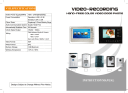
Video r VDP-C33DVR Specifications
Add to My manuals10 Pages
Video r VDP-C33DVR is a device that offers visual communication and security features for your home or office. It allows for two-way audio communication, door unlocking, and video recording. You can monitor the area outside your door using the 5.6-inch TFT-LCD color screen, which also displays the time and date. Additionally, you can take snapshots or record videos of visitors. The device also includes a warning siren and a night vision camera for added security.
advertisement
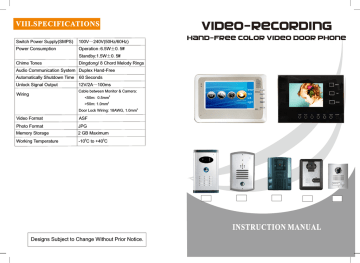
VIII.SPECIFICATIONS
Switch Power Supply(SMPS) 100V~240V(50Hz/60Hz)
Power Consumption Operation:6.5W±0.5W
Standby:1.5W±0.5W
Chime Tones Dingdong/ 8 Chord Melody Rings
Audio Communication System Duplex Hand-Free
Automatically Shutdown Time 60 Seconds
Unlock Signal Output 12V/2A~100ms
Cable between Monitor & Camera:
Wiring
<50m: 0.5mm
2
>50m: 1.0mm
2
2
Video Format ASF
Photo Format JPG
Memory Storage 2 GB Maximum
0 0
Working Temperature -10 C to +40 C
Video-Recording
Hand-Free Color Video Door Phone
enter exit left right
MONITOR
MENU
INSTRUCTION MANUAL
Designs Subject to Change Without Prior Notice.
SAFETY INSTRUCTION
1)DO NOT EXPOSE THIS DEVICE TO RAIN OR OTHER LIQUID;
2)POWER ON AFTER WIRING OF THE COMPLETE SYSTEM;
3)DO NOT DISMANTLE THE COVERS OR TRY TO SERVICE THE UNIT
WITHOUT TECHNICAL PERSON;
4)KEEP THE USER MANUAL AND OTHER ACCESSORIES WELL;
5)FOLLOW THE INSTRUCTION OF OPERATION AND INSTALLING
AFTERWARDS;
6)SOLDERING WELL OF THE JUNCTION END OF WIRES
Introduction of System
Welcome to use our DVR Video door phone, it will bring more security to your family.
The DVR product with latest CCTV technologies bears Recording function of videos or/and photos. We provide bulky memory to save all the video/photos and you can keep the videos/photos for long time, and download videos/photos to computer as one universal connector USB port is provided to help you do this.
We provide friendly user-guide menu to help you operate and set the door phone, videos/photos can be replayed, deleted, favorite ring melody can be changed and time and date can also can set.
Apart from the recording function, it also bears basic function of clear dualway communication, unlock, alert, surveillance and night vision.
Please read the user manual before installing and wiring. Do retain it for future reference. Hope our product satisfies you mostly.
Please check your kit with this manual we have option of Video/Photo Memory for this product.
Photo-Memory Only □VDP-C37DP □VDP-C33DP
Video-Recording Only □VDP-C37DVR □VDP-C33DVR
Photo/Video Both □VDP-C37VP □VDP-C33VP
Checklist of package
Monitor;
□
1PC
Outdoor Station;
□
1PC
Cable;
□
1PC (4-wire, usually 15 meters)
Mounting bracket;
□
1PC
Mounting screws ;
□
1PC
AC/DC Power Adaptor(N/A in Built-in Power supply Models)
□
1PC
Ⅰ
. FUNCTIONAL COMPONENTS
INDOOR MONITOR VDP-C37DVR
1 3
1
2
7”LCD Screen
Power Lamp
3
Operation Lamp
4
Microphone
5
Speaker
6
Monitor
7
Menu
8
Wiring Terminals
9
USB Port
10
Brightness Control
11
Contrast Control
INDOOR MONITOR VDP-C33DVR
14
⑧
1 8
15
16
17
9 10 11 12 13
5.6-inch TFT-LCD
Microphone
Speaker
Monitor
Talking
Unlock
Warning
Returm
Up
Down
Menu
Confirm
Recording
Connecting Terminal strip
Brightness Adjustor
16
17
Contrast Adjustor
Ring Volume Adjustor
1 8
USB Port
OUTDOOR STATIONS
Screw Holes
5 6 7 8 9 10
1
2
4
3
1
2
3
4
5 6 7 8 9 10
III.Operation Instruction of VDP-C37DVR Series
1. Warning, Unlocking & Talking
Press Call Button
ODS-S □ ODS-5□
5 6 7 8 9 10
Automatically Display
1
Video Icon Time
3 2
4
ODS-J□
① Microphone ② Camera
④ Speaker
ODS-A□
⑦ Wiring Terminal to Monitor “A”(Audio)
⑧ Wiring Terminal to Monitor “+”(Power+)
⑤ Wiring Terminal to Monitor “V”(Video) ⑨ Lock Connector “UNL+”
⑥ Wiring Terminal to Monitor “GND”(Power-) ⑩ Lock Connector “UNL-”
Ⅱ. Menu Checklist
S D
:
OK
M emor y F u l l
2. Monitoring
Monitor
Menu
Close Monitoring
Video Recording
Warning
Unlocking
Talking
Main Panel
Start Recording
Stop Recording
Video Files Playing
Play
Pause
Volume Reduce
Volume Increase
V i d e o
Playback
Video Files Deleting
Video/Photo
Function Settting
Ring Setting
Delete One(Selected)
Delete All
1-9 Melody Rings
Time Setting
Storage check
Year (1900~2100)
Month (01~12)
Day (01~31)
Hour (00~23)
Minute (00~59)
Second (00~59)
Press Monitor Button under standby mode if you want to monitor outside the door.
Time Unread Videos
02/12/2010 13:50:02
S D
:
O K
01/007 close stop alarm unlock talk
Total Files close record alarm unlock talk
Close Monitoring(directly shut off the screen)
Stop Video Recording
Warning(Pressing this button 2 seconds, outdoor camera will siren loudly)
Unlock(Electronically unlock the door and screen will automatically close in 5s after unlocking.)
Talking(Talk with visitors)
Close Monitoring(directly shut off the screen)
Video Recording(Record what you are seeing as video)
Warning (Pressing this button>2 seconds, outdoor camera will siren loudly)
Unlock(Electronically unlock the door and screen will automatically close in 5s after unlocking.)
Talking(Talk with visitors)
3. Video Recording
Press Record Button under monitoring or talking mode, video icon and
record time will be s h o w e d o n t h e s c r e e n . It lasts 60 seconds if no action
operated on the door phone, you can also stop recording by pressing
“stop ”button
Video Icon(Normally it is in Green and it is in Red when memory is <30M)
Once Memory is full, the system will automatically delete the earliest records(20M) in order to make memory for new recording.)
Time
02/12/2010 13:50:02
M e m o r y F u l l
00:00: 16 close stop alarm unlock talk
Close Monitoring(Directly shut off the screen)
Stop Recording Video
Warning
Unlocking
Talking
4. Menu Operating
Under standby mode, press “Menu” Button
4.1.Video Playback
After accessing to the menu, a group(4/group) of thumbnail images of video files are showed on the screen.
Recording Time of Selected Video
Video Series No.
1
Selected Video is Highlighted in Yellow
V i d e o
0 1 . 0 3 . 2 0 9 8
0 7 : 0 0 : 0 6
R E C 0 0 0 0 1 play exit back next delete
Play Video (press button again to pause when playing.)
Exit Video Playback and back to Main Panel
Select the Former Video
Select the Next Video
Access to Panel of Video Deleting a. Videos Playing
After selecting the video you want to check, then press Play Button to play, it will continuously play the video in time sequence until you stop it by Stop
Button or it will play all the videos. Press Exit Button to return to Thumbnail images.
Play/Pause Icon Time Volume Strip video 02/27/2010 00:00:29 stop exit vol- vol+
Play/Stop Video
Return to Previous Menu
Reduce Volume
Increase Volume
Video Playback
Function Settting
Time Setting
Storage Check enter exit left right
Access to Main Menu
Access to Panel of Selected Setting
Exit Main Panel and Shut Off Screen
Switch to Icons at Left
Switch to Icons at Right b.Videos Deleting
In the thumbnails list of videos, press Delete Button to delete the videos.
There are 2 options: Delete One and Delete All.
Delete One or Delete All
Recording Time of Slected Video
Video
Del et e O ne
Delete All
01.03.2098
07:00:06 yes exit back next select
Confirm to Delete the Selected Video
Return to previous menu; Return to Main
Panel when there is no video files.
Select the Former Video
Select the Next Video
Select the Options: Delete One or Delete All.
-2-
4.2. Function Setting
You can select ring chime tones and video/
(B) 铃 声 选 择( Ring Setting ):
Function setting Current Ring
Save the Ring You Select and Return to Previous Menu
(
A
) 视 频 回 放(
Ring setting: 01
Video playback )
cancel back
Cancel the Current Ring Setting and
:
Move down to ring-selecting next
Move up to function-selecting
4.3.Time Setting
T i m e S e t t i n g ) :
Selected Part is highlighted
Save Current Time Setting and Return
Previous Menu
(
A
) 视 频 回 放(
Video playback )
:
02.27.2010
15:40:38 cancel down To Add Digits up
To Less Digits selcet
Select “Year, Month, Date, Hour,
Minute & Second” Part
4.4.Storage Check
T i m e S e t t i n g ) :
Accessing to Storage Check to check percentage of usage and total memory.
Used Memory Total Memory in SD Card
(
A
) 视 频 回 放(
Video playback )
:
SD: 1 8 76MB
Use d : 73M exit
Return to Previous Menu (Main Panel)
5. Computer Download
Connect the USB port with PC's with USB bridge cable to download the videos.
6. Outdoor Station
USB Bridge Cable
1. When a visitor presses Call Button, a confirming tone is heard which verifies the
call is going.
2 . T h e p e r s o n i nside presses “Talk” Button to answer the call and talk with
t h e v i s i t o r through microphones.
3. The unit is built in infrared & white LEDs, you can see the visitors clearly even
at deep night.
4. F o r O D S - J b e a r i n g 3 c a m e r a s a t t h e d o o r s t a t i o n g i v e s y o u 3 v i e w
direction(up, down right, down left) of visions which is much helpful for you to
identify visitors before opening your door.
IV.Operation Instruction of VDP-C33DVR Series
1. Warning, Unlocking & Talking
Press Call Button
Video Icon
Time
Tip:
Under basic function mode,
"Return, Up, Next, Menu and
Confirm" buttons don't work until return to Menu-setting mode.
Automatically Display
MONITOR Close Monitoring(directly shut off the screen)
TALK
UNLOCK
Talking(Talk with visitors)
Unlock(Electronically unlock the door and screen will automatically close in 5s after unlocking.)
ALARM R ETU RN U P D OWN M EN U C ON FI RM R ECORDING
Recording(Touch this button to stop or start
recording)
Warning(Touching this button>2 seconds, outdoor camera will siren loudly)
2. Monitoring
Touch Monitor Button under standby mode if you want to monitor outside the door.
Time Unread Videos
Total Files
3. Video Recording
Touch “Recording” button to start recording (The recording button doesn’t work under standby and Menu- setting modes.)
Video Icon(Normally it is in Green and it is in Red when memory is <30M)
Memory is fnished(At this time, the system will automatically delete the ealiest records(20M) in order to release memory for new recording.)
Time
02/12/2010 13:50:02
2106/02/07 06:28:15
00: 00:16
MONITOR Close Monitoring(directly shut off the screen)
TALK Talking
Memory Full
UNLOCK
Unlock
ALARM RETURN CONTROL NEXT MENU CONFIRM RECORDING
ALA R M RET U R N UP DO W N MEN U CO N FIR M RE C O RDIN G
Recording(Touch this button to stop or
start recording)
Warning
4. Menu Displaying
Under standby mode,
Touch “Menu” Button
02/12/2010 13:50:02
2106/02/07 06:28:15
0 0:0 0:16
监视
通话
开锁
A LAR M R E T URN C ON T ROL N EX T M E N U C O N FIRM R ECO R DING
告警 返回 上移 下移 菜单 确定 录像
Video Playback
Function Setting
Time Setting
Access to Main Menu:(following buttons can be operated)
Storage Check
MONITOR
TALK
UNLOCK
Attention:
Under Menu- setting mode,
“
Recording, Monitor, Alarm,
Unlock” buttons don’t work until return to Monitor or Talk mode.
ALARM RETURN CONTROL NEXT MENU CONFIRM RECORDING
AL A R M RE T U RN UP DOW N MENU CO N FIRM RE C O RDIN G
MONITOR
TALK
UNLOCK
Close Monitoring(directly shut off the screen)
Talking
Unlock
ALARM R ETU RN U P D OWN M E NU C ON F IRM R ECO R DIN G
Recording(Touch this button to stop or
start recording)
Warning
Access to Panel of Selected Setting
Switch to Icons at Left
Switch to Icons at Right
Exit Main Panel and Shut Off Screen
4.1 Video Playback
After accessing to the menu, a group(4/group) of thumbnail images of video files are showed on the screen.
Video Series No.1
Recording Time of Selected Video
Selected Video is Highlighted in Yellow
V ideo
MONITOR
0 1 .03 . 209 8
0 7 :00 : 06
TALK
UNLOCK
REC 00001
ALARM RETURN CONTROL NEXT MENU CONFIRM RECORDING
ALARM RETURN UP DOWN MENU CO NF IRM RECO RDING
Play Video (Touch button again to pause when playing.)
Access to delete panel
Select the Former Video
Select the Next Video
Return to Previous Menu a.Videos Playing
After selecting the video you want to check, then touch Play Button to play, it will continuously play the video in time sequence until you stop it by Stop
Button or it finishes playing off all the following videos. After playing, touch Exit Button to return to Thumbnail images.
Play/Pause Icon Time Volume video 02/27/2010 00:00:29 MONITOR
TALK
UNLOCK
ALARM RETURN CONTROL NEXT MENU CONFIRM RECORDING
ALARM RETURN UP DOW N MENU CO NFIRM RE C ORDING
Play/Stop Video
Reduce Volume
Increase Volume
Return to Previous Menu b.Videos Deleting
In the thumbnails list of videos, touch Delete Button to delete the videos.
There are 2 options: Delete One and Delete All.
Delete One or Delete All
Recording Time of Slected Video
Video
Dl et e one
Dle te All
01.03.2098
07:00:06
MONITOR
TALK
UNLOCK
ALARM RETURN CONTROL NEXT MENU CONFIRM RECORDING
AL ARM RETUR N UP DO WN ME N U CONF I R M RE COR D I NG
Confirm to Delete the Selected Video
Select the Options: Delete One or Delete All.
Select the Next Video
Select the Former Video
Return to previous menu; Return to Main
Panel when there is no video files.
4.2 Function Setting
Function setting Current Ring
You can select ring chime tones and video/ photo option here
MONITOR
(A) 视 频 回 放( Video playback ):
TALK
Function setting:vide/ photo
Ring setting: 01
UNLOCK
ALARM RETURN CONTROL NEXT MENU CONFIRM RECORDING
AL A R M RE T U RN UP DOW N MEN U CO N FIRM RE C O RDIN G
Save the Ring You Select and Return to Previous Menu
Move up to function-selecting
Move down to ring-selecting
Cancel the Current Ring Setting and
Return to Previous Menu
4.3 Time Setting
Accessing to Time Setting then touch Select Button to set
“year, month, date, hour, minute and second” accordingly.
Selected Part is Highlighted
02 27 2010
15:40 38
MONITOR
TALK
菜 单
UNLOCK
ALARM RETURN CONTROL NEXT MENU CONFIRM RECORDING save
ALARM RETUR N UP DOWN MENU CON FI RM RECORD ING cancel down up
Save Current Time Setting and Return
Previous Menu
Select “Year, Month, Date, Hour,
Minute & Second” Part
To Less Digits
To Add Digits
Cancel Time Setting and Return
Previous Menu
4.4 Storage Check
Accessing to Storage Check to check percentage of usage and total memory.
Used Memory
Total Memory of the SD Card
监 视 (A) 视 频 回 放( Video playback ):
SD:1876MB
MONITOR
TALK
Used:73M
菜 单
UNLOCK
ALARM RETURN CONTROL NEXT MENU CONFIRM RECORDING
ALARM RE TU RN UP DOW N MENU CONFIRM RECORDIN G
Return to Previous Menu (Main Panel)
5. Computer Download
Connect the USB port with PC's with USB bridge cable to download the videos.
MONITOR
TALK
UNLOCK
ALA RM R ET UR N U P D OW N M E NU C ON F IR M REC OR DIN G
USB Bridge Cable
Outdoor Station
1. When a visitor presses Call Button, a confirming tone is heard which verifies
the call is going.
2. The person inside presses Talk Button to answer the call and talk with the visitor
through microphones.
3. The unit is built in infrared & white LEDs, you can see the visitors clearly
even at deep night.
V. Wiring
V
GND
A
+
+
Outdoor Camera
Indoor Monitor
Door Lock
VI. Installing of Indoor Monitor
1) Select a mounting location to an AC outlet but the monitor cannot be exposed to
dirt, direct sunlight(or other strong light), direct moisture conditions. After
determining the location, attach mounting bracket securely to the wall.
2) Drill a hole in the center area of the bracket just big enough for the electrical wiring
to pull through, and drill small holes for plug bolts.
3) Insert and fix the plug bolts in the small holes, then attach the mounting
bracket to the wall and fix with self-tapping screws.
4) Connect well the wires from Wiring Terminal and pull through the central hole
which connect to the Outdoor Station.
5) Attach the wired monitor unit to the bracket by setting the monitor over the four
bracket hooks and sliding it down.
VDP-C37DVR Series
Cable
1
)
ODS-S
① Dig a square hole which is the same size of the Flush Box in the wall and drill a
hole in the center for wiring and 2 small holes for plug bolts.
② Fix the plug bolts in the 2 small holes and put the Flush Box into the wall and
fix with 2 self-tapping screws.
③ Pull the wiring which connect to Monitor Unit through the central hole and
connect well with Terminals “V, GND, A & +”. Also prepare 2 wires to connect
with Lock Connectors “UNL+ & UNL-” and pull through Flush Box and central
hole in the wall and connect with the door lock.
④ Put the wired Camera Unit in the Flush Box and fix with 2 Hex Socket Cap Screws.
① Plug Bolt ② Bracket ③ Self-Tapping Screws ④ Hook Holes
VDP-C33DVR Series
Cable
Put-in
Hex Socket Screw Key
(Provided)
Flush Box
1.Bracket plate for indoor section
2.Plastic Expansion plug
3.Fixing screw
4.Holes for Hanging indoor section
VII. Installing of Outdoor Station
The monitor is compatible with several camera units (ODS-J/ODS-S/ODS-5
ODS-A are optional.). Please verify the model no. before installation and follow
correct directions. The recommended location of camera unit is at the
height 150~170cm from central part of Camera to the floor (for reference only).
Notes: Do not expose the camera unit to direct sunlight and be sure it is shield from storm rain. The background of visitors may be affected by street lamp and other strong light, you can mount some lamps to highlight for clearer images of visitors.
2
)
ODS-5
① Dig a square hole which is the same size of the Flush Box in the wall and drill
a hole in the center for wiring and 4 small holes for plug bolts.
② Fix the plug bolts in the 4 small holes and put the Flush Box into the wall and
fix with 4 self-tapping screws.
③ Pull the wiring which connect to Monitor Unit through the central hole and connect
well with Terminals “V, GND, A & +”. Also prepare 2 wires to connect with Lock
Connectors “UNL+& UNL-” and pull through Flush Box and central hole in the
wall and connect with the door lock.
④ Put the wired Camera Unit in the Flush Box and fix with 4 drive screws.
Cable
Put-in
Flush Box rive S cre ws
D
3
)
ODS-A
(1)Frame part :Surface-mount the frame part
Make holes for the screw by wall plastic expasion plug and fasten the screws
according to the hole of the frame part.
(2)The recommended height of 150CM helps the camera for proper monitoring
range. First , put the clasp in the frame with four screws, then secure the
frame into the wall.
(3)Connect the wires from the camera unit to the monitor wiring terminal.
(4)In the end install the outdoor section in the frame as depicted on the figure
below. Tighten up screw from the bottom.
Screw expansion plug
4) ODS-J
① Drill a hole in the center area of the bracket just big enough for the electrical
wiring to pull through. And drill 2 small holes for the plug bolts.
② Insert and fix the plug bolts in the 2 small holes, then attach the mounting
bracket to the wall and fix with 2 self-tapping screws.
③ Pull the wiring which connect to Monitor Unit through the central hole and connect
well with Terminals “V, GND, A & +”. Also prepare 2 wires to connect with Lock
Connectors “ UNL+ & UNL-” and pull through Bracket and central hole in the wall
and connect with the door lock.
④ Put the wired Camera Unit in the bracket and pop out the tab at the bottom of
the unit. Fix it with drive screw and press back the tab.
Bracke t
Cable
Put-i n
Drive Screw
Self-Tapping Screws
Pop-out Tab
Attention:
It is suggested that owners delete photos kept regularly for photo-memory only model with SD built-in to hold thousands of photos for better performance.
The handled objects are photos when the function setting is photo and it is video when the function setting is video for photo/video both recording model.
The system should be power off each time to refresh after downloading files by the USB port for all the video door phone models with memory function.
advertisement
Related manuals
Frequently Answers and Questions
What is the power consumption of the Video-Recording Hand-Free Color Video Door Phone?
What is the maximum memory storage?
How many chord melody rings are included?
How long is the automatically shutdown time?
What is the unlock signal output?
What is the wiring for the Door Lock?
What is the video format?
What is the photo format?
What is the working temperature?
advertisement