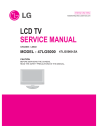
advertisement
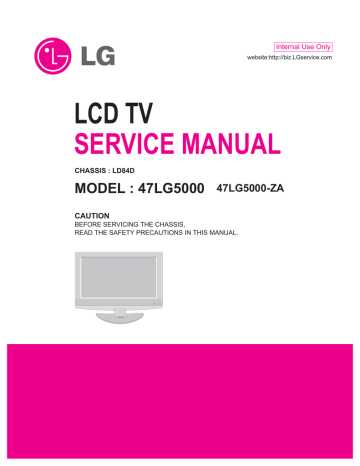
Internal Use Only
website:http://biz.LGservice.com
LCD TV
SERVICE MANUAL
CHASSIS : LD84D
MODEL : 47LG5000
47LG5000-ZA
CAUTION
BEFORE SERVICING THE CHASSIS,
READ THE SAFETY PRECAUTIONS IN THIS MANUAL.
CONTENTS
CONTENTS .............................................................................................. 2
PRODUCT SAFETY ..................................................................................3
SPECIFICATION ........................................................................................6
ADJUSTMENT INSTRUCTION ...............................................................13
TROUBLE SHOOTING ............................................................................18
BLOCK DIAGRAM...................................................................................23
EXPLODED VIEW .................................................................................. 24
SVC. SHEET ...............................................................................................
Only for training and service purposes
- 2 LGE Internal Use Only
SAFETY PRECAUTIONS
IMPORTANT SAFETY NOTICE
Many electrical and mechanical parts in this chassis have special safety-related characteristics. These parts are identified by in the
Schematic Diagram and Replacement Parts List.
It is essential that these special safety parts should be replaced with the same components as recommended in this manual to prevent
Shock, Fire, or other Hazards.
Do not modify the original design without permission of manufacturer.
General Guidance
An isolation Transformer should always be used during the servicing of a receiver whose chassis is not isolated from the AC power line. Use a transformer of adequate power rating as this protects the technician from accidents resulting in personal injury from electrical shocks.
It will also protect the receiver and it's components from being damaged by accidental shorts of the circuitry that may be inadvertently introduced during the service operation.
If any fuse (or Fusible Resistor) in this TV receiver is blown, replace it with the specified.
When replacing a high wattage resistor (Oxide Metal Film Resistor, over 1W), keep the resistor 10mm away from PCB.
Keep wires away from high voltage or high temperature parts.
Before returning the receiver to the customer,
always perform an AC leakage current check on the exposed metallic parts of the cabinet, such as antennas, terminals, etc., to be sure the set is safe to operate without damage of electrical shock.
Leakage Current Cold Check(Antenna Cold Check)
With the instrument AC plug removed from AC source, connect an electrical jumper across the two AC plug prongs. Place the AC switch in the on position, connect one lead of ohm-meter to the AC plug prongs tied together and touch other ohm-meter lead in turn to each exposed metallic parts such as antenna terminals, phone jacks, etc.
If the exposed metallic part has a return path to the chassis, the measured resistance should be between 1M
Ω and 5.2M
Ω
.
When the exposed metal has no return path to the chassis the reading must be infinite.
An other abnormality exists that must be corrected before the receiver is returned to the customer.
Leakage Current Hot Check
(See below Figure)
Plug the AC cord directly into the AC outlet.
Do not use a line Isolation Transformer during this check.
Connect 1.5K/10watt resistor in parallel with a 0.15uF capacitor between a known good earth ground (Water Pipe, Conduit, etc.) and the exposed metallic parts.
Measure the AC voltage across the resistor using AC voltmeter with 1000 ohms/volt or more sensitivity.
Reverse plug the AC cord into the AC outlet and repeat AC voltage measurements for each exposed metallic part. Any voltage measured must not exceed 0.75 volt RMS which is corresponds to
0.5mA.
In case any measurement is out of the limits specified, there is possibility of shock hazard and the set must be checked and repaired before it is returned to the customer.
Leakage Current Hot Check circuit
AC Volt-meter
To Instrument's exposed
METALLIC PARTS
0.15uF
1.5 Kohm/10W
Good Earth Ground such as WATER PIPE,
CONDUIT etc.
Only for training and service purposes
- 3 LGE Internal Use Only
SERVICING PRECAUTIONS
CAUTION: Before servicing receivers covered by this service manual and its supplements and addenda, read and follow the
SAFETY PRECAUTIONS on page 3 of this publication.
NOTE: If unforeseen circumstances create conflict between the following servicing precautions and any of the safety precautions on page 3 of this publication, always follow the safety precautions.
Remember: Safety First.
General Servicing Precautions
1. Always unplug the receiver AC power cord from the AC power source before; a. Removing or reinstalling any component, circuit board module or any other receiver assembly.
b. Disconnecting or reconnecting any receiver electrical plug or other electrical connection.
c. Connecting a test substitute in parallel with an electrolytic capacitor in the receiver.
CAUTION: A wrong part substitution or incorrect polarity installation of electrolytic capacitors may result in an explosion hazard.
unit under test.
2. After removing an electrical assembly equipped with ES devices, place the assembly on a conductive surface such as aluminum foil, to prevent electrostatic charge buildup or exposure of the assembly.
3. Use only a grounded-tip soldering iron to solder or unsolder ES devices.
4. Use only an anti-static type solder removal device. Some solder removal devices not classified as "anti-static" can generate electrical charges sufficient to damage ES devices.
5. Do not use freon-propelled chemicals. These can generate electrical charges sufficient to damage ES devices.
6. Do not remove a replacement ES device from its protective package until immediately before you are ready to install it.
(Most replacement ES devices are packaged with leads electrically shorted together by conductive foam, aluminum foil or comparable conductive material).
7. Immediately before removing the protective material from the leads of a replacement ES device, touch the protective material to the chassis or circuit assembly into which the device will be installed.
CAUTION: Be sure no power is applied to the chassis or circuit, and observe all other safety precautions.
8. Minimize bodily motions when handling unpackaged replacement ES devices. (Otherwise harmless motion such as the brushing together of your clothes fabric or the lifting of your foot from a carpeted floor can generate static electricity sufficient to damage an ES device.)
2. Test high voltage only by measuring it with an appropriate high voltage meter or other voltage measuring device (DVM,
FETVOM, etc) equipped with a suitable high voltage probe.
Do not test high voltage by "drawing an arc".
3. Do not spray chemicals on or near this receiver or any of its assemblies.
4. Unless specified otherwise in this service manual, clean electrical contacts only by applying the following mixture to the contacts with a pipe cleaner, cotton-tipped stick or comparable non-abrasive applicator; 10% (by volume) Acetone and 90% (by volume) isopropyl alcohol (90%-99% strength)
CAUTION: This is a flammable mixture.
Unless specified otherwise in this service manual, lubrication of contacts in not required.
5. Do not defeat any plug/socket B+ voltage interlocks with which receivers covered by this service manual might be equipped.
6. Do not apply AC power to this instrument and/or any of its electrical assemblies unless all solid-state device heat sinks are correctly installed.
7. Always connect the test receiver ground lead to the receiver chassis ground before connecting the test receiver positive lead.
Always remove the test receiver ground lead last.
8. Use with this receiver only the test fixtures specified in this
service manual.
CAUTION: Do not connect the test fixture ground strap to any heat sink in this receiver.
Electrostatically Sensitive (ES) Devices
Some semiconductor (solid-state) devices can be damaged easily by static electricity. Such components commonly are called
Electrostatically Sensitive (ES) Devices. Examples of typical ES devices are integrated circuits and some field-effect transistors and semiconductor "chip" components. The following techniques should be used to help reduce the incidence of component damage caused by static by static electricity.
1. Immediately before handling any semiconductor component or semiconductor-equipped assembly, drain off any electrostatic charge on your body by touching a known earth ground.
Alternatively, obtain and wear a commercially available discharging wrist strap device, which should be removed to prevent potential shock reasons prior to applying power to the
General Soldering Guidelines
1. Use a grounded-tip, low-wattage soldering iron and appropriate tip size and shape that will maintain tip temperature within the range or 500 ° F.
2. Use an appropriate gauge of RMA resin-core solder composed of 60 parts tin/40 parts lead.
3. Keep the soldering iron tip clean and well tinned.
4. Thoroughly clean the surfaces to be soldered. Use a mall wirebristle (0.5 inch, or 1.25cm) brush with a metal handle.
Do not use freon-propelled spray-on cleaners.
5. Use the following unsoldering technique a. Allow the soldering iron tip to reach normal temperature.
(500
°
F) b. Heat the component lead until the solder melts.
c. Quickly draw the melted solder with an anti-static, suctiontype solder removal device or with solder braid.
CAUTION: Work quickly to avoid overheating the circuitboard printed foil.
6. Use the following soldering technique.
a. Allow the soldering iron tip to reach a normal temperature
(500 ° F) b. First, hold the soldering iron tip and solder the strand against the component lead until the solder melts.
c.
Quickly move the soldering iron tip to the junction of the component lead and the printed circuit foil, and hold it there only until the solder flows onto and around both the component lead and the foil.
CAUTION: Work quickly to avoid overheating the circuit board printed foil.
d.
Closely inspect the solder area and remove any excess or splashed solder with a small wire-bristle brush.
- 4 LGE Internal Use Only
Only for training and service purposes
IC Remove/Replacement
Some chassis circuit boards have slotted holes (oblong) through which the IC leads are inserted and then bent flat against the circuit foil. When holes are the slotted type, the following technique should be used to remove and replace the IC. When working with boards using the familiar round hole, use the standard technique as outlined in paragraphs 5 and 6 above.
Removal
1. Desolder and straighten each IC lead in one operation by gently prying up on the lead with the soldering iron tip as the solder melts.
2. Draw away the melted solder with an anti-static suction-type solder removal device (or with solder braid) before removing the
IC.
Replacement
1. Carefully insert the replacement IC in the circuit board.
2. Carefully bend each IC lead against the circuit foil pad and solder it.
3. Clean the soldered areas with a small wire-bristle brush.
(It is not necessary to reapply acrylic coating to the areas).
"Small-Signal" Discrete Transistor
Removal/Replacement
1. Remove the defective transistor by clipping its leads as close as possible to the component body.
2. Bend into a "U" shape the end of each of three leads remaining on the circuit board.
3. Bend into a "U" shape the replacement transistor leads.
4. Connect the replacement transistor leads to the corresponding leads extending from the circuit board and crimp the "U" with long nose pliers to insure metal to metal contact then solder each connection.
Power Output, Transistor Device
Removal/Replacement
1. Heat and remove all solder from around the transistor leads.
2. Remove the heat sink mounting screw (if so equipped).
3. Carefully remove the transistor from the heat sink of the circuit board.
4. Insert new transistor in the circuit board.
5. Solder each transistor lead, and clip off excess lead.
6. Replace heat sink.
Diode Removal/Replacement
1. Remove defective diode by clipping its leads as close as possible to diode body.
2. Bend the two remaining leads perpendicular y to the circuit board.
3. Observing diode polarity, wrap each lead of the new diode around the corresponding lead on the circuit board.
4. Securely crimp each connection and solder it.
5.
Inspect (on the circuit board copper side) the solder joints of the two "original" leads. If they are not shiny, reheat them and if necessary, apply additional solder.
Fuse and Conventional Resistor
Removal/Replacement
1. Clip each fuse or resistor lead at top of the circuit board hollow stake.
2. Securely crimp the leads of replacement component around notch at stake top.
3. Solder the connections.
CAUTION: Maintain original spacing between the replaced component and adjacent components and the circuit board to prevent excessive component temperatures.
- 5 -
Circuit Board Foil Repair
Excessive heat applied to the copper foil of any printed circuit board will weaken the adhesive that bonds the foil to the circuit board causing the foil to separate from or "lift-off" the board. The following guidelines and procedures should be followed whenever this condition is encountered.
At IC Connections
To repair a defective copper pattern at IC connections use the following procedure to install a jumper wire on the copper pattern side of the circuit board. (Use this technique only on IC connections).
1. Carefully remove the damaged copper pattern with a sharp knife. (Remove only as much copper as absolutely necessary).
2. carefully scratch away the solder resist and acrylic coating (if used) from the end of the remaining copper pattern.
3. Bend a small "U" in one end of a small gauge jumper wire and carefully crimp it around the IC pin. Solder the IC connection.
4. Route the jumper wire along the path of the out-away copper pattern and let it overlap the previously scraped end of the good copper pattern. Solder the overlapped area and clip off any excess jumper wire.
At Other Connections
Use the following technique to repair the defective copper pattern at connections other than IC Pins. This technique involves the installation of a jumper wire on the component side of the circuit board.
1. Remove the defective copper pattern with a sharp knife.
Remove at least 1/4 inch of copper, to ensure that a hazardous condition will not exist if the jumper wire opens.
2. Trace along the copper pattern from both sides of the pattern break and locate the nearest component that is directly connected to the affected copper pattern.
3. Connect insulated 20-gauge jumper wire from the lead of the nearest component on one side of the pattern break to the lead of the nearest component on the other side.
Carefully crimp and solder the connections.
CAUTION: Be sure the insulated jumper wire is dressed so the it does not touch components or sharp edges.
LGE Internal Use Only
Only for training and service purposes
SPECIFICATION
NOTE : Specifications and others are subject to change without notice for improvement.
1. Application Range.
This spec sheet is applied to the 37"/42"/47"/52" LCD TV used
LA84A chassis.
3. Test method
2. Specification
Each part is tested as below without special appointment
3.1 Performance : LGE TV test method followed.
3.2 Demanded other specification
Safety : CE, IEC specification
EMC : CE, IEC
2.1 Temperature : 25±5°C(77±9°F), CST : 40±5°C
2.2 Relative Humidity : 65±10%
2.3 Power Voltage : Standard input voltage
(100~240V@ 50/60Hz)
• Standard Voltage of each products is marked by models
2.4 Specification and performance of each parts are followed each drawing and specification by part number in accordance with BOM .
2.5 The receiver must be operated for about 5 minutes prior to the adjustment.
4. General Specification
No
1
2
3
Item
Display Screen Device
Aspect Ratio
LCD Module
LCD
Remark
4 Operating Environment
5 Storage Environment
6
7
Input Voltage
Power Consumption
8 Type Size
9 Pixel Pitch
10 Back Light
11 Display Colors
12 Coating
Specification
37/42/47/52" wide Color Display Module
16:9
37" TFT LCD FHD
42" TFT LCD FHD
47" TFT LCD FHD
52" TFT LCD FHD
Temp. : 0 ~ 40 deg
Humidity : 0 ~ 85%
Temp. : -20 ~ 60 deg
Humidity : 0 ~ 85 %
AC100 ~ 240V, 50/60Hz
Power on (Green)
37"
42"
47"
52"
≤
132W ( 7.86 + 125 W)
≤
197W (13.2 + 184 W)
≤
242W (26.4 + 216.1 W)
≤
335W (20.16 + 315 W)
37" 877(H) x 516.8(V) x 55.5(D)
42" 983.0(H) x 576.0(V) x 52.7(D)
47"
52"
37"
42"
47"
52"
37"
42"
1096.0(H) x 640.0(V) x 51.0(D)
1219.0(H) x 706.7(V) x 64.6(D)
0.42675(H) x 0.42675(V)
0.4845
0.5415 (H) x 0.1805(V)
0.600(H) x 0.600(V)
TBD(EEFL), Straight type
18pcs, Straight type
47"
52"
20CCFL, Straight type
24CCFTs, direct type
16.7M (16,777,216)
3H, AG
- 6 -
MAKER : 37"- LPL
42"- AUO
47"- CMO
52"- SHARP
LGE SPEC
LG5000
LCD + Backlight
LG5000
With inverter
LG5000
LG5000
LGE Internal Use Only
Only for training and service purposes
5. MODEL General Specification
No
1
Item
Broadcasting system
2 Receiving system
3 Scart Jack (2EA)
1) PAL-BG
2) PAL-DK
3) PAL-I/I’
4) SECAM L/L’
Specification
5) DVB-T (ID TV)
Analog : Upper Heterodyne
Digital : COFDM
PAL, SECAM
4 Video Input RCA(1EA)
5 S-Video Input (1EA)
6 Component Input (1EA)
7
8
RGB Input
HDMI Input (3EA)
9 Audio Input (3EA)
10
11
SDPIF out (1EA)
Earphone out (1EA)
12 USB (1EA)
Remarks
PAL, SECAM, NTSC
PAL, SECAM, NTSC
Y/Cb/Cr
Y/Pb/Pr
RGB-PC
HDMI1-DTV/DVI
HDMI2-DTV
HDMI3-DTV
RGB/DVI Audio
Component
AV
SPDIF out
Antenna, AV1, AV2, AV3, Component,
RGB, HDMI1, HDMI2, HDMI3
Scart 1 Jack is Full scart and support
RF-OUT(analog)
Scart 2 jack is Half scart and support
MNT/DTV-OUT.
4 System :
PAL, SECAM, NTSC, PAL60
4 System :
PAL, SECAM, NTSC, PAL60
Analog(D-SUB 15PIN)
PC(HDMI version 1.3)
Support HDCP
L/R Input
For service only
Only for training and service purposes
- 7 LGE Internal Use Only
6. Chroma & Brightness
6.1 37"LCD Module
No.
1.
2.
3.
4.
Viewing Angle<CR>10>
Luminance
Contrast Ratio
Item
CIE Color Coordinates
Specification
Right/Left/Up/Down
Luminance (cd/m2)
Variation
CR
White WX
RED
Green
Blue
WY
Xr
Yr
Xg
Yg
Xb
Yb
Min.
89
400
1000
Typ
-0.03
1) Standard Test Condition (The unit has been ‘ON’)
2) Stable for approximately 30 minutes in a dark environment at 25±2_
3) The values specified are at approximate distance 50Cm from the LCD surface
4) Ta= 25±2°C, VLCD=12.0V, fV=60Hz, Dclk=148.5MHz VBR_A=1.6V, ExtVBR_B=100%
Typ.
500
-
1400
0.279
0.292
0.641
0.334
0.291
0.614
0.145
0.062
6.2 42"LCD Module
No.
1.
2.
3.
4.
Luminance
Contrast Ratio
Item
Viewing Angle<CR>10>
CIE Color Coordinates
Specification
Right/Left/Up/Down
Luminance (cd/m2)
Variation
CR
White
RED
WX
WY
Xr
Green
Blue
Yr
Xg
Yg
Xb
Yb
1000
Typ
-0.03
1) Standard Test Condition(The unit has been ‘ON’)
2) Stable for approximately 60 minutes in a dark environment at 25_
3) The values specified are at approximate distance 50Cm from the LCD surface
Min.
400
Typ.
89
500
-
1500
0.280
0.290
0.640
0.330
0.290
0.600
0.150
0.060
Max.
Max.
Remark
1.3
MAX / MIN
Typ
+0.03
LPL(37")
Remark
1.3
MAX / MIN
Typ
+0.03
AUO(42")
Only for training and service purposes
- 8 LGE Internal Use Only
6.3 47"LCD Module
No.
1.
2.
3.
4.
Viewing Angle<CR>10>
Luminance
Contrast Ratio
Item
CIE Color Coordinates
Specification
Right/Left/Up/Down
Luminance (cd/m2)
Variation
CR
White WX
RED
Green
Blue
WY
Xr
Yr
Xg
Yg
Xb
Yb
Min.
80
450
1800
Typ
-0.03
1) Stable for approximately 60 minutes in a dark environment at 25±2_ and windless room
2) Ambient Humidity: 50±1%RH
3) Supply Voltage: 12V
4) Lamp Current: 5.2±0.5mA
5) Oscillating Frequency: 66±3KHz
6) Frame rate: 60Hz
0.285
0.638
0.331
0.272
0.590
0.144
0.068
Typ.
88
500
-
2000
0.280
6.4 52"LCD Module
No.
1.
2.
3.
4.
Item
Viewing Angle<CR>10>
Luminance
Contrast Ratio
CIE Color Coordinates
Specification
Right/Left/Up/Down
Luminance (cd/m2)
Variation
CR
White
RED
WX
WY
Xr
Green
Blue
Yr
Xg
Yg
Xb
Yb
1) Standard Test Condition (The unit has been ‘ON’)
2) Stable for approximately 30 minutes in a dark environment at 25±2_
3) The values specified are at approximate distance 40Cm from the LCD surface
4) Ta=25°C, Vcc=12.0V, VINV =24.0V, VBRT=3.3V, Timing: 60Hz (typ. value)
5) Measurement condition: Set the value of VBRT to maximum luminance of white.
Min.
70
360
1000
Typ
-0.03
Typ.
88
450
-
1500
0.272
0.277
0.640
0.330
0.280
0.600
0.150
0.060
Max.
Remark
1.3
MAX / MIN
Typ
+0.03
CMO(47")
Max.
Remark
1.25
MAX / MIN
Typ
+0.03
SHARP(52")
LGE Internal Use Only
Only for training and service purposes
- 9 -
8
9
6
7
10
7. SET Optical Feature
(Measurement Condition: Full white/ Dynamic) -> Measure the black luminance after 30 seconds.
No
1
3
3
4
Item
37 inch
42 inch
47 inch
52 inch module
LPL
AUO
CMO
SHARP
Luminance (min)
AV, COMPONENT, HDMI
400cd/m 2
400cd/m
2
400cd/m 2
360cd/m 2
C/R(min)
AV, COMPONENT, HDMI
1000
1000
1000
1000
Remark
LG5000
C/R is excepted for PC mode.
8. Component Video Input (Y, P
B
, P
R
)
No.
1. 720x480
2. 720x480
3. 720x480
4. 720x480
Specification
Resolution H-freq(kHz) V-freq(Hz)
15.73
15.63
31.47
31.50
60.00
59.94
59.94
60.00
SDTV, DVD 480i
SDTV, DVD 480i
Remark
SDTV, DVD 625 Line 5. 720x576
6. 720x576
7. 1280x720
8. 1280x720
9. 1280x720
10. 1920x1080
11. 1920x1080
12. 1920x1080
15.625
31.25
45.00
44.96
37.50
31.25
33.75
33.72
50.00
50.00
60.00
59.94
50
50.00
60.00
59.94
HDTV 720p 50Hz
13.
1920x1080
14.
1920x1080
15.
1920x1080
56.25
67.433
67.50
50.00
59.94
60
HDTV 1080P
HDTV 1080P
HDTV 1080P
9. RGB PC
No
1.
2.
Resolution
720*400
640*480
3 800*600
4.
5
832*624
1024*768
1280*768
1360*768
1366*768
1280*1024
1920*1080
H-freq(kHz)
31.468
31.469
37.684
37.879
46.875
49.725
48.363
56.470
60.123
47.78
47.72
47.56
63.595
66.647
V-freq.(Hz)
70.08
59.94
75.00
60.31
75.00
74.55
60.00
70.00
75.029
59.87
59.8
59.6
60.0
59.988
Pixel clock(MHz)
28.321
25.17
31.50
40.00
49.50
57.283
65.00
75.00
78.75
79.5
84.75
84.75
108.875
138.625
Proposed
VESA
VESA
Macintosh
VESA(XGA)
WXGA
WXGA
WXGA
SXGA
WUXGA
Remarks
Input 848x480 60Hz, 852x480 60Hz
=> 640x480 60Hz Display
FHD Model only
FHD Model only
- 10 LGE Internal Use Only
Only for training and service purposes
10. HDMI Input (DTV)
No. Resolution H-freq(kHz) V-freq(Hz) clock(MHz)
1.
720*480
2.
720*480
3.
640*480
4.
640*480
31.47
31.50
31.469
31.469
59.94
60
59.94
60.00
27.00
27.027
25.175
25.20
5.
720*480
6.
720*480
7.
720*576
8.
1280*720
9.
1280*720
10.
1280*720
11 1920*1080
12 1920*1080
31.47
31.50
31.25
37.50
44.96
45.00
33.72
33.75
59.94
60.00
50.00
50.00
59.94
60.00
59.94
60.00
27.000
27.027
27.000
74.176
74.176
74.250
74.176
74.250
13 1920*1080
14 1920*1080
15 1920*1080
16 1920*1080
17 1920*1080
28.125
27.000
56.250
67.433
67.500
50.00
24.00
50
59.94
60
74.250
74.250
148.500
148.352
148.500
Proposed
SDTV 480P(4:3)
SDTV 480P(4:3)
SDTV 480P(4:3)
SDTV 480P(4:3)
SDTV 480P(16:9)
SDTV 480P(16:9)
SDTV 576P
HDTV 720P
HDTV 720P
HDTV 720P
HDTV 1080I
HDTV 1080I
HDTV 1080I 50Hz
HDTV 1080P 24Hz
HDTV 1080P 50Hz
HDTV 1080P
HDTV 1080P
11. HDMI Input (PC)
NoResolution
1.
720*400
2.
640*480
3 800*600
4.
832*624
5 1024*768
6 1280*768
7 1360*768
8 1366*768
9 1280*1024
10 1920*1080
56.470
60.123
47.78
47.72
47.56
63.595
66.647
H-freq(kHz)
31.468
31.469
37.684
37.879
46.875
49.725
48.363
70.00
75.029
59.87
59.8
59.6
60.0
59.988
V-freq.(Hz)
70.08
59.94
75.00
60.31
75.00
74.55
60.00
Pixel clock(MHz)
28.321
25.17
31.50
40.00
49.50
57.283
65.00
75.00
78.75
79.5
84.75
84.75
108.875
138.625
Proposed
VESA
VESA
Macintosh
VESA(XGA)
WXGA
WXGA
WXGA
SXGA
WUXGA
HDCP
HDCP
HDCP
HDCP
HDCP
HDCP
HDCP
HDCP
HDCP
HDCP
HDCP
HDCP
Remarks
HDCP
HDCP
HDCP
Remark
HDCP
HDCP
HDCP
FHD Model only, HDCP
FHD Model only, HDCP
Only for training and service purposes
- 11 LGE Internal Use Only
12. Mechanical specification
12-1. 37LG5000
No. Item
1. Product
Dimension
2. Product
Before Packing
After Packing
Only SET
With BOX
Widt(W) Length(D) Height(H) mm
936.4
293.8
684.4 mm With Stant
1195 253
18.3
665 mm
Kg
23 Kg
12-2. 42LG5000
No. Item
1. Product
Dimension
2. Product
Before Packing
After Packing
Only SET
With BOX
Widt(W) Length(D) Height(H) mm
1034 293.4
735 mm With Stant
1330 257
23.5
772 mm
Kg
26.2
Kg
12-3. 47LG50
No. Item
1. Product
Dimension
2. Product
Before Packing
After Packing
Only SET
With BOX
Widt(W) Length(D) Height(H) mm
1156.2 342.9
813.1
mm With Stant
1266 460
29.5
887 mm
Kg
35.4 Kg
12-4. 52LG5000
No. Item
1. Product
Dimension Before Packing
2. Product
After Packing
Only SET
With BOX
Widt(W) Length(D) Height(H) mm
1291.7
342.9
892.2
mm With Stant
1386 976 411
39.5
46.2 mm
Kg
Kg
Only for training and service purposes
- 12 LGE Internal Use Only
ADJUSTMENT INSTRUCTION
1. Application Range
These instructions are applied to all of the LCD TV, LD84D
Chassis.
file(XXXX.bin) by clicking "Read"
(4) filexxx.bin
2. Notice
2.1 The adjustment is according to the order which is designated and which must be followed, according to the plan which can be changed only on agreeing.
2.2. Power Adjustment: Free Voltage
2.3. Magnetic Field Condition: Nil.
2.4. Input signal Unit: Product Specification Standard
2.5. Reserve after operation: Above 5 Minutes (Heat Run)
Temperature : at 25°C±5°C
Relative humidity : 65 ±10%
Input voltage : 220V, 60Hz
2.6. Adjustment equipments: Color Analyzer (CA-210 or CA-
110), Pattern Generator (MSPG-925L or Equivalent),
DDC Adjustment Jig equipment, SVC remote controller
2.7. Don’t push The "IN STOP KEY" after completing the function inspection.
5. Click "Auto" tab and set as below
6. Click "Run".
7. After downloading, check "OK" message.
filexxx.bin
(5)
(6)
(8)...........OK
3. Main PCB check process
(7)
O
APC - After Manual-Insult, executing APC
O
Download
1. Execute ISP program "Mstar ISP Utility" and then click
"Config" tab.
2. Set as below, and then click "Auto Detect" and check
"OK" message.
If display "Error", Check connect computer, jig, and set.
3. Click "Connect" tab.
If display "Can’t ", Check connect computer, jig, and set.
(1) (3)
(2) OK
Controllare la frequenza:
Usare una frequenza da
200KHz a 400KHz
- 13 LGE Internal Use Only
Only for training and service purposes
O
USB DOWNLOAD
1. Put the USB Stick to the USB socket
2. Automatically detecting update file in USB Stick
- If your downloaded program version in USB Stick is
Low, it didn’t work. But your downloaded version is High,
USB data is automatically detecting
3. Show the message "Copying files from memory"
3.1 ADC Process
3.1.1 PC input ADC
3.1.1.1 Auto RGB Gain/Offset Adjustment
- Convert to PC in Input-source
- Signal equipment displays
Output Voltage: 700 mVp-p
Impress Resolution XGA (1024 x 768 @ 60Hz)
Model : 60 in Pattern Generator
Pattern : 65 in Pattern Generator (MSPG-925 SERISE)
4. Updating is staring.
5. Updating Completed, The TV will restart automatically.
6. If your TV is turned on, check your updated version and
Tool option. (explain the Tool option, next stage)
* If downloading version is more high than your TV have, TV can lost all channel data. In this case, you have to channel recover. if all channel data is cleared, you didn’t have a
DTV/ATV test on production line.
O
After downloading, have to adjust TOOL OPTION again.
1. Push "IN-START" key in service remote controller
2. Select "Tool Option 1" and Push "OK" button
3. Punch in the number. (Each model has their number.)
4. Completed selecting Tool option
Adjustment pattern (PC )
- Adjust by commanding AUTO_COLOR_ADJUST.
3.1.1.2 Confirmation
- We confirm whether "0xAA (RGB)" address of EEPROM
"0xA2" is "0xAA" or not.
- If "0xAA (RGB)" address of EEPROM "0xA2" isn’t "0xAA", we adjust once more
- We can confirm the ADC values from "0xA4~0XA9 (RGB)" addresses in a page "0xA2"
*Manual ADC process using Service Remocon. After enter
Service Mode by pushing "ADJ" key, execute "ADC Adjust" by pushing " " key at "ADC
CALIBRATION: RGB-PC".
3.2.1 COMPONENT input ADC
3.2.1.1 Component Gain/Offset Adjustment
- Convert to Component in Input-source
- Signal equipment displays
Impress Resolution 480i
- 14 LGE Internal Use Only
Only for training and service purposes
MODEL: 209 in Pattern Generator(480i Mode)
PATTERN : 65 in Pattern Generator( MSPG-925 SERISE)
Impress Resolution 1080i
MODEL: 223 in Pattern Generator(1080i Mode)
PATTERN: 65 in Pattern Generator( MSPG-925 SERISE)
3.2 Function Check
3.2.1 Check display and sound
-Check Input and Signal items. (cf. work instructions)
1. TV
2. AV (SCART1/SCART2/S-VHS/CVBS)
3. COMPONENT (480i)
4. RGB (PC : 1024 x 768 @ 60hz)
5. HDMI
6. PC Audio In
* Display and Sound check is executed by Remote controller.
Adjustment pattern (COMPONENT )
- Adjust by commanding AUTO_COLOR_ADJUST.
3.2.1.2 Confirmation
- We confirm whether "0xB3 (480i)/0xBC (1080i)" address of
EEPROM "0xA2" is "0xAA" or not.
- If "0xB3 (480i)/0xBC(1080i)" address of EEPROM "0xA2" isn’t "0xAA", we adjust once more
- We can confirm the ADC values from "0xAD~0XB2
(480i)/0XB6~BB (1080i)" addresses in a page "0xA2"
*Manual ADC process using Service Remocon. After enter
Service Mode by pushing "ADJ" key, execute "ADC Adjust" by pushing " " key at "ADC
CALIBRATION :COMPONENT".
Impress Resolution 480i
4. Total Assembly line process
4.1 Adjustment Preparation
- W/B Equipment condition
CA210: CH 9, Test signal: Inner pattern (85IRE)
- Above 5 minutes H/run in the inner pattern. ("power on" key of adjust remote control)
- 15 Pin D-Sub Jack is connected to the AUTO W/B
EQUIPMENT.
- Adjust Process will start by execute I2C Command (Inner pattern (0xF3, 0xFF).
Color Cool 11,000k
°
K X=0.276 (±0.002) LG5000 <Test Signal>
Temperature Y=0.283 (±0.002) Inner pattern
Medium 9,300k
°
K X=0.285 (±0.002)
Y=0.293 (±0.002)
Warm 6,500k
°
K X=0.313 (±0.002)
Y=0.329 (±0.002)
(216gray,85IRE)
- Adjust Process will finish by execute I2C Command (Inner pattern (Inner pattern (0xF3,0x00)).
** Caution **
Color Temperature: COOL, Medium, Warm
One of R Gain/G Gain/ B Gain should be kept on 0xC0, and adjust other two lower than C0.
(when R/G/B Gain are all C0, it is the FULL Dynamic Range of
Module)
*Manual W/B process using adjusts Remote control.
- After enter Service Mode by pushing "ADJ" key,
- Enter White Pattern off of service mode, and change off -> on.
- Enter "W/B ADJUST" by pushing " " key at "3. W/B ADJUST".
Impress Resolution 1080i
Only for training and service purposes
- 15 LGE Internal Use Only
- After done all adjustments, Press "In-start" button and compare
Tool option and Area option value with its BOM, if it is correctly same then unplug the AC cable. If it is not same, then correct it same with BOM and unplug AC cable. For correct it to the model’s module from factory JIG model.
- Don’t push The "IN STOP KEY" after completing the function inspection.
4.2 DPM operation confirmation (Only Apply for MNT Model)
• Check if Power LED Color and Power Consumption operate as standard.
- Set Input to RGB and connect D-sub cable to set
- Measurement Condition: (100~240V@ 50/60Hz)
- Confirm DPM operation at the state of screen without Signal
4.3 DDC EDID Write (RGB 128Byte)
- Connect D-sub Signal Cable to D-Sub Jack.
- Write EDID DATA to EEPROM (24C02) by using DDC2B protocol.
- Check whether written EDID data is correct or not.
4.4. DDC EDID Write (HDMI 256Byte)
- Connect HDMI Signal Cable to HDMI Jack.
- Write EDID DATA to EEPROM(24C02) by using DDC2B protocol.
- Check whether written EDID data is correct or not
4.5. Serial number (RS-232C)
- Press "Power on" key of service remocon.(Baud rate :
115200 bps)
- Connect RS232 Signal Cable to RS-232 Jack.
- Write Serial number by use RS-232.
- Must check the serial number at the Diagnostics of SET UP menu. (Refer to below).
Only for training and service purposes
- 16 LGE Internal Use Only
4.5 EDID DATA
Note) Because downloading can be down at the power on mode only, if it is not set, press the Power ON key of the remote controller to proceed.
O
HDMI1 EDID (DDC (Display Data Channel) Data
0 1 2 3 4 5 6 7 8 9 A B C D E F
0 00 FF FF FF FF FF FF 00 1E 6D 01 00 01 01 01 01
10 00 11 01 03 80 73 41 96 0A CF 74 A3 57 4C B0 23
20 09 48 4C AF CF 00 31 40 45 40 61 40 81 80 A9 40
30 01 01 01 01 01 01 66 21 50 B0 51 00 1B 30 40 70
40 36 00 C4 8E 21 00 00 1E 02 3A 80 18 71 38 2D 40
50 58 2C 45 00 C4 8E 21 00 00 1E 00 00 00 FD 00 30
60 58 1F 64 11 00 0A 20 20 20 20 20 20 00 00 00 FC
70 00 4C 47 20 54 56 0A 20 20 20 20 20 20 20 01 8A
0 1 2 3 4 5 6 7 8 9 A B C D E F
0 02 03 18 F1 47 84 05 03 02 20 22 10 23 15 07 50
10 67 03 0C 00 10 00 B8 2D 01 1D 00 72 51 D0 1E 20
20 6E 28 55 00 C4 8E 21 00 00 1E 01 1D 80 18 71 1C
30 16 20 58 2C 25 00 C4 8E 21 00 00 9E 8C 0A D0 8A
40 20 E0 2D 10 10 3E 96 00 C4 8E 21 00 00 18 8C 0A
50 D0 8A 20 E0 2D 10 10 3E 96 00 13 8E 21 00 00 18
60 26 36 80 A0 70 38 1F 40 30 20 25 00 C4 8E 21 00
70 00 1A 00 00 00 00 00 00 00 00 00 00 00 00 00 27
O
HDMI3 EDID (DDC (Display Data Channel) Data
0 1 2 3 4 5 6 7 8 9 A B C D E F
0 00 FF FF FF FF FF FF 00 1E 6D 01 00 01 01 01 01
10 00 11 01 03 80 73 41 96 0A CF 74 A3 57 4C B0 23
20 09 48 4C AF CF 00 31 40 45 40 61 40 81 80 A9 40
30 01 01 01 01 01 01 66 21 50 B0 51 00 1B 30 40 70
40 36 00 C4 8E 21 00 00 1E 02 3A 80 18 71 38 2D 40
50 58 2C 45 00 C4 8E 21 00 00 1E 00 00 00 FD 00 30
60 58 1F 64 11 00 0A 20 20 20 20 20 20 00 00 00 FC
70 00 4C 47 20 54 56 0A 20 20 20 20 20 20 20 01 8A
0 1 2 3 4 5 6 7 8 9 A B C D E F
0 02 03 18 F1 47 84 05 03 02 20 22 10 23 15 07 50
10 67 03 0C 00 30 00 98 25 01 1D 00 72 51 D0 1E 20
20 6E 28 55 00 C4 8E 21 00 00 1E 01 1D 80 18 71 1C
30 16 20 58 2C 25 00 C4 8E 21 00 00 9E 8C 0A D0 8A
40 20 E0 2D 10 10 3E 96 00 C4 8E 21 00 00 18 8C 0A
50 D0 8A 20 E0 2D 10 10 3E 96 00 13 8E 21 00 00 18
60 26 36 80 A0 70 38 1F 40 30 20 25 00 C4 8E 21 00
70 00 1A 00 00 00 00 00 00 00 00 00 00 00 00 00 2F
O
HDMI2 EDID (DDC (Display Data Channel) Data
0 1 2 3 4 5 6 7 8 9 A B C D E F
0 00 FF FF FF FF FF FF 00 1E 6D 01 00 01 01 01 01
10 00 11 01 03 80 73 41 96 0A CF 74 A3 57 4C B0 23
20 09 48 4C AF CF 00 31 40 45 40 61 40 81 80 A9 40
30 01 01 01 01 01 01 66 21 50 B0 51 00 1B 30 40 70
40 36 00 C4 8E 21 00 00 1E 02 3A 80 18 71 38 2D 40
50 58 2C 45 00 C4 8E 21 00 00 1E 00 00 00 FD 00 30
60 58 1F 64 11 00 0A 20 20 20 20 20 20 00 00 00 FC
70 00 4C 47 20 54 56 0A 20 20 20 20 20 20 20 01 8A
0 1 2 3 4 5 6 7 8 9 A B C D E F
0 02 03 18 F1 47 84 05 03 02 20 22 10 23 15 07 50
10 67 03 0C 00 20 00 B8 2D 01 1D 00 72 51 D0 1E 20
20 6E 28 55 00 C4 8E 21 00 00 1E 01 1D 80 18 71 1C
30 16 20 58 2C 25 00 C4 8E 21 00 00 9E 8C 0A D0 8A
40 20 E0 2D 10 10 3E 96 00 C4 8E 21 00 00 18 8C 0A
50 D0 8A 20 E0 2D 10 10 3E 96 00 13 8E 21 00 00 18
60 26 36 80 A0 70 38 1F 40 30 20 25 00 C4 8E 21 00
70 00 1A 00 00 00 00 00 00 00 00 00 00 00 00 00 17
O
Analog (RGB) EDID table
0 1 2 3 4 5 6 7 8 9 A B C D E F
0 00 FF FF FF FF FF FF 00 1E 6D 01 00 01 01 01 01
10 00 11 01 03 18 73 41 96 0A CF 74 A3 57 4C B0 23
20 09 48 4C AF CF 00 31 40 45 40 61 40 81 80 A9 40
30 01 01 01 01 01 01 66 21 50 B0 51 00 1B 30 40 70
40 36 00 C4 8E 21 00 00 1A 02 3A 80 18 71 38 2D 40
50 58 2C 45 00 C4 8E 21 00 00 1E 00 00 00 FD 00 30
60 58 1F 64 11 00 0A 20 20 20 20 20 20 00 00 00 FC
70 00 4C 47 20 54 56 0A 20 20 20 20 20 20 20 01 F6
0 1 2 3 4 5 6 7 8 9 A B C D E F
0 02 03 04 00 0E 1F 00 80 51 00 1E 30 40 80 37 00
10 C4 8E 21 00 00 1C F1 27 00 A0 51 00 25 30 50 80
20 37 00 C4 8E 21 00 00 1C 26 36 80 A0 70 38 1F 40
30 30 20 25 00 C4 8E 21 00 00 0A 00 00 00 00 00 00
40 00 00 00 00 00 00 00 00 00 00 00 00 00 00 00 00
50 00 00 00 00 00 00 00 00 00 00 00 00 00 00 00 00
60 00 00 00 00 00 00 00 00 00 00 00 00 00 00 00 00
70 00 00 00 00 00 00 00 00 00 00 00 00 00 00 00 BC
Only for training and service purposes
- 17 LGE Internal Use Only
5. Adjusting the White Balance
5.1 Overview
- Purpose and principle for adjusting the white balance
- Purpose : Adjust the white balance to reduce the deviation of the module.
- Principle: The full dynamic range of the module when the
RGB gain on the OSD is 192. In order to adjust the white balance with no saturation of the full dynamic range and the data, fix one of the RGB gains to 192 and decrease the remaining two gains to adjust
5.2 Device to use
1) Color Analyzer : CA-210 (NCG: CH 9 / WCG: CH12)
2) Computer to adjust (needed for the automatic adjustment, possible to communicate with the RS-232C)
3) Adjustment remote controller
4) Video Signal Generator MSPG-925F 720p/216Gray
(Model:217, Pattern:78)
=> Applied only when the inner pattern cannot be used
*Use the Color Analyzer with the matrix calibrated by the CS-
1000
5.3 Measuring instrument wiring diagram
5.4 RS-232C Command used for the automatic adjustment
wb wb wb wb wb
RS-232C COMMAND
[CMD ID DATA] wb 00 00
Meaning
White Balance adjustment start.
00
00
00
00
00
10
1f
20
2f ff
Start of adjust gain (Inner white pattern)
End of gain adjust
Start of offset adjust(Inner white pattern)
End of offset adjust
End of White Balance adjust(Inner pattern disappeared)
- "wb 00 00": Start Auto-adjustment of white balance.
- "wb 00 10": Start Gain Adjustment (Inner pattern)
- "jb 00 c0" :
- …
- "wb 00 1f": End of Adjustment
* If it needs, offset adjustment (wb 00 20-start, wb 00 2fend)
- "wb 00 ff": End of white balance adjustment (inner pattern disappear)
6. How to adjust
6.1 How to adjust automatically
1) The adjustment condition should be set by the Power On key.
2) Perform the zero calibration of the Color Analyzer and place the probe close to the display center.
3) Connect the communication cable (RS-232C).
4) Select the desired model of the adjustment program and perform the adjustment.
5) After the adjustment is ended (check the OK sign), check the adjustment condition for each mode of the set.
(Warm, Medium, Cool)
6) Disconnect the probe and the communication cable to end the adjustment.
* The adjustment should be started with "wb 00 00" and ended with "wb 00 ff", and the offset should be adjusted when necessary.
6.2 How to adjust manually
1) The adjustment condition should be set by the Power On key.
2) Press the ADJ of the R/C to enter into 'EZ-ADJUST'.
3) Select '10.TEST PATTERN' with the CH +/- key and press the Enter key for 30 minutes or longer to perform the heat run.
4) Perform the zero calibration of the Color Analyzer and fix the sensor with the 10cm or less distance at the center of the LCD module surface when adjusting.
5) Press the ADJ of the R/C to select '7.White-Balance' of the
Ez-Adjust and press the right arrow key(
G
) to enter into the adjustment mode.
(As soon as you press '
G
', the screen is entered into the full white inner pattern.)
6) Fix one of the R/G/B gains to 192 and decrease the remaining two gains to adjust not to exceed 192.
7) The adjustment is done at three white balances of Cool,
Medium and Warm.
* The inner pattern is basically used, and if it is not possible, the adjustment can be done by selecting the HDMI input. NONE,
INNER or HDMI can be selected by the bottom option at the Ez
Adjust Menu 7.White Balance menu and it is set to INNER as default. If the adjustment cannot be done by the inner pattern, select the HDMI to adjust.
* Adjustment environment and reference
1) Environment illuminance
Adjust it to 10 LUX or less at the place where the light source such as lamp should be blocked at maximum.
2) Probe location
- PDP: Locate the Color Analyzer (CA-100, CA-100+,
CA210) close to the module surface to measure and adjust
- LCD: Maintain the Color Analyzer (CA-210) close to the module surface by 10cm or less and keep the probe of the Color Analyzer perpendicular to the module surface (80°~ 100°).
3) Aging time
- Keep the power on after the aging start (with no power off) to perform the heat run for 15 minutes or longer.
- Keep the white pattern with the inner pattern for the PDP.
- For the LCD, make sure that the back light is turned on by using no signal and the full white pattern or others.
- 18 LGE Internal Use Only
Only for training and service purposes
6.3 Reference
(White Balance adjustment coordinate and
White balance)
O
Brightness: Full white 216 Gray
O
Standard color coordinate and white balance when using the
CS-1000
Color temperature
COOL
MEDIUM
WARM
Color Coordination
Temp x y
0.276
0.283
11000K
0.285
0.313
0.293
0.324
9300K
6500K
UV
0.0000
0.0000
0.0000
O
Standard color coordinate and white balance when using the
CA-210 (CH 10)
Color temperature Test Equipment
COOL CA-210
Color Coordination x
0.276±0.002
y
0.283±0.002
MEDIUM CA-210 0.285±0.002
0.293±0.002
WARM CA-210 0.313±0.002
0.329±0.002
7. Select the option by country
7.1 Overview
- The option selection is applied to the North American model only, which selects the rating related country.
- Applied models: LA84A Chassis applied None USA
Model(Canada, Mexico)
7.2 How to select
1) Press the In-Start key of the R/C and press the red oval
OP1(PIP CH-) key to enter into the Factory Option menu.
2) Select 1.USA, 2.CANADA or 3.MEXICO from the country select according to the destination. At this time, use the volume +/- key to adjust
8. Set the shipping mode (In-stop)
- After completing the final test, in order to set the set to the shipping condition, press the In-Stop key of the R/C to make sure that the set is turned off.
9. GND and resisting pressure test
9.1 How to test
1) Preparing for the automatic test on the GND & resisting pressure
- Make sure that the power cord is completely inserted into the set. (When it is disconnected or loosened, test after inserting it)
2) Perform the automatic test on the GND & resisting pressure
- The set with power cord, the cord and the A/V completely inserted into the tuner is loaded on the pallet and entered into the automatic test process.
- Connect the D-terminal AV JACK tester
- Turn on the automatic (GWS103-4)
- Perform the GND TEST
- If it is not good, the buzzer is operated to notify the test result to the operator.
- If it is OK, it is automatically switched to the resisting pressure test. (Disconnect the cord and the A/V from the
AV JACK BOX)
- Perform the resisting pressure test
- If it is not good, the buzzer is operated to notify the test result to the operator.
- If it is OK, the GOOD LAMP is turned and the stopper is moves down, and it moves to the next process.
9.2 Items to manage
O
TEST voltage
- GND:1.5KV/min at 100mA
- SIGNAL:3KV/min at 100mA
O
TEST time:1 second
O
TEST POINT
- GND TEST = between POWER CORD GND and
SIGNAL CABLE METAL GND
- Resisting pressure TEST = between POWER CORD
GND and LIVE & NEUTRAL
O
LEAKAGE CURRENT: Set to 0.5mArms
Only for training and service purposes
- 19 LGE Internal Use Only
10. ISP Download (option)
10.1 Overview
The Micom upgrade via the external port for the service for the customer.
10.2 Device to use
1) PC
2) B/D for the interface (IIC & ISP)
3) Jig for downloading (for the power supply)
10.3 Adjustment wiring diagram (Download device configuration diagram)
Main B/D
Interface B/D
10.4 Adjustment condition (Download condition)
- IC name & Circuit number: MYSON MTV416GMF & IC4015
- Power supply: 5V (P4004 Pin 3)
- SCL: D-sub Pin 10
- SDA: D-sub Pin 7
10.5 How to adjust (for downloading)
1) fter executing LGE Monitor Tools v1.1, click the first icon.
(See the figure)
3) Click the Load File Button, and select the desired Hex File to download.
(If no file is displayed, make sure that the file format is selected as Hex file (*.hex))
2) When the screen is displayed as shown at the below figure, set the items as follows:
- MCU Select: MTV512M64
- R/W Option: Auto Write(Verify)
- Jig Option: Myson
- Transmit Speed: Medium
- Check: blank
- PORT: Select the Parallel Port to use (LPT1 in general)
*caution: Select the EPP as LPT from the ROM BIAS setting.
4) Click 'Send Button'
Only for training and service purposes
- 20 LGE Internal Use Only
11. USB S/W Download (option)
11.1 Overview
The USB download is for the quick service response via the S/W upgrade and for applying the S/W upgrade necessary for the board adjustment
11.2 How to dowunload
1) After turning on the set, make sure that the display screen is turned on.
2) When the USB Memory Stick with the upgrade file applied is inserted into the USB jack on the main board, the following screen (example) is displayed after several seconds
TV Software Upgrade
[ Current TV Software Version Information ]
HOMEFS(RELEASE): 00.01.01
[ New Found TV Software Version Information ]
MODEL : 42PX3D-UE
FILE : homefs-42PX3D-UE-RELEASE-0x0102.pak
HOMEFS(RELEASE) : 00.01.02
Press ENTER to start downloading the new software.
Until the whole process if completed, please
- Do not remove the memory card from the slot.
- Do not plug off.
Press EXIT to cancel the upgrade.
3) Check the current version at [Current TV Software Version
Information], check the S/W version to upgrade at [New
Found TV Software Version Information], and press the
Enter button of the TV remote controller.
4) Downloading is proceeded as shown at the below screen, and when it is ended, turning on/off is automatically done.
(When the automatic proceeding is not smoothly done, manually perform the power On/Off).
TV Software Upgrade
The software upgrade is now in progress.
Until the whole process if completed, please
- Do not remove the memory card from the slot.
- Do not plug off.
Reading the file°¶Done
Upgrading°¶Done
The TV will restart automatically in 0 seconds.
5) When downloading is ended, remove the USB Memory
Stick from the USB jack.
6) Press the IN-START button of the remote controller to check the upgraded S/W version.
- 21 -
Only for training and service purposes
LGE Internal Use Only
TV/CATV doesn’t display
TROUBLESHOOTING
Check TU500 Pin15(Video output),
Pin16(Sound output)
Can you see the normal signal?
NO
YES
Check the output of TR(Q503).
Can you see the normal waveform?
YES
Check the output of Main IC(IC100).
Especially you should check
The H,V sync and clock.
Can you see the normal waveform?
YES
This board has big problem because
Main IC(IC100) have some troubles.
After checking thoroughly all path once again, You should decide to replace
Main Board or not.
NO
NO
Could you measure voltage of
TU800 & IIC lines?
Are they all normal?
YES
You should replace TUNER.
NO
You should decide to replace TR(Q503) or not.
You should check power line
& IIC lines.
After checking the Power of Main
IC(IC100) you should decide to replace
Main IC or not.
Only for training and service purposes
- 22 LGE Internal Use Only
DTV doesn't display
Check the output data of TU800
Pin 24~34
Can you see the normal signal?
NO
YES
Could you measure voltage of
TU800 & IIC lines?
Are they all normal?
YES
You should replace TUNER.
NO
You should check power line
& IIC lines.
Check the output of Main IC(IC100).
Especially you should check
The H,V sync and clock.
Can you see the normal waveform?
YES
This board has big problem because
Main IC(IC100) have some troubles.
After checking thoroughly all path once again, You should decide to replace
Main Board or not.
NO
After checking the Power of Main
IC(IC100) you should decide to replace
Main IC or not.
Only for training and service purposes
- 23 LGE Internal Use Only
AV1/2/3 doesn't display
Check J600,J600,JK607,JK618
Can you see the normal waveform?
YES
NO
J600,J601 or SIDE AV may have problem. Replace this Jack or SIDE
AV.
Check the input of Video switch(IC700).
Can you see the normal waveform?
YES
NO
Check the output of Main IC(IC100).
Especially you should check
The H,V sync and clock.
Can you see the normal waveform?
YES
This board has big problem because
Main IC(IC100) have some troubles.
After checking thoroughly all path once again, You should decide to replace
Main Board or not.
NO
After checking the Power of AV switch you should decide to replace AV switch or not.
After checking the Power of Main
IC(IC100) you should decide to replace
Main IC or not.
Only for training and service purposes
- 24 LGE Internal Use Only
Component doesn't display
Check J701.
Can you see the normal waveform?
YES
NO
J701 may have problem. Replace this Jack.
Check the input of Component
Audio switch(IC1001) ,
Can you see the normal waveform?
YES
Check the output of Component
Audio switch(IC1001) ,
Can you see the normal waveform?
YES
Check the output of Main IC(IC100).
Especially you should check
The H,V sync and clock.
Can you see the normal waveform?
YES
This board has big problem because
Main IC(IC100) have some troubles.
After checking thoroughly all path once again, You should decide to replace
Main Board or not.
NO
NO
NO
After checking the Power of component
Audio switch, you should decide to replace component Audio switch or not.
After checking the Power of component
Audio switch you should decide to replace component Audio switch or not.
After checking the Power of Main
IC(IC100) you should decide to replace
Main IC or not.
Only for training and service purposes
- 25 LGE Internal Use Only
RGB PC doesn't display
Check J703 ,
Can you see the normal waveform?
YES
Check the input of RGB Video switch(IC700) ,
Can you see the normal waveform?
YES
Check the input of RGB Audio switch(IC1001) ,
Can you see the normal waveform?
YES
Check the output of RGB Audio switch(IC1001) ,
Can you see the normal waveform?
YES
Check the output of Main IC(IC100).
Especially you should check
The H,V sync and clock.
Can you see the normal waveform?
YES
This board has big problem because
Main IC(IC100) have some troubles.
After checking thoroughly all path once again, You should decide to replace
Main Board or not.
NO
NO
NO
NO
NO
J703 may have problem. Replace this Jack.
After checking the Power of RGB Video switch, you should decide to replace
RGB Video switch or not.
After checking the Power of RGB Audio switch, you should decide to replace
RGB Audio switch or not.
After checking the Power of RGB Audio switch you should decide to replace
RGB Audio switch or not.
After checking the Power of Main
IC(IC100) you should decide to replace
Main IC or not.
Only for training and service purposes
- 26 LGE Internal Use Only
HDMI doesn't display
Check input connect J900 , J901,
J902
Can you see the normal waveform?
YES
NO
Check DDC communication lines(IC900, IC901, IC903 Pin5,6)
YES
NO
NO
Check HDCP communication lines(IC902)
YES
Check the input of HDMI
Seitch(IC902)
This signal is TMDS.
Can you see the normal waveform?
YES
Check the output of HDMI
Switch(IC902).
Can you see the normal waveform?
YES
Check the output of Main IC(IC100).
Especially you should check
The H,V sync and clock.
Can you see the normal waveform?
YES
This board has big problem because
Main IC(IC100) have some troubles.
After checking thoroughly all path once again, You should decide to replace
Main Board or not.
NO
NO
NO
J900 , J901, J902 may have problem. Replace this Jack.
After checking the Power of this chip, you should decide to replace this or not.
After checking the Power of this chip,
After checking the trace of TMDS lines and power of HDMI Switch, you should decide to replace HDMI Switch or not.
After checking the Power of HDMI
After checking the Power of Main
IC(IC100) you should decide to replace
Main IC or not.
Switch you should decide to replace
MST3361 or not.
you should decide to replace this or not.
Only for training and service purposes
- 27 LGE Internal Use Only
BLOCK DIAGRAM
PCM_CD_ON
TS_Parallel
PCM_ADD
PCM_DATA
TS_Serial
SPDIF Out
Head phone Out
Side_Y/C/V/L/R
Only for training and service purposes
TV Tuner
- 28 LGE Internal Use Only
EXPLODED VIEW
IMPORTANT SAFETY NOTICE
Many electrical and mechanical parts in this chassis have special safety-related characteristics. These parts are identified by in the Schematic Diagram and EXPLODED VIEW.
It is essential that these special safety parts should be replaced with the same components as recommended in this manual to prevent X-RADIATION, Shock, Fire, or other Hazards.
Do not modify the original design without permission of manufacturer.
Copyright LG Electronics. Inc. All right reserved.
Only for training and service purposes
- 29 -
LGE Internal Use Only
P/NO : MFL41333501
Feb., 2008
Printed in Korea
advertisement
* Your assessment is very important for improving the workof artificial intelligence, which forms the content of this project
Related manuals
advertisement