SHOWTEC Genesis Scan CDM-150 Product manual
Add to My manuals21 Pages
SHOWTEC Genesis Scan CDM-150 is a versatile lighting fixture that offers a range of features for professional lighting applications. Its compact design and powerful 150W CDM lamp make it suitable for various venues, including nightclubs, theaters, and concert stages. The fixture's gobo wheel, color wheel, and rotating prism allow for dynamic and creative light effects. With DMX control, users can easily integrate the Genesis Scan CDM-150 into their lighting setups and create synchronized shows.
advertisement
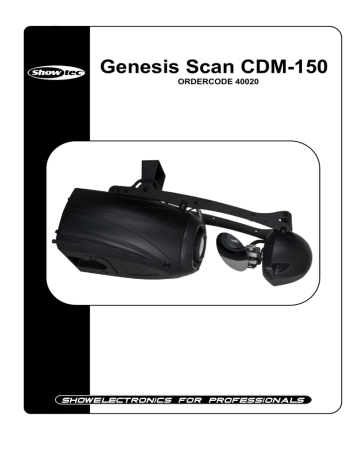
Genesis Scan CDM-150
ORDERCODE 40020
Congratulations!
You have bought a great, innovative product from Showtec.
The Showtec Genesis Scan brings excitement to any venue. Whether you want simple plug-&-play action or a sophisticated DMX show, this product provides the effect you need.
You can rely on Showtec, for more excellent lighting products.
We design and manufacture professional light equipment for the entertainment industry.
New products are being launched regularly. We work hard to keep you, our customer, satisfied.
For more information : [email protected]
You can get some of the best quality, best priced products on the market from Showtec.
So next time, turn to Showtec for more great lighting equipment.
Always get the best -- with Showtec !
Thank you!
Showtec
Showtec Genesis Scan CDM
™
Product Guide
Warning.................................................................................…...……………..…………………………….………..…..
Safety-instructions…………………………………………………………………………………………………………
Operating Determinations .………………………………………………………………………………………………
2
2
Rigging .………………………………………………………………………………………………………………………
3
4
Description...............................................................................…...………………………………………….………..….
Features and Overview ………………………………...….……………….………….……………………….……….
Backside…………………………………………………...…...….……………….…………………...….………………
5
5
5
Installation...............................................................................…...…………………………………….…………………
Installing the Lamp ........................................................………………………………………..…..……..……….…
Lamp Adjustment.….......................................................………………………………………..….…………………
6
6
7
Set Up and Operation.....................................................................……..…………………………………….…………
One Genesis Scan ............................................................................………………………………………………..
Multiple Genesis Scan..............................................................................…………………………………………..
8
8
DMX-Protocol …...................................................……………………………………………………………………….…
Control Panel….............……....................................……………………………………………………………….….
Control Mode ........................................…………………………………………………………………………………
DMX addressing ...................................………………………………………………………………………………….
8
9
11
11
11
12 Stand – alone mode ...................................…………………………………………………………………………….
Functions control panel ...................................………………………………………………………………………..
12
Functions outline .……….................................……………………………………………………………………….… 12
Maintenance...................................................................................………..………….…….………………………...... 15
Changing the Lamp....................................................................…………………….………………………………
Replacing the Fuse......................................................................…………………….………………………………
15
15
Troubleshooting............................................................................………………….………………….………………...
No Light, No Movement - All Products............................................………………….…………………………....
16
16
No Response to DMX………….......................................................………………….……………………………… 16
Product Specifications.................................................................……………….…….………………………………... 18
1
WARNING
FOR YOUR OWN SAFETY, PLEASE READ THIS USER MANUAL CAREFULLY
BEFORE YOUR INITIAL START-UP!
Unpacking Instructions
Immediately upon receiving this product, carefully unpack the carton and check the contents to ensure that all parts are present, and have been received in good condition. Notify the dealer immediately and retain packing material for inspection if any parts appear damaged from shipping or the carton itself shows signs of mishandling. Save the carton and all packing materials. In the event that a fixture must be returned to the factory, it is important that the fixture be returned in the original factory box and packing.
CAUTION!
Keep this device away from rain and moisture!
Unplug mains lead before opening the housing!
FOR YOUR OWN SAFETY, PLEASE READ THIS USER MANUAL CAREFULLY
BEFORE YOUR INITIAL START-UP!
SAFETY INSTRUCTIONS
Every person involved with the installation, operation and maintenance of this device has to:
-
- be qualified follow the instructions of this manual
CAUTION! Be careful with your operations.
With a dangerous voltage you can suffer
a dangerous electric shock when touching the wires!
Before your initial start-up, please make sure that there is no damage caused by transportation. Should there be any, consult your dealer and do not use the device.
To maintain perfect condition and to ensure a safe operation, it is absolutely necessary for the user to follow the safety instructions and warning notes written in this manual.
Please consider that damages caused by manual modifications to the device are not subject to warranty.
This device contains no user-serviceable parts. Refer servicing to qualified technicians only.
IMPORTANT:
The manufacturer will not accept liability for any resulting damages caused by the nonobservance of this manual or any unauthorized modification to the device.
Never let the power-cord come into contact with other cables! Handle the power-cord and all connections with the mains with particular caution!
Never remove warning or informative labels from the unit.
Never use anything to cover the ground contact.
Never run the device without lamp!
Never ignite the lamp if the objective-lens or any housing-cover is open, as discharge lamps may expose and emit a high ultraviolet radiation, which may cause burns.
Never lift the fixture by holding it at the projector-head, as the mechanics may be damaged.
Always hold the fixture at the transport handles.
Never look directly into the light source.
Never leave any cables lying around.
Do not insert objects into air vents.
Do not connect this device to a dimmerpack.
2
Do not switch the device on and off in short intervals, as this would reduce the lamp’s life.
Do not touch the device’s housing bare-handed during its operation (housing becomes very hot).
Do not shake the device. Avoid brute force when installing or operating the device.
Only use device indoor, avoid contact with water or other liquids.
Only operate the fixture after having checked that the housing is firmly closed and all screws are tightly fastened.
Only operate the device after having familiarized with its functions.
Avoid flames and do not put close to flammable liquids or gases.
Always replace the lamp, when it is damaged or deformed due to the heat.
Always keep case closed while operating.
Always allow free air space of at least 50 cm around the unit for ventilation.
Always disconnect power from the mains, when device is not used, before cleaning or when replacing lamp! Only handle the power-cord by the plug. Never pull out the plug by tugging the power-cord.
Make sure that the device is not exposed to extreme heat, moisture or dust.
Make sure that the available voltage is not higher than stated on the rear panel.
Make sure that the power-cord is never crimped or damaged. Check the device and the powercord from time to time.
If the lens is obviously damaged, it has to be replaced. So that its functions are not impaired, due to cracks or deep scratches.
If device is dropped or struck, disconnect mains power supply immediately. Have a qualified engineer inspect for safety before operating.
If the device has been exposed to drastic temperature fluctuation (e.g. after transportation), do not switch it on immediately. The arising condensation water might damage your device. Leave the device switched off until it has reached room temperature.
If your Showtec device fails to work properly, discontinue use immediately. Pack the unit securely
(preferably in the original packing material), and return it to your Showtec dealer for service.
For adult use only. The device must be installed out of the reach of children. Never leave the unit running unattended.
For replacement use lamps and fuses of same type and rating only.
Allow time to cool down, before replacing lamp.
This device falls under protection class I. Therefore it is essential to connect the yellow/green conductor to earth.
During the initial start-up some smoke or smell may arise. This is a normal process and does not necessarily mean that the device is defective.
Repairs, servicing and electric connection must be carried out by a qualified technician.
WARRANTY: Till one year after date of purchase.
CAUTION ! EYEDAMAGES !.
Avoid looking directly into the light source.
(meant especially for epileptics) !
OPERATING DETERMINATIONS
This device is not designed for permanent operation. Consistent operation breaks will ensure that the device will serve you for a long time without defects.
The minimum distance between light-output and the illuminated surface must be more than 1.3 meter.
The maximum ambient temperature t a
must never be exceeded.
If this device is operated in any other way, than the one described in this manual, the product may suffer damages and the warranty becomes void.
Any other operation may lead to dangers like short-circuit, burns, electric shock, lamp explosion, crash etc.
You endanger your own safety and the safety of others!
3
Rigging
Please follow the European and national guidelines concerning rigging, trussing and all other safety issues.
Do not attempt the installation yourself !
Always let the installation be carried out by an authorized dealer !
Procedure:
If the projector is lowered from the ceiling or high joists, professional trussing systems have to be used.
Use a clamp to mount the projector, with the mounting-bracket, to the trussing system.
The projector must never be fixed swinging freely in the room.
The installation must always be secured with a safety attachment, e.g. an appropriate safety net or safety-cable.
When rigging, derigging or servicing the projector, always make sure, that the area below the installation place is blocked and staying in the area is forbidden.
Improper installation can cause serious damage to people and property !
Connection with the mains
Connect the device to the mains with the power-plug.
Always pay attention, that the right color cable is connected to the right place.
International EU Cable UK Cable US Cable Pin
FASE
NUL
L BROWN RED YELLOW/COPPER
N BLUE BLACK SILVER
YELLOW/GREEN GREEN GREEN
Make sure that the device is always connected properly to the earth!
4
EARTH
Description of the device
Features
The Showtec Genesis Scan CDM-150 is a light effect with high output and great effects.
• Standalone mode
• Digital menu system
• Compact lightweight housing
• 1 Color-wheel with coloured glass
• DMX-control via standard DMX-controller
• 7 DMX-control channels required
• Sound-controlled via built-in microphone
• Lamp CDM 150 (ordercode 80964, 80965, 80974, 80975)
• Fuse T5A / 250V
• No lamp included
1
Overview
2
3
Fig. 1
1) Mounting bracket
2) Fixation screw
3) Mirror
Backside
4
5 6
7 8
Fig. 2
4) Audio Sensitivity
5) DMX signal connector (IN)
6) ON / OFF
7) DMX signal connector (OUT)
8) IEC power connector / Fuse
5
Installation
Installing the Lamp
The Showtec Genesis Scan uses the CDM 150 (ordercode 80964, 80965, 80974, 80975) bulb as manufactured by all popular manufacturers. Use only the appropriate lamp for your unit.
Note that, product versions that use other lamps, may be offered in the future. Check your product specification label for information.
Always disconnect from electric mains power supply before changing lamps.
The lamp has to be replaced when it is damaged or deformed due to the heat.
Do not install lamps with a higher wattage! Lamps with a higher wattage generate temperatures the device was not designed for.
Damages caused by non-observance are not subject to warranty.
Procedure :
1. Loosen the 4 screws on the back of the housing.
2. Gently remove the metal housing.
3. Read lamp instructions. Do not touch the lamp bulb glass. (See Figure 3.)
Oil on hands shortens the lamp life. (If you touch the bulb glass, wipe off the glass with a clean, lint-free
towel and rubbing alcohol.).
4. Insert the lamp pins into the lamp socket. You can adjust the distance between the lamp and the lens
(screws A, B, C) on the back.
5. Put the metal housing back and fasten the screws snugly.
1
Backside Lamp Board
Fig. 3
Fig. 4
6
Lamp Adjustment
You can adjust the lamp’s position by turning the screws C (closer/further to the reflector) and B (left/right to center the lamp to the gobo-wheel).
The lamp position is set in the factory. As the lamps, which can be used, differ from manufacturer to manufacturer, it can be necessary to readjust the position. The lamp must be readjusted e.g., if the light does not seem to be evenly distributed within the ray of light.
Ignite the lamp and focus the ray of light on an even surface (wall). As the optimal distance between the lamp and the lens was already set during the installation with screw "C", only the "Hot Spot" ( the brightest part of the ray of light) must be centered. Turn in addition screw "A". If the Hot Spot appears too bright, you can weaken its intensity, by moving the lamp closer to the reflector. Turn in addition screw "A", until the light is evenly distributed. If the light at the outside edge of the ray of light appears brighter as in the center, the lamp is too close to the reflector. In this case move the lamp away from the reflector, until the light is evenly distributed and the ray of light appears bright enough.
7
Set Up and Operation
Follow the directions below, as they pertain to your preferred operation mode.
Before plugging the unit in, always make sure that the power supply matches the product specification voltage. Do not attempt to operate a 120V specification product on 230V power, or vice versa.
One Genesis Scan
1. Fasten the effect light onto firm trussing (Use a 30-kg rated or stronger C-clamp fastened onto the
Genesis Scan). Leave at least 1 meter on all sides for air circulation.
2. Plug one end of the electric mains power cord into the IEC socket on the unit .
Then plug the other end of the cord into a proper electric power supply socket.
3. Turn on the music. If P4 (Audio) is set, then the fixture will react to the beat of the music.
Multiple Genesis Scan
1. Fasten the effect light onto firm trussing (Use a 30-kg rated or stronger C-clamp fastened onto the
Genesis Scan). Leave at least 1 meter on all sides for air circulation.
2. Use a 3-p XLR cable to connect the Genesis Scan’s and other devices.
The pins:
1.
2.
Earth
Signal -
3. Signal +
3. Link the units as shown in (figure 5), Connect a DMX signal cable from the first unit's DMX "out" socket to
the second unit's "in" socket. Repeat this process to link the second, third, and fourth units.
4. Supply electric power: Plug electric mains power cords into each unit's IEC socket, then plug the other
end of the mains power cord into proper electric power supply sockets, starting with the first unit.
Do not supply power before the whole system is set up and connected properly.
5) Only one fixture can be the master. The slave devices must have the same DMX address as the master.
Multiple Genesis Scan Set Up
DMX-Set up
Master Slave
Fig. 5
Note : Link cables and dip switches before connecting electric power
8
DMX Protocol
Channel 1 - Horizontal movement (Pan)
Push the slider up, in order to move head horizontally (PAN).
Gradual head adjustment from one end of the slider to the other (0-255, 128-center).
The mirror can be turned by 180°and stopped at any position you wish.
Channel 2 - Vertical movement (Tilt)
Push the slider, up in order to move head vertically (TILT).
Gradual head adjustment from one end of the slider to the other (0-255, 128-center).
The mirror can be turned by 90°and stopped at any position you wish.
Channel 3 – Shutter / Strobe
0-8
9-60
61-63
64-95
96-159
160-191
192-223
Blackout
Slow open to full open
Open
Strobe effect with increasing speed
Open
Shutter slow open from left to right with increasing speed
Shutter slow open from right to left with increasing speed
224-255 Open
Channel 4 – Rotating Gobo-wheel
0-13
14-27
28-41
42-55
56-69
Open / White
Gobo 1 (glass)
Gobo 2
Gobo 3
Gobo 4
70-83
84-97
98-111
112-126
127-136
137-146
147-156
157-166
167-176
177-186
187-196
197-206
207-217
218-219
220-255
Gobo 5 (glass)
Gobo 6
Gobo 7
Gobo 8
Open / White
Shaking from slow to fast Gobo 1
Shaking from slow to fast Gobo 2
Shaking from slow to fast Gobo 3
Shaking from slow to fast Gobo 4
Shaking from slow to fast Gobo 5
Shaking from slow to fast Gobo 6
Shaking from slow to fast Gobo 7
Shaking from slow to fast Gobo 8
Open / White
Gobowheel rotation from slow to fast
9
Channel 5 – Color-wheel
Linear color change following the movement of the slider. In this way you can stop the color-wheel in any position – also between two colors creating double-colored beams. Between 223 - 255, the color-wheel rotates continuously the so-called “Rainbow” effect.
0-9
10-20
Open / White
Dark red
21-31
32-41
Blue
Yellow
42-52
53-63
64-73
74-84
85-95
96-105
106-116
Green
Pink
UV
Cyan
Orange
Magenta
Blue/White/Red
117-128
129-189
190-222
223-255
0-127
128-189
190-193
194-255
Channel 7 – Pan / Tilt Speed
Cyan/Magenta/Pink/Yellow
Change the colorwheel position step by step (clockwise)
Change the colorwheel position step by step (counter-clockwise)
Colourwheel rotation from slow to fast
Channel 6 – Rotating Gobo-wheel
Clockwise Gobowheel rotation step by step
Clockwise Gobowheel rotation from fast to slow
No rotation
Counter-clockwise Gobowheel rotation from slow to fast
0-255 Pan/Tilt controllable speed with decreasing
10
Control Panel
When the indicator light is on, means the Genesis Scan is working
A. LED
B. Display
D. [MODE] Button
E. Up Button
Fig. 6
C. [ENTER] Button F. Down Button
Control Mode
The fixtures are individually addressed on a data-link and connected to the controller.
The fixtures respond to the DMX signal from the controller. (When you select the DMX address and save it, the controller will display the saved DMX address the next time.)
DMX Addressing
The control panel on the front side of the base allows you to assign the DMX fixture address, which is the first channel from which the Genesis Scan will respond to the controller.
Please note when you use the controller, the unit has 7 channels.
When using multiple Genesis Scan’s, make sure you set the DMX addresses right.
Therefore, the DMX address of the first Genesis Scan should be 1(A001); the DMX address of the second
Genesis Scan should be 1+7=8 (A008); the DMX address of the third Genesis Scan should be 8+7=15
(A015), etc.
Please, be sure that you don’t have any overlapping channels in order to control each Genesis Scan correctly. If two or more Genesis Scan’s are addressed similarly, they will work similarly.
For address settings, please refer to the instructions under ”Addressing’ (menu )
Controlling:
After having addressed all Genesis Scan fixtures, you may now start operating these via your lighting controller.
Note: After switching on, the Genesis Scan will automatically detect whether DMX 512 data is received or not. If there is no data received at the DMX-input, the “LED “ on the control panel will not flash.
The problem may be:
- The XLR cable from the controller is not connected with the input of the Genesis Scan.
- The controller is switched off or defective, the cable or connector is detective, or the signal wires are
swapped in the input connector.
Note: It’s necessary to insert a XLR termination plug (with 120 Ohm) in the last fixture in order to ensure proper transmission on the DMX data link.
11
Stand-alone Mode
The fixtures on a data-link are not connected to the controller, but can execute pre-set programs, which can be different for every fixture.
To set the program to be played, stand-alone operation can be applied to a single fixture (the fixture may be set to the master/slave mode or controller mode) or to multiple fixture operating synchronously.
For synchronous operation of multiple fixtures the fixtures must all be connected on a data-link and one of them is the master and the rest slaves. The DMX address of all the slaves are assigned to and on that particular slave address only one fixture can be connected. To the fixture as the master or slave, see “Addressing” (menu ).
If the master fixture resets or runs a test (program), all slaves will execute these acts too.
You can’t play or edit any program on a slave, if the master is switched on and connected to the master/slave chain.
It’s necessary to insert the XLR termination plug (with 120 Ohm ) into the input of the master fixture and into the output of the last slave fixture in the data-link, in order to ensure proper transmission on the data link.
Functions control panel
The control panel is situated on the front of the base and offers several features. You can simply set the
DMX address, make a reset and also use many functions for setting purposes.
The main menu of the control panel is accessed by pressing the Mode-button - press this one until the display shows (with actually stored address).
Browse the menu by pressing or buttons - the display will show :
Press if you wish to select one of them. The functions are described in the following sections and the function hierarchy is shown below.
Functions outline
Version 101 - Display the version of the fixture
Reset - Make an internal check
Function 1 - No function
Function 2 - No function
Function 3 – Reset
Function 4 - Run programs via the built-in microphone
Function 5 - Run a built-in program
Function 6 - No function
Function 7 - No function
Function 8 - Invert display direction
Pass - Confirm information
Address 001 - Display the DMX address of the fixture (from A001 to A511)
No - Don’t select the present function
Yes - Select the present function
12
Addressing
With this menu you can set the DMX address or address a fixture as a master/slave.
- DMX addressing
1) Press , until the display shows .
2) Press to confirm, the display will show (with actually stored address).
And press and to select the required address , press to confirm.
3) Press , the chosen address is shown on the display.
Operating options
These options allow you to modify the Genesis Scan’s operating behavior.
Press to select the desired option, Press to cancel the desired option and press to set the value.
To return to the menu, press .
Please refer to chapter “ DMX Protocol” for a detailed description.
– No function
– No function
- Reset function
This option enables the Genesis Scan to index all effects (function) and return to their standard positions.
Press , until the display shows or .
If the display shows (with actually stored address). Press , the display shows .
Press to run a reset. The option enables the Genesis Scan to index all effects (functions) and return to their standard positions, the display shows , ( with actually stored address ). If you want address no reset, don’t select .
- Music trigger
The Genesis Scan enables the sound control of the running programs via the built-in microphone. Press
, until the display show s
If the display shows
or .
(with actually stored address). Press , the display shows .
, (with actually stored address ). If you want address no Press to music trigger. The display shows music trigger, don’t select .
13
Press
- Playing program
This function allows you to run a built -in program. Press
If the display shows
to play the program. the display shows address no playing program don’t select
– No function
– No function
, until the display shows
(with actually stored address). Press , the display shows
.
or
.
.
, ( with actually stored address ). If you want
- Display reverse
With this function, you can adjust the display by 180º. Press , until the display shows or
If the display shows (with actually stored address). Press , the display shows
Press to play the program. The display shows
.
, ( with actually stored address ). If you want
. address no playing program, don’t select
14
.
Maintenance
The operator has to make sure that safety-relating and machine-technical installations are to be inspected by an expert after every four years in the course of an acceptance test.
The operator has to make sure that safety-relating and machine-technical installations are to be inspected by a skilled person once a year.
The following points have to be considered during the inspection:
1. All screws used for installing the device or parts of the device have to be tightly connected and must
not be corroded.
2. There may not be any deformations on housings, fixations and installation spots.
3. Mechanically moving parts like axles, eyes and others may not show any traces of wearing.
4. The electric power supply cables must not show any damages or material fatigue.
The Showtec Genesis Scan requires almost no maintenance. However, you should keep the unit clean.
Otherwise, the fixture’s light-output will be significantly reduced. Disconnect the mains power supply, and then wipe the cover with a damp cloth. Do not immerse in liquid. Wipe lens clean with glass cleaner and a soft cloth. Do not use alcohol or solvents.
The front lens will require weekly cleaning, as smoke-fluid tends to build up residues, reducing the lightoutput very quickly.
The cooling-fans, dichroic colour-filters, the gobo-wheel, the gobos and the internal lenses should be cleaned monthly with a soft brush.
Please clean internal components once a year with a light brush and vacuum cleaner.
Keep connections clean. Disconnect electric power, and then wipe the DMX and audio connections with a damp cloth. Make sure connections are thoroughly dry before linking equipment or supplying electric power.
Changing the Lamp
1. Disconnect mains power supply, and allow 15 minutes to cool down. Loosen the 4 screws on the back
of the housing.
2. Gently remove the metal housing.
3. Follow directions for installing a new lamp, page 6.
Replacing a Fuse
Power surges, short-circuit or inappropriate electrical power supply may cause a fuse to burn out. If the fuse burns out, the product will not function whatsoever. If this happens, follow the directions below to do so.
1. Unplug the unit from electric power source.
2. Insert a flat-head screwdriver into a slot in the fuse cover. Gently pry up the fuse cover. The fuse will
come out.
3. Remove the used fuse. If brown or unclear, it is burned out.
4. Insert the replacement fuse into the holder where the old fuse was. Reinsert the fuse cover. Be sure to
use a fuse of the same type and specification. See the product specification label for details.
15
Troubleshooting
No Light
This troubleshooting guide is meant to help solve simple problems. If a problem occurs, carry out the steps below in sequence until a solution is found. Once the unit operates properly, do not carry out following steps.
If the light effect does not operate properly, refer servicing to a technician.
Response: Suspect three potential problem areas: the power supply, the lamp, the fuse.
1. Power supply. Check that the unit is plugged into an appropriate power supply.
2. The lamp. Replace the old lamp with a new one with the same specifications. See page 6 for
replacing lamps.
3. The fuse. Replace the fuse. See page 15 for replacing the fuse.
No Response to DMX
Response: Suspect the DMX cable or connectors, a controller malfunction, a light effect DMX card malfunction.
1. Check the DMX cable: Unplug the unit; change the DMX cable; then reconnect to electrical power.
Try your DMX control again.
2. Determine whether the controller or light effect is at fault. Does the controller operate properly with
other DMX products ? If not, take the controller in for repair. If so, take the DMX cable and the light
effect to a qualified technician.
See next page for more problem solving.
16
Problem
One or more fixtures are completely dead.
Probable cause(s)
No power to the fixture
Fixtures reset correctly, but all respond erratically or not at all to the controller.
Fixtures reset correctly, but some respond erratically or not at all to the controller.
Shutter closes suddenly
No light
Lamp cuts out intermittently.
Primary fuse blown.
The controller is not connected.
3-pin XLR Out of the controller does not match XLR Out of the first fixture on the link (i.e. signal is reversed).
Poor data quality
Remedy
· Check that power is switched on
and cables are plugged in.
· Replace fuse.
· Connect controller.
· Install a phase reversing cable
between the controller and the first
fixture on the link.
· Check data quality. If much lower
than 100 percent, the problem may
be a bad data link connection, poor
quality or broken cables, missing
termination plug, or a defective
fixture disturbing the link.
Bad data link connection
Data link not terminated with 120
Ohm termination plug.
Incorrect addressing of the fixtures. · Check address setting.
· Bypass one fixture at a time until
One of the fixtures is defective and disturbs data transmission on the link.
· Insert termination plug in output jack
of the last fixture on the link.
normal operation is regained: unplug
both connectors and connect them
directly together.
· Have the defective fixture serviced
By a qualified technician.
· Install a phase-reversing cable
3-pin XLR Out on the fixtures does not match (pins 2 and 3 reversed).
between the fixtures or swap pin 2
and 3 in the fixture, that behaves
erratically.
The color wheel, gobo wheel, or a gobo has lost its index position and the fixture is resetting the effect.
The power supply settings do not
· Inspect connections and cables.
Correct poor connections. Repair or
replace damaged cables.
· Contact a technician for servicing if
the problem persists.
· Disconnect fixture. Check settings
and correct if necessary. match local AC voltage and frequency.
Lamp missing or blown
Fixture is too hot.
The power supply settings do not match local AC voltage and frequency.
· Disconnect fixture and replace lamp.
· Allow fixture to cool.
· Clean fan.
· Make sure air vents at control panel
and front lens are not blocked.
· Turn up the air conditioning.
· Disconnect fixture. Check settings
and correct if necessary.
17
Product Specification
Model: Showtec Genesis Scan
Voltage: 240V-50Hz (CE)
Fuse: 5A / 250V
Dimensions: 660x330x340mm (LxWxH)
Weight: 11 kg
Operation and Programming
Signal pin OUT: pin 1 earth, pin 2 (-), pin 3 (+)
Set Up and Addressing: LED control panel
DMX Channels: 7
Signal input 3-pin XLR male
Signal output 3-pin XLR female
Lamp
Allowed lamp models*:
Osram Powerstar HCI/CDM G12, 150W (9000 hr; 4200K) ordercode 80964
Osram Powerstar HCI/CDM G12 150W (9000 hr; 3000K) ordercode 80965
Philips Discharge Bulb G12 CDM 96V 150W (9000 hr; 3000K) ordercode 80974
Philips Discharge Bulb G12 CDM 96V 150W (6000 hr; 4200K) ordercode 80975
Control: Automatic and DMX remote ON / OFF
Electro-mechanical effects
Color-wheel: with variable rotation speed
Rotating Gobo-wheel: 8 gobos (2 glass gobo and 6 metal gobo).
Colorwheel: 8 Single colours, 2 Bi colours + open
DMX-control via standard DMX-controller
Sound-controlled via built-in microphone
Gobos
Gobo diameter (metal or glass) 28 mm
Maximum image diameter 22 mm
Glass gobo: heat-resistant and intensify glass; dichroic glas coating
Max. ambient temperature t a
: 55°C; Max. housing temperature t
B
: 80°C
Cooling: 1 axial fan in the projector
Motor: 3 high quality stepping-motor controlled by microprocessors
Minimum distance:
Minimum distance from flammable surfaces: 0.5m
Minimum distance to lighted object: 1.3m
*: Versions for other lamps may be produced. Please check the specification label on your product.
Design and product specifications are subject to change without prior notice.
Website: www.Showtec.info
Email: [email protected]
18
advertisement